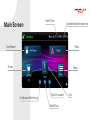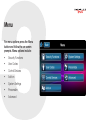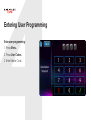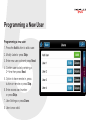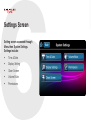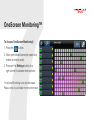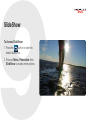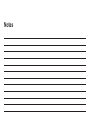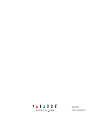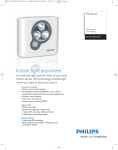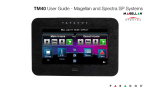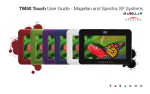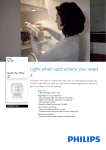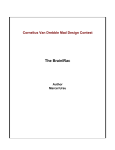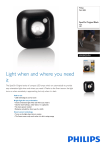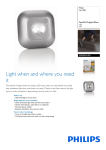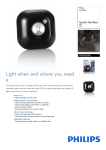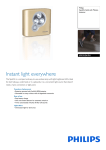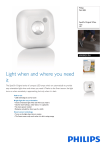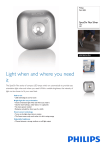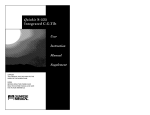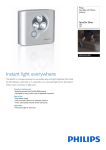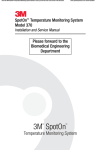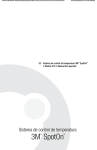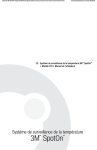Download TM40 User Guide - Digiplex EVO Systems
Transcript
TM40 User Guide - Digiplex EVO Systems Main Screen Date/Time Outside/Inside temperature Arm/Disarm Panic Zones Menu OneScreen Monitoring SpotOn Locator Slide Show Info Arming/Disarming your System Arming/Disarming your system: 1. Press Arm/Disarm button from main screen. 2. Select Arming method. 3. Enter code (4 to 6 digits). Menu For menu options press the Menu button and follow the on-screen prompts. Menu options include: • Security Functions • User Codes • Control Devices • Add-on • System Settings • Personalize • Advanced Entering User Programming Enter user programming: 1. Press Menu. 2. Press User Codes. 3. Enter Master Code. Programming a New User Programming a new user: 1. Press the Add button to add a user. 2. Modify Label or press Skip. 3. Enter new user code and press Next. 4. Confirm user code by entering a 2nd time then press Next. 5. Option to learn remote in, press button on remote or press Skip. 6. Enter access card number or press Skip. 7. User Settings or press Done. 8. User is now valid. Settings Screen Setting screen accessed through Menu then System Settings. Settings include: • Time & Date • Display Setting • Clean Screen • Volume/Mute • Permissions OneScreen Monitoring™ To Access OneScreen Monitoring*: 1. Press the button. 2. View open/closed zones (an open door means a zone is open). 3. Press on the Settings button (top right corner) to access more options. *OneScreen Monitoring is an optional feature. Please contact your installer for more information. SpotOn Alarm Locator™ To Access SpotOn Locator*: 1. Press the button. 2. Follow the onscreen instructions on how to upload photos, images, or schematics for your personalized floor plans. 3. Follow the onscreen instructions on how to add/move/delete zones from your floor plan. *SpotOn Locator is an optional feature. Please contact your installer for more information. SlideShow To Access SlideShow: 1. Press the button to view the default slideshow. 2. Press on Menu, Personalize then SlideShow to access more options. microSD Card To remove/replace the microSD: 0 1. Push down on the microSD card to unlock. 2. Gently pull out the microSD card to remove. If desired, replace card. Notes Notes Warranty: For complete warranty information on this product, please refer to the Limited Warranty Statement found on the Web site www.paradox.com/ terms. Your use of the Paradox product signifies your acceptance of all warranty terms and conditions. One or more of the following US patents may apply: 7046142, 6215399, 6111256, 6104319, 5920259, 5886632, 5721542, 5287111, and RE39406 and other pending patents may apply. Canadian and international patents may also apply. © 2013 Paradox Ltd. All rights reserved. Specifications may change without prior notice. www.paradox.com TM40E-EU01 Printed in Canada 02/2013