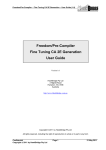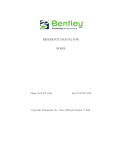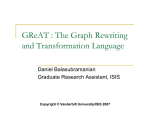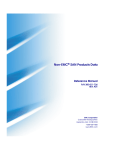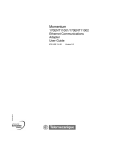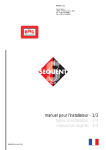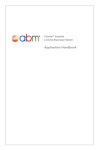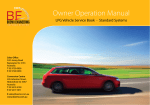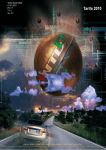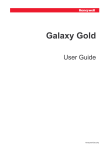Download Freedom/ERwin Integrating CA 2E to CA Erwin ERD User Guide
Transcript
Freedom/ERwin – Integrating CA 2E to CA ERwin ERD – User Guide (3.1) Freedom/ERwin Integrating CA 2E to CA Erwin ERD User Guide Version 3.1 HawkBridge Pty Ltd 3 Highett Road Hampton, VIC 3188 Australia http://www.HawkBridge..com.au Copyright © 2012 by HawkBridge Pty Ltd All rights reserved, including the right of reproduction in whole or in part in any form ______________________________________________________________________________________ Confidential Page 1 31 March 2012 Copyright © 2012 by HawkBridge Pty Ltd Freedom/ERwin – Integrating CA 2E to CA ERwin ERD – User Guide (3.1) Table of Contents Overview............................................................................................................................. 3 Shareware .......................................................................................................................... 3 Prerequisites ...................................................................................................................... 4 OS/400 V5R2M0 or above.......................................................................................................................................... 4 CA 2E 8.0, 8.1 or 8.5 .................................................................................................................................................. 4 Allfusion ERwin 4.1, CA ERwin 7.3, CA ERwin 8.0 or above .................................................................................. 4 Using the Freedom/ERwin Integration Tool .................................................................... 5 Create a Model Object List ......................................................................................................................................... 5 Create the ERwin Import File ..................................................................................................................................... 6 Transfer the CA ERwin Import File to the PC ............................................................................................................ 6 Import File into CA ERwin ......................................................................................................................................... 6 Adjust Default Layout and Detail ............................................................................................................................... 7 Example AllFusion ERwin 4.1 Screen Shots ................................................................... 8 All Attributes in Logical Edit Mode with Entity Details ............................................................................................ 8 All Attributes in Logical Edit Mode with Domain Hierarchy ..................................................................................... 8 All Attributes in Physical Edit Mode with Entity Details ........................................................................................... 9 All Attributes in Physical Edit Mode with Domain Hierarchy ................................................................................... 9 All Attributes in Logical Edit Mode with Alternate Diagram Convention ............................................................... 10 All Attributes in Physical Edit Mode with Alternate Diagram Convention .............................................................. 10 Relationship Detail showing Rolenames................................................................................................................... 11 Key Group Detail showing Member Attributes ........................................................................................................ 11 Example CA ERwin 7.3 Screen Shots ............................................................................ 12 All Attributes in Logical Edit Mode with Entity Details .......................................................................................... 12 All Attributes in Logical Edit Mode with Domain Hierarchy ................................................................................... 12 All Attributes in Physical Edit Mode with Entity Details ......................................................................................... 13 All Attributes in Physical Edit Mode with Domain Hierarchy ................................................................................. 13 All Attributes in Logical Edit Mode with Alternate Diagram Convention ............................................................... 14 All Attributes in Physical Edit Mode with Alternate Diagram Convention .............................................................. 14 Relationship Detail showing Rolenames................................................................................................................... 15 Key Group Detail showing Member Attributes ........................................................................................................ 15 Interface Issues and Design Standard ........................................................................... 16 CA 2E Structure Files ............................................................................................................................................... 16 CA 2E Includes Relation ........................................................................................................................................... 16 CA 2E Span Access Paths ......................................................................................................................................... 16 CA 2E Structure and Record File Access Paths ........................................................................................................ 16 CA ERwin 7.3 and beyond Unique Domain Names ................................................................................................. 16 CA 2E Structure File in Physical Data Model .......................................................................................................... 16 Command Reference ....................................................................................................... 17 Create ERwin ERD Import File (HCRTERWERD) ................................................................................................. 17 ______________________________________________________________________________________ Confidential Page 2 31 March 2012 Copyright © 2012 by HawkBridge Pty Ltd Freedom/ERwin – Integrating CA 2E to CA ERwin ERD – User Guide (3.1) Overview The text based modeling language of CA 2E is quite powerful, yet it is very difficult to understand and appreciate the object relationships. It is often necessary to convert it to a more conventional Entity Relationship Diagramming tool, such as CA ERwin, where a picture conveys a thousand words. To make it easier to convert your CA 2E database relations to CA ERwin diagrams we have developed Freedom/ERwin that will create a CA ERwin XML import file from one of your CA 2E data models. Shareware This product is distributed as Shareware. You may install and use the product for 45 days on a trial basis. Should you wish to use the product after the 45 day trial you are required to purchase a license from HawkBridge Pty Ltd for your AS/400. The authorization will then enable you to install and use the product on a single AS/400 only. Shareware products are provided without warranty either implied or expressed. It is your responsibility to ensure that the software is appropriate for your installation. This shareware product has been restricted to only allow a maximum of five CA 2E files to be imported into CA ERwin in any single import file. The fully licensed version has no restrictions imposed apart from running on a single nominated AS/400. ______________________________________________________________________________________ Confidential Page 3 31 March 2012 Copyright © 2012 by HawkBridge Pty Ltd Freedom/ERwin – Integrating CA 2E to CA ERwin ERD – User Guide (3.1) Prerequisites The following prerequisites must be satisfied in order to use the tool: • OS/400 V5R2M0 or above installed • CA 2E 8.0, 8.1 or 8.5 Data Model • AllFusion ERwin 4.1, CA ERwin 7.3, CA ERwin 8.0 or later OS/400 V5R2M0 or above The AS/400 objects in this release have been saved for V5R2M0. If you are on an earlier release, then contact us for a version that supports your version of OS/400. Objects have been saved in a format that will enable Freedom/ERwin to be restored to V6R1 and V7R1 of OS/400. CA 2E 8.0, 8.1 or 8.5 The tool has been developed for Release 8.0, 8.1 and 8.5 of CA 2E. If you are on a later release, then contact us for the upgraded version of the tool. Prior releases may work, but may not due to internal file changes to the CA 2E data model. Allfusion ERwin 4.1, CA ERwin 7.3, CA ERwin 8.0 or above The tool has been developed for Allfusion ERwin 4.1, CA ERwin 7.3, CA ERwin 8.0 or later. Earlier versions of CA ERwin are not supported in this product. CA ERwin 7.1 is not supported for direct import via Freedom/ERwin. If you wish to continue to use CA ERwin 7.1, then you will need to import the XML into AllFusion ERwin 4.1 and save the model as an “.er1” file so that it can opened in CA ERwin 7.1. Otherwise you can upgrade to CA ERwin 7.3 where direct import is supported. This is due the significant issues and changes required around the new XML format in CA ERwin 7.1. ______________________________________________________________________________________ Confidential Page 4 31 March 2012 Copyright © 2012 by HawkBridge Pty Ltd Freedom/ERwin – Integrating CA 2E to CA ERwin ERD – User Guide (3.1) Using the Freedom/ERwin Integration Tool To use the Freedom/ERwin integration tool to import into AllFusion ERwin 4.1 follow these steps: Create a Model Object List Prompt the command YBLDMDLLST to build a model list as follows then press Enter: Build Model Object List (YBLDMDLLST) Type choices, press Enter. Model object name: Object owner--*generic . . . . > *SELECT__________________ Object name--*generic . . . . _________________________ Object type . . . . . . . . . ____ *ALL, *ACP, *APP, *ARR... + for more values _ Model object list . . . . . . . > HCRTERWERD Name, *MDLPRF, *USER Library name . . . . . . . . . *MDLLIB___ Name, *MDLLIB List option . . . . . . . . . . *REPLACE *REPLACE, *ADD F3=Exit F4=Prompt F24=More keys F5=Refresh F12=Cancel Bottom F13=How to use this display From the Select Multiple Model Objects display that next appears select one or more files to add to the model object list. When complete press F12 to exit the process. Select Multiple Model Objects Object . . Owner . . _________________________ _________________________ Model . : HBUTLMDL Out list : HCRTERWERD Type . . FIL <--Select Type multiple options, press Enter. 1=Select 8=Details Opt Object Typ Atr Owner 1_ 1_ 1_ 1_ 1_ 1_ 1_ 1_ 1_ 1_ 1_ FIL FIL FIL FIL FIL FIL FIL FIL FIL FIL FIL Address Audit Trail Company Department Company Division Customer Customer Export Employee Employee Territory Last Used Surrogate Order Order Product STR STR REF REF REF CPT REF REF CPT REF CPT More... F5=Refresh F12=Cancel ______________________________________________________________________________________ Confidential Page 5 31 March 2012 Copyright © 2012 by HawkBridge Pty Ltd Freedom/ERwin – Integrating CA 2E to CA ERwin ERD – User Guide (3.1) Create the ERwin Import File Make sure that FREEDOMER7 is in your library list. The minimum library list to run the interface tool is: • • QTEMP FREEDOMER7 Prompt the command HCRTERWERD and enter the following details then press Enter: Create ERwin ERD Import File (HCRTERWERD) Type choices, press Enter. Select object type . . . . Model object list . . . . Model library name . . . Edit list . . . . . . . . Import file . . . . . . . Library . . . . . . . . Member options: Member name . . . . . . Replace or add to member . . . . . . . . . . . . . > *MDLLST . HCRTERWERD . *MDLLIB . *NO_ . HERWIMPDTA . *GENLIB . . . . . . *FILE *REPLACE *APP, *FUN, *FUNSGT, *MDLLST Name, *SELECT, *S Name, *MDLLIB Character value, *NO, *YES Name Name, *GENLIB Name, *FILE Character value, *REPLACE... Additional Parameters CA ERwin XML file version . . . Generate relation verb phrases Invert relation names . . . . . Generate ACP key groups . . . . *ERW4 *NO *NO *NO F3=Exit F4=Prompt F24=More keys F12=Cancel F5=Refresh *ERW4, *ERW7 *NO, *PARENT, *CHILD, *ALL *NO, *YES *NO, *YES More... F13=How to use this display If you are generating XML for CA ERwin 7.3 or later, then you will need to select *ERW7 on the CA ERwin XML file version prompt under the additional parameters. Otherwise the default of *ERW4 will generate XML for AllFusion ERwin 4.1. Note: There are additional optional parameters for the HCRTERWERD command not displayed on the above figure that can be displayed by pressing the PgDn key. For this example the default values for these parameters are acceptable. Transfer the CA ERwin Import File to the PC Start an AS/400 to PC file transfer session to transfer the file HERWIMPDTA member HERWIMPDTA in the generation library to a temporary PC directory, such as C:\TEMP. The transfer details are as follows: • • • From file: To File: To File Type: <*GENLIB>/HERWIMPDTA(HERWIMPDTA) C:\TEMP\HERWIMP.XML ASCII Text Note: <*GENLIB> should be replaced with the actual name of the generation library. It is important that the PC file have the .xml suffix so that CA ERwin will import the file correctly. It is also important that the to file type be ASCII text as all the .xml formatting has already been done by the AS/400 and does not need to be converted. Import File into CA ERwin Launch CA ERwin. If prompted with the ModelMart Connection Manager use the cancel button to close the dialog box. Choose menu option File/Open… or click the Open button to display the open dialog box. Change the look in directory to the temporary PC directory you transferred the import file into. ______________________________________________________________________________________ Confidential Page 6 31 March 2012 Copyright © 2012 by HawkBridge Pty Ltd Freedom/ERwin – Integrating CA 2E to CA ERwin ERD – User Guide (3.1) Change the files of type selection list to XML Files (*.xml). Your import file, in our example HERWIMP.XML, should now appear in the selection list. Select the import file and click the Open button. CA ERwin 7.3 or later may prompt for XML File Validation. You may select either Yes or No to continue with the import. It is advised to select Yes as additional validation will be performed on the XML file prior to import. AllFusion ERwin 4.1 may prompt the XML4ERwin message box. If no errors occurred, then click the OK button to close the message box. CA ERwin 7.3 or later may prompt the ERXML message box if any errors have occurred. You may select either Yes or No to continue. It is advised to select Yes as it will display the error log for the import with details of all the import errors. If you received an error message then you need to resolve the import errors. If you cannot resolve the errors, then contact us for assistance. CA ERwin 7.3 or later may prompt the ERwin Data Modeler message box to indicate the results of the import and default naming of the data model file. Adjust Default Layout and Detail By default the diagram does not layout the shapes with enough space between them. To adjust the layout choose the menu option Format/Preferences… to display the format preferences dialog box. Click the Layout Entire Diagram button. A warning message may display. Click Yes to proceed and adjust the layout. Click the OK button to return to your diagram. ______________________________________________________________________________________ Confidential Page 7 31 March 2012 Copyright © 2012 by HawkBridge Pty Ltd Freedom/ERwin – Integrating CA 2E to CA ERwin ERD – User Guide (3.1) Example AllFusion ERwin 4.1 Screen Shots All Attributes in Logical Edit Mode with Entity Details All Attributes in Logical Edit Mode with Domain Hierarchy ______________________________________________________________________________________ Confidential Page 8 31 March 2012 Copyright © 2012 by HawkBridge Pty Ltd Freedom/ERwin – Integrating CA 2E to CA ERwin ERD – User Guide (3.1) All Attributes in Physical Edit Mode with Entity Details All Attributes in Physical Edit Mode with Domain Hierarchy ______________________________________________________________________________________ Confidential Page 9 31 March 2012 Copyright © 2012 by HawkBridge Pty Ltd Freedom/ERwin – Integrating CA 2E to CA ERwin ERD – User Guide (3.1) All Attributes in Logical Edit Mode with Alternate Diagram Convention All Attributes in Physical Edit Mode with Alternate Diagram Convention ______________________________________________________________________________________ Confidential Page 10 31 March 2012 Copyright © 2012 by HawkBridge Pty Ltd Freedom/ERwin – Integrating CA 2E to CA ERwin ERD – User Guide (3.1) Relationship Detail showing Rolenames Key Group Detail showing Member Attributes ______________________________________________________________________________________ Confidential Page 11 31 March 2012 Copyright © 2012 by HawkBridge Pty Ltd Freedom/ERwin – Integrating CA 2E to CA ERwin ERD – User Guide (3.1) Example CA ERwin 7.3 Screen Shots All Attributes in Logical Edit Mode with Entity Details All Attributes in Logical Edit Mode with Domain Hierarchy ______________________________________________________________________________________ Confidential Page 12 31 March 2012 Copyright © 2012 by HawkBridge Pty Ltd Freedom/ERwin – Integrating CA 2E to CA ERwin ERD – User Guide (3.1) All Attributes in Physical Edit Mode with Entity Details All Attributes in Physical Edit Mode with Domain Hierarchy ______________________________________________________________________________________ Confidential Page 13 31 March 2012 Copyright © 2012 by HawkBridge Pty Ltd Freedom/ERwin – Integrating CA 2E to CA ERwin ERD – User Guide (3.1) All Attributes in Logical Edit Mode with Alternate Diagram Convention All Attributes in Physical Edit Mode with Alternate Diagram Convention ______________________________________________________________________________________ Confidential Page 14 31 March 2012 Copyright © 2012 by HawkBridge Pty Ltd Freedom/ERwin – Integrating CA 2E to CA ERwin ERD – User Guide (3.1) Relationship Detail showing Rolenames Key Group Detail showing Member Attributes ______________________________________________________________________________________ Confidential Page 15 31 March 2012 Copyright © 2012 by HawkBridge Pty Ltd Freedom/ERwin – Integrating CA 2E to CA ERwin ERD – User Guide (3.1) Interface Issues and Design Standard There where several interface issues with the tool more so to do with CA ERwin not supporting certain features of CA 2E data modeling. This section will highlight the most crucial issues and how they have been resolved. CA 2E Structure Files The CA ERwin tool does not support the concept of structure files and the includes relationship. For this reason all structure file attributes will be defined as primary key attributes. This enables the includes relation to correctly resolve the relation entries. CA 2E Includes Relation This relationship direction has been reversed to enable CA ERwin to correctly resolve the relation entries. CA 2E Span Access Paths CA ERwin does not support multi-format key groups being generated for span access paths. To resolve this in CA ERwin each format of the span index will be generated as a separate key group on the associated based on file for the format. If the based on file for the access path is different to the based on file of the format, then the key group name will be prefixed with based on file name of the access path. CA 2E Structure and Record File Access Paths CA 2E access paths defined on structure and record files will not be generated as CA ERwin key groups as they cannot be generated within CA 2E. CA ERwin 7.3 and beyond Unique Domain Names CA ERwin 7.3 requires that domain names are unique within the data model. Where a CA 2E field name is the same as a CA 2E field attribute or a CA ERwin default domain, the field name will be suffixed with the field surrogate to provide a unique domain name. CA 2E Structure File in Physical Data Model Earlier releases of Freedom/ERwin set the properties of all Structure files to not be visible in the physical data model. This has an adverse effect on the list of entries on related files whereby the fields on the structure file would be dropped from the display. CA ERwin has the capability to drop the entity but include the relationship to retain the entries on includes relations on related files. But testing revealed an issue with this setting corrupting the data model entries when saved and restored. For the mean time all Structure files will appear on the physical data model to enable the correct representation of the generated tables in CA 2E. ______________________________________________________________________________________ Confidential Page 16 31 March 2012 Copyright © 2012 by HawkBridge Pty Ltd Freedom/ERwin – Integrating CA 2E to CA ERwin ERD – User Guide (3.1) Command Reference Create ERwin ERD Import File (HCRTERWERD) +-*APP----+ >>--HCRTERWERD--SELECT(--+-*FUN----+--)---------------------------------> +-*FUNSGT-+ +-*MDLLST-+ >-----------------------------------------------------------------------> ¦ +-*SELECT---------------------------+ ¦ +-FUNNAM(---function-owner-name--function-name----)-+ >-----------------------------------------------------------------------> ¦ +-*SELECT-----------+ ¦ +-FUNSGT(---function-surrogate----)-+ >-----------------------------------------------------------------------> ¦ +-*SELECT---------------+ ¦ +-APP(----application-area-name----)-+ >-----------------------------------------------------------------------> ¦ +-HCRTERWERD-------------+ ¦ ¦ +-*S---------------------+ ¦ ¦ +-*MDLLIB/------+ +-*SELECT----------------+ ¦ +-MDLLST(----library-name/------model-object-list-name----)-+ >-----------------------------------------------------------------------> ¦ +-*NO--+ ¦ +-EDIT(----*YES----)-+ >-----------------------------------------------------------------------> ¦ +-*GENLIB/------+ +-HERWIMPDTA-------+ ¦ +-FILE(----library-name/------import-file-name----)-+ >-----------------------------------------------------------------------> ¦ +-*FILE-------+ +-*REPLACE-+ ¦ +-MEMBER(----member-name------*ADD--------)-+ >-----------------------------------------------------------------------> ¦ +-*ERW4-+ ¦ ¦ +-*ERW7-+ ¦ ¦ +-*NO--+ ¦ +-ERWXMLVER(----*ERW8----)-+ +-GENVRBPHR(----*YES----)-+ >-----------------------------------------------------------------------> ¦ +-*NO--+ ¦ ¦ +-*NO--+ ¦ +-INVRELNAM(----*YES----)-+ +-GENKEYGRP(----*YES----)-+ >---------------------------------------------------------------------->< ¦ +-*NO--+ ¦ ¦ +-*NO--+ ¦ +-GENDOMDFT(----*YES----)-+ +-GENDOMVAL(----*YES----)-+ Purpose The Create ERwin ERD Import File (HCRTERWERD) command builds an import file of the database relations for use with CA ERwin. Select object type (SELECT) Specifies type of object used to build the list of files to include in the CA ERwin import file. *APP Indicates that the type of object used to build the list of files to include in the CA ERwin import file is an application area identified by the application area name specified on the Application area prompt (APP parameter). ______________________________________________________________________________________ Confidential Page 17 31 March 2012 Copyright © 2012 by HawkBridge Pty Ltd Freedom/ERwin – Integrating CA 2E to CA ERwin ERD – User Guide (3.1) *FUN Indicates that the type of object used to build the list of files to include in the CA ERwin import file is a function identified by the function owner and function name specified on the Model function name prompt (FUNNAM parameter). *FUNSGT Indicates that the type of object used to build the list of files to include in the CA ERwin import file is a function identified by the function surrogate specified on the Model function surrogate prompt (FUNSGT parameter). *MDLLST Indicates that the type of object used to build the list of files to include in the CA ERwin import file is a model object list identified by the model object list specified on the Model object list prompt (MDLLST parameter). Model function name (FUNNAM) Specifies the name of the function used to build the list of files to include in the CA ERwin import file. The function specified will be expanded to the maximum level to include all *DBF and *DEV type functions except PMTRCD function types. The list of files used to build the database relations for import into CA ERwin will be derived from the owning files of the expanded list of functions. This parameter consists of two elements that together identify a function. *SELECT A single value indicating that the function is selected using an interactive display function. function-owner-name Specify the 25-character name of the model file that owns the function. function-name Specify the 25-character name of the function. Model function surrogate (FUNSGT) Specifies the internal surrogate of the function used to build the list of files to include in the CA ERwin import file. The function specified will be expanded to the maximum level to include all *DBF and *DEV type functions except PMTRCD function types. The list of files used to build the database relations for import into CA ERwin will be derived from the owning files of the expanded list of functions. *SELECT A single value indicating that the function is selected using an interactive display function. function-surrogate Specify the 7-digit surrogate of the function. ______________________________________________________________________________________ Confidential Page 18 31 March 2012 Copyright © 2012 by HawkBridge Pty Ltd Freedom/ERwin – Integrating CA 2E to CA ERwin ERD – User Guide (3.1) Application area (APP) Specifies the name of the application area used to build the list of files to include in the CA ERwin import file. The list of files used to build the database relations for import into CA ERwin will be derived from the application area files. *SELECT A single value indicating that the application area is selected using an interactive display function. application-area Specify the 3-character name of the application area. Model object list (MDLLST) Specifies the name and library of the model object list used to identify the files to be used by the command. The possible library values are: *MDLLIB Indicates that the first data model library found in the current job’s library list is used. model-library-name Specify the name of data model library. Edit list (EDIT) Specifies whether or not the model object list is to be displayed in edit mode after it is built and before the extract takes place. The possible values are: *NO Indicates that the model object list is not to be edited. *YES Indicates that the model object list is to be edited. Import file (FILE) Specifies the name and library of the database file to which the output of the command is directed. If the file does not exist, this command creates a database file in the specified library. The possible library values are: *GENLIB Indicates that the library of the database file is the generation library for the data model. library-name ______________________________________________________________________________________ Confidential Page 19 31 March 2012 Copyright © 2012 by HawkBridge Pty Ltd Freedom/ERwin – Integrating CA 2E to CA ERwin ERD – User Guide (3.1) Specify the library where the file is located. Member options (MEMBER) Specifies the name of the database file member that receives the output of the command. The possible member name values are: *FILE Indicates that the name of the member is the same as that of the database file that contains the member specified in the Import file prompt (FILE parameter). If the member does not exist, this command creates it. member-name Specify the name of the file member that receives output. If the member does not exist, this command creates it. The possible option values are: *REPLACE Indicates that the member will be cleared and new import records will be added. *ADD Indicates that new import records will be added to the end of the existing records. CA ERwin XML file version (ERWXMLVER) Specifies which CA ERwin version of XML will be generated. The possible values are: *ERW4 Indicates that an AllFusion ERwin 4.1 compliant version of the XML will be generated. *ERW7 Indicates that a CA ERwin 7.3 compliant version of the XML will be generated. *ERW8 Indicates that a CA ERwin 8.0 compliant version of the XML will be generated. Generate relation verb phrases (GENVRBPHR) Specifies whether or not verb phrases will be generated for relationships. AllFusion ERwin 4.1 does not support parent-to-child verb phrases in the generated XML which means that using *PARENT or *ALL for this parameter will not generate a parent-to-child verb phrase. The parent-tochild verb phrase within AllFusion ERwin 4.1 comes from the relationship name element in the generated XML. ______________________________________________________________________________________ Confidential Page 20 31 March 2012 Copyright © 2012 by HawkBridge Pty Ltd Freedom/ERwin – Integrating CA 2E to CA ERwin ERD – User Guide (3.1) The possible values are: *NO Indicates that no verb phrases will be generated. *PARENT Indicates that parent-to-child verb phrases will be generated. *CHILD Indicates that child-to-parent verb phrases will be generated. *ALL Indicates that both parent-to-child and child-to-parent verb phrases will be generated. Invert relation names (INVRELNAM) Specifies whether or not the relation names will be inverted in the generated XML. CA 2E relationships are inverse to those defined in CA ERwin and earlier versions of Freedom/ERwin did not invert the CA 2E relation names to map correctly to CA ERwin relations. This options provides an ability for the user to control the ability to invert relation names. The possible values are: *NO Indicates that the relation names will not be inverted. *YES Indicates that the relation names will be inverted. Generate ACP key groups (GENKEYGRP) Specifies whether or not CA 2E access paths will be generated as CA ERwin key groups in the generated XML. Only key fields and ascending or descending sequence are exported for CA 2E access paths. Other attributes of CA 2E access paths are not supported in the default templates of CA ERwin. The possible values are: *NO Indicates that CA ERwin key groups will not be generated. *YES Indicates that CA ERwin key groups will be generated. Generate domain defaults (GENDOMDFT) Specifies whether or not CA 2E domain field default conditions will be generated as CA ERwin default values in the generated XML. ______________________________________________________________________________________ Confidential Page 21 31 March 2012 Copyright © 2012 by HawkBridge Pty Ltd Freedom/ERwin – Integrating CA 2E to CA ERwin ERD – User Guide (3.1) In order to mimic the behaviour of CA 2E as much as possible within CA ERwin 7.3 and beyond, the domain default values are not cascaded from domain down to attributes. AllFusion ERwin 4.1 does not support the ability to disable the cascading of domain defaults to attributes. The possible values are: *NO Indicates that CA ERwin domain default values will not be generated. *YES Indicates that CA ERwin domain default values will be generated. Generate domain validation (GENDOMVAL) Specifies whether or not CA 2E domain check conditions will be generated as CA ERwin domain validation rules in the generated XML. In order to mimic the behaviour of CA 2E as much as possible within CA ERwin 7.3 and beyond, the domain validation rules are not cascaded from domain down to attributes. AllFusion ERwin 4.1 does not support the ability to disable the cascading of domain validation rules to attributes. The possible values are: *NO Indicates that CA ERwin domain validation rules will not be generated. *YES Indicates that CA ERwin domain validation rules will be generated. ** END OF DOCUMENT ** ______________________________________________________________________________________ Confidential Page 22 31 March 2012 Copyright © 2012 by HawkBridge Pty Ltd