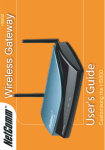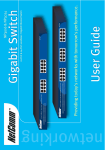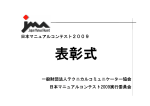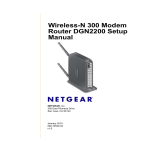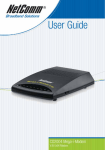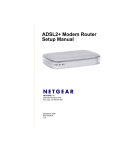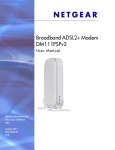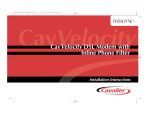Download YML NB2 User Guide
Transcript
Contents Chapter 1: Introduction ........................................................................................................................................... About ADSL ....................................................................................................................................... Microfilters ......................................................................................................................................... Features .............................................................................................................................................. Package Contents ............................................................................................................................... Using a Microfilter ............................................................................................................................. Description of the front Panel LEDs .................................................................................................. Description of the Rear Panel Connectors ......................................................................................... 3 3 3 4 5 6 7 7 Chapter 2: USB ADSL Modem Installation ........................................................................................................... 8 Installing the Modem Driver .............................................................................................................. 8 Chapter 3: Connecting to the Internet .................................................................................................................. 14 Chapter 4: Changing Configuration Settings ....................................................................................................... 15 Accessing Communication Settings on Windows ............................................................................ 15 Chapter 5: The DSL Modem Status ...................................................................................................................... 16 DSL Modem Status .......................................................................................................................... 16 Chapter 6: Security ............................................................................................................................................... 17 Chapter 7: Software Uninstall .............................................................................................................................. 18 Windows Uninstall ........................................................................................................................... 18 Appendix A: Updating the USB ADSL Modem Software ................................................................................... 20 Windows Drivers Update ................................................................................................................. 20 Appendix B: Point-to-Point Protocol over Ethernet ............................................................................................. PPPoE for WAN Applications .......................................................................................................... PPPoE for LAN Applications ........................................................................................................... PPPoE for ATM Applications ........................................................................................................... 21 21 21 21 Appendix C: Specifications ................................................................................................................................... USB ADSL Modem Connector ........................................................................................................ Data Transfer Rates .......................................................................................................................... ANSI T1.413 / ITU G.992.1 Data Rates ................................................................................... ITU G.992.2 Data Rates ............................................................................................................ Power Requirements ........................................................................................................................ System Requirements ....................................................................................................................... Hardware Requirements ................................................................................................................... 22 22 22 22 22 23 23 23 Appendix D: Cable Information ........................................................................................................................... 605 to RJ-11 adapter ........................................................................................................................ USB cable ......................................................................................................................................... RJ11 connector and cable ................................................................................................................. 24 24 24 24 Appendix E: Registering your NetComm Product ............................................................................................... Contact Information ......................................................................................................................... Trade marks and Notices .................................................................................................................. Legal & Regulatory Information Copyright Information ................................................................. Customer Information ...................................................................................................................... Warranty ........................................................................................................................................... 25 25 25 26 26 27 NetComm NB2 USB ADSL Modem 2 YML706 Rev2 www.netcomm.com.au Chapter 1: Introduction Important: Please read the instructions and insert your Driver CD before connecting your NB2 USB ADSL Modem. Do not connect your Modem to your Computer until instructed to do so. You must install the Modem Software before connecting your modem. About ADSL Asymmetric Digital Subscriber Line (ADSL) technology provides high-speed data access across regular phone lines (copper wires) by making use of previously unused frequency bandwidth above the voice band. By placing the ADSL signal above the frequency of the voice signal, ADSL service is able to coexist on the same line with your telephone service. ADSL is asymmetric in the sense that it provides a higher data rate in the downstream (receive) direction than in the upstream (transmit) direction. Asymmetric operation is ideal for typical home and small office use where files and information are downloaded more frequently than uploaded. Microfilters If you wish to use standard phone devices on your phone line as well as an ADSL service, you should use microfilters on each device as specified on page 6. YML706 Rev2 www.netcomm.com.au NetComm NB2 USB ADSL Modem 3 Features The USB ADSL Modem provides the following features: ■ Compliant with Universal Serial Bus Specification Revision 1.1 ■ USB bus-powered; an external power supply is not required ■ Supports DSL downstream data rates up to 8 Mbps (125 times faster than standard 56K modems) ■ Supports DSL upstream data rates up to 800 kbps ■ Support for PPP over Ethernet (PPPoE) ■ Software upgradeable ■ Includes a control panel monitoring program for configuring the adapter and checking the status of the connection on both Windows and Macintosh systems ■ ATM driver supports up to sixteen simultaneous ATM virtual connections ■ Supports three device drivers: Microsoft NDIS 4.0 WAN Miniport, NDIS 4.0 LAN Miniport or NDIS 5.0 ATM Miniport ■ Compatible with T1.413 i2, G.DMT, and G.lite compliant CO DSLAM equipment NetComm NB2 USB ADSL Modem 4 YML706 Rev2 www.netcomm.com.au Package Contents Please ensure that the following items are included in your package: ■ NetComm NB2 USB ADSL Modem ■ USB 2.0 cable ■ RJ11 cable ■ an ‘Old Style’ 605 to RJ11 Telephone Adaptor ■ CD containing drivers and documentation ■ User Guide and Package Contents Note If any items are missing or damaged, please contact your dealer. YML706 Rev2 www.netcomm.com.au NetComm NB2 USB ADSL Modem 5 Using a Microfilter If you have only one telephone line and you wish to use a telephone, answering machine and/or fax machine as well as have ADSL enabled on the same line, you will need either a Microfilter or a Splitter installed. ■ A microfilter is required for each phone device and is installed between the telephone wall socket and the actual device. ■ A Splitter must be professionally installed and allows multiple phone devices to use the same line as your ADSL line, without the need for additional wall sockets. If your telephone line is already split you will not need to use a Microfilter - check with your ADSL service provider if you are unsure. NetComm NB2 USB ADSL Modem 6 YML706 Rev2 www.netcomm.com.au Description of the front Panel LEDs LED LABEL Power (PW) LINK (LK) Color Status Green` Green Green steady Power On Link Green blink N/A No Connection OFF Power Off N/A Table 1-1 Front Panel LEDs Description of the Rear Panel Connectors BACK PANEL CONNECTOR DESCRIPTION Line ADSL Port USB USB Port Table 1-2 Back Panel Connectors YML706 Rev2 www.netcomm.com.au NetComm NB2 USB ADSL Modem 7 Chapter 2: USB ADSL Modem Installation In order to simplify connection to the internet through your ADSL service, the most common settings used by Australian Internet Service Providers (ISPs) have been preconfigured. If your ISP uses settings other than the standard settings you should install the modem using the Advanced Setup. Installing the Modem Driver The driver installation will take place when the CD-ROM is inserted or by clicking autorun.exe in the CD-ROM's root folder. Information for an Advanced Setup is described later in this guide. Important: Do not connect your Modem to your Computer until instructed to do so. You must install the Modem Software before connecting your modem. ■ Have your modem and cables ready, but do not connect them until prompted. ■ Start Windows and log-in as Administrator. 1. Insert your NetComm CD-ROM. The following menu screen will appear. Click on the “Install NB2 Drivers” button to continue. NetComm NB2 USB ADSL Modem 8 YML706 Rev2 www.netcomm.com.au 2. 3. The DSL Modem Setup Wizard will launch and you will see the following Welcome! screen. Click Next> to continue. When the Licence Agreement screen appears, click Accept to continue with the installation. YML706 Rev2 www.netcomm.com.au NetComm NB2 USB ADSL Modem 9 4. The Select Service Provider screen allows you to choose your service provider from a list of Australia’s most common providers. Select your service provider and click Next> to continue. Note: 5. If your DSL service provider is not listed, select either Most Australian ISP’s (PPPoA) or Most Australian ISP’s (PPPoE) and click Next> to continue. Contact your Service Provider to confirm the protocol used if you are unsure. The Ready to Install screen will confirm your selection before it begins copying the files to your computer. Click Next> to confirm your selection. NetComm NB2 USB ADSL Modem 10 YML706 Rev2 www.netcomm.com.au 6. The Installing screen will show that the DSL Modem Setup Wizard is preparing your system for installation. The Wizard will advise that it is searching for the hardware. Refer to the following steps to connect your NB2 USB ADSL Modem using the USB cable provided. YML706 Rev2 www.netcomm.com.au NetComm NB2 USB ADSL Modem 11 A. Insert the rectangular end of a USB cable into the USB port of your PC. B. Insert the square end of the USB cable into the USB port of the USB ADSL Modem. 7. If prompted, insert your Windows CD-ROM to continue the installation process. NetComm NB2 USB ADSL Modem 12 YML706 Rev2 www.netcomm.com.au 8. 9. The Reboot screen will indicate that it requires that you reboot your machine. The Finished screen will advise that the installation is complete. Click on the Finish button to continue. YML706 Rev2 www.netcomm.com.au NetComm NB2 USB ADSL Modem 13 Chapter 3: Connecting to the Internet After completing the Driver Installation steps in the previous chapter, you will be ready to connect to the Internet. Before continuing, please ensure that the NB2 is connected to your computer and also connected to your ADSL enabled wall socket. 1. Click on the NetComm ADSL PPP Connection icon on the desktop of your computer. 2. Enter the User name and Password and click Connect. 3. The NB2 will connect with your ISP and verify your user name and password. 4. You will be notified that your are now connected and you can access the Internet using a Web Browser. 5. Click Close and a connection icon will be displayed in the icons at the bottom right hand side of your screen. NetComm NB2 USB ADSL Modem 14 YML706 Rev2 www.netcomm.com.au Chapter 4: Changing Configuration Settings Accessing Communication Settings on Windows Once the USB ADSL Modem and software have been installed, the communication settings may be easily updated by performing the following steps: 1. From your PC desktop click Start -> Programs -> ADSL Modem Driver -> Configure. 2. The “Communication Settings” window will be displayed. Make the necessary changes to the VPI, VCI, Encapsulation type and/or Modulation type and click Next>. 3. The system must be rebooted to have the new settings take effect, therefore the “Reboot” window will appear. Remove all disks from their drives, select Yes, reboot the computer now; and click Close to reboot. YML706 Rev2 www.netcomm.com.au NetComm NB2 USB ADSL Modem 15 Chapter 5: The DSL Modem Status The DSL Modem Status provides a quick and easy way to configure and check the performance of the modem and the ADSL connection. When open, the monitor window updates every 2 seconds. DSL Modem Status 1. There are two methods to access the control panel: From your PC desktop, click Start -> Programs -> ADSL Modem Driver -> DSL Status, or From the PC desktop, double click the DSL Modem icon in the system tray. Note: To access the DSL Modem Status, the device driver must be running. Also, make sure the USB cable is plugged into the modem. 2. The Status page displays the DSL modem transmission information: State, Modulation, Received Data Rate, and Transmitted Data Rate. 3. Driver Version and Control Panel Version would be listed after clicking button. NetComm NB2 USB ADSL Modem 16 YML706 Rev2 www.netcomm.com.au Chapter 6: Security Typical installation of the NB2 provides a bridged service, which allocates a public IP Address to your computer. To secure your computer against Internet attacks and viruses, NetComm recommends that you install personal firewall and antivirus software. YML706 Rev2 www.netcomm.com.au NetComm NB2 USB ADSL Modem 17 Chapter 7: Software Uninstall Windows Uninstall Remove the USB ADSL Modem software drivers by performing the following steps. 1. From your PC desktop click Start -> Programs -> ADSL Modem Driver -> Uninstall. 2. A message will be displayed asking you to confirm the removal of the USB ADSL modem software, click Yes. 3. A message will be displayed to remind you don’t unplug the USB cable until after the Setup Wizard has finished. Click OK. NetComm NB2 USB ADSL Modem 18 YML706 Rev2 www.netcomm.com.au 4. A message will be displayed indicating the software is being removed. 5. A message will be displayed to remind you to unplug your modem. You may unplug the USB cable now. 6. The “Reboot” window will appear. Remove all disks from their drives, select Yes, reboot the computer now; and click Close to reboot. Note: The USB cable must be unplugged before the system is rebooted. YML706 Rev2 www.netcomm.com.au NetComm NB2 USB ADSL Modem 19 Appendix A: Updating the USB ADSL Modem Software Windows Drivers Update Once the USB ADSL Modem has been installed, updating to a new version of the software is an easy process. Simply uninstall the existing drivers, and then install the new drivers. Note: Be sure to follow the instructions provided for the appropriate operating system for your application. NetComm NB2 USB ADSL Modem 20 YML706 Rev2 www.netcomm.com.au Appendix B: Point-to-Point Protocol over Ethernet PPPoE (Point-to-Point Protocol over Ethernet) is a specification for connecting multiple computer users on an Ethernet to a remote site through common customer premises equipment. PPPoE can be used to have an office or building-full of users share a common DSL (Digital Subscriber Line) connection to the Internet. PPPoE combines the Point-to-Point Protocol commonly used in dialup connections, with the Ethernet protocol, which supports multiple users in a local area network. The PPP Protocol information is encapsulated within an Ethernet frame. The USB ADSL Modem supports PPPoE for WAN, LAN and ATM applications, as presented in this section. PPPoE for WAN Applications PPPoE support is embedded into the WAN driver making the modem appear as a dial-up modem to the operating system. Dial-Up Networking is used to establish a connection. Follow the installation instructions provided in this manual when implementing PPPoE with the WAN driver. PPPoE for LAN Applications PPPoE is supported via third party software when implemented with a LAN driver, making the modem appear as a local area network (LAN) device to the operating system. It allows multiple computer users on an Ethernet to share a common DSL connection to the Internet. After installing the LAN driver, follow the installation instructions provided with the third party PPPoE software. The third party software will search for existing drivers. If multiple drivers are installed, select the USB ADSL Modem as the adapter of choice. Internet connection will be made through the third party software. You will be required to enter your User Name and Password. PPPoE for ATM Applications PPPoE is supported with the ATM driver for Windows XP only. After installing the ATM driver, follow the installation instructions provided by Microsoft for PPPoE. YML706 Rev2 www.netcomm.com.au NetComm NB2 USB ADSL Modem 21 Appendix C: Specifications USB ADSL Modem Connector The USB ADSL Modem is connected to your PC via a USB cable. The rectangular end of the USB cable inserts into the USB port of your PC while the square end of the cable inserts into the USB port of the USB ADSL Modem. An RJ-11 connector is provided for connection to the telephone line. Data Transfer Rates The USB ADSL Modem is capable of supporting the following DSL standards: ANSI T1.413 Issue 2, ITU G.992.1 (G.DMT), ITU G.992.2 (G.lite), and ITU G.992 Annexes A, B, and C as applicable. ANSI T1.413 / ITU G.992.1 Data Rates Data rates for DMT mode are partitioned at 32 kb/s increments for both the upstream and downstream data rates adhering to the DMT Standards. The downstream data rates extend from 32 kb/s to 8.064 Mb/s. The upstream data rates extend from 32 kb/s to 1024 kb/s. ANSI T1.413 Payload Bit Rates Bit Rate (kb/s) Min Max Downstream 32 8064 Upstream 32 1024 ITU G.992.2 Data Rates Data rates for G.992.2 (G.lite) mode are likewise partitioned at 32kb/s increments. The downstream data rates extend from 64 kb/s to 4 Mb/s. The upstream data rates extend from 32 kb/s to 1024 kb/s. ANSI G.992.2 Payload Bit Rates Bit Rate (kb/s) Min Max Downstream 64 4000 Upstream 32 1024 NetComm NB2 USB ADSL Modem 22 YML706 Rev2 www.netcomm.com.au Power Requirements Typical USB Modem Power Consumption Power Supply Data Mode +5V Digital 0.100 W +5V Analog 0.250 W +3.3V 0.995 W +12V 0.896 W Total: 2.241 W System Requirements Windows Operating Systems: Windows 98, Windows 98SE, Windows ME, Windows 2000, or Windows XP 32 MB RAM Pentium-class processor (200MHz or better) 1 Universal Serial Bus (USB) port 10 MB free HD space Hardware Requirements Processor: YML706 Rev2 www.netcomm.com.au Intel-compatible 80486 or higher, including Pentium and Pentium Pro. NetComm NB2 USB ADSL Modem 23 Appendix D: Cable Information 605 to RJ-11 adapter The 605 to RJ-11 adaptor is provided to comply with the older 610 Telstra wall socket. The 605 to RJ-11 adapter may be used to convert the supplied RJ-11 cable, if the older connection is required. USB cable A typical USB cord has an "A" connection (“upstream” to plug into the computer) and a “B” connection (“downstream” to plug into the device). “B” Connection “A” Connection By using different connectors on the upstream and downstream ends, cable connection is simplified. The “B” connection will fit a into the “B” socket of any USB device. Similarly, any "A" connector can be plugged into any "A" socket, such as on a computer. If it is a new device, the operating system auto-detects it and asks for the driver disk. If the device has already been installed, the computer activates it and starts talking to it. USB devices can be connected and disconnected at any time. RJ11 connector and cable An RJ-11 connector is the small, modular plug used for most analog telephones. It has six pin slots in the head, but usually only two or four of them are used. RJ-11 Connector Pin Assignment NetComm NB2 USB ADSL Modem 24 Normal Assignment 1 Signal Ground 2 CTS 3 RXD 4 TXD 5 +5 Volts In 6 Signal Ground YML706 Rev2 www.netcomm.com.au Appendix E: Registering your NetComm Product All NetComm Limited (“NetComm”) products have a standard 12 month warranty from date of purchase against defects in manufacturing and that the products will operate in accordance with the specifications outlined in the User Guide. However some products have an extended warranty option (please refer to packaging). To be eligible for the extended warranty you must supply the requested warranty information to NetComm within 30 days of the original purchase by registering on-line via the NetComm web site at: www.netcomm.com.au Contact Information If you have any technical difficulties with your product, please do not hesitate to contact NetComm’s Customer Support Department. Email: [email protected] Fax: (+612) 9424-2010 Web: www.netcomm.com.au Trade marks and Notices “NetComm” is a trade mark of NetComm. Windows® is a registered trade mark of Microsoft Corporation. Other brand and product names are trade marks or registered trade marks of their respective holders. Information is subject to change without notice. All rights reserved. Please note that the images used in this document may vary slightly from those of the actual product. Specifications are accurate at the time of the preparation of this document but are subject to change without notice. YML706 Rev2 www.netcomm.com.au NetComm NB2 USB ADSL Modem 25 Legal & Regulatory Information Copyright Information This manual is a copyright protected work. Apart from any fair dealing exceptions for the purposes of private study, research, criticism or review, as permitted under the Australian Copyright Act 1968 (Cth), no part of this manual may be reproduced, stored in a retrieval system or communicated, published, performed or adapted in any form, by any means, be it electronic, mechanical, recording or otherwise, without the prior written permission of NetComm. NetComm accepts no liability or responsibility, for consequences arising from the use of this product or manual. NetComm reserves the right to change the specifications and operating details of this product and manual without notice and does not warrant that any changes to the specifications or operating details of the product will meet the requirements of the customer or will be able to interoperate, remain compatible or coexist with any other hardware or software the customer uses. Registration of warranties, either via the NetComm web site or via post is subject to NetComm’s privacy policy and procedures. Copies of NetComm’s privacy policy and procedures can be obtained from www.netcomm.com.au. Customer Information ACA (Australian Communications Authority) requires you to be aware of the following information and warnings in relation to the purchased product:“ (I) This unit shall be connected to the Telecommunication Network through a line cord which meets the requirements of the ACA TSOOS Standard.“ (2) This equipment has been tested and found to comply with the Standards for C-Tick and or A-Tick as set by the ACA. These standards are designed to provide reasonable protection against harmful interference in a residential installation. This equipment generates, uses, and can radiate radio noise and, if not installed and used in accordance with the instructions detailed within this manual, may cause interference to radio communications. However, there is no guarantee that interference will not occur with the installation of this product in your home or office. If this equipment does cause some degree of interference to radio or television reception, which can be determined by turning the equipment off and on, we encourage the user to try to correct the interference by one or more of the following measures: • Change the direction or relocate the receiving antenna. • Increase the separation between this equipment and the receiver. • Connect the equipment to an alternate power outlet on a different power circuit from that to which the receiver/TV is connected. • Consult an experienced radio/TV technician for help. (3) The power supply that is provided with this unit is only intended for use with this product. Do not use this power supply with any other product or do not use any other power supply that is not approved for use with this product by NetComm. Failure to do so may cause damage to this product, fire or result in personal injury. NetComm NB2 USB ADSL Modem 26 YML706 Rev2 www.netcomm.com.au Warranty Where the Customer (you) is a consumer as defined by any relevant law such as the Trade Practices Act 1974 (Commonwealth) and similar State laws, certain conditions and warranties (“the consumer warranties”) cannot be excluded, restricted or modified. You then have the benefit of both the consumer warranties and any other warranty that may be provided by the Company or by the manufacturer of the goods. To the extent permitted by Law, all implied warranties and conditions are excluded. All NetComm products have a standard 12 months warranty from date of purchase. However some products have an extended warranty option (refer to packaging). To be eligible for the extended warranty you must supply the requested warranty information to NetComm within 30 days of the original purchase by registering on-line via the NetComm web site at www.netcomm.com.au. To the extent permitted by the consumer warranties, in relation to your product and any other materials provided with the product (“the Goods”) the liability of NetComm under the Relevant Acts is limited at the option of NetComm to: ■ replace the Goods; or ■ repair of the Goods; or ■ pay for the cost to replace the Goods; or ■ pay for the cost to repair the Goods. Conditions and exclusions: The warranty is granted on the following conditions: 1. This warranty extends to the original retail Customer (you) and is not transferable; 2. This warranty does not apply to software programs, batteries, power supplies, cables or other accessories supplied in or with the product; 3. You must comply with all of the terms of any relevant agreement with NetComm and any other reasonable requirements of NetComm including producing such evidence of purchase as NetComm may require; 4. The cost of transporting the product under a claim based on this warranty to and from NetComm’s nominated premises is your responsibility; and 5. NetComm does not have any liability or responsibility under this warranty where any cost, loss, injury or damage of any kind, whether direct, indirect, consequential, incidental or otherwise arises out of events beyond NetComm’s reasonable control. This includes but is not limited to: acts of God, war, riot, embargoes, acts of civil or military authorities, fire, floods, electricity outages, lightning, power surges, or shortages of materials or labour. 6. You are responsible for the security of your computer and network at all times. Security features may be disabled within the factory default settings. NetComm recommends that you enable these features to enhance your security. The warranty is void if: 1. You, or someone else, use the product, or attempt to use it, other than as specified by NetComm; 2. The fault or defect in your product is the result of a voltage surge subjected to the product either by the way of power supply or communication line, whether caused by thunderstorm activity or any other cause(s); 3. The fault is the result of accidental damage or damage in transit, including but not limited to liquid spillage; 4. Your product has been used for any purposes other than that for which it is sold, or in any way other than in strict accordance with the user manual supplied; 5. Your product has been repaired or modified or attempted to be repaired or modified, other than by a qualified person at a service center authorised by NetComm; and, 6. The serial number has been defaced or altered in any way or if the serial number plate has been removed. YML706 Rev2 www.netcomm.com.au NetComm NB2 USB ADSL Modem 27