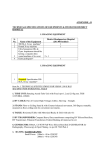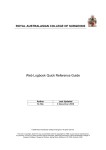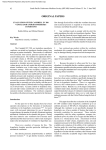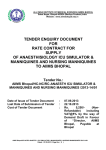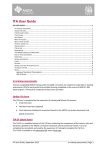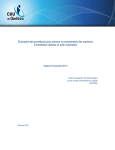Download ANZCA Training Portfolio System (TPS) user guide for trainees
Transcript
ANZCA Training Portfolio System (TPS) user guide for trainees Welcome to the ANZCA online training portfolio system (TPS) user guide for trainees. This guide is designed to help you use the functions you need to access within the TPS, during your ANZCA training. Please refer to the table of contents for further information. The guide will be updated with any system changes that may occur in the future, to ensure that all functions of the TPS are explained in detail. To ensure that users have access to the latest version of the TPS user guide for trainees, the version and date of the document appears within. Please remember to access the latest version from the ANZCA website and to consider this before printing the document. The document is provided online and not in print. How to login The TPS can be accessed via https://tps.anzca.edu.au It is recommended that you access the TPS using the Google Chrome browser. Download Google Chrome. You will need your username and password to login to the TPS. Your username is the five-digit College ID number that was assigned to you when you first registered with the College. Your password will be your five-digit College ID number. If you forget your password, click on the ‘Forgot your password?’ link and follow the prompts to have your password reset. The reminder message on the homepage is about privacy and the collection and recording of confidential patient information. This is to remind users that they must adhere to privacy requirements when using the system. Please note the screen views in this guide contain fictional trainee information July 2015 V1.4 © Australian and New Zealand College of Anaesthetists 1 How to login ............................................................................................................................................................................ 1 Finding your way around the TPS ........................................................................................................................................... 3 Your dashboard ....................................................................................................................................................................... 4 How to use the search function in the TPS ............................................................................................................................. 9 How to record a case/ procedure/ session ........................................................................................................................... 10 Recording cases and procedures offline ............................................................................................................................... 18 How to record time ............................................................................................................................................................... 20 Explaining time targets ......................................................................................................................................................... 23 How to view your rotation information ................................................................................................................................ 27 Workplace-based assessment............................................................................................................................................... 28 How to pre-fill a mini clinical evaluation exercise (mini-CEX) form ...................................................................................... 30 How to pre-fill a direct observation of procedural skills (DOPS) form ................................................................................. 34 How to pre-fill a case based discussion (CbD) form ............................................................................................................. 37 How to complete a multi-source feedback (MsF)................................................................................................................. 41 Clinical placement reviews (CPR) .......................................................................................................................................... 42 Planning clinical placement review ....................................................................................................................................... 42 Interim clinical placement review ......................................................................................................................................... 43 Feedback clinical placement review ..................................................................................................................................... 44 Core unit review (CUR).......................................................................................................................................................... 46 How to view course and events information ........................................................................................................................ 49 Reviewing examination information ..................................................................................................................................... 49 Reviewing approved recent anaesthetic experience (RAE) .................................................................................................. 49 Initial assessment of anaesthetic competence (IAAC) .......................................................................................................... 50 Recording course information .............................................................................................................................................. 50 Recording scholar role activities ........................................................................................................................................... 51 Appendix one: acronyms defined ......................................................................................................................................... 52 Please note the screen views in this guide contain fictional trainee information July 2015 V1.4 © Australian and New Zealand College of Anaesthetists 2 Finding your way around the TPS The training portfolio system (TPS) is an online application for you to record all aspects of your ANZCA training, including time, cases and procedures, workplace-based assessment, clinical placement reviews, specialised study unit reviews, core unit reviews and courses. You can navigate to the key areas of the TPS using the left-hand menu. From within each of these menu options it is then possible to navigate to other functions. • • • • • • • • • • If you select ‘Cases and procedures’, on the next screen you can record a case/procedure or session and view the volume of practice targets for age, medical conditions, surgical cases and procedures and anaesthetic procedures If you select ‘Time’, on the next screen you can access the time recording function and review your accrual of recorded and confirmed time against the various categories e.g. clinical anaesthesia time, other clinical time and normal leave If you select ‘Rotations’, on the next screen you can review your previous, current and future rotation and placement information If you select ‘Workplace-based assessments’ (WBA), on the next screen you can access the WBA form pre-filling functions and review completed or in-progress WBA If you select ‘Courses and events’, on the next screen you can review information recorded about examination attempts and results, recent anaesthetic experience (if applicable and approved), initial assessment of anaesthetic competence (IAAC) and you can record course, continuing professional development and scholar role activity information If you select ‘Specialised study unit reviews’, on the next screen you can record completed or in-progress reviews If you select ‘Clinical placement reviews’ (CPR), on the next screen you can view completed or in-progress reviews, respond to reviews with a status of ‘Awaiting trainee response’ and initiate a planning CPR If you select ‘Core unit review’ (CUR), on the next screen you can review completed or in-progress reviews and respond to reviews with a status of ‘Awaiting trainee response’ If you select ‘Trainee summary’ this displays the same information as that on your dashboard or ‘Home’ screen If you select ‘Trainee administration’ this displays basic information on your training status and personal details including your College ID, name and financial status with the College Please note the screen views in this guide contain fictional trainee information July 2015 V1.4 © Australian and New Zealand College of Anaesthetists 3 Your dashboard Your dashboard (or the ‘Home’ screen) is the first screen you will see when you login and provides a summary of your training information in separate sections. The same screen can be accessed by selecting ‘Trainee summary’. The Trainee details section includes email address, full or part time training status, training period and whether or not you are on a period of interrupted training The Placement summary, displays placement and the start and end dates for each. your last, current and next The Time recording summary displays the following information: • • • • • • • Your current training period (IT, IT-E, BT, BT-E, AT-AT-E, PFT and PFT-E) Training time target (the number of weeks you need to accrue to fulfill the time requirement for that training period, including adjusted targets) Your progress toward that target (approved vocational training (AVT) that accrues against the overall minimum target (any time in excess of the minimum target will not display in this field) Your current rotation Your full or part time status The number of weeks of total AVT confirmed The number of weeks of AVT pending confirmation from your supervisor of training. Please note the screen views in this guide contain fictional trainee information July 2015 V1.4 © Australian and New Zealand College of Anaesthetists 4 This section also displays a table view of the number of weeks accrued against each training period (IT, BT, AT and PFT) and type of training i.e. clinical anaesthesia time, other clinical time (and its various subcategories, including intensive care medicine), the minimum requirement for intensive care medicine and normal leave. In the above example, the trainee is in basic training and has accrued a total of 25 weeks of clinical anaesthesia time (CAT), 33 weeks of other clinical time (OCT) overall and one week of normal leave (NL) during introductory and basic training combined. The CAT displays as 25/22 against IT, 25/69 against IT and BT combined and 25/138 against IT, BT and AT combined, as this is the amount of CAT that the trainee has accrued toward (and for IT, in excess) of each of these minimum combined targets. The Cases and procedures section includes a summary of cases and procedures accrued against the minimum volume of practice targets for the categories of medical conditions, age, surgical cases and procedures and anaesthetic procedures. Click on the above links to go to the target screen for that category. Please note the screen views in this guide contain fictional trainee information July 2015 V1.4 © Australian and New Zealand College of Anaesthetists 5 The Workplace-based assessments (WBA) summary, displays the WBA targets for the training periods and the number accrued against each target. Click on the ‘details’ link to go to the target screen, which displays your progress against each target with a traffic-light indicator. The light will remain red until the target is met. The Workplace-based assessments specialised study units (SSU) summary, displays the WBA targets for the SSUs and the number accrued against each target. Please note the screen views in this guide contain fictional trainee information July 2015 V1.4 © Australian and New Zealand College of Anaesthetists 6 The Specialised study unit reviews section lists all the SSUs and the date and status of the SSU review from the time that it is initiated to the time of completion. The Recent reviews section displays the most recent reviews including clinical placement reviews (planning, interim and feedback), core unit reviews (for introductory, basic or advanced training), the provisional fellowship review and the last recorded specialised study unit review. It displays the date, type, supervisor and status for each review. Remember: • • • As you progress through training you will see your recorded time, cases and procedures and workplace-based assessments accrue on the dashboard, as well as in each separate section of the TPS. Your supervisor of training can adjust targets for volume of practice requirements, where they feel you may benefit from further experience in one or more specific areas. Targets are increased by the SOT going to the target screen for a particular requirement and adjusting it accordingly. They must provide a justification for the change. Most screens within the TPS allow you to sort the information by each category displayed on that page. For example, the surgical cases and procedures target screen can be sorted according to each of the fields, using the small upward and downward pointing arrows. The information can be reset to the original display by clicking on the refresh icon to the right of the screen. Please note the screen views in this guide contain fictional trainee information July 2015 V1.4 © Australian and New Zealand College of Anaesthetists 7 Note: • The log of adjustments to targets for cases and procedures and workplace-based assessment displays all changes made since the launch of the TPS, with the exception of data uploaded by ANZCA administrative staff and any other changes that may have been made using automated data upload processes within the College e.g. for credit allocated toward the cases and procedures and workplace-based assessment requirements for the Clinical Fundamentals for transitioned trainees at the start of the 2013 hospital employment year. In summary, any changes that were made with a corresponding justification entered by the user should be displayed. Please note the screen views in this guide contain fictional trainee information July 2015 V1.4 © Australian and New Zealand College of Anaesthetists 8 Search function How to use the search function in the TPS The search function is available from most screens within the TPS. When the search function is available, it relates only to the information available within that particular section. For example, if you want to find a previously recorded case/ procedure, you can go to the Cases and procedures screen and enter one or more keywords in the search field and the relevant cases will be displayed. Please note the screen views in this guide contain fictional trainee information July 2015 V1.4 © Australian and New Zealand College of Anaesthetists 9 How to record a case/ procedure/ session How to record a case/ procedure/ session Refer to sections two and three of the Anaesthesia training program curriculum for details on the volume of practice requirements for the Clinical Fundamentals and specialised study units. You may also refer to the cases and procedures spreadsheet on the ANZCA website, to determine which cases and procedures have a mandatory VOP requirement. The volume of practice requirements for the specialised study units accrue against the ‘Age’ and ‘Surgical cases and procedures’ targets and the volume of practice requirements for the Clinical Fundamentals accrue against the ‘Medical conditions’ and ‘Anaesthetic procedures’ targets. The ‘Medical conditions’ accrual corresponds to the volume of practice requirements for the Perioperative medicine Clinical Fundamental and the ‘Age’ accrual corresponds to the requirement to provide anaesthesia for the three different age groups within the Paediatric anaesthesia specialised study unit. For guidance on recording cases/procedures that have one or more inclusions or exclusions or multiple subcategory options, refer to the guidance document available from the ANZCA website. To record a case or procedure, select ‘Cases and procedures’ from the left-hand menu. Click on ‘Record case/procedure Enter the location details including procedure date, procedure time and hospital. Enter the patient information including age category and ASA classification. If you select ASA classification ‘1’ or ‘1E’, the Medical conditions/disorders main category drop-down menu will default to ‘No known condition’. Please note the screen views in this guide contain fictional trainee information July 2015 V1.4 © Australian and New Zealand College of Anaesthetists 10 How to record a case/ procedure/ session Enter any medical conditions/ disorders using the main and subcategory drop-down menus. You can search for medical conditions by entering one or more characters in the search field to generate options from the drop-down menus below. If you select ‘other’ from the subcategory drop-down menu for medical conditions, this will provide an additional box where you can enter free-text. If the patient has more than one condition/ disorder, you can make additional entries by clicking on the + symbol. You can add up to a maximum of ten lines. If the patient does not have any medical condition/ disorder select ‘No known condition’ from the main category drop-down menu. Enter information on the surgical case or procedure using the main and subcategory drop-down menus. You can search for surgical cases and procedures by entering one or more characters in the search field to generate options from the drop-down menus below. If the patient is having more than one surgical procedure you can add up to a maximum of ten lines. If the patient is not having a surgical procedure, select ‘Not applicable’ from the main and subcategory drop-down menus. Enter the level of supervision you received during the case/ procedure. Please note the screen views in this guide contain fictional trainee information July 2015 V1.4 © Australian and New Zealand College of Anaesthetists 11 How to record a case/ procedure/ session Enter the anaesthetic procedure using the main and subcategory drop-down menus. You can search for anaesthetic procedures by entering one or more characters in the search field to generate options from the drop-down menus below. If the patient is having more than one anaesthetic procedure you can add up to a maximum of ten lines. The main categories of ‘General anaesthesia and sedation’ and ‘Airway management’ from the dropdown menu for anaesthetic procedures include one subcategory selection each that pertain to meeting requirements for the teaching of others. The curriculum requires that trainees completing the General anaesthesia and sedation Clinical Fundamental complete five episodes of ‘Teaching of a technical skill to others, not including airway skills, for example, vascular access’. The way to record this and accrue it against that target within the TPS is to select the subcategory one drop-down menu item ‘Technical skill teaching to others, not including airway skills e.g. vascular access’. Please note that this is in addition to the scholar role requirement ‘Teach a skill (with evaluation, feedback and reflection)’. Enter any reflective comments in the ‘Reflective learning’ section. This field is optional. Enter any other comments in the ‘Comments’ section. This field is optional. Please note the screen views in this guide contain fictional trainee information July 2015 V1.4 © Australian and New Zealand College of Anaesthetists 12 How to record a case/ procedure/ session Once complete click on ‘Submit & copy entry’, ‘Submit & new entry’ or ‘Submit & close’. Please note that the reflective learning and comments fields cannot be viewed by anyone else. The ‘Submit & copy entry’ function will save the recorded case, open a new case/session and copy across all fields, excluding the ‘Procedure time’ (which will default to the current time), ‘ASA classification’, ‘Medical conditions/disorders’ and the reflective learning and comments fields. The ‘Submit & new entry’ function will save the recorded case and open a new case/session with all fields blank apart from entering the ‘Procedure date’ and ‘Procedure time’ as the current date and time. The ‘Submit & close’ function will save the recorded case and return you to the main cases and procedure screen The record will appear in summary form on your Cases and procedures dashboard. The details of the case can be viewed by clicking on the arrow to the right of the entry. If there are any aspects of the case that accrue toward VOP targets, they will display in the accrual summary table at the top of the cases and procedures screen. Please note the screen views in this guide contain fictional trainee information July 2015 V1.4 © Australian and New Zealand College of Anaesthetists 13 How to record a case/ procedure/ session Likewise, the accrual would display against the corresponding VOP targets on the different screens (for age, medical conditions/disorders, surgical cases and procedures and anaesthetic procedures). For example, the case recorded on the previous page meets the following VOP targets: Providing care to patients with hypertension for the Perioperative medicine Clinical Fundamental Providing anaesthesia for at least 11 on-bypass coronary artery bypass grafting procedures for the Cardiac surgery and interventional cardiology specialised study unit To complete at least 50 episodes of total intravenous anaesthesia (TIVA) for the General anaesthesia and sedation clinical fundamental Remember: • • • • • • • • • • • All cases and procedures must be recorded in the TPS within 13 weeks You can cancel an entry at any time before submitting it, by clicking on ‘Go back’ at the top of the screen or ‘Cancel this entry’ at the bottom of the screen You can edit a case/ procedure by clicking on the arrow next to the case in the table on the Cases and procedures screen and clicking on ‘Edit this entry’ at the top right of the screen You can delete a case/ procedure by clicking on the arrow next to the case in the table on the Cases and procedures screen and clicking on ‘Delete this entry’ at the top right of the screen When recording a case/session, all fields are compulsory, except the reflective learning and comments fields. The reflective learning and comments fields can only be seen by you and not your SOT, ROT, EO or any Specialised Study Unit Supervisor or WBA assessor. Both the ‘Record a case/procedure’ and ‘Record a session’ sections contain a reminder message regarding privacy and the recording of confidential patient information. Please remember to read this message periodically, to ensure that you have adhered to any applicable privacy legislation The surgical cases or procedures and anaesthetic procedures drop-down menus contain additional fields that allow you to record other cases and procedures that do not have a volume of practice requirement attached to them. It is possible to record an anaesthetic or other procedure alone, that is not part of a surgical case e.g. central venous cannulation for a patient in the intensive care unit, by selecting ‘Not applicable’ from the Surgical cases or procedures main category drop-down menu It is possible to make changes to recorded cases up until the time that a core unit review has been completed Any case, procedure or session type that carries a volume of practice requirement will display ‘(VOP)’ against that item in the subcategory one drop-down menu Any item that does not carry a corresponding volume of practice target will not display ‘(VOP)’ Please note the screen views in this guide contain fictional trainee information July 2015 V1.4 © Australian and New Zealand College of Anaesthetists 14 How to record a case/ procedure/ session Remember: • Take note of the volume of practice requirements in the curriculum that carry inclusions (or sub-targets) and use the appropriate drop-down menu option when recording the case/procedure. Any case/procedure with one or more sub-targets will be displayed accordingly on the corresponding target screen. For example, for the Head and neck, ear, nose and throat, dental surgery and ECT specialised study unit, trainees must complete 20 cases of head and neck surgery. The total of 20 cases must include a specified number of the case types listed below. The total volume of practice requirement is therefore displayed as five separate targets on the surgical cases and procedures target screen as follows: o Head and neck surgery (16) o Head and neck surgery - myringoplasty/middle ear surgery (1) o Head and neck surgery - nasal surgery (1) o Head and neck surgery - neck dissection (1) o Head and neck surgery - thyroidectomy/parathyroidectomy (1) When you have accrued one of each of the sub-targets, the remainder should be recorded against the general category of ‘Head and neck surgery’ (16) only, from the subcategory one drop-down menu. Note: The volume of practice targets for the Paediatric anaesthesia SSU are displayed under both the ‘Age’ and ‘Surgical cases and procedures’ targets. The requirement is for trainees to complete a total of 150 cases, divided into the different paediatric age groups as follows: • Child ≥ 6 and < 16 years (105) • Infant ≥ 6 months to toddler < 2 years (20) • Neonate < 6 months (5) • Small child ≥ 2 and < 6 years (20) The total of 150 cases must include: • Medical imaging procedures (10) • Minor elective procedures, not including shared airway cases (20) • Minor emergency cases (20) • Shared airway procedures (20) The targets displayed under ‘Surgical cases and procedures’ are included in the total of 150 cases required, rather than in addition to. Please note the screen views in this guide contain fictional trainee information July 2015 V1.4 © Australian and New Zealand College of Anaesthetists 15 How to record a case/ procedure/ session Note: Since the launch of the TPS, the volume of practice targets for the anaesthetic procedures have been displayed as follows: • Anaesthetic procedures (current training period) • Anaesthetic procedures (IT and BT) • Anaesthetic procedures (IT, BT and AT) These three screens currently display all volume of practice requirements for all three training periods (IT, BT and AT), so it should be noted that the TPS is not currently presenting this information as intended, customised to the specific training period. To record a session, select ‘Record a session’ Enter the session date, session time and hospital. Choose the anaesthetic procedure (or session type) from the main and subcategory drop-down menus. Enter any reflective learning or other comments in the fields below and once complete click on ‘Submit & copy entry’, ‘Submit & new entry’ or ‘Submit & close’. Please note that the reflective learning and comments fields cannot be viewed by anyone else. The ‘Submit & copy entry’ function will save the recorded case, open a new case/session and copy across all fields, excluding the ‘Procedure time’ (which will default to the current time), ‘ASA classification’, ‘Medical conditions/disorders’ and the reflective learning and comments fields. The ‘Submit & new entry’ function will save the recorded case and open a new case/session with all fields blank apart from entering the ‘Procedure date’ and ‘Procedure time’ as the current date and time. The ‘Submit & close’ function will save the recorded case and return you to the main cases and procedure screen Please note the screen views in this guide contain fictional trainee information July 2015 V1.4 © Australian and New Zealand College of Anaesthetists 16 How to record a case/ procedure/ session The ‘Record session’ is where you can record the following experience: For the Resuscitation, trauma and crisis management Clinical Fundamental, ten episodes of participating as a ‘Trauma team member for the initial assessment and resuscitation of a multitrauma case’ (during IT, BT or AT) For the Pain medicine Clinical Fundamental, two ‘Acute pain sessions with level one supervision’ during IT, 18 ‘Acute pain sessions’ during BT and 20 ‘Acute pain sessions’ during AT For the Perioperative medicine Clinical Fundamental, two ‘Pre-admission clinic sessions with level one supervision’ during IT, eight ‘Pre-admission clinic sessions with level two supervision’ during BT and ten ‘Pre-admission clinic sessions’ during AT • Remember: • • • • • • • You can cancel an entry at any time before submitting it, by clicking on ‘Go back’ at the top of the screen or ‘Cancel this entry’ at the bottom of the screen You can edit a case/ procedure by clicking on the arrow next to the case in the table on the Cases and procedures screen and then clicking on ‘Edit this entry’ at the top right of the screen You can delete a case/ procedure by clicking on the arrow next to the case in the table on the Cases and procedures screen and then clicking on ‘Delete this entry’ at the top right of the screen When recording a case/session, all fields are compulsory, except the reflective learning and comments fields. The reflective learning and comments fields can only be seen by you and not your SOT, ROT, EO or any Specialised Study Unit Supervisor or WBA assessor. Both the ‘Record a case/procedure’ and ‘Record a session’ sections contain a reminder message regarding privacy and the recording of confidential patient information. Please remember to read this message periodically, to ensure that you have adhered to any applicable privacy legislation It is possible to make changes to recorded sessions up until the time that a core unit review has been completed Please note the screen views in this guide contain fictional trainee information July 2015 V1.4 © Australian and New Zealand College of Anaesthetists 17 Recording cases offline Recording cases and procedures offline The TPS has been developed to allow you to record cases and procedures when there is no Internet connection on a computer or a mobile device. This applies to Internet provided by 3G, Wi-Fi or a computer connected to the Internet. Only cases and procedures can be recorded with no Internet, no other component of the TPS can be accessed offline. You can record up to 100 cases and procedures when there is no Internet but we suggest you are cautious when storing lots of data on a mobile device without Internet because if you lose your device, the data will be lost. Where possible, re-establish connectivity regularly to synchronize data to the TPS server. Accessing the cases and procedures section when offline When you first access the TPS, complete the following steps with an active internet connection, to establish offline access to the case recording function: 1. Open an internet browser on your mobile device and go to the TPS login page. You will notice that a pop-up message is presented at the top of the screen. The words may vary slightly depending on the browser, but here is an example: The website (tps.anzca.edu.au) is asking to store data on your computer for offline use: -Allow -Never for this site -Not now When you see this message select ‘Allow’. The TPS will form a connection with the local drive of your device so that data can be saved locally. 2. When step one is complete, log in to the system with your username and password and you will have access to the TPS. Remain logged in while you bookmark the TPS URL (https://tps.anzca.edu.au) on your device. 3. At this stage it is important for you to record at least one case/procedure to ensure the correct components are downloaded to your device 4. You have now completed the initial set-up so that the TPS can be accessed offline for the purpose of recording cases and procedures Please note the screen views in this guide contain fictional trainee information July 2015 V1.4 © Australian and New Zealand College of Anaesthetists 18 Recording cases offline Recording cases and procedures offline 1. 2. 3. 4. 5. Ensure that you have disabled the internet connection on your device. Open the TPS via the URL that was bookmarked on your device and log in using your username and password Refresh the screen and wait for the message ‘Your network is not available’ (or similar) Access the ‘Cases and Procedures’ section and you should see the buttons to record a case/procedure or session You can then record up to 100 cases and procedures in numerous sessions without an internet connection. Note: If you close the page while recording data offline, you will need to reconnect to the internet, re-open the TPS and go to the cases and procedures page before disabling the internet access again. How to synch offline data to your live TPS profile 1. Activate the internet connection on your mobile device and then log in to the TPS. 2. Refresh the cases and procedures page and the cases and procedures you recorded offline should synch to your live TPS profile. Note: If you need to clear your browser history/cache, you will be required to repeat the above process from the start. You may need to do this if you notice the add case/session buttons not appearing when you login on the mobile device. Data recorded offline will not synch to your TPS profile until you log in with an active internet connection on your chosen mobile device Please note the screen views in this guide contain fictional trainee information July 2015 V1.4 © Australian and New Zealand College of Anaesthetists 19 Recording cases offline How to record time Select ‘Time’ from the left-hand menu Select ‘Record time’ Select the week ending, training site, percentage of the week spent in training and the type of training. Any leave taken under the definition of normal leave will need to be recorded under the training type ‘Normal leave’. Refer to section 37.5.5.11 of Regulation 37: Training in Anaesthesia leading to FANZCA, and Accreditation of Facilities to Deliver this Curriculum for more information regarding normal leave. To enter the percentage of the week completed, you can either directly enter the percentage or click on the calculator icon and this will prompt you to enter values for ‘Days Rostered’ and ‘Days Worked’. Click ‘OK’ and this will automatically calculate the percentage for you. Please note the screen views in this guide contain fictional trainee information July 2015 V1.4 © Australian and New Zealand College of Anaesthetists 20 Recording cases offline Click on ‘Submit’ and the entry will then appear in the summary table on the main time recording screen. ‘Days rostered’ refers to the number of days in any calendar week (Monday to Sunday) that you were employed. ‘Days worked’ is the number of days out of the total ‘days rostered’ that you actually worked against the nominated time type. For example, if you were rostered to work seven days but took three days of normal leave, you would record two separate lines: • • The first would read ‘Days rostered’ equals seven and ‘Days worked’ four (against the applicable training type e.g. clinical anaesthesia) The second line would read ‘Days rostered’ seven and ‘Days worked’ three against the type ‘Normal Leave’ If you undertook more than one type of training in one week, use the ‘Add time’ function to add another line for the week and follow the steps above. Rostered time off and part-time training The training portfolio system requires each week of training time to be recorded and accounted for. However, it is understood that some trainees, particularly trainees who have prospective approval to complete part-time training, have different arrangements with their employers whereby they are often not rostered to work for every week in the term. These are instances where rostered time off should still be recorded as clinical time. Example: • A 0.5 FTE part-time trainee has been rostered to work full-time on week one and has been rostered off for week two. Time should be recorded as two, 100% 0.5 FTE clinical anaesthesia weeks. It is important that part-time trainees check that the time they have recorded and accrued is reflective of the time spent in training. Please note the screen views in this guide contain fictional trainee information July 2015 V1.4 © Australian and New Zealand College of Anaesthetists 21 Recording cases offline Remember: • • All training time must be recorded within four weeks Any gaps in recorded time will be allocated as normal leave or if there is no normal leave allocation remaining, it will be allocated as interrupted training • Trainees cannot accrue any cases and procedures or work place based assessments during periods of interrupted training • A maximum of one week of intensive care medicine (ICM) training time can be completed during introductory training; any ICM time in excess of 11 weeks completed during introductory training will need to be applied for as interrupted training and recorded as the same 11 weeks of Intensive care medicine (ICM) is required to be completed by the end of advanced training, but can be wholly or partially completed during the basic or advanced training periods The first 11 weeks of an ICM term (including extended training) accrues towards the mandatory requirement and should be recorded as “OCT- Intensive care medicine (ICM)”. Any time spent in an intensive care unit in excess of 11 weeks should be recorded as “OCT – Other approved training (DPA confirmation reqd)”. • • • • • • • • • • • • Refer to Regulation 37 Training in anaesthesia leading to FANZCA, and accreditation of facilities to deliver this curriculum for information on the minimum and maximum amounts of time permitted in any one training type during each training period Once your recorded time has been confirmed by your SOT, you will see a tick in the box under the ‘Confirmed’ column The system does not send any automated messages to your SOT reminding them to confirm time, instead the traffic light against time would display in amber or red on their dashboard. SOTs have up to 13 calendar weeks to confirm time recorded by you. If they do not confirm the time within 13 calendar weeks, they will need to contact the College via [email protected] to ask for assistance To delete previously recorded time, click on the arrow next to the relevant week and click on the red x symbol. The warning message ‘Are you sure you want to delete this entry’ will display, click ‘OK’. Click ‘Submit’ and the entry will no longer display in the week by week summary on the time recording screen. If you want to edit previously recorded time, follow the steps above, making any necessary amendments to the week(s) concerned and then clicking on ‘Submit’ It is not possible to edit/ delete confirmed time. You will need to contact your SOT and ask them to remove the confirmation so that the time is available for you to edit Recording time is how you reach the minimum time target for each training period. The TPS will provide alerts when you are approaching milestones such as your clinical placement reviews and core unit reviews It is not possible to make any changes to recorded time after a core unit review has been completed for the training period within which the time has been recorded During provisional fellowship training (PFT), trainees must complete at least 10% of their time undertaking clinical support activities. For this purpose, the training time type ‘clinical support activities’ should be selected. This type of training time will accrue toward their time target for PFT, however it will not display separately in the time recording summary on the dashboard. Instead, you will need to search the Time summary screen (select ‘Time’ from the left hand menu) and locate the time recorded against this category using the search function and the search term ‘clinical support activities’. Please note the screen views in this guide contain fictional trainee information July 2015 V1.4 © Australian and New Zealand College of Anaesthetists 22 Time targets Explaining time targets If you hover over each different type of training in your current training period (in the time summary table on your dashboard) you will see orange information buttons appear. Click on the button to go to the target screen for that particular time requirement. If your supervisor of training has adjusted a time target, this will be recorded in the log of changes at the bottom of the screen. The above example shows the time target for clinical anaesthesia time (CAT) for IT and BT combined. (This figure includes the allowance for a total of 13 weeks in another specialty such as pain or retrieval medicine that can be counted as part of the overall CAT requirement during BT and AT combined). Please note the screen views in this guide contain fictional trainee information July 2015 V1.4 © Australian and New Zealand College of Anaesthetists 23 Time targets • • • • • • • • • • VOP requirement o This is the requirement as stated in the curriculum and regulations e.g. trainees are required to undertake a minimum of 69 weeks clinical anaesthesia time (CAT) during IT and BT combined Additional target o Indicates any increase in target set by the SOT Total target o This is the base target plus the additional target Remaining o Indicates the number of weeks left to accrue toward the total target for that training type Total accrued (accrued plus credited) o This is the number of weeks that will accrue against the total target. This will not display more than the total target Accrued (recorded by trainee) X of Y o X represents the number of weeks that count toward the total target for that training type o Y represents the total number of weeks recorded by the trainee The difference between X and Y represents either eligible or ineligible excess for that training type Credited o This field is applicable to transitioning trainees only, where they have been allocated credit toward the minimum/maximum target for a training type under the 2013 curriculum (based on training completed under the 2004 curriculum and governing regulations) Eligible excess (Time only) o This field will display any confirmed time that is in excess of the minimum/maximum time target for a particular training type (and period) and has been accrued after the AVT target for the current training period has been met. In other words, if a trainee in IT records 28 weeks and their core unit review is held at the end of week 28 (and they were deemed to have met all requirements of the training period by the end of week 26); once the core unit review has been submitted, weeks 27 and 28 will display here as ‘Eligible excess’. Prior to the core unit review, all time recorded in excess of the minimum/maximum targets will display as ‘Ineligible excess’ o Eligible excess will only be carried forward into the next training period if it falls after the date of progression set at the core unit review Ineligible excess (Time only) o If a trainee records time in excess of the minimum time target for the training period and their core unit review is held after the minimum time target for the training period has been met, any time in excess of the minimum time target, during which the trainee was completing outstanding requirements and which falls before the date of progression set at the review, will be deemed ‘Ineligible excess’ and will not be carried forward to the next training period Please note the screen views in this guide contain fictional trainee information July 2015 V1.4 © Australian and New Zealand College of Anaesthetists 24 Time targets In the example below, the trainee has completed 26 weeks of CAT during IT and a further four weeks of CAT in extended time, while completing outstanding VOP requirements. Their SOT conducts the CUR after 28 weeks and determines that the trainee achieved the outstanding requirements by the end of that week. Therefore the date of progression is set at the end of week 28 and the CAT recorded in weeks 29 and 30 are credited toward the minimum target for CAT during BT. The CAT recorded in weeks 27 and 28 will be ineligible excess and displayed as so on the time target screen for CAT during IT. IT Trainee: AVT = 26 Assumption: the time is confirmed weekly Week Training Type 26 CAT 27 CAT 28 CAT 29 CAT 30 CAT Accrued Eligible excess (Overall) Ineligible excess (Overall) Remaining 26 of 26 0 0 0 26 of 27 1 0 0 26 of 28 2 0 0 26 of 29 3 0 0 26 of 30 4 0 0 CUR due here Date of Progression set here The following example demonstrates how the time targets are displayed on the ‘Time target’ screen for each training type. The trainee is in IT and has accrued more than the maximum OCT permitted during this training period. This demonstrates how the ‘Eligible excess’ and ‘Ineligible excess’ fields are populated. The table below displays the time targets for the first ten weeks of their training: IT Trainee: Assumption: the time is confirmed weekly Week 1 2 3 Training Type CAT CAT CAT Accrued (recorded by 1 of 1 2 of 2 3 of 3 trainee) Eligible excess 0 0 0 Ineligible excess 0 0 0 Remaining 21* 20 19 AVT = 26 4 CAT 5 OCT 6 OCT 7 OCT 8 CAT 9 CAT 10 CAT 4 of 4 1 of 1 1 of 2 1 of 3 5 of 5 6 of 6 7 of 7 0 0 18 0 0 0 0** 1*** 0 0** 2*** 0 0 0 17 0 0 16 0 0 15 The above fields represent what is displayed on the time target screen for CAT only The above fields represent what is displayed on the time target screen for OCT only The above fields represent what is displayed on the time target screen for CAT only *The minimum target for CAT during IT is 22 weeks. The ‘Remaining’ target field represents the difference between the CAT target and the number of weeks of confirmed CAT **The maximum target for OCT (including ICM) during IT is one week. Although the trainee has completed OCT in excess of the target, the ‘Eligible excess’ field will not display the excess, because they have not yet met their AVT target for the IT training period. Therefore this time is displayed as ‘Ineligible excess’. At the time that the trainee progresses to basic training, any OCT in excess of that permitted for IT will automatically roll into the OCT allowance for basic training ***As the trainee has completed more than the permitted OCT during IT and they have not reached their AVT target for IT, this time is displayed as ‘Ineligible excess’ on the time target screen for OCT. If the trainee continues to complete OCT in excess of the maximum permitted without first reaching the AVT target, this field will increment accordingly. At the time that the trainee progresses to basic training, any OCT in excess of that permitted for IT will automatically roll into the OCT allowance for basic training and the data displayed in the ‘Ineligible excess’ field will move to the ‘Eligible excess’ field. Please note the screen views in this guide contain fictional trainee information July 2015 V1.4 © Australian and New Zealand College of Anaesthetists 25 Time targets Note: The log of adjustments to targets and credits for time, cases and procedures and workplace-based assessment displays all changes made since the launch of the TPS, with the exception of data uploaded by ANZCA administrative staff and any other changes that may have been made using automated data upload processes within the College e.g. for credit allocated toward the cases and procedures and workplace-based assessment requirements for the Clinical Fundamentals for transitioned trainees at the start of the 2013 hospital employment year. In summary, any changes that were made with a corresponding justification entered by the user should be displayed in the log f h Please note the screen views in this guide contain fictional trainee information July 2015 V1.4 © Australian and New Zealand College of Anaesthetists 26 Rotation information How to view your rotation information To view your rotation and placement information, select ‘Rotations’ from the left hand menu. This page displays a summary of your current and previous rotations and placements. The rotation is displayed in the grey shadowed area with the start and end dates in brackets. The placement(s) within that rotation is displayed below with the start and end dates. In the above example, the trainee was allocated to the TPS Demo Rotation from 1st January to 30th September 2013. Within that rotation the trainee was placed at the TPS Demo Hospital. Please note the screen views in this guide contain fictional trainee information July 2015 V1.4 © Australian and New Zealand College of Anaesthetists 27 Workplace-based assessment Workplace-based assessment The workplace-based assessments (WBA) screen displays a summary of assessments that are either in progress or have been completed. From this section you can initiate an assessment by pre-filling the appropriate form. The summary table shows the date of the assessment, the WBA type, the assessment (global assessment given by the assessor), the repeat status i.e. whether or not you should repeat the assessment, the status of the assessment (pre-filled, in progress, awaiting trainee response or completed), the training period to which the assessment relates and the competency, or focus of the assessment. To access the assessment, click on the arrow to the right of the screen. The workplace-based assessment targets screens display the targets for each training period and also for the specialised study units. The target screen for the training periods (‘WBA targets’) can be accessed by clicking on the ‘Workplace based assessments summary (details)’ link on the dashboard or ‘Home’ screen. The target screen for the specialised study units (‘SSU targets’) can be accessed by clicking on the ‘WBA specialised study units summary (details)’ link on the dashboard or ‘Home’ screen. Please note the screen views in this guide contain fictional trainee information July 2015 V1.4 © Australian and New Zealand College of Anaesthetists 28 Workplace-based assessment Remember: • • • • • • Remember to enter the date as the date the assessment was undertaken. The date can be edited until the assessment is submitted The different statuses of the assessments are as follows: o Pre-filled is when you or a nominated assessor has pre-filled a WBA form and the assessment itself is yet to be carried out or the form yet to be completed o In progress is when the assessor has completed either some or all of the remaining fields in the form and selected ‘save and finish later’ if the assessment is not yet complete o Awaiting trainee response is when the assessment has been submitted by the assessor and the form is available for you to add your comments to, in response to the rating given and any other aspects of the assessment o Completed is when the assessment and form have been completed, you have provided your response and the assessor has submitted the completed form You can cancel the form pre-filling process at any time by clicking on ‘Back’ or ‘Cancel’ Once you have pre-filled an assessment form, you will need to arrange with the nominated assessor to complete the assessment Once you save the pre-filled form, you will not be able to edit or delete the assessment. Instead your nominated assessor will be able to edit or delete the entry, up until the time that the form is submitted. The nominated assessor will not receive any automated message(s) notifying them of assessments that require completion, editing or deletion. You will need to ask them in person. Please note the screen views in this guide contain fictional trainee information July 2015 V1.4 © Australian and New Zealand College of Anaesthetists 29 Workplace-based assessment – mini_CEX How to pre-fill a mini clinical evaluation exercise (mini-CEX) form Select ‘Pre-fill mini-CEX’ from the Workplace-based assessments screen Select your chosen assessor by clicking on the assessor field and using the search function. You can search for an assessor using one or more characters from their College ID, first name or last name. Click on the arrow next to their name to add them to the ‘Assessor field’. Enter the date of assessment and if it is not an assessment for an SSU, choose the relevant training period. If it is for an SSU, the drop-down menu below will present a list of the specialised study units that have mandated miniCEX. Choose the applicable training period or SSU and click on ‘Next’ Please note the screen views in this guide contain fictional trainee information July 2015 V1.4 © Australian and New Zealand College of Anaesthetists 30 Workplace-based assessment – mini_CEX The next screen contains the assessment form and the following fields can be pre-filled: Select the ‘Competency’ from the drop-down list and enter case/procedure details in the ‘Procedure’ field (free text). If completing a non-specified mini-CEX, select the ‘Not specified’ option, which is described according to the training period. For example, a non-specified mini-CEX during introductory training should be done on cases of low complexity, moderate complexity during basic training and high complexity during advanced training. If completing a mini-CEX for an SSU, depending on the SSU chosen, the corresponding mandated mini-CEX will display in the drop-down list for ‘Competency’. Select the ‘Age’, ‘ASA classification’ and ‘Medical status of the patient’. Please note the screen views in this guide contain fictional trainee information July 2015 V1.4 © Australian and New Zealand College of Anaesthetists 31 Workplace-based assessment – mini_CEX Lastly, enter details on any ‘Other issues’ there may be and select the case complexity based on the information against each rating category (low, moderate or high). Peripheral minor surgery, age 16-70 ASA 1-2 not 2nd or 3rd trimester of pregnancy The case has some elements of surgical or patient complexity but not both Major intra-cavity surgery or craniotomy with significant physiological insult requiring intensive monitoring and support. The patient has significant co-morbidities and/or pre-surgical physiological derangement. The anaesthetist may need to lead a number of team members (including other anaesthetists) in order to attain an optimal outcome When finished, click on ‘Save pre-filled mini-CEX’. The assessment will display on the main WBA screen with a status of ‘Pre-filled’. Once pre-filled, the assessment will be displayed on the dashboard for the nominated assessor. Please note the screen views in this guide contain fictional trainee information July 2015 V1.4 © Australian and New Zealand College of Anaesthetists 32 Workplace-based assessment – mini_CEX The rest of the form is for the assessor to fill out, including the overall ‘Assessment’ in addition to recording the focus of the discussion during the assessment process, information on examples of what was done well, areas that needed supervisory input and suggestions for gaining greater independence. The assessor will be guided through the assessment, as the information buttons for each area of the assessment explain what needs to be considered. For example, for ‘Clinical knowledge’ the trainee must demonstrate ‘…relevant knowledge and understanding of the procedure including indications, contraindications, anatomy, technique, side effects and complications’. For ‘Vigilance’ the trainee ‘Demonstrates situational awareness through constant clinical and electronic monitoring. Maintains focus on the patient and avoids distraction’. The assessor will also complete a ‘Global assessment’ which includes a rating on the level of supervision you required overall for that case type and an indication of the level at which you performed. They will also indicate whether you need to repeat the assessment for a similar type of clinical case. Please note the screen views in this guide contain fictional trainee information July 2015 V1.4 © Australian and New Zealand College of Anaesthetists 33 Workplace-based assessment – DOPS How to pre-fill a direct observation of procedural skills (DOPS) form Select ‘Pre-fill DOPS’ from the workplace-based assessments screen Select your chosen assessor by clicking on the assessor field and using the search function. You can search for an assessor using one or more characters from their College ID, first name or last name. Click on the arrow next to their name to add them to the ‘Assessor field’. Enter the date of assessment and if it is not an assessment for an SSU, choose the relevant training period. If it is for an SSU, the drop-down menu below will present a list of the specialised study units that have mandated DOPS. Choose the applicable training period or SSU and click on ‘Next’ Please note the screen views in this guide contain fictional trainee information July 2015 V1.4 © Australian and New Zealand College of Anaesthetists 34 Workplace-based assessment – DOPS The next screen contains the assessment form and the following fields can be pre-filled: Select the ‘Competency’ from the drop-down list and enter procedure details in the ‘Procedure’ field (free text). If completing a non-specified DOPS, select the ‘Not specified’ option. If completing a DOPS for an SSU, depending on the SSU chosen, the corresponding mandated DOPS will display in the drop-down list for ‘Competency’. Enter the details of the procedure and whether it was conducted on a patient or during a simulation exercise, the number of times you have previously completed the procedure, whether or not ultrasound was used (where applicable), the degree of difficulty and the time pressure, either and elective or critical procedure. Please note the screen views in this guide contain fictional trainee information July 2015 V1.4 © Australian and New Zealand College of Anaesthetists 35 Workplace-based assessment – DOPS Explain the reason for any added difficulty in the free text box below. When finished, click on ‘Save pre-filled DOPS’. The assessment will display on the main WBA screen with a status of ‘Pre-filled’. Once pre-filled, the assessment will be displayed on the dashboard for the nominated assessor. The rest of the form is for the assessor to fill out, including the overall ‘Assessment’ in addition to recording the focus of the discussion during the assessment process, information on examples of what was done well, areas that needed supervisory input and suggestions for gaining greater independence. The assessor will be guided through the assessment, as the information buttons for each area of the assessment explain what needs to be considered. For example, for ‘Clinical knowledge’ the trainee must demonstrate ‘…relevant knowledge and understanding of the procedure including indications, contraindications, anatomy, technique, side effects and complications’. For ‘Vigilance’ the trainee ‘Demonstrates situational awareness through constant clinical and electronic monitoring. Maintains focus on the patient and avoids distraction’. The assessor will also complete a ‘Global assessment’ which includes a rating on the level of supervision you required overall for that case type and an indication of the level at which you performed. They will also indicate whether you need to repeat the assessment. Please note the screen views in this guide contain fictional trainee information July 2015 V1.4 © Australian and New Zealand College of Anaesthetists 36 Workplace-based assessment – CbD How to pre-fill a case based discussion (CbD) form Select ‘Pre-fill CbD’ from the workplace-based assessments screen Select your chosen assessor by clicking on the assessor field and using the search function. You can search for an assessor using one or more characters from their College ID, first name or last name. Click on the arrow next to their name to add them to the ‘Assessor field’. Enter the date of assessment and if it is not an assessment for an SSU, choose the relevant training period. If it is for an SSU, the drop-down menu below will present a list of the specialised study units. Choose the applicable training period or SSU and click on ‘Next’ Choose the applicable training period or SSU and click on ‘Next’ Please note the screen views in this guide contain fictional trainee information July 2015 V1.4 © Australian and New Zealand College of Anaesthetists 37 Workplace-based assessment – CbD The next screen contains the assessment form and the following fields can be pre-filled: Select the ‘Competency’ from the drop-down list and enter procedure details in the ‘Procedure’ field (free text). If completing a non-specified CbD, select the ‘Not specified’ option. If completing a CbD for an SSU, select the option ‘Any of the 10 optional CbDs identified in the specialised study units’. This is described in this way because trainees are required to complete three CbDs during basic training (one of which may be for a Clinical Fundamental or SSU) and five during advanced training (one of which may be for a Clinical Fundamental or SSU). When completing a CbD for an SSU, trainees may ‘Select from the case-based discussions identified in the specialised study units’. For this purpose trainees should refer to the learning outcomes from the SSU that are identified as being assessable by CbD, to get an indication of an area to focus on. For example, Thoracic surgery contains a learning outcome to ‘Provide anaesthesia for patients requiring bronchoscopy’ which is mapped to the CbD assessment tool. Enter the procedure details and select the ‘Age’, ‘ASA classification’ and ‘Medical status of the patient’. Please note the screen views in this guide contain fictional trainee information July 2015 V1.4 © Australian and New Zealand College of Anaesthetists 38 Workplace-based assessment – CbD Lastly, enter details on any ‘Other issues’ there may be and select the case complexity based on the information against each rating category (low, moderate or high). Peripheral minor surgery, age 16-70 ASA 1-2 not 2nd or 3rd trimester of pregnancy The case has some elements of surgical or patient complexity but not both Major intra-cavity surgery or craniotomy with significant physiological insult requiring intensive monitoring and support. The patient has significant co-morbidities and/or pre-surgical physiological derangement. The anaesthetist may need to lead a number of team members (including other anaesthetists) in order to attain an optimal outcome When finished, click on ‘Save pre-filled CbD’. The assessment will display on the main WBA screen with a status of ‘Pre-filled’. Once pre-filled, the assessment will be displayed on the dashboard for the nominated assessor. The rest of the form is for the assessor to fill out, including the overall ‘Assessment’ in addition to recording the focus of the discussion during the assessment process, information on examples of what was done well, areas that needed supervisory input and suggestions for gaining greater independence. Please note the screen views in this guide contain fictional trainee information July 2015 V1.4 © Australian and New Zealand College of Anaesthetists 39 Workplace-based assessment – CbD The assessor will also complete a ‘Global assessment’ which includes a rating on your knowledge level and ability to evaluate the issues relevant to the case. They will also indicate whether you need to repeat the assessment for a similar type of clinical case. Please note the screen views in this guide contain fictional trainee information July 2015 V1.4 © Australian and New Zealand College of Anaesthetists 40 Workplace-based assessment – MsF How to complete a multi-source feedback (MsF) Refer to the MsF user guide for trainees, available on the ANZCA website. Please note the screen views in this guide contain fictional trainee information July 2015 V1.4 © Australian and New Zealand College of Anaesthetists 41 Clinical placement review Clinical placement reviews (CPR) The Clinical placement reviews section is where you can review recently completed or in-progress reviews, and initiate a planning review. Refer to section 7.3.2 of the ANZCA Handbook for Training and Accreditation for more information on CPRs and the CPP. Planning clinical placement review To start a planning CPR, select ‘Add planning CPR’ On the next screen the hospital and start and end dates will default to your current placement. The start and end dates can be amended if the plan needs to reflect a term within a placement, for example when an intensive care medicine term might only be 13 weeks of a 26 week placement at the same hospital. To amend the dates, click on the calendar icon to the right of the date entry and select the preferred date to start, or end, the plan. You will need to complete a clinical placement plan (CPP) for your planning CPR and the CPP field contains some questions for you to consider in writing up your plan. You can respond to the questions that are autopopulated into the planning CPR, or remove or edit this content and replace with your own. Please note the screen views in this guide contain fictional trainee information July 2015 V1.4 © Australian and New Zealand College of Anaesthetists After filling out the clinical placement plan click on ‘Save draft’ and this will bring up the draft plan on the Clinical placement review screen with a status of ‘In progress’. N.B. The ‘CPR date’ will not display until the CPR has been submitted. 42 Clinical placement review To finish the planning CPR process, you will need to meet with your SOT for that placement, to talk through your plan and address any questions you may have or issues that arise. When your SOT logs in to the TPS, they will see a red traffic light against your name for a CPR and your draft clinical placement plan will be available for them to view. Once you have discussed your plan with your SOT, the SOT can click on ‘Submit’ and your planning CPR will be complete. The record will then display on your Clinical placement reviews screen with a status of ‘Completed’. Only your SOT can initiate both the interim and feedback clinical placement reviews. Interim clinical placement review When your SOT adds an interim CPR, they can save the information as a draft until you meet to discuss your goals for the remainder of the placement. At this stage it will display on the clinical placement reviews screen with a status of ‘in progress’. Once you have met with your SOT and they have submitted the form, the review will have a status of ‘completed’. The ‘Outcome’ field relates only to the outcome of a feedback clinical placement review i.e. either ‘Yes’, ‘No’ or ‘Borderline’ and so ‘N/A’ will be displayed in this field against planning and interim CPRs. Please note the screen views in this guide contain fictional trainee information July 2015 V1.4 © Australian and New Zealand College of Anaesthetists 43 Clinical placement review Feedback clinical placement review When your SOT adds a feedback CPR and you have met with them to discuss your experience during the placement, your achievements and any areas for improvement, they can submit the CPR and the review will display on your clinical placement reviews screen with a status of ‘Awaiting trainee response’. When you are logged in to your profile, click on the arrow next to the feedback review and enter your comments (optional) before selecting either ‘disagree’ or ‘agree’. If you disagree with the outcome of the review, the form will continue to display with a status of ‘In progress’. It is recommended that you meet with your supervisor of training, to discuss the review and the reasons for the outcome. If you select ‘Agree’ the review will display on your screen with a status of ‘completed’. Please note the screen views in this guide contain fictional trainee information July 2015 V1.4 © Australian and New Zealand College of Anaesthetists 44 Clinical placement review Remember: • • • • • Trainees can disagree with the assessment during the feedback clinical placement review (CPR) process. If you disagree with the review you are advised to record your feedback in the “Trainee comments” section, explaining why you do not agree with the assessment before submitting the form. The different statuses of the clinical placement reviews are as follows: o In progress – when a planning, interim or feedback CPR has been initiated/ saved but not yet submitted o Awaiting trainee response – when you need to respond to a feedback CPR before it is submitted by your SOT o Completed – when a planning, interim or feedback CPR has been submitted by your SOT The CPR cycle is now linked so that any interim and feedback CPRs are linked to one or more planning CPRs for the same placement. A new CPR cycle can also be started before the conclusion of a previous one for a different training site or placement. When you are midway through a placement, you and your supervisor of training will see a message reminding you to undertake an interim CPR if required. Interim CPRs must be completed every 26 weeks for placements of greater than 26 weeks duration. When you are four weeks from the end of a placement, you and your supervisor of training will see a message reminding you to undertake a feedback CPR. Please note the screen views in this guide contain fictional trainee information July 2015 V1.4 © Australian and New Zealand College of Anaesthetists 45 Core unit review Core unit review (CUR) The Core unit review section is where you can review recently completed or in-progress reviews. When you have accrued the minimum time target for your current training period, your SOT will need to conduct a core unit review for you. A message indicating your CUR is due will display on the ‘Time’ screen You will need to meet with your SOT, at which time they can complete and submit the form. When the CUR form is opened, it will be auto-populated with information relevant to your current training period. Your SOT will be able to review the information to ensure that you have met the minimum requirements of the training period, before they set your date of progression to the next training period. Once submitted the CUR will display on the ‘Core unit reviews’ with a status of ‘Awaiting trainee response’. It will also display on the dashboard or ‘Home’ screen under ‘Recent reviews’. To respond to the assessment select ‘Core unit review’ and click on the arrow next to the review and on the next screen select ‘Respond to this core unit review’ Please note the screen views in this guide contain fictional trainee information July 2015 V1.4 © Australian and New Zealand College of Anaesthetists 46 Core unit review You will need to respond to the review by adding any comments you may have and indicating if you agree with the assessment overall. When finished, click on ‘Complete’ The CUR will then display on the ‘Core unit reviews’ screen with a status of ‘Completed’. It will also display on the dashboard or ‘Home’ screen under ‘Recent reviews’. Once a CUR is completed, training information recorded prior to the CUR is locked and cannot be edited or deleted by the trainee or SOT. When the core unit review is completed and you progress to the next training period, you will see a message confirming that no core unit review can be completed. This is because it is the start of a new training period for which you will not have met the time target. Please note the screen views in this guide contain fictional trainee information July 2015 V1.4 © Australian and New Zealand College of Anaesthetists 47 Core unit review Remember: • • • Your supervisor of training (SOT) can start the core unit review (CUR) form up to four weeks before you are due to meet your time target for the current training period. At this time the SOT can save the form as a draft, which can then be completed on or after the date that you meet the minimum time target and complete all requirements of the training period. Core unit review forms can be cancelled or deleted (either before submission or after submission but before the trainee responds) by the SOT who initiated it. If an SOT chooses to cancel a core unit review, they must provide justification for this in the free text field. There can only be one active core unit review at any given time and the SOT will be warned when a core unit review is already in progress with a message that reads “A CUR is already in progress”. If there is a disagreement between a trainee and their SOT regarding the outcome of a CUR, it is recommended that the matter be referred to the Education Officer. Please note the screen views in this guide contain fictional trainee information July 2015 V1.4 © Australian and New Zealand College of Anaesthetists 48 Courses and events How to view course and events information The ‘Courses and events’ section is where you can review and record other aspects of training including examination attempts and results, approved recent anaesthetic experience (RAE), confirmation of completion of the initial assessment of anaesthetic competence (IAAC), you can record course completion, continuing professional development (CPD) and scholar role activities (SRA). Reviewing examination information To review examination attempts and results, select ‘Courses and events’ from the left hand menu, click on ‘Show exams list’ and the information will display as below. Reviewing approved recent anaesthetic experience (RAE) RAE is approved and recorded by your supervisor of training (SOT) and can be viewed by selecting ‘Courses and events’ from the left hand menu and clicking on ‘Show recent anaesthetic experience list’. The information recorded is the date the period of RAE commenced and the number of weeks of RAE approved by the SOT. Please note the screen views in this guide contain fictional trainee information July 2015 V1.4 © Australian and New Zealand College of Anaesthetists 49 Courses and events Initial assessment of anaesthetic competence (IAAC) Your SOT will record the information pertaining to your completion of the IAAC. The information recorded includes the date you answered the IAAC questions (IAACQ) and the date that you completed the IAAC process as a whole i.e. the required workplace-based assessments and the questions. To review the information recorded, select ‘Courses and events’ from the left hand menu and click on ‘Show IAAC list’. Recording course information To record completion of courses, select ‘Courses and events’ from the left hand menu and click on ‘Show core courses list’. Use the ‘Add core course’ function to record completion of the EMAC, EMST and ALS courses during your training. Please note the screen views in this guide contain fictional trainee information July 2015 V1.4 © Australian and New Zealand College of Anaesthetists 50 Courses and events Recording scholar role activities You will need to record your completed scholar role activities and volume of practice requirements under the courses and events section. Refer to the curriculum document for information on the scholar role activities, including the core activities, options A and B and the volume of practice requirements. Refer to the scholar role training page of the ANZCA website for information around the provisions for transitioned trainees and the criteria for exemption from the scholar role activities based on previous research or study. To record a scholar role activity or volume of practice item, select ‘Courses and events’ from the left hand menu and click on ‘Show scholar role activities (SRA) list’. Click on ‘Add SRA’, enter details of the activity, choosing the applicable item from the drop-down list and click on ‘Submit’. Your supervisor of training will need to confirm the activity once it has been entered in the system. As they will not receive any system-initiated notification for this, you will need to request this directly. Please note the screen views in this guide contain fictional trainee information July 2015 V1.4 © Australian and New Zealand College of Anaesthetists 51 Appendix one – acronyms Appendix one: acronyms defined Acronym Extension ANZCA Australian and New Zealand College of Anaesthetists AT Advanced Training AT-E Advanced Training Extension AVT BT BT-E CAT CbD CF CPP CPR CPRQ CSU CUR DOPS EMAC EMST ET Fex FTE HEY IAAC IntT IT ITA IT-E ITT M-CbD M-CEX Approved Vocational Training Basic Training Basic Training Extension Clinical Anaesthesia Time Case Based Discussion Clinical Fundamental Clinical Placement Plan Clinical Placement Review Clinical Placement Review Questions Core Study Unit Core Unit Review Direct Observation of Procedural Skills Effective Management of Anaesthetic Crises Emergency Management of Severe Trauma Extended training Final Examination Full Time Equivalent Hospital Employment Year Initial Assessment of Anaesthetic Competence Interrupted Training Introductory Training In-Training Assessment Introductory Training Extension Introductory training Tutor Mandatory Case-based Discussion Mandatory Mini Clinical Evaluation Exercise Acronym M-DOPS Mini-CEX MSDOPS MsF NL OCT PAOT Pex PFT PFR PM PMET PTT RAE RM RPL Extension Mandatory Direct Observation of Procedural Skills Mini Clinical Evaluation Exercise Mandatory Direct Observation of Procedural Skills (Simulation) Multi-source Feedback Normal Leave Other Clinical Time Prospectively Approved Overseas Training Primary Examination Provisional Fellowship Training Provisional Fellowship Review Pain Medicine Prevocational Medical Education and Training Part Time Training Recent Anaesthetic Experience Retrieval Medicine Recognition of Prior Learning RTP Rotational training Program SOT SRA SSU TA TP Supervisor of Training Scholar Role Activities Specialised Study Unit Training Agreement Training Period TPR TPS TTT VOP VTP WBA Trainee Performance Review Training Portfolio System Total Training Time Volume of Practice Vocational Training Program (ANZCA) Workplace-Based Assessment Please note the screen views in this guide contain fictional trainee information July 2015 V1.4 © Australian and New Zealand College of Anaesthetists 52