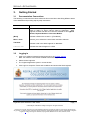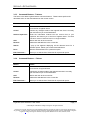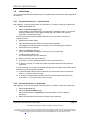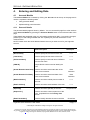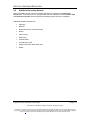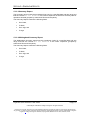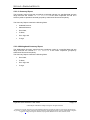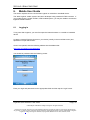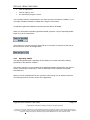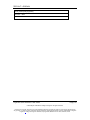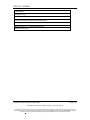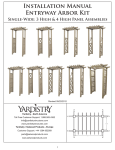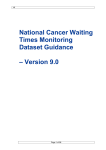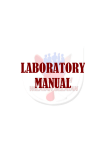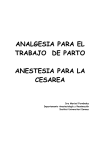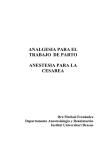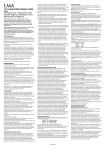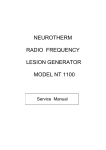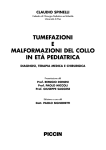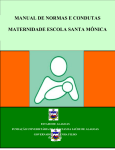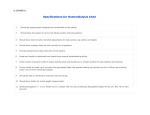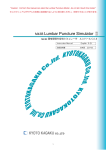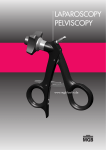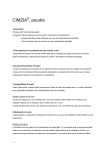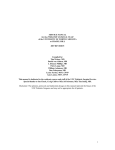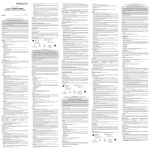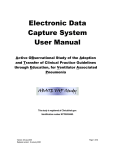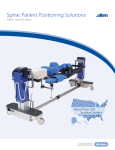Download Logging In - Royal Australasian College of Surgeons
Transcript
ROYAL AUSTRALASIAN COLLEGE OF SURGEONS Web Logbook Quick Reference Guide Author M Zille Last Updated 9 December 2009 © 2009 Royal Australasian College of Surgeons. All rights reserved. This work is copyright. Apart from any use permitted under the Copyright Act 1968, no part may be reproduced by any process, nor may any other exclusive right be exercised, without the permission of Royal Australasian College of Surgeons, College of Surgeons' Gardens, Spring Street, Melbourne VIC 3000, Australia, 2008. PREFACE How to Use this Manual This manual describes the setup and operation of the Web Logbook. Section 1: Introduction – provides an overview of the Web Logbook Section 2: Technical Requirements – describes recommended system requirements. Section 3: Getting Started – describes system features, layout of the initial interface screen and the initial set up. Section 4: Entering and Editing Data – describes how to create, edit and view logbook and account data. Section 5: Generating Reports – describes the reports that can be generated. Section 6: Mobile User Guide – describes how to access the Web Logbook on a mobile or handheld device. Section 7: Appendix – contains details on line entries and optimising Firefox. This document has been prepared for Trainees, Supervisors and Fellows who may or may not have had previous experience in the use of an electronic logbook system. This guide is designed to provide a quick reference for users. For a more comprehensive guide to Web Logbooks please refer to the Web Logbook Manuals. It is recommended that the INITIAL SETUP in Section 3 be completed upon entering the Web Logbook for the first time to ensure a more efficient use of the system. © 2009 Royal Australasian College of Surgeons. All rights reserved. This work is copyright. Apart from any use permitted under the Copyright Act 1968, no part may be reproduced by any process, nor may any other exclusive right be exercised, without the permission of Royal Australasian College of Surgeons, College of Surgeons' Gardens, Spring Street, Melbourne VIC 3000, Australia, 2008. TABLE OF CONTENTS 1. INTRODUCTION ............................................................................................................ 1 2. TECHNICAL REQUIREMENTS ..................................................................................... 2 2.1 2.2 2.3 2.4 2.5 3. INTERNET CONNECTION ............................................................................................... 2 BROWSER TYPES ........................................................................................................ 2 SCREEN RESOLUTION .................................................................................................. 2 USER ROLES ............................................................................................................... 2 USER ASSISTANCE ...................................................................................................... 2 GETTING STARTED...................................................................................................... 3 3.1 DOCUMENTATION CONVENTIONS .................................................................................. 3 3.2 LOGGING IN ................................................................................................................. 3 3.3 WEB LOGBOOK INTERFACE .......................................................................................... 4 3.3.1 Bulletins ............................................................................................................... 4 3.3.2 Button Bar ............................................................................................................ 4 3.3.3 Command Buttons - Trainees.............................................................................. 5 3.3.4 Command Buttons – Fellows............................................................................... 5 3.3.5 Command Buttons – Supervisor.......................................................................... 6 3.3.6 Data Entry ............................................................................................................ 6 3.3.7 Data Filters........................................................................................................... 7 3.3.8 Navigation Tabs ................................................................................................... 7 3.3.9 Page Traversal..................................................................................................... 7 3.3.10 Item Selection ...................................................................................................... 8 3.3.11 Timeout ................................................................................................................ 8 3.4 INITIAL SETUP .............................................................................................................. 9 3.4.1 Account Preferences – Trainee/Fellow................................................................ 9 3.4.2 Account Preferences - Supervisor ....................................................................... 9 3.4.3 Clinical Diagnoses - Favourites ......................................................................... 10 4. ENTERING AND EDITING DATA................................................................................ 11 4.1 ACCOUNT MODULE .................................................................................................... 11 4.1.1 Personal Details................................................................................................. 11 4.1.2 Training Post...................................................................................................... 13 4.1.2.1 Surgeons in Unit ......................................................................................... 13 4.1.2.2 Hospitals ..................................................................................................... 13 4.2 LOGBOOK MODULE – TRAINEE/FELLOW ...................................................................... 14 4.2.1 Journal View ...................................................................................................... 14 4.2.2 Procedures View................................................................................................ 14 4.3 NEW LOGBOOK RECORD – MINIMUM DATASET ............................................................ 15 4.3.1 Patient Details.................................................................................................... 15 4.3.2 Non Operative Management.............................................................................. 15 4.3.3 Operative Procedure.......................................................................................... 16 4.3.4 Comments History ............................................................................................. 16 4.3.5 Send Logbook Record to Supervisor................................................................. 16 4.3.6 Save Logbook Record ....................................................................................... 16 4.4 EXPANDED DATASET ................................................................................................. 17 4.4.1 Patient Details ................................................................................................ 17 4.4.2 Pre and Post Management Diagnosis............................................................ 17 4.4.3 Procedure Details........................................................................................... 18 4.4.4 Supervisor & Comments ................................................................................ 18 4.5 ADDITIONAL SPECIALTY DATASET ............................................................................... 19 4.6 EDIT LOGBOOK RECORD ............................................................................................ 20 4.7 VIEW LOGBOOK RECORD ........................................................................................... 20 4.8 SEND LOGBOOK RECORD TO SUPERVISOR ................................................................. 20 4.9 NEW EPISODE ........................................................................................................... 20 4.10 SUPERVISOR STATUS CODE CHANGE ......................................................................... 21 © 2009 Royal Australasian College of Surgeons. All rights reserved. This work is copyright. Apart from any use permitted under the Copyright Act 1968, no part may be reproduced by any process, nor may any other exclusive right be exercised, without the permission of Royal Australasian College of Surgeons, College of Surgeons' Gardens, Spring Street, Melbourne VIC 3000, Australia, 2008. TABLE OF CONTENTS 4.11 COMPLETE LOGBOOK - FELLOWS ............................................................................... 21 4.12 LOGBOOK MODULE - SUPERVISOR.............................................................................. 22 4.12.1 View / Accept / Reject Records ......................................................................... 23 5 GENERATING REPORTS ............................................................................................... 24 5.1 REPORTS MODULE – TRAINEE/FELLOW ...................................................................... 24 5.1.1 Creating a Report............................................................................................... 24 5.1.2 Existing Reports................................................................................................. 24 5.1.2.1 Non Operative Summary Report ................................................................ 26 5.1.2.2 Individual Patient Transcript ....................................................................... 26 5.1.2.3 Summary Report......................................................................................... 27 5.1.2.4 Weblogbook Summary Report ................................................................... 27 5.2 REPORTS MODULE - SUPERVISOR .............................................................................. 28 5.2.1 Creating a Report............................................................................................... 28 5.2.2 Existing Reports................................................................................................. 28 5.2.2.1 Non Operative Summary Report ................................................................ 30 5.2.2.2 Individual Patient Transcript ....................................................................... 30 5.2.2.3 Summary Report........................................................................................ 31 5.2.2.4 Weblogbook Summary Report ................................................................... 31 6. MOBILE USER GUIDE ................................................................................................ 32 6.1 LOGGING IN ............................................................................................................... 32 6.2 WEB LOGBOOK MAIN SCREEN.................................................................................... 33 6.2.1 Button Bar .......................................................................................................... 33 6.2.2 Sort Functions.................................................................................................... 33 6.2.3 Page Traversal................................................................................................... 33 6.3 ENTERING DATA INTO WEB LOGBOOK......................................................................... 34 6.3.1 Text Boxes ......................................................................................................... 34 6.3.2 Drop Down Menus ............................................................................................. 34 6.4 CREATING A NEW RECORD ......................................................................................... 35 6.4.1 Patient Details.................................................................................................... 35 6.4.2 Operation Details ............................................................................................... 36 6.4.3 Specialty Details ................................................................................................ 37 6.5 EDITING AN EXISTING RECORD .................................................................................... 38 6.6 VIEWING A RECORD ................................................................................................... 39 7. APPENDICES .............................................................................................................. 40 APPENDIX 1 – LINE ENTRIES .............................................................................................. 40 CARDIOTHORACIC SURGERY ................................................................................................... 40 GENERAL SURGERY ............................................................................................................... 44 NEUROSURGERY .................................................................................................................... 49 ORTHOPAEDIC SURGERY ........................................................................................................ 51 OTOLARYNGOLOGY HEAD & NECK SURGERY........................................................................... 53 PAEDIATRIC SURGERY ............................................................................................................ 57 PLASTIC & RECONSTRUCTIVE SURGERY .................................................................................. 60 UROLOGY .............................................................................................................................. 62 VASCULAR SURGERY.............................................................................................................. 63 APPENDIX 2 - OPTIMISE FIREFOX ...................................................................................... 65 © 2009 Royal Australasian College of Surgeons. All rights reserved. This work is copyright. Apart from any use permitted under the Copyright Act 1968, no part may be reproduced by any process, nor may any other exclusive right be exercised, without the permission of Royal Australasian College of Surgeons, College of Surgeons' Gardens, Spring Street, Melbourne VIC 3000, Australia, 2008. SECTION 1 – INTRODUCTION 1. Introduction The Royal Australasian College of Surgeons has developed a web-based logbook, which aims to enrich education, and training experiences, promote communication between the Trainee, Supervisor and Training Board, and provide summary and individual reporting functions. To ensure a high level of access for surgeons the logbook will be available using a web-based system, through a variety of technologies including mobile and handheld devices that are web enabled. It is envisaged that there will be progression towards the establishment of an audit system available to Fellows. Features of the Web Logbook include: • Data entry fields, • Diagnosis, pre and post management driven by ICD-10 compatible list, • Operations based on CMBS codes that have been categorised for short name, body part, anatomical zone, access and magnitude/complexity, • Hospitals, • Supervisors, • Complications, and • Additional specialty data fields. This information has been written to assist Trainees, Supervisors and Fellows to use the Web Logbook to record procedures during their surgical training. There has been considerable consultation in the preparation of this manual however, feedback, positive or critical, from users of the manual is welcomed. Please email your comments to [email protected]. Logbooks Quick Reference User Guide Page | 1 © 2009 Royal Australasian College of Surgeons. All rights reserved. This work is copyright. Apart from any use permitted under the Copyright Act 1968, no part may be reproduced by any process, nor may any other exclusive right be exercised, without the permission of Royal Australasian College of Surgeons, College of Surgeons' Gardens, Spring Street, Melbourne VIC 3000, Australia, 2008. SECTION 2 – TECHNICAL REQUIREMENTS 2. Technical Requirements The following subsections describe the recommended system requirements and user configurations necessary for you and your organisation to utilise the Web Logbook system. 2.1 Internet Connection The system is designed to minimise server response and page download times. 2.2 Browser Types The Web Logbook has been tested with these browsers: • Internet Explorer (v6.0 and above), • Mozilla Firefox (v1.0.6 and above), • Safari (v2.0 and above), and • Standard Mobile Phone Browsers capable of displaying HTML. 2.3 Screen Resolution This application is designed for use on a desktop PC with a screen resolution of 1024X768 pixels or above. The site design will remain centred horizontally and vertically when accessed by users with large screen settings. 2.4 User Roles Web Logbook allows users to have different roles, controlling their level of responsibility and permissions. User Roles Trainee Trainee can create records and refer their records onto the allocated supervisor. Fellow A fellow can create and edit their own records, without submitting records to a supervisor. Supervisor Supervisors can view all records that have been referred to them from each trainee that they have been assigned to. System Administrator Administrators can view all records, modify the system and create new users. 2.5 User Assistance Click to launch the user manual, to launch the Frequently Asked Questions or to send an email to [email protected]. Logbooks Quick Reference User Guide Page | 2 © 2009 Royal Australasian College of Surgeons. All rights reserved. This work is copyright. Apart from any use permitted under the Copyright Act 1968, no part may be reproduced by any process, nor may any other exclusive right be exercised, without the permission of Royal Australasian College of Surgeons, College of Surgeons' Gardens, Spring Street, Melbourne VIC 3000, Australia, 2008. SECTION 3 – GETTING STARTED 3. Getting Started 3.1 Documentation Conventions The following conventions have been utilised in this manual when describing different areas of the database and providing step-by-step instructions. Convention Explanation Boldface Indicates a button, keyboard key or other element you need to locate or select i.e. Save, Cancel, Send to Supervisor. Web Logbook modules will also be in bold and referred to as Logbook Module, Reports Module and Account Module. [Bold] Indicates a field on the screen i.e. [First Name] Menu > Item Instructs you to select the named menu and then submenu. TAB NAME Indicates a tab in the Web Logbook i.e. ACCOUNT. Courier New Indicates text that will appear in a field. 3.2 Logging In 1. Open your preferred Internet browser and login to the College website. Note: You need to have cookies enabled to access the application 2. Select Online Logbooks 3. The Logbook application opens in a new window. 4. Click Login to accept the Terms and Conditions and access the Web Logbook. Logbooks Quick Reference User Guide Page | 3 © 2009 Royal Australasian College of Surgeons. All rights reserved. This work is copyright. Apart from any use permitted under the Copyright Act 1968, no part may be reproduced by any process, nor may any other exclusive right be exercised, without the permission of Royal Australasian College of Surgeons, College of Surgeons' Gardens, Spring Street, Melbourne VIC 3000, Australia, 2008. SECTION 3 – GETTING STARTED 3.3 Web Logbook Interface The following section describes the layouts of the Web Logbook interface. Switch profile Bulletins Navigation Tabs Timeout Data Filters Button Bar Radio Buttons Page Traversal 3.3.1 Bulletins Bulletins are displayed on every page in Web Logbook. The Bulletins window displays a scrolling list of the bulletins that are active for the current user. 3.3.2 Button Bar The Web Logbook features a common set of function buttons. The functions vary according to the user profile. These buttons perform the described action on the selected logbook item. Button Details New Opens the New Logbook Item form, allowing you to create new logbook items. Edit Opens the Edit Logbook Item form, displaying current information for the selected logbook item. This information is editable. View Opens the View Logbook Item form, displaying current information for the selected logbook item. This information is not editable. New Episode Opens the New Episode Logbook Item, allowing you to create a new episode for the selected patient. Send to Supervisor (Trainees only) This button sends the selected logbook item to your supervisor for review. This item now has a status of ‘referred’ and is no longer editable. Complete (Fellows only) This button will mark the selected record as complete. This item will now have a status of ‘complete’ and is no longer editable. Switch to Supervisor/Fellow (Supervisors only) This button enables a Fellow who is also a Supervisor to switch between their profiles. Logbooks Quick Reference User Guide Page | 4 © 2009 Royal Australasian College of Surgeons. All rights reserved. This work is copyright. Apart from any use permitted under the Copyright Act 1968, no part may be reproduced by any process, nor may any other exclusive right be exercised, without the permission of Royal Australasian College of Surgeons, College of Surgeons' Gardens, Spring Street, Melbourne VIC 3000, Australia, 2008. SECTION 3 – GETTING STARTED 3.3.3 Command Buttons - Trainees The forms in the Web Logbook feature command buttons. These buttons perform the described action on the data selected on the current screen. Button Details Save Saves the information entered in to the current form and returns you to the list of logbook items. Cancel Cancels any changes made to the logbook item that is currently open and returns you to the listed items. Send to Supervisor Sends the information entered into the current form to your supervisor and returns you to the list of logbook items. This item now has a status of ‘referred’ and is no longer editable. Add Adds a new item to the current list. Remove Deletes the selected item in the current list. Search A pop up list appears displaying all the relevant items for a particular option. Allows you to search and add items. Done Adds the selected item/s for a particular option. Edit Favourites… Allows you to edit the list of favourites for a particular option. 3.3.4 Command Buttons – Fellows Button Details Save Saves the information entered in to the current form and returns you to the list of log book items. Cancel Cancels any changes made to the logbook item that is currently open and returns you to the listed items. Add Adds a new item to the current list. Remove Deletes the selected item in the current list. Edit Favourites… Allows you to edit the list of favourites for a particular option. Logbooks Quick Reference User Guide Page | 5 © 2009 Royal Australasian College of Surgeons. All rights reserved. This work is copyright. Apart from any use permitted under the Copyright Act 1968, no part may be reproduced by any process, nor may any other exclusive right be exercised, without the permission of Royal Australasian College of Surgeons, College of Surgeons' Gardens, Spring Street, Melbourne VIC 3000, Australia, 2008. SECTION 3 – GETTING STARTED 3.3.5 Command Buttons – Supervisor Button Details Accept Changes the status of the record to Accepted and returns the supervisor to the listed items. Reject Changes the status of the record to Rejected and returns the supervisor to the listed items. Cancel Returns the supervisor to the listed items without changing the status of a record. Add Adds a new item to the current list. 3.3.6 Data Entry There are a number of types of input that are found throughout the Web Logbook application. Data Input Details Check Box Are used instead of option buttons if an option is not required. Multiple boxes can be checked. Date Selection In order to select a date into a date field, click on the Month/Year on the Date Picker, then click the Year that appears, you will get a view where you can select one of 10 years, and then scroll 10 years at a time, as per below screenshots, using the arrows either side of the displayed year. This way it takes a few seconds to select a date in e.g. 1960. Drop Down Lists Drop-Down lists are frequently used to restrict entry to data. Select anywhere on the drop-down box to display the available list. Select the desired entry by clicking on the one you wish to select. Option Button The option buttons are used to allow the selection of one item only from a list. Selecting an option button shown at the front of a list item will allow you to perform the available actions on that item. Text Boxes Text boxes are frequently used to obtain input with minor limitations. Simply enter the desired text (alphabetical or numerical) in the text box. There may be a limit on the number of characters that can be entered into certain text boxes. Logbooks Quick Reference User Guide Page | 6 © 2009 Royal Australasian College of Surgeons. All rights reserved. This work is copyright. Apart from any use permitted under the Copyright Act 1968, no part may be reproduced by any process, nor may any other exclusive right be exercised, without the permission of Royal Australasian College of Surgeons, College of Surgeons' Gardens, Spring Street, Melbourne VIC 3000, Australia, 2008. SECTION 3 – GETTING STARTED 3.3.7 Data Filters Data Filters appear at the top of the page wherever there is a list of items that can be filtered. The filter window can be expanded at any time to reveal more filtering options by clicking the Expand button at the right of the window. You can collapse the filter window back again by pressing the Collapse button at the right of the window. A filtered page of results can be viewed by selecting values from the drop-down lists and/or typing in keywords and then pressing Search. If Clear is pressed, the filter will be cleared and all items will be displayed in the list. The records-per-page filter will retain its settings even after the Clear button is pressed. This setting can only be changed manually. 3.3.8 Navigation Tabs The Navigation Tabs are displayed on every page in Web Logbook. They allow quick access to all of the main sections of Web Logbook. They appear at the top of the page and can be selected by clicking anywhere on the tab. The functions of the first three tabs will be explained in greater detail in further sections of this manual. The LOGOUT tab securely logs you out of the system once you are finished. 3.3.9 Page Traversal A blue bar appears, at the bottom of the screen, when viewing a list of items in Web Logbook. This allows navigation through the pages of the list. This bar scrolls with the screen so that it is always accessible. The Previous button takes you to the previous page of the list. The Next button takes you to the next page in the list. It is also possible to select a specific page by selecting the dropdown between the Previous and Next button. Logbooks Quick Reference User Guide Page | 7 © 2009 Royal Australasian College of Surgeons. All rights reserved. This work is copyright. Apart from any use permitted under the Copyright Act 1968, no part may be reproduced by any process, nor may any other exclusive right be exercised, without the permission of Royal Australasian College of Surgeons, College of Surgeons' Gardens, Spring Street, Melbourne VIC 3000, Australia, 2008. SECTION 3 – GETTING STARTED 3.3.10 Item Selection To select an item from a list simply select the radio button that is shown at the front of the list item. Selecting an item will allow you to perform the available operations on that item. Hovering over an item with the mouse will display more information about the item in a tooltip. 3.3.11 Timeout The Web Logbook will timeout after twenty minutes without a command. You can track your timeout status which is indicated at the top right hand corner of the screen. The red bar reduces over time. Logbooks Quick Reference User Guide Page | 8 © 2009 Royal Australasian College of Surgeons. All rights reserved. This work is copyright. Apart from any use permitted under the Copyright Act 1968, no part may be reproduced by any process, nor may any other exclusive right be exercised, without the permission of Royal Australasian College of Surgeons, College of Surgeons' Gardens, Spring Street, Melbourne VIC 3000, Australia, 2008. SECTION 3 – GETTING STARTED 3.4 Initial Setup It is recommended that the following steps be completed upon entering the Web Logbook for the first time. 3.4.1 Account Preferences – Trainee/Fellow After logging in to the log book system for the first time, you need to setup your preferences. 1. Select the ACCOUNT tab. 2. Select the Personal Details page. These details are populated using your information registered in iMIS. If you require changes, please log in to the College website and click 'update your personal information' in the members area. NOTE: Please check the email address listed is the one you want to use for your logbooks account. 3. Update actual rotation dates. 4. Click the Email Reminders button to activate email notification. A tick appears to indicate option is selected, click on this field again to deselect. 5. Select Save to store changes. 6. Select the Training Post page. Check the information for surgeons in the unit and your supervisor. 7. To add a surgeon select Add. The Choose surgeon pop up is displayed. 8. Select a relevant name and click Done. 9. To remove a surgeon, select the relevant name and click Remove. 10. To select a surgeon as a supervisor select the relevant name and click Select as Supervisor. If you are working in more than one hospital, tracking the case load in each facility will be important, ensure all hospitals are listed. 11. To add a hospital make a relevant selection from the left hand column click arrow button >>> to add to column on right. 12. To remove a hospital make a relevant selection from the right hand column click arrow button <<< to remove from column on right. 3.4.2 Account Preferences - Supervisor After logging in to the log book system for the first time, you need to setup your preferences. 1. Select the ACCOUNT tab. 2. Select the Personal Details page. Check the information for Specialty and contact details is correct. Update if necessary. 3. Select the Email Reminders option to activate email notification. Logbooks Quick Reference User Guide Page | 9 © 2009 Royal Australasian College of Surgeons. All rights reserved. This work is copyright. Apart from any use permitted under the Copyright Act 1968, no part may be reproduced by any process, nor may any other exclusive right be exercised, without the permission of Royal Australasian College of Surgeons, College of Surgeons' Gardens, Spring Street, Melbourne VIC 3000, Australia, 2008. SECTION 3 – GETTING STARTED 4. Select the relevant reminder frequency e.g.: hourly, daily, weekly etc... This option allows you to select the frequency for receiving email notification of logbook records submitted by your trainee/s for approval. 5. Select Save to store changes. 3.4.3 Clinical Diagnoses - Favourites If you are required to use the Expanded dataset to enter clinical diagnoses, it is more time effective to do this initially and then continue to modify/update these as you gain experience. 1. Select the LOGBOOK tab. 2. Select the New button from the button bar. The NEW LOGBOOK ITEM tab appears allowing the user to add a new record to the logbook. 3. Enter a fictional patient called My Favourites in the MINIMUM DATASET tab and fill in the basic details. 4. Select the EXPANDED DATASET tab 5. Within the pre-management diagnosis area, select Edit Favourites. A screen will load containing nearly every diagnosis recognised by the ICD10 coding system. 6. Query the list by typing in a word in the search area or alternatively interrogate each of the headings and pursue the tree/branches for the diagnosis/description you are after. 7. Click the appropriate check boxes to select the items. NOTE: A maximum of 20 items can be selected. 8. Select Done to save these items to the [Favourites] drop down list. 9. Repeat this process for the post-management diagnosis area. Although time intensive to set up, this facilitates the individual patients being entered later on. 10. Click Save at the bottom of the MINIMUM DATASET tab. The screen closes and you are returned to the main Journal/Procedures screen Logbooks Quick Reference User Guide Page | 10 © 2009 Royal Australasian College of Surgeons. All rights reserved. This work is copyright. Apart from any use permitted under the Copyright Act 1968, no part may be reproduced by any process, nor may any other exclusive right be exercised, without the permission of Royal Australasian College of Surgeons, College of Surgeons' Gardens, Spring Street, Melbourne VIC 3000, Australia, 2008. SECTION 4 – ENTERING & EDITING DATA 4. Entering and Editing Data 4.1 Account Module The Account Module is accessed by clicking the ACCOUNT tab at the top of the page and is used to complete the following tasks: • Verify personal details, • Update training post information 4.1.1 Personal Details The personal details page will show by default. You can access this page from other sections of the Account Module by pressing the Personal Details button on the left hand side of the page. These details are populated using your information registered in iMIS. If you require changes, please log in to the College website and click 'update your personal information' in the members area. NOTE: Please check the email address listed is the one you want to use for your logbooks account. Field Data Description [Given Name] Used to specify the first name of the user Text [Last Name] Used to specify the last name of the user Text [Preferred Name] Used to specify an informal name if different from the first name Text [iMIS ID] Unique RACS number used to identify the user. [Actual Rotation Start Date] Used to record the actual start date of the users current rotation. Date Selection [Actual Rotation End Date] Used to record the actual end date of the users current rotation. Date Selection [Mobile Number] Used to record the mobile phone number of the user. Text [Email Address] Used to record the email address of the user. Text [Specialty] Used to record the specialty of the user. [Supervisor] Used to record the current supervisor of the user. Populated from the Training Post screen. [Email Reminders] Used to identify whether the user would like Logbooks Quick Reference User Guide Data Input Drop down list Check Box Page | 11 © 2009 Royal Australasian College of Surgeons. All rights reserved. This work is copyright. Apart from any use permitted under the Copyright Act 1968, no part may be reproduced by any process, nor may any other exclusive right be exercised, without the permission of Royal Australasian College of Surgeons, College of Surgeons' Gardens, Spring Street, Melbourne VIC 3000, Australia, 2008. SECTION 4 – ENTERING & EDITING DATA to receive email reminders. [Reminder Frequency] (Supervisor only) [Supervisory Period] (Supervisor only) Used to set the frequency for email reminders Used to record the period of supervision. Check Box Text Make relevant changes, select Save to save the changes to the system and refresh the page. Selecting Cancel will cancel your changes and refresh the page. Logbooks Quick Reference User Guide Page | 12 © 2009 Royal Australasian College of Surgeons. All rights reserved. This work is copyright. Apart from any use permitted under the Copyright Act 1968, no part may be reproduced by any process, nor may any other exclusive right be exercised, without the permission of Royal Australasian College of Surgeons, College of Surgeons' Gardens, Spring Street, Melbourne VIC 3000, Australia, 2008. SECTION 4 – ENTERING & EDITING DATA 4.1.2 Training Post The training post section allows you to enter information relating to the current rotation. You can access this page by clicking the Training Post button on the left hand side of the page. 4.1.2.1 Surgeons in Unit This section contains information about the specific unit. You can add and remove surgeons from the unit by selecting the Add and Remove buttons under the Surgeons in unit window. 4.1.2.1.1 Adding a surgeon 1. Click Add. The Choose Surgeon pop up appears. 2. Navigate through the lists of names using the numbers at the bottom, or search for a particular surgeon using the search functionality. 3. Click the name to select it. 4. Click Done to add it to your Surgeons in unit. 4.1.2.1.2 Selecting a surgeon as your Supervisor 1. Select a surgeon’s name from the Surgeons in unit window. 2. Click Select as Supervisor. This will automatically fill in the supervisor details (name, email and mobile phone number). 4.1.2.2 Hospitals The bottom section of the page contains information about hospitals in your area. The list on the left contains all the hospitals on the system. The list on the right contains all the hospitals you have nominated as your favourites. You can add and remove hospitals from your favourites list by selecting them in the windows and pressing the relevant arrow buttons. 4.1.2.2.1 Adding a hospital to your favourites 1. Select the hospital from the window on the left. 2. Click the right pointing arrows. The hospital is added to the list on the right. 4.1.2.2.2 Removing a hospital from your favourites 1. Select the hospital from the window on the right. 2. Click the left pointing arrows. The hospital is removed from the list on the right. 4.1.2.2.3 Adding a new hospital 1. Click the feedback link if you require a New Hospital to be added. Logbooks Quick Reference User Guide Page | 13 © 2009 Royal Australasian College of Surgeons. All rights reserved. This work is copyright. Apart from any use permitted under the Copyright Act 1968, no part may be reproduced by any process, nor may any other exclusive right be exercised, without the permission of Royal Australasian College of Surgeons, College of Surgeons' Gardens, Spring Street, Melbourne VIC 3000, Australia, 2008. SECTION 4 – ENTERING & EDITING DATA 4.2 Logbook Module – Trainee/Fellow The Logbook module displays all of your logbook items and provides the ability to create/edit/view items. You may also refer logbook items to your supervisor through this module. The Logbook module is accessible by selecting the LOGBOOK tab from the navigation tabs at the top of the screen. There are two ways of viewing logbook items as indicated by the JOURNAL and PROCEDURES tabs. 4.2.1 Journal View In the JOURNAL tab you will see a list of all your records ordered by admission date. Each logbook item shows the [Procedure Date], [Patient], [Line Entry], [Magnitude], [ASA], [Supervision], [Urgency], [Complications] and [Status]. These logbook items can be sorted by any of these properties. Click the appropriate heading at the top of the list. For example, to sort by line entry, click the words Line Entry. This will sort the records in ascending order as indicated by a down arrow. Clicking Line Entry again will turn the arrow upside and sort the records in descending order. Using the mouse pointer, hover over the option button to reveal a pop up window displaying a summary of the record. 4.2.2 Procedures View In the PROCEDURES tab you will see a list of all your records ordered by line entry, excluding those with a [Status] of Accepted. Each logbook item shows the [Admission Date], [Procedure Date], [Patient], [Line Entry], [Magnitude], [ASA], [Supervision], [Urgency], [Complications] and [Status]. These logbook items can be sorted by any of these properties. Click the appropriate heading at the top of the list. For example, to sort by patient, click the word Patient. This will sort the records in ascending order as indicated by a down arrow. Clicking Patient again will turn the arrow upside and sort the records in descending order. Logbooks Quick Reference User Guide Page | 14 © 2009 Royal Australasian College of Surgeons. All rights reserved. This work is copyright. Apart from any use permitted under the Copyright Act 1968, no part may be reproduced by any process, nor may any other exclusive right be exercised, without the permission of Royal Australasian College of Surgeons, College of Surgeons' Gardens, Spring Street, Melbourne VIC 3000, Australia, 2008. SECTION 4 – ENTERING & EDITING DATA 4.3 New Logbook Record – Minimum Dataset To create a new logbook item, select the New button from the button bar. The MINIMUM DATASET NEW LOGBOOK ITEM tab appears allowing the user to add a new record to the logbook. The tab contains the following areas: • Patient Details, • Operation/Non Operation Details, • Comments History. 4.3.1 Patient Details 1. Enter the first and last names of the patient. 2. Enter the patient UR number. 3. Enter the date of birth of the patient, in dd/mm/yyyy format or click on the calendar icon to select a date. The age of the patient will be automatically calculated, or alternatively can be entered without the date of birth. NOTE: To select a date click the calendar icon, click the Month/Year at the top, then click the Year that appears, a view allowing you to select one of 10 years is displayed, you can then scroll 10 years at a time, using the arrows either side of the displayed year. 4. Select the relevant hospital from the [Hospital Name] dropdown list. 5. Select either Non Operative Management or Operative Procedure from the [New Record] dropdown list. NOTE: Selection of a [New Record] will display additional fields. For Non Operative Management go to Step 6 for Operative Procedure go to step 11. 4.3.2 Non Operative Management 6. Select the type of non-operative management applied to the patient from the [Non Operative Management] dropdown list. 7. Select the relevant outcome from the [Outcome] dropdown list. 8. Select the relevant level of supervision from the [Level of Supervision] dropdown list. 9. Select the relevant supervising surgeon from the [Supervising Surgeon] dropdown list. 10. Click Save at the end of the Editing New Non Operative Procedure section. To add another procedure return to step 5. Logbooks Quick Reference User Guide Page | 15 © 2009 Royal Australasian College of Surgeons. All rights reserved. This work is copyright. Apart from any use permitted under the Copyright Act 1968, no part may be reproduced by any process, nor may any other exclusive right be exercised, without the permission of Royal Australasian College of Surgeons, College of Surgeons' Gardens, Spring Street, Melbourne VIC 3000, Australia, 2008. SECTION 4 – ENTERING & EDITING DATA 4.3.3 Operative Procedure 11. Select the relevant sort option from the [Sort] dropdown list. 12. Select the relevant anatomical zone from the [Anatomical Zone] dropdown list. 13. Select the relevant line entry from the [Line Entry] dropdown list. 14. Select the actual procedure displayed in the [Procedure] box. NOTE: This will be added to your [Favourites] which stores the last 10 ten procedures selected. In future you can simply select from your favourites list. 15. To remove a procedure, click the relevant item and select Remove. 16. Enter the date of the procedure or click on the calendar icon to select a date. 17. Select the relevant level of supervision from the [Level of Supervision] dropdown list. 18. Select the relevant supervising surgeon from the [Supervising Surgeon] dropdown list. 19. Click Save at the end of the Editing New Operative Procedure section. To add another procedure return to step 5. 4.3.4 Comments History The [Comments History] field displays comments recorded against the procedure. To enter a comment in the [Enter Comments] field type in the relevant comment and click Add. The comment is displayed in the [Comments History] section together with the user’s name and date. NOTE: An error message will appear if the record is incomplete when Save or the EXPANDED/ADDITIONAL DATASET tabs are selected. 4.3.5 Send Logbook Record to Supervisor If you are satisfied with the logbook record, you can send it to your supervisor for review. Selecting this option automatically saves the record and returns you to the JOURNAL view. 1. Click Send to Supervisor. The record will be saved and sent directly to your Supervisor. The status of the logbook item will change from ‘Not yet referred’ to ‘Referred’. You can no longer edit this item, unless your supervisor chooses to reject the record. 4.3.6 Save Logbook Record If you have not already sent the record to your supervisor, click the Save button at the bottom of the screen to save the information and return to the JOURNAL view. The logbook item has a status of ‘Not yet referred’. Select Cancel to discard the information entered and return to the JOURNAL view. Logbooks Quick Reference User Guide Page | 16 © 2009 Royal Australasian College of Surgeons. All rights reserved. This work is copyright. Apart from any use permitted under the Copyright Act 1968, no part may be reproduced by any process, nor may any other exclusive right be exercised, without the permission of Royal Australasian College of Surgeons, College of Surgeons' Gardens, Spring Street, Melbourne VIC 3000, Australia, 2008. SECTION 4 – ENTERING & EDITING DATA 4.4 Expanded Dataset The EXPANDED DATASET tab allows for the following additional information to be entered. 4.4.1 Patient Details Field Data Description Data Input [Gender] Used to specify the gender of the patient. Mandatory field. Option Button [Admission Date] Used to record the admission date of the patient. Mandatory field. Date Selection [Discharge Date] Used to record the discharge date of the patient. Date Selection [Recognised Comorbidities] Used to record the co-morbidities of the patient. May select more than one or remove an incorrect selection. Drop down list 4.4.2 Pre and Post Management Diagnosis Field Data Description Data Input [Filter Favourites] Used to filter the diagnoses saved as Favourites. Drop down list [Favourites] Used to specify the primarily used diagnoses for the logbook user. Drop down list [Details] Populates automatically when a Favourite is selected. Logbooks Quick Reference User Guide Page | 17 © 2009 Royal Australasian College of Surgeons. All rights reserved. This work is copyright. Apart from any use permitted under the Copyright Act 1968, no part may be reproduced by any process, nor may any other exclusive right be exercised, without the permission of Royal Australasian College of Surgeons, College of Surgeons' Gardens, Spring Street, Melbourne VIC 3000, Australia, 2008. SECTION 4 – ENTERING & EDITING DATA 4.4.3 Procedure Details The following fields are not initially visible. To access these fields select the relevant procedure listed under [Operation/NonOperation Details] then select Edit. Field Data Description [Magnitude] Used to record the magnitude of the procedure. Populated automatically when a procedure is selected. [ASA Grade] Used to record the anaesthetic assessment of the patient. Drop down list [Level of Urgency] Used to specify the need for the procedure. Drop down list [Complications] Used to specify the complications that occurred during or after the procedure. Drop down list [Complication Grade] Used to record the postoperative grade of complication. Drop down list 4.4.4 Data Input Supervisor & Comments Field Data Description [Supervisor Status] Used to identify the status of the record i.e. Not Yet Referred, Referred, Accepted, Rejected, Complete. [Comments History] Used to record comments against this record. Logbooks Quick Reference User Guide Data Input Text Page | 18 © 2009 Royal Australasian College of Surgeons. All rights reserved. This work is copyright. Apart from any use permitted under the Copyright Act 1968, no part may be reproduced by any process, nor may any other exclusive right be exercised, without the permission of Royal Australasian College of Surgeons, College of Surgeons' Gardens, Spring Street, Melbourne VIC 3000, Australia, 2008. SECTION 4 – ENTERING & EDITING DATA 4.5 Additional Specialty Dataset Some specialties require collection of further data which is captured in the ADDITIONAL DATASET tab. At any time you can navigate back and forth between the New LOGBOOK ITEM and ADDITIONAL DATASET tabs as long as all mandatory fields have been completed. Additional datasets available are: • Aetiology, • Bariatric, • Bi-National Cancer Colorectal Audit, • Breast, • Colonoscopy, • Endoscopy, • Prostate Audit, • Tonsillectomy Audit, • Endoluminal Aortic Stent Graft, and • MVSA Logbooks Quick Reference User Guide Page | 19 © 2009 Royal Australasian College of Surgeons. All rights reserved. This work is copyright. Apart from any use permitted under the Copyright Act 1968, no part may be reproduced by any process, nor may any other exclusive right be exercised, without the permission of Royal Australasian College of Surgeons, College of Surgeons' Gardens, Spring Street, Melbourne VIC 3000, Australia, 2008. SECTION 4 – ENTERING & EDITING DATA 4.6 Edit Logbook Record To edit a logbook record, from the JOURNAL view; 1. Click the option button in front of the desired record in the list. 2. Select the Edit button from the button bar. The MINIMUM DATASET EDIT LOGBOOK ITEM tab appears displaying the information currently entered for the selected logbook item. 3. Make relevant changes 4. Select Save to save the changes and return to the JOURNAL view, or select Cancel to close the form without saving any changes made. 4.7 View Logbook Record To view a logbook record, from the JOURNAL view; 1. Click the option button in front of the desired record in the list. 2. Select the View button from the button bar. The MINIMUM DATASET VIEW LOGBOOK ITEM tab appears displaying the information currently entered for the selected logbook item. 3. You are not able to edit any of the fields. Once you have finished viewing the record click Cancel to return to the JOURNAL view. 4.8 Send Logbook Record to Supervisor To send a logbook record to your supervisor, from the JOURNAL view; 1. Click the option button in front of the desired record in the list. 2. Select Send to Supervisor. The status of the logbook item will change from ‘Not yet referred’ to ‘Referred’. You can no longer edit this item, unless your supervisor chooses to reject the record. 4.9 New Episode To enter a new episode for a patient, from the JOURNAL view; 1. Select the relevant patient record from the list and then select the New Episode button from the button bar. The NEW EPISODE LOGBOOK ITEM tab appears displaying the [Patient Details] information currently entered for the selected logbook item. 2. Enter the new episode. Refer 4.4.2 Non Operative Management or 4.4.3 Operative Procedure. Logbooks Quick Reference User Guide Page | 20 © 2009 Royal Australasian College of Surgeons. All rights reserved. This work is copyright. Apart from any use permitted under the Copyright Act 1968, no part may be reproduced by any process, nor may any other exclusive right be exercised, without the permission of Royal Australasian College of Surgeons, College of Surgeons' Gardens, Spring Street, Melbourne VIC 3000, Australia, 2008. SECTION 4 – ENTERING & EDITING DATA 4.10 Supervisor Status Code Change When you log in after your supervisor has made a status code change (i.e. accepted or rejected one of your records), you will be prompted to view all records for which changes have been made. Press View to display the updated records, selecting Cancel will display all records. 4.11 Complete Logbook - Fellows When satisfied with the logbook item, you can mark it as complete by pressing the Complete button. The status of the logbook item will change from ‘Draft’ to ‘Complete’ and you are no longer able to edit this item. Select Save to save the information and return to the JOURNAL view. Select Cancel to cancel the information and return to the JOURNAL view. Logbooks Quick Reference User Guide Page | 21 © 2009 Royal Australasian College of Surgeons. All rights reserved. This work is copyright. Apart from any use permitted under the Copyright Act 1968, no part may be reproduced by any process, nor may any other exclusive right be exercised, without the permission of Royal Australasian College of Surgeons, College of Surgeons' Gardens, Spring Street, Melbourne VIC 3000, Australia, 2008. SECTION 4 – ENTERING & EDITING DATA 4.12 Logbook Module - Supervisor To access the Supervisor section of Logbooks after logging into the system click the Switch to Supervisor View button. The Logbook module displays logbook items that have been referred by your trainees and provides the ability for you to View / Accept / Reject these items. The Logbook module is accessible by selecting the LOGBOOK tab from the navigation tabs at the top of the screen. Each logbook item shows the [Procedure Date], [Trainee Name], [UR], [Line Entry], [Magnitude], [ASA], [Supervision], [Urgency], [Complications] and [Status]. These logbook items can be sorted by any of these properties. Click the appropriate heading at the top of the list. For example, to sort by procedure, click the words Procedure. This will sort the records in ascending order as indicated by a down arrow. Clicking Procedure again will turn the arrow upside and sort the records in descending order. Using the mouse pointer, hover over the option button to reveal a pop up window displaying a summary of the record. Logbooks Quick Reference User Guide Page | 22 © 2009 Royal Australasian College of Surgeons. All rights reserved. This work is copyright. Apart from any use permitted under the Copyright Act 1968, no part may be reproduced by any process, nor may any other exclusive right be exercised, without the permission of Royal Australasian College of Surgeons, College of Surgeons' Gardens, Spring Street, Melbourne VIC 3000, Australia, 2008. SECTION 4 – ENTERING & EDITING DATA 4.12.1 View / Accept / Reject Records Button Details View This will open a form with current information as entered by the trainee but is not editable. Accept Changes the status of the record to Accepted and returns the supervisor to the remaining listed items. Accept All Records Changes the status of all the records to Accepted. To view a record, 1. Select the option button next to the record and click View. The logbook item as recorded by the trainee will open, allowing you to review all the information entered. 2. Select either Accept or Reject 3. To add a comment type your remarks into the [Enter comments] field and press the Add button. NOTE: It is mandatory to enter a comment when rejecting a record. An error message will appear to remind the supervisor to Add a comment. The supervisor is also able to accept a record without viewing it first by selecting the option button for the relevant record and clicking the Accept button. Selecting the Accept All Records button will accept all records at once without having to select or view them. To return to your Fellow profile click the Switch to Fellow View button. Logbooks Quick Reference User Guide Page | 23 © 2009 Royal Australasian College of Surgeons. All rights reserved. This work is copyright. Apart from any use permitted under the Copyright Act 1968, no part may be reproduced by any process, nor may any other exclusive right be exercised, without the permission of Royal Australasian College of Surgeons, College of Surgeons' Gardens, Spring Street, Melbourne VIC 3000, Australia, 2008. SECTION 5 – GENERATING REPORTS 5 Generating Reports 5.1 Reports Module – Trainee/Fellow The Reports module is accessible by selecting the REPORTS tab from the top of the screen. When this tab is selected the report options will be displayed to allow the user to define and run any of the available reports. 5.1.1 Creating a Report The reporting process is a 3 step process: 1. Select the report you would like to run, 2. Adjust the report filters and select report data, and 3. Press Generate Report and save the Adobe Acrobat PDF file to your computer. 5.1.2 Existing Reports Currently the reports under development are: • Non Operative Summary, • Individual Patient Transcript, • Summary, and • Web Logbook Summary NOTE: Currently none of the fields in these reports is mandatory. Logbooks Quick Reference User Guide Page | 24 © 2009 Royal Australasian College of Surgeons. All rights reserved. This work is copyright. Apart from any use permitted under the Copyright Act 1968, no part may be reproduced by any process, nor may any other exclusive right be exercised, without the permission of Royal Australasian College of Surgeons, College of Surgeons' Gardens, Spring Street, Melbourne VIC 3000, Australia, 2008. SECTION 5 – GENERATING REPORTS There are a number of fields that may appear in these reports. They include: Field Data Description [From Date] Used to specify the start of the date range required for the report. Date Selection [To Date] Used to specify the end of the date range required for the report. Date Selection [From Age] Used to specify the start of the age range required for the report. Date Selection [To Age] Used to specify the end of the age range required for the report. Date Selection [Select Patient] Used to specify which patient is required for the report. If unsure as to which patient, select the Choose Patient… button to reveal more detail. Drop Down List Choose Patient… Used to specify which patient is required for a report providing more detail including UR Number as well as a search facility. Command Button Logbooks Quick Reference User Guide Data Input Page | 25 © 2009 Royal Australasian College of Surgeons. All rights reserved. This work is copyright. Apart from any use permitted under the Copyright Act 1968, no part may be reproduced by any process, nor may any other exclusive right be exercised, without the permission of Royal Australasian College of Surgeons, College of Surgeons' Gardens, Spring Street, Melbourne VIC 3000, Australia, 2008. SECTION 5 – GENERATING REPORTS 5.1.2.1 Non Operative Summary Report The Non Operative Summary Report counts the procedures in a specified date and age range. The Non Operative Summary Report contains the following filters: • From Date, • To Date, • From Age, and • To Age. To report upon a specific date range enter the From and To dates in dd/mm/yyyyy format or click on the calendar icon to select a date. To report upon a specific age range enter the From and To Age birthdates in dd/mm/yyyy format or click on the calendar icon to select a date. 5.1.2.2 Individual Patient Transcript The Individual Patient Transcript Report is a detailed report containing all the data entered by the user for a particular patient. The Individual Patient Transcript Report contains the following filters: • Select Patient, • From Date, • To Date, • From Age, and • To Age. To report upon a specific date range enter the From and To dates in dd/mm/yyyyy format or click on the calendar icon to select a date. To report upon a specific age range enter the From and To Age birthdates in dd/mm/yyyy format or click on the calendar icon to select a date. If the user is unable to select a patient from the drop down box, the Choose Patient… button opens a further search function which provides more detail to determine the patient required for the report. Logbooks Quick Reference User Guide Page | 26 © 2009 Royal Australasian College of Surgeons. All rights reserved. This work is copyright. Apart from any use permitted under the Copyright Act 1968, no part may be reproduced by any process, nor may any other exclusive right be exercised, without the permission of Royal Australasian College of Surgeons, College of Surgeons' Gardens, Spring Street, Melbourne VIC 3000, Australia, 2008. SECTION 5 – GENERATING REPORTS 5.1.2.3 Summary Report The Summary report counts the procedures (line entry) in a specified date and age range and lists the records Not Yet Referred to the users’ supervisor as well as a summary table of operations entered grouped by Anatomical Zone and Complexity. The Summary Report contains the following filters: • From Date, • To Date, • From Age, and • To Age. 5.1.2.4 Weblogbook Summary Report The Weblogbook Summary report lists the procedures (cmbs) in a specified date and age range and lists the records Not Yet Referred to the users’ supervisor grouped by Anatomical Zone and Complexity. The Summary Report contains the following filters: • From Date, • To Date, • From Age, and • To Age. Logbooks Quick Reference User Guide Page | 27 © 2009 Royal Australasian College of Surgeons. All rights reserved. This work is copyright. Apart from any use permitted under the Copyright Act 1968, no part may be reproduced by any process, nor may any other exclusive right be exercised, without the permission of Royal Australasian College of Surgeons, College of Surgeons' Gardens, Spring Street, Melbourne VIC 3000, Australia, 2008. SECTION 5 – GENERATING REPORTS 5.2 Reports Module - Supervisor The Reports module is accessible by selecting the REPORTS tab from the top of the screen. When this tab is selected the report options will be displayed to allow the user to define and run any of the available reports. 5.2.1 Creating a Report The reporting process is a 3 step process: 1. Select the report you would like to run, 2. Adjust the report filters and select report data, and 3. Press Generate Report and save the Adobe Acrobat PDF file to your computer. 5.2.2 Existing Reports Currently the reports under development are: • Non Operative Summary, • Individual Patient Transcript, • Summary, and • Web Logbook summary NOTE: Currently none of the fields in these reports are mandatory. Logbooks Quick Reference User Guide Page | 28 © 2009 Royal Australasian College of Surgeons. All rights reserved. This work is copyright. Apart from any use permitted under the Copyright Act 1968, no part may be reproduced by any process, nor may any other exclusive right be exercised, without the permission of Royal Australasian College of Surgeons, College of Surgeons' Gardens, Spring Street, Melbourne VIC 3000, Australia, 2008. SECTION 5 – GENERATING REPORTS There are a number of fields that may appear in these reports. They include: Field Data Description [From Date] Used to specify the start of the date range required for the report. Date Selection [To Date] Used to specify the end of the date range required for the report. Date Selection [From Age] Used to specify the start of the age range required for the report. Date Selection [To Age] Used to specify the end of the age range required for the report. Date Selection [Select Patient] Used to specify which patient is required for the report. If unsure as to which patient, select the Choose Patient… button to reveal more detail. Drop Down List Choose Patient… Used to specify which patient is required for a report providing more detail including UR Number as well as a search facility. Command Button [Select Person] Used to specify which trainee is required for the report. Drop Down List [Select Trainee] Used to specify which trainee is required for the report. Drop Down List [Available Trainees/Persons] Lists the trainees currently attached to the supervisor. [Selected Trainees/Persons] Used to specify which trainee is required for the report. Logbooks Quick Reference User Guide Data Input Page | 29 © 2009 Royal Australasian College of Surgeons. All rights reserved. This work is copyright. Apart from any use permitted under the Copyright Act 1968, no part may be reproduced by any process, nor may any other exclusive right be exercised, without the permission of Royal Australasian College of Surgeons, College of Surgeons' Gardens, Spring Street, Melbourne VIC 3000, Australia, 2008. SECTION 5 – GENERATING REPORTS 5.2.2.1 Non Operative Summary Report The Non Operative Summary Report counts the procedures in a specified date and age range for a particular trainee. The Non Operative Summary Report contains the following filters: • Select Person, • From Date, • To Date, • From Age, and • To Age. 5.2.2.2 Individual Patient Transcript The Individual Patient Transcript Report is a detailed report containing all the data entered by the user for a particular patient. The Individual Patient Transcript Report contains the following filters: • Select Patient, • From Date, • To Date, • From Age, and • To Age. To report upon a specific date range enter the From and To dates in dd/mm/yyyyy format or click on the calendar icon to select a date. To report upon a specific age range enter the From and To Age birthdates in dd/mm/yyyy format or click on the calendar icon to select a date. If the user is unable to select a patient from the drop down box, the Choose Patient… button opens a further search function which provides more detail to determine the patient required for the report. Logbooks Quick Reference User Guide Page | 30 © 2009 Royal Australasian College of Surgeons. All rights reserved. This work is copyright. Apart from any use permitted under the Copyright Act 1968, no part may be reproduced by any process, nor may any other exclusive right be exercised, without the permission of Royal Australasian College of Surgeons, College of Surgeons' Gardens, Spring Street, Melbourne VIC 3000, Australia, 2008. SECTION 5 – GENERATING REPORTS 5.2.2.3 Summary Report The Summary report counts the procedures of selected trainees in a specified date and age range and lists the records Not Yet Referred to the users’ supervisor as well as a summary table of operations entered grouped by Anatomical Zone and Complexity. The Summary Report contains the following filters: • Available Persons, • Selected Persons, • From Date, • To Date, • From Age, and • To Age. 5.2.2.4 Weblogbook Summary Report The Weblogbook Summary report lists the procedures (cmbs) in a specified date and age range and lists the records Not Yet Referred to the users’ supervisor grouped by Anatomical Zone and Complexity. The Summary Report contains the following filters: • From Date, • To Date, • From Age, and • To Age. Logbooks Quick Reference User Guide Page | 31 © 2009 Royal Australasian College of Surgeons. All rights reserved. This work is copyright. Apart from any use permitted under the Copyright Act 1968, no part may be reproduced by any process, nor may any other exclusive right be exercised, without the permission of Royal Australasian College of Surgeons, College of Surgeons' Gardens, Spring Street, Melbourne VIC 3000, Australia, 2008. SECTION 6 – MOBILE USER GUIDE 6. Mobile User Guide This section explains how to use the Web Logbook on a Mobile or handheld device. The Web Logbook mobile system has been developed using standard HTML browsers. If your mobile phone is a WAP xHTML, HTML enabled phone, you may be unable to access the logbooks mobile interface. 6.1 Logging In To log onto Web Logbook, you must first open the internet browser on a mobile or handheld device. Locate the Internet Explorer shortcut on your device (usually in the menu/Start menu) and tap/select it to open the browser. Once it has opened, enter the following address into the address bar: http://racs.cmoglobal.com/mobilepages You should be presented with the following screen: Enter your login and password into the appropriate fields and then tap the ‘Login’ button. Logbooks Quick Reference User Guide Page | 32 © 2009 Royal Australasian College of Surgeons. All rights reserved. This work is copyright. Apart from any use permitted under the Copyright Act 1968, no part may be reproduced by any process, nor may any other exclusive right be exercised, without the permission of Royal Australasian College of Surgeons, College of Surgeons' Gardens, Spring Street, Melbourne VIC 3000, Australia, 2008. SECTION 6 – MOBILE USER GUIDE 6.2 Web Logbook Main Screen When you log into Web Logbook you will see a screen similar to the following: Note: If this is your first time logging in, you will not see any records – you need to create them first! Button Bar Sort Functions Page Traversal 6.2.1 Button Bar The New, Edit and View buttons allow you to create new logs, edit existing logs or simply view existing logs. The Logout button logs you out of the system. 6.2.2 Sort Functions Your records can be sorted alphabetically by procedure name or by date performed. To switch between sorting types, click the ‘Procedure’ or ‘Date’ links. 6.2.3 Page Traversal The main screen will display 5 records a time. To go to another page of records, either use the ‘Previous’ and ‘Next’ buttons, or select a specific page using the dropdown box. Logbooks Quick Reference User Guide Page | 33 © 2009 Royal Australasian College of Surgeons. All rights reserved. This work is copyright. Apart from any use permitted under the Copyright Act 1968, no part may be reproduced by any process, nor may any other exclusive right be exercised, without the permission of Royal Australasian College of Surgeons, College of Surgeons' Gardens, Spring Street, Melbourne VIC 3000, Australia, 2008. SECTION 6 – MOBILE USER GUIDE 6.3 Entering Data into Web Logbook 6.3.1 Text Boxes To enter text into text boxes, simply select the appropriate text box and use your preferred method of text entry to enter the data. To change the method of data entry, select the up arrow on the bottom right of the screen. You can choose between Block Recogniser, Keyboard, Letter Recogniser and Transcriber. 6.3.2 Drop Down Menus To enter data from a drop-down box, first select the drop-down box and then a list of available entries will be displayed. Select the desired entry to populate this field. If the desired entry is not present you may be able to enter your own customised entry into the drop-down menu. Do this by selecting the text section of the drop-down box and entering text in as you would for a text box (see above Text Boxes). Logbooks Quick Reference User Guide Page | 34 © 2009 Royal Australasian College of Surgeons. All rights reserved. This work is copyright. Apart from any use permitted under the Copyright Act 1968, no part may be reproduced by any process, nor may any other exclusive right be exercised, without the permission of Royal Australasian College of Surgeons, College of Surgeons' Gardens, Spring Street, Melbourne VIC 3000, Australia, 2008. SECTION 6 – MOBILE USER GUIDE 6.4 Creating a new record To create a new record, tap the ‘New’ button at the top of the main screen. The following menu will appear at the top of each section: Record Menu Patient Details Mandatory Fields The ‘Patient’, ‘Op’ and ‘Specialty’ are links to each of the three sections in a record, whilst the ‘List’ link will take you back to the main (list) screen. 6.4.1 Patient Details The first section that you will see is Patient Details (abbr. Patient). Fill out the fields using text entry and dropdown selection. NOTE: Fields with a red asterisk (*) next to them are mandatory and must be completed before any other pages can be accessed. When adding pre-management or post-management diagnoses, you may either select a diagnosis from the ‘Favourites’ dropdown list or type in one manually. Logbooks Quick Reference User Guide Page | 35 © 2009 Royal Australasian College of Surgeons. All rights reserved. This work is copyright. Apart from any use permitted under the Copyright Act 1968, no part may be reproduced by any process, nor may any other exclusive right be exercised, without the permission of Royal Australasian College of Surgeons, College of Surgeons' Gardens, Spring Street, Melbourne VIC 3000, Australia, 2008. SECTION 6 – MOBILE USER GUIDE When selecting a diagnosis from the dropdown list of favourites, you can first filter this list by selecting an item from the ‘Filter favourites’ dropdown list. To enter a diagnosis manually, type the name in the text field and select the add button. Please note: the entered diagnosis name must match a diagnosis available from the database, otherwise an error will appear. To remove a diagnosis, tap it to select it and then press the ‘Del’ button. When you have filled out the patient’s details satisfactorily, please click the ‘Jump to Operation Details’ button to go to the next section. 6.4.2 Operation Details The Operation Details (abbr. Op) section requires you to first select whether the record type should be ‘Non Operative Management’ or ‘Operative Procedure’. Fields will appear specific to the record type that you select. If you select ‘Non Operative Management’, you will then be able to provide the procedure recommended and the outcome, as well as any other comments. If you select ‘Operative Procedure’ you must specify the procedure(s) undertaken. When you select a procedure from the Procedure box, it will automatically populate in a window underneath. You can add as many procedures to this window as you like. To delete a procedure, tap it to select it and then press the ‘Del’ button. You will also need to provide details on the procedure such as: Logbooks Quick Reference User Guide Page | 36 © 2009 Royal Australasian College of Surgeons. All rights reserved. This work is copyright. Apart from any use permitted under the Copyright Act 1968, no part may be reproduced by any process, nor may any other exclusive right be exercised, without the permission of Royal Australasian College of Surgeons, College of Surgeons' Gardens, Spring Street, Melbourne VIC 3000, Australia, 2008. SECTION 6 – MOBILE USER GUIDE • Level of supervision, • Level of urgency, and • The supervising surgeon’s name. You are able to add any complications in the same way that a procedure is added (i.e. you can select multiple procedures or delete them using the ‘Del’ button). Complication grade and additional comments are also able to be added. When you are finished completing Operation Details, press the ‘Jump to Specialty Details’ button to go to the next section. At this point you can also press the ‘Save and go to List’ button to save the record and go back to the main screen of the application. 6.4.3 Specialty Details The Specialty Details (abbr. Specialty) section allows you to enter information relating specifically to the patient’s condition. This section requires you to first select which additional dataset of information you require – breast, colonoscopy or endoscopy. Each of these options has a different set of fields associated to it. When you have completed this section, press the ‘Save and go to List’ button to save the record and go back to the main screen of the application. Logbooks Quick Reference User Guide Page | 37 © 2009 Royal Australasian College of Surgeons. All rights reserved. This work is copyright. Apart from any use permitted under the Copyright Act 1968, no part may be reproduced by any process, nor may any other exclusive right be exercised, without the permission of Royal Australasian College of Surgeons, College of Surgeons' Gardens, Spring Street, Melbourne VIC 3000, Australia, 2008. SECTION 6 – MOBILE USER GUIDE 6.5 Editing an existing record To edit an existing record, in the list view, tap the option button to the left of the record details to select it and then press the ‘Edit’ button. Option Button This will present the user with all of this patient’s information that is able to be edited. When you have finished editing, go to the Operation Details (Op) section and press ‘Save and go to List’ at the bottom. Logbooks Quick Reference User Guide Page | 38 © 2009 Royal Australasian College of Surgeons. All rights reserved. This work is copyright. Apart from any use permitted under the Copyright Act 1968, no part may be reproduced by any process, nor may any other exclusive right be exercised, without the permission of Royal Australasian College of Surgeons, College of Surgeons' Gardens, Spring Street, Melbourne VIC 3000, Australia, 2008. SECTION 6 – MOBILE USER GUIDE 6.6 Viewing a record To view a record, in the list view, tap the option button to the left of the record details to select it and then press the ‘View’ button. This will present the user with all of this patient’s information in read only view. If you would like to edit this information you will need to go back to the list of records, select the desired record and choose ‘Edit’. When you have finished viewing the record, press the ‘List’ link to go back to the main screen. Logbooks Quick Reference User Guide Page | 39 © 2009 Royal Australasian College of Surgeons. All rights reserved. This work is copyright. Apart from any use permitted under the Copyright Act 1968, no part may be reproduced by any process, nor may any other exclusive right be exercised, without the permission of Royal Australasian College of Surgeons, College of Surgeons' Gardens, Spring Street, Melbourne VIC 3000, Australia, 2008. SECTION 7 – APPENDIX 7. Appendices Appendix 1 – Line Entries Cardiothoracic Surgery SHORT DESCRIPTOR / LINE ENTRY Abdominal - specify Aneurysm Aneurysm/dissection repair - Arch Aneurysm/dissection repair - ascending Aneurysm/dissection repair - descending Aneurysm/dissection repair - ventricular Angiogram - diagnostic Anti-reflux operation - laparoscopic Anti-reflux operation - open Anti-reflux operation - open Aortic Root replacement/repair - homograft Aortic Root replacement/repair - prosthesis Aortic Root replacement/repair - valvesparing Arrhythmic surgery - Combined LA & RA Arrhythmic surgery - LA Arrhythmic surgery - RA Arrhythmic surgery - ventricular Artery Harvesting - other Artery Harvesting - radial Biopsy Bronchoscopy Bronchoscopy - flexible Bronchoscopy -Rigid Cardiac tumour - excision Cardiac valve repair/replacement - aortic Cardiac valve repair/replacement - mitral Logbooks Quick Reference User Guide Page | 40 © 2009 Royal Australasian College of Surgeons. All rights reserved. This work is copyright. Apart from any use permitted under the Copyright Act 1968, no part may be reproduced by any process, nor may any other exclusive right be exercised, without the permission of Royal Australasian College of Surgeons, College of Surgeons' Gardens, Spring Street, Melbourne VIC 3000, Australia, 2008. SECTION 7 – APPENDIX Cardiac valve repair/replacement - multiple Cardiac valve repair/replacement - pulmonary Cardiac valve repair/replacement - tricuspid Cardiac valve replacement Cardiothoracic - other Catheterisation - therapeutic Chest wall - reconstruction Chest wall - thoracoplasty Circulatory support - BiVAD Circulatory support - ECMO Circulatory support - LVAD Circulatory support - RVAD Congenital - other Coronary artery grafting - distal coronary Coronary artery grafting - endarcterectomy Coronary artery grafting - off pump Coronary artery grafting - on pump Coronary artery grafting - other Coronary artery grafting - proximal aorto-coronary Coronary artery grafting (whole case) Electrode Insertion Gastrectomy – Bilroth I partial Gastrectomy - total Gastrostomy open Intrathoracic tumour Lung operation Lung surgery - lobectomy Lung surgery - pneumonectomy Lung surgery - segmentectomy Lung surgery - wedge excision Mediastinoscopy Logbooks Quick Reference User Guide Page | 41 © 2009 Royal Australasian College of Surgeons. All rights reserved. This work is copyright. Apart from any use permitted under the Copyright Act 1968, no part may be reproduced by any process, nor may any other exclusive right be exercised, without the permission of Royal Australasian College of Surgeons, College of Surgeons' Gardens, Spring Street, Melbourne VIC 3000, Australia, 2008. SECTION 7 – APPENDIX Mediastinoscopy Myomectomy Myotomy - specify Myotomy - specify Oesophageal – specify Oesophageal – specify Oesophageal dilatation Oesophageal resection Oesophagectomy Oesophagoscopy - diagnostic Oesophagoscopy - therapeutic Oesophagoscopy +/- Biopsy Other Pacemaker lead insertion or removal - transverse endocardial Pericardectomy Pericardial drainage Pneumonectomy Removal foreign body - endoscopic Sternal wires removal Sternal wound debridement Sternotomy - open (primary) Thoracoscopy Thoracotomy Thoracotomy/VATS - decortication Thoracotomy/VATS - pleurectomy Thoracotomy/VATS - pleurodesis Thoractomy – specify Thoractomy / thoracoscopy (not for trauma) Tracheostomy Transplant - heart Transplant - lung Logbooks Quick Reference User Guide Page | 42 © 2009 Royal Australasian College of Surgeons. All rights reserved. This work is copyright. Apart from any use permitted under the Copyright Act 1968, no part may be reproduced by any process, nor may any other exclusive right be exercised, without the permission of Royal Australasian College of Surgeons, College of Surgeons' Gardens, Spring Street, Melbourne VIC 3000, Australia, 2008. SECTION 7 – APPENDIX Tumour Excision Ventral hernia repair - major Logbooks Quick Reference User Guide Page | 43 © 2009 Royal Australasian College of Surgeons. All rights reserved. This work is copyright. Apart from any use permitted under the Copyright Act 1968, no part may be reproduced by any process, nor may any other exclusive right be exercised, without the permission of Royal Australasian College of Surgeons, College of Surgeons' Gardens, Spring Street, Melbourne VIC 3000, Australia, 2008. SECTION 7 – APPENDIX General Surgery SHORT DESCRIPTOR / LINE ENTRY Abdominal - specify Abdominal abscess drainage Abscess drainage Abscess/haematoma/fluid drainage Access Surgery for Haemo-Dialysis Adhesiolysis Adrenalectomy Amputation - major limb Amputation - minor Amputations - digital Anal sphincter repair Anal/rectal/perianal - specify Aneurysm Anoplasty Anterior resection Anti-reflux operation - laparoscopic Anti-reflux operation - open A-P resection - abdominal A-P resection - perineal Appendicectomy (open or laparoscopic) Axillary Dissection Axillary lymph node sampling Banding/injection of haemorrhoids Bariatric surgery Bile duct exploration - open biliary – other specify Breast abscess drainage Breast Augmentation Logbooks Quick Reference User Guide Page | 44 © 2009 Royal Australasian College of Surgeons. All rights reserved. This work is copyright. Apart from any use permitted under the Copyright Act 1968, no part may be reproduced by any process, nor may any other exclusive right be exercised, without the permission of Royal Australasian College of Surgeons, College of Surgeons' Gardens, Spring Street, Melbourne VIC 3000, Australia, 2008. SECTION 7 – APPENDIX Breast biopsy Breast reconstruction Breast Surgery - Other Bronchoscopy Bronchoscopy - flexible Bronchoscopy -Rigid Burn injuries Burr holes Cholecystectomy +/- cholangiogram - laparoscopic Cholecystectomy +/- cholangiogram - open Choledocho-jejunostomy Circumcision Closure of stoma Colectomy - partial Colectomy - total Colonic lavage - on table Colonoscopic dilation Colonoscopic polypectomy Colonoscopy Colorectal - specify Colostomy / ileostomy - revision Craniectomy / craniotomy Critical limb ischaemia Cystoscopy / urethroscopy Defunctioning colostomy / ileostomy Diagnostic laparoscopy Dupuytrens Surgery Endoscopic gastrostomy/jejunostomy Endoscopic procedures - other Endoscopic removal of/ablation of lesion ERCP Logbooks Quick Reference User Guide Page | 45 © 2009 Royal Australasian College of Surgeons. All rights reserved. This work is copyright. Apart from any use permitted under the Copyright Act 1968, no part may be reproduced by any process, nor may any other exclusive right be exercised, without the permission of Royal Australasian College of Surgeons, College of Surgeons' Gardens, Spring Street, Melbourne VIC 3000, Australia, 2008. SECTION 7 – APPENDIX ERCP and insertion of stent ERCP and sphincterotomy Ex skin/subcutaneous lesion Excision - simple Excision following needle localisation Excision of Large and/or Deep lesion (+/- DC) Fasciotomy Fem(pop)tibial bypass(incl pedal) Femoral hernia Femoro-distal bypass graft Fibreoptic sigmoidoscopy Gastrectomy – Bilroth I partial Gastrectomy - total Gastro-enterostomy Gastrostomy open Haemorrhoidectomy Hartmann’s - reversal of Hartmann’s procedure Hemicolectomy - right Hepatic resection - major Hepatico-jejunostomy Hydrocoele/cyst Ingrown toenail operation Kidney Transplant Laparotomy - exploratory / diagnostic Laparotomy - specify Laparotomy for GI atresia Laparotomy for major trauma Liver – other specify Liver biopsy Liver tumour Logbooks Quick Reference User Guide Page | 46 © 2009 Royal Australasian College of Surgeons. All rights reserved. This work is copyright. Apart from any use permitted under the Copyright Act 1968, no part may be reproduced by any process, nor may any other exclusive right be exercised, without the permission of Royal Australasian College of Surgeons, College of Surgeons' Gardens, Spring Street, Melbourne VIC 3000, Australia, 2008. SECTION 7 – APPENDIX Lung operation Lung surgery - lobectomy Lung surgery - pneumonectomy Lung surgery - segmentectomy Lung surgery - wedge excision Lymph Node Biopsy Lymph node dissection (not axillary) Mastectomy - simple Mastectomy - subcutaneous Mediastinoscopy Minor procedure (meningeal biospy, EVD, ICP monitor, Ommaya reservoir etc.) Myotomy - specify Nephrectomy Nerve Decompression, other than CT Oesophageal – specify Oesophageal dilatation Oesophageal resection Oesophagectomy Oesophagoscopy - diagnostic Oesophagoscopy - therapeutic Oesophagoscopy +/- Biopsy Oophorectomy Other Pancreatic – other specify Pancreatic pseudocyst Pancreatico-duodenectomy Parathyroidectomy Perianal abscess/fistula in ano Pilonidal sinus Plastic - minor Pneumonectomy Logbooks Quick Reference User Guide Page | 47 © 2009 Royal Australasian College of Surgeons. All rights reserved. This work is copyright. Apart from any use permitted under the Copyright Act 1968, no part may be reproduced by any process, nor may any other exclusive right be exercised, without the permission of Royal Australasian College of Surgeons, College of Surgeons' Gardens, Spring Street, Melbourne VIC 3000, Australia, 2008. SECTION 7 – APPENDIX Procto-colectomy Rectal prolapse abdominal repair Rectal prolapse perineal repair Removal foreign body - endoscopic Repair fractures – specify Salivary gland excision Skin Graft Small bowel resection Splenectomy (not for trauma) Sternal wound debridement Subareolar excision of ducts Tendon repair Testis - exploration of Thoractomy – specify Thyroidectomy – lobectomy Thyroidectomy – subtotal Thyroidectomy – total Tracheostomy Trans-anal tumour resection Transplant - lung Trauma – specify Umbilical, paraumbilical, epigastric hernia Under-run gastro-duodenal bleeding vessel Vagotomy +/- drainage procedure Varicocoele Varicose veins Vasectomy Ventral hernia repair - major Wide excision / quadrantectomy Wound debridement / repair - major Wound exploration/debridement/repair Logbooks Quick Reference User Guide Page | 48 © 2009 Royal Australasian College of Surgeons. All rights reserved. This work is copyright. Apart from any use permitted under the Copyright Act 1968, no part may be reproduced by any process, nor may any other exclusive right be exercised, without the permission of Royal Australasian College of Surgeons, College of Surgeons' Gardens, Spring Street, Melbourne VIC 3000, Australia, 2008. SECTION 7 – APPENDIX Neurosurgery SHORT DESCRIPTOR / LINE ENTRY Cranio-cervical junction (decompression, tumour, Chiari, trans-oral procedure etc.) Cranio-facial procedure Craniotomy Endoscopic Procedures (3rd ventriculostomy etc) Epilepsy procedure Hydrocephalus: Other Hydrocephalus: Shunt insertion or revision Hydrocephalus: Shunt removal Infection: Cerebral Abscess, SD empyema, Spinal Minor procedure (meningeal biospy, EVD, ICP monitor, Ommaya reservoir etc.) Other major procedure Pain procedure (DREZ, Cordotomy, Stimulator etc.) Pain: Trigeminal Decompression, Balloon, RF etc.) Peripheral Nerve major (Brachial plexus operation, nerve graft, cervical rib etc) Peripheral Nerve minor (Carpal tunnel, ulnar nerve transposition, sural nerve biopsy) Repair fractures – specify Spinal discectomy/foraminotomy (any level) Spinal dysraphism Spinal fusion - anterior - non-instrumented Spinal fusion - posterior - instrumented Spinal fusion - posterior - non-instrumented Spinal fusion instrumented (any level) Spinal Laminectomy/Laminoplasty (any level) Spinal procedure: other Spinal tumour (Extradural) Spinal tumour/AVM/Fistula (Intradural) Stereotactic (DBS, Biopsy, Lesion creation) Trauma Craniotomy (EDH, SDH, Depressed skull fracture etc.) Logbooks Quick Reference User Guide Page | 49 © 2009 Royal Australasian College of Surgeons. All rights reserved. This work is copyright. Apart from any use permitted under the Copyright Act 1968, no part may be reproduced by any process, nor may any other exclusive right be exercised, without the permission of Royal Australasian College of Surgeons, College of Surgeons' Gardens, Spring Street, Melbourne VIC 3000, Australia, 2008. SECTION 7 – APPENDIX Trauma: Other (dural repair etc.) Tumour Craniotomy: Glioma, Metastasis Tumour Craniotomy: Meningioma Tumour resection - specify Tumour: Pituitary (any method) Tumour: Skull base (includes acoustic neuroma) Vascular: Aneurysm - Clipping, trapping, etc Vascular: AVM, cavernoma, Moya-moya Logbooks Quick Reference User Guide Page | 50 © 2009 Royal Australasian College of Surgeons. All rights reserved. This work is copyright. Apart from any use permitted under the Copyright Act 1968, no part may be reproduced by any process, nor may any other exclusive right be exercised, without the permission of Royal Australasian College of Surgeons, College of Surgeons' Gardens, Spring Street, Melbourne VIC 3000, Australia, 2008. SECTION 7 – APPENDIX Orthopaedic Surgery SHORT DESCRIPTOR / LINE ENTRY Amputation Anterior Ethmoidal Artery Ligation Arthrodesis Arthroplasty Arthroscopic surgery - diagnostic Arthroscopic surgery - theraputic Arthroscopy Biopsy Bone Graft Bony Fixation(s) - internal or external Bony Reconstruction Electrode Insertion Exostoses Removal Finger Tip Repair / terminalisation Fracture open reduction - ankle Fracture open reduction - tibia Fracture open reduction - upper limb Fractures closed reduction Hips - CDH Implant or Expander Insertion Implant or Expander Removal Neurectomy Orthopaedic - major Orthopaedic - minor Osteotomy Other Recurrent dislocation Repair fractures – specify Logbooks Quick Reference User Guide Page | 51 © 2009 Royal Australasian College of Surgeons. All rights reserved. This work is copyright. Apart from any use permitted under the Copyright Act 1968, no part may be reproduced by any process, nor may any other exclusive right be exercised, without the permission of Royal Australasian College of Surgeons, College of Surgeons' Gardens, Spring Street, Melbourne VIC 3000, Australia, 2008. SECTION 7 – APPENDIX Revision Rheumatoid Hand Surgery Rotator cuff & decompression Spinal discectomy/foraminotomy (any level) Spinal procedure: other Spine Synovectomy Tendon Sheath Incision Total Joint replacement - primary Total Joint replacement - revision Tumour Excision Logbooks Quick Reference User Guide Page | 52 © 2009 Royal Australasian College of Surgeons. All rights reserved. This work is copyright. Apart from any use permitted under the Copyright Act 1968, no part may be reproduced by any process, nor may any other exclusive right be exercised, without the permission of Royal Australasian College of Surgeons, College of Surgeons' Gardens, Spring Street, Melbourne VIC 3000, Australia, 2008. SECTION 7 – APPENDIX Otolaryngology Head & Neck Surgery SHORT DESCRIPTOR / LINE ENTRY Adenoidectomy Adenotonsillectomy Angiofibroma External - any approach Angiogram - diagnostic Anterior Ethmoidal Artery Ligation Arthrodesis Arthroplasty Arthroscopic surgery - theraputic Arthroscopy Atticotomy Aural Polypectomy Biopsy Bone Graft Bony Fixation(s) - internal or external Bony Reconstruction Bronchoscopy & Foreign Body Removal Bronchoscopy +/- Biopsy Cauldwell Luc Choanal Artesia Repair Cochlear Implant Dressing or Exam under Anaesthetic Ear Foreign Body Removal Ear Reconstruction Ear Surgery - Other Ear Toilet Micro-inspection Suction Endolymphatic Sac Operation Ethmoidectomy Ethmoidectomy External Logbooks Quick Reference User Guide Page | 53 © 2009 Royal Australasian College of Surgeons. All rights reserved. This work is copyright. Apart from any use permitted under the Copyright Act 1968, no part may be reproduced by any process, nor may any other exclusive right be exercised, without the permission of Royal Australasian College of Surgeons, College of Surgeons' Gardens, Spring Street, Melbourne VIC 3000, Australia, 2008. SECTION 7 – APPENDIX Ex thyroglossal cyst Excision - simple Excision of Large and/or Deep lesion (+/- DC) Exostoses Removal Exploration Facial Nerve Decompression Through Horizontal & Vertical Segments Frontal Sinus Ablation / Osteoplastic Flap Frontal Sinus Trephine Head & neck – other Implant or Expander Insertion Labyrinthectomy Laryngectomy Hemi Vertical Laryngectomy Supraglottic Laryngectomy Total Laryngofissure / External Operation on Larynx Laryngoplasty - Other Laryngoscopy Direct +/- Biopsy Lateral Rhinotomy Lymph node dissection (not axillary) Lysis Tongue Tie Mastoid Obliteration Mastoidectomy Modified Radical Mastoidectomy Revision Maxillectomy MaxilloFacial Osteotomy (inc.mandible) Meatoplasty Meatotomy Minor procedure (meningeal biopsy, EVD, ICP monitor, Ommaya reservoir etc.) Myringoplasty Nasal Septal Surgery Nasal Septum - Turbinate, Cautery, Diathermy or Reduction Logbooks Quick Reference User Guide Page | 54 © 2009 Royal Australasian College of Surgeons. All rights reserved. This work is copyright. Apart from any use permitted under the Copyright Act 1968, no part may be reproduced by any process, nor may any other exclusive right be exercised, without the permission of Royal Australasian College of Surgeons, College of Surgeons' Gardens, Spring Street, Melbourne VIC 3000, Australia, 2008. SECTION 7 – APPENDIX Nerve Decompression, other than CT Nerve Graft Nose EUA +/- Nasal Packing Nose Foreign Body Removal Nose Fracture Reduction Orbital Decompression Oro-antral Fistula Repair Ossicular Reconstruction Other Pain: Trigeminal Decompression, Balloon, RF etc.) Pharyngeal pouch surgery Plastic - minor Polypectomy - Other Reduction Facial Fracture [Not Nasal] Removal foreign body Repair fractures – specify Salivary gland excision Sinus endoscopy Skin Graft Stapedectomy or Revision Sternomastoid division for torticollis Submandibular Gland Excision Synovectomy Tonsillectomy Tonsillectomy Quinsy Tracheal Resection Tracheostomy Transposition Tumour Excision Tumour: Skull base (includes acoustic neuroma) Turbinectomy Logbooks Quick Reference User Guide Page | 55 © 2009 Royal Australasian College of Surgeons. All rights reserved. This work is copyright. Apart from any use permitted under the Copyright Act 1968, no part may be reproduced by any process, nor may any other exclusive right be exercised, without the permission of Royal Australasian College of Surgeons, College of Surgeons' Gardens, Spring Street, Melbourne VIC 3000, Australia, 2008. SECTION 7 – APPENDIX Uvulo-palato-pharyngoplasty Vascular - other Vessel reconstruction Logbooks Quick Reference User Guide Page | 56 © 2009 Royal Australasian College of Surgeons. All rights reserved. This work is copyright. Apart from any use permitted under the Copyright Act 1968, no part may be reproduced by any process, nor may any other exclusive right be exercised, without the permission of Royal Australasian College of Surgeons, College of Surgeons' Gardens, Spring Street, Melbourne VIC 3000, Australia, 2008. SECTION 7 – APPENDIX Paediatric Surgery SHORT DESCRIPTOR / LINE ENTRY Anoplasty biliary – other specify Biopsy Bronchoscopy Bronchoscopy - flexible Bronchoscopy -Rigid Calculi -closed Cardiothoracic - other Chest wall - reconstruction Chest wall - thoracoplasty Circumcision Cranio-cervical junction (decompression, tumour, Chiari, trans-oral procedure etc.) Ex thyroglossal cyst Femoral hernia Gastrostomy button - change Gastrostomy open Herniotomy Hirschsprung’s definitive surgery Infection: Cerebral Abscess, SD empyema, Spinal Intrathoracic tumour Laparotomy for GI atresia Liver biopsy Lung operation Lung surgery - lobectomy Lung surgery - pneumonectomy Lung surgery - segmentectomy Lung surgery - wedge excision Meatotomy Logbooks Quick Reference User Guide Page | 57 © 2009 Royal Australasian College of Surgeons. All rights reserved. This work is copyright. Apart from any use permitted under the Copyright Act 1968, no part may be reproduced by any process, nor may any other exclusive right be exercised, without the permission of Royal Australasian College of Surgeons, College of Surgeons' Gardens, Spring Street, Melbourne VIC 3000, Australia, 2008. SECTION 7 – APPENDIX Mediastinoscopy Minor procedure (meningeal biopsy, EVD, ICP monitor, Ommaya reservoir etc.) Neonatal surgery (including PDA) - other major Oesophageal resection Orthopaedic - major Orthopaedic - minor Other Other major procedure Paediatric - other specify Pain procedure (DREZ, Cordotomy, Stimulator etc.) Pain: Trigeminal Decompression, Balloon, RF etc.) Pericardial drainage Peripheral Nerve major (Brachial plexus operation, nerve graft, cervical rib etc) Peripheral Nerve minor (Carpal tunnel, ulnar nerve transposition, sural nerve biopsy) Plastic - major Plastic - minor Pyeloplasty Removal foreign body Spinal discectomy/foraminotomy (any level) Spinal dysraphism Spinal Laminectomy/Laminoplasty (any level) Spinal procedure: other Sternomastoid division for torticollis Sternotomy - open (primary) Tendon repair Thoracoscopy Thoracotomy Thoracotomy/VATS - decortication Thoracotomy/VATS - pleurectomy Thoracotomy/VATS - pleurodesis Thoracotomy / thoracoscopy (not for trauma) Logbooks Quick Reference User Guide Page | 58 © 2009 Royal Australasian College of Surgeons. All rights reserved. This work is copyright. Apart from any use permitted under the Copyright Act 1968, no part may be reproduced by any process, nor may any other exclusive right be exercised, without the permission of Royal Australasian College of Surgeons, College of Surgeons' Gardens, Spring Street, Melbourne VIC 3000, Australia, 2008. SECTION 7 – APPENDIX Tracheostomy Transplant - lung Tumour Excision Tumour: Skull base (includes acoustic neuroma) Urological (not circumcision) - specify Vascular: Aneurysm - Clipping, trapping, etc Vessel reconstruction Logbooks Quick Reference User Guide Page | 59 © 2009 Royal Australasian College of Surgeons. All rights reserved. This work is copyright. Apart from any use permitted under the Copyright Act 1968, no part may be reproduced by any process, nor may any other exclusive right be exercised, without the permission of Royal Australasian College of Surgeons, College of Surgeons' Gardens, Spring Street, Melbourne VIC 3000, Australia, 2008. SECTION 7 – APPENDIX Plastic & Reconstructive Surgery SHORT DESCRIPTOR / LINE ENTRY Abdominoplasty Abscess drainage Abscess/haematoma/fluid drainage Amputation Amputation - minor Arthrodesis Arthroplasty Axillary Dissection Bone Graft Bony Fixation(s) - internal or external Bony Reconstruction Breast Augmentation Breast reconstruction Breast Surgery - Other Congenital - other Dermabrasion / Chemical peel / Laser resurface Dupuytrens Surgery Ex skin/subcutaneous lesion Excision - simple Excision of Large and/or Deep lesion (+/- DC) Finger Tip Repair / terminalisation Fracture Reduction - hand Fracture Reduction - jaws (mandible or maxilla) Free Flap / Dissection Implant or Expander Insertion Implant or Expander Removal Ingrown toenail operation Ligament Repair Logbooks Quick Reference User Guide Page | 60 © 2009 Royal Australasian College of Surgeons. All rights reserved. This work is copyright. Apart from any use permitted under the Copyright Act 1968, no part may be reproduced by any process, nor may any other exclusive right be exercised, without the permission of Royal Australasian College of Surgeons, College of Surgeons' Gardens, Spring Street, Melbourne VIC 3000, Australia, 2008. SECTION 7 – APPENDIX Liposuction Lymph node dissection (not axillary) Lymph node dissection (not for breast) Mastectomy - subcutaneous Microvascular Anastomosis(es) Myo-cutaneous flap Nerve Decompression, other than CT Nerve Repair - major Other Peripheral Nerve major (Brachial plexus operation, nerve graft, cervical rib etc) Pilonidal sinus Plastic - major Plastic - minor Plastic - other specify Rheumatoid Hand Surgery Skin Graft Soft tissue tumour resection Spinal fusion instrumented (any level) Spinal procedure: other Sternal wound debridement Sternotomy - close Synovectomy Tendon repair Tendon Sheath Incision Wound debridement / repair - major Wound exploration/debridement/repair Logbooks Quick Reference User Guide Page | 61 © 2009 Royal Australasian College of Surgeons. All rights reserved. This work is copyright. Apart from any use permitted under the Copyright Act 1968, no part may be reproduced by any process, nor may any other exclusive right be exercised, without the permission of Royal Australasian College of Surgeons, College of Surgeons' Gardens, Spring Street, Melbourne VIC 3000, Australia, 2008. SECTION 7 – APPENDIX Urology SHORT DESCRIPTOR / LINE ENTRY Adrenalectomy Biopsy Bladder cystectomy Calculi -closed Circumcision Dilatation & Stent Endoscopic resection bladder tumour/prostate Hydrocoele/cyst Laparotomy - exploratory / diagnostic Nephrectomy Other Prostate - open enucleation Prostate - radical prostatectomy Prostate or bladder neck incision or deep loop biopsy (including deroof abscess) using any energy source Pyelolithotomy Pyeloplasty Suprapubic cystotomy Testis - exploration of Ureter, open exploration and ureterolysis, partial or total ureterectomy or ureterolithomy Ureteric operation - specify Urological - other specify Varicocoele Vasectomy Logbooks Quick Reference User Guide Page | 62 © 2009 Royal Australasian College of Surgeons. All rights reserved. This work is copyright. Apart from any use permitted under the Copyright Act 1968, no part may be reproduced by any process, nor may any other exclusive right be exercised, without the permission of Royal Australasian College of Surgeons, College of Surgeons' Gardens, Spring Street, Melbourne VIC 3000, Australia, 2008. SECTION 7 – APPENDIX Vascular Surgery SHORT DESCRIPTOR / LINE ENTRY Amputation - major limb Amputation - minor Aneurysm Aneurysm/dissection repair - Arch Aneurysm/dissection repair - ascending Aneurysm/dissection repair - descending Angiogram - diagnostic Angioplasty Aorto-iliac reconstruction Bypass - autologous Bypass - autologous/prosthetic Bypass - Prosthetic Cannulation - cardioplegia Cannulation - cerebral perfusion Cannulation for cardiopulmonary bypass - central Cannulation for cardiopulmonary bypass - femoral Cardiothoracic - other Carotid body tumour Congenital - other Critical limb ischaemia Dilatation & Stent Endarterectomy Endovascular Procedure Fem(pop)tibial bypass(incl pedal) Femoro-distal bypass graft Iliofemoral bypass Intra-aortic balloon pump Laparotomy - specify Logbooks Quick Reference User Guide Page | 63 © 2009 Royal Australasian College of Surgeons. All rights reserved. This work is copyright. Apart from any use permitted under the Copyright Act 1968, no part may be reproduced by any process, nor may any other exclusive right be exercised, without the permission of Royal Australasian College of Surgeons, College of Surgeons' Gardens, Spring Street, Melbourne VIC 3000, Australia, 2008. SECTION 7 – APPENDIX Minor procedure (meningeal biopsy, EVD, ICP monitor, Ommaya reservoir etc.) Peripheral Nerve major (Brachial plexus operation, nerve graft, cervical rib etc) Removal foreign body Revision Rib resection Sympathectomy Tendon repair Tumour Varicose veins Vascular - other Vascular repair Vessel reconstruction Logbooks Quick Reference User Guide Page | 64 © 2009 Royal Australasian College of Surgeons. All rights reserved. This work is copyright. Apart from any use permitted under the Copyright Act 1968, no part may be reproduced by any process, nor may any other exclusive right be exercised, without the permission of Royal Australasian College of Surgeons, College of Surgeons' Gardens, Spring Street, Melbourne VIC 3000, Australia, 2008. SECTION 7 – APPENDIX Appendix 2 - Optimise Firefox If you use Mozilla Firefox as your browser, it is possible to tune it to run faster by following these steps: 1. Type about:config into the address bar and hit return. Address Bar 2. Type network.http in the filter field Filter Field network.http.pipelining network.http.pipelining.maxrequests network.http.proxy.pipelining 3. Double click network.http.pipelining (this should change it from false to true). 4. Double click network.http.proxy.pipelining (this should change it from false to true). 5. Double click network.http.pipelining.maxrequests and enter 30 into the popup window that appears. 6. Right click anywhere and choose New -> Integer. Enter nglayout.initialpaint.delay into the preference name field and press OK. Logbooks Quick Reference User Guide Page | 65 © 2009 Royal Australasian College of Surgeons. All rights reserved. This work is copyright. Apart from any use permitted under the Copyright Act 1968, no part may be reproduced by any process, nor may any other exclusive right be exercised, without the permission of Royal Australasian College of Surgeons, College of Surgeons' Gardens, Spring Street, Melbourne VIC 3000, Australia, 2008. SECTION 7 – APPENDIX 7. Then enter 30 into the next field titled Enter integer value and press OK. 8. Close and then reopen Firefox. Logbooks Quick Reference User Guide Page | 66 © 2009 Royal Australasian College of Surgeons. All rights reserved. This work is copyright. Apart from any use permitted under the Copyright Act 1968, no part may be reproduced by any process, nor may any other exclusive right be exercised, without the permission of Royal Australasian College of Surgeons, College of Surgeons' Gardens, Spring Street, Melbourne VIC 3000, Australia, 2008.