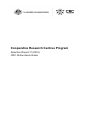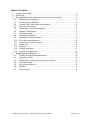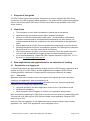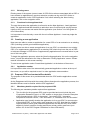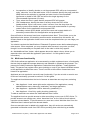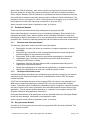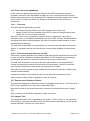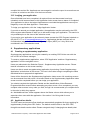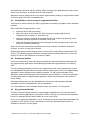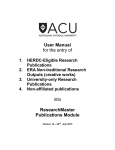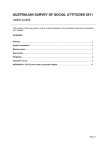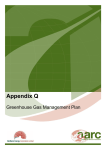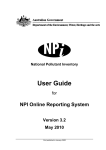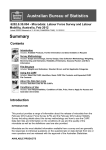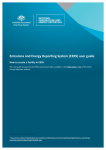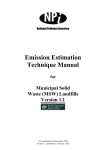Download Selection Round 17 (2014)- CRC Online Applicant's User Guide
Transcript
Cooperative Research Centres Program Selection Round 17 (2014) CRC Online Users Guide Table of Contents 1. 2. 3. Purpose of this guide ............................................................................................. 3 Useful tips.............................................................................................................. 3 New applications and applications for an extension of funding .............................. 3 3.1 Registration and logging on ............................................................................ 3 3.2 Creating a new application .............................................................................. 4 3.3 Proposed CRC and contact officer details....................................................... 4 3.4 Multi-user functionality .................................................................................... 5 3.5 Identification of research programs ................................................................. 6 3.6 Research classification ................................................................................... 6 3.7 Participant details ........................................................................................... 7 3.8 Key personnel details...................................................................................... 7 3.9 Participant contribution details ........................................................................ 8 3.10 Firm cash and expenditure.............................................................................10 3.11 Response to Selection Criteria .......................................................................10 3.12 Impact Tool ....................................................................................................10 3.13 Eligibility.........................................................................................................11 3.14 Preview application ........................................................................................11 3.15 Lodging your application ................................................................................12 4. Supplementary applications ..................................................................................12 4.1 Creating a supplementary application ............................................................12 4.2 Application details ..........................................................................................12 4.3 Identification of new research programs/activities ..........................................13 4.4 Participant details ..........................................................................................13 4.5 Key personnel details.....................................................................................13 4.6 Eligibility.........................................................................................................14 4.7 Other screens ................................................................................................14 Selection Round 17 (2014) – CRC Online Applicant’s User Guide Page 2 of 14 1. Purpose of this guide The CRC Online Users Guide provides instructions on how to complete the CRC Online component of a CRC Program funding application. The guide includes sections that address each of the screens within CRC Online. Further information is also available on the CRC online screens. 2. Useful tips • • • • • • • The completion of each field is mandatory if marked with a red asterisk. Applications with incomplete screens will be unable to be lodged. Screens in CRC Online feed data to each other. The Identification of Research Programs screen should be completed before attempting any other screen. It is recommended that fields are completed in the order they appear in the Application Index. Ensure data entered in CRC Online is saved before progressing to the next screen. All listed participants must have a contribution entered in the Participant Contribution Record screen (i.e. the entry cannot be $0 or left blank). CRC Online will time out after 10 minutes of inactivity. Once the system has timed out, users will automatically be logged off and any unsaved data may be lost. If you require assistance, contact the CRC Program helpdesk on (02) 6213 7177 or by email: [email protected]. 3. New applications and applications for an extension of funding 3.1 Registration and logging on To create and lodge a new application for funding under the CRC Program, applicants must register and log on to CRC Online. All CRC applications are lodged via CRC Online, including those for extensions of funding and for public good extensions of funding. 3.1.1 New users Applicants who are not current users of the system must register as a new user before creating a new application. New users should go to https://online.crc.gov.au/Logon/Logon.aspx and select ‘new user’ from the top left side navigation menu to begin the registration process. • Complete all fields in the ‘New Applicants’ screen for the 17th selection round • All fields are mandatory • When complete, select ‘Register’ to confirm your registration and proceed. After successfully registering for CRC Online, the new user will receive a password by email. The new user may then log onto CRC Online to begin a new application using the CRC Online ‘Log on’ link. Once the user has logged on, a new application can be created using the ‘New funding application’ link, under ‘CRC Application’ on the navigation menu. Selection Round 17 (2014) – CRC Online Applicant’s User Guide Page 3 of 14 3.1.2 Existing users Existing users of the system (current users of CRC Online who are associated with a CRC or have worked on applications in previous selection rounds) can log onto CRC Online to create an application via the ‘CRC Application’ link, before selecting the ‘New funding application’ link on the navigation menu. 3.1.3 Functions for the applicant lead The user that creates the application is referred to as the New Applicant - Lead (applicant lead). The applicant lead has the ability to add other users if required (with varying access rights) so they can access and assist with the application (see section 3.4 of this guide for more information). It is important to note that only a user with the role of New Applicant – Lead may lodge the application. 3.2 Creating a new application New users are able to create an application for a new CRC or for an extension to an existing CRC (including a public good extension application). Existing users are able to create an application for a new CRC, an extension to an existing CRC, or a supplementary application for an existing CRC where they have the role of CEO or business manager in CRC Online. Supplementary applications are covered further in part two of this user guide. To begin the application process, select the ‘New funding application’ link on the navigation menu. You will be redirected to the ‘New or Extension Funding Application’ screen. Please read all information on this screen carefully. To start a new application select ‘Create New Application’ at the bottom of the screen. 3.2.1 Application number It is important to take note of the automatically generated application number at the top of the screen, as you will be required to use it in other application documentation. 3.3 Proposed CRC and contact officer details The purpose of this screen is to provide details about the CRC and the application contact officers. As the Department will liaise with the contact officers throughout the application process, the identified officers must be familiar with the CRC application. 3.3.1 Mandatory details required for the proposed CRC The following are mandatory details required from applicants: • • Title: the title for the proposed CRC must be provided and must include the term ‘Cooperative Research Centre’ or ’CRC’ and be no longer than 10 words. Examples of title formats include: ’CRC for Innovation’, ‘Innovation CRC’, ‘Innovation Cooperative Research Centre’, ‘CRC Innovation’, or ‘Australian CRC for Innovation’. Application type: identify whether the application is for a new CRC, for an extension to an existing CRC, or for a public good extension to a CRC. Note that the eligibility requirements for public good extension applications are that the CRC must not be eligible for further extension funding and have a primary public good focus (see section 2.5 of the CRC Program Guidelines for more information). Selection Round 17 (2014) – CRC Online Applicant’s User Guide Page 4 of 14 • Incorporation: to identify whether or not the proposed CRC will be an incorporated entity, select the Yes or No radio button. If No is selected, identify the party (and their ABN) that has the authority to negotiate and enter into the Commonwealth Agreement on behalf of the CRC and will be the single signatory for the Commonwealth Agreement (if known). • Term: select the term in years that the proposed CRC will operate. • CRC headquarters: identify the state or territory where the CRC will be headquartered. If this is not known, select ‘unknown’ from the drop down list. • Primary contact officer details: provide the name and contact details of a primary contact officer for the application and proposed CRC. • Secondary contact officer details: provide the name and contact details of a secondary contact officer for the application and proposed CRC. Once all fields on this screen have been completed select ‘Next’. This will take you to the Application Index screen. All remaining screens can be accessed from this screen. All screens listed on the Application Index screen must be completed before you can lodge your application. You should complete the Identification of Research Programs screen before attempting any other screen. Once completed, you may complete other screens in any order you wish, though it is recommended you complete them in the order in which they appear. An ‘Add Additional User’ button, which appears above the status column, allows you to associate other users with this application (see section 1.4 of this guide for more information). 3.4 Multi-user functionality CRC Online allows an application to be accessed by multiple registered users, a functionality that can help an applicant manage data entry and validation in preparing the proposal. The person who initially creates the application is called the New Applicant – Lead (applicant lead). This person may register other users (existing or new) to give those individuals access to the application as associate users. There is no limit to the number of associate users linked to an application. Applicants are not required to use multi-user functionality. If you do not wish or need to use multi-user functionality, proceed to section 3.5 of this guide. The applicant lead determines the level of access an associate user may have, selecting either: • New Applicant - Lead: same rights as the originator of the application, namely add/edit/delete users, data entry (read/write), and lodge application; • New Applicant – Application Officer: data entry (read/write); or • New Applicant - View Only: quality checking (read only). To add an associate user select the ‘Add Additional User’ button. The applicant lead can provide access to either an existing or new user of CRC Online. To provide access to an existing user, select ‘Associate User’ on the ‘Active Users’ tab and input the relevant details. To provide access to a new user, select ‘Add New User’ from the ‘Add New Users’ tab and input the relevant details. Once an associate user is added to the application, they will receive an automatically generated confirmation email from CRC Online providing them with their log on details. Selection Round 17 (2014) – CRC Online Applicant’s User Guide Page 5 of 14 The role of an associate user may be changed using the edit function on the Active Users tab. An associate user can have their access to the application removed by selecting ‘Delete’ on the Active Users tab. Deleted users can have their access reinstated on the Deleted Users tab by selecting ‘Un-Delete’. When complete, select ‘Back to Application Index’ to continue. 3.5 Identification of research programs Identify the CRC’s proposed research programs by selecting ‘Identification of Research Programs’ on the Application Index screen. Select ‘Add Research Program’, then: • • enter the title of the research program; enter the number of students expected to complete a PhD under the research program; and • select the primary Strategic Research Priority challenge and associated priority from the drop down lists. When you have completed all four fields select ‘Save’ and then ‘Add New Program’ to enter additional research programs or ‘Go Back to Research Program’ to view research programs already entered. Research programs entered through these screens will be sequentially numbered by CRC Online. The research program titles and numbers entered into CRC Online should be consistent with those used in the Impact Tool and Response to Selection Criteria. All CRCs must have a PhD program that complements the research programs. Further information on the Strategic Research Priorities is available on the Department’s website. When complete, select ‘Back to Application Index’ to continue. 3.6 Research classification This section collects information on the research classifications in which the proposed CRC is expected to operate. Select the ANZSIC Division in which the proposed CRC will primarily operate from the drop down list. Further information on the ANZSIC Divisions is available on the Australian Bureau of Statistics website. Select the Socio-economic Objective division and associated group that is most appropriate for the CRC's primary activities from the drop down lists. Further information on the Socioeconomic Objective division and groups is available on the Australian Bureau of Statistics website. CRCs are typically multi-disciplinary research organisations. Select up to five Fields of Research (FoR) as defined by the Australian and New Zealand Standard Research Classification (ANZSRC) and appropriate to the principal activities of the proposed CRC. Further information on the ANZSRC and Fields of Research is available on the Australian Bureau of Statistics website. Selection Round 17 (2014) – CRC Online Applicant’s User Guide Page 6 of 14 Select ‘Add Field of Research’, then select a division and group from the drop down lists. Enter the proportion of total CRC resources devoted to this field of research and select ‘Save’. Select ‘Add New Field of Research’ to add additional fields of research as required. Once all fields of research have been entered, select ‘Go Back to Fields of Research’. The proportion column must add up to 100% for this screen to be complete (e.g. for three FoRs, the proportions of total CRC resources could be 60%, 30% and 10%). When complete, select ‘Back to Application Index’ to continue. 3.7 Participant details This screen lists all essential and other participants in the proposed CRC. Select ‘Add Participant’ to create an entry for individual participants. Enter details for the participant and select ‘Save’ when complete. Select ‘Add New Participant’ to add more participants or ‘Back to Participant List’ to view the participants currently associated with the proposed CRC. Entries for individual participants can be edited and removed as necessary. 3.7.1 Essential and other participants The following information must be provided for all participants: • • • • • • • 3.7.2 Participant's full name (as shown on business or company registration to match ACN/ABN); Participant type (essential or other, essential participants are those that provide essential support for the activities of the CRC); Participant's ACN or ABN (unless an international organisation or individual); Organisation type (University, Australian Government, State Government, Industry/Private Sector or Other); Organisation sub-type (the drop down list will be populated depending on the organisation type selected above); Identify if the participant is an international organisation or individual (person); and Identify if the participant is an end-user, research provider or both. Participant declaration forms Individual participant declarations are uploaded through selecting ‘upload’ for the relevant participant on the Participant Details screen. All declarations must be PDF files and be smaller than 5Mb. A PDF file that includes the name of the proposed CRC, the name of the participant and ABN can be created by selecting the relevant PDF icon from the Download Template column. These files can be forwarded to participants for their completion. Using the template will ensure that the CRC name, participant name and ABN matches those included in the application. This will ensure that the application is consistent and compliant with the CRC Program Guidelines and Application Instructions. Participant declarations for all participants must be uploaded before the Participant Details screen will be marked as ‘Completed’ in the Application Index. When complete, select ‘Back to Application Index’ to continue. 3.8 Key personnel details A maximum of 12 key personnel involved in the proposed CRC should be identified. This should include if known: Selection Round 17 (2014) – CRC Online Applicant’s User Guide Page 7 of 14 • chair; • CEO; • program leaders/senior managers; • key researchers/managers/project/theme leaders; and • other key personnel. Where known, a program leader should be identified for each proposed research program. For each of the key personnel, applicants must provide the following information: • • • • • title; name; their role in the CRC (as listed above); how they will be funded (cash, in-kind or a combination); time commitment (% of their time and effort made available to the CRC for each year); and • parent organisation (participant) the person is associated with (this field is not mandatory). Once all details are entered, select ‘Save’. Further key personnel can be added by selecting ‘Add New Person’ or you can return to the previous screen by selecting ‘Go Back to Key Personnel Details’. Entries for individual people can be edited and deleted as necessary. Applicants are encouraged to identify their proposed chair and CEO. If an applicant is unable to identify their proposed chair and/or CEO they should describe in their Response to Selection Criteria (Criterion 3 - Resources) the planned recruitment process and criteria for their selection. Program leaders/senior managers must have a time commitment of 50 per cent or more and should be entered as at least 51 per cent. Time and effort commitments for key researchers, managers and project/theme leaders must be 20 per cent or more and should be entered as at least 21 per cent. The chair can only be cash funded as they must be independent of the participants and therefore cannot be funded by in-kind contributions. Other key personnel should be used where an applicant would like to include a person that is not from a participant and does not fit with the other categories. Their role can be explained in their CV or in the Response to Selection Criteria. Individual CVs are uploaded through selecting ‘upload’ from the Upload CV column on the Key Personnel Details screen. Each CV must be a separate PDF document, smaller than 5Mb and no more than three pages for non-researchers and four pages for researchers. CVs for all key personnel must be uploaded before the Key Personnel Details screen will be marked as Completed in the Application Index. When complete, select ‘Back to Application Index’ to continue. 3.9 Participant contribution details At this point, contributions for all participants listed in the Participant Details screen should be inputted in CRC Online. Applicants must provide the following information for all essential and other participants: Contributions by year (staff in-kind (FTE) by level, non-staff in-kind, and tied and untied cash); and Selection Round 17 (2014) – CRC Online Applicant’s User Guide Page 8 of 14 Contributions by research program (staff in-kind (FTE) by level, non-staff in-kind and tied cash. Figures are totals over the entire funding period). The Contributions By Year table totals must match the Contributions By Program table totals for each participant. Participants that do not have matching contributions are indicated with warnings at the bottom of the Participant Contributions Record screen and with an ‘X’ in the Totals Equal column on the Participant Contribution Details screen. To enter the contributions, select a participant from the list of participants on the Participant Contribution Details screen. This opens the Participant Contribution Record screen where contribution details for each participant can be entered. For the Contributions By Year table, enter the staff in-kind (FTE) by level to one decimal place and non-staff in-kind and cash (tied and untied) in dollars. For the Contributions By Program table, enter the staff in-kind (FTE) by level to one decimal place and non-staff in-kind and cash (tied only) in dollars. Untied cash cannot be allocated to a research program as it is untied and can be spent at the CRC’s discretion so is therefore included automatically in this table. FTE dollar values are calculated automatically based on the FTE values in the CRC Program Guidelines. As FTE contributions will be rounded to one decimal place, FTE contributions for listed key personnel are acceptable at 0.5 per year for a program leader/senior manager (listed at 51% in the Key Personnel Details screen) and 0.2 per year for a key researcher /manager/project/theme leader (listed at 21% in the Key Personnel Details screen). Totals for the Contributions By Program table are over the life of the CRC. For example, if you have a program leader contributing 1.0 FTE a year for seven years (as entered under Contributions By Year table), you must enter that program leader as 7.0 FTE in the Contributions By Program table. Cash and non-staff in-kind contributions must be entered in whole dollars ($). All dollar amounts will be rounded to the nearest thousand dollars. Calculations of non-staff in-kind contributions should be consistent with clause 4.7.3 of the CRC Program Guidelines. Applicants must describe the non-staff in-kind contribution and define how its value has been determined in their Response to Selection Criteria (Criterion 3 - Resources). Once complete, select ‘Save’ and then ‘Back to Participants Contributions List’ to return to the Participant Contribution Details screen to enter details for another participant. To ensure that the Participant Contribution Details screen is marked Completed on the Application Index screen, all participants must be marked as ‘ ’on the P a rticipa nt Contributions Details screen and have on total contribution of at least $1000. If applicants wish to preview the participant contributions data they have entered, a Microsoft Excel file can be exported from the Participant Contribution Details page by selecting ‘Export Participant Contributions and Expenditure to Excel’ from below the table of participant contributions. When complete, select ‘Back to Application Index’ to continue. Selection Round 17 (2014) – CRC Online Applicant’s User Guide Page 9 of 14 3.10 Firm cash and expenditure In this screen the applicant provides the details of the CRC Program grant amount requested, other firm cash immediately available for use by the proposed CRC and the planned cash expenditure of the proposed CRC. Applicants must also provide further detail on the sources of other firm cash in the Response to Selection Criteria (Criterion 3 Resources). 3.10.1 Firm cash This table requires applicants to provide: • • the requested yearly profile for the CRC Program grant funds; and details of other firm cash available to the CRC by year over the grant period and identify the source(s) of other firm cash. Other firm cash is money provided by a person, body or organisation, other than a participant, which is immediately available for use by the CRC and may include donations and grants from other funding programs, but does not include contract research or other anticipated future earnings. The total cash contributions of the participants, as entered in the participant contributions section, is included to provide the total amount of annual cash available to the proposed CRC. 3.10.2 Planned cash expenditure by the CRC This section requires applicants to provide the total planned cash expenditure for the CRC by year. Proposed expenditure includes expenditure of CRC Program funds, participant contributions and other firm cash and is broken down by type of expenditure. The total cash expenditure must match the total cash available to the proposed CRC. Income and expenditure annual amounts need not match exactly, however it would be expected that expenditure to date would not exceed income to date. Expenditure must be entered in whole dollars ($) and will be automatically rounded to the nearest thousand dollars. Complete all details for firm cash and planned cash expenditure and select ‘Save’. When complete, select ‘Back to Application Index’ to continue. 3.11 Response to Selection Criteria The completed Response to Selection Criteria is uploaded on this screen. The file must be in PDF format, uploaded as one file and be smaller than 5Mb. Select the file path of the saved Response to Selection Criteria and then select ‘Upload’. This When complete, select ‘Back to Application Index’ to continue. 3.12 Impact Tool The completed Impact Tool is uploaded on this screen. The file must be in .xls (Microsoft Excel 2003) or .xlsm (Microsoft Excel 2007 and 2010) format, uploaded as one file and be smaller than 5Mb. The file must not be locked. Selection Round 17 (2014) – CRC Online Applicant’s User Guide Page 10 of 14 Browse and select the file path of the saved Impact Tool and then select ‘Upload’. This will upload the completed Impact Tool to CRC Online. When complete, select ‘Back to Application Index’ to continue. 3.13 Eligibility On this screen, the applicant completes information relevant to the eligibility requirements of the application. 3.13.1 Higher education and end-user essential participants In order to meet minimum eligibility requirements for CRC Program funding, applications must include at least one Australian end-user participant and at least one Australian higher education institution (or affiliated research institute) among its essential participants. To identify the Australian higher education institution and the Australian end-user, select from the drop down lists, which are populated from the list of Australian essential participants on the Participant Details screen. 3.13.2 Number PhD students The total number of PhD students is populated from the Identification of Research Programs screen. Although this is displayed for information purposes, a warning will appear should the value be zero, meaning that the application does not meet the eligibility requirement of having a PhD program. 3.13.3 Budget overview The Budget overview is created from data drawn from the Firm Cash and Expenditure screen and the Participant Contribution Details screen. Applicants must ensure that Total Income equals Total Expenditure. To ensure that the matching contributions eligibility requirement is met, the total contributions (cash and in-kind) must be equal to or greater than the CRC Program funding requested. A warning will appear below the Budget overview if this is not the case. Applicants should also ensure that the Total Income figure in the Budget overview matches the Total all program(s) figure on the inputs tab of the Impact Tool. The Budget overview also includes a link that provides applicants the option of exporting the participant contributions and expenditure information entered into CRC Online to Microsoft Excel. 3.13.4 Permission to publish contact details and proposal description To assist in promoting collaboration between interested groups, applicants have the option of providing consent to the Department to disclose to other parties the name and contact details of their primary contact officer and/or the brief description of the proposed CRC as submitted in the Response to Selection Criteria. This may involve the Department publishing these details on the CRC Program website. When complete, select ‘Back to Application Index’ to continue. 3.14 Preview application Applicants are able to preview their application through selecting ‘Preview Application’ on the Application Index screen. A new window will be launched showing the application details Selection Round 17 (2014) – CRC Online Applicant’s User Guide Page 11 of 14 compiled into an html file. Applicants are encouraged to review the report to ensure there are no errors or omissions and save it for their own records. 3.15 Lodging your application Once all details have been completed, all required forms and documents have been uploaded, and all screens listed on the Application Index screen have a status of Completed, your application is able to be lodged. Applicants are reminded that applications can only be lodged by a user with New Applicant – Lead status. To lodge your application, click the ‘Lodge Application’ button. If you wish to amend your lodged application, the application may be retrieved by the CRC Online system administrator to allow you to edit and re-lodge your application. This service is only available prior to the close of the selection round. If you require your application to be retrieved, please contact the CRC Program helpdesk on (02) 6213 7177 or [email protected]. Applications that are retrieved are not considered as lodged and must be re-lodged by 5.00pm (AEST) on 3 July 2014 to be considered in the 17th selection round. 4. Supplementary applications 4.1 Creating a supplementary application Supplementary applications can only be created by an existing CRC Online user with the role of CEO or business manager. To create a supplementary application, select ‘CRC Application’ and then ‘Supplementary application’ from the navigation menu. Users are redirected to the Selection Round – Supplementary Application screen. Please read all information on this screen carefully. Users are able to create a supplementary application by selecting ‘Create Supplementary Application’ at the bottom of the screen. The user is then able to begin completing the fields described below to prepare their application. Users will be directed to the Supplementary Application Index screen. All remaining screens can be accessed from this screen. All screens listed on the Supplementary Application Index screen must be completed before you can lodge your application. You should complete the Application Details and the Identification of New Research Programs/Activities screens before attempting any other screen. Once completed, you may complete other screens in any order you wish, though it is recommended you complete them in the order in which they appear. An ‘Add Additional User’ button appears above the Status column which allows you to associate other users with this application. See section 3.4 of this guide for more information. 4.2 Application details The CRC name and contact officer details are automatically populated for those applying for supplementary funding from CRC Online. The default contact officer is the CRC CEO, though these details can be edited. Please note(particularly if changing these details) that Selection Round 17 (2014) – CRC Online Applicant’s User Guide Page 12 of 14 the Department will liaise with the contact officer throughout the application process and the officer must, therefore, be familiar with the CRC proposal. Applicants need to select the term over which supplementary funding is sought and the state or territory where the CRC is headquartered. 4.3 Identification of new research programs/activities This screen is used to identify the CRC’s proposed new research programs and/or utilisation activities. Select ‘Add New Program/Activity’, then: • • provide a title for the new activity; select the nature of the activity for which funding is being sought from the ‘Supplementary Funding For’ drop down list; • enter the number of students associated with the new research program(s) and/or utilisation activities expected to complete a PhD; and • select the Strategic Research Priority challenge and associated priority for the new activity from the drop down lists. When all five fields have been completed select ‘Save’ and then ‘Go Back to Research Program’ to return to the previous screen. Research programs entered through these screens will be sequentially numbered by CRC Online. The research program titles and numbers should consistent with those used in the Impact Tool and in the Response to Selection Criteria. 4.4 Participant details This screen identifies all new and existing essential and other participants associated with the supplementary application, automatically populated with organisations in the existing CRC. For the existing participants involved in the supplementary bid, select a participant to open the Add/Update Participant Record screen where the participant’s role in the supplementary application can be defined and any details corrected. To add a new participant to the application select ‘Add Participant’ and provide the required details. To remove a participant not associated with the supplementary application select the participants name and then select ‘Delete’. Participant declarations are also uploaded from this screen and template participant declarations can be downloaded for use by participants. For further details on the Participant Details screen see section 3.7 of this guide. 4.5 Key personnel details The Key Personnel Details screen for supplementary applications is the same as that for new and extension applications, except that a CEO or chair is not included in the drop down list as it is expected they will be the same as in the current CRC. As for new or extension applications, up to 12 personnel may be named and associated CVs uploaded to CRC Online. Further information on the Key Personnel Details screen is available in section 3.8 of this guide. Selection Round 17 (2014) – CRC Online Applicant’s User Guide Page 13 of 14 4.6 Eligibility The eligibility screen for supplementary applications is the same as that for new and extension application except that it does not require an Australian higher education institution or Australian end-user to be nominated and there is no requirement for a PhD program in the research program. It is assumed that these minimum requirements are covered in the existing CRC. For further details on the eligibility screen see section 3.13 of this guide. 4.7 Other screens Information entered into CRC Online for supplementary applications should relate to the supplementary part of the CRC rather than the CRC as a whole. The following functions are identical to those for new and extension applications (see relevant sections above for details and instructions): • • • • • • • • Multi-user functionality screen – section 3.4 Research classification screen – section 3.6 Participant contribution details screen – section 3.9 Firm cash and expenditure – section 3.10 Response to Selection Criteria screen – section 3.11 Impact Tool screen – section 3.12 Preview application – section 3.14 Lodging your application – section 3.15 Selection Round 17 (2014) – CRC Online Applicant’s User Guide Page 14 of 14