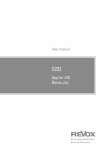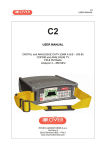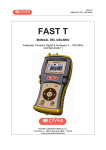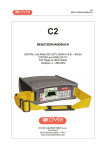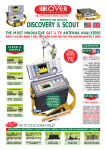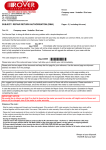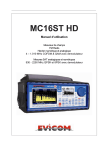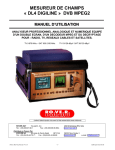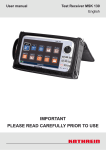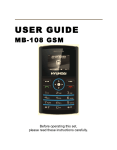Download BC75051A_MASTER-STC user manual
Transcript
MASTER S T C User’s Guide These instructions are for the combined SAT, TV & CATV instrument and can also be used for meters with a single function. www.roverinstruments.com Get to know your Master S These instructions are for the combined SAT, TV & CATV instrument and can also be used for meters with a single function. T C FRONT PANEL & NAVIGATION ______________________________ • power • arrow keys Turn on: press the ‘HOME’ key. • Wheel turn off: press and hold the ‘HOME’ key Press the arrow keys to select a menu item or to change the value of a selected field (number/menu item) Rotate the encoder wheel to select a menu item or to change the value of a selected field. Press to confirm (ENTER) Rotate to adjust Press to confirm • RESET HARDWARE Keep the “HOME” key pressed for 10” and turn on again S Press enter O R • RESET SOF T WARE + Keep the “PLAN” key pressed to turn on, releasing it only when the boot has been completed WARNINGS RECHARGEABLE BAT TERY _________________________________ This device contains a built-in Ni-MH (Nickel-Metal Hydride) battery that can be recharged a large but finite number of times. The battery contains chemicals that might wear with time even if not used. Please dispose of batteries properly. Do not disassemble the battery pack nor expose it to extreme temperatures (over 50°C). If the device has been exposed to very low or high temperatures let it rest at room temperature before use. T C recharging the battery ____________________________________ The battery must be recharged at room temperature (about 25°C) with the device turned off. To avoid premature failure of the battery, never leave the device with an empty battery for prolonged periods. Ni-MH batteries have a high self-discharging rate and should be recharged periodically, even if not used, to avoid failures. 2 ‘PLAN’ SCREEN and NAVIGATION __________________ Press the ‘PLAN’ key to select: ‘SATELLITE’, ‘TELEVISION’, ‘MANUAL MEMORY’ or ‘AUTOtv MEMORY’ modes. Use the arrow keys, or rotate and press the encoder wheel, to select the memory plan of the selected measurement mode. OR Press the ‘PLAN’ key at any time to return to the selection screen in measurement mode. Numerical keyboard ________________________________________ To activate the keyboard, keep the encoder wheel pressed on a numeric field (F=frequency) O R S Press the keys showing the desidered values to enter numbers. C Use the arrow keys to change the cursor position, then press ENTER to confirm. T 3 SAT Analyze Satellite Television Signals STC S 2 SWITCH TO SAT MODE ____________________________________ “Satellite information (mux data) is provided in cooperation with LyngSat www.lyngsat.com” oR SAT channel plan SAT MEASUREMENT SCREENS _______________________ Repeatedly press the key to cycle through the relative SAT measurement screens. Noise margin (N.MAR) Quality (QLY), MER and error counter (Errors) BER before Viterbi (bBER) BER after Viterbi (aBER) Constellation and Modulation S Information regarding the Transponder T Average digital power (PWR) LNB consumption (mA) C press to cycle through SAT measurement screens RELATED FUNCTIONS _____________________________________ SAT Spectrum Analyzer 4 SAT Channel Plan Selection MPEG service list TV analyze Terrestrial Television & Radio Signals STC C SWITCH TO T V MODE _______________________________________ or TV CHANNEL PLAN DIGITAL T V MEASUREMENT SCREENS __________ Repeatedly press the key to cycle through the relative Tv measurement screens. Noise margin (N.MAR) Quality (QLY), MER and error counter (Errors) BER before Viterbi (bBER) BER after Viterbi (aBER) Constellation Navigate to “ZOOM” and the constellation square window to enlarge S Impulse response (ECHOES) Also see page 6 “echo measurements in real time” network information C T average digital power (PWR) Head-end consumption (mA) press to cycle through TV measurement screens 5 Echo measurements in real time ____________________ Special Instruments also for SFN networks: The only meters that measure up to 16 ECHOES & PRE-ECHOES IN REAL TIME Rover Instruments reminds you that the analog TV switch off has started in Europe. Some countries, such as Spain and Italy, have decided to install digital TV “SFN” (Single Frequency Networks), in other words a national television broadcaster has the same frequency/channel all over the country. This provides a fantastic opportunity, but also means that in areas between two cells, it is possible to receive the same signal from more than one transmitter. If the “SFN” network has been designed well, the SFN signals’ slight propagation delay (which we will call “echo”), coming from different distances, in which the transmitters are situated, becomes absorbed in the invaluable GUARD INTERVAL function, present in the DVB-T (COFDM) modulation and consequently there will not be any reception problems. In any case, experience over the last few years has shown us that reality is different from theory, especially when there are many local television networks and many DVB-H cells (TV in mobile phones) that could generate interferences. You could therefore encounter the unpleasant experience of receiving a signal with good power, but that cannot show any pictures and not be able to establish the cause of the fault. In this case it is indispensible to measure the IMPULSE RESPONSE in real time, to measure the echo’s delay or advance compared to the main signal. If you change the antenna pointing, it is possible to optimize the positions intuitively, to maximise the main signal’s power and minimize the power of the interfering echoes. Once again Rover Instruments has the only meters, currently available on the market, that can measure up to 16 ECHOES and PRE-ECHOES in real time. ROVER meters allow you to see ECHOES, measure the power and the delay in uS, in other words the distance of the interfering broadcaster also in Km. There are currently very few meters that allow you to measure ECHOES and PRE-ECHOES, in real time and at a distance of up to 75 Km, higher than the maximum amplitude possible with the GUARD INTERVAL. The amplitude of the GUARD INTERVAL varies according to the modulation parameters: consult the table below to find the amplitude of the GUARD INTERVAL and all the possible DVB-T configurations. Navigate to select echo visualization mode: DISTANCE or TIME: OPTIMUM RECEPTION:* nO ECHO present. GOOD RECEPTION:* 2 ECHOES present, but within the guard interval, coming from a distance of: 1° echo: 15 Km, the same as a 50 µs delay. 2° echo: 24 Km, the same as a 83 µs delay. POOR RECEPTION (or IMPOSSIBLE):* 2 ECHOES present outside the guard interval, coming from a distance of: 1° echo: 40 Km, the same as a 133 µs delay. 2° echo: 45 Km, the same as a 150 µs delay. N.B.* Valid examples for a DVB-T OFDM 8k signal with an 8 mHz Bandwidth and a 1/8 Guard Interval, this information is shown on Rover meters to the right of the constellation, see below. GUARD INTERVAL WIDTH S DVB-T 2.000 carriers (2K DVB-T) GUARD INTERVAL max time (microseconds) max distance (Km) 1/4 1/8 1/16 1/32 56 28 14 7 16.8 8.4 4.2 2.1 DVB-T 8.000 carriers (8K DVB-T) COSTELLAT. DVB-T-64QAM: The table on the right shows all the modulation parameters available GUARD INTERVAL T max time (microseconds) max distance (Km) C 1/4 1/8 1/16 1/32 224 112 56 28 67.2 33.6 16.8 8.4 RELATED FUNCTIONS _____________________________________ TV SPECTRUM ANALYZER 6 TV Channel Plan Selection Barscan (tilt GRAPH) MPEG service list CATV STC Analyze Cable Television Signals C SWITCH TO CAT V MODE __________________________________ or Select the plan containing CATV channels CAT V MEASUREMENT SCREENS ____________________ Repeatedly press the key to cycle through the relative CATV measurement screens. noise margin (N.MAR) Quality (QLY), MER and error counter (Errors) BER before Viterbi (bBER) BER after Viterbi (aBER) NETWORK information Constellation Navigate to “ZOOM” and the constellation square window to enlarge S Average digital power (PWR) Headend consumption (mA) C T press to cycle through CATV measurement screens RELATED FUNCTIONS _____________________________________ CATV Spectrum Analyzer Catv channel plan selection Barscan (tilt graph) mpeg service list 7 SPECT Spectrum Analyzer STC S 2 C SWITCH TO SPECT MODE ________________________________ Press the SPECT key SPECTRUM ANALYZER SCREENS _____________________ Use the arrow keys and encoder wheel to select and change the spectrum’s numerical values: SPAN (SP) - CHANNEL/ TRANSPONDER - FREQUENCY (F) - REFERENCE LEVEL T V signals spectrum CAT V signals spectrum SAT signals spectrum Fast spectrum Fast spectrum fast spectrum Press the key again to activate MAX HOLD and store the signal peak. S Fast spectrum with peak memory T Fast spectrum with peak memory C Fast spectrum with peak memory press to cycle through the spectrum analyzer screens 8 LIST STC S 2 tuned signal’s list of services (MPEG service) C Press key O r in the presence of a digital signal: TV-CATV or SAT Navigate to select the required service SERVICE LIST (MPEG PROGRAMS) TV:BARSCAN level /power of all channels LEVEL GRAPH STC C In the TV standard canalization the meter displays the level/power of all TV channels. In AUTOMEMORY or MANUMEMORY PLAN the meter displays the memorized channels and distinguishes Analog and Digital signals using 2 different bars. Press the keys to visualize the bar chart in LEVEL mode. Use the arrow keys and the encoder wheel to select and change the barchart’s numerical values: SPAN (SP) - CHANNEL - FREQUENCY (F) - RESOLUTION (dB/D) - REFERENCE LEVEL Function available only in TV or CATV mode analog channels digital channels Barscan (LEVEL bar chart) Press the BARSCAN key to visualize the bar chart in TILT mode. C Barscan (tilt graph) view. Use the arrow keys to select the 2 channels (1: and 2:) you want to compare in order to measure the TILT (difference in level). S T Press to cycle through the BARSCAN screens 9 Special functions STC S 2 C the special functions depend on the active operating mode: TV SAT or CATV. Here are some examples: SAT: SCR __________________________________________________________ STC S 2 O R Select SCR S • Select “LNB TYPE” and select the model of the installed LNB/multiswitch. • select “SCR USER” and select the number of users to test (user 1-8). • select “SCR CABLE TEST” to check, in spectrum mode, the 8 output frequencies (user 1-8) of the LNB/multiswitch. • Press “SPECT” to visualize the spectrum or “SAT” to carry out measurements. T 10 C SAT: SAT Finder _______________________________________________ STC S 2 O R Select SAT FINDER Set the three transponders (TP/TS) to be used to recognize the chosen satellite Select START LOOKING FOR SATELLITE Satellite identified S if the selected satellite is correct the buzzer will sound, alternatively look for the correct satellite. Optimize the satellite dish pointing and the polarization skew to obtain the maximum NsMAR (noise margin) value. C T 11 MEMORY Work with Plan and Log Files STC C T V: AUTOMEMORY T V ______________________________________ To automatically store all the existing channels in a city or building O r select AUTOMEMORY TV Use the arrow keys to select and change the required paramters set the desired parameters and select START Select “DESTINAT” and select the destination file “AUTO” where the search must be saved. Select “DISCOVERY” and set the channel search mode: - TERR ONLY (only terrestrial) - TERR & CABLE (terrestrial and cable) - CABLE only (only cable) Select “LEVEL” and set the minimum level threshold of the analog channels searched. Select “POWER” and set the minimum power level of the digital channels searched. Select “START” to create a new channel plan and to activate the search. NB: If the words “START OVERWRITE” appear, the selected file will be overwritten. S wait a few minutes, the meter indicates the recorded ANALOG & DIGITAL CHannels. T C upon automemory completion the new plan is automatically selected 12 LOGGER ____________________________________________________________ STC S C 2 Use the arrow keys and encoder wheel to select and change the items/values in the various menus. Logger SAVE ____________________________________________________ STC S C 2 O R select logger SAVE NOTE: if the MANU file contains mixed SAT & TV programs, the STOP & GO feature will assist you during the logger, prompting to change the TV or SAT cable connection Set the desired parameters and select “STORE?” to create a new log file. Logger RECALL ________________________________________________ STC S C 2 O R S select logger RECALL C Select the LOG number to be recalled and select “RECALL” T Navigate to select the measurement of the required signal. 13 Volume & Configuration STC S 2 Use the arrow keys and encoder wheel to select and change the items/values in the various menus. O R To reach the configuration menu to adjust the VOLUME and set the most important parameters. C/N T YPE __________________________________________________________ STC C Set the measurement mode of the carrier noise ratio “C/N” (in band-out band) O R Set TV CONFIG.& COUNTRY S C/N measurement mode “IN BAND” the signal/noise ratio is measured between the signal level of the video carrier (signal/ carrier) and the noise level, estimated in the band between the colored subcarrier and the audio carrier (see marker MRK) T 14 Select C/N type and set the C/N measurement mode required C/N measurement mode “outside the band” The signal/noise ratio is measured between the signal level of the video carrier (signal/carrier) and the noise level estimated in the guard band (-1.250 MHz from the video carrier, see marker MRK) C C DISCOVERY _______________________________________________________ STC C The DISCOVERY function automatically identifies the modulation of the channel under examination in the standard channel plan (television). Go to the configuration menu to set DISCOVERY mode. or Select ”TV CONFIG.&COUNTRy” navigate on “DISCOVERY” and set the identification mode: - TERR ONLY (terrestrial only) - TERR & CABLE (terrestrial & cable) - CABLE only - DISCOVERY mode is active only if the antenna cable is connected to the instrument - DISCOVERY mode is not active if you use a manual or automatic memory plan (Manual Memory o Autotv memory) S C T 15 BAT TERY TEST _________________________________________________ STC S C 2 NEW SW TO CHECK THE BAT TERIES (BAT TERY TEST) Procedure to check the duration of the batteries and to calibrate the battery indicator. Istructions and procedure for the “BATTERY TEST” function: 1. Before carrying out the test completely charge the meter for a night, minimum 7 hours and make sure the “BATTERY CHARGE” LED is off. 2. The following morning, with the meter completely recharged, proceed as follows: • • • • • • • Disconnect the meter from the mains. Turn the meter on. Press the PLAN key for 2” and select “METER SETUP” (fig. 1). Select “BATTERY TEST” and select “ON” (fig. 2). press “ENTER” to confirm. Carefully read the various screens, pressing “ENTER” in succession. In the last instructions window select “START” and press “ENTER” to start the test. 125ABE FIG. 1 FIG. 2 FIG. 3 IMPORTANT ADVICE • DO NOT USE THE METER BEFORE CARRYING OUT THE TEST. • Do not connect any type of load to the F input connector: (LNB, TV head-end etc.) 1. The meter starts the battery test that has a duration of a few hours. during this time the meter must not be used. at the end of test the meter will turn off automatically. in order to make sure that the test is carried out correctly, all the meter’s commands are blocked except for the reset function, which remains active so that the meter can be turned off if necessary. 2. The batteries will be completely discharged at the end of the TEST. plug the meter back into the mains and turn it on. to check the test results, enter METER SETUP, select the BATTERY TEST function and read the results: for example 125 ABE = 125 minutes (see fig. 3). 3. Before using the meter again carry out a complete battery charge (7 hours min.) S IMPORTANT NOTES T • The maximum battery capacity and battery indicator accuracy improves after 2 or 4 complete charge-discharge cycles. • If the test is interrupted by the “reset”, THE BATTERY INDICATOR will provide incorrect readings, therefore charge the batteries again (for at least 7 hours) and repeat the battery test procedure. 16 C S.M.A.R.T. PROGRAM STC S 2 C The S.M.A.R.T. program is required to interface the meter with the PC. Using the PRO version of the S.M.A.R.T. program, is it possible to control the internal memories (MANU FILE, automemory, logger) for example, create or adjust the memory plans, print them or export them in excel®. EXCEL is a trade mark of Microsoft corporation. SUGGESTED VALUE STC S 2 C This table shows the suggested measurements at a user’s socket for the main digital modulations. � S C T 17 FAULT IDENTIFICATION FORM To: ROVER INSTRUMENTS SERVICE DEPARTMENT Fax: +39 030 990 6894 � or e-mail: [email protected] Subject: FAULT Identification Form Please Fill in all Areas. Date:............................................................................................................................. Customer Information. • • • • • • Name or Company Information:...................................................................................... Address:.................................................................................................................... Tel.:........................................................................................................................... Fax:. . ......................................................................................................................... E-mail:....................................................................................................................... Skype:....................................................................................................................... Meter Information. • • • • • • • Meter Model:.............................................................................................................. Purchase date:............................................................................................................ Invoice number:........................................................................................................... Bought from:.............................................................................................................. Firmware version:........................................................................................................ Hardware version:....................................................................................................... Serial number:............................................................................................................ Fault Description. Using few, but precise, words please describe here below (*) the fault found and forward to our Service Department for more instructions on how to proceed. If necessary provide pictures or loggers & saved screens using the SMART PC interface sortware (available on our website www. roverinstruments.com). ......................................................................................................................................................... ......................................................................................................................................................... ......................................................................................................................................................... ......................................................................................................................................................... ......................................................................................................................................................... ......................................................................................................................................................... ......................................................................................................................................................... ......................................................................................................................................................... S T (*) add lines if more space is needed for your description. C � DO NOT RETURN THE METER WITHOUT OUR AUTHORIZATION NUMBER AND ROVER SHIPMENT INSTRUCTIONS OTHERWISE THE METER WILL BE REJECTED UPON ARRIVAL TO ROVER. TO receive your authorization number call: +39 030 9198 299 18 SERVICE NOTES and GUARANTEE REGULATIONS (CEE and EXTRA CEE) ROVER Laboratories. S.p.A. has a standard guarante period of 12 months. This is extended to 24 months for countries within the European Community, and in any case, in accordance with the laws and/or possible regulations applied in your country. GUARANTEE REGULATIONS: 1. IMPORTANT: the guarantee is valid only upon the presentation of invoice or receipt to Rover Laboratories S.p.A. The purchase date must be clearly indicated on the invoice/receipt. 2. The guarantee covers the replacement free of charge of parts only, when malfunctioning is solely due to manufacturing faults. The faults must be indentified and defined by Rover personnel only. 3. The guarantee is void if: a. the equipment is tampered with or repaired by non-authorized personnel b. damage is found, caused by the incorrect use of the equipment, without following the advice explained in the User’s Guide accompanying the equipment. c. damage is found caused by the use of the equipment in unsuitable working environments. 4. The following parts are not covered by the guarantee: a. Parts subject to wear, such as aesthetic ones, keyboard, plastic chassis, etc. b. Batteries. c. Bags and carrying cases, including shoulder straps. 5. The equipment can not be replaced and the guarantee is extended after the repair of a fault. SERVICE NOTES AND PROCEDURES: 6. The equipment can only be repaired by the manufacturer or by an authorized Rover Laboratories service center: a. Before returning the meter for repair, always contact the distributor where you purchased the unit or an authorized service center if present in your area to obtain the return procedure for your analyzer. If no authorised ROVER service centers are available in your area, please contact Rover Laboratories S.p.A. directly at the following telephone/fax numbers and/or e-mail address: • +39 030 9198 299 Telephone number • +39 030 990 6894 S Fax number • [email protected] b. Important: please take note that non-authorised returns for repair to Rover Laboratories S.p.A. will be rejected. c. When returning the meter, always send it with the following documentation attached: • the fully-compiled FAULT IDENTIFICATION FORM • transport document C T • the eventual request for an estimate of repair costs d. Please note that the request for an estimate of repair costs must be submitted upon return of the analyzer with a written note. If the repair cost estimate is not accepted, Rover Laboratories reserves the right to charge the customer for the estimate costs analysis. 19 7. Risks and costs for transport to Rover Laboratories S.p.A. must be sustained by the buyer. After repair, if the equipment is under guarantee, Rover Laboratories S.p.A. will pay for the transport returning the goods to the customer. If the instrument is not under guarantee, after repair, the equipment will be returned by courier service with the amount to be paid by the customer shown on the invoice. 8. The guarantee does not cover compensation for direct or indirect damages of any kind to people or goods caused by the use of the equipment and/or compensation caused by the suspension of use due to eventual repairs. 9. Rover Laboratories. S.p.A. is not responsible for eventual tampering and/or modifications that may cause the goods to no longer adhere to the European “CE” regulations, especially regarding EMC and safety. 10.Rover Laboratories instruments is recognised and is fully compliant with DVB regulations and specifications (ETS 300 421–12/94) and is consequently marked with the DVB logo and registered with id. N. 3088. DISPOSAL of ELECTRONIC EQUIPMENT Disposal of electric / electronic equipment (applicable in all CEE countries and whereever separate waste collection system is applied). This symbol on the packaging indicates that the product should not be considered as domestic waste. The product, at the moment of disposal, should be brought to a waste collection point with the proper facilities to manage electrical/electronic appliances. Electric/electronical appliances, if not disposed of correctly, may have negative consequences on your health and enivironment. Furthermore, a proper recycling procedure helps mantaining natural resources. To have more information about proper disposal of this product, please refer to your local waste management offices or the shop where this product was bought. S T 20 C METER MAINTENANCE CLEANING THE METER Cleaning the meter from dust and dirt is easy and helps mantaining it in optimal work conditions through the years. The cleaning procedure is simple and quick and requires only minor attention. Never use chemical aggressive products (diluent) and/or abrasive or rough clothes which may damage plastics and displays. Always use a soft cloth, damped with a simple water and alcohol solution or a de-greasing not abrasive liquid soap. Keyboard and display should be gently cleaned. Rubbing the keyboard and/or the display(s) may seriously damage their functions. MANTEINANCE AND CARE OF THE METER This meter has been designed to withstand severe conditions of use. Even so, its life may be prolonged by respecting some simple and effective rules: • The meter has not been designed to withstand high temperatures (over 60°C or 140° F). Those temperatures can be easily reached when the meter is left in a car, especially behind the windshield, or in the trunk. The LCD display and/or other details may easily be damaged by the extreme temperature. • The internal battery may rapidly loose its efficiency if exposed to high or low temperatures. This will result in reduced autonomy of the meter when powered by internal battery. • When recharging the internal battery, do allow a good air circulation around the meter and the adapter: do not cover it with clothes and do not recharge the battery when the meter is contained in its transport case • The meter is not waterproof, even if it is protected against incidental water drops. In case of contact with water, electronic circuits may be damaged, allow the meter to dry thoroughly before trying to turn it on. Do not use hairdryer or other strong heating sources, but just leave the meter in quiet air. If possible, contact Rover Laboratories S.p.A. Technical Assistance. S C T 21 SERVICE and SUPPORT WEB REGISTRATION and SOFTWARE UPGRADES Service and Support Registration • Enter Rover’s website www.roverinstruments.com and make a language selection. • In the main page select Service and Support - Sw updates. • Click on Registration at the top of the web page. • A form will be displayed and all the relevant data must be typed including a User Name of your choice. • SEND the form. • Once the form has been sent you will receive an e-mail from Rover to activate the registration, in this e-mail click the relevant link to receive a second e-mail with the confirmation of your User ID and a Rover assigned password. • Please take note of your User Id and Password because they are required to enter the firmware upgrades section. (If you already have a User ID and Password to enter the Service & Support area, you do not need to follow this procedure). Software Upgrades Once you enter the Service & Support area with your User ID and Password, you can download all the available files to update your measuring instrument: S.M.A.R.T Your meter’s software can be upgraded from the Rover website by downloading the free PC S.M.A.R.T. program. The Smart program is necessary to interface the measuring instrument with your PC, to update the firmware or memory of your measuring instrument. A full set of instructions can be downloaded from the Service Section. The Smart program has two versions: standard and Pro. After 30 days of use the Smart program becomes standard. To permanently enable the Pro version you need a license. Contact your distributor for details. The Smart program always allows you to upgrade your meter’s firmware. The Pro version is required only for memory handling (memory plan editing). Free Firmware upgrade The latest firmware upgrade for your meter can be found in the Service & Support area. Find your meter model and download the relevant firmware file. You must use the Smart program to upgrade your firmware: in the Smart section of the Service & Support page (top of the page) you will find the firmware upgrade procedure. S Free MEM files upgrade If available, the latest MEM file upgrade for your meter can be found in the Service & Support area. Find your meter model and download the relevant MEM file (if available). You must use the Smart program to upload the MEM file to your meter: in the Smart section of the Service & Support page (top of the page) you will find the MEM file upload procedure. To upload a MEM file to your meter, the Smart Pro version is required. T 22 C PROCEDURE TO UPGRADE FIRMWARE (software) IN A MEASURING INSTRUMENT The S.M.A.R.T. program is required to upgrade firmware • Connect the instrument to the mains and turn it on. • Connect the USB cable FIRST to the meter and THEN to the PC. • Start the SMART Program. • Click “Instrument” and then “Upgrade Firmware” In the SMART program menu. • In the “Open” window, select the file to be used for up-grades and confirm the selection by pressing the “Open” key. • The S.M.A.R.T. program will automatically identify which instrument model is connected and start the upgrade procedure. • If this does not happen, the “Upgrade Firmware” window will then open, where you can select the instrument model. • Press “Upgrade” to start the up-grade. • When the up-grade has been completed correctly, the PC will show the message “Program Successful” and, according to the meter connected, a screen may appear with a brief summary of the instrument settings. • Turn the instrument on and check the number of the new firmware version in the start-up window or the Self-Test. WARNINGS! • Before carrying out upgrades on your meter, we suggest that you close all the applications on your computer: emails, internet, control programs, etc. • Do not switch-off, use or disconnect the Meter from the mains during the up-grade. • If the upgrade is interrupted or is not successful, please check the connections and repeat the sequence from the beginning. • If the operation described in this paragraph continues to fail, contact Rover Instruments ([email protected]). PLEASE NOTE! • If the graphics in the advancement window appears to block, do not interrupt the procedure because the firmware upload is taking place even if the PC monitor does not show the correct advancement of the sequence. S C T 23 MEM FILES UPLOAD PROCEDURE The PRO version of the S.M.A.R.T. program is required to load a MEM file in your meter • Connect the instrument to the mains and turn it on. • Connect the USB cable FIRST to the meter and THEN to the PC. • Start the SMART program. • Click “Instrument” and then “Connect Instrument” in the SMART program menu. A window will open where you can select your meter model and START the connection. • The SMART program will automatically identify which instrument model is connected. • If this does not happen, a window will open, where you can select the model of your meter and start the connection. • Click on “TOOLS” and “MEM” and then “OPEN MEM” in the SMART program menu. • Select the “MEM” file downloaded from the Rover’s Service web site and confirm the selection by pressing the OPEN key. • Click on “TOOLS” and then “MEM” and “WRITE MEM TO INSTRUMENT” in the SMART program menu. The SMART program will upload the new MEM file to your meter. For more information about the SMART program, read the relative user guide, which can be downloaded from the “SW updates” area. BATTERIES IMPORTANT: • ALWAYS TURN THE INSTRUMENT OFF BEFORE CONNECTING THE BATTERY CHARGER. • DO NOT LEAVE THE BATTERIES DISCHARGED FOR LONG PERIODS. • ALWAYS CHARGE THE BATTERIES AT NIGHT FOR AT LEAST 7 HOURS, EVEN IF THEY ARE NOT COMPLETELY DISCHARGED. USEFUL INFORMATION: 1. The batteries supplied are high quality and tested individually, to guarantee an autonomy of between 3 hours MIN and 5 hours MAX depending on the following conditions: – the LNB power consumption: Single, Dual or Quadruple, – the external temperature: with temperatures of less than 10°C, 20% of the capacity is lost, – the age of the batteries: a 10% loss in efficiency each year, – – Remember that the TIMER OFF function, that automatically turns off the meter after 5 minutes of inactivity saves up to 30%. S T 2. The battery indicator has a +/- 20% tolerance (like all battery powered electronic devices) according to the following factors: – the battery’s charging percentage – external temperature & battery wear and tear status. FULL 24 <80% C <50% <30% <10% - NOTES - S C T 25 - NOTES - S T 26 C INDEX 2 – Get to know your MASTER STC/S2/C 4 – SAT analyze Satellite Television Signals 5 – TV analyze Terrestrial Television & Radio Signals 7 – CATV Analyze Cable Television Signals 8 – SPECT: Spectrum Analyzer 9 – LIST: tuned signal’s list of services 9 – TV: BARSCAN level/power of all channels 10 – SPECIAL FUNCTIONS 12 – MEMORY: Work with Plan and Log Files 14 – Volume & Configuration 17 – S.M.A.R.T. PROGRAM 18 –FAULT IDENTIFICATION FORM 19 – SERVICE NOTES and GUARANTEE REGULATIONS 20 DISPOSAL OF ELECTRONIC EQUIPMENT 21 – METER MAINTENANCE 22 – SERVICE & Support WEB Registration & SW Upgrades 23 – PROCEDURE to UPGRADE FW C S T 24 – MEM FILES UPLOAD Procedure 24– BATTERIES 27 Customer Support [email protected] +39 030 9198 299 skype ® - call name only wecare.roverinstruments S T C UG-MASTER-STC-EN-V1 Designed in Europe, Assembled in Europe RO.VE.R. LABORATORIES S.p.A. Via Parini 2, 25019 Sirmione (BS) Italy tel. +39 030 9198 1 fax +39 030 990 6894 product specification are subject to change without notice . All trademarks used are properties of their respective owners.