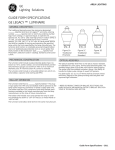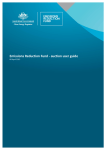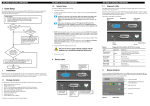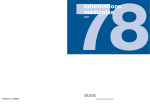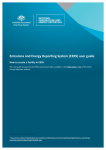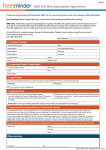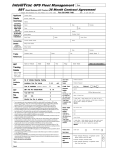Download PDF0 bytes - Clean Energy Regulator
Transcript
Emissions and Energy Reporting System (EERS) Advanced user guide GPO Box 621 Canberra ACT 26011300 553 542[email protected] www.cleanenergyregulator.gov.au Contents Emissions and Energy Reporting System (EERS) - Advanced user guide ...............................................1 Contents .............................................................................................................................................2 Introduction .......................................................................................................................................3 Purpose ..............................................................................................................................................3 Disclaimer...........................................................................................................................................3 Reporting coal mining activities .........................................................................................................4 How to report fugitive emissions from coal mining (Method 1) ...................................................4 How to report fugitive emissions from coal mining (Methods 2 & 3) ...........................................5 How to report energy production from coal mining (can be used for reporting other energy production as well) ........................................................................................................................6 Reporting electricity production and consumption ..........................................................................8 How to report fuel used for electricity generation .......................................................................8 How to report electricity generation .............................................................................................9 How to report own-use electricity consumption ........................................................................10 Reporting use of natural gas ................................................................................................................11 How to report supply of natural gas under an OTN ....................................................................11 How to deduct natural gas used as feedstock (or under other subsections of section 35 of the Clean Energy Act) .........................................................................................................................12 How to report combustion of natural gas at a LGCF ...................................................................13 Reporting HFCs and SF6 ...................................................................................................................16 How to report emissions associated with the use of hydrofluorocarbons (HFCs) used in refrigeration and air conditioning................................................................................................16 How to report emissions from sulphur hexafluoride (SF6) .........................................................17 Reporting by percentage .................................................................................................................19 How to report by percentage ......................................................................................................19 GPO Box 621 Canberra ACT 2601 1300 553 542 [email protected] www.cleanenergyregulator.gov.au 2 Introduction The Emissions and Energy Reporting System (EERS) is the system for all emissions and energy data reporting as required by under the National Greenhouse and Energy Reporting Act 2007 (NGER Act). Purpose The purpose of this guide is to assist EERS users to understand how to enter information to report in EERS. This guide should be used in conjunction with other guidance material available from the Clean Energy Regulator. Disclaimer This document has been developed by the Clean Energy Regulator to assist persons to comply with their reporting obligations under the National Greenhouse and Energy Reporting Act 2007. This document should be read in conjunction with the National Greenhouse and Energy Reporting Act 2007, the Clean Energy Act 2011 (where applicable) and their supporting Regulations and Determinations. Changes to legislation may affect the information in this document. The examples and statements used in this document are for illustrative purposes only, this document is not intended to provide legal advice. If persons have concerns or questions about the application of legislation in their particular circumstances, they should seek professional advice. GPO Box 621 Canberra ACT 2601 1300 553 542 [email protected] www.cleanenergyregulator.gov.au 3 Reporting coal mining activities How to report fugitive emissions from coal mining (Method 1) This section is designed to assist reporters enter emissions data relating to fugitive emissions from the extraction of coal at an open cut coal mine using Method 1. The steps below can also assist reporters entering data relating to an underground mine as well. Enter activity data relating to fugitive emissions using the following steps. Select your coal mine facility in the corporate structure. Click on the Enter Activity Data button located under the Emissions and Energy heading. In the Activities & Emissions screen, click on the Add Activity button. In the Activity Attributes screen: » Type a description for your activity in the Activity Description field. (Optional) » Note: Activity Description is a descriptor field for your reference. It will appear in your generated report. » Select Fugitive emissions in the Source Category field. » Select Open cut mines in the Source field. » Select Fugitive emissions from extraction of coal – Method 1 only in the Activity field. » Leave the State field as is. (The only option available should be the same state the facility is located in). » In this example, Incidental Emissions field has been left at No. » For CO2 Carbon dioxide emissions leave the Method as No Method (Incidental) » Enter the appropriate amount in the Emissions released during the year (CO2-e tonnes) field. » Select Method 1 in the Method field under the CH4 Methane heading. » The Matters to be Identified fields (MTBIs) will appear. » Schedule 3 Part 1 Source 1 of the National Greenhouse and Energy Reporting Regulations 2008 (NGER Regulations) identifies the Matters to be identified (MTBIs) when reporting coal mining activity from an open cut mine. The fields requiring entry for MTBIs will appear once a method has been selected for Methane reporting. Data entry is required for all MTBI fields. You may notice that MTBIs are listed under two headings, MTBIs and MTBIs entered by activity. » Enter the appropriate amount in the tonnes of coal mine waste gas flared (CO2-e) field located under the MTBIs heading. » Enter the appropriate amount in the tonnes of raw coal produced field located under the MTBIs entered by activity heading. » Click on the Calculate button located under the CH4 Methane heading. GPO Box 621 Canberra ACT 2601 1300 553 542 [email protected] www.cleanenergyregulator.gov.au 4 Click on the Save Changes button to save the activity data. The activity data will be summarised in the Activities & Emissions screen. How to report fugitive emissions from coal mining (Methods 2 & 3) This section is designed to assist reporters enter emissions data relating to fugitive emissions from the extraction of coal at an open cut coal mine using Methods 2 & 3. The steps below can also assist reporters entering data relating to an underground mine as well. Enter activity data relating to fugitive emissions using the following steps. Select your coal mine facility in the corporate structure. Click on the Enter Activity Data button located under the Emissions and Energy heading. In the Activities & Emissions screen, click on the Add Activity button. In the Activity Attributes screen: » Type a description for your activity in the Activity Description field. (Optional) » Note: Activity Description is a descriptor field for your reference. It will appear in your generated report. » Select Fugitive emissions in the Source Category field. » Select Open cut mines in the Source field. » Select Fugitive emissions from extraction of coal – Method 1 only in the Activity field. » Leave the State field as is. (The only option available should be the same state the facility is located in). » In this example, Incidental Emissions field has been left at No. » If you are using Method 2 or 3 to estimate fugitive emissions from an open cut coal mine, select Fugitive emissions from extraction of coal – Method 2&3 in the Activity field and select the corresponding method for CO2 and CH4. » Schedule 3 Part 1 Source 1 of the National Greenhouse and Energy Reporting Regulations 2008 (NGER Regulations) identifies the Matters to be identified (MTBIs) when reporting coal mining activity from an open cut mine. The fields requiring entry for MTBIs will appear once a method has been selected for Methane reporting. Data entry is required for all MTBI fields. You may notice that MTBIs are listed under two headings, MTBIs and MTBIs entered by activity. » You will notice that the MTBI fields will appear once Method 2 or Method 3 has been selected in the Method field located under the CO2 Carbon dioxide heading.* Data needs to be entered in each of the fields under the MTBIs and MTBIs entered by activity headings. » Next, you will be required to enter an appropriate amount in the Total of gas in all gas bearing strata under the extraction area of the mine during the year (m3) field located under the CO2 Carbon dioxide heading. Once complete, click on the calculate button. GPO Box 621 Canberra ACT 2601 1300 553 542 [email protected] www.cleanenergyregulator.gov.au 5 » Select the appropriate Method under the CH4 Methane heading. If you select either Method 2 or Method 3, you will be required to enter an appropriate amount in the Total of gas in all gas bearing strata under the extraction area of the mine during the year (m3) field located under the CH4 Methane heading. Once complete, click on the calculate button.** Once all data is entered, click on the Save changes button. The activity data will be summarised in the Activities & Emissions screen. * MTBI fields will not appear if No Method (Incidental) is selected. ** If you select No Method (Incidental) in the Method field, you will need to enter the appropriate amount in the Emissions released during the year field. This is direct entry and no calculation is performed. How to report energy production from coal mining (can be used for reporting other energy production as well) As coal is an energy source, its extraction needs to be reported as energy production in EERS. This example will show reporters how to report the extraction of bituminous coal but the following steps can be used for reporting other fuel as well. Enter activity data relating to coal extraction using the following steps. Select your coal mine facility in the corporate structure. Click on the Enter Activity Data button located under the Emissions and Energy heading. In the Activities & Emissions screen, click on the Add Activity button. In the Activity Attributes screen: » Type a description for your activity in the Activity Description field. (Optional) » Note Activity Description is a descriptor field for your reference. It will appear in your generated report. » Select Energy in the Source Category field. » Select Energy production in the Source field. » Select Energy content of fuel produced in the Activity field. (This should be the default selection) » Leave the State field as is. (The only option available should be the same state the facility is located in). » In this example, Incidental Emissions field has been left at No. » Select 1 – Bituminous coal in the Fuel Type field. (You can select a range of other fuels to suit your reporting requirements) » Select tonnes* and type the appropriate amount in the Quantity field. Click outside the field to populate the Energy Content (GJ) field. Once all data is entered, click on the Save changes button. The activity data will be summarised in the Activities & Emissions screen. GPO Box 621 Canberra ACT 2601 1300 553 542 [email protected] www.cleanenergyregulator.gov.au 6 * You will typically select tonnes for solid fuels, kL for liquid fuels and either m3 or GJ for gaseous fuels. Some fuels, such as Uranium, will be reported by either tonnes or GJ. Reporting other activities When reporting activity data for your coal mine, you may also need to report the combustion of liquid fuels used for transport or stationary purposes, the combustion of gaseous fuels for stationary purposes and the consumption of electricity from the grid. See User Guide 1 for instructions on how to report these activities in EERS. You may also need to report other activities as required by the NGER Act and associated Regulations and Measurement Determination. GPO Box 621 Canberra ACT 2601 1300 553 542 [email protected] www.cleanenergyregulator.gov.au 7 Reporting electricity production and consumption How to report fuel used for electricity generation This section is designed to assist reporters enter emissions data relating to the combustion of fuels to generate electricity. In this example, diesel will be combusted in a generator but the steps below can be used for other fuels as well. Enter activity data relating to the combustion of fuel to generate electricity for own-use using the following steps. Select your facility in the corporate structure. Click on the Enter Activity Data button located under the Emissions and Energy heading. In the Activities & Emissions screen, click on the Add Activity button. In the Activity Attributes screen: » Type a description for your activity in the Activity Description field. (Optional) » Note Activity Description is a descriptor field for your reference. It will appear in your generated report. » Select Fuel combustion in the Source Category field. » Select Emissions released from fuel use by certain industries (including electricity generation) in the Source field. » Select Electricity production – Liquid fuels in the Activity field. (You could also report the use of solid fuels, gaseous fuels or petroleum bases oils or greases. Each fuel source would be reported as a separate activity). » Leave the State field as is. (The only option available should be the same state the facility is located in). » In this example, Incidental Emissions and energy fields have been left at No. » Select 40 – Diesel oil – Not Covered Emissions in the Fuel Type field. (You can select a range of other fuels to suit your reporting requirements) » Select A in the Criteria field. (Criteria A is typically used when the amount of fuel used is based on invoices. You may need to use a different criteria when the amount of fuel used is based on different measurement. See the National Greenhouse and Energy Reporting (Measurement) Determination 2008 for a description of available criteria). » The Primary/secondary will normally be read only depending on the fuel type selected. » Select Default for the Energy Content Factor. (You will select Default to use the system energy content factor. You have the option to use your own energy content factor). » Select kL* and type the appropriate amount in the Quantity field. Click outside the field to populate the Energy Content (GJ) field. » Select Method 1 in the Method field located under the CO2 Carbon dioxide heading.** See the National Greenhouse and Energy Reporting (Measurement) Determination 2008 for a description of available methods) GPO Box 621 Canberra ACT 2601 1300 553 542 [email protected] www.cleanenergyregulator.gov.au 8 » Once complete, click on the calculate button. » Repeat the last two steps to report emissions for CH4 Methane and N2O Nitrous Oxide. Once all data is entered, click on the Save changes button. The activity data will be summarised in the Activities & Emissions screen 3 * You will typically select tonnes for solid fuels, kL for liquid fuels and either m or GJ for gaseous fuels. ** Method 1 uses the default emission factors in the emissions calculation. If you select Method 2 or Method 3 then you will be required to enter your own emission factor. If you select Method 4 then you will directly enter the emissions released during the reporting period. No calculation will be performed by EERS). How to report electricity generation This section is designed to assist reporters enter energy data relating to the generation of electricity for use on site. Enter activity data relating to the generation of electricity using the following steps. Select your facility in the corporate structure. Click on the Enter Activity Data button located under the Emissions and Energy heading. In the Activities & Emissions screen, click on the Add Activity button. In the Activity Attributes screen: » Type a description for your activity in the Activity Description field. (Optional) » Note Activity Description is a descriptor field for your reference. It will appear in your generated report. » Select Energy in the Source Category field. » Select Electricity production in the Source field. » Since you have already reported the combustion of diesel to generate electricity in the previous section, Select Electricity (thermal generation) in the Activity field. (If you are generating electricity using other activities, such as solar or water, then you would make the appropriate selection in the Activity field). » Leave the State field as is. (The only option available should be the same state the facility is located in). » In this example, Incidental Energy field has been left at No. » Select For use onsite in the Usage field.* » Select either kWh or GJ and type the appropriate amount in the Quantity field. Click outside the field to populate the Energy Content (GJ) field. Once all data is entered, click on the Save changes button. The activity data will be summarised in the Activities & Emissions screen. * If you are supplying electricity to the main electricity grid in a state or territory then you will select for use offsite on grid. If you are supplying electricity for use outside your facility but not using the electricity grid then you will select For use offsite not on grid. GPO Box 621 Canberra ACT 2601 1300 553 542 [email protected] www.cleanenergyregulator.gov.au 9 How to report own-use electricity consumption This section is designed to assist reporters enter energy data relating to the consumption of ownuse electricity (i.e. electricity that has been produced and consumed at the same facility). Enter activity data relating to the generation of electricity using the following steps. You will report under this section only of you are consuming electricity generated onsite. If you are consuming electricity that was generated elsewhere then you will report this as Scope 2 emissions. (see User Guide 1 for how to report electricity that has been generated elsewhere). Select your facility in the corporate structure (The same facility that has generated the electricity for own-use). Click on the Enter Activity Data button located under the Emissions and Energy heading. In the Activities & Emissions screen, click on the Add Activity button. In the Activity Attributes screen: » Type a description for your activity in the Activity Description field. (Optional) » Note Activity Description is a descriptor field for your reference. It will appear in your generated report. » Select Energy in the Source Category field. » Select Energy consumption in the Source field. » Energy consumed (not combusted) in the Activity field. » Leave the State field as is. (The only option available should be the same state the facility is located in). » In this example, Incidental Energy field has been left at No. » Select Non specified – Electricity in the Fuel Type field. » Select Default in the Energy Content Factor field (You will select Default to use the system energy content factor. You have the option to use your own energy content factor). » Select either kWh or GJ and type the appropriate amount in the Quantity field.* Click outside the field to populate the Energy Content (GJ) field. Once all data is entered, click on the Save changes button. The activity data will be summarised in the Activities & Emissions screen. * The amount of electricity consumed should be the same as the amount of electricity produced for use onsite. If the facility uses more electricity than that produced onsite then any amount consumed from sources outside the facility will be reported as scope 2 emissions. GPO Box 621 Canberra ACT 2601 1300 553 542 [email protected] www.cleanenergyregulator.gov.au 10 Reporting other activities You may also need to report other activities at your facility as required by the NGER Act and associated Regulations and Measurement Determination. Reporting use of natural gas How to report supply of natural gas under an OTN You would report the supply of natural gas supplied under an Obligation Transfer Number (OTN) under section 35 of the Clean Energy Act. An OTN transfers the reporting obligation from the supplier to the receiver of the natural gas. An OTN holder does not need to report natural gas that has been supplied and combusted at a Large Gas Consuming Facility (LGCF). For example, if 1,000,000 GJ of natural gas has been supplied and 900,000 GJ is combusted at a LGCF, only 100,000 GJ needs to be reported as the OTN holder. The remaining amount (900,000 GJ) will be reported under the LGCF. Enter activity data relating to the supply of natural gas using the instructions provided below. Click on the top reporting entity in the corporate structure. Click on the Embodied Emissions button located under the corporate structure list. In the Embodied Emissions – Gaseous fuels, liquid fuels and Opt-In page, click on the View or Modify link located on the same line as PEN under section 35 (Natural gas supplied under an OTN) of the Clean Energy Act 2011. In the Natural Gas Supply (OTN Holder) Details page, click on the Add Supply of Natural Gas Under Section 35 link. In the Add/modify entry – Embodied Emissions page: » Select the type of identifying details you will be using to identify the supplier (i.e. ABN, ACN, ARBN, Trading name & Street Address). » Either; type the details into the Supplier Identifier field (If you selected ABN, ACN or ARBN in the previous step). » Or; type the supplier trading name and street address in the appropriate fields (If you selected Trading Name & Street Address in the previous step). GPO Box 621 Canberra ACT 2601 1300 553 542 [email protected] www.cleanenergyregulator.gov.au 11 » Select either Default or Prescribed Alternative in the Method field. (Default uses the emissions factor set in the system. If you select Prescribed Alternative then you will need to enter your own emissions factor. The Emissions Factor CO2 field will permit data entry). » Select either Primary, Secondary or Industry Practice in the Criteria for Measurement field. » Enter the appropriate amount of gas supplied under the OTN in the Quantity field. » Select either m3 or GJ in the unit field. » EERS will perform the necessary calculations and display them in the following fields except where direct entry has occurred. Click on the Save button. You will be returned to the Natural Gas Supply (OTN Holder) details page where your entered data will be summarised and associated Provisional Emissions Number (PEN) will be displayed. You can either modify or remove this data by clicking on the relevant links. Scroll down and click on the Back to Embodied Emissions - Gaseous fuels, liquid fuels and Opt-In link. You will be returned to the Embodied Emissions – Gaseous fuels, liquid fuels and Opt-in page. Scroll down and click on the Back to Reporting Entity Information link. This will return you to your Reporting entity page where you can complete your remaining reporting obligations. How to deduct natural gas used as feedstock (or under other subsections of section 35 of the Clean Energy Act) You would report a deduction or netting out of the supply of natural gas supplied under an OTN if you meet the conditions set out in the sub-sections under section 35 of the Clean Energy Act. The following section will detail how to net out an amount of natural gas supplied under an OTN, which has been used as feedstock in a manufacturing process. Netting out will result in a reduced PEN under section 35 (EERS will perform the calculation for you – do not reduce the overall amount of natural gas received to cater for any deductions) Enter activity data relating to the netting out of natural gas supplied under an OTN using the instructions provided below. Click on the top reporting entity in the corporate structure. Click on the Embodied Emissions button located under the corporate structure list. In the Embodied Emissions – Gaseous fuels, liquid fuels and Opt-In page, click on the View or Modify link located on the same line as PEN under section 35 (Natural gas supplied under an OTN) of the Clean Energy Act 2011. In the Natural Gas Supply (OTN Holder) Details page, click on the Add Deduction of Natural Gas Under an OTN link. In the Add/modify entry – Embodied Emissions page: GPO Box 621 Canberra ACT 2601 1300 553 542 [email protected] www.cleanenergyregulator.gov.au 12 » Select the Section 35 (5) – Feedstock in the Gas Netting Sub Section field. (Or select the subsection that matches your particular reporting requirements) » Select either Default or Prescribed Alternative in the Method field. (Default uses the emissions factor set in the system. If you select Prescribed Alternative then you will need to enter your own emissions factor. The Emissions Factor CO2 field will permit data entry). » Select either Primary, Secondary or Industry Practice in the Criteria for Measurement field. » Enter the appropriate amount of gas supplied under the OTN in the Quantity field. » Select either m3 or GJ in the unit field. (The total amount netted out cannot exceed the amount of natural gas supplied) » EERS will perform the necessary calculations and display them in the following fields except where direct entry has occurred. Click on the Save button. You will be returned to the Natural Gas Supply (OTN Holder) details page where your entered data will be summarised and the adjusted Provisional Emissions Number (PEN) will be displayed. You can either modify or remove this data by clicking on the relevant links. Scroll down and click on the Back to Embodied Emissions - Gaseous fuels, liquid fuels and Opt-In link. You will be returned to the Embodied Emissions – Gaseous fuels, liquid fuels and Opt-in page. Scroll down and click on the Back to Reporting Entity Information link. This will return you to your Reporting entity page where you can complete your remaining reporting obligations. How to report combustion of natural gas at a LGCF A LGCF is a facility that has a total amount of covered emissions attributed to the combustion of natural gas of more than 25,000 tonnes. In a previous section, an example was provided whereby 1,000,000 GJ of natural gas has been supplied. 100,000 of this gas has been reported under section 35 of the Clean Energy Act. The remaining 900,000 GJ is combusted at a LGCF and will need to be reported accordingly. Enter activity data relating to the combustion of natural gas at a LGCF using the instructions provided below. Select your facility in the corporate structure. In the Facility Details page, ensure that Yes is selected in the Is this a Large Gas Consuming Facility field. You may need to complete OTN details and quantity of natural gas in the fields that appear above the Emissions and Energy heading. Click on the Enter Activity Data button located under the Emissions and Energy heading. GPO Box 621 Canberra ACT 2601 1300 553 542 [email protected] www.cleanenergyregulator.gov.au 13 In the Activities & Emissions screen, click on the Add Activity button. In the Activity Attributes screen: » Type a description for your activity in the Activity Description field. (Optional) » Note Activity Description is a descriptor field for your reference. It will appear in your generated report. » Select fuel combustion in the Source Category field. » Select Stationary and transport energy purposes 9excluding electricity generation) in the Source field. » Select Emissions released from combustion of gaseous fuels – Stationary energy purposes in the Activity field. » Leave the State field as is. (The only option available should be the same state the facility is located in). » In this example, Incidental Emissions and incidental Energy fields have been left at No. » Select 17 – Natural gas distributed in a pipeline – Covered Emissions in the Fuel Type field. » Select A in the Criteria field. (Criteria A is typically used when the amount of fuel used is based on invoices. You may need to use a different criteria when the amount of fuel used is based on different measurement. See the National Greenhouse and Energy Reporting (Measurement) Determination 2008 for a description of available criteria). » The Primary/secondary field will normally be read only depending on the fuel type selected. » Select Default in the Energy Content Factor field (You will select Default to use the system energy content factor. You have the option to use your own energy content factor). » Select either m3 or GJ and type the appropriate amount in the Quantity field. Click outside the field to populate the Energy Content (GJ) field. » Select the appropriate method under the CO2 carbon dioxide heading. (See the National Greenhouse and Energy Reporting (Measurement) Determination 2008 for a description of available methods.) » Click on the Calculate button » Repeat the last two steps under the CH4 Methane and N2O Nitrous oxide headings. Once all data is entered, click on the Save changes button. The activity data will be summarised in the Activities & Emissions screen. GPO Box 621 Canberra ACT 2601 1300 553 542 [email protected] www.cleanenergyregulator.gov.au 14 Reporting other activities You may also need to report other activities at your facility as required by the NGER Act and associated Regulations and Measurement Determination. GPO Box 621 Canberra ACT 2601 1300 553 542 [email protected] www.cleanenergyregulator.gov.au 15 Reporting HFCs and SF6 How to report emissions associated with the use of hydrofluorocarbons (HFCs) used in refrigeration and air conditioning The consumption of HFCs is reported for facilities that belong to certain industry sectors where the reporting thresholds have been met (see Part 4.5 of the NGER Measurement Determination for a list of industry sectors and reporting thresholds). NOTE: Some commercial refrigeration products may consist of one or more HFCs that are reportable. While the total volume of gas consumed is used to determine the reporting threshold (100 kg of refrigerants per unit), only the specific HFCs that are listed in the NGER Regulations and Measurement Determination and that have a Global Warming Potential (GWP) greater than 1000 are reported in EERS. In some circumstances, this could mean that the total amount of HFCs reported in EERS may be less than the total amount of refrigerants consumed in each unit. Enter activity data relating to emissions from HFCs using the instructions provided below. Select your appropriate facility in the corporate structure. Click on the Enter Activity Data button located under the Emissions and Energy heading. In the Activities & Emissions screen, click on the Add Activity button. In the Activity Attributes screen: » Type a description for your activity in the Activity Description field. (Optional) » Note Activity Description is a descriptor field for your reference. It will appear in your generated report. » Select Industrial processes in the Source Category field. » Select Emissions of hydrofluorocarbons and sulphur hexafluoride gasses in the Source field. » Select Emissions of hydrofluorocarbons from ... (select the option that relates to your reporting activity) in the Activity field. » Leave the State field as is. (The only option available should be the same state the facility is located in). » In this example, Incidental Emissions field has been left at No. » Select the appropriate Method under the HFCs Hydro fluoro carbons heading. If you select Method 1, you will need to report the amount of gas contained in equipment in tonnes of CO2-e. Once complete, click on the calculate button. (If you select either Method 2 or Method 3, you will be required to enter the emissions released during the year in tonnes of CO2-e. This is direct entry and no calculation will be performed.) Once all data is entered, click on the Save changes button. The activity data will be summarised in the Activities & Emissions screen. GPO Box 621 Canberra ACT 2601 1300 553 542 [email protected] www.cleanenergyregulator.gov.au 16 How to report emissions from sulphur hexafluoride (SF6) The emissions associated with SF6 are reported for any facility that uses SF6. There is no reporting threshold associated with SF6, all amounts must be reported. NOTE: If you consume SF6 in applications other than gas insulated switchgear and/or circuit breakers, contact the Clean Energy Regulator to discuss reporting requirements. Enter activity data relating to emissions from SF6 using the instructions provided below. Select your facility in the corporate structure. Click on the Enter Activity Data button located under the Emissions and Energy heading. In the Activities & Emissions screen, click on the Add Activity button. In the Activity Attributes screen: » Type a description for your activity in the Activity Description field. (Optional) » Note Activity Description is a descriptor field for your reference. It will appear in your generated report. » Select Industrial processes in the Source Category field. » Select Emissions of hydrofluorocarbons and sulphur hexafluoride gasses in the Source field. » Select Emissions of sulphur hexafluoride gases from gas insulated switchgear and circuit breaker applications in the Activity field. » Leave the State field as is. (The only option available should be the same state the facility is located in). » In this example, Incidental Emissions field has been left at No. » Select the appropriate Method under the HFCs Hydro fluoro carbons heading. If you select Method 1, you will need to report the amount of gas contained in equipment in tonnes of CO2-e. Once complete, click on the calculate button. (If you select either Method 2 or Method 3, you will be required to enter the emissions released during the year in tonnes of CO2-e. This is direct entry and no calculation will be performed.) Once all data is entered, click on the Save changes button. The activity data will be summarised in the Activities & Emissions screen. GPO Box 621 Canberra ACT 2601 1300 553 542 [email protected] www.cleanenergyregulator.gov.au 17 Reporting other activities You may also need to report other activities at your facility as required by the NGER Act and associated Regulations and Measurement Determination. GPO Box 621 Canberra ACT 2601 1300 553 542 [email protected] www.cleanenergyregulator.gov.au 18 Reporting by percentage How to report by percentage You would report emissions and energy by percentage in situations where your controlling corporation, reporting under section 19 of the NGER Act (or a Group Member reporting under section 22X of the NGER Act), has operational control over a number of very small facilities each of which meets the requirements set out in NGER Regulation 4.26(1A) and collectively meets the requirements set out in NGER Regulation 4.26 (1B). Enter activity data relating to the supply of natural gas using the instructions provided below. Click on the top reporting entity in the corporate structure. Click on the Small facilities Percentages button located under the corporate structure list. In the Reporting of Small Facilities by Percentages page, click on the Edit Small Facilities Percentages link. In the edit page; » Enter the number of facilities being reported as a percentage in the Number of facilities field. » Enter the percentage of the following in the relevant fields; › Scope 1 emissions › Scope 2 emissions › Energy consumed › Energy produced Refer to NGER Regulation 4.26 for the conditions that apply to reporting by percentage. EERS will accept an input up to six decimal places. Once all data has been entered click on the Save button. In the Reporting of Small Facilities by Percentages page, click on the Back to Reporting Entity Information link. GPO Box 621 Canberra ACT 2601 1300 553 542 [email protected] www.cleanenergyregulator.gov.au 19