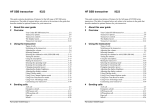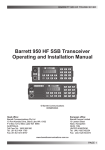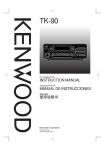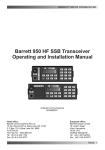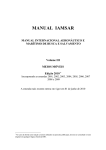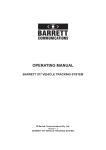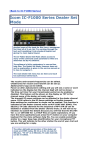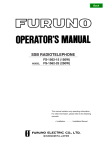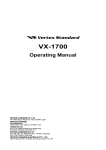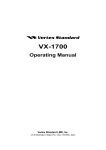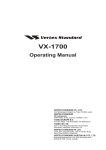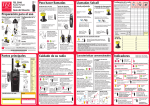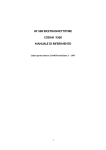Download 9390 User guide - HF
Transcript
9390 User guide No part of this handbook may be reproduced, transcribed, translated into any language or transmitted in any form whatsoever without the prior written consent of Codan Pty Ltd. © Copyright 1996 Codan Pty Ltd. Codan part number 15-04068 Issue 1, May 1996 Contents 1 Quick reference Sending a distress call ............................................................ 1-2 Sending a voice call................................................................ 1-3 Navigation and weather reports.............................................. 1-4 Telstra Radphone service—voice........................................... 1-5 Telstra Radphone service—selcall ......................................... 1-6 Weather fax ............................................................................ 1-7 Receiving time signals............................................................ 1-8 Receiving broadcast stations .................................................. 1-9 2 About this user guide Standards and icons .......................................................... 2-2 Glossary ............................................................................ 2-3 Other documents ............................................................... 2-5 3 Overview Your 9390 transceiver ............................................................ 3-2 Channels ........................................................................... 3-3 Scanning ........................................................................... 3-3 Free-tuning receiver.......................................................... 3-4 Cloning ............................................................................. 3-4 Selective call (selcall) option............................................ 3-4 Paging option.................................................................... 3-5 GPS option........................................................................ 3-5 Telephone option .............................................................. 3-5 Fax and data options ......................................................... 3-5 Installing your transceiver................................................. 3-5 9390 User guide i Contents Transceiver controls ............................................................... 3-6 The display layout ................................................................ 3-11 Transceiver rear panel .......................................................... 3-14 4 Using the transceiver Types of calls ......................................................................... 4-2 Switching the transceiver on and off ...................................... 4-4 Adjusting the volume.............................................................. 4-6 Selecting channels .................................................................. 4-7 Selecting a channel by viewing the list of channels .......... 4-8 Selecting a channel by recalling its channel number......... 4-9 Selecting a channel by recalling its channel frequency ... 4-10 Selecting AM or single sideband (SSB) ............................... 4-12 Tuning the antenna ............................................................... 4-14 Manual tuner................................................................... 4-14 Automatic antenna tuner ................................................. 4-15 Using the microphone........................................................... 4-16 Muting the transceiver.......................................................... 4-17 The Voice Mute button on the control panel .................. 4-17 The S’Call Mute button on the control panel.................. 4-18 The Mute button on the microphone............................... 4-18 Selecting the operating mode ............................................... 4-19 Changing the operating mode ......................................... 4-20 Scanning for incoming calls ................................................. 4-22 Selecting a scan table and starting the scan..................... 4-23 Starting the scan using the last scan table used ............... 4-25 Changing transmitter power ................................................. 4-26 Changing RF gain................................................................. 4-27 Adjusting the display brightness........................................... 4-28 Adjusting the display contrast .............................................. 4-29 Using Clarifier mode ............................................................ 4-30 Using View Channel Options mode ..................................... 4-31 ii 9390 User guide Contents Using Free-Tune Receiver mode .......................................... 4-33 Setting a receive frequency ............................................. 4-34 Entering a receive frequency........................................... 4-36 Using View All Settings mode ............................................. 4-38 Customising your transceiver ............................................... 4-40 5 Sending calls Voice call ............................................................................... 5-3 Distress (emergency alarm) call ............................................. 5-5 Tone call................................................................................. 5-8 Selective beacon call (option) .............................................. 5-10 Selcall (option) ..................................................................... 5-13 Telcall (option)..................................................................... 5-16 Radphone Direct Dial ..................................................... 5-18 GPS beacon call (option)...................................................... 5-23 GPS position call (option) .................................................... 5-27 Page call (option) ................................................................. 5-31 ALE call (option) ................................................................. 5-36 6 Receiving calls Receiving basic calls .............................................................. 6-2 Distress (emergency alarm) call........................................ 6-2 Responding to an incoming voice call during scanning .... 6-3 Receiving selective calls (option)........................................... 6-4 Responding to an incoming selective call during scanning ............................................................................. 6-6 Reviewing and returning calls held in memory................. 6-8 Receiving beacon calls.................................................... 6-10 7 Additional features Group calling (option) ............................................................ 7-2 Selcall lockout (option) .......................................................... 7-3 9390 User guide iii Contents Using more than one control panel......................................... 7-4 Multi-Access mode ........................................................... 7-4 Single-Access mode.......................................................... 7-5 Operating the transceiver from a computer ............................ 7-7 Commands entered at the computer.................................. 7-8 Computer display in response to a command.................. 7-10 Telstra services (Australia only)........................................... 7-13 Transmitting a Telstra beacon call.................................. 7-14 Radphone Direct Dial (RDD) ......................................... 7-15 Transmitting a Telstra selcall (Radphone or Radphone Selcall service) ......................... 7-16 Receiving a Telstra telcall or selcall ............................... 7-17 Index Figures Figure 3.1 Figure 3.2 Figure 3.3 Figure 3.4 Figure 3.5 Figure 3.6 Figure 5.1 iv Front panel of the transceiver and control head... 3-6 The microphone................................................... 3-6 The display for a transmit channel..................... 3-11 The display for a receive-only channel .............. 3-11 Rear panel of the 9390 transceiver .................... 3-14 Rear panel of the 9390-H receiver-exciter......... 3-14 Private network for sending telephone calls ...... 5-17 9390 User guide 1 Quick reference The following pages are a quick reference for the most commonly used features of the transceiver: • Sending a distress call (1-2) • Sending a voice call (1-3) • Navigation and weather reports (1-4) • Telstra Radphone service—voice (1-5) • Telstra Radphone service—selcall (1-6) • Weather fax (1-7) • Receiving time signals (1-8) • Receiving broadcast stations (1-9). These procedures use channels set up for Australian territorial waters. 9390 User guide 1-1 Quick reference Sending a distress call 1-2 1 To switch the transceiver on, press On/Off. 2 To select the standard distress frequency 2182kHz on AM, channel 1, press 2182. 2182 3 Tune the antenna system. If you have an automatic tuner, press Tune. Tune 4 To transmit the alarm signal, press Emgcy Call for three seconds. Alarm signal transmission lasts 45 seconds. To stop transmission, press Emgcy Call. 5 If you do not receive a reply almost immediately, send the call again either on this channel or one of the other distress frequencies: Channel kHz 1 2182 2 4125 3 6215 4 8291 5 12290 6 16420 6 If the emergency station operator asks you to change your sideband setting (AM or USB), press AM/SSB. 7 To respond to the emergency station operator, press PTT to transmit. Speak clearly with the microphone held side-on and close to your mouth. On/Off Emgcy Call AM/SSB 9390 User guide Quick reference Sending a voice call Use this procedure for voice calls in your local network and intership communication. 1 To switch the transceiver on, press On/Off. The display shows the last channel used. 2 To select a channel, rotate Select to scroll through the channels. On/Off Select Or 9390 User guide Press Enter/R'call for channel recall, enter the frequency to one decimal point or the channel number, and press Enter/R'call again. Enter R'call 3 To change the sideband setting (AM or USB) if the channel allows, press AM/SSB. AM/SSB 4 Tune the antenna system. If you have an automatic tuner, press Tune. Tune 5 To switch off selected mute so that you can hear channel traffic, press Mute/9. 6 Adjust Volume as required. 7 When the channel is clear of voice and data traffic, press PTT to transmit. Speak clearly with the microphone held side-on and close to your mouth. Mute 9 Volume 1-3 Quick reference Navigation and weather reports Use this procedure to obtain navigational warnings and weather reports from coast stations. 1 To switch the transceiver on, press On/Off. 2 Rotate Select to select a weather report channel or Volmet channel. On/Off Select 3 1-4 Tune the antenna system. If you have an automatic tuner, press Tune. Tune 9390 User guide Quick reference Telstra Radphone service—voice Telstra’s Radphone service allows you to make operator connected telephone calls by sending voice calls from your transceiver. 1 9390 User guide From the Telstra Radphone directory, select a voice calling channel—denoted by V— monitored for your time of day. If there are none, use one of the distress frequencies 2182, 4125 or 6215kHz. 2 Tune the antenna system. If you have an automatic tuner, press Tune. 3 To switch off selected mute so that you can hear channel traffic, press Mute/9. 4 Adjust Volume as required. 5 When the channel is clear of voice and data traffic, press PTT to talk to the Telstra operator. Speak clearly with the microphone held side-on and close to your mouth. Select Tune Mute 9 Volume 1-5 Quick reference Telstra Radphone service—selcall Telstra’s Radphone selcall service allows you to make operator connected telephone calls by sending selcalls from your transceiver. 1 2 3 Select To switch off selected mute so that you can hear channel traffic, press Mute/9. When the channel is clear of voice and data traffic, press Call. Enter the Telstra station ID (for example, 0104 for Brisbane). 5 If the signal is weak or inaudible, send selective beacon calls on other suitable Telstra channels. Compare signal strengths to determine the best channel. Selcall Having selected the best channel, press Call and enter the Telstra station ID. To send the selcall, press Call. Wait for the Telstra operator to talk to you. 8 Press PTT to transmit. Speak clearly with the microphone held side-on and close to your mouth. 9 0 To send the call, press Call. You should receive a revertive signal within 20 seconds. 7 Mute B'con 4 6 1-6 Selective beacon call From the Telstra Radphone directory, select a selcall channel—denoted by S—monitored for your time of day. Call Call Call 9390 User guide Quick reference Weather fax Before you can receive weather fax transmissions, you need to connect your transceiver to a processing decoder and weather fax machine. 1 To switch the transceiver on, press On/Off. 2 Select one of the weather fax channels. These do not let you transmit. On/Off Select 9390 User guide 3 Tune the antenna system. If you have an automatic tuner, press Tune. 4 Refer to the operating instructions for your weather fax machine. Tune 1-7 Quick reference Receiving time signals 1 To switch the transceiver on, press On/Off. 2 Select whichever of the time signal channels is clearly audible for your position and the time of day. These channels do not let you transmit. 3 1-8 Tune the antenna system. If you have an automatic tuner, press Tune. On/Off Select Tune 9390 User guide Quick reference Receiving broadcast stations You can use your transceiver to receive any HF SSB transmission in the short wave range 250kHz–30MHz. This procedure sets up a temporary channel which will be lost when you select another channel or turn the transceiver off. 1 To switch the transceiver on, press On/Off. On/Off 2 Repeatedly press Mode to display ‘Free Tune Receiver’. Mode 3 Press Enter/R'call and enter the frequency to two decimal places. For example, enter 11955kHz as 1195500. 4 Press Enter/R'call. Enter R'call Enter R'call 9390 User guide 1-9 Quick reference 1-10 9390 User guide 2 About this user guide This user guide describes how you use the Codan 9390 HF SSB transceiver or the Codan 9390-H receiver-exciter to send and receive calls. This issue of the user guide incorporates operating information for software versions: • transceiver 3.02 • control head 3.01. To check the version of your transceiver, see Chapter 4, Using View All Settings mode—transceiver software issue. The user guide contains seven chapters. Chapter 1 is a quick reference section for commonly used procedures. Chapter 2 explains how to use this user guide. Chapter 3 gives you an overview and describes the equipment and controls. Chapter 4 explains the basic steps necessary to operate your transceiver. Chapter 5 explains how to send calls. Chapter 6 explains how to respond to incoming calls. Chapter 7 describes additional features of the transceiver. 9390 User guide 2-1 About this user guide Standards and icons In this guide, Arial typeface in single quotes is used for text shown on the transceiver display. For example: If ‘no response’ was displayed, send the call again. Arial typeface in bold is used for the names of buttons, knobs and connectors. For example: Press the On/Off button. This icon... Means... the end of a subject. a warning. On/Off Call 2-2 the transceiver button or knob that you need to operate (the On/Off button in this example). The solid area in the picture of the transceiver control panel on the left shows you where to find the button or knob. the microphone button that you need to operate (the Call button in this example). The solid area in the picture of the microphone on the left shows you where to find the button. 9390 User guide About this user guide Glossary 9390 User guide This term... Means... ALE Automatic Link Establishment. AM Amplitude Modulation. Call memory a list containing details of the last ten calls you have received. Called ID the ID of the station being called (the receiving station’s self ID). EPROM Erasable Programmable Read-Only Memory GPS Global Positioning System. HF High Frequency. LCD Liquid Crystal Display. LSB Lower Sideband. LU Lower/Upper Sideband. PCB Printed Circuit Board PIN Personal Identification Number. PSTN Public Switched Telephone Network. PTT button Press-To-Talk button. RDD Radphone Direct Dial. Receive-only channel a channel that allows you to receive calls but not transmit calls. Receiver-exciter A version of the transceiver designed to operate with an external high power RF amplifier (400 watts PEP). Revertive signal an acknowledgment signal automatically transmitted from a station receiving a call. RF Radio Frequency. Rx Receive. 2-3 About this user guide 2-4 This term... Means... Scan table a list of channels used when scanning for incoming calls. Selcall the simplest type of selective call. Selective calling a call to a specific station (transceiver option). Selective calls include beacon calls, selcalls, telcalls, GPS calls, page calls and ALE calls. Self ID the programmed address identification number of your station. (Used by other stations to call you). SSB Single Sideband transmission format. Transceiver ID A unique, factory programmed 16-character alpha-numeric identification code. Transmit channel a channel that allows you to receive and transmit calls. Two-frequency simplex a channel that has different transmit and receive frequencies but does not allow simultaneous transmit and receive. Tx Transmit. TXE transmit enabled. To enable user programming of transmit frequency. USB Upper Sideband. 9390 User guide About this user guide Other documents For information on how you set up the transceiver, refer to the 9390 Reference manual (Codan part number 15-04069). For information on ALE calling, refer to the 9300 ALE controller user guide (Codan part number 15-04046). For information on distress (emergency alarm) calling within Australia, refer to the Handbook for Radiotelephone Ship Station Operators produced by the Spectrum Management Agency. For information on Telstra radiophone services within Australia, refer to the Radphone Direct Dial User Guide 9323/9390 that covers the operation of the 9390 and the Radphone User Guide produced by Telstra. 9390 User guide 2-5 About this user guide 2-6 9390 User guide 3 Overview This chapter describes: 9390 User guide • the main features of the 9390 transceiver (3-2) • the buttons and knobs that control the transceiver (3-6) • the display layout (3-11) • the connectors on the rear panel of the transceiver (3-14). 3-1 Overview Your 9390 transceiver The innovative 9390 series transceiver incorporates the most recent circuit technology and manufacturing techniques to give unbeatable operating performance and reliability. The transceiver is designed for coast stations and ship stations. Extended control is achieved by connecting the transceiver to a maximum of three separate control heads. Each control head has the same control panel as the transceiver. This user guide also covers the operation of high power, 400 watt PEP systems using the 9390-H receiver-exciter and the PA type 4404. The special purpose microphone provides key-pad control of most of the transceiver operations and is an extension of the control panel functions. The control panel features 12 buttons (sealed membrane switches), two knobs and a Liquid Crystal Display (LCD). The display shows the operating status of the transceiver, including channel number, frequency, channel option settings and channel comment. There is a bar graph indication of the transmit and receive signal strengths. The following features are available as options: 3-2 • selective calling (selcall) • paging • GPS • telephone interconnect calling • fax and data (additional equipment required). 9390 User guide Overview Channels Channels cover: • the transmit frequency range 2MHz to 26.5MHz (2MHz to 23MHz for the 9390-H receiver-exciter used with the 400 watt PA type 4404) • the receive frequency range 250kHz to 30MHz. Channels can be single or two-frequency simplex. They can be programmed at the factory or by an authorised Codan dealer through the transceiver microphone socket using Codan XP programming software and an IBM compatible computer. The transceiver stores channels with channel numbers in the range 1–9999. Channel 1 is preset to the 2182kHz distress frequency. Transceivers are usually supplied with 390 standard marine frequencies that use some of the channel numbers in the range 1–2510. Channel numbers in the range 2511–9999 are rarely factory set. You can use these channel numbers to create additional channels. The number of channels that the transceiver can hold depends on how much of the transceiver’s memory is used to store channel comments. With the standard 390 marine channels fitted, the transceiver can store up to 250 additional channels if the channel comments are limited. You can change the channel comment for any standard marine channel. Scanning This feature allows you to monitor up to 10 selected channels for incoming calls. Scanning can be programmed to stop on receiving a voice call or selcall. 9390 User guide 3-3 Overview Free-tuning receiver Your transceiver can be used as a free-tuning receiver covering the receiver world broadcast bands over the frequency range of 250kHz to 30MHz. Cloning For network users, the programmed frequencies and settings of one transceiver can be ‘cloned’ to another simply by connecting the two microphone sockets together. Internal access to the transceiver is not necessary. Selective call (selcall) option Selective calling simplifies calling stations. Each transceiver has a selcall address (self ID) rather like a telephone number. To contact a station, you simply dial its address. If the station is unattended, your call details are automatically recorded. Selcalling saves you from having to listen to noise when waiting for a call. You can send selective calls to a single transceiver or a group of transceivers. The basic type of selective call is the selcall. It allows you to call a specific station by specifying that station’s selcall ID. Beacon calls, selcalls, telcalls, GPS calls, page calls and ALE calls are all types of selective call. Your transceiver can store information of up to 10 stations that have called you while your station was unattended. 3-4 9390 User guide Overview Paging option A paging system is incorporated in the transceiver that allows for messages of up to 64 characters to be transmitted and received. Messages may either be composed and sent by you directly from the control panel, or from an attached computer terminal. All messages are displayed and recorded in the call memory of the transceiver. GPS option You can attach a GPS receiver to the transceiver. The transceiver automatically transmits GPS information in response to a request from another station. You can also send your GPS location to another transceiver. Telephone option A base station can be connected to an IPC-500 telephone interconnect unit. This allows you to use your transceiver to make telephone calls through the public telephone system. Fax and data options With the aid of ancillary equipment you can use your transceiver for fax and data transmission and reception. Installing your transceiver To install your transceiver and connect the components that make up your station, refer to the 9390 Reference manual, Chapter 2, Installation. 9390 User guide 3-5 Overview Transceiver controls 1 2 Emgcy Call 3 4 CODAN 5 6 7 8 On/Off Mode F1 F2 9 9390 Marine Transceiver Test Select AM /SSB Scan Tune 2182 S'Call Mute Voice Mute Volume 17 16 15 14 13 12 11 10 Figure 3.1 Front panel of the transceiver and control head 19 18 CODAN 5 CODAN Chan 1 F1 2 Vol 3 4 Chan 5 F2 6 Vol Tune 7 Scan 8 Mute 9 20 Call B'con 0 Enter R'call 21 9 10 8 11 14 23 22 To control head or transceiver Figure 3.2 The microphone 3-6 9390 User guide Overview Control panel 1. Emgcy Call 2. Test Microphone Function The Emgcy Call button sends a distress (emergency alarm) call on any selected channel. The Test button lets you check that the transceiver’s distress call function is working correctly without transmitting. The loudspeaker. 3. 4. On/Off 5. F1 The On/Off button switches the transceiver on or off. F1 2 The F1 button performs different functions depending on the transceiver’s operating mode. The bottom left position of the transceiver display shows the selected function. The display shows information about the current operation of the transceiver. 6. 7. Mode 8. F2 The Mode button changes the operating mode of the transceiver. 5 F2 9390 User guide The F2 button performs different functions depending on the transceiver’s operating mode. The bottom right position of the transceiver display shows the selected function. In Channel mode, this button switches between high and low transmitter power. 3-7 Overview Control panel 9. Microphone Chan 1 Select 4 Chan 10. Volume Vol 3 6 Vol 11. Tune Tune 7 Function The Select knob on the control panel and the channel buttons on the microphone change the channel when you are in Channel mode (the normal operating mode). The Select knob is also used with the Volume knob to enter messages or channel comments. You rotate the Select knob to select each character. To input numbers you can also use the buttons on the microphone. The Volume knob on the control panel and the volume buttons on the microphone change the loudspeaker volume when you are in Channel mode. The Volume knob is also used with the Select knob to enter messages or channel comments. You rotate the Volume knob to move the cursor to where you want to enter the next character. The Tune button tunes the antenna for auto tuners and antenna systems. 12. Voice Mute The Voice Mute button removes normal background noise when there is no audio signal. When voice mute is selected, the indicator to the top left of the button is on. 13. S'Call Mute The S'Call Mute button removes normal background noise until a selcall is received. When selcall mute is selected, the indicator to the top left of the button is on. 3-8 9390 User guide Overview 14. Control panel Microphone Scan Scan 8 Function The Scan button starts and stops the transceiver scanning selected channels for incoming calls. 15. 2182 The 2182 button selects the 2182kHz distress frequency on channel 1. 16. AM/SSB The AM/SSB button selects AM, upper sideband (USB) or lower sideband (LSB). The left of the display indicates the selected setting. The microphone socket. 17. 18. PTT The microphone grill. You speak into this part of the microphone. 19. 20. Mute 9 9390 User guide The Press-To-Talk (PTT) button. The Mute button silences the transceiver until a call is received. It switches the mute on in whichever mute setting (selcall or voice mute) was last selected on the control panel. 3-9 Overview Control panel 21. Microphone Enter R'call Function The Enter/R'call button on the microphone is used for such functions as: • recalling an existing channel number in Channel mode • viewing the call memory for details of received calls • entering information. 22. B'con 0 23. Call Pressing the B'con button followed by the Call button sends a selective beacon call to establish if communication is possible with another station. The Call button starts a call on the selected channel. 3-10 9390 User guide Overview The display layout The 4-line display on the control panel tells you what the transceiver is doing. For a list of display messages, refer to the 9390 Reference manual, Chapter 10, Display messages. 1 10 9 2 Radphone USB HI 422 RF–ON Tx 7 6 8 5 4,128 4,420 3 Pwr 4 Figure 3.3 The display for a transmit channel 1 10 11 Volmet weather USB 12 .RF–ON161 6676 3 Rx 8 7 6 Figure 3.4 The display for a receive-only channel 9390 User guide 3-11 Overview 1. Part of Display Function Radphone Shows the channel comment which helps to remind you what the selected channel is used for. For two-frequency simplex channels where the transmit and receive frequencies are different, indicates which of the two displayed frequencies (transmit shown above receive) is being used. 2. 3. 4,128 4,420 Shows the kHz transmit/receive frequency of the selected channel. For two-frequency simplex channels, the transmit frequency is shown above the receive frequency (refer to the 9390 Reference manual, Chapter 6, Display frequency). 4. Pwr Indicates the function of the F2 button on the front panel which will change with the selected operating condition of the transceiver. In this example, pressing the button changes the transmitter power from high to low (see 9 below). Indicates the signal strength of the signal being transmitted or received. 5. 6. Tx/Rx Indicates whether the transceiver is currently transmitting (Tx) or receiving (Rx). 7. 422 Shows the channel number of the selected channel. 8. RF-ON Indicates the function of the F1 button on the front panel which will change with the selected operating condition of the transceiver. In this example ‘RFON’ indicates that the RF gain is switched on. Pressing the F1 button will switch RF gain off changing the display to ‘RF-OFF’. 3-12 9390 User guide Overview Part of Display Function 9. HI Indicates whether ‘HI’ (high) or ‘LO’ (low) power is selected. Also indicates ‘Med’ (medium) for a 9390-H receiver-exciter operating with a 400 watt system. 10. USB Indicates whether ‘AM’, ‘USB’ or ‘LSB’ is selected for the displayed channel. Indicates that the selected channel is a receive-only channel which does not allow you to transmit. If this bar is not displayed, the channel is a transmit channel which allows you to send and receive. 11. 12. . Indicates that the selected channel is unprotected. If this marker is not displayed, the channel is protected from deletion and all changes (except for the channel comment). 9390 User guide 3-13 Overview Transceiver rear panel Australia CODAN Type 9390 Serial No. 12V Antenna Control L/S 1 2 3 GP Remote Control RS232 4 5 6 Ext Alarm 7 8 9 Figure 3.5 Rear panel of the 9390 transceiver CODAN Australia Type 9390-H Serial No. Antenna Control Power Amplifier L/S Ext Alarm GP Remote Control RS232 2 3 4 5 10 8 7 9 Figure 3.6 Rear panel of the 9390-H receiver-exciter 3-14 9390 User guide Overview Item Function 1. Antenna socket. 2. Earth (ground) screw. 3. Antenna Control connector for automatic antennas and antenna tuners. 4. L/S 5. RS232 External 8 ohm loudspeaker (L/S) socket. RS232 serial input socket for ancillary equipment such as a computer or GPS receiver. 6. 12V DC power lead. 7. Remote Control connector for the control head or a remote control unit. 8. Ext Alarm Ext Alarm socket for an external alarm. 9. 10-pin general purpose GP connector for ALE controllers, modems and fax interfaces. 10. Power Amplifier connector for the 400 watt PA type 4404. 9390 User guide 3-15 Overview 3-16 9390 User guide 4 Using the transceiver This chapter explains the basic steps necessary to operate your transceiver. You should have already installed your transceiver by referring to the 9390 Reference manual, Chapter 2, Installation. This chapter covers: • Types of call (4-2) • Switching on the transceiver (4-4) • Adjusting the volume (4-6) • Selecting channels (4-7) • Selecting AM or single sideband (SSB, 4-12) • Tuning the antenna (4-14) • Using the microphone (4-16) • Muting the transceiver (4-17) • Selecting the operating mode (4-19) • Scanning for incoming calls (4-22) • Changing transmitter power (4-26) • Changing RF gain (4-27) • Adjusting the display brightness (4-28) • Adjusting the display contrast (4-29) • Using Clarifier mode (4-30) • Using View Channel Options mode (4-31) • Using Free-Tune Receiver mode (4-33) • Using View All Settings mode (4-38) • Customising your transceiver (4-40). Throughout this section all displays show examples of channel and frequency numbers. You must insert your selected channel and frequency numbers as appropriate. 9390 User guide 4-1 Using the transceiver Types of calls The table below lists the types of call that your transceiver can handle. For specific call details, see Chapter 5, Sending calls. Voice, distress (emergency alarm) and tone calls are the three standard call types. All other call types are optional. Call types labelled optional below are only available if you contact Codan for passwords to enable them in your transceiver (refer to the 9390 Reference manual, Chapter 7, Password entry to enable transceiver options). 4-2 Call type Description Voice call A voice call is the simplest type of call to send. Your call can be heard by any station tuned to or scanning your selected channel. Distress call A distress (emergency alarm) call alerts rescue services that you are in need of immediate help. The call is usually made on a frequency monitored by coast stations for emergencies. Tone call A tone call allows you to call a station capable of recognising your two-tone calling signal. Selective beacon call A selective beacon call helps you determine manually the best channel to use before communicating. (Option) Selcall A selcall is the basic type of selective call. It allows you to call a specific station by specifying that station’s selcall ID. Beacon calls, telcalls, GPS calls, page calls and ALE calls are all types of selective call. (Option) 9390 User guide Using the transceiver Call type Description Telcall A telcall allows you to use your transceiver to send a telephone call. You call a station in your network that is capable of connecting you through to the Public Switched Telephone Network. (Option) GPS beacon call A GPS beacon call obtains the GPS location of another station. (Option) GPS position call A GPS position call sends your GPS location to another station. (Option) Page call A page call sends a text message. It allows you to leave a message at another station. (Option) ALE call An ALE call automatically selects the best channel to use for sending a call. This removes the need to send selective beacon calls on different channels to find the best channel to communicate on. (Option) 9390 User guide 4-3 Using the transceiver Switching the transceiver on and off If you have set up the transceiver with a Personal Identification Number (PIN), you will need to enter this PIN before you can use the transceiver. For details on setting and cancelling the use of a PIN, refer to the 9390 Reference manual, Chapter 9, PIN setup. If you forget your PIN, you will have to obtain a special password from Codan to delete the PIN before you can use the transceiver. To switch on the transceiver: 1. Action Notes Press The power up messages are shown briefly. On/Off The display shows: Radphone USB HI 422 RF–ON 4,128 4,420 Pwr Rx. or Enter PIN –––––– ENTER 2. Is the transceiver asking you for a PIN? Yes No Step 3. Step 5. When a PIN needs to be entered, the display shows: Enter PIN –––––– ENTER 4-4 9390 User guide Using the transceiver 3. Action Notes Enter your PIN You can also enter your PIN using the Select and Volume knobs. numeral buttons 4. Example of the display: Press Radphone Enter USB HI 422 RF–ON R'call Rx. 4,128 4,420 Pwr If the PIN is incorrect, the transceiver automatically switches off. Start the procedure again. 5. You are now ready to use the transceiver. 6. To switch off the transceiver after use, press You are in Channel mode, the normal operating mode of the transceiver. On/Off 9390 User guide 4-5 Using the transceiver Adjusting the volume To adjust the volume of the loudspeaker: 1. Action Notes Rotate As you adjust the volume, any muting selected momentarily switches off. Volume The transceiver ‘beeps’ at the minimum and maximum volume settings. 4-6 9390 User guide Using the transceiver Selecting channels Before you can send a call, you need to select which channel to use. There are three ways you can change the selected channel: • selecting a channel by viewing the list of channels • selecting a channel by recalling its channel number • selecting a channel by recalling its channel receive frequency. There are two types of channels: • transmit channels which allow you to send and receive calls • receive-only channels which only allow you to receive calls. A bar over the displayed frequency indicates that a channel is receive-only (see Chapter 3, The display layout). 9390 User guide 4-7 Using the transceiver Selecting a channel by viewing the list of channels The easiest way to select a channel is by viewing the list of channels set up in the transceiver. The transceiver always starts up in Channel mode. To select a channel by viewing the list of channels: 1. Action Notes In Channel mode, rotate For example, if you want channel 422, scroll through the list until the display shows: Select until you see the channel you want. 4-8 Radphone USB HI 422 RF–ON Rx. 4,128 4,420 Pwr 9390 User guide Using the transceiver Selecting a channel by recalling its channel number You can select a channel by directly entering its channel number. This method saves you from having to scroll through a long list of channels. To select a channel by recalling its channel number: 1. Action Notes In Channel mode, press Example of the display: Enter R'call Recall Chan: USB HI 9951 PROG 2. Enter the number of the channel you want Rx. –––– 5820 ENTER Enter up to four digits. numeral buttons 3. Example of the display for channel number 422: Press Enter R'call Radphone USB HI 422 RF–ON Rx. 4,128 4,420 Pwr If you enter the number of a channel that does not exist, the transceiver ‘beeps’ and selects the channel with the next higher channel number. 9390 User guide 4-9 Using the transceiver Selecting a channel by recalling its channel frequency If the feature for recalling channels by frequency is switched on (refer to the 9390 Reference manual, Chapter 7, Recall channels by frequency on/off), you can select a channel by recalling its frequency instead of its channel number. To select a channel by recalling its channel frequency: 1. Action Notes In Channel mode, press Example of the display: Enter R'call Recall Chan: USB HI 9951 PROG 2. Enter the receive kHz frequency to one decimal place Rx. 5820 ENTER Enter a 5-digit or 6-digit number. For example, to select the channel on 4420kHz, enter 44200. Recall Freq: numeral buttons –––– USB HI 9951 EXIT Rx. –4,420.0 5820 ENTER When you enter the fifth digit, the display changes from ‘Recall Chan’ to ‘Recall Freq’. 4-10 9390 User guide Using the transceiver 3. Action Notes Press Example of the display: Enter R'call Radphone USB HI 422 RF–ON Rx. 4,128 4,420 Pwr If you enter the frequency of a channel that does not exist, the transceiver ‘beeps’ and selects the channel with the next higher frequency. 9390 User guide 4-11 Using the transceiver Selecting AM or single sideband (SSB) The AM/SSB button on the control panel switches between AM, upper sideband (USB) and lower sideband (LSB) depending on the selected channel settings. You can select either USB or LSB for: • channels set up with the ‘LU’ sideband option (lower or upper sideband selectable, see Using View Channel Options mode on page 4-31) • all receive-only channels • free-tuning in Free-Tune Receiver mode. You can select AM for any channel if you have enabled the AM option (refer to the 9390 Reference manual, Chapter 7, Password entry to enable transceiver options). If this option is not enabled, AM is only selectable for the 2182kHz distress channel. The AM setting allows you to transmit on AM to AM stations that are incapable of sideband communication. The AM setting automatically operates as USB on receive. You can receive AM transmissions on any AM, USB and LSB setting. For an AM broadcast you may find that switching between USB and LSB improves reception. 4-12 9390 User guide Using the transceiver To change the AM/SSB setting: Action Notes 1. In Channel mode, make sure that the transceiver is not scanning. See Scanning for incoming calls on page 4-22. 2. To switch between the available AM/SSB settings for the selected channel, press The left of the display indicates the selected AM/SSB setting: ‘AM’, ‘USB’ or ‘LSB’. AM/SSB 9390 User guide 4-13 Using the transceiver Tuning the antenna If you have a manual or automatic antenna tuner, you need to tune the antenna after selecting a channel if you are about to send a call. Press the Tune button whenever you change channel. Tuning the antenna makes it easier to hear when the channel is free from voice and data traffic before starting a call. Manual tuner To tune the antenna if you have a manual antenna tuner: 1. 2. Action Notes In Channel mode, select the channel you want to use and wait until the channel is clear of all voice and data traffic. Example of the display: Radphone USB HI 422 RF–ON Rx. 4,128 4,420 Pwr Press and hold down Tune while you manually adjust the antenna tuner. 4-14 9390 User guide Using the transceiver Automatic antenna tuner To tune the antenna if you have an automatic antenna tuner: 1. 2. Action Notes In Channel mode, select the channel you want to use and wait until the channel is clear of all voice and data traffic. Example of the display: Press During tuning, the transceiver ‘beeps’ every second. Tuning takes a few seconds to complete. Tune 3. Radphone USB HI 422 RF–ON Rx. 4,128 4,420 Pwr If you have a 4203 automatic tuner, check the result of tuning below: Message Beeps Meaning ‘Tuning’ Two soft high Tuning the antenna. tone ‘beeps’ every second ‘Tune Pass’ Two soft high Antenna tuned OK. tone ‘beeps’ ‘Tune Fail’ Two loud low Check position of antenna (for tone ‘beeps’ example, too close to buildings), then tune again. ‘Tuner Fault’ Two loud low Check installation (for tone ‘beeps’ example, cables), then tune again. 9390 User guide 4-15 Using the transceiver Using the microphone When talking into the microphone: • hold the microphone side-on and close to your mouth • press and hold down the PTT button • speak clearly at normal volume and rate • use the word ‘over’ to indicate when you have finished speaking and release the PTT button • your conversation is not private and can be monitored by anyone tuned to your transmit frequency. The transceiver incorporates a ‘Sleep’ mode feature designed to prevent you from operating the transceiver accidentally by pressing the microphone keypad buttons. In Sleep mode, these buttons are inoperative. Sleep mode does not affect the PTT button or the front panel controls. Sleep mode starts when no keypad button has been pressed for one minute. To cancel Sleep mode, you hold down the keypad button you want to operate for two seconds until you hear a two-tone ‘beep’. Immediately after this the button operates. To save you from having to say ‘over’, you can use the transceiver’s PTT release beep feature. If you switch this feature on, the transceiver automatically indicates that you have finished talking by sending a ‘beep’ every time you release the PTT button. Refer to the 9390 Reference manual, Chapter 7, PTT release beep on/off. The transceiver prevents you from transmitting for an excessive period. If you want to change this time limit, refer to the 9390 Reference manual, Chapter 7, PTT transmit cutout. 4-16 9390 User guide Using the transceiver Muting the transceiver Muting allows you to silence the transceiver so that you do not hear unwanted background noise on the channel until you receive a call. Three buttons control the mute setting of the transceiver: • the Voice Mute button on the control panel • the S'Call Mute button on the control panel (selects selcall mute) • the Mute button on the microphone. Before you can use selcall mute, you need to enable the selcall option (refer to the 9390 Reference manual, Chapter 7, Password entry to enable transceiver options). The Voice Mute button on the control panel Select voice mute if you expect to receive voice calls. Voice mute silences the transceiver until a voice call is detected. When the transceiver is not scanning for incoming calls, the Voice Mute button switches voice mute on and off. The red indicator at the top left of the button is on when voice mute is selected. When the transceiver is scanning, the Voice Mute button is used to switch between: • ‘Pause Scan’ to stop scanning and switch off the mute for five seconds when a voice call is detected • ‘Hold Scan’ to stop scanning and switch off the mute for as long as the voice call is detected • ‘Scanning’ to continue scanning with mute switched off. Changing the volume, clarifier setting or channel momentarily switches off mute. 9390 User guide 4-17 Using the transceiver The S’Call Mute button on the control panel Select selcall mute if you expect to receive selcalls. Selcall mute silences the transceiver until a selcall sent to your transceiver is detected. The S'Call Mute button switches selcall mute on and off. The red indicator at the top left of the button is on when selcall mute is selected. Pressing the PTT button on the microphone also switches off selcall mute. The Mute button on the microphone The Mute button on the microphone switches on or off whichever type of mute was last selected on the control panel (voice or selcall mute). You can only select between voice and selcall mute from the control panel. 4-18 9390 User guide Using the transceiver Selecting the operating mode The 9390 transceiver has six operating modes: • Channel mode (the normal operating mode) • Clarifier mode • View Channel Options mode • Free-Tune Receiver mode • Setup mode • View All Settings mode. Channel mode allows you to perform most of the operating procedures described in this user guide. Clarifier mode allows you to improve the clarity of the voice you can hear by adjusting the frequency of your transceiver channel to match that of the received signal. See Using Clarifier mode on page 4-30. View Channel Options mode allows you to see the option settings set up for each channel. See Using View Channel Options mode on page 4-31. In Free-Tune Receiver mode, you can set the transceiver to receive signals on any one frequency within its operating range. See Using Free-Tune Receiver mode on page 4-33. Setup mode allows you to view and change settings that control transceiver operation. Refer to the 9390 Reference manual, Chapter 4, Using Setup mode. View All Settings mode allows you to view all transceiver settings without allowing you to change any. See Using View All Settings mode on page 4-38. 9390 User guide 4-19 Using the transceiver Changing the operating mode The transceiver starts in Channel mode when you switch it on. To change the operating mode: 1. Action Notes Repeatedly press If you have used the transceiver in a mode other than Channel mode, the first press takes you back to Channel mode. Mode until you see the display for the mode you want. Example of Channel mode display: Radphone USB HI 422 RF–ON 4,128 4,420 Pwr Rx. Example of Clarifier mode display: CLARIFIER USB HI 422 CALL -- 4,128 4,420 + Pwr Example of View Channel Options mode display: CHANNEL OPTIONS Ch:422 Tx 4,128 U P Rx 4,420 S– T– 4-20 9390 User guide Using the transceiver Action 1. (cont) Notes Example of Free-Tune Receiver mode display: F r e e Tu n e R e c e i v e r USB HI 4,420.00 Rx. Example of Setup mode display: 1/2 SETUP MENU 2–Call 1-- Scan 3–Config 4–More EXIT ENTER Example of View All Settings mode display: Option TxE No of Channels: 121 EXIT NEXT 9390 User guide 4-21 Using the transceiver Scanning for incoming calls Scanning allows the transceiver to detect incoming calls on more than one channel frequency. This is useful if you expect to receive calls from several stations or from stations that transmit on more than one frequency. The transceiver scans the list of channels set up in a scan table. It repeatedly scans each channel in the scan table until an incoming call is detected on any of the channel frequencies. You can create up to three scan tables, each containing up to ten channels. You select which scan table to use when you start the transceiver scanning. For details on types of scanning and how to set up a scan table, refer to the 9390 Reference manual, Chapter 3, Scan table creation. If automatic scanning is switched on, the transceiver automatically starts scanning channels after a set time (refer to the 9390 Reference manual, Chapter 8, Scan table automatic scanning start). If you have set up any of the three scan tables for ALE scanning, automatic scanning resumes with the last scan table used. If there is no ALE scan table, automatic scanning resumes on scan table 1. During scanning, you can: • change the mute setting (see Muting the transceiver on page 4-17) • temporarily pause the scan. You pause scanning by rotating the Select knob on the control panel. You can then use this knob to view information about the channels in the scan table and listen on any of these channels. You resume scanning immediately by pressing the Scan button. If you do not touch any button or knob for 30 seconds, scanning automatically starts. 4-22 9390 User guide Using the transceiver Selecting a scan table and starting the scan To select a scan table and start the scan: 1. Action Notes Press Example of the display: Scan Scan Table: 1 Press SCAN to Scan PROGRAM EXIT 2. To select one of the three scan tables, rotate Select scan table 1, 2 or 3. Select 3. To start the transceiver scanning using this scan table, press After tuning, the display cycles through the channels. Scan 9390 User guide 4-23 Using the transceiver 4. Action Notes To stop the transceiver scanning, press You can also stop scanning by pressing Scan PTT or Scan 8 4-24 9390 User guide Using the transceiver Starting the scan using the last scan table used To start scanning the last scan table used: 1. Action Notes Press The display cycles through the channels. Scan 8 2. To stop the transceiver scanning, press You can also stop scanning by pressing Scan PTT 8 or Scan 9390 User guide 4-25 Using the transceiver Changing transmitter power You can set the transceiver to transmit at high or low power. The usual setting is high power. For short range communication this may be too powerful. For example, excessive signal strength may cause distortion if you transmit to a vessel berthed next to you. You cannot select low power for the 2182kHz distress frequency on channel 1. To change transmitter power: Action Notes 1. In Channel mode, make sure that the transceiver is not scanning. See Scanning for incoming calls on page 4-22. 2. To switch between high and low transmitter power, press The left of the display indicates the selected power setting: ‘HI’ (high, as in this example) or ‘LO’ (low): F2 Radphone USB HI 422 RF–ON Rx. 4,128 4,420 Pwr If you are using a 9390-H receiver-exciter with a 400 watt PA type 4404, you can also select ‘Med’ for medium power. 4-26 9390 User guide Using the transceiver Changing RF gain This procedure controls the RF gain to change the receive sensitivity of the transceiver. Switch RF gain on for a ship station or for an area where electrical interference is low. Switch RF gain off for a coast station that has large antennas or for an area where electrical interference is high. To switch RF gain on or off: Action Notes 1. In Channel mode, make sure that the transceiver is not scanning. See Scanning for incoming calls on page 4-22. 2. To switch RF gain on or off, press The bottom left of the display indicates the RF gain setting ‘RF-ON’ or ‘RF-OFF’: F1 Radphone USB HI 422 RF–ON Rx. 4,128 4,420 Pwr Setup mode also has a procedure for changing the RF gain (refer to the 9390 Reference manual, Chapter 7, RF gain on/off). 9390 User guide 4-27 Using the transceiver Adjusting the display brightness You can adjust the display brightness at any time. To adjust the brightness of the display: 1. Action Notes Press and hold down Rotate the knob clockwise to increase brightness or anticlockwise to decrease brightness. On/Off then rotate Volume 2. When the brightness is correct, release On/Off The transceiver does not switch off if you have adjusted the brightness. Setup mode also has a procedure for adjusting brightness (refer to the 9390 Reference manual, Chapter 6, Display brightness). 4-28 9390 User guide Using the transceiver Adjusting the display contrast You can adjust the display contrast at any time. To adjust the contrast of the display: 1. Action Notes Press and hold down Rotate the knob clockwise to increase contrast or anticlockwise to decrease contrast. On/Off then rotate Select 2. When the contrast is correct, release On/Off The transceiver does not switch off if you have adjusted the contrast. Setup mode also has a procedure for adjusting contrast (refer to the 9390 Reference manual, Chapter 6, Display contrast). 9390 User guide 4-29 Using the transceiver Using Clarifier mode Clarifier mode allows you to improve the clarity of the voice you can hear by adjusting the frequency of your transceiver channel to match that of the received signal. All controls operate the same way in Clarifier mode as they do in Channel mode, except for the Select knob. This knob is used to operate the clarifier and adjust signal clarity. When you use the Mode button to return to Channel mode, the clarifier adjustment for the selected channel remains in force. If you then change to another channel, the adjustment is reset to the centre value. To use the clarifier: 1. Action Notes In Channel mode, press Example of the display (for five seconds): Mode CLARIFIER USB HI 422 CALL -- 4,128 4,420 + Pwr which will then change to: Radphone USB HI 422 CALL -- 2. To make the voice sound clearer, rotate 4,128 4,420 + Pwr The transceiver ‘beeps’ at the minimum and maximum settings. Select 4-30 9390 User guide Using the transceiver Using View Channel Options mode View Channel Options mode allows you to view the channel settings of any channel. To change channel settings, refer to the 9390 Reference manual, Chapter 3, Channel creation and editing. If you do not touch any button or knob for 30 seconds while in this mode, the transceiver automatically returns to Channel mode. The table below describes the channel settings. 9390 User guide Setting Meaning U Upper sideband. L Lower sideband. LU Lower or upper sideband selectable at time of sending or receiving the call. NP Not Protected—can delete or edit channel. P Protected—cannot delete or edit channel except to change the channel comment. S– Cannot send selcalls on this channel. S1 Channel uses selcall group 1 settings. S2 Channel uses selcall group 2 settings. S3 Channel uses selcall group 3 settings. S4 Channel uses selcall group 4 settings. S5 Channel uses selcall group 5 settings. T– Cannot send tone calls on this channel. T1 Channel uses tone group 1 frequencies. T2 Channel uses tone group 2 frequencies. T3 Channel uses tone group 3 frequencies. T4 Channel uses tone group 4 frequencies. 4-31 Using the transceiver To view channel settings: 1. Action Notes Repeatedly press Example of the display: Mode until you see the display for View Channel Options mode. 2. To view the settings for a different channel, rotate CHANNEL OPTIONS Ch:422 Tx 4,128 U P Rx 4,420 S– T– The settings for the selected channel are displayed. If you do not touch any button or knob for 30 seconds, the transceiver automatically returns to Channel mode. Select 3. To return to Channel mode, repeatedly press Mode Example of the display: Radphone USB HI 422 RF–ON Rx. 4,128 4,420 Pwr until you see the display for Channel mode. 4-32 9390 User guide Using the transceiver Using Free-Tune Receiver mode Free-Tune Receiver mode allows you to set the receiver to any frequency within the transceiver’s operating range (250KHz–30MHz). You can temporarily change the frequency of the selected channel or you can directly enter a new frequency. When you return to Channel mode, the frequency is reset to that of the selected channel. If you want to save the frequency you set in Free-Tune Receiver mode, create a channel that has this frequency (refer to the 9390 Reference manual, Chapter 3, Channel creation in Free-Tune Receiver mode). Due to internally generated signals, it is difficult to receive on and near frequencies 7303, 9125, 10950, 12775, 14607, 18250, 20075, 21900 and 23725kHz. 9390 User guide 4-33 Using the transceiver Setting a receive frequency To set a receive frequency using the control panel: 1. Action Notes Repeatedly press Example of the display: Mode F r e e Tu n e R e c e i v e r USB HI 4,420.00 Rx. until you see the display for Free-Tune Receiver mode. 2. To tune the antenna, press Tune The display shows the receive frequency of the selected channel. See Tuning the antenna on page 4-14 for details on antenna tuning. While you remain in Free-Tune Receiver mode, you do not need to tune the antenna. 3. To move the cursor to a digit you want to change, press The cursor is the small line under one of the digits of the displayed frequency. F1 to move left, or F2 to move right. 4-34 9390 User guide Using the transceiver 4. Action Notes To change a digit, rotate Repeat Steps 3–4 to complete the setting. Select To return to Channel mode, repeatedly press Mode until you see the display for Channel mode. The frequency is reset to that of the selected channel. 9390 User guide 4-35 Using the transceiver Entering a receive frequency To directly enter a receive frequency using the microphone: 1. Action Notes Repeatedly press Example of the display: Mode F r e e Tu n e R e c e i v e r USB HI 4,420.00 Rx. until you see the display for Free-Tune Receiver mode. 2. The display shows the frequency of the previously selected channel. Example of the display: Press Enter R'call F r e e Tu n e R e c e i v e r USB HI 4,420.00 ENTER PROG 3. Enter the kHz frequency to two decimal places Rx. For example, to enter 6676kHz, enter 667600. numeral buttons 4-36 9390 User guide Using the transceiver 4. Action Notes To return to Free-Tune Receiver mode To return to Channel mode, repeatedly press Enter Mode R'call until you see the display for Channel mode. The frequency is reset to that of the selected channel. 9390 User guide 4-37 Using the transceiver Using View All Settings mode View All Settings mode allows you to view the settings that control transceiver operation. If you want to change some of these settings, refer to the 9390 Reference manual, Chapter 4, Using Setup mode. You can view the following information: • number of channels set up in the transceiver and enabled options • view time and date • transceiver software issue • control panel (front panel) software issue • your transceiver ID • auto scan, selcall mute, 4-digit selcall ID compatible (if selcall option enabled) • selcall groups S1–S5 with selcall IDs (if selcall option enabled) • 99-beacon, telcall, selcall lockout (if selcall and selcall lockout options enabled) • tone call groups T1–T4 • recall by frequency, ‘beep’ loudness • PTT timeout, PTT ‘beeps’ • RS-232 mode, RS-232 baud, GPS timeout (if GPS option enabled) • antenna band/channel, RF gain • PA frequency range (your transceiver’s transmitting frequency range). If you do not touch any button or knob for 30 seconds while in this mode, the transceiver automatically returns to Channel mode. 4-38 9390 User guide Using the transceiver To view transceiver operational settings: 1. Action Notes Repeatedly press Example of the display: Mode Option TxE No of Channels: 121 NEXT EXIT until you see the display for View All Settings mode. 2. To view more transceiver settings, rotate If you do not touch any button or knob for 30 seconds, the transceiver automatically returns to Channel mode. Select 3. To return to Channel mode, press Mode Example of the display: Radphone USB HI 422 RF–ON Rx. 4,128 4,420 Pwr 9390 User guide 4-39 Using the transceiver Customising your transceiver Now you are ready to customise your transceiver so that it can operate efficiently within your network. Some settings relate to general transceiver operation while others are specific to the type of call. This section will help to get you started. You will probably want to: • set the clock (refer to the 9390 Reference manual, Chapter 5, Clock setting) • reset the clock calibration to its middle position (refer to the 9390 Reference manual, Chapter 5, Clock calibration) • set up a scan table so that you can scan for incoming calls on more than one frequency (refer to the 9390 Reference manual, Chapter 3, Scan table creation). You may want to: 4-40 • set up a customised message that appears briefly every time you switch the transceiver on (refer to the 9390 Reference manual, Chapter 7, Power up message on/off) • change the initial mute setting used when the transceiver is switched on (refer to the 9390 Reference manual, Chapter 7, Power up mute setting) • set up the transceiver to start scanning automatically if you do not touch any button or knob for a certain period (refer to the 9390 Reference manual, Chapter 8, Scan table automatic scanning start) • change the RF gain setting to suit the level of electrical interference in the area where your station is located (see Changing RF gain on page 4-27). 9390 User guide Using the transceiver If you have enabled the selcall option (refer to the 9390 Reference manual, Chapter 7, Password entry to enable transceiver options) you should: • set up your self ID in a selcall group so that other stations can send calls specifically to your station (refer to the 9390 Reference manual, Chapter 8, Selcall ID setup) • assign the selcall group with your self ID to the channels you are going to use for sending calls (refer to the 9390 Reference manual, Chapter 3, Channel creation and editing). If you are going to use your transceiver to send telcalls, you should: • set up a selcall group for use in telcalling (refer to the 9390 Reference manual, Chapter 8, Selcall ID setup) • assign the selcall group set up for telcalling to the channels you are going to use for sending Telcalls (refer to the 9390 Reference manual, Chapter 3, Channel creation and editing) • set up the telephone directory with the telephone numbers of the people you most commonly telcall (refer to the 9390 Reference manual, Chapter 3, Telephone directory creation). To get an idea of the general operational settings you can change, refer to the 9390 Reference manual, Chapter 3, Channel and scan table setup, and Chapter 4, Using Setup mode. Many of these settings you will never need to change since they are set up to suit the most common user. To find out what settings you need to make to be able to send and receive each type of call, read the descriptions for each call type in Chapter 5, Sending calls. Once your station is up and running, you may want to change other settings and further customise your station. 9390 User guide 4-41 Using the transceiver 4-42 9390 User guide 5 Sending calls This chapter shows you how to send: • voice calls (5-3) • distress (emergency alarm calls) (5-5) • tone calls (5-8) • selective beacon calls (option, 5-10) • selcalls (option, 5-13) • telcalls (option, 5-16) • GPS beacon calls (option, 5-23) • GPS position calls (option, 5-27) • page calls (option, 5-31) • ALE calls (option, 5-36). When making a call, the station you are calling needs to be set to the channel frequency you are using. In any call procedure up to the point transmission starts, the transceiver automatically switches back to Channel mode if you do not touch any button or knob for 30 seconds. If this happens, start the procedure again. If automatic scanning is switched on, the transceiver automatically starts scanning channels after a set time (refer to the 9390 Reference manual, Chapter 8, Scan table automatic scanning start). 9390 User guide 5-1 Sending calls Beacon calls, selcalls, telcalls, GPS calls, page calls and ALE calls are types of selective call where you specify the self ID of the station you are calling. Your transceiver’s self ID must not end in 00 or 99 since these IDs are reserved for sending group and 99-beacon calls. Messages like ‘No calls available’ are displayed if the type of call you are trying to send has not been enabled. If this happens, check the conditions listed at the start of the call procedure under the heading Before you can send this call, you need to... Throughout this section all displays show examples of channel and frequency numbers. You must insert your selected channel and frequency numbers as appropriate. 5-2 9390 User guide Sending calls Voice call A voice call is the simplest type of call to send. Your call can be heard by any station tuned to or scanning your selected channel with mute switched off. To send a voice call: 1. Action Notes In Channel mode, select a transmit channel to use for this call. Example of the display: Radphone USB HI 422 RF–ON 4,128 4,420 Pwr Rx. If a receive-only bar is displayed above the frequency, you cannot transmit on this channel. For example: Radio Australia USB HI 9808 Rx. 4835 Select another channel. 2. To tune the antenna, press. Tune 9390 User guide Tuning is necessary for optimum transmission and reception on the selected channel. See Chapter 4, Tuning the antenna for details. 5-3 Sending calls Action Notes 3. Wait until the channel is clear of all voice and data traffic. Temporarily switch off any muting so that you can hear activity on the channel. 4. To start talking, press If you get no response, try another channel. PTT Speak clearly (see Chapter 4, Using the microphone). 5-4 9390 User guide Sending calls Distress (emergency alarm) call A distress call (also called an emergency or radiotelephone alarm) alerts rescue services that you need immediate help. Although you can send the call on any frequency, you normally use a distress frequency that is continuously monitored for emergency calling. Pressing the 2182 button on the control panel selects the 2182kHz distress frequency. Pressing the Emgcy button on the left of the control panel transmits the alarm signal. Supplementary distress frequencies are available if calls on 2182kHz fail. These are listed in the marine frequency list handbook and include frequencies 4125, 6215, 8291, 12290 and 16420kHz. Pressing the 2182 button: • selects channel 1 preset to frequency 2182kHz • selects AM • selects high transmitter power • switches off muting • temporarily disables automatic scanning. You can check that the transceiver’s distress call function is working correctly by pressing the Test button on the control panel. The transceiver operates the same way as if you pressed the Emgcy button except that no signal is transmitted. For detailed information on distress calls, refer to the local licensing authority. 9390 User guide 5-5 Sending calls To send a distress call: 1. Action Notes To select the standard distress frequency, press The channel changes to 2182kHz: 2182 Marine Emergency AM 2182 RF–ON 2. To tune the antenna, press. Tune 3. Press and hold down for three seconds Emgcy Call Rx. Tuning is necessary for optimum transmission and reception on the selected channel. See Chapter 4, Tuning the antenna for details. During the time that the transceiver ‘beeps’, no call will be sent if you release the button: Marine Emgcy Calling AM until you hear the emergency calling tones. 2182 Rx. After the three seconds, transmission starts. You hear the transceiver’s calling tones: Marine Emgcy Calling AM 2182 Tx 5-6 9390 User guide Sending calls Action Notes Transmission stops after 45 seconds: 3. (cont) Marine Emergency AM 2182 RF–ON Rx. If you want to stop the call, press PTT or Emgcy Call 4. Wait for a reply before speaking. Once you are in voice contact, follow standard distress transmission procedures for describing your situation. If the emergency station asks you to change from AM to SSB to improve your transmission, select USB by pressing AM/SSB If voice contact fails, try sending the call again either on the same frequency or on one of the supplementary distress frequencies. 9390 User guide 5-7 Sending calls Tone call A tone call allows you to call a station capable of receiving your two-tone calling signal. Selective calling has largely replaced tone calling as a method of calling specific stations. You may want to use tone calling if some older stations in your network are incapable of using selcall IDs. Before you can send a tone call, you need to set up: • the tone call frequencies you are going to use (refer to the 9390 Reference manual, Chapter 8, Tone call setup) • a channel for tone calling (refer to the 9390 Reference manual, Chapter 3, Channel creation and editing). To send a tone call: Action Notes 1. In Channel mode, wait until the selected channel is clear of all voice and data traffic. 2. Press The display shows the last type of call sent: Call 185074 Selcall: USB HI 9951 CALL 5-8 Rx. 5820 TYPE 9390 User guide Sending calls 3. Action Notes Repeatedly press Example of the display: F2 Tone Call USB HI 2 9951 5820 TYPE CALL Rx. until you see ‘Tone Call’ displayed on the top line. 4. To send the call, press and hold down for 10 seconds F1 You hear your transceiver’s calling tones. Example of the display: Calling: USB HI 9951 5820 CALL Tx The receiving station does not send a revertive signal. 5. Wait for the operator of the receiving station to respond and communicate in the usual way. If the receiving station is fitted with a tone call decoder, the operator is notified of your call by an alarm. If the call failed, try sending it again. If the call repeatedly fails, try another channel. 6. To restart scanning, press Scan 8 Now that you have finished the call, you want the transceiver to be ready to detect the next call sent to you. 9390 User guide 5-9 Sending calls Selective beacon call (option) Selective beacon calls help you determine manually the best channel to use before calling a station to talk or send information. You may need to send several selective beacon calls before deciding which channel to use for sending a selcall, GPS call or page call. When you send a selective beacon call, the receiving station acknowledges your call by sending a beacon revertive signal consisting of four long beep tones. You compare the quality of the revertive signals to decide which is the best channel to use for communication. Selective beacon calls allow you to check channel conditions without disturbing stations in your network by frequent test calls. A transceiver receiving a selective beacon call does not record the call or alert the operator. Before you can send a selective beacon call, you need to: • enable the selcall option (refer to the 9390 Reference manual, Chapter 7, Password entry to enable transceiver options) • set up your self ID (refer to the 9390 Reference manual, Chapter 8, Selcall ID setup) • set up a channel for selcalling (refer to the 9390 Reference manual, Chapter 3, Channel creation and editing). 5-10 9390 User guide Sending calls To send a Selective Beacon call: Action Notes In Channel mode, select a transmit channel that is also a frequency scanned by the other station. Example of the display: 2. Wait until the channel is clear of all voice and data traffic. Temporarily switch off any muting so that you can hear the channel activity. 3. Press Example of the display: 1. B'con 0 Fleet channel USB HI 9951 5820Pwr RF–ON Rx. Sel Beacon: USB HI 9951 CALL Rx. 185074 5820 TYPE The top right position of the display shows the ID of the last station you called. 4. Enter the ID of the station you want to call (if different to the one displayed) If the transceiver ‘beeps’ when you try to enter the ID, the channel has been set up with a fixed ID to call. Refer to the 9390 Reference manual, Chapter 8, Selcall ID setup. numeral buttons 9390 User guide 5-11 Sending calls 5. Action Notes To send the call, press You hear your transceiver’s calling tones. Example of the display: Call Sel Beacon: USB HI or 9951 CALL 185074 5820 Tx F1 Within 20 seconds, the other station automatically acknowledges your call by sending a 4-beep tone revertive signal. 6. Are the four long beep tones of the beacon revertive signal strong compared to the background noise on the channel? Yes No 7. Step 7. Repeat from Step 1. Example of the display: Fleet channel USB HI 9951 5820Pwr RF–ON Rx. If the beacon revertive signal is weak or inaudible, send a selective beacon call on another channel scanned by the other station. Send your selcall, GPS call or page call using the best channel. 5-12 9390 User guide Sending calls Selcall (option) A selcall (selective call) allows you to selectively call a station by its self ID prior to voice communication. Before you can send a selcall, you need to: • enable the selcall option (refer to the 9390 Reference manual, Chapter 7, Password entry to enable transceiver options) • set up your self ID (refer to the 9390 Reference manual, Chapter 8, Selcall ID setup) • set up a channel for selcalling (refer to the 9390 Reference manual, Chapter 3, Channel creation and editing). Specifying 99 for the last two digits of the station you are calling changes the selcall to a 99-beacon call (refer to the 9390 Reference manual, Chapter 8, 99-beacon call response on/off). Any station with a selcall ID that matches your calling ID, excluding the last two 99 digits, will respond. You can use 99-beacon calls instead of selective beacon calls to find the best channel to communicate on. To send a selcall: Action Notes 1. To find a good channel to use, send selective beacon calls on the frequencies scanned by the other station. See Selective beacon call on page 5-10. 2. In Channel mode, select the best channel and wait until the channel is clear of all voice and data traffic. 9390 User guide 5-13 Sending calls 3. Action Notes Press Example of the display: 185074 Selcall: Call USB HI 9951 CALL Rx. 5820 TYPE The top right of the display shows the ID of the last station you called. 4. Enter the ID of the station you want to call (if different to the one displayed) numeral buttons 5. To send the call, press Call If you want to send a group selcall, see Chapter 7, Group calling. If the transceiver ‘beeps’ when you try to enter the ID, the channel has been set up with a fixed ID to call. Refer to the 9390 Reference manual, Chapter 8, Selcall ID setup. You hear your transceiver’s calling tones. Example of the display: Calling: USB HI or 185074 9951 CALL 5820 Tx F1 Within 20 seconds, the other station automatically acknowledges your call by sending a 6-beep tone revertive signal (unless you sent a group call). 5-14 9390 User guide Sending calls 6. Action Notes Wait for the operator of the other station to talk to you. The operator is notified of your call by an alarm that sounds like a telephone. If the station is unattended, wait to be called back. 7. To restart scanning, press Scan 8 Now that you have finished the call, you want the transceiver to be ready to detect the next call sent to you. 9390 User guide 5-15 Sending calls Telcall (option) This section describes how to use your transceiver to send telcalls (telephone calls) through the Public Switched Telephone Network (PSTN). It describes how to send standard telcalls and the more secure Radphone Direct Dial (RDD) telcalls. In a telcall, you call a station that is capable of connecting you to the PSTN. Your transceiver sends the telephone number you want to call. The receiving station automatically transcribes the call, via a suitable controlling interface to the telephone network, which calls the number you want. You can send telcalls to stations privately equipped with telephone interconnect units such as the IPC-500. Your conversation is not private and can be monitored by anyone tuned to your transmit frequency. Before you can send a telcall, you need to: • enable the selcall option (refer to the 9390 Reference manual, Chapter 7, Password entry to enable transceiver options) • make sure that the use of telcalls is switched on (refer to the 9390 Reference manual, Chapter 8, Telcall availability on/off) • set up your self ID (refer to the 9390 Reference manual, Chapter 8, Selcall ID setup) • set up a channel for selcalling (refer to the 9390 Reference manual, Chapter 3, Channel creation and editing). 5-16 9390 User guide Sending calls Figure 5.1 shows a typical private network for sending telephone calls. Ship stations wanting to send telephone calls send telcalls to the coast station. Transceiver 9323 9390 9360 IPC-500 Mobiles Ship stations Coast station station Base 9323 9360 9390 Public Switched Telephone Network (PSTN) Figure 5.1 Private network for sending telephone calls You can specify up to sixteen digits for the telephone number. To save you from having to enter the telephone number each time you send a call you can set up to ten telephone numbers in the transceiver’s telephone directory (refer to the 9390 Reference manual, Chapter 3, Telephone directory creation). At the end of a telcall, the telephone line should be disconnected by command before you hang up. You can either send an ‘ENDCALL’ message or get the person on the telephone to disconnect the line at their end (by dialling 99 on a DTMF-tone phone if an IPC-500 unit is being used). 9390 User guide 5-17 Sending calls Radphone Direct Dial Your self ID is sent automatically when you send an RDD telcall. It identifies you as the caller. Your RDD PIN protects you from other users copying your self ID and sending unauthorised calls. Before you can send an RDD telcall, you need to: • set up the RDD PIN and self ID in a selcall group (with ‘RDD’ as the selcall type, refer to the 9390 Reference manual, Chapter 8, Selcall ID setup) • assign this selcall group to the channels you use to send RDD telcalls (refer to the 9390 Reference manual, Chapter 3, Channel creation and editing). To send a telcall or RDD telcall: 5-18 Action Notes 1. To find a good channel to use, send selective beacon calls on the frequencies scanned by the other station. See Selective beacon call on page 5-10. 2. In Channel mode, select the best channel and wait until the channel is clear of all voice and data traffic. 9390 User guide Sending calls 3. Action Notes Press Example of the display: Call 185074 Selcall: USB HI 9951 CALL 5820 TYPE Rx. The top right of the display shows the ID of the last station you called. 4. Enter the ID of the station you want to call (if different to the one displayed) If the transceiver ‘beeps’ when you try to enter the ID, the channel has been set up with a fixed ID to call. Refer to the 9390 Reference manual, Chapter 8, Selcall ID setup. numeral buttons 5. Example of the display: Press Enter R'call 083050311 Tel: USB HI 9951 CALL Rx. 5820 ENDCALL If the message ‘Telcalls disabled’ is displayed, refer to the 9390 Reference manual, Chapter 8, Telcall availability on/off. 9390 User guide 5-19 Sending calls Action 6. Do you want to select a telephone number from the transceiver preprogrammed telephone directory? Yes No 7. Notes Step 7. Step 9. Example of the display: Press Ch: 9951 Tel: Codan Adelaide CALL Rx. Enter R'call 8. Tel-Dir:3 083050311 PROG To select one of the telephone numbers in the directory, rotate Select Continue Step 10. Enter the telephone number you want to call (from (if different to the one Step 6) displayed) 9. Enter up to 16 digits. numeral buttons 5-20 9390 User guide Sending calls 10. Action Notes To send the call, press You hear your transceiver’s calling tones. Example of the display: Call Tel-Calling: USB HI or 185074 9951 CALL 5820 Tx F1 Within 20 seconds, the other station automatically acknowledges your call by sending a 4-beep tone revertive signal. After a pause, you hear the telephone ringing. 11. Wait for the person to answer the telephone then respond with normal voice communication. At the end of a telcall, the telephone line should be disconnected by command before you hang up. If you hear the engaged tone, the other party has hung up without disconnecting the line. 12. To disconnect the line by sending an ‘ENDCALL’ message, press Call 9390 User guide Example of the display: 185074 Selcall: USB HI 9951 CALL Rx. 5820 TYPE 5-21 Sending calls 13. Action Notes Press Example of the display: 083050311 Tel: Enter USB HI R'call 9951 CALL 14. Press F2 Rx. 5820 ENDCALL The transceiver transmits the ‘ENDCALL’ message. Example of the display: Ending call: USB HI 185074 9951 CALL 5820 Tx If successful, you hear the 5-beep disconnect tone after several seconds. The transceiver returns to Channel mode: Fleet channel USB HI 9951 5820Pwr RF–ON 15. To restart scanning, press Scan 8 Rx. Now that you have finished the call, you want the transceiver to be ready to detect the next call sent to you. 5-22 9390 User guide Sending calls GPS beacon call (option) GPS (Global Positioning System) is a system for displaying the geographical location of a station. The GPS receiver picks up latitude and longitude coordinates from passing satellites. A GPS beacon call obtains the global position of another station. When a station receives a GPS beacon call, it automatically transmits the GPS information. The operator is not alerted that a call has been received. For example, a coast station operator might send a GPS beacon call to locate the position of a ship station. If the station you are calling has set up a privacy key, you will need to set up the same privacy key in your transceiver to be able to receive GPS information from this station. Before you can send a GPS beacon call, you need to: • enable both the selcall and GPS options (refer to the 9390 Reference manual, Chapter 7, Password entry to enable transceiver options) • make sure that the station you are calling is also set up for using GPS • check if you need to match the other station’s use of a privacy key (refer to the 9390 Reference manual, Chapter 5, Call privacy on/off) • set up your self ID (refer to the 9390 Reference manual, Chapter 8, Selcall ID setup) • set up a channel for selcalling (refer to the 9390 Reference manual, Chapter 3, Channel creation and editing). 9390 User guide 5-23 Sending calls To send a GPS beacon call: Action Notes 1. In Channel mode, select one of the frequencies scanned by the other station. 2. Wait until the channel is clear of all voice and data traffic. Temporarily switch off any muting so that you can hear activity on the channel. 3. Press The display shows the last type of call sent: Call 185074 Selcall: USB HI 9951 CALL 5820 TYPE Rx. The top right position of the display shows the ID of the last station you called. 4. Repeatedly press Example of the display: F2 GPS beacon: USB HI 9951 CALL Rx. 185074 5820 TYPE until you see ‘GPS beacon’ displayed on the top line. 5-24 9390 User guide Sending calls 5. Action Notes Enter the ID of the station you want to call (if different to the one displayed) If the transceiver ‘beeps’ when you try to enter the ID, the channel has been set up with a fixed ID to call. Refer to the 9390 Reference manual, Chapter 8, Selcall ID setup. numeral buttons 6. To send the call, press Call You hear your transceiver’s calling tones. Example of the display: GPS beacon: USB HI or 9951 CALL 185074 5820 Tx F1 While your transceiver waits for call acknowledgment, the display looks like this: Awaiting response USB HI 9951 CALL 5820 Rx. If the call was successful, GPS coordinates are displayed on the top line for 30 seconds. If the call was unsuccessful, ‘No response’ is displayed for three seconds: No response USB HI 9951 CALL 9390 User guide 5820 Rx. 5-25 Sending calls 7. Action Notes Was the call successful? If the message ‘No response’ was displayed, try sending the call again. If the call repeatedly fails, try another channel. Yes No Step 8. Repeat from Step 1. If the message ‘No remote GPS’ was displayed, the call failed because the other station has no GPS receiver connected or no GPS information. 8. To restart scanning, press Scan 8 Now that you have finished the call, you want the transceiver to be ready to detect the next call sent to you. The GPS information is stored in call memory. To view it, see Chapter 6, Reviewing and returning calls. 5-26 9390 User guide Sending calls GPS position call (option) GPS (Global Positioning System) is a system for displaying the geographical location of a station. The GPS receiver picks up latitude and longitude coordinates from passing satellites. A GPS position call sends your global position to another station. If you want to make sure that only the station you are calling receives your GPS position, use the transceiver’s call privacy feature. By setting up a privacy key, you limit the stations that can read your GPS position to those stations using the same privacy key. Refer to the 9390 Reference manual, Chapter 5, Call privacy on/off. Before you can send a GPS position call, you need to: • enable both the selcall and GPS options (refer to the 9390 Reference manual, Chapter 7, Password entry to enable transceiver options) • connect a GPS receiver and set the correct RS-232 and baud rate settings (refer to the 9390 Reference manual, Chapter 11, Connecting ancillary equipment) • make sure that the station you are calling is also set up for using GPS • decide whether you want to use a privacy key (refer to the 9390 Reference manual, Chapter 5, Call privacy on/off) • set up your self ID (refer to the 9390 Reference manual, Chapter 8, Selcall ID setup) • set up a channel for selcalling (refer to the 9390 Reference manual, Chapter 3, Channel creation and editing). 9390 User guide 5-27 Sending calls To send a GPS position call: Action Notes 1. To find a good channel to use, send selective beacon calls on the frequencies scanned by the other station. See Selective beacon call on page 5-10. 2. In Channel mode, select the best channel and wait until the channel is clear of all voice and data traffic. 3. Press The display shows the last type of call sent: Call 185074 Selcall: USB HI 9951 CALL 5820 TYPE Rx. The top right position of the display shows the ID of the last station you called. 4. Repeatedly press Example of the display: F2 Send GPS info: USB HI 9951 CALL Rx. 185074 5820 TYPE until you see ‘Send GPS info’ displayed on the top line. 5-28 9390 User guide Sending calls 5. Action Notes Enter the ID of the station you want to call (if different to the one displayed) If you want to send a group GPS position call, see Chapter 7, Group calling. numeral buttons 6. To send the call, press Call If the transceiver ‘beeps’ when you try to enter the ID, the channel has been set up with a fixed ID to call. Refer to the 9390 Reference manual, Chapter 8, Selcall ID setup. You hear your transceiver’s calling tones. Example of the display: Send GPS info: USB HI or 9951 CALL 185074 5820 Tx F1 Within 20 seconds, the other station automatically acknowledges your call by sending a 4-beep tone revertive signal (unless you sent a group call). 7. Was the call successful? Yes No 9390 User guide Step 8. Repeat from Step 2. If the call failed, try sending it again. If the call repeatedly fails, try another channel. 5-29 Sending calls 8. Action Notes To restart scanning, press Now that you have finished the call, you want the transceiver to be ready to detect the next call sent to you. Scan 8 5-30 9390 User guide Sending calls Page call (option) A page call sends a text message. It allows you to leave a message at another station. The message can be up to 64 characters. If you want to make sure that only the station you are calling receives your message, use the transceiver’s call privacy feature. By setting up a privacy key, you limit the stations that can read your message to those stations using the same privacy key. Before you can send a page call, you need to: • enable the selcall option (refer to the 9390 Reference manual, Chapter 7, Password entry to enable transceiver options) • decide whether you want to use a privacy key (refer to the 9390 Reference manual, Chapter 5, Call privacy on/off) • set up your self ID (refer to the 9390 Reference manual, Chapter 8, Selcall ID setup) • set up a channel for selcalling (refer to the 9390 Reference manual, Chapter 3, Channel creation and editing). 9390 User guide 5-31 Sending calls To send a page call: Action Notes 1. To find a good channel to use, send selective beacon calls on the frequencies scanned by the other station. See Selective beacon call on page 5-10. 2. In Channel mode, select the best channel and wait until the channel is clear of all voice and data traffic. 3. Press Example of the display: 185074 Selcall: Call USB HI 9951 CALL 5820 TYPE Rx. The top right position of the display shows the ID of the last station you called. 4. Repeatedly press Example of the display: F2 Page call: USB HI 185074 9951 CALL Rx. 5820 TYPE until you see ‘Page call’ displayed on the top line. 5-32 9390 User guide Sending calls 5. Action Notes Enter the ID of the station you want to call (if different to the one displayed) If you want to send a group page call, see Chapter 7, Group calling. numeral buttons 6. Press F1 If the transceiver ‘beeps’ when you try to enter the ID, the channel has been set up with a fixed ID to call. Refer to the 9390 Reference manual, Chapter 8, Selcall ID setup. The display shows the last message sent, for example: 185074 Page call: pickled herring toni Enter page message CALL CLEAR 7. To enter the message, select each character using Select and move between characters using Enter up to 64 characters. To view any part of the message not displayed, scroll the text into view by rotating the Volume knob. To clear any existing text, press F2 Volume 9390 User guide 5-33 Sending calls 8. Action Notes To send the call, press You hear your transceiver’s calling tones. Example of the display: Call Paging: USB HI or 185074 9951 CALL 5820 Tx F1 While your transceiver waits 20 seconds for call acknowledgment, the display looks like this: Awaiting response USB HI 9951 CALL 5820 Rx. If the call was successful, the display looks like this for three seconds: Page Call succeeded USB HI 9951 CALL 5820 Rx. If the call was unsuccessful, the display looks like this for three seconds: No response USB HI 9951 CALL 5-34 5820 Rx. 9390 User guide Sending calls 9. Action Notes Was the call successful? If the call failed, try sending it again. If the call repeatedly fails, try another channel. Yes No 10. Step 10. Repeat from Step 2. To restart scanning, press Scan 8 Now that you have finished the call, you want the transceiver to be ready to detect the next call sent to you. 9390 User guide 5-35 Sending calls ALE call (option) An ALE (Automatic Link Establishment) call automatically selects the best channel to use for sending a call. This removes the need to send selective beacon calls on different channels to find the best channel to communicate on. When you send an ALE call, the ALE controller selects the best frequency from a preset list of channels and attempts to establish a link to the other station on that channel. If it fails, it selects the next best channel and tries again. This process repeats until a link is established or there are no more channels to try. For further details, refer to the 9300 ALE controller user guide (Codan part number 15-04046). Before you can send an ALE call, you need to: • enable both the selcall and ALE options (refer to the 9390 Reference manual, Chapter 7, Password entry to enable transceiver options) • connect an ALE controller and set the correct RS-232 and baud rate settings (refer to the 9390 Reference manual, Chapter 11, Connecting ancillary equipment) • make sure that the station you are calling is also set up for ALE calling • set up your self ID (refer to the 9390 Reference manual, Chapter 8, Selcall ID setup) • set up a channel for selcalling (refer to the 9390 Reference manual, Chapter 3, Channel creation and editing) • set up a scan table for ALE call scanning (refer to the 9390 Reference manual, Chapter 3, Scan table creation). 5-36 9390 User guide Sending calls To send an ALE call: 1. Action Notes Normally the transceiver will be in ALE scan mode. Example of the display when in ALE scan mode: ALE Scan USB HI 9951 CALL 2. To exit ALE scan mode press Call 5820 TYPE Rx. Example of the display: 185074 ALE call: USB HI 9951 CALL Rx. 5820 TYPE The top right position of the display shows the ID of the last station called. 3. Enter the ID of the station you want to call (if different to the one displayed) If the transceiver ‘beeps’ when you try to enter the ID, the channel has been set up with a fixed ID to call. Refer to the 9390 Reference manual, Chapter 8, Selcall ID setup. numeral buttons 9390 User guide 5-37 Sending calls 4. Action Notes To send the call, press You hear your transceiver’s calling tones. Example of the display: Call ALE calling: USB HI or 185074 9951 CALL 5820 Tx F1 When the ALE controller has established the best channel to use, the display looks like this: Link Established: USB HI 9951 CALL 5. Wait for the operator of the other station to return your call. 185074 5820 Rx. The operator is notified of your call by an alarm that sounds like a telephone. If the station is unattended, wait to be called back. 6. To restart ALE scanning, press Scan Now that you have finished the call, you want the transceiver to be ready to detect the next call sent to you. 8 5-38 9390 User guide 6 Receiving calls This chapter describes receiving: • basic calls—voice and distress (emergency alarm) calls (6-2) • selective calls—selcall, telcall, GPS position, page, ALE and beacon calls (6-4). You can only receive selective calls if you have enabled the selcall option (refer to the 9390 Reference manual, Chapter 7, Password entry to enable transceiver options). 9390 User guide 6-1 Receiving calls Receiving basic calls This section covers the basic types of call that the transceiver is able to receive without call options being enabled: • voice call • distress (emergency alarm) call. Voice calls do not generate alarms. You need to respond to these calls immediately as they are not recorded in call memory. To receive a call, the transceiver must be set to the same frequency of the caller or be scanning this frequency. Remember that stations often transmit on different frequencies throughout the day as channel conditions vary. For details on setting up channels for scanning, see Chapter 4, Scanning for incoming calls. Distress (emergency alarm) call You can recognise a distress call by the emergency alarm signal. This consists of an alternating high and low tone that produces a warbling sound. If you hear the emergency alarm signal: • stop all transmissions that could interfere with emergency communication • listen to the message that follows the signal. The message could be from: 6-2 • a nearby ship station in distress that you may be able to help • a coast station warning all ships in the area of danger. 9390 User guide Receiving calls Responding to an incoming voice call during scanning To respond to an incoming voice call during scanning: 1. Action Notes To stop scanning when you hear an incoming call, press If you stop scanning on the wrong frequency, change to the right frequency (see Chapter 4, Selecting channels). PTT when the frequency used by the incoming call is displayed. 2. If muting is on, switch off muting by pressing Mute 9 3. To start talking, press PTT 4. To restart scanning, press Scan 8 Now that you have finished the call, you want the transceiver to be ready to detect the next call sent to you. 9390 User guide 6-3 Receiving calls Receiving selective calls (option) This section covers receiving the following selective calls: • selcall • ALE call • telcall • GPS position call • page call • group call • beacon calls. Selective calls require call options to be enabled (refer to the 9390 Reference manual, Chapter 7, Password entry to enable transceiver options). Before you can receive selective calls, you need to enable: • the selcall option for all types of selective call • the GPS option for GPS calls • the ALE option for ALE calls. When you receive a selective call, the transceiver: 6-4 • outputs a message on the display • generates an audio alarm for 30 seconds • operates an external alarm facility • stores details of the call in call memory. 9390 User guide Receiving calls The table below shows you how you can recognise the type of call you have received. Call Selcall or ALE call Message on the display 185074 USB HI 185074 USB HI 20:18 9951 5820 Pwr RF–ON Telcall Called Rx. Telcall 20:18 9951 5820 Pwr RF–ON Rx. Alarm Notes Three telephone rings Caller ID recorded in call memory. Three telephone rings Caller ID and telephone number recorded in call memory. External alarm rings for two minutes. The call may be from an RDD station or from a private station equipped with a telephone interconnect unit. External alarm rings for two minutes. GPS position call 185074 USB HI Position 9951 5820 Pwr RF–ON Rx. Three sets of five ‘beeps’ Caller ID and GPS information recorded in call memory. External alarm rings for two minutes. Page call Message from USB HI 9951 RF–ON Rx. 185074 5820 Pwr Three sets of five ‘beeps’ Caller ID and text message recorded in call memory. External alarm rings for two minutes. 9390 User guide 6-5 Receiving calls Call Message on the display Alarm Group call Display as for non-group call 15 long (may be selcall, GPS position ‘beeps’ call or page call). Notes As for non-group selcall, GPS position call or page call except that no revertive signal sent. See Chapter 7, Group calling. External alarm rings for two minutes. Responding to an incoming selective call during scanning If a call is received while the transceiver is scanning, the transceiver pauses scanning for 30 seconds and outputs the call alarm. You can answer the call anytime during this period. When the call alarm stops, the transceiver ‘beeps’ every four seconds to let you know that a call has been received and stored in the call memory. ‘Beeping’ continues until you touch any button or knob. 6-6 9390 User guide Receiving calls To respond to an incoming call during scanning: Action Notes 1. When the transceiver alerts you to an incoming call, check the type of call. Use the table above to decide what type of call this is and how to respond. 2. To abort the scan, press Scan stops and S’Call Mute is switched off if the transceiver is in the S’Call Scan mode. PTT 3. To start talking, press PTT 4. 9390 User guide If the transceiver is ‘beeping’ once every four seconds and is scanning, you must stop scan and review the call memory to find out who called. You can return a call from the call memory by pressing a single button. See Reviewing and returning calls held in memory on page 6-8. 6-7 Receiving calls Reviewing and returning calls held in memory The table below lists the types of received calls that can be held in the call memory. Call Selcall or ALE call Call memory display Review:1 Chan: 9951 185074: 23/03 20:18 CALL Entry details Caller ID, date and time. DELETE Telcall Review:1 Chan: 9951 185074: 23/03 20:18 Te l : 0 8 3 0 5 0 3 11 DELETE CALL Caller ID, date, time and telephone number. GPS position call Review:1 Chan: 9951 185074: 23/03 20:18 S23'34.54 E120'42.54 DELETE CALL Caller ID, date, time and GPS information (24-hour Universal Time Coordinated—UTC—latitude and longitude). Page call Review:1 Chan: 9951 185074: 23/03 20:18 Please call Martin DELETE CALL Caller ID, date, time and message. If the message is longer than 20 characters, it scrolls across the screen after four seconds. These calls are always recorded in call memory even if you answer the call immediately. Calls may be on different channels if your transceiver was scanning. The procedure below shows you how you can return a call by simply pressing the F1 button on the control panel. Except for telcalls, all received calls are returned as selcalls. Call memory holds up to ten entries. The last call received has the highest entry number. 6-8 9390 User guide Receiving calls If a station called you more than once on the same channel, only the last entry is retained. If you receive more than ten calls, the first entry in memory is deleted to make room for each new entry. Entries are not lost when you switch off the transceiver. They remain in call memory until they are deleted by you or overwritten by later calls. To review and return calls recorded in the call memory: 1. Action Notes In Channel mode, press Example of the display: Recall Chan: Enter USB HI R'call 2. 9951 PROG Rx. –––– 5820 ENTER The display shows the last call that you received (highest entry number). Press Call Example of a telcall (the last of six calls recorded): Review:6 Chan: 9951 185074: 23/03 22:47 Te l : 0 8 3 0 5 0 3 11 DELETE CALL 3. To view other calls in the call memory, rotate To delete an entry, press F2 Select Deleting an entry renumbers the remaining entries. 9390 User guide 6-9 Receiving calls 4. Action Notes To call the displayed channel, press This tunes the antenna and automatically sends a selcall (or telcall) to this station. F1 5. To return to Channel mode, press Example of the display: Fleet channel USB HI PTT 9951 5820Pwr RF–ON Rx. Receiving beacon calls When your transceiver receives any type of beacon call, it takes a few seconds to automatically respond and send the beacon revertive signal to the station that sent the beacon call. You can recognise that you are receiving a beacon call if you observe your transceiver: • temporarily pause during the scan mode • tuning the antenna (if your station has an automatic tuning antenna) • showing Tx on the display. 6-10 9390 User guide 7 Additional features This chapter describes additional features of the transceiver that are more specific to user applications not covered in the earlier sections of this user guide: 9390 User guide • group calling (option, 7-2) • selcall lockout (option, 7-3) • controlling the transceiver from more than one control panel (7-4) • operating the transceiver from a computer (7-7) • Telstra services (Australia only, 7-13). 7-1 Additional features Group calling (option) Group calling allows you to call more than one station at the same time. This is useful if you are a coast station wanting to contact all ship stations in a network, or if you want to start a conference discussion between several stations at the same time. Before you can send a group call, you need to enable the selcall option (refer to the 9390 Reference manual, Chapter 7, Password entry to enable transceiver options). You can choose to send a group call when sending: • a selcall • a GPS position call • a page call. To send a group call, you enter a called ID that ends in 00. All stations with IDs that match your called ID, except for the last two digits, will receive your call. You can call up to 99 stations in a group call. For example, a call using called ID 374200 will be received by all stations with self IDs in the range 374201–374299. A transceiver receiving your group call alerts the operator of the call but does not send a revertive signal. This means that you cannot be sure whether your group call was received or not. When you receive a group call, you hear 15 long tones like an engaged telephone. 7-2 9390 User guide Additional features Selcall lockout (option) Selcall lockout prevents you from sending selective calls if the transceiver detects that another station is already in the process of sending a selective call on the same channel. This reduces call interference between stations and increases the chance of success when your call is transmitted. Before you can use selcall lockout, you need to • enable both the selcall and selcall lockout options (refer to the 9390 Reference manual, Chapter 7, Password entry to enable transceiver options) • make sure that use of selcall lockout is switched on (refer to the 9390 Reference manual, Chapter 8, Selcall lockout on/off). Selcall lockout does not apply to voice, distress or tone calls. When selcall lockout occurs, the transceiver: • ‘beeps’ softly twice • displays the message ‘Busy: Call is active’ for two seconds. 9390 User guide 7-3 Additional features Using more than one control panel You can control the transceiver from more than one control panel if you have connected one or more control heads to your system. The operating mode of the connected system, identified as Multi-Access or Single-Access mode, is determined automatically according to which of the transceiver functions listed below is being used. Distress calls are not affected by operating modes. You can send a distress call from any control panel at any time. Multi-Access mode When the transceiver is in this mode, you can use any control panel to control the transceiver. The displays on all control panels are the same. Multi-Access operating mode functions include: • Voice calls • Scanning • Channel mode when not calling • Clarifier mode when not calling • Free-Tune Receiver mode • View Channel Options mode. If you operate between control panels, you need to wait two seconds before controlling the transceiver from the new panel. 7-4 9390 User guide Additional features Single-Access mode When the transceiver is in this mode, you can only control the transceiver from the control panel that initiated the SingleAccess mode function. Single-Access operating mode functions include: • sending a call (except for voice and tone calls) • creating and editing channels • recalling channels • creating and editing scan tables • Setup mode • View All Settings mode. Other control panels cannot be used until you return the transceiver to a Multi-Access mode function. These control panels display a message indicating that the transceiver is busy. The text of the message indicates the transceiver operation: 9390 User guide • ‘BUSY—All Settings mode’ • ‘BUSY—Calling’ • ‘BUSY—Emergency call’ • ‘BUSY—Programming’ (channel creation and editing) • ‘BUSY—Reviewing’ • ‘BUSY—Scan prog’ (scan table creation and editing) • ‘BUSY—Setting up’ (Setup mode). 7-5 Additional features Single-Access mode has a 30 second timeout. A control panel left unattended in this mode will not stop other control panels from being used for longer than 30 seconds. When timeout occurs, the transceiver automatically returns to Channel mode. Pressing any 2182 button to select the distress frequency on channel 1 cancels Single-Access mode set by any other control panel. Note: The PTT buttons on the microphones are connected in parallel. When in Single-Access mode, do not use the microphones of the other control panels. 7-6 9390 User guide Additional features Operating the transceiver from a computer You can operate your transceiver from an IBM compatible computer or personal organiser instead of a control panel. You send and receive calls using a special computer command language that the transceiver understands. Make sure that the transceiver is disconnected from the DC power source before connecting anything to the Remote Control connector. All commands and responses are followed by a carriage return and line feed. Channel numbers are up to 4 digits and selcall IDs are up to 6 digits. Messages are enclosed in double quotes. Before you can use a computer to control the transceiver, you need to: • connect the computer and set the correct RS-232 and baud rate settings (refer to the 9390 Reference manual, Chapter 11, Connecting ancillary equipment) • set up the computer terminal to operate in Full Duplex mode. 9390 User guide 7-7 Additional features Commands entered at the computer Command Meaning CHAN=<channel number> Changes the transceiver channel to the indicated number if it exists, otherwise the error ‘NOT FOUND’ is output and the transceiver selects the next higher channel. CHAN? Shows you the selected channel number. ECHO=ON ECHO=OFF To switch between full (echo) and half (echo off) duplex mode. Echo is on by default on power up. FREQ=<kHz frequency> Functions the same way as the recall by frequency. The transceiver selects the channel which has the indicated receive frequency or the next highest frequency. Enter the frequency in kHz only. For example, to select the channel on 2040.8kHz, enter the number 2040. FREQ? Shows you the channel transmit and receive frequency. GPSBEACON=<called ID>,S Sends a GPS beacon call on the selected channel. If you specify option S, the call is sent silently with the loudspeaker switched off. MUTE=OFF MUTE=SELCALL MUTE=VOICE Sets the mute for the transceiver. You can use the abbreviations O, S and V. 7-8 9390 User guide Additional features Command Meaning MUTE? Shows you the selected mute setting (‘OFF’, ‘SELCALL’ or ‘VOICE’). PAGECALL=<called ID>, “<message>”,S Sends a page call. Enter up to 64 characters within double quotes. If you specify option S, the call is sent silently with the loudspeaker switched off. SCAN=<scan table number> Starts or stops the transceiver scanning. Enter 1–3 to start scanning using one of the scan tables. Enter 0 (zero) to stop scanning. SCAN=IPC Starts scanning from the IPC-500. SCAN=OFF Stops scanning. SCAN=ON Starts the transceiver scanning using the last scan table used. SCAN? Shows you whether the transceiver is scanning one of the three scan tables (1–3). SELBEACON=<called ID>,S Sends a selective beacon call on the selected channel. If you specify option S, the call is sent silently with the loudspeaker switched off. SELCALL=<called ID>,S Sends a selcall on the selected channel. If you specify option S, the call is sent silently with the loudspeaker switched off. 9390 User guide 7-9 Additional features Command Meaning SIDEBAND=USB SIDEBAND=LSB Changes the sideband setting for the selected channel. If the channel does not allow the sideband setting to be changed, nothing happens. You can use the abbreviations SB, U and L. SIDEBAND? Shows you the selected sideband setting (‘USB’ or ‘LSB’). You can use the abbreviations SB for SIDEBAND. TELCALL=<called ID>, <telephone number>,S Sends a telcall on the selected channel. If you specify option S, the call is sent silently with the loudspeaker switched off. Computer display in response to a command Message Meaning ERROR Command longer than 100 characters, or invalid command. GPS-POSITION: <channel number>,<ID>, <time of call>, NO GPS UNIT CONNECTED You sent or received a GPS position call on this channel from the station with this ID. GPS information was unavailable. GPS-POSITION: <channel number>,<ID>, <time of call>,<GPS information> You sent or received a GPS position call on this channel from the station with this ID at this GPS location. MUTE:OFF MUTE:SELCALL MUTE:VOICE A control panel was used to change the mute setting. 7-10 9390 User guide Additional features Message Meaning NOT FOUND Non existing channel number or scan table number. OK Command accepted and executed. PAGE-CALL-ACK: <channel number>, <called ID>,<time of call> The page call you sent on this channel was received by the station with this ID. PAGE-CALL: <channel number>,<ID>, <time of call>,“<message>” You received a page call with this message on this channel from the station with this ID. SCAN:OFF Attempt to send a call while the transceiver was scanning. Scanning has now stopped. SCAN:IPC IPC-500 scanning. SCAN TABLE EMPTY Attempt to start scanning using a scan table that has not been set up. SCAN:<scan table number> A control panel was used to change the scan table being scanned. SEL-CALL: <channel number>,<ID>, <time of call> You received a selcall on this channel from the station with this ID. SIDEBAND:USB SIDEBAND:LSB A control panel was used to change the sideband setting for the selected channel. 9390 User guide 7-11 Additional features Message Meaning TEL-CALL: <channel number>,<ID>, <time of call>,<telephone number> You received a telcall on this channel from this telephone number via a station with this ID. TX INHIBITED Attempt to send a call on a receive-only channel. GPS information is displayed as follows: IIII.IIII, a, yyyyy.yyyy, a, hhmmss Time of last fix 'E' / 'W' Longitude 'N' / 'S' Latitude 7-12 9390 User guide Additional features Telstra services (Australia only) Telstra Mobile Satellite and Radio Services provide the 9390 transceiver user with the ability to access the public switched telephone network (PSTN) at any time of the day or night. This brings the convenience of home or office to the ship operator through the radio telephone facility of the transceiver and the Telstra organisation. Calls can be transmitted or received just like a normal telephone. The services provided by Telstra include: • Radphone Direct Dial (RDD) for direct dialling from your transceiver without operator assistance • Radphone Selcall operator connected telephone calls for registered selcall users • Radphone operator connected for nonregistered users suitable for voice or selcall calling. To register for ‘Radphone Direct Dial’ or ‘Radphone Selcall’ and for other details of Telstra services, you are recommended to contact the Telstra Customer Service Centre on Freecall 1800 810 023 or (02) 901 2103. Calling a Telstra station can be accomplished using the selective call facility (which is recommended), tone calling or by voice on the appropriate Telstra channel where indicated in the frequency list handbook supplied with your transceiver. It is most important that the correct frequency is selected for initial contact with a Telstra station as a listening watch is only kept on the ‘voice calling’ channels. 9390 User guide 7-13 Additional features For further reading and information on how to operate within the Radphone service, you are recommended to obtain a copy of the Telstra publications Radphone User Guide and Radphone Direct Dial User Guide. Transmitting a Telstra beacon call The beacon facility is used to check signal conditions between your transceiver and the selected Telstra station. There are two methods available to you to beacon call Telstra. You can either: • use the station selcall ID number on a preferred selcall channel using the B'con/0 button (see Chapter 5, Selective beacon call), or • use the station beacon ID number on a preferred selcall channel and use the Call button (see Chapter 5, Selcall). The first method is recommended as once the optimum channel has been determined, the station selcall identification remains selected for use in calling. You should always refer to the appropriate Telstra publication to obtain the correct station selcall or beacon number (address) and user information. The preferred selcall channel is denoted ‘S’ in the Telstra station channel frequency listing. 7-14 9390 User guide Additional features Radphone Direct Dial (RDD) When you apply to be an RDD user, Telstra will ask for your transceiver code. To display this 14 character, alpha-numeric code, see Chapter 4, Using View All Settings mode. When you register, Telstra will provide you with a special Telstra PIN (a code number of up to six digits) and a self ID number. You will need to program both of these into your transceiver. Your Telstra self ID is sent automatically when you make an RDD call: it identifies you as the caller from which you are then billed for the call. Your Telstra PIN protects you from other users copying your self ID and making unauthorised calls chargeable to your account. Before you can send an RDD call, you need to: • set up the Telstra PIN and self ID in a selcall group with ‘RDD’ as the selcall type (refer to the 9390 Reference manual, Chapter 8, Selcall ID setup) • assign this selcall group to the channels you use for RDD calls (refer to the 9390 Reference manual, Chapter 3, Channel creation and editing). To make an RDD call, follow the procedure in Chapter 5, Telcall, or the procedure outlined in the appropriate issue of the Telstra publication Radphone Direct Dial User Guide. You should always refer to the Telstra publication to obtain the correct station RDD selcall number (address) and user information. If your RDD telcall is unsuccessful, the Telstra station may be busy with another call or the channel frequency may be inappropriate for the time of day and range you are working. Try calling again using another called address or channel frequency. 9390 User guide 7-15 Additional features Transmitting a Telstra selcall (Radphone or Radphone Selcall service) When you register as a Radphone Selcall user, Telstra will provide you with a Telstra self ID which you will need to program into your transceiver. Radphone service users operating on selcall will also need a self ID programmed but with a code nominated by the user—not Telstra. Your Telstra self ID is sent automatically when you make a Radphone Selcall. It identifies you as the caller from which you are then billed for the call. Before you can send a Radphone Selcall, you need to: • set up the Telstra PIN and self ID in a selcall group with ‘CODAN’ as the selcall type (refer to the 9390 Reference manual, Chapter 8, Selcall ID setup) • assign this selcall group to the channels you use for Radphone selcalls (refer to the 9390 Reference manual, Chapter 3, Channel creation and editing). To make a Radphone Selcall, follow the procedure in Chapter 5, Selcall, or the procedure outlined in the appropriate issue of the Telstra publication Radphone User Guide. You should always refer to the Telstra publication to obtain the correct station selcall number (address) and user information. If the call is successful, the Telstra station will automatically respond with a tone revertive. The station operator will then transmit to you with a voice call. If your Radphone selcall is unsuccessful, the channel frequency may be inappropriate for the time of day and range you are working. Try calling again using another called address or channel frequency. 7-16 9390 User guide Additional features Receiving a Telstra telcall or selcall The following explains how a telephone call is received on your transceiver through Telstra from the public telephone service. It should be noted that telephone subscribers can book a radio telephone call to you by dialling the national Telstra booking number 0108. Calls will only be decoded if your transceiver is switched on and is either: • in the selective call scan mode (see Chapter 4, Scanning for incoming calls) which is recommended when expecting a call, or • set on the correct channel for the time of day and the antenna is tuned on the selected channel. On receipt of a call you have two options: • either answer it immediately—see Chapter 6, Responding to an incoming selective call during scanning • let the transceiver automatically store the caller’s self ID in memory to await your reply—see Chapter 6, Reviewing and returning calls held in memory. If you received an RDD telcall but the caller did not include their phone number, return the call as a selcall instead of a telcall. The Telstra operator will know who called you and will assist you in making the connection. 9390 User guide 7-17 Additional features 7-18 9390 User guide Index —9— 99-beacon call 5-13 —A— additional features ALE call AM antenna tuning automatic link establishment 7-1 5-36 3-13, 4-12 4-14 See ALE —B— beacon calling brightness broadcast stations BUSY messages 5-10 4-28 1-9 7-5 —C— call 99-beacon call ALE call distress call GPS beacon call GPS position call group call interference list of types memory page call Radphone call RDD telcall receiving selcall selective beacon call telcall 9390 User guide 5-13 5-36 5-5 5-23 5-27, 7-2 7-2 7-3 4-2 6-8 5-31, 7-2 7-13 5-18 6-1 5-13, 7-2 5-10 5-16 Telstra services tone call voice call channel comment frequency marine number options protection receive-only indicator scanning selecting settings structure Channel mode Clarifier mode cloning common procedures computer use connectors contrast control head control panel controls brightness computer contrast control panel microphone mute RF gain transmitter power volume customising the transceiver 7-13 5-8 5-3 3-12 3-12 3-3, 5-5 3-12 4-31 3-13 3-13 4-22 4-7 4-31 3-3 4-19 4-30 3-4 1-1 7-7 3-14 4-29 3-6 3-6, 7-4 4-28 7-7 4-29 3-6, 7-4 3-7 4-17 4-27 4-26 4-6 4-40 —D— data sending 3-5 I-1 Index display brightness contrast distress calling 3-11 4-28 4-29 5-5 —E— emergency calling 5-5 —F— fax Free-Tune Receiver mode 3-5 4-33 Channel Clarifier Free-Tune Receiver Multi-Access operating types Setup Single-Access Sleep View All Settings View Channel Options Multi-Access mode mute 4-19 4-30 4-33 7-4 4-19 4-19 7-5 4-16 4-38 4-31 7-4 4-17 —N— —G— global positioning system glossary GPS beacon call position call group call See GPS 2-3 3-5 5-23 5-27 7-2 navigation reports —O— operating modes the transceiver options —I— 5-13, 5-18 4-38 3-5 —L— LCD lockout See display 7-3 4-19 4-1 3-2, 7-1 —P— ID self transceiver installing the transceiver 1-4 page call personal identification number PIN RDD power switching on transmitter 3-5, 5-31 See PIN 4-4 5-18 4-4 4-26 —Q— —M— making calls See sending marine channels 3-3, 5-5 memory store of received calls 6-8 messages BUSY 7-5 microphone controls 3-7 using 4-16 mode I-2 quick reference 1-1 —R— Radio Direct Dial Radphone services RDD rear panel receiving basic call 5-18, 7-15 7-13 5-18, 7-15 3-14 6-2 9390 User guide Index beacon call broadcast stations group call Radphone call selective call Telstra call time signals revertive signal reviewing and returning calls RF gain 6-10 1-9 7-2 7-17 6-4 7-17 1-8 5-10 6-8 3-12, 4-27 —S— scanning selcall lockout selecting AM channels mute operating mode sideband selective beacon call selective calling self ID sending 99-beacon call ALE call distress call GPS beacon call GPS position call group call page call Radphone call RDD telcall selcall selective beacon call telcall Telstra call tone call voice call setting up the transceiver Setup mode sideband signal clarifying 9390 User guide 4-22 5-13 7-3 4-12 4-7 4-17 4-19 4-12 5-10 2-4, 4-2, 6-4 5-13, 5-18 5-13 5-36 5-5 5-23 5-27 7-2 5-31 7-13 5-18 5-13 5-10 5-16 7-13 5-8 5-3 4-40 4-19 3-13, 4-12 4-30 revertive strength two-tone Single-Access mode Sleep mode sockets software switching the transceiver on 5-10 3-12 5-8 7-5 4-16 3-14 4-38 4-4 —T— telcall telephone interconnect call Telstra services time signals tone call transceiver additional features brightness contrast controls ID installing main features microphone mute operation options rear panel RF gain setting up switching on transmitter power volume control transmitter power transmitting tuning receive frequency the antenna types of calls 3-5, 5-16 See telcall 7-13 1-8 5-8 7-1 4-28 4-29 3-6, 7-4 4-38 3-5 3-2 3-7 4-17 4-1 3-2, 7-1 3-14 4-27 4-40 4-4 3-13, 4-26 4-6 3-13, 4-26 See sending 4-33 4-14 4-2 —U— using a computer several control panels 7-7 7-4 I-3 Index —V— View All Settings mode View Channel Options mode voice call volume control I-4 4-38 4-31 5-3 4-6 —W— weather fax reports 1-7 1-4 9390 User guide