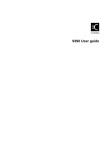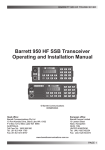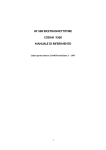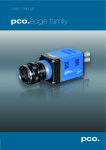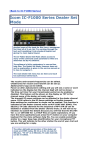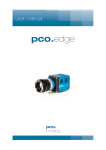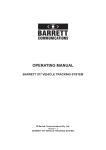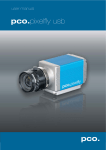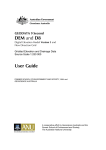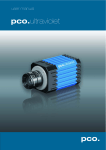Download Codan 9323-9360 user manual - HF
Transcript
HF SSB transceiver 9323 HF SSB transceiver 9323 This guide contains descriptions of features for the full range of HF SSB series transceivers. The table of contents below only refers to the sections in the guide that describe standard or optional features for your transceiver. This guide contains descriptions of features for the full range of HF SSB series transceivers. The table of contents below only refers to the sections in the guide that describe standard or optional features for your transceiver. 1 2 1 2 About this user guide Overview Your Codan HF SSB transceiver............................................ 2-2 Transceiver options ................................................................ 2-6 Transceiver controls ............................................................... 2-7 The display layout ................................................................ 2-12 Transceiver rear panel .......................................................... 2-14 3 Using the transceiver Your Codan HF SSB transceiver............................................ 2-2 Transceiver options ................................................................ 2-6 Transceiver controls ............................................................... 2-7 The display layout ................................................................ 2-12 Transceiver rear panel .......................................................... 2-14 3 Types of calls ......................................................................... 3-2 Switching on the transceiver................................................... 3-4 Adjusting the volume.............................................................. 3-6 Selecting channels .................................................................. 3-7 Selecting the sideband or AM (USB/LSB/AM) ................... 3-12 Tuning the antenna ............................................................... 3-14 Using the microphone........................................................... 3-17 Muting the transceiver.......................................................... 3-18 Selecting the operating mode ............................................... 3-20 Scanning for incoming calls ................................................. 3-23 Changing transmitter power ................................................. 3-27 Adjusting the display brightness........................................... 3-28 Adjusting the display contrast .............................................. 3-29 Using Clarifier mode ............................................................ 3-30 Using View Channel Options mode ..................................... 3-31 Using Free-Tune Receiver mode .......................................... 3-33 Using View All Settings mode ............................................. 3-37 Customising your transceiver ............................................... 3-39 4 Sending calls Part number 15-04073 Issue 1 i Using the transceiver Types of calls ......................................................................... 3-2 Switching on the transceiver................................................... 3-4 Adjusting the volume.............................................................. 3-6 Selecting channels .................................................................. 3-7 Selecting the sideband or AM (USB/LSB/AM) ................... 3-12 Tuning the antenna ............................................................... 3-14 Using the microphone........................................................... 3-17 Muting the transceiver.......................................................... 3-18 Selecting the operating mode ............................................... 3-20 Scanning for incoming calls ................................................. 3-23 Changing transmitter power ................................................. 3-27 Adjusting the display brightness........................................... 3-28 Adjusting the display contrast .............................................. 3-29 Using Clarifier mode ............................................................ 3-30 Using View Channel Options mode ..................................... 3-31 Using Free-Tune Receiver mode .......................................... 3-33 Using View All Settings mode ............................................. 3-37 Customising your transceiver ............................................... 3-39 4 ALE call ................................................................................. 4-3 Emergency selcall................................................................... 4-7 GPS beacon call ................................................................... 4-12 GPS position call.................................................................. 4-16 Page call ............................................................................... 4-20 Selcall................................................................................... 4-26 About this user guide Overview Sending calls ALE call ................................................................................. 4-3 Emergency selcall................................................................... 4-7 GPS beacon call ................................................................... 4-12 GPS position call.................................................................. 4-16 Page call ............................................................................... 4-20 Selcall................................................................................... 4-26 Part number 15-04073 Issue 1 i HF SSB transceiver—9323 HF SSB transceiver—9323 Selective beacon call ............................................................ 4-29 Status call ............................................................................. 4-32 Telcall................................................................................... 4-39 Tone call............................................................................... 4-46 Voice call ............................................................................. 4-48 5 Receiving calls Selective beacon call ............................................................ 4-29 Status call ............................................................................. 4-32 Telcall................................................................................... 4-39 Tone call............................................................................... 4-46 Voice call ............................................................................. 4-48 5 Receiving calls Receiving calls ....................................................................... 5-2 Reviewing calls held in memory............................................. 5-7 Setting up to receive emergency selcalls .............................. 5-10 Receiving beacon calls ......................................................... 5-11 6 Advanced features Receiving calls ....................................................................... 5-2 Reviewing calls held in memory............................................. 5-7 Setting up to receive emergency selcalls .............................. 5-10 Receiving beacon calls ......................................................... 5-11 6 Advanced features RFDS and Telstra services ..................................................... 6-2 Selcall lockout ...................................................................... 6-12 Using more than one control panel....................................... 6-13 Operating the transceiver from a computer .......................... 6-16 Index Figures Index Figures Figure 2.1 Figure 2.2 Figure 2.3 Figure 2.4 Figure 2.5 Figure 4.1 Front panel of the transceiver............................... 2-7 Control panel of the control head......................... 2-7 The microphone ................................................... 2-8 The display......................................................... 2-12 Rear panel of the transceiver.............................. 2-14 Private network for sending telephone calls....... 4-40 Specifications specific to transceiver type 9323 Channel capacity Frequency range Operating mode Transmitted power ii RFDS and Telstra services ..................................................... 6-2 Selcall lockout ...................................................................... 6-12 Using more than one control panel....................................... 6-13 Operating the transceiver from a computer .......................... 6-16 Figure 2.1 Figure 2.2 Figure 2.3 Figure 2.4 Figure 2.5 Figure 4.1 Specifications specific to transceiver type 9323 Up to 400 channels Transmit: 2 to 26.5MHz Receive: 250kHz to 30MHz Single sideband (J3E; USB) 100 watts (PEP) Part number 15-04073 Issue 1 Front panel of the transceiver............................... 2-7 Control panel of the control head......................... 2-7 The microphone ................................................... 2-8 The display......................................................... 2-12 Rear panel of the transceiver.............................. 2-14 Private network for sending telephone calls....... 4-40 Channel capacity Frequency range Operating mode Transmitted power ii Up to 400 channels Transmit: 2 to 26.5MHz Receive: 250kHz to 30MHz Single sideband (J3E; USB) 100 watts (PEP) Part number 15-04073 Issue 1 HF SSB transceiver—9323 HF SSB transceiver—9323 Options factory fitted in your transceiver Options factory fitted in your transceiver Code Description Code Description C CICS—access to Computer Interface Command Set through transceiver’s I2C adapter (accessory) or RS-232 port. C CICS—access to Computer Interface Command Set through transceiver’s I2C adapter (accessory) or RS-232 port. D Data—support for 9001/9002 fax/data modems. D Data—support for 9001/9002 fax/data modems. I IPC-500—support for IPC-500. I IPC-500—support for IPC-500. LD Local Diagnostics—local diagnostics such as dB volts display and SWR. LD Local Diagnostics—local diagnostics such as dB volts display and SWR. RC Remote Control—support for control of transceiver by 8570/8571 remote control system. RC Remote Control—support for control of transceiver by 8570/8571 remote control system. RDD RDD Telcall—telcall format for use with RDD bases (needs SEL or T). RDD RDD Telcall—telcall format for use with RDD bases (needs SEL or T). RFDS RFDS—send RFDS emergency call (Australia only). RFDS RFDS—send RFDS emergency call (Australia only). SEL Selcall: Full—send and receive selcall, group call, page call, selective beacon call, status call and telcall. SEL Selcall: Full—send and receive selcall, group call, page call, selective beacon call, status call and telcall. TP Tx Power Select—selectable transmit power level. TP Tx Power Select—selectable transmit power level. TxD TxD—sets channel programming capability. TxD TxD—sets channel programming capability. U Upper Sideband—upper sideband on transmit frequencies. U Upper Sideband—upper sideband on transmit frequencies. Part number 15-04073 Issue 1 iii Part number 15-04073 Issue 1 iii HF SSB transceiver—9323 HF SSB transceiver—9323 The following plastic envelopes are provided for holding your notes. The following plastic envelopes are provided for holding your notes. iv iv Part number 15-04073 Issue 1 Part number 15-04073 Issue 1 HF SSB transceiver 9360 HF SSB transceiver 9360 This guide contains descriptions of features for the full range of HF SSB series transceivers. The table of contents below only refers to the sections in the guide that describe standard or optional features for your transceiver. This guide contains descriptions of features for the full range of HF SSB series transceivers. The table of contents below only refers to the sections in the guide that describe standard or optional features for your transceiver. 1 2 1 2 About this user guide Overview Your Codan HF SSB transceiver............................................ 2-2 Transceiver options ................................................................ 2-6 Transceiver controls ............................................................... 2-7 The display layout ................................................................ 2-12 Transceiver rear panel .......................................................... 2-14 3 Using the transceiver Your Codan HF SSB transceiver............................................ 2-2 Transceiver options ................................................................ 2-6 Transceiver controls ............................................................... 2-7 The display layout ................................................................ 2-12 Transceiver rear panel .......................................................... 2-14 3 Types of calls ......................................................................... 3-2 Switching on the transceiver................................................... 3-4 Adjusting the volume.............................................................. 3-6 Selecting channels .................................................................. 3-7 Selecting the sideband or AM (USB/LSB/AM) ................... 3-12 Tuning the antenna ............................................................... 3-14 Using the microphone........................................................... 3-17 Muting the transceiver.......................................................... 3-18 Selecting the operating mode ............................................... 3-20 Scanning for incoming calls ................................................. 3-23 Changing transmitter power ................................................. 3-27 Adjusting the display brightness........................................... 3-28 Adjusting the display contrast .............................................. 3-29 Using Clarifier mode ............................................................ 3-30 Using View Channel Options mode ..................................... 3-31 Using Free-Tune Receiver mode .......................................... 3-33 Using View All Settings mode ............................................. 3-37 Customising your transceiver ............................................... 3-39 4 Sending calls Part number 15-04073 Issue 1 i Using the transceiver Types of calls ......................................................................... 3-2 Switching on the transceiver................................................... 3-4 Adjusting the volume.............................................................. 3-6 Selecting channels .................................................................. 3-7 Selecting the sideband or AM (USB/LSB/AM) ................... 3-12 Tuning the antenna ............................................................... 3-14 Using the microphone........................................................... 3-17 Muting the transceiver.......................................................... 3-18 Selecting the operating mode ............................................... 3-20 Scanning for incoming calls ................................................. 3-23 Changing transmitter power ................................................. 3-27 Adjusting the display brightness........................................... 3-28 Adjusting the display contrast .............................................. 3-29 Using Clarifier mode ............................................................ 3-30 Using View Channel Options mode ..................................... 3-31 Using Free-Tune Receiver mode .......................................... 3-33 Using View All Settings mode ............................................. 3-37 Customising your transceiver ............................................... 3-39 4 ALE call ................................................................................. 4-3 Emergency selcall................................................................... 4-7 GPS beacon call ................................................................... 4-12 GPS position call.................................................................. 4-16 Page call ............................................................................... 4-20 Selcall................................................................................... 4-26 About this user guide Overview Sending calls ALE call ................................................................................. 4-3 Emergency selcall................................................................... 4-7 GPS beacon call ................................................................... 4-12 GPS position call.................................................................. 4-16 Page call ............................................................................... 4-20 Selcall................................................................................... 4-26 Part number 15-04073 Issue 1 i HF SSB transceiver—9360 HF SSB transceiver—9360 Selective beacon call ............................................................ 4-29 Status call ............................................................................. 4-32 Telcall................................................................................... 4-39 Tone call............................................................................... 4-46 Voice call ............................................................................. 4-48 5 Receiving calls Selective beacon call ............................................................ 4-29 Status call ............................................................................. 4-32 Telcall................................................................................... 4-39 Tone call............................................................................... 4-46 Voice call ............................................................................. 4-48 5 Receiving calls Receiving calls ....................................................................... 5-2 Reviewing calls held in memory............................................. 5-7 Setting up to receive emergency selcalls .............................. 5-10 Receiving beacon calls ......................................................... 5-11 6 Advanced features Receiving calls ....................................................................... 5-2 Reviewing calls held in memory............................................. 5-7 Setting up to receive emergency selcalls .............................. 5-10 Receiving beacon calls ......................................................... 5-11 6 Advanced features Selcall lockout ...................................................................... 6-12 Using more than one control panel....................................... 6-13 Operating the transceiver from a computer .......................... 6-16 Index Figures Index Figures Figure 2.1 Figure 2.2 Figure 2.3 Figure 2.4 Figure 2.5 Figure 4.1 Front panel of the transceiver............................... 2-7 Control panel of the control head......................... 2-7 The microphone ................................................... 2-8 The display......................................................... 2-12 Rear panel of the transceiver.............................. 2-14 Private network for sending telephone calls....... 4-40 Specifications specific to transceiver type 9360 Channel capacity Frequency range Operating mode Transmitted power ii Selcall lockout ...................................................................... 6-12 Using more than one control panel....................................... 6-13 Operating the transceiver from a computer .......................... 6-16 Figure 2.1 Figure 2.2 Figure 2.3 Figure 2.4 Figure 2.5 Figure 4.1 Specifications specific to transceiver type 9360 Up to 400 channels Transmit: 2.25 to 30MHz Receive: 250kHz to 30MHz Single sideband (J3E; USB-LSB) 125 watts (PEP) Part number 15-04073 Issue 1 Front panel of the transceiver............................... 2-7 Control panel of the control head......................... 2-7 The microphone ................................................... 2-8 The display......................................................... 2-12 Rear panel of the transceiver.............................. 2-14 Private network for sending telephone calls....... 4-40 Channel capacity Frequency range Operating mode Transmitted power ii Up to 400 channels Transmit: 2.25 to 30MHz Receive: 250kHz to 30MHz Single sideband (J3E; USB-LSB) 125 watts (PEP) Part number 15-04073 Issue 1 HF SSB transceiver—9360 HF SSB transceiver—9360 Options factory fitted in your transceiver Options factory fitted in your transceiver Code Description Code Description ALE Automatic Link Establishment—support for 9300 ALE controller. ALE Automatic Link Establishment—support for 9300 ALE controller. C CICS—access to Computer Interface Command Set through transceiver’s I2C adapter (accessory) or RS-232 port. C CICS—access to Computer Interface Command Set through transceiver’s I2C adapter (accessory) or RS-232 port. D Data—support for 9001/9002 fax/data modems. D Data—support for 9001/9002 fax/data modems. ES Emergency Selcall—send and receive emergency selcall. ES Emergency Selcall—send and receive emergency selcall. I IPC-500—support for IPC-500. I IPC-500—support for IPC-500. LD Local Diagnostics—local diagnostics such as dB volts display and SWR. LD Local Diagnostics—local diagnostics such as dB volts display and SWR. LU Lower/Upper Sideband—lower or upper sideband selectable for channel. LU Lower/Upper Sideband—lower or upper sideband selectable for channel. RC Remote Control—support for control of transceiver by 8570/8571 remote control system. RC Remote Control—support for control of transceiver by 8570/8571 remote control system. RDD RDD Telcall—telcall format for use with RDD bases (needs SEL or T). RDD RDD Telcall—telcall format for use with RDD bases (needs SEL or T). SEL Selcall: Full—send and receive selcall, group call, page call, selective beacon call, status call and telcall. SEL Selcall: Full—send and receive selcall, group call, page call, selective beacon call, status call and telcall. SLO Selcall Lock Out—prevents sending selective call if channel busy (needs S or St). SLO Selcall Lock Out—prevents sending selective call if channel busy (needs S or St). TP Tx Power Select—selectable transmit power level. TP Tx Power Select—selectable transmit power level. TxE TxE—sets channel programming capability. TxE TxE—sets channel programming capability. Part number 15-04073 Issue 1 iii Part number 15-04073 Issue 1 iii HF SSB transceiver—9360 HF SSB transceiver—9360 The following plastic envelopes are provided for holding your notes. The following plastic envelopes are provided for holding your notes. iv iv Part number 15-04073 Issue 1 Part number 15-04073 Issue 1 No part of this handbook may be reproduced, transcribed, translated into any language or transmitted in any form whatsoever without the prior written consent of Codan Pty Ltd. No part of this handbook may be reproduced, transcribed, translated into any language or transmitted in any form whatsoever without the prior written consent of Codan Pty Ltd. © Copyright 1997 Codan Pty Ltd. © Copyright 1997 Codan Pty Ltd. 1 About this user guide 1 About this user guide This guide describes how you use the Codan HF SSB transceiver to make and receive calls. This guide describes how you use the Codan HF SSB transceiver to make and receive calls. The user guide contains six chapters. The user guide contains six chapters. Chapter 1 explains how to use this user guide. Chapter 1 explains how to use this user guide. Chapter 2 gives you an overview and describes the equipment and controls. Chapter 2 gives you an overview and describes the equipment and controls. Chapter 3 explains the basic steps necessary to operate your transceiver. Chapter 3 explains the basic steps necessary to operate your transceiver. Chapter 4 explains how to send calls. Chapter 4 explains how to send calls. Chapter 5 explains how to respond to received calls. Chapter 5 explains how to respond to received calls. Chapter 6 describes advanced features of the transceiver. Chapter 6 describes advanced features of the transceiver. HF SSB transceiver user guide 1-1 HF SSB transceiver user guide 1-1 About this user guide About this user guide Standards and icons Standards and icons In this guide, Arial typeface is used for text shown on the transceiver display. For example: In this guide, Arial typeface is used for text shown on the transceiver display. For example: If no response was displayed, send the call again. If no response was displayed, send the call again. Arial typeface in bold is used for the names of buttons, knobs and connectors. For example: Arial typeface in bold is used for the names of buttons, knobs and connectors. For example: Press the On/Off button. This icon... Press the On/Off button. Means... This icon... Means... the end of a subject. the end of a subject. a warning. 1-2 a warning. On/Off the transceiver button or knob that you need to operate (the On/Off button in this example). The solid area in the picture of the transceiver control panel on the left shows you where to find the button or knob. On/Off the transceiver button or knob that you need to operate (the On/Off button in this example). The solid area in the picture of the transceiver control panel on the left shows you where to find the button or knob. Call the microphone button that you need to operate (the Call button in this example). The solid area in the picture of the microphone on the left shows you where to find the button. Call the microphone button that you need to operate (the Call button in this example). The solid area in the picture of the microphone on the left shows you where to find the button. HF SSB transceiver user guide 1-2 HF SSB transceiver user guide About this user guide Glossary About this user guide Glossary This term... Means... This term... Means... µV Microvolt. µV Microvolt. BER Bit Error Rate. BER Bit Error Rate. A Ampere. A Ampere. AC Alternating Current. AC Alternating Current. ALE Automatic Link Establishment. ALE Automatic Link Establishment. AM Amplitude Modulation. AM Amplitude Modulation. Baud Binary transfer rate. Baud Binary transfer rate. Call memory a list containing details of the last ten calls you have received. Call memory a list containing details of the last ten calls you have received. CICS Computer Interface Command Set. CICS Computer Interface Command Set. D Depth. D Depth. dB Decibel. dB Decibel. DC Direct Current. DC Direct Current. EPROM EEPROM BBPROM SEEPROM types of Programmable Read-Only Memory. EPROM EEPROM BBPROM SEEPROM types of Programmable Read-Only Memory. GPS Global Positioning System. GPS Global Positioning System. H Height. H Height. HF High Frequency. HF High Frequency. kg Kilogram. kg Kilogram. kHz Kilohertz. kHz Kilohertz. L/S Loudspeaker. L/S Loudspeaker. LCD Liquid Crystal Display. LCD Liquid Crystal Display. LSB Lower Sideband. LSB Lower Sideband. LU Lower/Upper sideband selectable. LU Lower/Upper sideband selectable. MHz Megahertz. MHz Megahertz. HF SSB transceiver user guide 1-3 HF SSB transceiver user guide 1-3 About this user guide 1-4 About this user guide This term... Means... This term... Means... mm Millimetre. mm Millimetre. PA Power Amplifier. PA Power Amplifier. PCB Printed Circuit Board. PCB Printed Circuit Board. PIN Personal Identification Number. PIN Personal Identification Number. PSTN Public Switched Telephone Network. PSTN Public Switched Telephone Network. PTT button Press-To-Talk button. PTT button Press-To-Talk button. RAM Random Access Memory. RAM Random Access Memory. RDD Radphone Direct Dial. RDD Radphone Direct Dial. Receive-only channel a channel that allows you to receive calls but not send calls. Receive-only channel a channel that allows you to receive calls but not send calls. Revertive signal an acknowledgment signal automatically transmitted from a station receiving a call. Revertive signal an acknowledgment signal automatically transmitted from a station receiving a call. RF Radio Frequency. RF Radio Frequency. RFDS Royal Flying Doctor Service. RFDS Royal Flying Doctor Service. Rx Receive. Rx Receive. Scan table a list of channels used when scanning for incoming calls. Scan table a list of channels used when scanning for incoming calls. Selcall the simplest type of selective call. Selcall the simplest type of selective call. Selective call a call to a specific station using the station’s address. Selective calls include beacon calls, selcalls, group calls, telcalls, GPS calls, page calls, ALE calls and status calls. Selective call a call to a specific station using the station’s address. Selective calls include beacon calls, selcalls, group calls, telcalls, GPS calls, page calls, ALE calls and status calls. SSB Single Sideband transmission format. SSB Single Sideband transmission format. SWR Standing Wave Ratio. SWR Standing Wave Ratio. Transceiver ID a factory set 16-character alphanumeric code that uniquely identifies your transceiver. Transceiver ID a factory set 16-character alphanumeric code that uniquely identifies your transceiver. Transmit channel a channel that allows you to receive and send calls. Transmit channel a channel that allows you to receive and send calls. HF SSB transceiver user guide 1-4 HF SSB transceiver user guide About this user guide About this user guide This term... Means... This term... Means... Two-frequency simplex a channel that has different transmit and receive frequencies but does not allow simultaneous transmit and receive. Two-frequency simplex a channel that has different transmit and receive frequencies but does not allow simultaneous transmit and receive. Tx Transmit. Tx Transmit. TXE Transmit Enabled—allows you to set up new transmit frequencies. TXE Transmit Enabled—allows you to set up new transmit frequencies. USB Upper Sideband. USB Upper Sideband. V Volt. V Volt. W Width. W Width. Other documents Other documents For information on how you set up the transceiver, refer to the HF SSB transceiver reference manual (Codan part number 15-04076). For information on how you set up the transceiver, refer to the HF SSB transceiver reference manual (Codan part number 15-04076). For information on ALE calling, refer to the 9300 ALE controller user guide (Codan part number 15-04046). For information on ALE calling, refer to the 9300 ALE controller user guide (Codan part number 15-04046). For information on Telstra radiophone services within Australia, refer to the Radphone Direct Dial User Guide and Radphone User Guide produced by Telstra. For information on Telstra radiophone services within Australia, refer to the Radphone Direct Dial User Guide and Radphone User Guide produced by Telstra. HF SSB transceiver user guide 1-5 HF SSB transceiver user guide 1-5 About this user guide 1-6 About this user guide HF SSB transceiver user guide 1-6 HF SSB transceiver user guide 2 Overview 2 Overview This chapter describes: This chapter describes: • the main features of the transceiver (2-2) • the main features of the transceiver (2-2) • the buttons and knobs that control the transceiver (2-7) • the buttons and knobs that control the transceiver (2-7) • the display layout (2-12) • the display layout (2-12) • the connectors on the rear panel of the transceiver (2-14). • the connectors on the rear panel of the transceiver (2-14). Continual research and development has produced different versions of the HF SSB transceiver. Newer versions mean later issues of EPROM which provide different operating features. To check the version of your transceiver, see Chapter 3, Using View All Settings mode—transceiver software issue. Continual research and development has produced different versions of the HF SSB transceiver. Newer versions mean later issues of EPROM which provide different operating features. To check the version of your transceiver, see Chapter 3, Using View All Settings mode—transceiver software issue. This issue of the handbook incorporates operating information for software versions from: This issue of the handbook incorporates operating information for software versions from: • transceiver (main) 4.00 • transceiver (main) 4.00 • head (control) panel 4.00. • head (control) panel 4.00. HF SSB transceiver user guide 2-1 HF SSB transceiver user guide 2-1 Overview Overview Your Codan HF SSB transceiver Your Codan HF SSB transceiver The innovative HF SSB series transceiver incorporates the most recent circuit technology and manufacturing techniques to give unbeatable operating performance and reliability. The transceiver is designed for fixed base and mobile installations. The innovative HF SSB series transceiver incorporates the most recent circuit technology and manufacturing techniques to give unbeatable operating performance and reliability. The transceiver is designed for fixed base and mobile installations. The transceiver is available with either front panel control or with an extended control head using a separate loudspeaker. It can also operate in a multi-control system consisting of a front control panel and up to three control heads. The transceiver is available with either front panel control or with an extended control head using a separate loudspeaker. It can also operate in a multi-control system consisting of a front control panel and up to three control heads. The special purpose microphone provides key-pad control of most of the transceiver operations and is an extension of the control panel functions. The special purpose microphone provides key-pad control of most of the transceiver operations and is an extension of the control panel functions. The control panel features 10 buttons (sealed membrane switches), two knobs and a Liquid Crystal Display (LCD). The display shows the operating status of the transceiver, including channel number, frequency, channel option settings and channel comment. There is a bar graph indication of the transmit and receive signal strengths. The control panel features 10 buttons (sealed membrane switches), two knobs and a Liquid Crystal Display (LCD). The display shows the operating status of the transceiver, including channel number, frequency, channel option settings and channel comment. There is a bar graph indication of the transmit and receive signal strengths. The main features of the transceiver are: The main features of the transceiver are: • channels • channels • scanning • scanning • free-tuning receiver • free-tuning receiver • selective calling* • selective calling* • paging* • paging* • GPS* • GPS* • telephone interconnect calling* • telephone interconnect calling* • fax and data (additional equipment required)* • fax and data (additional equipment required)* • cloning. • cloning. * These features may require transceiver options to be added to your transceiver. 2-2 HF SSB transceiver user guide * These features may require transceiver options to be added to your transceiver. 2-2 HF SSB transceiver user guide Overview Channels Overview Channels The total number of channels that can be stored depends on the transceiver type and the amount of channel comments used. The total number of channels that can be stored depends on the transceiver type and the amount of channel comments used. Channels cover: Channels cover: • the transmit frequency range specified at the front of this guide • the transmit frequency range specified at the front of this guide • the receive frequency range 250kHz to 30MHz. • the receive frequency range 250kHz to 30MHz. Channels can be single or two-frequency simplex. They can be programmed at the factory or by an authorised Codan dealer through the transceiver microphone socket using Codan XP programming software and an IBM compatible computer. Channels can be single or two-frequency simplex. They can be programmed at the factory or by an authorised Codan dealer through the transceiver microphone socket using Codan XP programming software and an IBM compatible computer. You can copy existing channel frequencies in the transceiver to other channel locations. You can also create receive-only channel frequencies. You can copy existing channel frequencies in the transceiver to other channel locations. You can also create receive-only channel frequencies. Scanning Scanning This feature allows you to monitor up to 10 selected channels for incoming calls. Scanning can be programmed to stop on receipt of a voice call or a selcall (if option selcall is fitted). Free-tuning receiver Free-tuning receiver Your transceiver can be used as a free-tuning receiver covering the receiver world broadcast bands over the frequency range of 250kHz to 30MHz. HF SSB transceiver user guide This feature allows you to monitor up to 10 selected channels for incoming calls. Scanning can be programmed to stop on receipt of a voice call or a selcall (if option selcall is fitted). Your transceiver can be used as a free-tuning receiver covering the receiver world broadcast bands over the frequency range of 250kHz to 30MHz. 2-3 HF SSB transceiver user guide 2-3 Overview Overview Selective call (where fitted) Selective call (where fitted) Selective calling simplifies calling stations. Each transceiver has its own address rather like a telephone number. You call a station by specifying its address. If the station is unattended, your call details are automatically recorded. Selective calling saves you from having to listen to noise when waiting for a call. Selective calling simplifies calling stations. Each transceiver has its own address rather like a telephone number. You call a station by specifying its address. If the station is unattended, your call details are automatically recorded. Selective calling saves you from having to listen to noise when waiting for a call. Selective calls consist of ALE calls, beacon calls, GPS calls, page calls, selcalls, status calls and telcalls. Selcall is the basic type of selective call for voice communication. Selective calls consist of ALE calls, beacon calls, GPS calls, page calls, selcalls, status calls and telcalls. Selcall is the basic type of selective call for voice communication. GPS position calls, page calls and selcalls allow you to call a range of stations simultaneously by group calling. This is useful for base stations wanting to contact all mobile stations or for starting a conference discussion between several stations. GPS position calls, page calls and selcalls allow you to call a range of stations simultaneously by group calling. This is useful for base stations wanting to contact all mobile stations or for starting a conference discussion between several stations. To change the call to a group call, you end the address with 00. All stations with matching addresses, excluding the last two digits, will receive your call. For example, a call to 123400 will be received by all stations with addresses in the range 123401–123498. To change the call to a group call, you end the address with 00. All stations with matching addresses, excluding the last two digits, will receive your call. For example, a call to 123400 will be received by all stations with addresses in the range 123401–123498. Your transceiver can store information from 10 stations that have called you while your station was unattended. Your transceiver can store information from 10 stations that have called you while your station was unattended. Paging (where fitted) 2-4 Paging (where fitted) The transceiver has a paging feature that allows you to send and receive text messages up to 64 characters long. The transceiver has a paging feature that allows you to send and receive text messages up to 64 characters long. You can either send messages directly from the control panel or from an attached computer terminal. Received messages are displayed and recorded in the call memory of the transceiver. You can either send messages directly from the control panel or from an attached computer terminal. Received messages are displayed and recorded in the call memory of the transceiver. HF SSB transceiver user guide 2-4 HF SSB transceiver user guide Overview GPS (where fitted) Overview GPS (where fitted) You can attach a GPS receiver to the transceiver. The transceiver automatically transmits GPS information in response to a request from another station. You can also send your GPS location to another transceiver. Telephone (where fitted) You can attach a GPS receiver to the transceiver. The transceiver automatically transmits GPS information in response to a request from another station. You can also send your GPS location to another transceiver. Telephone (where fitted) A base station can be connected to an IPC-500 telephone interconnect unit. This allows you to use your transceiver to make telephone calls through the public telephone system. Fax and data (where fitted) A base station can be connected to an IPC-500 telephone interconnect unit. This allows you to use your transceiver to make telephone calls through the public telephone system. Fax and data (where fitted) By connecting ancillary equipment you can use your transceiver for fax and data transmission and reception. By connecting ancillary equipment you can use your transceiver for fax and data transmission and reception. Cloning Cloning For network users, you can copy frequencies and settings from one transceiver to another by the simple process of cloning. A special cable joins the two transceivers together at their microphone sockets. Installing your transceiver For network users, you can copy frequencies and settings from one transceiver to another by the simple process of cloning. A special cable joins the two transceivers together at their microphone sockets. Installing your transceiver To install your transceiver and connect the components that make up your station, refer to the HF SSB transceiver reference manual, Chapter 2, Installation. To install your transceiver and connect the components that make up your station, refer to the HF SSB transceiver reference manual, Chapter 2, Installation. HF SSB transceiver user guide 2-5 HF SSB transceiver user guide 2-5 Overview Overview Transceiver options Transceiver options See the front of this guide for the list of transceiver options fitted in your transceiver. See the front of this guide for the list of transceiver options fitted in your transceiver. You can also check which options are fitted in your transceiver by using View All Settings mode (see Using View All Settings mode, Chapter 3). This mode provides a list of codes for most fitted options. You can also check which options are fitted in your transceiver by using View All Settings mode (see Using View All Settings mode, Chapter 3). This mode provides a list of codes for most fitted options. To check options such as RDD, which are not displayed in View All Settings mode, refer to the HF SSB transceiver reference manual, Chapter 8, Selcall address setup. To check options such as RDD, which are not displayed in View All Settings mode, refer to the HF SSB transceiver reference manual, Chapter 8, Selcall address setup. 2-6 HF SSB transceiver user guide 2-6 HF SSB transceiver user guide Overview Transceiver controls 21 Overview Transceiver controls 14 1 CODAN 2 3 5 4 On/Off Mode F1 F2 21 14 1 CODAN 93XX SSB Transceiver 2 3 5 4 On/Off Mode F1 F2 93XX SSB Transceiver Select USB/LSB Scan Tune Emgcy Call S'Call Mute Voice Mute Select USB/LSB Scan Tune Emgcy Call S'Call Mute Voice Mute Volume 13 11 10 9 12 8 7 Volume 6 13 11 10 9 12 Figure 2.1 Front panel of the transceiver 8 7 Figure 2.1 Front panel of the transceiver 2 2 3 On/Off 1 3 Mode HF SSB Transceiver On/Off CODAN 1 4 F1 F2 14 Mode HF SSB Transceiver CODAN 4 F1 F2 14 Select Select 5 Scan USB/LSB 5 Tune 13 S'Call Mute Scan USB/LSB Volume Emgcy Call 6 Voice Mute Tune Volume 13 Emgcy Call 6 12 S'Call Mute Voice Mute 6 12 7 10 11 9 8 11 Figure 2.2 Control panel of the control head HF SSB transceiver user guide 7 10 9 8 Figure 2.2 Control panel of the control head 2-7 HF SSB transceiver user guide 2-7 Overview Overview 20 19 CODAN CODAN 14 14 Chan 1 F1 2 Vol 3 4 Chan 5 F2 6 Vol Tune 7 Scan 8 Mute 9 15 Call B'con 0 Enter R'call 16 4 6 Chan 1 F1 2 Vol 3 4 Chan 5 F2 6 Vol Tune 7 Scan 8 Mute 9 15 Call B'con 0 Enter R'call 16 4 5 7 10 18 20 19 6 5 7 10 18 17 17 To control head or transceiver To control head or transceiver Figure 2.3 The microphone Control panel 1. On/Off 2-8 Function Control panel The button switches the transceiver on or off. The display shows information about the current operation of the transceiver. 2. 3. Microphone Mode Figure 2.3 The microphone The button changes the operating mode of the transceiver. HF SSB transceiver user guide 1. On/Off 2-8 Function The button switches the transceiver on or off. The display shows information about the current operation of the transceiver. 2. 3. Microphone Mode The button changes the operating mode of the transceiver. HF SSB transceiver user guide Overview Control panel 4. Microphone Chan 1 Select 4 Chan Overview Function Control panel The knob on the control panel and the channel buttons on the microphone change the channel when you are in Channel mode (the normal operating mode). 4. Microphone Chan 1 Select 4 Chan The knob is also used with the knob to enter message or channel comment. You rotate the knob to select each character. To input numbers you can also use the buttons on the microphone. 5. 6. F2 Volume 5 F2 Vol 3 6 Vol 8. Tune Tune 7 Voice Mute HF SSB transceiver user guide The button performs different functions depending on the transceiver’s operating mode. The bottom right position of the transceiver display shows the current function. 5. The knob on the control panel and the volume buttons on the microphone change the loudspeaker volume when you are in Channel mode. 6. F2 Volume 5 F2 Vol 3 6 Vol The button performs different functions depending on the transceiver’s operating mode. The bottom right position of the transceiver display shows the current function. The knob on the control panel and the volume buttons on the microphone change the loudspeaker volume when you are in Channel mode. The knob is also used with the knob to enter message or channel comment. You rotate the knob to move the cursor to where you want to enter the next character. The button tunes the antenna for auto tuners and antenna systems. 7. The button removes normal background noise when there is no audio signal. When voice mute is selected, the indicator at the top left of the button is on. 8. 2-9 The knob on the control panel and the channel buttons on the microphone change the channel when you are in Channel mode (the normal operating mode). The knob is also used with the knob to enter message or channel comment. You rotate the knob to select each character. To input numbers you can also use the buttons on the microphone. The knob is also used with the knob to enter message or channel comment. You rotate the knob to move the cursor to where you want to enter the next character. 7. Function Tune Tune 7 Voice Mute HF SSB transceiver user guide The button tunes the antenna for auto tuners and antenna systems. The button removes normal background noise when there is no audio signal. When voice mute is selected, the indicator at the top left of the button is on. 2-9 Overview Overview Control panel 9. Microphone S'Call Mute 10. Scan 11. Emgcy Call Scan 8 12. 13. USB/LSB 14. F1 15. 2-10 F1 2 Mute 9 Function Control panel The button removes normal background noise until a selcall is received. When selcall mute is selected, the indicator at the top left of the button is on. 9. The button starts and stops the transceiver scanning selected channels for incoming calls. 10. Scan The button sends an emergency selcall depending on how you set up the transceiver. 11. Emgcy Call The microphone socket. 12. The button selects upper or lower sideband (USB or LSB). The display indicates the selected sideband. 13. USB/LSB The button performs different functions depending on the transceiver’s operating mode. The bottom left position of the transceiver display shows the current function. 14. F1 The button silences the transceiver until a call is received. It switches the mute on in whichever mute setting (selcall or voice mute) was last selected on the control panel. 15. HF SSB transceiver user guide 2-10 Microphone Function The button removes normal background noise until a selcall is received. When selcall mute is selected, the indicator at the top left of the button is on. S'Call Mute Scan 8 The button starts and stops the transceiver scanning selected channels for incoming calls. The button sends an emergency selcall depending on how you set up the transceiver. The microphone socket. The button selects upper or lower sideband (USB or LSB). The display indicates the selected sideband. F1 2 Mute 9 The button performs different functions depending on the transceiver’s operating mode. The bottom left position of the transceiver display shows the current function. The button silences the transceiver until a call is received. It switches the mute on in whichever mute setting (selcall or voice mute) was last selected on the control panel. HF SSB transceiver user guide Overview Control panel 16. 17. Microphone Enter R'call B'con 0 Overview Function Control panel The button on the microphone is used for such functions as: 16. Microphone Enter R'call Function The button on the microphone is used for such functions as: • recalling an existing channel number in Channel mode • recalling an existing channel number in Channel mode • viewing the call memory for details of received calls • viewing the call memory for details of received calls • entering information. • entering information. Pressing the button followed by the button sends a selective beacon call to 17. B'con 0 establish if communication is possible with another station. Pressing the button followed by the button sends a selective beacon call to establish if communication is possible with another station. The button starts a call on the current channel. 18. Call The Press-To-Talk (PTT) button. 19. PTT 20. Microphone grille. You speak into this part of the microphone. 20. Microphone grille. You speak into this part of the microphone. 21. The loudspeaker. 21. The loudspeaker. 18. Call 19. PTT HF SSB transceiver user guide 2-11 The button starts a call on the current channel. The Press-To-Talk (PTT) button. HF SSB transceiver user guide 2-11 Overview Overview The display layout The display layout The 4-line display on the control panel tells you what the transceiver is doing. The 4-line display on the control panel tells you what the transceiver is doing. For a list of display messages, refer to the HF SSB transceiver reference manual, Chapter 10, Display messages. For a list of display messages, refer to the HF SSB transceiver reference manual, Chapter 10, Display messages. 2 1 11 10 3 2 1 Base station USB HI .CALL 422 2100 Pwr Tx 9 8 7 11 4 6 10 5 Part of Display Function 1. Indicates whether USB, LSB or AM is selected for the displayed channel. 2. Base station 3. 2-12 Base station USB HI .CALL 422 2100 8 7 4 Pwr Tx 9 Figure 2.4 The display 3 6 5 Figure 2.4 The display Part of Display Function 1. Indicates whether USB, LSB or AM is selected for the displayed channel. Shows the channel comment that describes what the channel is used for. 2. Base station Shows the channel comment that describes what the channel is used for. Indicates that the channel is a receive-only channel (does not allow you to transmit). If this bar is not displayed, the channel is a transmit channel that allows you to send and receive. 3. HF SSB transceiver user guide 2-12 Indicates that the channel is a receive-only channel (does not allow you to transmit). If this bar is not displayed, the channel is a transmit channel that allows you to send and receive. HF SSB transceiver user guide Overview Part of Display Function 4. 2100 Shows the kHz transmit/receive frequency of the channel. For 2-frequency simplex channels the receive frequency is normally displayed—the transmit frequency is displayed during transmission. You can display both frequencies at the same time (refer to the HF SSB transceiver reference manual, Chapter 6, Display frequency). 5. 6. Overview Part of Display Function 4. 2100 Shows the kHz transmit/receive frequency of the channel. For 2-frequency simplex channels the receive frequency is normally displayed—the transmit frequency is displayed during transmission. You can display both frequencies at the same time (refer to the HF SSB transceiver reference manual, Chapter 6, Display frequency). Indicates the current function of the button on the front panel. 5. Indicates the current function of the button on the front panel. Indicates the signal strength of the signal being transmitted or received. 6. Indicates the signal strength of the signal being transmitted or received. 7. Tx/Rx Indicates whether the transceiver is currently transmitting (Tx) or receiving (Rx). 7. Tx/Rx Indicates whether the transceiver is currently transmitting (Tx) or receiving (Rx). 8. 422 Shows the channel number. 8. 422 Shows the channel number. 9. Indicates the current function of the button on the front panel. For example, if the current channel is a transmit channel, is displayed to show that pressing the button will send a call. 9. Indicates the current function of the button on the front panel. For example, if the current channel is a transmit channel, is displayed to show that pressing the button will send a call. 10. . Indicates that the channel is unprotected. If this marker is not displayed, the channel is protected from deletion and all changes (except for the channel comment). 10. . 11. Indicates whether HI (high) or LO (low) power is selected. 11. HF SSB transceiver user guide 2-13 Indicates that the channel is unprotected. If this marker is not displayed, the channel is protected from deletion and all changes (except for the channel comment). Indicates whether HI (high) or LO (low) power is selected. HF SSB transceiver user guide 2-13 Overview Overview Transceiver rear panel Transceiver rear panel Australia CODAN 12V Antenna Control L/S 1 2 3 RS232 4 5 Type 93xx Serial No. 6 Antenna Control Ext Alarm 7 L/S 8 9 1 2 Figure 2.5 Rear panel of the transceiver Item 12V GP Remote Control Australia CODAN Type 93xx Serial No. 3 GP Remote Control RS232 4 5 6 Ext Alarm 7 8 9 Figure 2.5 Rear panel of the transceiver Description Item Description 1. Antenna socket. 1. Antenna socket. 2. Earth (ground) screw. 2. Earth (ground) screw. 3. connector for automatic antennas 3. connector for automatic antennas and antenna tuners. and antenna tuners. 4. External 8 ohm loudspeaker ( socket. 4. External 8 ohm loudspeaker ( socket. 5. serial input socket for ancillary equipment 5. serial input socket for ancillary equipment such as a computer or GPS receiver. 2-14 HF SSB transceiver user guide such as a computer or GPS receiver. 2-14 HF SSB transceiver user guide Overview Item Overview Description Item Description 6. 12V DC power lead. 6. 12V DC power lead. 7. connector for the control head or a 7. connector for the control head or a remote control unit. 8. remote control unit. socket for an external alarm (for use 8. with selcall if fitted). 9. with selcall if fitted). 10-pin general purpose connector for ALE controllers, modems and fax interfaces. 9. HF SSB transceiver user guide socket for an external alarm (for use 2-15 10-pin general purpose connector for ALE controllers, modems and fax interfaces. HF SSB transceiver user guide 2-15 Overview 2-16 Overview HF SSB transceiver user guide 2-16 HF SSB transceiver user guide 3 Using the transceiver 3 Using the transceiver This chapter explains the basic steps necessary to operate your transceiver. It covers: This chapter explains the basic steps necessary to operate your transceiver. It covers: • Types of call (3-2) • Types of call (3-2) • Switching on the transceiver (3-4) • Switching on the transceiver (3-4) • Adjusting the volume (3-6) • Adjusting the volume (3-6) • Selecting channels (3-7) • Selecting channels (3-7) • Selecting the sideband or AM (USB/LSB/AM, 3-12) • Selecting the sideband or AM (USB/LSB/AM, 3-12) • Tuning the antenna (3-14) • Tuning the antenna (3-14) • Using the microphone (3-17) • Using the microphone (3-17) • Muting the transceiver (3-18) • Muting the transceiver (3-18) • Selecting the operating mode (3-20) • Selecting the operating mode (3-20) • Scanning for incoming calls (3-23) • Scanning for incoming calls (3-23) • Changing transmitter power (3-27) • Changing transmitter power (3-27) • Adjusting the display brightness (3-27) • Adjusting the display brightness (3-27) • Adjusting the display contrast (3-29) • Adjusting the display contrast (3-29) • Using Clarifier mode (3-30) • Using Clarifier mode (3-30) • Using View Channel Options mode (3-31) • Using View Channel Options mode (3-31) • Using Free-Tune Receiver mode (3-33) • Using Free-Tune Receiver mode (3-33) • Using View All Settings mode (3-37) • Using View All Settings mode (3-37) • Customising your transceiver (3-39). • Customising your transceiver (3-39). You should have already installed your transceiver by referring to the HF SSB transceiver reference manual, Chapter 2, Installation. The displays in this chapter show examples of channel and frequency numbers. You must use numbers appropriate for your own transceiver. HF SSB transceiver user guide 3-1 You should have already installed your transceiver by referring to the HF SSB transceiver reference manual, Chapter 2, Installation. The displays in this chapter show examples of channel and frequency numbers. You must use numbers appropriate for your own transceiver. HF SSB transceiver user guide 3-1 Using the transceiver Using the transceiver Types of calls Types of calls 3-2 The table below lists the full range of call types for the HF SSB series transceivers. For specific call details, see Chapter 4, Sending calls. The table below lists the full range of call types for the HF SSB series transceivers. For specific call details, see Chapter 4, Sending calls. Tone calls and voice calls are factory fitted for all HF SSB series transceivers. To find out what other call types are fitted for your transceiver version, see the front of this guide for the list of fitted transceiver options. Tone calls and voice calls are factory fitted for all HF SSB series transceivers. To find out what other call types are fitted for your transceiver version, see the front of this guide for the list of fitted transceiver options. Call types that are not factory fitted are available as transceiver options that you fit yourself. To fit a call type, contact Codan for a password that will enable the call type in your transceiver (refer to the HF SSB transceiver reference manual, Chapter 7, Password entry to enable transceiver options). Call types that are not factory fitted are available as transceiver options that you fit yourself. To fit a call type, contact Codan for a password that will enable the call type in your transceiver (refer to the HF SSB transceiver reference manual, Chapter 7, Password entry to enable transceiver options). Call type Description Call type Description ALE call An ALE call automatically selects the best channel to use for sending a call. This removes the need to send selective beacon calls on different channels to find the best channel on which to communicate. ALE call An ALE call automatically selects the best channel to use for sending a call. This removes the need to send selective beacon calls on different channels to find the best channel on which to communicate. Emergency selcall An emergency selcall is a simple and automatic way of selectively calling any station in an emergency. Emergency selcall An emergency selcall is a simple and automatic way of selectively calling any station in an emergency. GPS beacon call A GPS beacon call obtains the Global Positioning System (GPS) location of another station. GPS beacon call A GPS beacon call obtains the Global Positioning System (GPS) location of another station. GPS position call A GPS position call sends your Global Positioning System (GPS) location to another station. GPS position call A GPS position call sends your Global Positioning System (GPS) location to another station. HF SSB transceiver user guide 3-2 HF SSB transceiver user guide Using the transceiver Using the transceiver Call type Description Call type Description Group call A group call simultaneously calls a range of stations. Group calls can be GPS position calls, page calls or selcalls. Group call A group call simultaneously calls a range of stations. Group calls can be GPS position calls, page calls or selcalls. Page call A page call sends a text message. It allows you to leave a message at another station. Page call A page call sends a text message. It allows you to leave a message at another station. Status call A status call enables you to obtain information about a remote transceiver and control equipment connected to it without assistance from the operator at the remote station. Status call A status call enables you to obtain information about a remote transceiver and control equipment connected to it without assistance from the operator at the remote station. Selcall A selcall is the basic type of selective call. It allows you to call a specific station by specifying its address. ALE calls, emergency selcalls, beacon calls, GPS calls, page calls, status calls and telcalls are all types of selective call. Selcall A selcall is the basic type of selective call. It allows you to call a specific station by specifying its address. ALE calls, emergency selcalls, beacon calls, GPS calls, page calls, status calls and telcalls are all types of selective call. Selective beacon call A selective beacon call is used to determine manually the best channel to use before calling a station to talk or send information. Selective beacon call A selective beacon call is used to determine manually the best channel to use before calling a station to talk or send information. Telcall A telcall allows you to use your transceiver to send a telephone call. Telcall A telcall allows you to use your transceiver to send a telephone call. Tone call (fitted as standard) A tone call allows you to call a station that is capable of recognising your two-tone calling signal. Tone call (fitted as standard) A tone call allows you to call a station that is capable of recognising your two-tone calling signal. Voice call (fitted as standard) A voice call is the simplest type of call to send. Your call can be heard by any station tuned to or scanning your current channel. Voice call (fitted as standard) A voice call is the simplest type of call to send. Your call can be heard by any station tuned to or scanning your current channel. HF SSB transceiver user guide 3-3 HF SSB transceiver user guide 3-3 Using the transceiver Using the transceiver Switching on the transceiver Switching on the transceiver 1. If you have set up the transceiver with a Personal Identification Number (PIN), you will need to enter this PIN before you can use the transceiver. If you have set up the transceiver with a Personal Identification Number (PIN), you will need to enter this PIN before you can use the transceiver. For details on setting and cancelling the use of a PIN, refer to the HF SSB transceiver reference manual, Chapter 9, PIN setup. For details on setting and cancelling the use of a PIN, refer to the HF SSB transceiver reference manual, Chapter 9, PIN setup. If you forget your PIN, you will have to obtain a special password from Codan to delete the PIN before you can use the transceiver. If you forget your PIN, you will have to obtain a special password from Codan to delete the PIN before you can use the transceiver. To switch on the transceiver: To switch on the transceiver: Action Notes Press The power up messages are shown briefly. On/Off 1. Action Notes Press The power up messages are shown briefly. On/Off If no PIN needs to be entered, the display shows the currently selected channel: If no PIN needs to be entered, the display shows the currently selected channel: Geneva Switzerland USB HI CALL Is the transceiver asking you for a PIN? Yes No Step 2. Step 4. 149 Geneva Switzerland USB HI 2040 Rx. CALL Pwr If a PIN needs to be entered, the display shows: Is the transceiver asking you for a PIN? Yes No Enter Pin –––––– ENTER 3-4 HF SSB transceiver user guide Step 2. Step 4. 149 2040 Rx. Pwr If a PIN needs to be entered, the display shows: Enter Pin –––––– ENTER 3-4 HF SSB transceiver user guide Using the transceiver 2. Action Notes Enter your PIN You can enter your PIN using the Select and Volume knobs. Using the transceiver 2. Action Notes Enter your PIN You can enter your PIN using the Select and Volume knobs. numeral button 3. numeral button Example of the display: Press Enter R'call 3. Geneva Switzerland USB HI CALL 149 Rx. Example of the display: Press Enter 2040 R'call You are now ready to use the transceiver. 149 Rx. 2040 Pwr If the PIN is incorrect, the transceiver automatically switches off. Start the procedure again. You are in Channel mode, the normal operating mode of the transceiver. 4. You are now ready to use the transceiver. When you have finished using the transceiver, switch it off by pressing You are in Channel mode, the normal operating mode of the transceiver. When you have finished using the transceiver, switch it off by pressing On/Off On/Off HF SSB transceiver user guide USB HI CALL Pwr If the PIN is incorrect, the transceiver automatically switches off. Start the procedure again. 4. Geneva Switzerland 3-5 HF SSB transceiver user guide 3-5 Using the transceiver Using the transceiver Adjusting the volume Adjusting the volume 1. To adjust the volume of the loudspeaker: To adjust the volume of the loudspeaker: Action Notes Action Notes Rotate As you adjust the volume, any muting selected momentarily switches off. Rotate As you adjust the volume, any muting selected momentarily switches off. Volume 1. Volume The transceiver beeps at the minimum and maximum volume settings. The transceiver beeps at the minimum and maximum volume settings. 3-6 HF SSB transceiver user guide 3-6 HF SSB transceiver user guide Using the transceiver Selecting channels Using the transceiver Selecting channels Before you can send a call, you need to select which channel to use. Before you can send a call, you need to select which channel to use. You can change the channel by: You can change the channel by: • viewing the list of channels • viewing the list of channels • recalling a channel number • recalling a channel number • recalling a channel receive frequency • recalling a channel receive frequency • answering a call from the call memory (see Chapter 5, Reviewing calls held in memory). • answering a call from the call memory (see Chapter 5, Reviewing calls held in memory). There are two types of channels: There are two types of channels: • transmit channels that allow you to send and receive calls • transmit channels that allow you to send and receive calls • receive-only channels that only allow you to receive calls. • receive-only channels that only allow you to receive calls. A bar over the displayed frequency indicates that a channel is receive-only (see Chapter 2, The display layout). HF SSB transceiver user guide 3-7 A bar over the displayed frequency indicates that a channel is receive-only (see Chapter 2, The display layout). HF SSB transceiver user guide 3-7 Using the transceiver Using the transceiver Selecting a channel by viewing the list of channels Selecting a channel by viewing the list of channels 1. The easiest way to select a channel is by viewing the list of channels set up in the transceiver. The easiest way to select a channel is by viewing the list of channels set up in the transceiver. To select a channel by viewing the list of channels: To select a channel by viewing the list of channels: Action Notes Action Notes In Channel mode, rotate The transceiver always starts up in Channel mode. In Channel mode, rotate The transceiver always starts up in Channel mode. Select until you see the channel you want. For example, if you want channel 149, scroll through the list until the display looks like this: Select until you see the channel you want. Geneva Switzerland USB HI CALL 3-8 1. 149 Rx. Geneva Switzerland USB HI 2040 CALL Pwr HF SSB transceiver user guide For example, if you want channel 149, scroll through the list until the display looks like this: 3-8 149 Rx. 2040 Pwr HF SSB transceiver user guide Using the transceiver Selecting a channel by recalling its channel number 1. Selecting a channel by recalling its channel number You can select a channel by directly entering its channel number. This method saves you from having to scroll through a long list of channels. You can select a channel by directly entering its channel number. This method saves you from having to scroll through a long list of channels. To select a channel by recalling its channel number: To select a channel by recalling its channel number: Action Notes Action Notes In Channel mode, press The transceiver always starts up in Channel mode. Example of the display: In Channel mode, press The transceiver always starts up in Channel mode. Example of the display: Enter R'call 158 PROG Rx. Enter the number of the channel you want 1. Enter R'call Recall Chan: USB HI 2. Using the transceiver USB HI 4010 ENTER PROG Enter up to four digits. 2. Enter the number of the channel you want numeral button 3. 3. 4010 ENTER Enter up to four digits. Enter Geneva Switzerland USB HI CALL 149 Rx. R'call 2040 Geneva Switzerland USB HI CALL Pwr If you enter the number of a channel that does not exist, the transceiver beeps and selects the channel with the next higher channel number. HF SSB transceiver user guide Rx. Example of the display for channel number 149: Press Enter R'call 158 numeral button Example of the display for channel number 149: Press Recall Chan: 3-9 149 Rx. 2040 Pwr If you enter the number of a channel that does not exist, the transceiver beeps and selects the channel with the next higher channel number. HF SSB transceiver user guide 3-9 Using the transceiver Using the transceiver Selecting a channel by recalling its channel frequency Selecting a channel by recalling its channel frequency 1. If the feature for recalling channels by frequency is switched on (refer to the HF SSB transceiver reference manual, Chapter 7, Recall channels by frequency on/off), you can select a channel by recalling its frequency instead of its channel number. If the feature for recalling channels by frequency is switched on (refer to the HF SSB transceiver reference manual, Chapter 7, Recall channels by frequency on/off), you can select a channel by recalling its frequency instead of its channel number. To select a channel by recalling its channel frequency: To select a channel by recalling its channel frequency: Action Notes Action Notes In Channel mode, press The transceiver always starts up in Channel mode. Example of the display: In Channel mode, press The transceiver always starts up in Channel mode. Example of the display: Enter R'call 158 PROG Rx. Enter the kHz frequency to one decimal place R'call USB HI EXIT 158 Rx. ENTER PROG 2. Enter the kHz frequency to one decimal place 4010 numeral button ENTER HF SSB transceiver user guide 158 Rx. 4010 ENTER Enter a 5-digit or 6-digit number. For example, to select the channel on 2040kHz, enter the number 20400. Recall Freq: –2,040.0 When you enter the fifth digit, the display changes from Recall Chan to Recall Freq. 3-10 Recall Chan: USB HI 4010 Enter a 5-digit or 6-digit number. For example, to select the channel on 2040kHz, enter the number 20400. Recall Freq: numeral button Enter Recall Chan: USB HI 2. 1. USB HI EXIT 158 Rx. –2,040.0 4010 ENTER When you enter the fifth digit, the display changes from Recall Chan to Recall Freq. 3-10 HF SSB transceiver user guide Using the transceiver 3. Action Notes Press For 2040kHz, the display looks like this: Using the transceiver 3. Action Notes Press For 2040kHz, the display looks like this: Enter R'call Enter Geneva Switzerland USB HI CALL HF SSB transceiver user guide 149 Rx. R'call 2040 Geneva Switzerland USB HI CALL Pwr 149 Rx. 2040 Pwr If you enter the frequency of a channel that does not exist, the transceiver beeps and selects the channel with the next higher frequency. If you enter the frequency of a channel that does not exist, the transceiver beeps and selects the channel with the next higher frequency. 3-11 HF SSB transceiver user guide 3-11 Using the transceiver Using the transceiver Selecting the sideband or AM (USB/LSB/AM) Selecting the sideband or AM (USB/LSB/AM) 3-12 The USB/LSB button on the control panel switches between upper sideband (USB), lower sideband (LSB) and AM (if fitted) depending on the current channel settings. The USB/LSB button on the control panel switches between upper sideband (USB), lower sideband (LSB) and AM (if fitted) depending on the current channel settings. You can select USB or LSB for: You can select USB or LSB for: • channels set up with the LU sideband option (lower or upper sideband selectable, see Using View Channel Options mode on page 3-31) • channels set up with the LU sideband option (lower or upper sideband selectable, see Using View Channel Options mode on page 3-31) • all receive-only channels • all receive-only channels • free-tuning in Free-Tune Receiver mode. • free-tuning in Free-Tune Receiver mode. You can select AM for any channel if the AM option is enabled (refer to the HF SSB transceiver reference manual, Chapter 7, Password entry to enable transceiver options). You can select AM for any channel if the AM option is enabled (refer to the HF SSB transceiver reference manual, Chapter 7, Password entry to enable transceiver options). The AM setting allows you to transmit on AM to AM stations that are incapable of sideband communication. The AM setting automatically operates as USB on receive. The AM setting allows you to transmit on AM to AM stations that are incapable of sideband communication. The AM setting automatically operates as USB on receive. You can receive AM transmissions on any AM, USB and LSB setting. For an AM broadcast you may find that switching between USB and LSB improves reception. You can receive AM transmissions on any AM, USB and LSB setting. For an AM broadcast you may find that switching between USB and LSB improves reception. HF SSB transceiver user guide 3-12 HF SSB transceiver user guide Using the transceiver Using the transceiver To change the USB/LSB/AM setting: To change the USB/LSB/AM setting: Action Notes Action Notes 1. In Channel mode, make sure that the transceiver is not scanning. See Scanning for incoming calls on page 3-23. 1. In Channel mode, make sure that the transceiver is not scanning. See Scanning for incoming calls on page 3-23. 2. To switch between the available USB/LSB/AM settings for the current channel, press The left of the display indicates the selected setting: USB, LSB or AM. 2. To switch between the available USB/LSB/AM settings for the current channel, press The left of the display indicates the selected setting: USB, LSB or AM. USB/LSB USB/LSB HF SSB transceiver user guide 3-13 HF SSB transceiver user guide 3-13 Using the transceiver Using the transceiver Tuning the antenna Tuning the antenna If you have a manual or automatic antenna tuner, you need to tune the antenna after selecting a channel if you are about to send a call. If you have a manual or automatic antenna tuner, you need to tune the antenna after selecting a channel if you are about to send a call. Although the transceiver will tune automatic tuners and antennas, it is always a good idea to press the Tune button whenever you change channel. Tuning the antenna makes it easier to hear when the channel is free from voice and data traffic before starting a call. Although the transceiver will tune automatic tuners and antennas, it is always a good idea to press the Tune button whenever you change channel. Tuning the antenna makes it easier to hear when the channel is free from voice and data traffic before starting a call. Manual tuner 1. Manual tuner To tune the antenna when you have a manual antenna tuner: To tune the antenna when you have a manual antenna tuner: Action Notes Action Notes In Channel mode, select the channel you want to use. Example of the display: In Channel mode, select the channel you want to use. Example of the display: Geneva Switzerland USB HI CALL 2. 1. 149 Rx. 2040 USB HI CALL Pwr Press and hold down 2. Tune 149 Rx. 2040 Pwr Press and hold down Tune while you manually adjust the antenna tuner. 3-14 Geneva Switzerland while you manually adjust the antenna tuner. HF SSB transceiver user guide 3-14 HF SSB transceiver user guide Using the transceiver Automatic antenna tuner Using the transceiver Automatic antenna tuner This procedure tunes the antenna if you have an automatic antenna tuner. This procedure tunes the antenna if you have an automatic antenna tuner. The transceiver tells you the status of tuning by a message on the display and by a series of beeps. The transceiver tells you the status of tuning by a message on the display and by a series of beeps. Message Meaning Message Two loud low Not Tuned (displayed for beeps two seconds) Antenna not yet tuned. Two loud low Not Tuned (displayed for beeps two seconds) Antenna not yet tuned. Tune Fail Two loud low beeps Unable to tune antenna. Tune Fail Two loud low beeps Unable to tune antenna. Tune Pass Two soft high beeps Antenna tuned OK. Tune Pass Two soft high beeps Antenna tuned OK. Tuner Fault Two loud low (displayed for beeps 10 seconds) Failed to tune the antenna after two minutes. Tuner Fault Two loud low (displayed for beeps 10 seconds) Failed to tune the antenna after two minutes. Tuning Tuning the antenna now. Tuning Tuning the antenna now. HF SSB transceiver user guide Beeps Two soft high beeps every second 3-15 HF SSB transceiver user guide Beeps Two soft high beeps every second Meaning 3-15 Using the transceiver 1. 2. Using the transceiver To tune the antenna if you have an automatic antenna tuner: To tune the antenna if you have an automatic antenna tuner: Action Notes Action Notes In Channel mode, select the channel you want to use and wait until the channel is clear of all voice and data traffic. Example of the display: In Channel mode, select the channel you want to use and wait until the channel is clear of all voice and data traffic. Example of the display: Press During tuning, the transceiver beeps every second. Tuning takes a few seconds to complete. 2. Press During tuning, the transceiver beeps every second. Tuning takes a few seconds to complete. Read the message on the top line of the display and listen to the type of beep. 3. Tune 3. Check the result of tuning from the table above. 1. Geneva Switzerland USB HI CALL 149 Rx. 2040 Pwr Tune 3-16 HF SSB transceiver user guide Check the result of tuning from the table above. Geneva Switzerland USB HI CALL 149 Rx. 2040 Pwr Read the message on the top line of the display and listen to the type of beep. 3-16 HF SSB transceiver user guide Using the transceiver Using the microphone Using the transceiver Using the microphone When talking into the microphone: When talking into the microphone: • hold the microphone side-on and close to your mouth • hold the microphone side-on and close to your mouth • press and hold down the PTT button • press and hold down the PTT button • speak clearly at normal volume and rate • speak clearly at normal volume and rate • use the word ‘over’ to indicate when you have finished speaking and release the PTT button • use the word ‘over’ to indicate when you have finished speaking and release the PTT button • remember that your conversation can be monitored by anyone tuned to your transmit frequency. • remember that your conversation can be monitored by anyone tuned to your transmit frequency. The transceiver incorporates a Sleep mode feature designed to prevent you from operating the transceiver accidentally by pressing the microphone buttons. In Sleep mode, these buttons are inoperative. The transceiver incorporates a Sleep mode feature designed to prevent you from operating the transceiver accidentally by pressing the microphone buttons. In Sleep mode, these buttons are inoperative. Sleep mode does not affect the PTT button or the front panel controls. Sleep mode does not affect the PTT button or the front panel controls. Sleep mode starts when no microphone button has been pressed for one minute. To cancel Sleep mode, you hold down the microphone button you want to operate for two seconds until you hear a two-tone beep. Immediately after this the button operates. Sleep mode starts when no microphone button has been pressed for one minute. To cancel Sleep mode, you hold down the microphone button you want to operate for two seconds until you hear a two-tone beep. Immediately after this the button operates. To save you from having to say ‘over’, you can use the transceiver’s PTT release beep feature. If you switch this feature on, the transceiver automatically indicates that you have finished talking by sending a beep every time you release the PTT button. Refer to the HF SSB transceiver reference manual, Chapter 7, PTT release beep on/off. To save you from having to say ‘over’, you can use the transceiver’s PTT release beep feature. If you switch this feature on, the transceiver automatically indicates that you have finished talking by sending a beep every time you release the PTT button. Refer to the HF SSB transceiver reference manual, Chapter 7, PTT release beep on/off. The transceiver prevents you from transmitting for an excessive period. If you want to change this time limit, refer to the HF SSB transceiver reference manual, Chapter 7, PTT transmit cutout. The transceiver prevents you from transmitting for an excessive period. If you want to change this time limit, refer to the HF SSB transceiver reference manual, Chapter 7, PTT transmit cutout. HF SSB transceiver user guide 3-17 HF SSB transceiver user guide 3-17 Using the transceiver Using the transceiver Muting the transceiver Muting the transceiver Muting allows you to silence the transceiver so that you do not hear unwanted background noise on the channel until you receive a call. Muting allows you to silence the transceiver so that you do not hear unwanted background noise on the channel until you receive a call. Three buttons control the mute setting of the transceiver: Three buttons control the mute setting of the transceiver: • the Voice Mute button on the control panel • the Voice Mute button on the control panel • the S'Call Mute button on the control panel (selects selcall mute) • the S'Call Mute button on the control panel (selects selcall mute) • the Mute button on the microphone. • the Mute button on the microphone. The Voice Mute button on the control panel The Voice Mute button on the control panel Select voice mute if you expect to receive voice calls. Voice mute silences the transceiver until a voice call is detected. Select voice mute if you expect to receive voice calls. Voice mute silences the transceiver until a voice call is detected. When the transceiver is not scanning for incoming calls, the Voice Mute button switches voice mute on and off. The red indicator at the top left of the button is on when voice mute is selected. When the transceiver is not scanning for incoming calls, the Voice Mute button switches voice mute on and off. The red indicator at the top left of the button is on when voice mute is selected. When the transceiver is scanning, the Voice Mute button is used to switch between: When the transceiver is scanning, the Voice Mute button is used to switch between: • Pause Scan to stop scanning and switch off the mute for five seconds when a voice call is detected • Pause Scan to stop scanning and switch off the mute for five seconds when a voice call is detected • Hold Scan to stop scanning and switch off the mute for as long as the voice call is detected • Hold Scan to stop scanning and switch off the mute for as long as the voice call is detected • Scanning to continue scanning with mute switched off. • Scanning to continue scanning with mute switched off. Changing the volume, clarifier setting or channel momentarily switches off mute. 3-18 HF SSB transceiver user guide Changing the volume, clarifier setting or channel momentarily switches off mute. 3-18 HF SSB transceiver user guide Using the transceiver The S’Call Mute button on the control panel Using the transceiver The S’Call Mute button on the control panel Select selcall mute if selective calling is enabled and you expect to receive selcalls. Selcall mute silences the transceiver until a selcall sent to your transceiver is detected. Select selcall mute if selective calling is enabled and you expect to receive selcalls. Selcall mute silences the transceiver until a selcall sent to your transceiver is detected. The S'Call Mute button switches selcall mute on and off. The red indicator at the top left of the button is on when selcall mute is selected. The S'Call Mute button switches selcall mute on and off. The red indicator at the top left of the button is on when selcall mute is selected. Pressing the PTT on the microphone also switches off selcall mute. Pressing the PTT on the microphone also switches off selcall mute. The Mute button on the microphone The Mute button on the microphone The Mute button on the microphone switches on or off whichever type of mute was last selected on the control panel (voice or selcall mute). The Mute button on the microphone switches on or off whichever type of mute was last selected on the control panel (voice or selcall mute). You can only select between voice and selcall mute from the control panel. You can only select between voice and selcall mute from the control panel. HF SSB transceiver user guide 3-19 HF SSB transceiver user guide 3-19 Using the transceiver Using the transceiver Selecting the operating mode Selecting the operating mode 3-20 The transceiver has six operating modes: The transceiver has six operating modes: • Channel mode (the normal operating mode) • Channel mode (the normal operating mode) • Clarifier mode • Clarifier mode • View Channel Options mode • View Channel Options mode • Free-Tune Receiver mode • Free-Tune Receiver mode • Setup mode • Setup mode • View All Settings mode. • View All Settings mode. Channel mode allows you to perform most of the operating procedures described in this user guide. Channel mode allows you to perform most of the operating procedures described in this user guide. Clarifier mode allows you to adjust the quality of the audio signal by varying the pitch of the received signal. See Using Clarifier mode on page 3-30. Clarifier mode allows you to adjust the quality of the audio signal by varying the pitch of the received signal. See Using Clarifier mode on page 3-30. View Channel Options mode allows you to see the option settings set up for each channel. See Using View Channel Options mode on page 3-31. View Channel Options mode allows you to see the option settings set up for each channel. See Using View Channel Options mode on page 3-31. In Free-Tune Receiver mode, you can set the transceiver to receive signals on any one frequency within its operating range. See Using Free-Tune Receiver mode on page 3-33. In Free-Tune Receiver mode, you can set the transceiver to receive signals on any one frequency within its operating range. See Using Free-Tune Receiver mode on page 3-33. Setup mode allows you to view and change settings that control transceiver operation. Refer to the HF SSB transceiver reference manual, Chapter 4, Using Setup mode procedures. Setup mode allows you to view and change settings that control transceiver operation. Refer to the HF SSB transceiver reference manual, Chapter 4, Using Setup mode procedures. View All Settings mode allows you to view all transceiver settings without allowing you to change any. See Using View All Settings mode on page 3-37. View All Settings mode allows you to view all transceiver settings without allowing you to change any. See Using View All Settings mode on page 3-37. HF SSB transceiver user guide 3-20 HF SSB transceiver user guide Using the transceiver Changing the operating mode 1. Using the transceiver Changing the operating mode The transceiver starts in Channel mode when you switch it on. The transceiver starts in Channel mode when you switch it on. To change the operating mode: To change the operating mode: Action Notes Action Notes Repeatedly press If you have used the transceiver in a mode other than Channel mode, the first press takes you back to Channel mode. Repeatedly press If you have used the transceiver in a mode other than Channel mode, the first press takes you back to Channel mode. Mode until you see the display for the mode you want. Example of Channel mode display: 1. Mode until you see the display for the mode you want. Fleet channel USB HI CALL Example of Channel mode display: Fleet channel 158 USB HI 4010 CALL Pwr Rx. Example of Clarifier mode display: CALL HF SSB transceiver user guide 158 -- Pwr CLARIFIER USB HI 4010 + 4010 Rx. Example of Clarifier mode display: CLARIFIER USB HI 158 Pwr CALL 158 -- 4010 + Pwr Example of Channel Options mode display: Example of Channel Options mode display: CHANNEL OPTIONS Ch:158 Tx 4,010 U P Rx 4,010 S2 Id: 185074 T– CHANNEL OPTIONS Ch:158 Tx 4,010 U P Rx 4,010 S2 Id: 185074 T– 3-21 HF SSB transceiver user guide 3-21 Using the transceiver Using the transceiver Action 1. (cont.) Notes Action Example of Free-Tune Receiver mode display: 1. (cont.) Free Tune Receiver USB HI Example of Free-Tune Receiver mode display: Free Tune Receiver USB HI 4,010.00 Rx. 4,010.00 Rx. Example of Setup mode display: Example of Setup mode display: 1/2 SETUP MENU 2–Call 1-- Scan 3–Config 4–More EXIT ENTER 1/2 SETUP MENU 2–Call 1-- Scan 3–Config 4–More EXIT ENTER Example of View All Settings mode display: Example of View All Settings mode display: Option TxE No of Channels: 121 Sel EXIT Option TxE No of Channels: 121 Sel EXIT NEXT 3-22 Notes HF SSB transceiver user guide NEXT 3-22 HF SSB transceiver user guide Using the transceiver Scanning for incoming calls Using the transceiver Scanning for incoming calls Scanning allows the transceiver to detect incoming calls on more than one channel frequency. This is useful if you expect to receive calls from several stations or from stations that transmit on more than one frequency. Scanning allows the transceiver to detect incoming calls on more than one channel frequency. This is useful if you expect to receive calls from several stations or from stations that transmit on more than one frequency. The transceiver scans the list of channels set up in a scan table. It repeatedly scans each channel in the scan table until an incoming call is detected on any of the channel frequencies. The transceiver scans the list of channels set up in a scan table. It repeatedly scans each channel in the scan table until an incoming call is detected on any of the channel frequencies. You can create up to three scan tables, each containing up to ten channels. You select which scan table to use when you start the transceiver scanning. For details on types of scanning and how to set up a scan table, refer to the HF SSB transceiver reference manual, Chapter 3, Scan table creation. You can create up to three scan tables, each containing up to ten channels. You select which scan table to use when you start the transceiver scanning. For details on types of scanning and how to set up a scan table, refer to the HF SSB transceiver reference manual, Chapter 3, Scan table creation. If automatic scan table scanning is switched on, the transceiver automatically starts scanning after a set time (refer to the HF SSB transceiver reference manual, Chapter 8, Scan table automatic scanning start). If automatic scan table scanning is switched on, the transceiver automatically starts scanning after a set time (refer to the HF SSB transceiver reference manual, Chapter 8, Scan table automatic scanning start). If you have set up any of the three scan tables for ALE scanning, automatic scanning resumes with the last scan table used. If there is no ALE scan table, automatic scanning resumes with scan table 1. If you have set up any of the three scan tables for ALE scanning, automatic scanning resumes with the last scan table used. If there is no ALE scan table, automatic scanning resumes with scan table 1. During scanning, you can: During scanning, you can: • change the mute setting (see Muting the transceiver on page 3-18) • change the mute setting (see Muting the transceiver on page 3-18) • temporarily pause the scan. • temporarily pause the scan. You pause scanning by rotating the Select knob on the control panel. You can then use this knob to view information about the channels in the scan table and listen on any of these channels. You resume scanning immediately by pressing the Scan button. If you do not touch any button or knob for 30 seconds, scanning automatically starts. HF SSB transceiver user guide 3-23 You pause scanning by rotating the Select knob on the control panel. You can then use this knob to view information about the channels in the scan table and listen on any of these channels. You resume scanning immediately by pressing the Scan button. If you do not touch any button or knob for 30 seconds, scanning automatically starts. HF SSB transceiver user guide 3-23 Using the transceiver Using the transceiver Scanning requires a suitable antenna system. For mobile installations, we recommend a Codan automatic tuning whip antenna. Selecting a scan table and starting the scan 1. Scanning requires a suitable antenna system. For mobile installations, we recommend a Codan automatic tuning whip antenna. Selecting a scan table and starting the scan To select a scan table and start the scan: To select a scan table and start the scan: Action Notes Action Notes Press Example of the display: Press Example of the display: Scan 1. Scan Scan Table: 1 Press SCAN to Scan PROGRAM EXIT 2. To select one of the three scan tables, rotate Press SCAN to Scan PROGRAM EXIT Select scan table 1, 2 or 3. 2. Select 3. To start the transceiver scanning using this scan table, press To select one of the three scan tables, rotate Select scan table 1, 2 or 3. Select After tuning, the display cycles through the channels. 3. Scan 3-24 Scan Table: 1 To start the transceiver scanning using this scan table, press After tuning, the display cycles through the channels. Scan HF SSB transceiver user guide 3-24 HF SSB transceiver user guide Using the transceiver 4. Action Notes To stop the transceiver scanning, press You can also stop scanning by pressing Using the transceiver 4. Action Notes To stop the transceiver scanning, press You can also stop scanning by pressing Scan Scan PTT PTT or HF SSB transceiver user guide or Scan Scan 8 8 3-25 HF SSB transceiver user guide 3-25 Using the transceiver Using the transceiver Starting the scan using the last scan table used Starting the scan using the last scan table used 1. To start scanning the last scan table used: To start scanning the last scan table used: Action Notes Action Notes Press The display cycles through the channels. Press The display cycles through the channels. Scan 1. Scan 8 2. To stop the transceiver scanning, press 8 You can also stop scanning by pressing 2. Scan To stop the transceiver scanning, press You can also stop scanning by pressing Scan PTT PTT or or Scan Scan 8 8 3-26 HF SSB transceiver user guide 3-26 HF SSB transceiver user guide Using the transceiver Changing transmitter power Using the transceiver Changing transmitter power You can set the transceiver to transmit at high or low power. You can set the transceiver to transmit at high or low power. The usual setting is high power. For short range communication this may be too powerful. For example, excessive signal strength may cause distortion if you transmit to a transceiver sited close to you. The usual setting is high power. For short range communication this may be too powerful. For example, excessive signal strength may cause distortion if you transmit to a transceiver sited close to you. To change transmitter power: To change transmitter power: Action Notes 1. In Channel mode, make sure that the transceiver is not scanning. See Scanning for incoming calls on page 3-23. 2. To switch between high and low transmitter power, press The left of the display indicates the selected power setting: HI (high, as in this example) or LO (low): F2 Action Notes 1. In Channel mode, make sure that the transceiver is not scanning. See Scanning for incoming calls on page 3-23. 2. To switch between high and low transmitter power, press The left of the display indicates the selected power setting: HI (high, as in this example) or LO (low): F2 Fleet channel USB HI CALL 158 Rx. Fleet channel USB HI 4010 CALL Pwr HF SSB transceiver user guide 3-27 158 Rx. 4010 Pwr HF SSB transceiver user guide 3-27 Using the transceiver Using the transceiver Adjusting the display brightness Adjusting the display brightness 1. You can adjust the display brightness at any time. You can adjust the display brightness at any time. To adjust the brightness of the display: To adjust the brightness of the display: Action Notes Action Notes Press and hold down Rotate the knob clockwise to increase brightness or anticlockwise to decrease brightness. Press and hold down Rotate the knob clockwise to increase brightness or anticlockwise to decrease brightness. On/Off 1. On/Off then rotate then rotate Volume 2. When the brightness is correct, release On/Off 3-28 Volume The transceiver does not switch off if you have adjusted the brightness. 2. When the brightness is correct, release On/Off The transceiver does not switch off if you have adjusted the brightness. Setup mode also has a procedure for adjusting brightness (refer to the HF SSB transceiver reference manual, Chapter 6, Display brightness). Setup mode also has a procedure for adjusting brightness (refer to the HF SSB transceiver reference manual, Chapter 6, Display brightness). HF SSB transceiver user guide 3-28 HF SSB transceiver user guide Using the transceiver Adjusting the display contrast 1. Using the transceiver Adjusting the display contrast You can adjust the display contrast at any time. You can adjust the display contrast at any time. To adjust the contrast of the display: To adjust the contrast of the display: Action Notes Action Notes Press and hold down Rotate the knob clockwise to increase contrast or anticlockwise to decrease contrast. Press and hold down Rotate the knob clockwise to increase contrast or anticlockwise to decrease contrast. On/Off 1. On/Off then rotate then rotate Select 2. When the contrast is correct, release On/Off HF SSB transceiver user guide Select The transceiver does not switch off if you have adjusted the contrast. 2. When the contrast is correct, release On/Off The transceiver does not switch off if you have adjusted the contrast. Setup mode also has a procedure for adjusting contrast (refer to the HF SSB transceiver reference manual, Chapter 6, Display contrast). Setup mode also has a procedure for adjusting contrast (refer to the HF SSB transceiver reference manual, Chapter 6, Display contrast). 3-29 HF SSB transceiver user guide 3-29 Using the transceiver Using the transceiver Using Clarifier mode Using Clarifier mode 1. Clarifier mode allows you to improve the clarity of the voice you can hear by adjusting the frequency of your transceiver channel to match that of the received signal. Clarifier mode allows you to improve the clarity of the voice you can hear by adjusting the frequency of your transceiver channel to match that of the received signal. All controls operate the same way in Clarifier mode as they do in Channel mode, except for the Select knob. This knob is used to operate the clarifier and adjust signal clarity. All controls operate the same way in Clarifier mode as they do in Channel mode, except for the Select knob. This knob is used to operate the clarifier and adjust signal clarity. When you use the Mode button to return to Channel mode, the clarifier adjustment for the current channel remains in force. If you then change to another channel, the adjustment is reset to the centre value. When you use the Mode button to return to Channel mode, the clarifier adjustment for the current channel remains in force. If you then change to another channel, the adjustment is reset to the centre value. To use the clarifier: To use the clarifier: Action Notes In Channel mode, press Example of the display (for five seconds): Mode 1. Action Notes In Channel mode, press Example of the display (for five seconds): Mode CLARIFIER USB HI CALL 158 -- CLARIFIER USB HI 4010 + Pwr CALL which will then change to: To make the voice sound clearer, rotate Fleet channel Fleet channel USB HI 158 -- 4010 + 4010 + Pwr which will then change to: Pwr CALL The transceiver beeps at the minimum and maximum settings. 2. Select To make the voice sound clearer, rotate 158 -- 4010 + Pwr The transceiver beeps at the minimum and maximum settings. Select 3-30 -- USB HI CALL 2. 158 HF SSB transceiver user guide 3-30 HF SSB transceiver user guide Using the transceiver Using View Channel Options mode Using the transceiver Using View Channel Options mode View Channel Options mode allows you to view the channel settings of any channel. To change channel settings, refer to the HF SSB transceiver reference manual, Chapter 3, Channel creation and editing. View Channel Options mode allows you to view the channel settings of any channel. To change channel settings, refer to the HF SSB transceiver reference manual, Chapter 3, Channel creation and editing. If you do not touch any button or knob for 30 seconds while in this mode, the transceiver automatically returns to Channel mode. If you do not touch any button or knob for 30 seconds while in this mode, the transceiver automatically returns to Channel mode. The table below describes the channel settings. The table below describes the channel settings. This setting... Means... This setting... Means... U Upper sideband. U Upper sideband. L Lower sideband. L Lower sideband. LU Lower or upper sideband selectable. LU Lower or upper sideband selectable. NP Not Protected. You can edit or delete this channel. NP Not Protected. You can edit or delete this channel. P Protected. Apart from changing the channel comment, you cannot edit or delete this channel. P Protected. Apart from changing the channel comment, you cannot edit or delete this channel. S– You cannot send selcalls on this channel. S– You cannot send selcalls on this channel. S1 Channel uses selcall group 1 settings. S1 Channel uses selcall group 1 settings. S2 Channel uses selcall group 2 settings. S2 Channel uses selcall group 2 settings. S3 Channel uses selcall group 3 settings. S3 Channel uses selcall group 3 settings. S4 Channel uses selcall group 4 settings. S4 Channel uses selcall group 4 settings. S5 Channel uses selcall group 5 settings. S5 Channel uses selcall group 5 settings. T– You cannot send tone calls on this channel. T– You cannot send tone calls on this channel. T1 Channel uses tone group 1 frequencies. T1 Channel uses tone group 1 frequencies. T2 Channel uses tone group 2 frequencies. T2 Channel uses tone group 2 frequencies. T3 Channel uses tone group 3 frequencies. T3 Channel uses tone group 3 frequencies. T4 Channel uses tone group 4 frequencies. T4 Channel uses tone group 4 frequencies. HF SSB transceiver user guide 3-31 HF SSB transceiver user guide 3-31 Using the transceiver Using the transceiver To view channel settings: 1. Action Notes Repeatedly press Example of the display: Mode until you see the display for View Channel Options mode. 2. To view channel settings: To view the settings for a different channel, rotate 1. To return to Channel mode, repeatedly press Mode Repeatedly press Example of the display: until you see the display for View Channel Options mode. The settings for the current channel are displayed. If you do not touch any button or knob for 30 seconds, the transceiver automatically returns to Channel mode. 2. To view the settings for a different channel, rotate CHANNEL OPTIONS Ch:158 Tx 4,010 U P Rx 4,010 S2 Id: 185074 T– The settings for the current channel are displayed. If you do not touch any button or knob for 30 seconds, the transceiver automatically returns to Channel mode. Select Example of the display: 3. Fleet channel USB HI CALL 158 Rx. To return to Channel mode, repeatedly press Mode 4010 Example of the display: Fleet channel USB HI CALL Pwr until you see the display for Channel mode. 158 Rx. 4010 Pwr until you see the display for Channel mode. 3-32 Notes Mode CHANNEL OPTIONS Ch:158 Tx 4,010 U P Rx 4,010 S2 Id: 185074 T– Select 3. Action HF SSB transceiver user guide 3-32 HF SSB transceiver user guide Using the transceiver Using Free-Tune Receiver mode Using Free-Tune Receiver mode Free-Tune Receiver mode allows you to tune the receiver to any frequency within the transceiver’s operating range (250kHz–30MHz). Free-Tune Receiver mode allows you to tune the receiver to any frequency within the transceiver’s operating range (250kHz–30MHz). You can temporarily change the frequency of the current channel or you can directly enter a new frequency. When you return to Channel mode, the frequency is reset to the original value. You can temporarily change the frequency of the current channel or you can directly enter a new frequency. When you return to Channel mode, the frequency is reset to the original value. If you want to save the frequency you set in Free-Tune Receiver mode, you must create a channel that has this frequency (refer to the HF SSB transceiver reference manual, Chapter 3, Channel creation in Free-Tune Receiver mode). If you want to save the frequency you set in Free-Tune Receiver mode, you must create a channel that has this frequency (refer to the HF SSB transceiver reference manual, Chapter 3, Channel creation in Free-Tune Receiver mode). Setting a receive frequency 1. Using the transceiver Setting a receive frequency To set a receive frequency using the control panel: To set a receive frequency using the control panel: Action Notes Action Notes Repeatedly press Example of the display: Repeatedly press Example of the display: Mode 1. Mode Free Tune Receiver USB HI USB HI 4,010.00 Rx. until you see the display for Free-Tune Receiver mode. HF SSB transceiver user guide 3-33 4,010.00 Rx. until you see the display for Free-Tune Receiver mode. The display shows the frequency of the current channel. Free Tune Receiver HF SSB transceiver user guide The display shows the frequency of the current channel. 3-33 Using the transceiver 2. Using the transceiver Action Notes To tune the antenna, press See Tuning the antenna on page 3-14 for details on antenna tuning. Tune 2. Action Notes To tune the antenna, press See Tuning the antenna on page 3-14 for details on antenna tuning. Tune While you remain in Free-Tune Receiver mode, you do not need to tune the antenna. 3. To move the cursor to a digit you want to change, press While you remain in Free-Tune Receiver mode, you do not need to tune the antenna. The cursor is the small line under one of the digits of the frequency. 3. To move the cursor to a digit you want to change, press F1 F1 to move left, or to move left, or F2 F2 to move right. 4. To change a digit, rotate to move right. Repeat steps 3–4 to complete the setting. 4. To change a digit, rotate To return to Channel mode, repeatedly press Select Select Mode HF SSB transceiver user guide Repeat steps 3–4 to complete the setting. To return to Channel mode, repeatedly press until you see the display for Channel mode. The frequency is reset to the original value. 3-34 The cursor is the small line under one of the digits of the frequency. Mode until you see the display for Channel mode. The frequency is reset to the original value. 3-34 HF SSB transceiver user guide Using the transceiver Entering a receive frequency 1. Using the transceiver Entering a receive frequency To directly enter a receive frequency using the microphone: To directly enter a receive frequency using the microphone: Action Notes Action Notes Repeatedly press Example of the display: Repeatedly press Example of the display: Mode 1. Mode Free Tune Receiver USB HI Free Tune Receiver USB HI 4,010.00 Rx. until you see the display for Free-Tune Receiver mode. 2. Enter R'call Rx. until you see the display for Free-Tune Receiver mode. The display shows the frequency of the current channel. Example of the display: Press 2. Free Tune Receiver Enter USB HI 4,010.00 ENTER PROG Enter the kHz frequency to two decimal places For example, to enter 3920kHz, enter 392000. R'call Free Tune Receiver USB HI 4,010.00 ENTER PROG 3. Enter the kHz frequency to two decimal places numeral button HF SSB transceiver user guide The display shows the frequency of the current channel. Example of the display: Press Rx. 3. 4,010.00 Rx. For example, to enter 3920kHz, enter 392000. numeral button 3-35 HF SSB transceiver user guide 3-35 Using the transceiver 4. Using the transceiver Action Notes To return to Free-Tune Receiver mode To return to Channel mode, repeatedly press Enter 4. Mode Notes To return to Free-Tune Receiver mode To return to Channel mode, repeatedly press Enter R'call Mode R'call until you see the display for Channel mode. The frequency is reset to the original value. until you see the display for Channel mode. The frequency is reset to the original value. 3-36 Action HF SSB transceiver user guide 3-36 HF SSB transceiver user guide Using the transceiver Using View All Settings mode Using the transceiver Using View All Settings mode View All Settings mode allows you to view the settings that control transceiver operation. View All Settings mode allows you to view the settings that control transceiver operation. You can view the following information (the items displayed depend on which transceiver options are fitted in your transceiver): You can view the following information (the items displayed depend on which transceiver options are fitted in your transceiver): • number of channels set up in the transceiver and enabled options • number of channels set up in the transceiver and enabled options • time and date • time and date • transceiver software issue • transceiver software issue • control panel (front panel) software issue • control panel (front panel) software issue • your transceiver ID (identification code) • your transceiver ID (identification code) • automatic scanning, selcall mute, 4-digit address compatible • automatic scanning, selcall mute, 4-digit address compatible • selcall groups S1–S5 holding your address • selcall groups S1–S5 holding your address • address of station to call in an emergency selcall • address of station to call in an emergency selcall • emergency selcall transmit channels • emergency selcall transmit channels • emergency selcall receive • emergency selcall receive • 99-beacon, telcall, selcall lockout • 99-beacon, telcall, selcall lockout • tone call groups T1–T4 • tone call groups T1–T4 • recall by frequency, beep loudness • recall by frequency, beep loudness • PTT timeout, PTT beeps • PTT timeout, PTT beeps • RS-232 mode, RS-232 baud, GPS timeout • RS-232 mode, RS-232 baud, GPS timeout • antenna band/channel, RF gain • antenna band/channel, RF gain • PA frequency range (your transceiver’s transmitting frequency range). • PA frequency range (your transceiver’s transmitting frequency range). HF SSB transceiver user guide 3-37 HF SSB transceiver user guide 3-37 Using the transceiver 1. Using the transceiver If you want to change some of these settings, refer to the HF SSB transceiver reference manual, Chapter 4, Using Setup mode procedures. If you want to change some of these settings, refer to the HF SSB transceiver reference manual, Chapter 4, Using Setup mode procedures. If you do not touch any button or knob for 30 seconds while in this mode, the transceiver automatically returns to Channel mode. If you do not touch any button or knob for 30 seconds while in this mode, the transceiver automatically returns to Channel mode. To view transceiver operational settings: To view transceiver operational settings: Action Notes Action Notes Repeatedly press Example of the display: Repeatedly press Example of the display: Mode Option TxE No of Channels: 121 Sel EXIT 1. Mode NEXT until you see the display for View All Settings mode. 2. To view more transceiver settings, rotate To return to Channel mode, press Mode If you do not touch any button or knob for 30 seconds, the transceiver automatically returns to Channel mode. 2. To view more transceiver settings, rotate If you do not touch any button or knob for 30 seconds, the transceiver automatically returns to Channel mode. Select Example of the display: 3. Fleet channel USB HI CALL 158 Rx. To return to Channel mode, press Mode 4010 HF SSB transceiver user guide Example of the display: Fleet channel USB HI CALL Pwr 3-38 NEXT until you see the display for View All Settings mode. Select 3. Option TxE No of Channels: 121 Sel EXIT 158 Rx. 4010 Pwr 3-38 HF SSB transceiver user guide Using the transceiver Customising your transceiver Using the transceiver Customising your transceiver Now you are ready to customise your transceiver so that it can operate efficiently within your network. This section will help to get you started. Now you are ready to customise your transceiver so that it can operate efficiently within your network. This section will help to get you started. Once your station is up and running, you may want to change other settings and further customise your station. Once your station is up and running, you may want to change other settings and further customise your station. To get an idea of the general operational settings you can change, refer to the HF SSB transceiver reference manual, Chapter 3, Channel and scan table setup, and Chapter 4, Using Setup mode procedures. Many of these settings you will never need to change since they have already been set up to suit the most common user. To get an idea of the general operational settings you can change, refer to the HF SSB transceiver reference manual, Chapter 3, Channel and scan table setup, and Chapter 4, Using Setup mode procedures. Many of these settings you will never need to change since they have already been set up to suit the most common user. To find out what settings you need to make to be able to send and receive each type of call, read the descriptions for each call type in Chapter 4, Sending calls. To find out what settings you need to make to be able to send and receive each type of call, read the descriptions for each call type in Chapter 4, Sending calls. General transceiver operation General transceiver operation You will probably want to: You will probably want to: • set the clock (refer to the HF SSB transceiver reference manual, Chapter 5, Clock setting) • set the clock (refer to the HF SSB transceiver reference manual, Chapter 5, Clock setting) • reset the clock calibration to its middle position (refer to the HF SSB transceiver reference manual, Chapter 5, Clock calibration) • reset the clock calibration to its middle position (refer to the HF SSB transceiver reference manual, Chapter 5, Clock calibration) • set up a scan table so that you can scan for incoming calls on more than one frequency (refer to the HF SSB transceiver reference manual, Chapter 3, Scan table creation). • set up a scan table so that you can scan for incoming calls on more than one frequency (refer to the HF SSB transceiver reference manual, Chapter 3, Scan table creation). HF SSB transceiver user guide 3-39 HF SSB transceiver user guide 3-39 Using the transceiver Using the transceiver You may want to: You may want to: • set up a customised message that appears briefly every time you switch the transceiver on (refer to the HF SSB transceiver reference manual, Chapter 7, Power up message on/off) • set up a customised message that appears briefly every time you switch the transceiver on (refer to the HF SSB transceiver reference manual, Chapter 7, Power up message on/off) • change the initial mute setting used when the transceiver is switched on (refer to the HF SSB transceiver reference manual, Chapter 7, Power up mute setting) • change the initial mute setting used when the transceiver is switched on (refer to the HF SSB transceiver reference manual, Chapter 7, Power up mute setting) • set up the transceiver to start scanning automatically if you do not touch any button or knob for a certain period (refer to the HF SSB transceiver reference manual, Chapter 8, Scan table automatic scanning start) • set up the transceiver to start scanning automatically if you do not touch any button or knob for a certain period (refer to the HF SSB transceiver reference manual, Chapter 8, Scan table automatic scanning start) • change the RF gain setting to suit the level of electrical interference in the area where your station is located (refer to the HF SSB transceiver reference manual, Chapter 7, RF gain on/off). • change the RF gain setting to suit the level of electrical interference in the area where your station is located (refer to the HF SSB transceiver reference manual, Chapter 7, RF gain on/off). Handling selcalls 3-40 Handling selcalls If your transceiver is fitted for sending selcalls, you should: If your transceiver is fitted for sending selcalls, you should: • set up your address in a selcall group so that other stations can call you (refer to the HF SSB transceiver reference manual, Chapter 8, Selcall address setup) • set up your address in a selcall group so that other stations can call you (refer to the HF SSB transceiver reference manual, Chapter 8, Selcall address setup) • assign the selcall group to the channels you are going to use for sending calls (refer to the HF SSB transceiver reference manual, Chapter 3, Channel creation and editing) • assign the selcall group to the channels you are going to use for sending calls (refer to the HF SSB transceiver reference manual, Chapter 3, Channel creation and editing) • consider how the transceiver communicates with stations incapable of using addresses longer than four digits (refer to the HF SSB transceiver reference manual, Chapter 8, Selcall address size compatibility). • consider how the transceiver communicates with stations incapable of using addresses longer than four digits (refer to the HF SSB transceiver reference manual, Chapter 8, Selcall address size compatibility). HF SSB transceiver user guide 3-40 HF SSB transceiver user guide Using the transceiver Handling telcalls Using the transceiver Handling telcalls If your transceiver is fitted for sending telcalls, you should: If your transceiver is fitted for sending telcalls, you should: • set up a selcall group for use in telcalling (refer to the HF SSB transceiver reference manual, Chapter 8, Selcall address setup) • set up a selcall group for use in telcalling (refer to the HF SSB transceiver reference manual, Chapter 8, Selcall address setup) • assign the selcall group set up for telcalling to the channels you are going to use for sending telcalls (refer to the HF SSB transceiver reference manual, Chapter 3, Channel creation and editing) • assign the selcall group set up for telcalling to the channels you are going to use for sending telcalls (refer to the HF SSB transceiver reference manual, Chapter 3, Channel creation and editing) • set up the telephone directory with the telephone numbers of the people you most commonly telcall (refer to the HF SSB transceiver reference manual, Chapter 3, Telephone directory creation). • set up the telephone directory with the telephone numbers of the people you most commonly telcall (refer to the HF SSB transceiver reference manual, Chapter 3, Telephone directory creation). HF SSB transceiver user guide 3-41 HF SSB transceiver user guide 3-41 Using the transceiver 3-42 Using the transceiver HF SSB transceiver user guide 3-42 HF SSB transceiver user guide 4 Sending calls 4 Sending calls This chapter shows you how to send: This chapter shows you how to send: • ALE calls (4-3) • ALE calls (4-3) • Emergency selcalls (4-7) • Emergency selcalls (4-7) • GPS beacon calls (4-12) • GPS beacon calls (4-12) • GPS position calls (4-16) • GPS position calls (4-16) • Page calls (4-20) • Page calls (4-20) • Selcalls (4-26) • Selcalls (4-26) • Selective beacon calls (4-29) • Selective beacon calls (4-29) • Status calls (4-32) • Status calls (4-32) • Telcalls (4-39) • Telcalls (4-39) • Tone calls (4-46) • Tone calls (4-46) • Voice calls (4-48). • Voice calls (4-48). This chapter covers the full range of call types for HF SSB series transceivers. To find out what types of call your transceiver can send, see the front of this guide for the list of fitted transceiver options. All HF SSB series transceivers can send tone and voice calls. This chapter covers the full range of call types for HF SSB series transceivers. To find out what types of call your transceiver can send, see the front of this guide for the list of fitted transceiver options. All HF SSB series transceivers can send tone and voice calls. When making a call, the station you are calling needs to be set to the channel frequency you are using. When making a call, the station you are calling needs to be set to the channel frequency you are using. In any call procedure up to the point transmission starts, the transceiver automatically switches back to Channel mode if you do not touch any button or knob for 30 seconds. If this happens, start the procedure again. In any call procedure up to the point transmission starts, the transceiver automatically switches back to Channel mode if you do not touch any button or knob for 30 seconds. If this happens, start the procedure again. HF SSB transceiver user guide 4-1 HF SSB transceiver user guide 4-1 Sending calls 4-2 Sending calls Messages like No calls available are displayed if the type of call you are trying to send is not enabled. If this happens, check the conditions listed at the start of the call procedure under the heading Before you can send this call, you need to... Messages like No calls available are displayed if the type of call you are trying to send is not enabled. If this happens, check the conditions listed at the start of the call procedure under the heading Before you can send this call, you need to... The displays in this chapter show examples of channel and frequency numbers. You must use numbers appropriate for your own transceiver. The displays in this chapter show examples of channel and frequency numbers. You must use numbers appropriate for your own transceiver. HF SSB transceiver user guide 4-2 HF SSB transceiver user guide Sending calls ALE call Sending calls ALE call An Automatic Link Establishment call (ALE) automatically selects the best channel to use for sending a call. This removes the need to send selective beacon calls on different channels to find the best channel to communicate on. An Automatic Link Establishment call (ALE) automatically selects the best channel to use for sending a call. This removes the need to send selective beacon calls on different channels to find the best channel to communicate on. When you send an ALE call, the ALE controller selects the best frequency from a preset list of channels and attempts to establish a link with the other station on that channel. If it fails, it selects the next best channel and tries again. This process repeats until a link is established or there are no more channels to try. When you send an ALE call, the ALE controller selects the best frequency from a preset list of channels and attempts to establish a link with the other station on that channel. If it fails, it selects the next best channel and tries again. This process repeats until a link is established or there are no more channels to try. ALE calls allow you to use both numeric and alphanumeric station addresses. A numeric address is a 6-digit number or less. An alphanumeric address is either a number greater than six digits or an address containing one or more of the characters ‘A–Z’, ‘@’ and ‘?’. Maximum length is 15 characters. ALE calls allow you to use both numeric and alphanumeric station addresses. A numeric address is a 6-digit number or less. An alphanumeric address is either a number greater than six digits or an address containing one or more of the characters ‘A–Z’, ‘@’ and ‘?’. Maximum length is 15 characters. To set up your transceiver’s alphanumeric address, refer to the HF SSB transceiver reference manual, Chapter 5, ALE alphanumeric address setup. To set up your transceiver’s alphanumeric address, refer to the HF SSB transceiver reference manual, Chapter 5, ALE alphanumeric address setup. When you call an alphanumeric address, your alphanumeric address is used in the call to identify your station. When you call an alphanumeric address, your alphanumeric address is used in the call to identify your station. When you call a numeric address, your numeric address is used in the call to identify your station (set up in the selcall group assigned to the current channel). When you call a numeric address, your numeric address is used in the call to identify your station (set up in the selcall group assigned to the current channel). For further details, refer to the 9300 ALE controller user guide (Codan part number 15-04046). For further details, refer to the 9300 ALE controller user guide (Codan part number 15-04046). HF SSB transceiver user guide 4-3 HF SSB transceiver user guide 4-3 Sending calls Sending calls Before you can send an ALE call, you need to: Before you can send an ALE call, you need to: • connect an ALE controller and set the correct RS-232 and baud rate settings (refer to the HF SSB transceiver reference manual, Chapter 11, Connecting ancillary equipment) • connect an ALE controller and set the correct RS-232 and baud rate settings (refer to the HF SSB transceiver reference manual, Chapter 11, Connecting ancillary equipment) • make sure that the station you are calling is also set up for ALE calling • make sure that the station you are calling is also set up for ALE calling • set up your address (refer to the HF SSB transceiver reference manual, Chapter 8, Selcall address setup) • set up your address (refer to the HF SSB transceiver reference manual, Chapter 8, Selcall address setup) • set up your alphanumeric address if you intend to call an alphanumeric address (refer to the HF SSB transceiver reference manual, Chapter 5, ALE alphanumeric address setup) • set up your alphanumeric address if you intend to call an alphanumeric address (refer to the HF SSB transceiver reference manual, Chapter 5, ALE alphanumeric address setup) • set up a channel for selcalling (refer to the HF SSB transceiver reference manual, Chapter 3, Channel creation and editing) • set up a channel for selcalling (refer to the HF SSB transceiver reference manual, Chapter 3, Channel creation and editing) • set up a scan table for ALE call scanning (refer to the HF SSB transceiver reference manual, Chapter 3, Scan table creation). • set up a scan table for ALE call scanning (refer to the HF SSB transceiver reference manual, Chapter 3, Scan table creation). To send an ALE call: 1. To send an ALE call: Action Notes Normally the transceiver will be in ALE Scan mode. Example of the display when in ALE Scan mode: ALE Scan USB HI CALL 4-4 1. 208 Rx. Notes Normally the transceiver will be in ALE Scan mode. Example of the display when in ALE Scan mode: ALE Scan USB HI 5820 CALL TYPE HF SSB transceiver user guide Action 4-4 208 Rx. 5820 TYPE HF SSB transceiver user guide Sending calls 2. Action Notes To exit ALE scan mode, press Example of the display: Call Sending calls 2. ALE : 185074_ _ _ _ _ _ _ _ _ USB HI CALL 208 Rx. Action Notes To exit ALE scan mode, press Example of the display: 5820 Call Enter the address you want to call (if different to the one displayed) numeral button 4. To send the call, press Call or 3. If the transceiver beeps when you try to enter the address, the channel has been set up with a fixed numeric address. Refer to the HF SSB transceiver reference manual, Chapter 8, Selcall address setup. You hear your transceiver’s calling tones. Example of the display: USB HI CALL 208 Enter the address you want to call (if different to the one displayed) numeral button 4. To send the call, press Call Rx. 5820 TYPE 5820 If the transceiver beeps when you try to enter the address, the channel has been set up with a fixed numeric address. Refer to the HF SSB transceiver reference manual, Chapter 8, Selcall address setup. You hear your transceiver’s calling tones. Example of the display: USB HI or Tx Enter up to 15 characters or digits, from left to right. ALE calling: 185074 F1 CALL 208 185074 5820 Tx F1 When the ALE controller has established the best channel to use, the display looks like this: Link Established: USB HI CALL HF SSB transceiver user guide 208 The top right position of the display shows the address of the last station called. Enter up to 15 characters or digits, from left to right. ALE calling: USB HI CALL TYPE The top right position of the display shows the address of the last station called. 3. ALE : 185074_ _ _ _ _ _ _ _ _ 208 When the ALE controller has established the best channel to use, the display looks like this: Link Established: 185074 USB HI 5820 CALL Rx. 4-5 HF SSB transceiver user guide 208 185074 5820 Rx. 4-5 Sending calls 5. Sending calls Action Notes Wait for the operator of the other station to return your call. The operator is notified of your call by an alarm that sounds like a telephone. 5. Action Notes Wait for the operator of the other station to return your call. The operator is notified of your call by an alarm that sounds like a telephone. If the station is unattended, wait to be called back. 6. To restart ALE scanning, press Scan If the station is unattended, wait to be called back. Now that you have finished the call, you want the transceiver to be ready to detect the next call sent to you. 6. Scan 8 Now that you have finished the call, you want the transceiver to be ready to detect the next call sent to you. 8 4-6 To restart ALE scanning, press HF SSB transceiver user guide 4-6 HF SSB transceiver user guide Sending calls Emergency selcall Sending calls Emergency selcall An emergency selcall is a simple and automatic way of selectively calling any station in an emergency. An emergency selcall is a simple and automatic way of selectively calling any station in an emergency. An emergency selcall: An emergency selcall: • saves you from having to select channels and addresses when sending the call since this information is preset • saves you from having to select channels and addresses when sending the call since this information is preset • alerts the operator of the other station by a special emergency alarm • alerts the operator of the other station by a special emergency alarm • automatically sends your GPS position if your station is set up for GPS (see GPS position call on page 4-16). • automatically sends your GPS position if your station is set up for GPS (see GPS position call on page 4-16). If you do not set up any emergency channels, you will need to select the channel at the time of sending the call. If you do not set up any emergency channels, you will need to select the channel at the time of sending the call. If you set up more than one emergency channel, the transceiver will send calls on successive emergency channels until a call has been sent once on each channel or you stop the calling process by pressing the PTT button. If you set up more than one emergency channel, the transceiver will send calls on successive emergency channels until a call has been sent once on each channel or you stop the calling process by pressing the PTT button. Before you can send an emergency selcall, you need to: Before you can send an emergency selcall, you need to: • set up your address (refer to the HF SSB transceiver reference manual, Chapter 8, Selcall address setup) • set up your address (refer to the HF SSB transceiver reference manual, Chapter 8, Selcall address setup) • set up the address to call and up to four emergency channels to be used (refer to the HF SSB transceiver reference manual, Chapter 6, Emergency Selcall transmit setup) • set up the address to call and up to four emergency channels to be used (refer to the HF SSB transceiver reference manual, Chapter 6, Emergency Selcall transmit setup) • make sure that the station you are calling is set up for receiving emergency selcalls. • make sure that the station you are calling is set up for receiving emergency selcalls. HF SSB transceiver user guide 4-7 HF SSB transceiver user guide 4-7 Sending calls Sending calls Emergency selcall on preset channels Emergency selcall on preset channels 1. This procedure sends an emergency selcall using the preset emergency channels. If no emergency channels have been set up, the call is sent on the current channel. This procedure sends an emergency selcall using the preset emergency channels. If no emergency channels have been set up, the call is sent on the current channel. Action Notes Action Notes Press and hold down for two seconds You hear beeping. The channel changes to the first emergency channel (if emergency channels have been set up): Press and hold down for two seconds You hear beeping. The channel changes to the first emergency channel (if emergency channels have been set up): Emgcy Call 1. Emgcy Call Select Emgcy channel Select Emgcy channel USB HI USB HI 211 4920 Rx. USB HI 211 After the two seconds, antenna tuning starts followed by the transceiver’s calling tones: Emgcy calling: 155054 USB HI 4920 Tx Next call in 10 sec. USB HI 2470 Rx. 4-8 4920 The transceiver waits 10 seconds and repeats the call on the next preset emergency channel: Next call in 10 sec. 215 211 155054 Tx The transceiver waits 10 seconds and repeats the call on the next preset emergency channel: USB HI 4920 Rx. After the two seconds, antenna tuning starts followed by the transceiver’s calling tones: Emgcy calling: 211 HF SSB transceiver user guide 215 2470 Rx. 4-8 HF SSB transceiver user guide Sending calls 2. Action Notes To start talking after hearing the revertive signal, press The other station responds by sending a siren-like revertive signal. You may hear a tuning tone first if the other station has an automatic tuning antenna. PTT Sending calls 2. Action Notes To start talking after hearing the revertive signal, press The other station responds by sending a siren-like revertive signal. You may hear a tuning tone first if the other station has an automatic tuning antenna. PTT Pressing the PTT button stops the calling process and further channel changing. HF SSB transceiver user guide 4-9 Pressing the PTT button stops the calling process and further channel changing. HF SSB transceiver user guide 4-9 Sending calls Sending calls Emergency selcall with manual channel selection Emergency selcall with manual channel selection 1. This procedure allows you to select the channel at the time of sending an emergency selcall. This procedure allows you to select the channel at the time of sending an emergency selcall. Action Notes Action Notes In Channel mode, press and release The speed of beeping slows. You have 30 seconds to select a channel before the transceiver reverts to Channel mode. Example of the display: In Channel mode, press and release The speed of beeping slows. You have 30 seconds to select a channel before the transceiver reverts to Channel mode. Example of the display: Emgcy Call 1. Emgcy Call Select Emgcy channel Select Emgcy channel USB HI USB HI 211 4920 211 RECALL Rx. If you want to stop the call, press If you want to select a channel, rotate PTT Example of the display: 2. Select Emgcy channel USB HI 211 Rx. If you want to select a channel, rotate Enter R'call 4-10 Select Emgcy channel 211 RECALL Rx. 4920 RECALL Select Continue Step 5. If you want to recall a channel, press Example of the display: USB HI 4920 Select Continue RECALL If you want to stop the call, press PTT 2. 4920 Rx. Example of the display: If you want to recall a channel, press Recall Chan: USB HI EXIT 211 Rx. 4920 Enter RECALL HF SSB transceiver user guide Step 5. R'call 4-10 Example of the display: Recall Chan: USB HI EXIT 211 Rx. 4920 RECALL HF SSB transceiver user guide Sending calls Action 3. Sending calls Notes Action Enter the channel number 3. Enter the channel number numeral button 4. numeral button Example of the display for channel 145: Press 4. Enter Select Emgcy channel USB HI 145 Rx. 5. Press and hold down for two seconds Emgcy Call Example of the display for channel 145: Press Enter R'call Notes R'call 6780 USB HI 145 To start talking after hearing the revertive signal, press PTT 5. Press and hold down for two seconds Emgcy Call USB HI 6780 6780 RECALL You hear your transceiver’s calling tones. Example of the display: Emgcy calling: 155054 145 155054 6780 Tx The other station responds by sending a siren-like revertive signal. You may hear a tuning tone first if the other station has an automatic tuning antenna. 6. To start talking after hearing the revertive signal, press PTT HF SSB transceiver user guide 145 Rx. Tx 6. USB HI RECALL You hear your transceiver’s calling tones. Example of the display: Emgcy calling: Select Emgcy channel 4-11 The other station responds by sending a siren-like revertive signal. You may hear a tuning tone first if the other station has an automatic tuning antenna. HF SSB transceiver user guide 4-11 Sending calls Sending calls GPS beacon call GPS beacon call 4-12 GPS (Global Positioning System) is a system for displaying the geographical location of a station. GPS receivers pick up latitude and longitude coordinates from passing satellites. GPS (Global Positioning System) is a system for displaying the geographical location of a station. GPS receivers pick up latitude and longitude coordinates from passing satellites. A GPS beacon call obtains the global position of another station. A GPS beacon call obtains the global position of another station. When a station receives a GPS beacon call, it automatically transmits the GPS information. The operator is not alerted that a call has been received. For example, a transportation manager might send a GPS beacon call to locate a mobile station such as a delivery vehicle. When a station receives a GPS beacon call, it automatically transmits the GPS information. The operator is not alerted that a call has been received. For example, a transportation manager might send a GPS beacon call to locate a mobile station such as a delivery vehicle. If the station you are calling has set up a privacy key, you will need to set up the same privacy key in your transceiver to be able to receive GPS information from this station. If the station you are calling has set up a privacy key, you will need to set up the same privacy key in your transceiver to be able to receive GPS information from this station. Before you can send a GPS beacon call, you need to: Before you can send a GPS beacon call, you need to: • enable GPS calling (refer to the HF SSB transceiver reference manual, Chapter 7, Password entry to enable transceiver options) • enable GPS calling (refer to the HF SSB transceiver reference manual, Chapter 7, Password entry to enable transceiver options) • make sure that the station you are calling is also set up for using GPS • make sure that the station you are calling is also set up for using GPS • check if you need to match the other station’s use of a privacy key (refer to the HF SSB transceiver reference manual, Chapter 5, Call privacy on/off) • check if you need to match the other station’s use of a privacy key (refer to the HF SSB transceiver reference manual, Chapter 5, Call privacy on/off) • set up your address (refer to the HF SSB transceiver reference manual, Chapter 8, Selcall address setup) • set up your address (refer to the HF SSB transceiver reference manual, Chapter 8, Selcall address setup) • set up a channel for selcalling (refer to the HF SSB transceiver reference manual, Chapter 3, Channel creation and editing). • set up a channel for selcalling (refer to the HF SSB transceiver reference manual, Chapter 3, Channel creation and editing). HF SSB transceiver user guide 4-12 HF SSB transceiver user guide Sending calls Sending calls To send a GPS beacon call: Action To send a GPS beacon call: Notes 1. In Channel mode, select one of the frequencies scanned by the other station. 2. Wait until the channel is clear of all voice and data traffic. 3. Press F1 Action Notes 1. In Channel mode, select one of the frequencies scanned by the other station. Temporarily switch off any muting so that you can hear activity on the channel. 2. Wait until the channel is clear of all voice and data traffic. Temporarily switch off any muting so that you can hear activity on the channel. The display shows the last type of call made: 3. Press The display shows the last type of call made: 185074 Selcall: USB HI CALL F1 208 USB HI 5820 CALL TYPE Rx. The top right position of the display shows the address of the last station called. 4. Repeatedly press F2 Example of the display: GPS beacon: USB HI CALL 208 Rx. HF SSB transceiver user guide 208 5820 TYPE Rx. The top right position of the display shows the address of the last station called. 4. Repeatedly press F2 185074 Example of the display: GPS beacon: USB HI 5820 CALL TYPE until you see GPS beacon displayed on the top line. 185074 Selcall: 208 Rx. 185074 5820 TYPE until you see GPS beacon displayed on the top line. 4-13 HF SSB transceiver user guide 4-13 Sending calls 5. Sending calls Action Notes Enter the address you want to call (if different to the one displayed) If the transceiver beeps when you try to enter the address, the channel has been set up with a fixed address. Refer to the HF SSB transceiver reference manual, Chapter 8, Selcall address setup. 5. You hear your transceiver’s calling tones. Example of the display: 6. numeral button 6. To send the call, press Call GPS beacon: USB HI or CALL 208 Notes Enter the address you want to call (if different to the one displayed) If the transceiver beeps when you try to enter the address, the channel has been set up with a fixed address. Refer to the HF SSB transceiver reference manual, Chapter 8, Selcall address setup. numeral button To send the call, press Call You hear your transceiver’s calling tones. Example of the display: GPS beacon: 185074 5820 USB HI or CALL Tx F1 208 185074 5820 Tx F1 While your transceiver waits for call acknowledgment, the display looks like this: While your transceiver waits for call acknowledgment, the display looks like this: Awaiting response USB HI CALL 208 Awaiting response USB HI 5820 CALL Rx. 208 5820 Rx. If the call was successful, GPS information is displayed on the top line for 30 seconds. If the call was successful, GPS information is displayed on the top line for 30 seconds. If the call was unsuccessful, the display looks like this for three seconds: If the call was unsuccessful, the display looks like this for three seconds: No response USB HI CALL 4-14 Action 208 No response USB HI 5820 CALL Rx. HF SSB transceiver user guide 4-14 208 5820 Rx. HF SSB transceiver user guide Sending calls 7. Action Notes Was the call successful? If No response was displayed, try sending the call again. If the call repeatedly fails, try another channel. Yes No 8. Step 8. Step 1. Sending calls 7. Scan Now that you have finished the call, you want the transceiver to be ready to detect the next call sent to you. Notes Was the call successful? If No response was displayed, try sending the call again. If the call repeatedly fails, try another channel. Yes No If No remote GPS was displayed, the call failed because the other station has no GPS receiver connected or no GPS information. To restart scanning, press Action 8. Scan Now that you have finished the call, you want the transceiver to be ready to detect the next call sent to you. The GPS information is stored in call memory. To view it, see Chapter 5, Reviewing calls held in memory. 4-15 If No remote GPS was displayed, the call failed because the other station has no GPS receiver connected or no GPS information. To restart scanning, press The GPS information is stored in call memory. To view it, see Chapter 5, Reviewing calls held in memory. HF SSB transceiver user guide Step 8. Step 1. HF SSB transceiver user guide 4-15 Sending calls Sending calls GPS position call GPS position call 4-16 GPS (Global Positioning System) is a system for displaying the geographical location of a station. The GPS receiver picks up latitude and longitude coordinates from passing satellites. GPS (Global Positioning System) is a system for displaying the geographical location of a station. The GPS receiver picks up latitude and longitude coordinates from passing satellites. A GPS position call sends your global position to another station. A GPS position call sends your global position to another station. If you want to make sure that only the station you are calling receives your GPS position, use the transceiver’s call privacy feature. By setting up a privacy key, you limit the stations that can read your GPS position to those stations using the same privacy key. Refer to the HF SSB transceiver reference manual, Chapter 5, Call privacy on/off. If you want to make sure that only the station you are calling receives your GPS position, use the transceiver’s call privacy feature. By setting up a privacy key, you limit the stations that can read your GPS position to those stations using the same privacy key. Refer to the HF SSB transceiver reference manual, Chapter 5, Call privacy on/off. You can send GPS position calls simultaneously to a range of stations by group calling. You can send GPS position calls simultaneously to a range of stations by group calling. Before you can send a GPS position call, you need to: Before you can send a GPS position call, you need to: • connect a GPS receiver and set the correct RS-232 and baud rate settings (refer to the HF SSB transceiver reference manual, Chapter 11, Connecting ancillary equipment) • connect a GPS receiver and set the correct RS-232 and baud rate settings (refer to the HF SSB transceiver reference manual, Chapter 11, Connecting ancillary equipment) • enable GPS calling (refer to the HF SSB transceiver reference manual, Chapter 7, Password entry to enable transceiver options) • enable GPS calling (refer to the HF SSB transceiver reference manual, Chapter 7, Password entry to enable transceiver options) • make sure that the station you are calling is also set up for using GPS • make sure that the station you are calling is also set up for using GPS • decide whether you want to use a privacy key (refer to the HF SSB transceiver reference manual, Chapter 5, Call privacy on/off) • decide whether you want to use a privacy key (refer to the HF SSB transceiver reference manual, Chapter 5, Call privacy on/off) • set up your address (refer to the HF SSB transceiver reference manual, Chapter 8, Selcall address setup) • set up your address (refer to the HF SSB transceiver reference manual, Chapter 8, Selcall address setup) • set up a channel for selcalling (refer to the HF SSB transceiver reference manual, Chapter 3, Channel creation and editing). • set up a channel for selcalling (refer to the HF SSB transceiver reference manual, Chapter 3, Channel creation and editing). HF SSB transceiver user guide 4-16 HF SSB transceiver user guide Sending calls Sending calls To send a GPS position call: To send a GPS position call: Action Notes 1. To find a good channel to use, send selective beacon calls on the frequencies scanned by the other station. See Selective beacon call on page 4-29. 2. In Channel mode, select the best channel and wait until the channel is clear of all voice and data traffic. 3. Press F1 The display shows the last type of call made: CALL Notes 1. To find a good channel to use, send selective beacon calls on the frequencies scanned by the other station. See Selective beacon call on page 4-29. 2. In Channel mode, select the best channel and wait until the channel is clear of all voice and data traffic. 3. Press F1 185074 Selcall: USB HI Action 208 USB HI CALL TYPE The top right position of the display shows the address of the last station called. 4. Repeatedly press F2 Example of the display: Send GPS info: USB HI CALL 208 Rx. HF SSB transceiver user guide 208 5820 TYPE Rx. The top right position of the display shows the address of the last station called. 4. Repeatedly press 185074 F2 Example of the display: Send GPS info: USB HI 5820 CALL TYPE until you see Send GPS info displayed on the top line. 185074 Selcall: 5820 Rx. The display shows the last type of call made: 208 Rx. 185074 5820 TYPE until you see Send GPS info displayed on the top line. 4-17 HF SSB transceiver user guide 4-17 Sending calls 5. Sending calls Action Notes Enter the address you want to call (if different to the one displayed) To send a group call, change the last two digits to 00. numeral button 6. To send the call, press Call If the transceiver beeps when you try to enter the address, the channel has been set up with a fixed address. Refer to the HF SSB transceiver reference manual, Chapter 8, Selcall address setup. USB HI CALL 208 Notes Enter the address you want to call (if different to the one displayed) To send a group call, change the last two digits to 00. numeral button You hear your transceiver’s calling tones. Example of the display: Send GPS info: or 5. Action 6. To send the call, press Call 5820 USB HI or CALL Tx Yes No 4-18 Step 8. Step 2. 208 185074 5820 Tx F1 Within 20 seconds, the other station automatically acknowledges your call by sending a 4-beep tone revertive signal (unless you sent a group call). You may hear a tuning tone first if this station has an automatic tuning antenna. Was the call successful? You hear your transceiver’s calling tones. Example of the display: Send GPS info: 185074 F1 7. If the transceiver beeps when you try to enter the address, the channel has been set up with a fixed address. Refer to the HF SSB transceiver reference manual, Chapter 8, Selcall address setup. Within 20 seconds, the other station automatically acknowledges your call by sending a 4-beep tone revertive signal (unless you sent a group call). You may hear a tuning tone first if this station has an automatic tuning antenna. If the call failed, try sending it again. If the call repeatedly fails, try another channel. HF SSB transceiver user guide 7. Was the call successful? Yes No 4-18 Step 8. Step 2. If the call failed, try sending it again. If the call repeatedly fails, try another channel. HF SSB transceiver user guide Sending calls 8. Action Notes To restart scanning, press Now that you have finished the call, you want the transceiver to be ready to detect the next call sent to you. Scan Sending calls 8. Action Notes To restart scanning, press Now that you have finished the call, you want the transceiver to be ready to detect the next call sent to you. Scan HF SSB transceiver user guide 4-19 HF SSB transceiver user guide 4-19 Sending calls Sending calls Page call Page call 4-20 A page call sends a text message. It allows you to leave a message at another station. A page call sends a text message. It allows you to leave a message at another station. The message can be up to 64 characters. The message can be up to 64 characters. You can: You can: • enter the message when you send the call • enter the message when you send the call • prepare and store up to three canned messages ready for sending (refer to the HF SSB transceiver reference manual, Chapter 7, Page call canned message setup). • prepare and store up to three canned messages ready for sending (refer to the HF SSB transceiver reference manual, Chapter 7, Page call canned message setup). If you want to make sure that only the station you are calling receives your message, use the transceiver’s call privacy feature. By setting up a privacy key, you limit the stations that can read your message to those stations using the same privacy key. If you want to make sure that only the station you are calling receives your message, use the transceiver’s call privacy feature. By setting up a privacy key, you limit the stations that can read your message to those stations using the same privacy key. You can send page calls simultaneously to a range of stations by group calling. You can send page calls simultaneously to a range of stations by group calling. Before you can send a page call, you need to: Before you can send a page call, you need to: • decide whether you want to use a privacy key (refer to the HF SSB transceiver reference manual, Chapter 5, Call privacy on/off) • decide whether you want to use a privacy key (refer to the HF SSB transceiver reference manual, Chapter 5, Call privacy on/off) • decide whether you want to prepare the message in advance. Refer to the HF SSB transceiver reference manual, Chapter 7, Page call canned message setup, for information about preparing and storing canned messages • decide whether you want to prepare the message in advance. Refer to the HF SSB transceiver reference manual, Chapter 7, Page call canned message setup, for information about preparing and storing canned messages • set up your address (refer to the HF SSB transceiver reference manual, Chapter 8, Selcall address setup) • set up your address (refer to the HF SSB transceiver reference manual, Chapter 8, Selcall address setup) • set up a channel for selcalling (refer to the HF SSB transceiver reference manual, Chapter 3, Channel creation and editing). • set up a channel for selcalling (refer to the HF SSB transceiver reference manual, Chapter 3, Channel creation and editing). HF SSB transceiver user guide 4-20 HF SSB transceiver user guide Sending calls Sending calls To send a page call: To send a page call: Action Notes 1. To find a good channel to use, send selective beacon calls on the frequencies scanned by the other station. See Selective beacon call on page 4-29. 2. In Channel mode, select the best channel and wait until the channel is clear of all voice and data traffic. 3. Press Example of the display: F1 CALL Notes 1. To find a good channel to use, send selective beacon calls on the frequencies scanned by the other station. See Selective beacon call on page 4-29. 2. In Channel mode, select the best channel and wait until the channel is clear of all voice and data traffic. 3. Press 185074 Selcall: USB HI Action 208 Example of the display: F1 USB HI 5820 CALL TYPE Rx. The top right position of the display shows the address of the last station called. 4. Repeatedly press F2 Example of the display: Page call: USB HI CALL Rx. 4. HF SSB transceiver user guide Repeatedly press F2 5820 TYPE Rx. Example of the display: Page call: USB HI 5820 TYPE until you see Page call displayed on the top line. 208 The top right position of the display shows the address of the last station called. 185074 208 185074 Selcall: CALL 185074 208 Rx. 5820 TYPE until you see Page call displayed on the top line. 4-21 HF SSB transceiver user guide 4-21 Sending calls 5. Sending calls Action Notes Enter the address you want to call (if different to the one displayed) To send a group call, change the last two digits to 00. numeral button 6. Press Call 5. If the transceiver beeps when you try to enter the address, the channel has been set up with a fixed address. Refer to the HF SSB transceiver reference manual, Chapter 8, Selcall address setup. The display shows the last message you sent, for example, canned message 2: 6. To select a different canned message, rotate To send a group call, change the last two digits to 00. Press If the transceiver beeps when you try to enter the address, the channel has been set up with a fixed address. Refer to the HF SSB transceiver reference manual, Chapter 8, Selcall address setup. The display shows the last message you sent, for example, canned message 2: 185074 Page call: 2 Please call me Enter page message Rx. CALL EDIT or F1 Example of canned message 3: 7. 185074 Page call: 3 Leaving base 4PM Enter page message Rx. CALL EDIT Select 4-22 Enter the address you want to call (if different to the one displayed) Call F1 7. Notes numeral button 185074 Page call: 2 Please call me Enter page message Rx. CALL EDIT or Action To select a different canned message, rotate Example of canned message 3: 185074 Page call: 3 Leaving base 4PM Enter page message Rx. CALL EDIT Select HF SSB transceiver user guide 4-22 HF SSB transceiver user guide Sending calls 8. Action Notes If you want to edit the displayed message or enter a new message, press Example of the display: Sending calls 8. 185074 Page call: 3 Leaving base 4PM Enter page message Rx. CALL CLEAR Action Notes If you want to edit the displayed message or enter a new message, press Example of the display: F2 185074 Page call: 3 Leaving base 4PM Enter page message Rx. CALL CLEAR F2 To clear existing text, press To clear existing text, press F2 F2 then select each character using then select each character using Enter up to 64 characters. Select Enter up to 64 characters. To scroll any hidden part of the message into view, rotate and move between characters using Select and move between characters using Volume Volume To send the call, press Call You hear your transceiver’s calling tones. Example of the display: Paging: USB HI or CALL Changes to a canned message are only valid for this call. 9. To send the call, press Call 208 5820 USB HI or Tx You hear your transceiver’s calling tones. Example of the display: Paging: 185074 F1 HF SSB transceiver user guide Volume Volume Changes to a canned message are only valid for this call. 9. To scroll any hidden part of the message into view, rotate CALL 185074 208 5820 Tx F1 4-23 HF SSB transceiver user guide 4-23 Sending calls Sending calls Action Notes Action While your transceiver waits 20 seconds for call acknowledgment, the display looks like this: 9. (cont.) Notes While your transceiver waits 20 seconds for call acknowledgment, the display looks like this: 9. (cont.) Awaiting response USB HI CALL 208 Awaiting response USB HI 5820 CALL Rx. If the call was successful, the display looks like this for three seconds: If the call was successful, the display looks like this for three seconds: Page Call succeeded USB HI USB HI 208 5820 CALL Rx. If the call was unsuccessful, the display looks like this for three seconds: USB HI CALL Yes No 4-24 Step 11. Step 2. 208 208 5820 Rx. If the call was unsuccessful, the display looks like this for three seconds: No response Was the call successful? 5820 Rx. Page Call succeeded CALL 10. 208 No response USB HI 5820 CALL Rx. If the call failed, try sending it again. If the call repeatedly fails, try another channel. HF SSB transceiver user guide 10. Was the call successful? Yes No 4-24 Step 11. Step 2. 208 5820 Rx. If the call failed, try sending it again. If the call repeatedly fails, try another channel. HF SSB transceiver user guide Sending calls 11. Action Notes To restart scanning, press Now that you have finished the call, you want the transceiver to be ready to detect the next call sent to you. Scan Sending calls 11. Action Notes To restart scanning, press Now that you have finished the call, you want the transceiver to be ready to detect the next call sent to you. Scan 8 8 HF SSB transceiver user guide 4-25 HF SSB transceiver user guide 4-25 Sending calls Sending calls Selcall Selcall A selcall is the basic type of selective call. A selcall is the basic type of selective call. You can send selcalls simultaneously to a range of stations by group calling. You can send selcalls simultaneously to a range of stations by group calling. Before you can send a selcall, you need to set up: Before you can send a selcall, you need to set up: • your address (refer to the HF SSB transceiver reference manual, Chapter 8, Selcall address setup) • your address (refer to the HF SSB transceiver reference manual, Chapter 8, Selcall address setup) • a channel for selcalling (refer to the HF SSB transceiver reference manual, Chapter 3, Channel creation and editing) • a channel for selcalling (refer to the HF SSB transceiver reference manual, Chapter 3, Channel creation and editing) To send a selcall: 4-26 To send a selcall: Action Notes 1. To find a good channel to use, send selective beacon calls on the frequencies scanned by the other station. See Selective beacon call on page 4-29. 2. In Channel mode, select the best channel and wait until the channel is clear of all voice and data traffic. HF SSB transceiver user guide 4-26 Action Notes 1. To find a good channel to use, send selective beacon calls on the frequencies scanned by the other station. See Selective beacon call on page 4-29. 2. In Channel mode, select the best channel and wait until the channel is clear of all voice and data traffic. HF SSB transceiver user guide Sending calls 3. Action Notes Press Example of the display: Call CALL 3. Action Notes Press Example of the display: 185074 Selcall: USB HI Sending calls 208 Rx. Call 5820 The top right of the display shows the address of the last station called. 4. Enter the address you want to call (if different to the one displayed) numeral button 5. To send the call, press Call To send a group call, change the last two digits to 00. Calling: USB HI or CALL 4. Enter the address you want to call (if different to the one displayed) numeral button 5. To send the call, press Call 5820 F1 HF SSB transceiver user guide 5820 TYPE To send a group call, change the last two digits to 00. If the transceiver beeps when you try to enter the address, the channel has been set up with a fixed address. Refer to the HF SSB transceiver reference manual, Chapter 8, Selcall address setup. You hear your transceiver’s calling tones. Example of the display: USB HI or Tx Rx. Calling: 185074 208 208 The top right of the display shows the address of the last station called. If the transceiver beeps when you try to enter the address, the channel has been set up with a fixed address. Refer to the HF SSB transceiver reference manual, Chapter 8, Selcall address setup. You hear your transceiver’s calling tones. Example of the display: USB HI CALL TYPE 185074 Selcall: CALL 185074 208 5820 Tx F1 4-27 HF SSB transceiver user guide 4-27 Sending calls Sending calls Action Notes 5. (cont.) 6. Wait for the operator of the other station to talk to you. Action Within 20 seconds, the other station automatically acknowledges your call by sending a 6-beep tone revertive signal (unless you sent a group call). You may hear a tuning tone first if this station has an automatic tuning antenna. 5. (cont.) The operator is notified of your call by an alarm that sounds like a telephone. 6. Notes Within 20 seconds, the other station automatically acknowledges your call by sending a 6-beep tone revertive signal (unless you sent a group call). You may hear a tuning tone first if this station has an automatic tuning antenna. Wait for the operator of the other station to talk to you. If the station is unattended, wait to be called back. 7. To restart scanning, press Scan If the station is unattended, wait to be called back. Now that you have finished the call, you want the transceiver to be ready to detect the next call sent to you. 7. To restart scanning, press Scan 8 Now that you have finished the call, you want the transceiver to be ready to detect the next call sent to you. 8 4-28 The operator is notified of your call by an alarm that sounds like a telephone. HF SSB transceiver user guide 4-28 HF SSB transceiver user guide Sending calls Selective beacon call Sending calls Selective beacon call Selective beacon calls help you determine manually the best channel to use before calling a station to talk or send information. Selective beacon calls help you determine manually the best channel to use before calling a station to talk or send information. You can send selective beacon calls if any selective call option is fitted in your transceiver. You can send selective beacon calls if any selective call option is fitted in your transceiver. You usually send several selective beacon calls before deciding which channel to use for sending a GPS call, page call, selcall, status call or telcall. You usually send several selective beacon calls before deciding which channel to use for sending a GPS call, page call, selcall, status call or telcall. When you send a selective beacon call, the receiving station acknowledges your call by sending a beacon revertive signal consisting of four long beeps. You compare the quality of the revertive signals to decide which is the best channel to use for communication. When you send a selective beacon call, the receiving station acknowledges your call by sending a beacon revertive signal consisting of four long beeps. You compare the quality of the revertive signals to decide which is the best channel to use for communication. Selective beacon calls allow you to check channel conditions without disturbing stations in your network by frequent test calls. A transceiver receiving a selective beacon call does not record the call or alert the operator. Selective beacon calls allow you to check channel conditions without disturbing stations in your network by frequent test calls. A transceiver receiving a selective beacon call does not record the call or alert the operator. For older transceivers incapable of responding to selective beacon calls, send a 99-beacon call instead. To send a 99-beacon call, send a selcall but change the last two digits of the address to 99. The station you are calling needs to be set up to respond to 99-beacon calls. For older transceivers incapable of responding to selective beacon calls, send a 99-beacon call instead. To send a 99-beacon call, send a selcall but change the last two digits of the address to 99. The station you are calling needs to be set up to respond to 99-beacon calls. Before you can send a selective beacon call, you need to set up: Before you can send a selective beacon call, you need to set up: • your address (refer to the HF SSB transceiver reference manual, Chapter 8, Selcall address setup) • your address (refer to the HF SSB transceiver reference manual, Chapter 8, Selcall address setup) • a channel for selcalling (refer to the HF SSB transceiver reference manual, Chapter 3, Channel creation and editing). • a channel for selcalling (refer to the HF SSB transceiver reference manual, Chapter 3, Channel creation and editing). HF SSB transceiver user guide 4-29 HF SSB transceiver user guide 4-29 Sending calls Sending calls To send a selective beacon call: To send a selective beacon call: Action Notes Action Notes In Channel mode, select a transmit channel that is also a frequency scanned by the other station. Example of the display: In Channel mode, select a transmit channel that is also a frequency scanned by the other station. Example of the display: 2. Wait until the channel is clear of all voice and data traffic. Temporarily switch off any muting so that you can hear the channel activity. 2. Wait until the channel is clear of all voice and data traffic. Temporarily switch off any muting so that you can hear the channel activity. 3. Press Example of the display: 3. Press Example of the display: 1. B'con 0 1. Main network USB HI CALL 208 CALL Pwr Rx. Sel Beacon: USB HI 5820 208 Rx. 185074 B'con 5820 0 TYPE The top right position of the display shows the address of the last station called. 4. Enter the address you want to call (if different to the one displayed) numeral button 4-30 USB HI CALL 208 Sel Beacon: USB HI CALL 5820 Pwr Rx. 208 Rx. 185074 5820 TYPE The top right position of the display shows the address of the last station called. If the transceiver beeps when you try to enter the address, the channel has been set up with a fixed address. Refer to the HF SSB transceiver reference manual, Chapter 8, Selcall address setup. HF SSB transceiver user guide Main network 4. Enter the address you want to call (if different to the one displayed) numeral button 4-30 If the transceiver beeps when you try to enter the address, the channel has been set up with a fixed address. Refer to the HF SSB transceiver reference manual, Chapter 8, Selcall address setup. HF SSB transceiver user guide Sending calls 5. Action Notes To send the call, press You hear your transceiver’s calling tones. Example of the display: Call Sel Beacon: USB HI or CALL 208 Sending calls 5. Action Notes To send the call, press You hear your transceiver’s calling tones. Example of the display: Call Sel Beacon: 185074 5820 USB HI or Tx F1 CALL Are the four long beeps of the beacon revertive signal strong compared to the background noise on the channel? Yes No 7. Step 7. Step 1. Example of the display: Within 20 seconds, the other station automatically acknowledges your call by sending a 4-beep tone revertive signal. You may hear a tuning tone first if this station has an automatic tuning antenna. 6. Main network USB HI CALL 208 Rx. 5820 Pwr Are the four long beeps of the beacon revertive signal strong compared to the background noise on the channel? Yes No If the beacon revertive signal is weak or inaudible, send a selective beacon call on a different channel. Send your GPS call, page call, selcall, status call or telcall using the best channel. 7. 4-31 Step 7. Step 1. Example of the display: Main network USB HI CALL 208 Rx. 5820 Pwr If the beacon revertive signal is weak or inaudible, send a selective beacon call on a different channel. Send your GPS call, page call, selcall, status call or telcall using the best channel. HF SSB transceiver user guide 5820 Tx F1 Within 20 seconds, the other station automatically acknowledges your call by sending a 4-beep tone revertive signal. You may hear a tuning tone first if this station has an automatic tuning antenna. 6. 208 185074 HF SSB transceiver user guide 4-31 Sending calls Sending calls Status call Status call 4-32 A status call enables you to obtain information about a remote transceiver or control equipment connected to it without assistance from the operator at the remote station. A status call enables you to obtain information about a remote transceiver or control equipment connected to it without assistance from the operator at the remote station. There are three types of status call: There are three types of status call: • type 1: remote diagnostics call—obtains diagnostic measurements of the remote transceiver • type 1: remote diagnostics call—obtains diagnostic measurements of the remote transceiver • type 2: remote config call—obtains some configuration details of the remote transceiver • type 2: remote config call—obtains some configuration details of the remote transceiver • type 3: user status call—controls equipment at the remote station by sending commands that the remote transceiver automatically passes on to connected equipment. • type 3: user status call—controls equipment at the remote station by sending commands that the remote transceiver automatically passes on to connected equipment. The remote transceiver responds to your status call by sending back the requested information. This information is recorded in your call memory for you to review. The remote transceiver responds to your status call by sending back the requested information. This information is recorded in your call memory for you to review. Expect a longer delay for a remote diagnostics call since the remote transceiver must take several measurements before it can send the reply. Expect a longer delay for a remote diagnostics call since the remote transceiver must take several measurements before it can send the reply. A transceiver receiving a status call does not record the call or alert the operator. A transceiver receiving a status call does not record the call or alert the operator. If the station you are calling has set up a privacy key, you will need to set up the same privacy key in your transceiver to be able to receive status information from this station. If the station you are calling has set up a privacy key, you will need to set up the same privacy key in your transceiver to be able to receive status information from this station. HF SSB transceiver user guide 4-32 HF SSB transceiver user guide Sending calls Sending calls Before you can send a status call, you need to: Before you can send a status call, you need to: • make sure that the use of status calls is switched on (refer to the HF SSB transceiver reference manual, Chapter 8, Status call availability on/off) • make sure that the use of status calls is switched on (refer to the HF SSB transceiver reference manual, Chapter 8, Status call availability on/off) • make sure that the station you are calling is also set up for receiving status calls • make sure that the station you are calling is also set up for receiving status calls • check if you need to match the other station’s use of a privacy key (refer to the HF SSB transceiver reference manual, Chapter 5, Call privacy on/off) • check if you need to match the other station’s use of a privacy key (refer to the HF SSB transceiver reference manual, Chapter 5, Call privacy on/off) • set up your address (refer to the HF SSB transceiver reference manual, Chapter 8, Selcall address setup) • set up your address (refer to the HF SSB transceiver reference manual, Chapter 8, Selcall address setup) • set up a channel for selcalling (refer to the HF SSB transceiver reference manual, Chapter 3, Channel creation and editing). • set up a channel for selcalling (refer to the HF SSB transceiver reference manual, Chapter 3, Channel creation and editing). To send a status call: To send a status call: Action Notes 1. To find a good channel to use, send selective beacon calls on the frequencies scanned by the other station. See Selective beacon call on page 4-29. 2. In Channel mode, select the best channel and wait until the channel is clear of all voice and data traffic. HF SSB transceiver user guide 4-33 Action Notes 1. To find a good channel to use, send selective beacon calls on the frequencies scanned by the other station. See Selective beacon call on page 4-29. 2. In Channel mode, select the best channel and wait until the channel is clear of all voice and data traffic. HF SSB transceiver user guide 4-33 Sending calls 3. Sending calls Action Notes Press Example of the display: F1 CALL Notes Press Example of the display: 185074 Selcall: USB HI 3. Action 208 F1 USB HI 5820 CALL TYPE Rx. The top right position of the display shows the address of the last station called. 4. Repeatedly press F2 USB HI CALL 4. F2 Rx. Enter the address you want to call (if different to the one displayed) numeral button 6. Press F1 5820 TYPE 185074 Status Call: CALL TYPE 208 Rx. 5820 TYPE until you see Status Call displayed on the top line. If the transceiver beeps when you try to enter the address, the channel has been set up with a fixed address. Refer to the HF SSB transceiver reference manual, Chapter 8, Selcall address setup. 5. The display shows the last type of status call sent, for example, a remote diagnostics call: 6. HF SSB transceiver user guide Enter the address you want to call (if different to the one displayed) numeral button Press F1 185074 Status Call: 1 1=remote diagnostics Select message CALL Rx. 4-34 5820 Rx. Example of the display: USB HI until you see Status Call displayed on the top line. 5. Repeatedly press 185074 208 208 The top right position of the display shows the address of the last station called. Example of the display: Status Call: 185074 Selcall: If the transceiver beeps when you try to enter the address, the channel has been set up with a fixed address. Refer to the HF SSB transceiver reference manual, Chapter 8, Selcall address setup. The display shows the last type of status call sent, for example, a remote diagnostics call: 185074 Status Call: 1 1=remote diagnostics Select message CALL Rx. 4-34 HF SSB transceiver user guide Sending calls 7. Action Notes Select one of the three types of status call using The status call types are: Sending calls 7. 1 remote diagnostics Action Notes Select one of the three types of status call using The status call types are: 2 remote config 2 remote config 3 user status. 3 user status. Select Select Have you selected type 1 or 2? Yes No 8. F2 9. Have you selected type 1 or 2? Yes No Step 10. Step 8. To edit the message for a user status call, press Select each character using Example of the display: Status Call: 3 8. 185074 To edit the message for a user status call, press –––––––––––––––––––– Select message CALL Rx. Step 10. Step 8. F2 EDIT Enter up to 63 characters. 9. To scroll any hidden part of the message into view, rotate Select each character using Volume Select and move between characters using and move between characters using To clear existing text, press Volume F2 HF SSB transceiver user guide Example of the display: Status Call: 3 185074 –––––––––––––––––––– Select message CALL Rx. EDIT Enter up to 63 characters. To scroll any hidden part of the message into view, rotate Volume Select Volume 1 remote diagnostics To clear existing text, press F2 4-35 HF SSB transceiver user guide 4-35 Sending calls 10. Sending calls Action Notes To send the status call, press Example of the display: Call Calling: USB HI CALL or F1 10. 185074 208 Example of the display: 5820 208 Calling: USB HI CALL or F1 185074 208 5820 Tx While your transceiver waits for call acknowledgment, the display looks like this: Awaiting response USB HI 5820 CALL Rx. 208 5820 Rx. If the call was successful, the display immediately reverts to the channel mode display. If the call was successful, the display immediately reverts to the channel mode display. If after 60 seconds the call was unsuccessful, the display looks like this for three seconds: If after 60 seconds the call was unsuccessful, the display looks like this for three seconds: No response USB HI 208 CALL Rx. 4-36 To send the status call, press Tx Awaiting response CALL Notes Call While your transceiver waits for call acknowledgment, the display looks like this: USB HI Action No response USB HI 5820 Pwr HF SSB transceiver user guide CALL 4-36 208 Rx. 5820 Pwr HF SSB transceiver user guide Sending calls 11. Action Notes To view the results of your status call, check the call memory for the types of display shown below. Call memory holds the information that the remote transceiver sent back to you. Remote diagnostics call display: In call memory the information scrolls across the screen after a few seconds (see Chapter 5, Reviewing calls held in memory). Sending calls 11. Action Notes To view the results of your status call, check the call memory for the types of display shown below. Call memory holds the information that the remote transceiver sent back to you. Remote diagnostics call display: Review:1 Chan:208 185074 23/03 20:18 R x = 11 . 2 V T x = 1 0 . 3 V G a i DELETE CALL In call memory the information scrolls across the screen after a few seconds (see Chapter 5, Reviewing calls held in memory). Review:1 Chan:208 185074 23/03 20:18 R x = 11 . 2 V T x = 1 0 . 3 V G a i DELETE CALL nnnnnn dd/mm hh:mm Address of caller / date time nnnnnn dd/mm hh:mm Address of caller / date time Rx=nn.nV Voltage in receive Rx=nn.nV Voltage in receive Tx=nn.nV Voltage in transmit Tx=nn.nV Voltage in transmit S1=nnnµV Signal strength of received call (µV EMF) S1=nnnµV Signal strength of received call (µV EMF) S2=nnnµV Signal strength two seconds after call was received (µV EMF) S2=nnnµV Signal strength two seconds after call was received (µV EMF) Gain=On/Off RF gain setting Gain=On/Off RF gain setting SWR=n.n SWR of the antenna SWR=n.n SWR of the antenna Pwr=nnnW Power output of the transmitter (Watts) Pwr=nnnW Power output of the transmitter (Watts) PA=400 Indicates transceiver has 400W PA PA=400 Indicates transceiver has 400W PA HF SSB transceiver user guide 4-37 HF SSB transceiver user guide 4-37 Sending calls Sending calls Action Notes Action 11. (cont.) 11. (cont.) Remote config call display: Remote config call display: Review:1 Chan:208 185074 23/03 20:18 S SLO GPS ALE DELETE CALL Review:1 Chan:208 185074 23/03 20:18 S SLO GPS ALE DELETE CALL nnnnnn dd/mm hh:mm Address of caller / date time nnnnnn dd/mm hh:mm Address of caller / date time nnn-nnn/nn.nn Main processor: last 6 digits of 90-20nnn-nnn software set number/software version number nnn-nnn/nn.nn Main processor: last 6 digits of 90-20nnn-nnn software set number/software version number nnn-nnn/n.nn Control head: last 6 digits of 90-20nnn-nnn software set number/software version number nnn-nnn/n.nn Control head: last 6 digits of 90-20nnn-nnn software set number/software version number TxD/TxE/TxP Channel programming capability TxD/TxE/TxP Channel programming capability S Selcall option (S or SEL) fitted S Selcall option (S or SEL) fitted SLO Selcall lockout option fitted SLO Selcall lockout option fitted ES Emergency selcall option fitted ES Emergency selcall option fitted GPS GPS option fitted GPS GPS option fitted ALE ALE option fitted ALE ALE option fitted AM AM option fitted AM AM option fitted User status call display: Review:1 User status call display: Review:1 nnnnnn dd/mm hh:mm Address of caller / date time nnnnnn dd/mm hh:mm Address of caller / date time returned message returned message Chan:208 185074 23/03 20:18 returned message DELETE CALL Chan:208 185074 23/03 20:18 returned message DELETE CALL Message returned from remote transceiver 4-38 Notes HF SSB transceiver user guide Message returned from remote transceiver 4-38 HF SSB transceiver user guide Sending calls Telcall Sending calls Telcall This section describes how to use your transceiver to transmit and receive telephone calls through the Public Switched Telephone Network (PSTN) and covers operation of the standard telcall and the more secure Radphone Direct Dial (RDD) telcall service. This section describes how to use your transceiver to transmit and receive telephone calls through the Public Switched Telephone Network (PSTN) and covers operation of the standard telcall and the more secure Radphone Direct Dial (RDD) telcall service. In a telcall, you can call a station that is capable of connecting you to the PSTN. Your transceiver sends the telephone number you want to call and the receiving station automatically transcribes the call, via a suitable controlling interface to the telephone network, which calls the number you want. In a telcall, you can call a station that is capable of connecting you to the PSTN. Your transceiver sends the telephone number you want to call and the receiving station automatically transcribes the call, via a suitable controlling interface to the telephone network, which calls the number you want. You can send telcalls to stations privately equipped with telephone interconnect units such as the IPC-500. You can send telcalls to stations privately equipped with telephone interconnect units such as the IPC-500. Your conversation can be monitored by anyone tuned to your transmit frequency. Your conversation can be monitored by anyone tuned to your transmit frequency. Before you can send a telcall, you need to: Before you can send a telcall, you need to: • make sure that the use of telcalls is switched on (refer to the HF SSB transceiver reference manual, Chapter 8, Telcall availability on/off) • make sure that the use of telcalls is switched on (refer to the HF SSB transceiver reference manual, Chapter 8, Telcall availability on/off) • set up your address (refer to the HF SSB transceiver reference manual, Chapter 8, Selcall address setup) • set up your address (refer to the HF SSB transceiver reference manual, Chapter 8, Selcall address setup) • set up a channel for selcalling (refer to the HF SSB transceiver reference manual, Chapter 3, Channel creation and editing). • set up a channel for selcalling (refer to the HF SSB transceiver reference manual, Chapter 3, Channel creation and editing). HF SSB transceiver user guide 4-39 HF SSB transceiver user guide 4-39 Sending calls Sending calls Figure 4.1 shows a typical private network for sending telephone calls. Mobile stations wanting to send telephone calls send telcalls to the base station. Transceiver Figure 4.1 shows a typical private network for sending telephone calls. Mobile stations wanting to send telephone calls send telcalls to the base station. Transceiver 9323 Base station MobileMobiles transceivers IPC-500 9323 Base station MobileMobiles transceivers IPC-500 9323 9323 Public Switched Telephone Network (PSTN) Public Switched Telephone Network (PSTN) Figure 4.1 Private network for sending telephone calls 4-40 Figure 4.1 Private network for sending telephone calls You can specify up to sixteen digits for the telephone number. To save you from having to enter the telephone number each time you send a call you can set up to ten telephone numbers in the transceiver’s telephone directory (refer to the HF SSB transceiver reference manual, Chapter 3, Telephone directory creation). You can specify up to sixteen digits for the telephone number. To save you from having to enter the telephone number each time you send a call you can set up to ten telephone numbers in the transceiver’s telephone directory (refer to the HF SSB transceiver reference manual, Chapter 3, Telephone directory creation). At the end of a telcall, the telephone line should be disconnected by command before you hang up. You can either send an ENDCALL message or get the person on the telephone to disconnect the line at their end (by dialling 99 on a DTMF-tone phone if an IPC-500 unit is being used). At the end of a telcall, the telephone line should be disconnected by command before you hang up. You can either send an ENDCALL message or get the person on the telephone to disconnect the line at their end (by dialling 99 on a DTMF-tone phone if an IPC-500 unit is being used). HF SSB transceiver user guide 4-40 HF SSB transceiver user guide Sending calls Radphone Direct Dial Sending calls Radphone Direct Dial Your address is sent automatically when you send an RDD telcall. It identifies you as the caller. Your RDD PIN protects you from other users copying your address and sending unauthorised calls. Your address is sent automatically when you send an RDD telcall. It identifies you as the caller. Your RDD PIN protects you from other users copying your address and sending unauthorised calls. Before you can send an RDD telcall, you need to: Before you can send an RDD telcall, you need to: • set up your RDD PIN and address in a selcall group (with RDD as the selcall type, refer to the HF SSB transceiver reference manual, Chapter 8, Selcall address setup) • set up your RDD PIN and address in a selcall group (with RDD as the selcall type, refer to the HF SSB transceiver reference manual, Chapter 8, Selcall address setup) • assign this selcall group to the channels you use to send RDD telcalls (refer to the HF SSB transceiver reference manual, Chapter 3, Channel creation and editing). • assign this selcall group to the channels you use to send RDD telcalls (refer to the HF SSB transceiver reference manual, Chapter 3, Channel creation and editing). To send a telcall or RDD telcall: To send a telcall or RDD telcall: Action Notes Action Notes 1. To find a good channel to use, send selective beacon calls on the frequencies scanned by the other station. See Selective beacon call on page 4-29. 1. To find a good channel to use, send selective beacon calls on the frequencies scanned by the other station. See Selective beacon call on page 4-29. 2. In Channel mode, select the best channel and wait until the channel is clear of all voice and data traffic. 2. In Channel mode, select the best channel and wait until the channel is clear of all voice and data traffic. HF SSB transceiver user guide 4-41 HF SSB transceiver user guide 4-41 Sending calls 3. Sending calls Action Notes Press Example of the display: Call CALL Notes Press Example of the display: 185074 Selcall: USB HI 3. Action 208 Call 5820 The top right of the display shows the address of the last station called. 4. Enter the address you want to call (if different to the one displayed) numeral button 5. Press Enter R'call 4. Example of the display: 5. CALL 208 Rx. 5820 R'call TYPE If the transceiver beeps when you try to enter the address, the channel has been set up with a fixed address. Refer to the HF SSB transceiver reference manual, Chapter 8, Selcall address setup. 083050311 Tel: USB HI CALL ENDCALL HF SSB transceiver user guide 5820 Rx. Example of the display: Press Enter If the display shows Telcalls disabled, refer to the HF SSB transceiver reference manual, Chapter 8, Telcall availability on/off. 4-42 Enter the address you want to call (if different to the one displayed) numeral button 083050311 USB HI 208 The top right of the display shows the address of the last station called. If the transceiver beeps when you try to enter the address, the channel has been set up with a fixed address. Refer to the HF SSB transceiver reference manual, Chapter 8, Selcall address setup. Tel: USB HI CALL TYPE Rx. 185074 Selcall: 208 Rx. 5820 ENDCALL If the display shows Telcalls disabled, refer to the HF SSB transceiver reference manual, Chapter 8, Telcall availability on/off. 4-42 HF SSB transceiver user guide Sending calls Action 6. 7. Notes 6. Example of the display: Press R'call Ch: 208 Tel: Codan Adelaide CALL Rx. 7. Notes Do you want to select a telephone number from the transceiver preprogrammed telephone directory? Yes No Step 7. Step 9. Enter 8. Action Do you want to select a telephone number from the transceiver preprogrammed telephone directory? Yes No Sending calls Step 7. Step 9. Example of the display: Press Tel-Dir:3 083050311 Enter R'call PROG To select one of the telephone numbers in the directory, rotate 8. 9. Continue Enter up to 16 digits. 9. Step 10. Enter the telephone number you want to call (if different to the one displayed) numeral button HF SSB transceiver user guide PROG Select Step 10. Enter the telephone number you want to call (if different to the one displayed) Tel-Dir:3 083050311 To select one of the telephone numbers in the directory, rotate Select Continue Ch: 208 Tel: Codan Adelaide CALL Rx. Enter up to 16 digits. numeral button 4-43 HF SSB transceiver user guide 4-43 Sending calls 10. Sending calls Action Notes To send the call, press You hear your transceiver’s calling tones. Example of the display: Call Tel-Calling: USB HI or CALL 10. Action Notes To send the call, press You hear your transceiver’s calling tones. Example of the display: Call Tel-Calling: 185074 208 5820 USB HI or CALL Tx F1 12. 5820 Tx Wait for the person to answer the telephone then respond with normal voice communication. At the end of a telcall, the telephone line should be disconnected by command before you hang up. To disconnect the line by sending an ENDCALL message, press Example of the display: Within 20 seconds, the other station automatically acknowledges your call by sending a 4-beep tone revertive signal. You may hear a tuning tone first if this station has an automatic tuning antenna. After a pause, you hear the telephone ringing. 11. If you hear the engaged tone, the other party has hung up without disconnecting the line. 185074 Selcall: USB HI CALL 12. 208 Rx. 5820 TYPE Call 4-44 208 F1 Within 20 seconds, the other station automatically acknowledges your call by sending a 4-beep tone revertive signal. You may hear a tuning tone first if this station has an automatic tuning antenna. After a pause, you hear the telephone ringing. 11. 185074 Wait for the person to answer the telephone then respond with normal voice communication. At the end of a telcall, the telephone line should be disconnected by command before you hang up. To disconnect the line by sending an ENDCALL message, press Example of the display: If you hear the engaged tone, the other party has hung up without disconnecting the line. 185074 Selcall: USB HI CALL 208 Rx. 5820 TYPE Call HF SSB transceiver user guide 4-44 HF SSB transceiver user guide Sending calls 13. Action Notes Press Example of the display: Enter R'call CALL 14. Press F2 13. 208 Rx. Ending call: CALL Notes Press Example of the display: Enter 5820 R'call 14. Press F2 5820 CALL Tx CALL 15. To restart scanning, press Scan Rx. 5820 ENDCALL 185074 208 5820 Tx Main network USB HI 5820 CALL Pwr Now that you have finished the call, you want the transceiver to be ready to detect the next call sent to you. 15. To restart scanning, press Scan 8 208 Rx. 5820 Pwr Now that you have finished the call, you want the transceiver to be ready to detect the next call sent to you. 8 HF SSB transceiver user guide Rx. After several seconds, you hear the 5-beep disconnect tone. You return to Channel mode: Main network 208 208 The transceiver transmits the ENDCALL message. Example of the display: USB HI After several seconds, you hear the 5-beep disconnect tone. You return to Channel mode: USB HI USB HI Ending call: 185074 208 083050311 Tel: CALL ENDCALL The transceiver transmits the ENDCALL message. Example of the display: USB HI Action 083050311 Tel: USB HI Sending calls 4-45 HF SSB transceiver user guide 4-45 Sending calls Sending calls Tone call Tone call A tone call allows you to call a station capable of receiving your two-tone calling signal. A tone call allows you to call a station capable of receiving your two-tone calling signal. Selective calling has largely replaced tone calling as a method of calling specific stations. You may want to use tone calling if some older stations in your network are incapable of using addresses. Selective calling has largely replaced tone calling as a method of calling specific stations. You may want to use tone calling if some older stations in your network are incapable of using addresses. All HF SSB series transceivers can send tone calls. All HF SSB series transceivers can send tone calls. Before you can send a tone call, you need to set up: Before you can send a tone call, you need to set up: • the tone call frequencies you are going to use (refer to the HF SSB transceiver reference manual, Chapter 8, Tone call setup) • the tone call frequencies you are going to use (refer to the HF SSB transceiver reference manual, Chapter 8, Tone call setup) • a channel for tone calling (refer to the HF SSB transceiver reference manual, Chapter 3, Channel creation and editing). • a channel for tone calling (refer to the HF SSB transceiver reference manual, Chapter 3, Channel creation and editing). To send a tone call: Action To send a tone call: Notes 1. In Channel mode, wait until the channel is clear of all voice and data traffic. 2. Press F1 Action The display shows the last type of call made: USB HI CALL 4-46 208 Rx. In Channel mode, wait until the channel is clear of all voice and data traffic. 2. Press The display shows the last type of call made: 185074 Selcall: USB HI 5820 CALL TYPE HF SSB transceiver user guide 1. F1 185074 Selcall: Notes 4-46 208 Rx. 5820 TYPE HF SSB transceiver user guide Sending calls 3. Action Notes Repeatedly press Example of the display: F2 Tone Call USB HI CALL Sending calls 3. To send the call, press and hold down for 10 seconds F1 Notes Repeatedly press Example of the display: F2 2 208 Rx. 5820 CALL TYPE You hear your transceiver’s calling tones. Example of the display: 4. To send the call, press and hold down for 10 seconds Calling: CALL F1 208 If the receiving station is fitted with a tone call decoder, the operator is notified of your call by an alarm. To restart scanning, press Now that you have finished the call, you want the transceiver to be ready to detect the next call sent to you. 5820 TYPE 208 5820 Tx The receiving station does not send a revertive signal. 5. If the call failed, try sending it again. If the call repeatedly fails, try another channel. 6. Wait for the operator of the receiving station to respond and communicate in the usual way. If the receiving station is fitted with a tone call decoder, the operator is notified of your call by an alarm. To restart scanning, press Now that you have finished the call, you want the transceiver to be ready to detect the next call sent to you. Scan 8 If the call failed, try sending it again. If the call repeatedly fails, try another channel. 8 HF SSB transceiver user guide Rx. Calling: CALL Tx Wait for the operator of the receiving station to respond and communicate in the usual way. Scan 208 You hear your transceiver’s calling tones. Example of the display: USB HI 5820 The receiving station does not send a revertive signal. 6. 2 until you see Tone Call displayed on the top line. USB HI 5. Tone Call USB HI until you see Tone Call displayed on the top line. 4. Action 4-47 HF SSB transceiver user guide 4-47 Sending calls Sending calls Voice call Voice call 1. A voice call is the simplest type of call to send. Your call can be heard by any station tuned to or scanning your current channel with their selcall mute switched off. A voice call is the simplest type of call to send. Your call can be heard by any station tuned to or scanning your current channel with their selcall mute switched off. All HF SSB series transceivers can send voice calls. All HF SSB series transceivers can send voice calls. To send a voice call: To send a voice call: Action Notes In Channel mode, select a transmit channel to use for this call. Example of the display: 1. Geneva Switzerland USB HI CALL 149 Rx. 2040 Action Notes In Channel mode, select a transmit channel to use for this call. Example of the display: To tune the antenna, press. Tune 4-48 149 Rx. 2040 Pwr If the frequency is shown with a receive-only bar above it, you cannot transmit on this channel. Select another channel. See Chapter 2, The display layout for an example showing a receive-only bar. If the transceiver is connected to a manual or automatic antenna system, tuning is necessary for optimum transmission and reception on the current channel. See Chapter 3, Tuning the antenna. HF SSB transceiver user guide USB HI CALL Pwr If the frequency is shown with a receive-only bar above it, you cannot transmit on this channel. Select another channel. See Chapter 2, The display layout for an example showing a receive-only bar. 2. Geneva Switzerland 2. To tune the antenna, press. Tune 4-48 If the transceiver is connected to a manual or automatic antenna system, tuning is necessary for optimum transmission and reception on the current channel. See Chapter 3, Tuning the antenna. HF SSB transceiver user guide Sending calls Action Notes 3. Wait until the channel is clear of all voice and data traffic. Temporarily switch off any muting so that you can hear activity on the channel. 4. To start talking, press If you get no response, try another channel. PTT Sending calls Action Notes 3. Wait until the channel is clear of all voice and data traffic. Temporarily switch off any muting so that you can hear activity on the channel. 4. To start talking, press If you get no response, try another channel. PTT Speak clearly (see Chapter 3, Using the microphone). HF SSB transceiver user guide 4-49 Speak clearly (see Chapter 3, Using the microphone). HF SSB transceiver user guide 4-49 Sending calls 4-50 Sending calls HF SSB transceiver user guide 4-50 HF SSB transceiver user guide 5 Receiving calls 5 Receiving calls This chapter describes: This chapter describes: • receiving calls (5-2) • receiving calls (5-2) • reviewing calls held in memory (5-7) • reviewing calls held in memory (5-7) • setting up the transceiver to receive emergency selcalls (5-10) • setting up the transceiver to receive emergency selcalls (5-10) • automatic handling of received beacon calls (5-11). • automatic handling of received beacon calls (5-11). HF SSB transceiver user guide 5-1 HF SSB transceiver user guide 5-1 Receiving calls Receiving calls Receiving calls Receiving calls Call ALE call Voice and tone calls are basic calls. No message is output on the display. You need to respond to these calls immediately as they are not recorded in call memory. ALE calls, beacon calls, emergency selcalls, GPS calls, page calls, selcalls, status calls and telcalls are all types of selective call. To find out which types of selective call you can send and receive, see the front of this guide for the list of transceiver options fitted to your transceiver. ALE calls, beacon calls, emergency selcalls, GPS calls, page calls, selcalls, status calls and telcalls are all types of selective call. To find out which types of selective call you can send and receive, see the front of this guide for the list of transceiver options fitted to your transceiver. When you receive a selective call, the transceiver: When you receive a selective call, the transceiver: • outputs a message on the display • outputs a message on the display • generates an audio alarm for 30 seconds • generates an audio alarm for 30 seconds • operates an external alarm facility • operates an external alarm facility • stores details of the call in call memory. • stores details of the call in call memory. To receive a call, the transceiver must be set to the same frequency of the caller or be scanning this frequency (see Chapter 3, Scanning for incoming calls). Remember that stations often transmit on different frequencies throughout the day as channel conditions vary. To receive a call, the transceiver must be set to the same frequency of the caller or be scanning this frequency (see Chapter 3, Scanning for incoming calls). Remember that stations often transmit on different frequencies throughout the day as channel conditions vary. The table below shows you how you can recognise the type of call you have received. The table below shows you how you can recognise the type of call you have received. Message on the display 185074 USB HI CALL 5-2 Voice and tone calls are basic calls. No message is output on the display. You need to respond to these calls immediately as they are not recorded in call memory. Called 208 Rx. at 20:18 5820 Pwr Alarm Notes Call Two short beeps ALE call using numeric addresses. Address of caller recorded in call memory. ALE call HF SSB transceiver user guide Message on the display 185074 USB HI CALL 5-2 Called 208 Rx. at 20:18 5820 Pwr Alarm Notes Two short beeps ALE call using numeric addresses. Address of caller recorded in call memory. HF SSB transceiver user guide Receiving calls Call Alpha ALE call Message on the display FOXTR USB HI CALL Emergency selcall 185074 USB HI CALL Call Two short beeps ALE call using alphanumeric addresses. If address of caller is followed by an arrow, refer to call memory for complete address. Alpha ALE call ‘Hee-haw’ Address of caller emergency recorded in call 5820 Pwr siren for five memory. minutes External alarm rings on and off for five minutes. Emergency selcall 5820 Pwr EMERGENCY 208 Rx. 185074 USB HI Notes Rx. CALL GPS position call Alarm Called at 20:18 208 Position 208 Rx. Receiving calls 5820 Pwr Three sets of Address of caller and five beeps GPS information recorded in call memory. Message on the display FOXTR USB HI CALL 208 185074 USB HI CALL Notes Two short beeps ALE call using alphanumeric addresses. If address of caller is followed by an arrow, refer to call memory for complete address. Pwr ‘Hee-haw’ Address of caller emergency recorded in call 5820 Pwr siren for five memory. minutes External alarm rings on and off for five minutes. EMERGENCY 208 Rx. 185074 USB HI 5820 Rx. CALL GPS position call Called at 20:18 Alarm Position 208 Rx. 5820 Pwr Three sets of Address of caller and five beeps GPS information recorded in call memory. External alarm rings for two minutes. Group call Display as for non group call 15 long (may be selcall, GPS position beeps call or page call). As for non group selcall, GPS position call or page call except that no revertive signal is sent. See Chapter 6, Group calling. External alarm rings for two minutes. Group call Display as for non group call 15 long (may be selcall, GPS position beeps call or page call). External alarm rings for two minutes. Page call Message from USB HI CALL 208 Rx. 185074 5820 Pwr Three sets of Address of caller and five beeps text message recorded in call memory. External alarm rings for two minutes. Page call Message from USB HI CALL 208 Rx. External alarm rings for two minutes. HF SSB transceiver user guide 5-3 As for non group selcall, GPS position call or page call except that no revertive signal is sent. See Chapter 6, Group calling. 185074 5820 Pwr Three sets of Address of caller and five beeps text message recorded in call memory. External alarm rings for two minutes. HF SSB transceiver user guide 5-3 Receiving calls Call Selcall Receiving calls Message on the display 185074 USB HI CALL Called 208 Rx. at 20:18 5820 Pwr Alarm Notes Call Three telephone rings Address of caller recorded in call memory. Selcall Message on the display 185074 USB HI CALL Called 208 Rx. at 20:18 5820 Pwr Alarm Notes Three telephone rings Address of caller recorded in call memory. External alarm rings for two minutes. Telcall 185074 USB HI CALL 5-4 Telcall 208 Rx. 20:18 5820 Pwr Three telephone rings Address of caller and telephone number recorded in call memory. External alarm rings for two minutes. Telcall 185074 USB HI CALL Telcall 208 Rx. 20:18 5820 Pwr Three telephone rings Address of caller and telephone number recorded in call memory. The call may be from an RDD station or from a private station equipped with a telephone interconnect unit. The call may be from an RDD station or from a private station equipped with a telephone interconnect unit. External alarm rings for two minutes. External alarm rings for two minutes. HF SSB transceiver user guide 5-4 HF SSB transceiver user guide Receiving calls Responding to an incoming call in scan Receiving calls Responding to an incoming call in scan If selcall is fitted and a call is received while the transceiver is scanning, the transceiver pauses scanning for 30 seconds and outputs the call alarm. You can answer the call anytime during this period. If selcall is fitted and a call is received while the transceiver is scanning, the transceiver pauses scanning for 30 seconds and outputs the call alarm. You can answer the call anytime during this period. When the call alarm stops, the transceiver beeps every four seconds to let you know that a call has been received and stored in the call memory. Beeping continues until you touch any button or knob. When the call alarm stops, the transceiver beeps every four seconds to let you know that a call has been received and stored in the call memory. Beeping continues until you touch any button or knob. To respond to an incoming call during scanning: To respond to an incoming call during scanning: Action Notes Action Notes 1. When the transceiver alerts you to an incoming call, check the type of call. Use the table above to decide what type of call this is and how to respond. 1. When the transceiver alerts you to an incoming call, check the type of call. Use the table above to decide what type of call this is and how to respond. 2. To stop your transceiver scanning, press Scanning stops and S’Call Mute is switched off if the transceiver was Selcall scanning. 2. To stop your transceiver scanning, press Scanning stops and S’Call Mute is switched off if the transceiver was Selcall scanning. PTT 3. To start talking, press PTT See Voice call in Chapter 4. 3. To start talking, press PTT HF SSB transceiver user guide See Voice call in Chapter 4. PTT 5-5 HF SSB transceiver user guide 5-5 Receiving calls 4. Receiving calls Action Notes If the transceiver is beeping once every four seconds and is scanning, you missed the call. Stop the transceiver scanning and review the call memory to find out who called. See Reviewing calls held in memory on page 5-7. 4. You can return a call from the call memory by pressing a single button. 5-6 HF SSB transceiver user guide Action Notes If the transceiver is beeping once every four seconds and is scanning, you missed the call. Stop the transceiver scanning and review the call memory to find out who called. See Reviewing calls held in memory on page 5-7. You can return a call from the call memory by pressing a single button. 5-6 HF SSB transceiver user guide Receiving calls Reviewing calls held in memory Receiving calls Reviewing calls held in memory The table below lists the types of received calls that can be held in the call memory. Call Call memory display The table below lists the types of received calls that can be held in the call memory. Entry details Call Call memory display Entry details Alpha ALE call Review:1 Chan:208 Alpha 23/03 20:18 ALE:MALESSA@BASE1 DELETE CALL Address of caller (alphanumeric), date and time information. Alpha ALE call Review:1 Chan:208 Alpha 23/03 20:18 ALE:MALESSA@BASE1 DELETE CALL Address of caller (alphanumeric), date and time information. Emergency selcall Review:1 Chan:208 185074: 23/03 20:18 Emgcy: S23'34.54 E120' DELETE CALL Address of caller (numeric), date, time and GPS information. Emergency selcall Review:1 Chan:208 185074: 23/03 20:18 Emgcy: S23'34.54 E120' DELETE CALL Address of caller (numeric), date, time and GPS information. GPS position call Review:1 Chan:208 185074: 23/03 20:18 S23'34.54 E120'42.54 DELETE CALL Address of caller (numeric), date, time and GPS information (24-hour Universal Time Coordinated—UTC— latitude and longitude). GPS position call Review:1 Chan:208 185074: 23/03 20:18 S23'34.54 E120'42.54 DELETE CALL Address of caller (numeric), date, time and GPS information (24-hour Universal Time Coordinated—UTC— latitude and longitude). Page call Review:1 Chan:208 185074: 23/03 20:18 Please call Martin DELETE CALL Address of caller (numeric), date, time and message. Page call Review:1 Chan:208 185074: 23/03 20:18 Please call Martin DELETE CALL Address of caller (numeric), date, time and message. Review:1 Chan:208 185074: 23/03 20:18 Address of caller (numeric), date and time. Review:1 Chan:208 185074: 23/03 20:18 Address of caller (numeric), date and time. Selcall or ALE call CALL Telcall Selcall or ALE call DELETE Review:1 Chan:208 185074: 23/03 20:18 Te l : 0 8 3 0 5 0 3 11 DELETE CALL HF SSB transceiver user guide If the message is longer than 20 characters, it scrolls across the screen after four seconds. CALL Address of caller (numeric), date, time and telephone number. 5-7 Telcall DELETE Review:1 Chan:208 185074: 23/03 20:18 Te l : 0 8 3 0 5 0 3 11 DELETE CALL HF SSB transceiver user guide If the message is longer than 20 characters, it scrolls across the screen after four seconds. Address of caller (numeric), date, time and telephone number. 5-7 Receiving calls 1. Receiving calls These calls are always recorded in call memory even if you answer the call immediately. Calls may be on different channels if your transceiver was scanning. These calls are always recorded in call memory even if you answer the call immediately. Calls may be on different channels if your transceiver was scanning. The procedure below shows you how you can return a call by simply pressing the F1 button on the control panel. Pressing this button sends the same type of call as you received except for GPS and page calls which are returned as selcalls. The procedure below shows you how you can return a call by simply pressing the F1 button on the control panel. Pressing this button sends the same type of call as you received except for GPS and page calls which are returned as selcalls. Call memory holds up to ten entries. The last call received has the highest entry number. Call memory holds up to ten entries. The last call received has the highest entry number. If a station called you more than once on the same channel, only the last entry is retained. If you receive more than ten calls, the first entry in memory is deleted to make room for each new entry. Entries for other types of calls are deleted in preference to emergency selcall entries. If a station called you more than once on the same channel, only the last entry is retained. If you receive more than ten calls, the first entry in memory is deleted to make room for each new entry. Entries for other types of calls are deleted in preference to emergency selcall entries. Entries are not lost when you switch off the transceiver. They remain in call memory until they are deleted by you or overwritten by later calls. Entries are not lost when you switch off the transceiver. They remain in call memory until they are deleted by you or overwritten by later calls. To review and return calls recorded in the call memory: To review and return calls recorded in the call memory: Action Notes Action Notes In Channel mode, press Example of the display: In Channel mode, press Example of the display: Enter R'call Recall Chan: USB HI 158 PROG Rx. 5-8 1. Enter 4010 R'call ENTER HF SSB transceiver user guide Recall Chan: USB HI PROG 5-8 158 Rx. 4010 ENTER HF SSB transceiver user guide Receiving calls 2. Action Notes Press The display shows the last call that you received (highest entry number). Call Receiving calls 2. Action Notes Press The display shows the last call that you received (highest entry number). Call Example of a telcall (entry number 7): Example of a telcall (entry number 7): Review:7 Chan:208 185074: 23/03 20:18 Te l : 0 8 3 0 5 0 3 11 DELETE CALL 3. To view other calls in the call memory, rotate Select 4. To call the currently displayed caller, press F1 5. To return to Channel mode, press To delete an entry, press 3. F2 To view other calls in the call memory, rotate Select Deleting an entry renumbers the remaining entries. This automatically tunes the antenna and sends a call to the station that called you. 4. Example of the display: 5. Main network USB HI PTT Review:7 Chan:208 185074: 23/03 20:18 Te l : 0 8 3 0 5 0 3 11 DELETE CALL CALL 208 Rx. To call the currently displayed caller, press F1 To return to Channel mode, press F2 Deleting an entry renumbers the remaining entries. This automatically tunes the antenna and sends a call to the station that called you. Example of the display: Main network USB HI 5820 PTT Pwr HF SSB transceiver user guide To delete an entry, press 5-9 CALL 208 Rx. 5820 Pwr HF SSB transceiver user guide 5-9 Receiving calls Receiving calls Setting up to receive emergency selcalls Setting up to receive emergency selcalls An emergency selcall: An emergency selcall: • alerts you by a special emergency tone and message • alerts you by a special emergency tone and message • automatically notifies you of the caller’s GPS position if their station is set up for GPS. • automatically notifies you of the caller’s GPS position if their station is set up for GPS. You can set up your transceiver to: You can set up your transceiver to: • respond to emergency selcalls sent to your station and up to two additional addresses • respond to emergency selcalls sent to your station and up to two additional addresses • respond to all emergency selcalls • respond to all emergency selcalls • not respond to any emergency selcalls. • not respond to any emergency selcalls. Before you can receive an emergency selcall, you need to: Before you can receive an emergency selcall, you need to: • set up your address (refer to the HF SSB transceiver reference manual, Chapter 8, Selcall address setup) • set up your address (refer to the HF SSB transceiver reference manual, Chapter 8, Selcall address setup) • set up how you want to receive emergency selcalls (refer to the HF SSB transceiver reference manual, Chapter 6, Emergency selcall receive setup). • set up how you want to receive emergency selcalls (refer to the HF SSB transceiver reference manual, Chapter 6, Emergency selcall receive setup). • set 4-DIGIT-COMPATIBLE if you expect emergency selcalls from stations using 4-digit addresses (refer to the HF SSB transceiver reference manual, Chapter 8, Selcall address size compatibility). • set 4-DIGIT-COMPATIBLE if you expect emergency selcalls from stations using 4-digit addresses (refer to the HF SSB transceiver reference manual, Chapter 8, Selcall address size compatibility). 5-10 HF SSB transceiver user guide 5-10 HF SSB transceiver user guide Receiving calls Receiving beacon calls Receiving calls Receiving beacon calls When your transceiver receives any type of beacon call, it takes a few seconds to respond automatically and send the beacon revertive signal to the station that sent the beacon call. When your transceiver receives any type of beacon call, it takes a few seconds to respond automatically and send the beacon revertive signal to the station that sent the beacon call. You can recognise that you are receiving a beacon call if you observe your transceiver: You can recognise that you are receiving a beacon call if you observe your transceiver: • temporarily pause from scanning • temporarily pause from scanning • tune the antenna (if your station has an automatic tuning antenna) • tune the antenna (if your station has an automatic tuning antenna) • show Tx • show Tx on the display. HF SSB transceiver user guide 5-11 on the display. HF SSB transceiver user guide 5-11 Receiving calls 5-12 Receiving calls HF SSB transceiver user guide 5-12 HF SSB transceiver user guide 6 Advanced features 6 Advanced features This chapter describes advanced features of the transceiver: This chapter describes advanced features of the transceiver: • RFDS and Telstra services (Australian services only) (6-2) • RFDS and Telstra services (Australian services only) (6-2) • selcall lockout (6-12) • selcall lockout (6-12) • controlling the transceiver from more than one control panel (6-13) • controlling the transceiver from more than one control panel (6-13) • operating the transceiver from a computer (6-16). • operating the transceiver from a computer (6-16). HF SSB transceiver user guide 6-1 HF SSB transceiver user guide 6-1 Advanced features Advanced features RFDS and Telstra services RFDS and Telstra services This section applies to Australian services only. This section applies to Australian services only. Your transceiver has been customised for operation into the following remote area safety services: Your transceiver has been customised for operation into the following remote area safety services: • the Royal Flying Doctor Service (RFDS, 6-2) • the Royal Flying Doctor Service (RFDS, 6-2) • Telstra (6-7). • Telstra (6-7). Channel frequencies for both services are already set up in your transceiver. Channel frequencies for both services are already set up in your transceiver. This section briefly covers the services offered by each organisation and details the procedures required to use these services. This section briefly covers the services offered by each organisation and details the procedures required to use these services. RFDS 6-2 RFDS The RFDS is a vital communications link in the Australian outback. Apart from maintaining contact and a listening watch for medical services, the organisation also provides general communication facilities that include radiotelephone and lettergram services. The RFDS is a vital communications link in the Australian outback. Apart from maintaining contact and a listening watch for medical services, the organisation also provides general communication facilities that include radiotelephone and lettergram services. Each base station is given a unique range of channel frequencies, some of which may be used to provide a day and night communications watch for medical aid and assistance. Each base station is given a unique range of channel frequencies, some of which may be used to provide a day and night communications watch for medical aid and assistance. It is most important before setting out on a trip or entering an area covered by a base station that you know the listening watch frequencies and operating times. Your calls may never be heard if you have chosen the wrong channel to send a call for help. It is most important before setting out on a trip or entering an area covered by a base station that you know the listening watch frequencies and operating times. Your calls may never be heard if you have chosen the wrong channel to send a call for help. HF SSB transceiver user guide 6-2 HF SSB transceiver user guide Advanced features Advanced features We suggest that when you enter an area you arrange to send a test RFDS call to the base station. This will check that you understand the correct call procedure and give you assurance that the facility works properly. We suggest that when you enter an area you arrange to send a test RFDS call to the base station. This will check that you understand the correct call procedure and give you assurance that the facility works properly. How to contact the RFDS How to contact the RFDS To contact an RFDS base station, select the station primary frequency and tune the antenna. Before transmitting, check that the channel is not being used. To send the call, follow the procedure in Chapter 4, Voice call. To contact an RFDS base station, select the station primary frequency and tune the antenna. Before transmitting, check that the channel is not being used. To send the call, follow the procedure in Chapter 4, Voice call. Emergency communications Emergency communications Each RFDS base station has its own specified times for routine medical consultation. If during normal RFDS base station hours medical advice is required and cannot wait until the routine medical session, you should: Each RFDS base station has its own specified times for routine medical consultation. If during normal RFDS base station hours medical advice is required and cannot wait until the routine medical session, you should: • wait until the first quiet moment on the channel • wait until the first quiet moment on the channel • call the base station by call sign, give your own call sign and state that this is an urgent medical call. • call the base station by call sign, give your own call sign and state that this is an urgent medical call. On receiving this call, the RFDS base station will deal only with the outstation seeking medical advice. Should the channel be continuously busy with traffic, precede the above medical call by a 30 second RFDS emergency alarm call. On receiving this call, the RFDS base station will deal only with the outstation seeking medical advice. Should the channel be continuously busy with traffic, precede the above medical call by a 30 second RFDS emergency alarm call. If you need medical assistance when the RFDS base station is normally closed, at night or at weekends, follow the procedure on page 6-5, RFDS emergency call. If you need medical assistance when the RFDS base station is normally closed, at night or at weekends, follow the procedure on page 6-5, RFDS emergency call. An RFDS base station hearing your call will respond within two minutes with a transmitted tone. The local hospital or police station will be notified that you need assistance. RFDS staff will respond within five minutes of the call being transmitted and ask you to identify yourself. You must then respond accordingly. An RFDS base station hearing your call will respond within two minutes with a transmitted tone. The local hospital or police station will be notified that you need assistance. RFDS staff will respond within five minutes of the call being transmitted and ask you to identify yourself. You must then respond accordingly. HF SSB transceiver user guide 6-3 HF SSB transceiver user guide 6-3 Advanced features Advanced features RFDS and St Johns Ambulance Stations RFDS and St Johns Ambulance Stations The table below lists the Australian control stations and call signs. The table below lists the Australian control stations and call signs. Control Station Telephone Control Station Call Sign Telephone Alice Springs VJD (08) 8952 1033 (08) 8952 5355 Alice Springs VJD (08) 8952 1033 (08) 8952 5355 Broken Hill VJC (080) 88 0777 Broken Hill VJC (080) 88 0777 Cairns VJN (070) 53 1952 (070) 53 1953 (070) 53 1954 Cairns VJN (070) 53 1952 (070) 53 1953 (070) 53 1954 Charleville VJJ (076) 54 1233 (076) 54 1443 (m) Charleville VJJ (076) 54 1233 (076) 54 1443 (m) Mount Isa VJI (077) 43 2800 (077) 43 2802 (m) Mount Isa VJI (077) 43 2800 (077) 43 2802 (m) Port Augusta VNZ (086) 42 2044 Port Augusta VNZ (086) 42 2044 St Johns (Darwin) VJY (08) 8922 6262 St Johns (Darwin) VJY (08) 8922 6262 Carnarvon VJT Administration (09) 414 1200 Derby VJB Kalgoorlie VJQ Meekatharra VKJ Port Hedland VKL RFDS Western Operations RFDS Western Operations Carnarvon VJT Derby VJB Kalgoorlie VJQ Meekatharra VKJ Port Hedland VKL Administration (09) 414 1200 Radphone bookings (09) 414 1300 Medical 1800 625 800 (m) (m) = medical calls only 6-4 Call Sign Radphone bookings (09) 414 1300 Medical 1800 625 800 (m) (m) = medical calls only HF SSB transceiver user guide 6-4 HF SSB transceiver user guide Advanced features RFDS emergency call Advanced features RFDS emergency call An RFDS emergency call is a special type of tone call used to alert the Royal Flying Doctor Service that you need immediate help. An RFDS emergency call is a special type of tone call used to alert the Royal Flying Doctor Service that you need immediate help. To send an RFDS emergency call: To send an RFDS emergency call: Action Notes Action Notes In Channel mode, select a transmit channel frequency monitored by the nearest RFDS station. The channel must be set up for emergency RFDS calling. In Channel mode, select a transmit channel frequency monitored by the nearest RFDS station. The channel must be set up for emergency RFDS calling. 2. If possible, wait until the channel is clear of all voice and data traffic. Temporarily switch off any muting so that you can hear activity on the channel. 2. If possible, wait until the channel is clear of all voice and data traffic. Temporarily switch off any muting so that you can hear activity on the channel. 3. To send the call, press and hold down for two seconds You hear beeping for two seconds and the transceiver starts tuning the antenna. After tuning, the transceiver sends the emergency tone for 30 seconds. 3. To send the call, press and hold down for two seconds You hear beeping for two seconds and the transceiver starts tuning the antenna. After tuning, the transceiver sends the emergency tone for 30 seconds. 1. Emgcy Call 1. Tune the tapped whip antenna if used. Emgcy Call Example of the display: Example of the display: RFDS Emgcy Calling RFDS Emgcy Calling USB HI USB HI 192 Tx HF SSB transceiver user guide Tune the tapped whip antenna if used. 4010 TYPE 192 Tx 6-5 HF SSB transceiver user guide 4010 TYPE 6-5 Advanced features Advanced features Action Notes To stop the call during this 30 seconds, press 3. (cont.) 4. Did the RFDS station respond by voice or acknowledgment tone? Yes No 5. 6-6 Action Step 5. Repeat from Step 2. Notes To stop the call during this 30 seconds, press 3. (cont.) PTT PTT If the station is attended, you will get an immediate reply. If it is unattended, you should hear an acknowledgment tone within two minutes to indicate that your call has been received and that an operator will speak to you soon. If the station is attended, you will get an immediate reply. If it is unattended, you should hear an acknowledgment tone within two minutes to indicate that your call has been received and that an operator will speak to you soon. If the display shows Not Enabled, the channel is not an RFDS frequency and cannot be used for an emergency call. If the display shows Not Enabled, the channel is not an RFDS frequency and cannot be used for an emergency call. If your call was not acknowledged, try sending it again. If the call fails repeatedly, try another channel. 4. Yes No Wait on this channel for a reply before sending your message. 5. HF SSB transceiver user guide Did the RFDS station respond by voice or acknowledgment tone? 6-6 Step 5. Repeat from Step 2. If your call was not acknowledged, try sending it again. If the call fails repeatedly, try another channel. Wait on this channel for a reply before sending your message. HF SSB transceiver user guide Advanced features Telstra services Advanced features Telstra services Telstra Mobile Satellite and Radio Services provide the HF SSB transceiver user with the ability to access the public switched telephone network (PSTN) at any time of the day or night. This brings the convenience of home or office to the outback traveller through the radio telephone facility of your transceiver and the Telstra organisation. You can send and receive calls just like a normal telephone. Telstra Mobile Satellite and Radio Services provide the HF SSB transceiver user with the ability to access the public switched telephone network (PSTN) at any time of the day or night. This brings the convenience of home or office to the outback traveller through the radio telephone facility of your transceiver and the Telstra organisation. You can send and receive calls just like a normal telephone. The services provided by Telstra include: The services provided by Telstra include: • Radphone Direct Dial (RDD) for direct dialling from your transceiver without operator assistance • Radphone Direct Dial (RDD) for direct dialling from your transceiver without operator assistance • Radphone selcall operator connected telephone calls for registered selcall users • Radphone selcall operator connected telephone calls for registered selcall users • Radphone operator connected for nonregistered users suitable for voice or selcall calling. • Radphone operator connected for nonregistered users suitable for voice or selcall calling. To register for ‘Radphone Direct Dial’ or ‘Radphone selcall’ and for further details of Telstra services, contact the Telstra Customer Service Centre on Freecall 1800 810 023 or (02) 901 2103. To register for ‘Radphone Direct Dial’ or ‘Radphone selcall’ and for further details of Telstra services, contact the Telstra Customer Service Centre on Freecall 1800 810 023 or (02) 901 2103. You can call a Telstra station by sending a selcall (which is recommended), tone call or voice call on the appropriate Telstra channel indicated in the frequency list handbook supplied with your transceiver. You can call a Telstra station by sending a selcall (which is recommended), tone call or voice call on the appropriate Telstra channel indicated in the frequency list handbook supplied with your transceiver. You should always select the correct frequency for initial contact with a Telstra station as a listening watch is only kept on the voice calling channels. You should always select the correct frequency for initial contact with a Telstra station as a listening watch is only kept on the voice calling channels. HF SSB transceiver user guide 6-7 HF SSB transceiver user guide 6-7 Advanced features 6-8 Advanced features For further information on using the Radphone service, we suggest you obtain a copy of the Telstra publications Radphone User Guide and Radphone Direct Dial User Guide. For further information on using the Radphone service, we suggest you obtain a copy of the Telstra publications Radphone User Guide and Radphone Direct Dial User Guide. Transmitting a Telstra beacon call Transmitting a Telstra beacon call Beacon calls check signal conditions between your transceiver and the selected Telstra station. Beacon calls check signal conditions between your transceiver and the selected Telstra station. To beacon call Telstra you can either: To beacon call Telstra you can either: • use the station’s selcall address (ID number) on a preferred selcall channel using the B'con/0 button (see Chapter 4, Selective beacon call), or • use the station’s selcall address (ID number) on a preferred selcall channel using the B'con/0 button (see Chapter 4, Selective beacon call), or • use the station’s beacon address (ID number) on a preferred selcall channel and use the Call button (see Chapter 4, Selcall). • use the station’s beacon address (ID number) on a preferred selcall channel and use the Call button (see Chapter 4, Selcall). The first method is recommended as once the optimum channel has been determined, the address remains selected for use in calling. The first method is recommended as once the optimum channel has been determined, the address remains selected for use in calling. You should always refer to the appropriate Telstra publication to obtain the correct selcall or beacon address and user information. You should always refer to the appropriate Telstra publication to obtain the correct selcall or beacon address and user information. The preferred selcall channel is marked ‘S’ in the Telstra station channel frequency listing. The preferred selcall channel is marked ‘S’ in the Telstra station channel frequency listing. Radphone Direct Dial (RDD) telcall Radphone Direct Dial (RDD) telcall When you apply to be an RDD user, Telstra asks for your transceiver ID. To display this 14 character, alphanumeric code, see Chapter 3, Using View All Settings mode. Telstra provides you with an address for you to use as your address when sending RDD telcalls and a PIN (a code number of up to six digits). You need to set up both of these in your transceiver. When you apply to be an RDD user, Telstra asks for your transceiver ID. To display this 14 character, alphanumeric code, see Chapter 3, Using View All Settings mode. Telstra provides you with an address for you to use as your address when sending RDD telcalls and a PIN (a code number of up to six digits). You need to set up both of these in your transceiver. HF SSB transceiver user guide 6-8 HF SSB transceiver user guide Advanced features Advanced features Your address is sent automatically when you send an RDD telcall. It identifies you as the caller. You will be billed for the call. Your Telstra PIN protects you from other users copying your address and sending unauthorised calls chargeable to your account. Your address is sent automatically when you send an RDD telcall. It identifies you as the caller. You will be billed for the call. Your Telstra PIN protects you from other users copying your address and sending unauthorised calls chargeable to your account. Before you can send an RDD telcall, you need to: Before you can send an RDD telcall, you need to: • set up your PIN and address provided by Telstra in a selcall group with RDD as the selcall type (refer to the HF SSB transceiver reference manual, Chapter 8, Selcall address setup) • set up your PIN and address provided by Telstra in a selcall group with RDD as the selcall type (refer to the HF SSB transceiver reference manual, Chapter 8, Selcall address setup) • assign this selcall group to the channels you use for RDD telcalls (refer to the HF SSB transceiver reference manual, Chapter 3, Channel creation and editing). • assign this selcall group to the channels you use for RDD telcalls (refer to the HF SSB transceiver reference manual, Chapter 3, Channel creation and editing). To send an RDD telcall, follow the procedure in Chapter 4, Telcall, or the procedure in the Telstra publication Radphone Direct Dial User Guide. Refer to the Telstra publication to obtain the correct RDD selcall address to call and other user information. To send an RDD telcall, follow the procedure in Chapter 4, Telcall, or the procedure in the Telstra publication Radphone Direct Dial User Guide. Refer to the Telstra publication to obtain the correct RDD selcall address to call and other user information. If your RDD telcall is unsuccessful, the Telstra station may be busy with another call or the channel frequency may be inappropriate for the time of day and range you are working. Try calling again using another called address or channel frequency. If your RDD telcall is unsuccessful, the Telstra station may be busy with another call or the channel frequency may be inappropriate for the time of day and range you are working. Try calling again using another called address or channel frequency. Transmitting a Telstra selcall (Radphone or Radphone selcall service) Transmitting a Telstra selcall (Radphone or Radphone selcall service) When you register as a Radphone selcall user, Telstra provides you with an address for you to use as your address when sending Telstra selcalls. You need to set up this address in your transceiver. Radphone service users operating on selcall also need to set up an address with a code nominated by the user—not Telstra. When you register as a Radphone selcall user, Telstra provides you with an address for you to use as your address when sending Telstra selcalls. You need to set up this address in your transceiver. Radphone service users operating on selcall also need to set up an address with a code nominated by the user—not Telstra. Your address is sent automatically when you send a Radphone selcall. It identifies you as the caller. You will be billed for the call. Your address is sent automatically when you send a Radphone selcall. It identifies you as the caller. You will be billed for the call. HF SSB transceiver user guide 6-9 HF SSB transceiver user guide 6-9 Advanced features 6-10 Advanced features Before you can send a Radphone selcall, you need to: Before you can send a Radphone selcall, you need to: • set up your address provided by Telstra in a selcall group with CODAN as the selcall type (refer to the HF SSB transceiver reference manual, Chapter 8, Selcall address setup) • set up your address provided by Telstra in a selcall group with CODAN as the selcall type (refer to the HF SSB transceiver reference manual, Chapter 8, Selcall address setup) • assign this selcall group to the channels you use for Radphone selcalls (refer to the HF SSB transceiver reference manual, Chapter 3, Channel and scan table setup). • assign this selcall group to the channels you use for Radphone selcalls (refer to the HF SSB transceiver reference manual, Chapter 3, Channel and scan table setup). To send a Radphone selcall, follow the procedure in Chapter 4, Selcall, or the procedure in the Telstra publication Radphone User Guide. Refer to the Telstra publication to obtain the correct selcall address to call and other user information. To send a Radphone selcall, follow the procedure in Chapter 4, Selcall, or the procedure in the Telstra publication Radphone User Guide. Refer to the Telstra publication to obtain the correct selcall address to call and other user information. If the call is successful the Telstra station will automatically respond with a revertive signal. The station operator will then send you a voice call. If the call is successful the Telstra station will automatically respond with a revertive signal. The station operator will then send you a voice call. If your Radphone selcall is unsuccessful, the channel frequency may be inappropriate for the time of day and range you are working. Try calling again using another called address or channel frequency. If your Radphone selcall is unsuccessful, the channel frequency may be inappropriate for the time of day and range you are working. Try calling again using another called address or channel frequency. Receiving a Telstra telcall or selcall Receiving a Telstra telcall or selcall The following explains how you can receive a telephone call on your transceiver via Telstra and the public telephone service. The following explains how you can receive a telephone call on your transceiver via Telstra and the public telephone service. Telephone subscribers can book a radio-telephone call to you by dialling the national Telstra booking number 0108. Telephone subscribers can book a radio-telephone call to you by dialling the national Telstra booking number 0108. HF SSB transceiver user guide 6-10 HF SSB transceiver user guide Advanced features Advanced features To receive the call your transceiver must be switched on and either: To receive the call your transceiver must be switched on and either: • scanning for the selective calls (refer to Chapter 3, Scanning for incoming calls) which is recommended, or • scanning for the selective calls (refer to Chapter 3, Scanning for incoming calls) which is recommended, or • set on the correct channel for the time of day with the antenna tuned to this channel. • set on the correct channel for the time of day with the antenna tuned to this channel. On receiving the call you have two options: On receiving the call you have two options: • answer it immediately—see Chapter 5, Responding to an incoming call in scan • answer it immediately—see Chapter 5, Responding to an incoming call in scan • let the transceiver automatically store the address of the caller in memory to await your reply—see Chapter 5, Reviewing calls held in memory. • let the transceiver automatically store the address of the caller in memory to await your reply—see Chapter 5, Reviewing calls held in memory. If you received an RDD telcall but the caller did not include their phone number, return the call as a selcall instead of a telcall. The Telstra operator will know who called you and will assist you in making the connection. If you received an RDD telcall but the caller did not include their phone number, return the call as a selcall instead of a telcall. The Telstra operator will know who called you and will assist you in making the connection. HF SSB transceiver user guide 6-11 HF SSB transceiver user guide 6-11 Advanced features Advanced features Selcall lockout Selcall lockout Before you can use selcall lockout, you need to make sure that use of this facility is switched on (refer to the HF SSB transceiver reference manual, Chapter 8, Selcall lockout on/off). Before you can use selcall lockout, you need to make sure that use of this facility is switched on (refer to the HF SSB transceiver reference manual, Chapter 8, Selcall lockout on/off). Selcall lockout prevents you from sending selective calls if the transceiver detects that another station is already in the process of sending a selective call on the same channel. This reduces call interference between stations and increases the chance of success when your call is transmitted. Selcall lockout prevents you from sending selective calls if the transceiver detects that another station is already in the process of sending a selective call on the same channel. This reduces call interference between stations and increases the chance of success when your call is transmitted. Selcall lockout does not apply to voice, tone or emergency calls. Selcall lockout does not apply to voice, tone or emergency calls. When selcall lockout occurs, the transceiver: When selcall lockout occurs, the transceiver: • beeps softly twice • beeps softly twice • displays the error message ‘Busy: Call is active’ for two seconds. • displays the error message ‘Busy: Call is active’ for two seconds. 6-12 HF SSB transceiver user guide 6-12 HF SSB transceiver user guide Advanced features Using more than one control panel Advanced features Using more than one control panel You can control the transceiver from more than one control panel if you have connected one or more control heads to your system. You can control the transceiver from more than one control panel if you have connected one or more control heads to your system. The operating mode of the connected system, identified as Multi-Access or Single-Access mode, is determined automatically according to which of the transceiver functions listed below is being used. The operating mode of the connected system, identified as Multi-Access or Single-Access mode, is determined automatically according to which of the transceiver functions listed below is being used. Emergency calls are not affected by operating modes. You can send an emergency call from any control panel at any time. Emergency calls are not affected by operating modes. You can send an emergency call from any control panel at any time. Multi-Access mode Multi-Access mode When the transceiver is in Multi-Access mode, you can use any control panel to control the transceiver. The displays on all control panels are the same. When the transceiver is in Multi-Access mode, you can use any control panel to control the transceiver. The displays on all control panels are the same. Multi-Access operating mode functions include: Multi-Access operating mode functions include: • PTT voice calls • PTT voice calls • scanning • scanning • Channel mode when not calling • Channel mode when not calling • Clarifier mode when not calling • Clarifier mode when not calling • Free-Tune Receiver mode • Free-Tune Receiver mode • View Channel Options mode. • View Channel Options mode. If you operate between control panels, you need to wait two seconds before controlling the transceiver from the new panel. HF SSB transceiver user guide 6-13 If you operate between control panels, you need to wait two seconds before controlling the transceiver from the new panel. HF SSB transceiver user guide 6-13 Advanced features Advanced features Single-Access mode Single-Access mode 6-14 When the transceiver is in Single-Access mode, you can only control the transceiver from the control panel that initiated the Single-Access operating mode function. No other control panel can be used until you return the transceiver to MultiAccess mode. When the transceiver is in Single-Access mode, you can only control the transceiver from the control panel that initiated the Single-Access operating mode function. No other control panel can be used until you return the transceiver to MultiAccess mode. Single-Access operating mode functions include: Single-Access operating mode functions include: • sending a call (except for voice and tone calls) • sending a call (except for voice and tone calls) • creating and editing channels • creating and editing channels • recalling channels • recalling channels • creating and editing scan tables • creating and editing scan tables • Setup mode • Setup mode • View All Settings mode. • View All Settings mode. Other control panels cannot be used until you return the transceiver to a Multi-Access mode function. These control panels display a message indicating that the transceiver is busy. Other control panels cannot be used until you return the transceiver to a Multi-Access mode function. These control panels display a message indicating that the transceiver is busy. The message indicates the transceiver operation: The message indicates the transceiver operation: • BUSY—All Settings mode • BUSY—All Settings mode • BUSY—Calling • BUSY—Calling • BUSY—Emergency call • BUSY—Emergency call • BUSY—Programming (channel creation and editing) • BUSY—Programming (channel creation and editing) • BUSY—Reviewing • BUSY—Reviewing • BUSY—Scan prog (scan table creation and editing) • BUSY—Scan prog (scan table creation and editing) • BUSY—Setting up (Setup mode). • BUSY—Setting up (Setup mode). HF SSB transceiver user guide 6-14 HF SSB transceiver user guide Advanced features Advanced features Single-Access mode has a 30 second timeout. A control panel left unattended in this mode will not stop other control panels from being used for longer than 30 seconds. When timeout occurs, the transceiver automatically returns to Channel mode. Single-Access mode has a 30 second timeout. A control panel left unattended in this mode will not stop other control panels from being used for longer than 30 seconds. When timeout occurs, the transceiver automatically returns to Channel mode. Note: The PTT buttons on the microphones are connected in parallel. When in Single-Access mode, do not use the microphones of the other control panels. Note: HF SSB transceiver user guide 6-15 The PTT buttons on the microphones are connected in parallel. When in Single-Access mode, do not use the microphones of the other control panels. HF SSB transceiver user guide 6-15 Advanced features Advanced features Operating the transceiver from a computer Operating the transceiver from a computer 6-16 You can operate your transceiver from an IBM compatible computer or personal organiser instead of a control panel. You send and receive calls using a special computer command language that the transceiver understands. You can operate your transceiver from an IBM compatible computer or personal organiser instead of a control panel. You send and receive calls using a special computer command language that the transceiver understands. Make sure that the transceiver is disconnected from the DC power source before connecting anything to the Remote Control connector. Make sure that the transceiver is disconnected from the DC power source before connecting anything to the Remote Control connector. All commands and responses are followed by a carriage return and line feed. All commands and responses are followed by a carriage return and line feed. Maximum length is four digits for channel numbers, six digits for numeric addresses and 15 characters for alphanumeric addresses. Messages are enclosed in double quotes. Maximum length is four digits for channel numbers, six digits for numeric addresses and 15 characters for alphanumeric addresses. Messages are enclosed in double quotes. Equipment connected to the transceiver can also control transceiver operation automatically by generating these commands. Equipment connected to the transceiver can also control transceiver operation automatically by generating these commands. Before you can use a computer to control the transceiver, you need to: Before you can use a computer to control the transceiver, you need to: • connect the computer and set the correct RS-232 and baud rate settings (refer to the HF SSB transceiver reference manual, Chapter 11, Connecting ancillary equipment) • connect the computer and set the correct RS-232 and baud rate settings (refer to the HF SSB transceiver reference manual, Chapter 11, Connecting ancillary equipment) • set up the computer terminal to operate in Full Duplex mode. • set up the computer terminal to operate in Full Duplex mode. HF SSB transceiver user guide 6-16 HF SSB transceiver user guide Advanced features Commands entered at the computer Advanced features Commands entered at the computer Command Meaning Command Meaning ALECALL=<address>,S Sends an ALE call. If you specify option S, the call is sent silently with the loudspeaker switched off. ALECALL=<address>,S Sends an ALE call. If you specify option S, the call is sent silently with the loudspeaker switched off. ALPHAID= <alphanumeric address> Sets your alphanumeric address. It can consist of up to 15 of any of the characters: ‘A–Z’, ‘0–9’, ‘@’ and ‘?’. ALPHAID= <alphanumeric address> Sets your alphanumeric address. It can consist of up to 15 of any of the characters: ‘A–Z’, ‘0–9’, ‘@’ and ‘?’. CHAN=<channel number> Changes the transceiver channel to the indicated number if it exists, otherwise the error NOT FOUND is output and the transceiver selects the next higher channel. CHAN=<channel number> Changes the transceiver channel to the indicated number if it exists, otherwise the error NOT FOUND is output and the transceiver selects the next higher channel. CHAN? Shows you the current channel number. CHAN? Shows you the current channel number. ECHO=ON ECHO=OFF To switch between full (echo) and half (echo off) duplex mode. Echo is on by default on power up. ECHO=ON ECHO=OFF To switch between full (echo) and half (echo off) duplex mode. Echo is on by default on power up. FREQ=<kHz frequency> Functions the same way as recall by frequency. The transceiver selects the channel with this frequency or the next higher channel. FREQ=<kHz frequency> Functions the same way as recall by frequency. The transceiver selects the channel with this frequency or the next higher channel. Enter the frequency in whole kHz only. For example, to select the channel on 2040.8kHz, enter the number 2040. Enter the frequency in whole kHz only. For example, to select the channel on 2040.8kHz, enter the number 2040. FREQ? Shows you the current common transmit/receive frequency or the separate transmit and receive frequencies. FREQ? Shows you the current common transmit/receive frequency or the separate transmit and receive frequencies. GPSBEACON=<address>,S Sends a GPS beacon call. If you specify option S, the call is sent silently with the loudspeaker switched off. GPSBEACON=<address>,S Sends a GPS beacon call. If you specify option S, the call is sent silently with the loudspeaker switched off. HF SSB transceiver user guide 6-17 HF SSB transceiver user guide 6-17 Advanced features Advanced features Command Meaning Command Meaning MUTE=OFF MUTE=SELCALL MUTE=VOICE Sets the mute for the transceiver. You can use the abbreviations O, S and V. MUTE=OFF MUTE=SELCALL MUTE=VOICE Sets the mute for the transceiver. You can use the abbreviations O, S and V. MUTE? Shows you the selected mute setting (OFF, SELCALL or VOICE). MUTE? Shows you the selected mute setting (OFF, SELCALL or VOICE). PAGECALL=<address>, “<message>”,S Sends a page call. Enter up to 64 characters within double quotes. If you specify option S, the call is sent silently with the loudspeaker switched off. PAGECALL=<address>, “<message>”,S Sends a page call. Enter up to 64 characters within double quotes. If you specify option S, the call is sent silently with the loudspeaker switched off. SCAN=<scan table number> Starts or stops the transceiver scanning. Enter 1–3 to start scanning using one of the scan tables. Enter 0 (zero) to stop scanning. SCAN=<scan table number> Starts or stops the transceiver scanning. Enter 1–3 to start scanning using one of the scan tables. Enter 0 (zero) to stop scanning. SCAN=OFF Stops scanning. SCAN=OFF Stops scanning. SCAN=ON Starts the transceiver scanning using the last scan table used. SCAN=ON Starts the transceiver scanning using the last scan table used. SCAN? Shows you whether the transceiver is scanning one of the three scan tables (1–3). SCAN? Shows you whether the transceiver is scanning one of the three scan tables (1–3). SELBEACON=<address>,S Sends a selective beacon call. If you specify option S, the call is sent silently with the loudspeaker switched off. SELBEACON=<address>,S Sends a selective beacon call. If you specify option S, the call is sent silently with the loudspeaker switched off. SELCALL=<address>,S Sends a selcall. If you specify option S, the call is sent silently with the loudspeaker switched off. SELCALL=<address>,S Sends a selcall. If you specify option S, the call is sent silently with the loudspeaker switched off. 6-18 HF SSB transceiver user guide 6-18 HF SSB transceiver user guide Advanced features Advanced features Command Meaning Command Meaning SIDEBAND=USB SIDEBAND=LSB SIDEBAND=AM Changes the sideband setting for the current channel. If the channel does not allow the sideband setting to be changed, nothing happens. You can use the abbreviations SB, U and L. SIDEBAND=USB SIDEBAND=LSB SIDEBAND=AM Changes the sideband setting for the current channel. If the channel does not allow the sideband setting to be changed, nothing happens. You can use the abbreviations SB, U and L. SIDEBAND? Shows you the selected sideband setting (USB, LSB or AM). You can use the abbreviation SB?. SIDEBAND? Shows you the selected sideband setting (USB, LSB or AM). You can use the abbreviation SB?. STATUSACK=<address>, “<message>”,S Sends a reply to acknowledge that a user status call has been received. This command is typically generated automatically by equipment connected to the transceiver. If you specify option S, the call is sent silently with the loudspeaker switched off. STATUSACK=<address>, “<message>”,S Sends a reply to acknowledge that a user status call has been received. This command is typically generated automatically by equipment connected to the transceiver. If you specify option S, the call is sent silently with the loudspeaker switched off. STATUSCALL=<address>, “<message>”,S Sends one of the three types of status call: a remote diagnostics call for message “1”, a remote config call for message “2”, or a user status call for any other message up to 63 characters. If you specify option S, the call is sent silently with the loudspeaker switched off. STATUSCALL=<address>, “<message>”,S Sends one of the three types of status call: a remote diagnostics call for message “1”, a remote config call for message “2”, or a user status call for any other message up to 63 characters. If you specify option S, the call is sent silently with the loudspeaker switched off. STATUSTIME=<timeout> Sets the status call reply timeout in the range 1–255 seconds. The transceiver waits this time for connected equipment to respond to a user status command before sending a negative acknowledgment. STATUSTIME=<timeout> Sets the status call reply timeout in the range 1–255 seconds. The transceiver waits this time for connected equipment to respond to a user status command before sending a negative acknowledgment. STATUSTIME? Shows you the current setting of the status call reply timeout in seconds. STATUSTIME? Shows you the current setting of the status call reply timeout in seconds. HF SSB transceiver user guide 6-19 HF SSB transceiver user guide 6-19 Advanced features Advanced features Command Meaning Command Meaning TELCALL=<address>, <telephone number>,S Sends a telcall to this telephone number via the station with this address. If you specify option S, the call is sent silently with the loudspeaker switched off. TELCALL=<address>, <telephone number>,S Sends a telcall to this telephone number via the station with this address. If you specify option S, the call is sent silently with the loudspeaker switched off. VER? Shows you the version of the command set supported by the transceiver. VER? Shows you the version of the command set supported by the transceiver. Computer display in response to a command Computer display in response to a command Message Meaning Message Meaning ALE-LINK: FAIL Your ALE call failed because no ALE link could be established. ALE-LINK: FAIL Your ALE call failed because no ALE link could be established. ALE-LINK:<channel number>, <address of other station>, <your address>,<time of call> You successfully sent or received an ALE call. ALE-LINK:<channel number>, <address of other station>, <your address>,<time of call> You successfully sent or received an ALE call. CALL SENT Your call has been sent. CALL SENT Your call has been sent. CALL STARTED Your call has started. CALL STARTED Your call has started. EMERGENCY: <channel number>, <address of other station>, <your address>,<time of call>, <GPS position> You received an emergency selcall from the station at this GPS position. EMERGENCY: <channel number>, <address of other station>, <your address>,<time of call>, <GPS position> You received an emergency selcall from the station at this GPS position. ERROR Command longer than 100 characters, or invalid command. ERROR Command longer than 100 characters, or invalid command. 6-20 HF SSB transceiver user guide 6-20 HF SSB transceiver user guide Advanced features Advanced features Message Meaning Message Meaning GPS-POSITION: <channel number>, <address of other station>, <your address>,<time of call>, <GPS position> You sent a GPS beacon call or received a GPS position call from the station at this GPS position. GPS-POSITION: <channel number>, <address of other station>, <your address>,<time of call>, <GPS position> You sent a GPS beacon call or received a GPS position call from the station at this GPS position. MUTE:OFF MUTE:SELCALL MUTE:VOICE A control panel was used to change the mute setting. MUTE:OFF MUTE:SELCALL MUTE:VOICE A control panel was used to change the mute setting. NO ALPHA SELF ID You tried to send an ALE call to an alphanumeric address but your own alphanumeric address is unset. NO ALPHA SELF ID You tried to send an ALE call to an alphanumeric address but your own alphanumeric address is unset. NO EXTERNAL UNIT CONNECTED You sent a user status call to a station that is not connected to a computer. NO EXTERNAL UNIT CONNECTED You sent a user status call to a station that is not connected to a computer. NO RESPONSE Your call has not been acknowledged. NO RESPONSE Your call has not been acknowledged. NOT FOUND Non existing channel number or scan table number. NOT FOUND Non existing channel number or scan table number. OK Command accepted and executed. OK Command accepted and executed. PAGE-CALL-ACK: <channel number>, <address of other station>, <your address>,<time of call> Your page call was received. PAGE-CALL-ACK: <channel number>, <address of other station>, <your address>,<time of call> Your page call was received. PAGE-CALL:<channel number>, <address of other station>, <your address>,<time of call>, “<message>” You received a page call with this message. PAGE-CALL:<channel number>, <address of other station>, <your address>,<time of call>, “<message>” You received a page call with this message. SCAN TABLE EMPTY Attempt to start scanning using a scan table that has not been set up. SCAN TABLE EMPTY Attempt to start scanning using a scan table that has not been set up. HF SSB transceiver user guide 6-21 HF SSB transceiver user guide 6-21 Advanced features Advanced features Message Meaning Message Meaning SCAN:<scan table number> A control panel was used to change the scan table being used. SCAN:<scan table number> A control panel was used to change the scan table being used. SCAN:IPC IPC-500 scanning. SCAN:IPC IPC-500 scanning. SCAN:OFF You attempted to send a call while the transceiver was scanning. Scanning has now stopped. SCAN:OFF You attempted to send a call while the transceiver was scanning. Scanning has now stopped. SEL-CALL:<channel number>, <address of other station>, <your address>,<time of call>, You received a selcall. SEL-CALL:<channel number>, <address of other station>, <your address>,<time of call>, You received a selcall. SIDEBAND:USB SIDEBAND:LSB SIDEBAND:AM A control panel was used to change the sideband setting for the current channel. SIDEBAND:USB SIDEBAND:LSB SIDEBAND:AM A control panel was used to change the sideband setting for the current channel. STATUS-CALL-ACK: <channel number>, <address of other station>, <your address>,<time of call>, “<message>” You received an acknowledgment to your status call. STATUS-CALL-ACK: <channel number>, <address of other station>, <your address>,<time of call>, “<message>” You received an acknowledgment to your status call. STATUSCALL: <channel number>, <address of other station>, <your address>,<time of call>, “<message>” You received a user status call. STATUSCALL: <channel number>, <address of other station>, <your address>,<time of call>, “<message>” You received a user status call. STATUSTIME:<timeout> Response to a STATUSTIME? command showing you the status call reply timeout in seconds. STATUSTIME:<timeout> Response to a STATUSTIME? command showing you the status call reply timeout in seconds. TEL-CALL: <channel number>, <address of other station>, <your address>,<time of call>, <telephone number> You received a telcall from this telephone number via the other station. TEL-CALL: <channel number>, <address of other station>, <your address>,<time of call>, <telephone number> You received a telcall from this telephone number via the other station. 6-22 HF SSB transceiver user guide 6-22 HF SSB transceiver user guide Advanced features Advanced features Message Meaning Message Meaning TX INHIBITED You attempted to send a call on a receiveonly channel. TX INHIBITED You attempted to send a call on a receiveonly channel. CICS:V<version number> Response to VER? command showing you the command set version number (for example, V2.00). CICS:V<version number> Response to VER? command showing you the command set version number (for example, V2.00). The GPS position is displayed as follows: The GPS position is displayed as follows: IIII.IIII, a, yyyyy.yyyy, a, hhmmss IIII.IIII, a, yyyyy.yyyy, a, hhmmss Time of last fix 'E' / 'W' Longitude 'N' / 'S' Latitude Time of last fix 'E' / 'W' Longitude 'N' / 'S' Latitude HF SSB transceiver user guide 6-23 HF SSB transceiver user guide 6-23 Advanced features 6-24 Advanced features HF SSB transceiver user guide 6-24 HF SSB transceiver user guide Index Index —9— 99-beacon call 4-29 —A— advanced features ALE call alphanumeric ID AM antenna tuning automatic link establishment automatic scanning 6-1 4-3 4-3 2-12 3-14 See ALE 3-23 —B— beacon calling brightness BUSY messages 4-29, 5-11 3-28 6-14 —C— call 99-beacon call ALE call emergency selcall GPS beacon call GPS position call group call interference list of types memory page call Radphone call RDD telcall receiving remote config call remote diagnostics call HF SSB transceiver user guide 4-29 4-3 4-7, 5-10 4-12 2-4, 4-16 2-4 6-12 3-2 5-7 2-4, 4-20 6-7 4-41 5-1 4-32 4-32 RFDS emergency call selcall selective beacon call status call telcall Telstra call tone call user status call voice call canned message channel comment frequency number options protection receive-only indicator scanning selecting settings Channel mode Clarifier mode cloning computer use connectors contrast control panel controls brightness contrast control panel microphone mute transmitter power volume customising the transceiver 6-5 2-4, 4-26 4-29 4-32 4-39 6-7 4-46 4-32 4-48 4-20 2-3 2-12 2-13 2-13 3-31 2-13 2-12 3-23 3-7 3-31 3-20 3-30 2-5 6-16 2-14 3-29 2-7, 6-13 3-28 3-29 2-7, 6-13 2-8 3-18 3-27 3-6 3-39 Index-1 —9— 99-beacon call 4-29 —A— advanced features ALE call alphanumeric ID AM antenna tuning automatic link establishment automatic scanning 6-1 4-3 4-3 2-12 3-14 See ALE 3-23 —B— beacon calling brightness BUSY messages 4-29, 5-11 3-28 6-14 —C— call 99-beacon call ALE call emergency selcall GPS beacon call GPS position call group call interference list of types memory page call Radphone call RDD telcall receiving remote config call remote diagnostics call HF SSB transceiver user guide 4-29 4-3 4-7, 5-10 4-12 2-4, 4-16 2-4 6-12 3-2 5-7 2-4, 4-20 6-7 4-41 5-1 4-32 4-32 RFDS emergency call selcall selective beacon call status call telcall Telstra call tone call user status call voice call canned message channel comment frequency number options protection receive-only indicator scanning selecting settings Channel mode Clarifier mode cloning computer use connectors contrast control panel controls brightness contrast control panel microphone mute transmitter power volume customising the transceiver 6-5 2-4, 4-26 4-29 4-32 4-39 6-7 4-46 4-32 4-48 4-20 2-3 2-12 2-13 2-13 3-31 2-13 2-12 3-23 3-7 3-31 3-20 3-30 2-5 6-16 2-14 3-29 2-7, 6-13 3-28 3-29 2-7, 6-13 2-8 3-18 3-27 3-6 3-39 Index-1 Index Index —D— data sending display brightness contrast 2-5 2-12 3-28 3-29 —E— emergency RFDS call emergency selcall 6-5 4-7, 5-10 —F— fax Free-Tune Receiver mode 2-5 3-33 controls using mode Channel Clarifier Free-Tune Receiver Multi-Access operating types Setup Single-Access Sleep View All Settings View Channel Options Multi-Access mode mute 2-8 3-17 3-20 3-30 3-33 6-13 3-20 3-20 6-14 3-17 3-37 3-31 6-13 3-18 —D— data sending display brightness contrast 2-5 2-12 3-28 3-29 —E— emergency RFDS call emergency selcall 6-5 4-7, 5-10 —F— fax Free-Tune Receiver mode 2-5 3-33 controls using mode Channel Clarifier Free-Tune Receiver Multi-Access operating types Setup Single-Access Sleep View All Settings View Channel Options Multi-Access mode mute —O— —G— global positioning system GPS beacon call position call group call See GPS 2-5 4-12 4-16 2-4 —I— ID alphanumeric self transceiver installing the transceiver 4-3 4-26, 4-41 3-37 2-5 operating modes the transceiver options —P— page call personal identification number PIN RDD power switching on transmitter PTT —L— LCD lockout LSB —M— Index-2 3-4 3-27 2-11 global positioning system GPS beacon call position call group call 5-7 6-14 4-20 Radphone services RDD rear panel receiving basic call beacon call broadcast stations emergency selcall group call Radphone call 4-41, 6-7 4-41, 6-8 2-14 5-2 5-11 3-33 5-10 2-4 6-10 HF SSB transceiver user guide See GPS 2-5 4-12 4-16 2-4 —I— ID alphanumeric self transceiver installing the transceiver 4-3 4-26, 4-41 3-37 2-5 operating modes the transceiver options LCD lockout LSB page call personal identification number PIN RDD power switching on transmitter PTT —M— Index-2 2-4, 4-20 See PIN 3-4 4-41 3-4 3-27 2-11 —R— See display 6-12 2-12 memory store of received calls messages BUSY canned microphone 3-20 3-1 2-2, 2-6, 3-2, 6-1 —P— —L— —R— See display 6-12 2-12 memory store of received calls messages BUSY canned microphone 2-4, 4-20 See PIN 3-4 4-41 3-20 3-30 3-33 6-13 3-20 3-20 6-14 3-17 3-37 3-31 6-13 3-18 —O— —G— 3-20 3-1 2-2, 2-6, 3-2, 6-1 2-8 3-17 5-7 6-14 4-20 Radphone services RDD rear panel receiving basic call beacon call broadcast stations emergency selcall group call Radphone call 4-41, 6-7 4-41, 6-8 2-14 5-2 5-11 3-33 5-10 2-4 6-10 HF SSB transceiver user guide Index selective call Telstra call remote config call remote diagnostics call revertive signal reviewing and returning calls RFDS Royal Flying Doctor Service 5-2 6-10 4-32 4-32 4-29 5-7 6-2 6-2 —S— scanning selcall lockout selecting channels mute operating mode sideband USB/LSB/AM selective beacon call selective calling self ID sending 99-beacon call ALE call emergency selcall GPS beacon call GPS position call group call page call Radphone call RDD telcall remote config call remote diagnostics call RFDS emergency call selcall selective beacon call status call telcall Telstra call tone call user status call voice call setting up the transceiver Setup mode HF SSB transceiver user guide 3-23 4-26 6-12 3-7 3-18 3-20 2-12 2-12 4-29 1-4, 3-2 4-26, 4-41 4-29 4-3 4-7 4-12 4-16 2-4 4-20 6-7 4-41 4-32 4-32 6-5 4-26 4-29 4-32 4-39 6-7 4-46 4-32 4-48 3-39 3-20 sideband signal clarifying revertive strength two-tone Single-Access mode Sleep mode sockets software status call switching the transceiver on 2-12 3-30 4-29 2-13 4-46 6-14 3-17 2-14 2-1, 3-37 4-32 3-4 —T— telcall Telstra services tone call transceiver advanced features brightness contrast controls ID installing main features microphone mute operation options rear panel setting up switching on transmitter power volume control transmitter power tuning receive frequency the antenna types of calls 2-5, 4-39 6-7 4-46 6-1 3-28 3-29 2-7, 6-13 3-37 2-5 2-2 2-8 3-18 3-1 2-2, 2-6, 3-2, 6-1 2-14 3-39 3-4 2-13, 3-27 3-6 2-13, 3-27 3-33 3-14 3-2 —U— USB user status call using 2-12 4-32 Index-3 Index selective call Telstra call remote config call remote diagnostics call revertive signal reviewing and returning calls RFDS Royal Flying Doctor Service 5-2 6-10 4-32 4-32 4-29 5-7 6-2 6-2 —S— scanning selcall lockout selecting channels mute operating mode sideband USB/LSB/AM selective beacon call selective calling self ID sending 99-beacon call ALE call emergency selcall GPS beacon call GPS position call group call page call Radphone call RDD telcall remote config call remote diagnostics call RFDS emergency call selcall selective beacon call status call telcall Telstra call tone call user status call voice call setting up the transceiver Setup mode HF SSB transceiver user guide 3-23 4-26 6-12 3-7 3-18 3-20 2-12 2-12 4-29 1-4, 3-2 4-26, 4-41 4-29 4-3 4-7 4-12 4-16 2-4 4-20 6-7 4-41 4-32 4-32 6-5 4-26 4-29 4-32 4-39 6-7 4-46 4-32 4-48 3-39 3-20 sideband signal clarifying revertive strength two-tone Single-Access mode Sleep mode sockets software status call switching the transceiver on 2-12 3-30 4-29 2-13 4-46 6-14 3-17 2-14 2-1, 3-37 4-32 3-4 —T— telcall Telstra services tone call transceiver advanced features brightness contrast controls ID installing main features microphone mute operation options rear panel setting up switching on transmitter power volume control transmitter power tuning receive frequency the antenna types of calls 2-5, 4-39 6-7 4-46 6-1 3-28 3-29 2-7, 6-13 3-37 2-5 2-2 2-8 3-18 3-1 2-2, 2-6, 3-2, 6-1 2-14 3-39 3-4 2-13, 3-27 3-6 2-13, 3-27 3-33 3-14 3-2 —U— USB user status call using 2-12 4-32 Index-3 Index Index a computer several control panels 6-16 6-13 voice call volume control 4-48 3-6 a computer several control panels —V— View All Settings mode View Channel Options mode Index-4 6-16 6-13 voice call volume control 4-48 3-6 —V— 3-37 3-31 View All Settings mode View Channel Options mode HF SSB transceiver user guide Index-4 3-37 3-31 HF SSB transceiver user guide