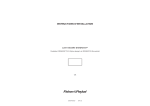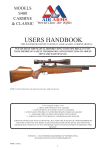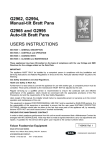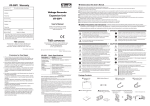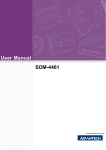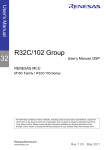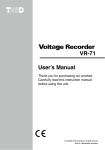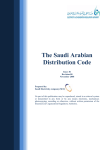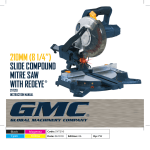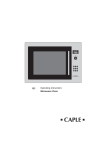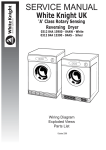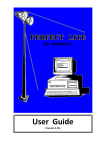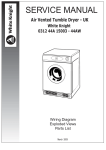Download TTS DP5 Dealer User Guide 2014.pmd
Transcript
TELEPHONE TECHNICAL SERVICES DP5 DEALER USER GUIDE Manufactured in Australia for Telephone Technical Services PO BOX 675 SPRINGWOOD QLD 4127 Model DP5 Door Phone Front Face Back Panel Lock 1 Lock 2 Controller Width = 130 mm Height = 264 mm Depth = 31 mm Width = 91 mm Height = 200 mm DP5 is supplied with a TWO YEAR FACTORY WARRANTY. Page 2 Telephone Technical Services DESCRIPTION Our Model DP5 Flush Mount Door Phone is specifically designed for connection to a Telephone Technical Services DOOR STATION CONTROLLER. DP5 is available in Vertival (DP5-V) and Horizontal (DP5-H) orientation. They can be FLUSH MOUNTED or SURFACE MOUNTED if the optional SMK3-V or SMK3-H Surface Mount Unit is used. When a visitor presses the Touch Sensitive BELL symbol of DP5, it will command the Door Station controller to ring all telephones on the telephone line. The user can then communicate with the visitor by answering any ringing telephone. When used with a Door Station controller fiited to an analogue extension of a PABX (or if using an IP Phone System, when using an FXS port or an ATA Analogue Telephone Adaptor), the call will be connected to internal extensions or an external number as required. The user can then communicate with the visitor by answering any ringing telephone. DP5 also incorporates a Touch Sensitive Numeric Keypad that will allow a user to enter a specific 4 to 6 digit code, which will cause an electric gate or door to open. DP5 incorporates 2 internal Dry Contact Relays (rated at 1A) which can be used to independently control 2 separate electric doors or gates. DP5 has a 316 Marine Grade Stainless Steel fascia plate, which has been coated with a tough transparent protective polymer material. DP5 can operate at distances of up to 300 meters from the Controller, providing high quality cabling such as CAT5 is used. Up to two Door Phones (Models DP1 to DP5) can be connected to the one DOOR STATION CONTROLLER. This allows for a Door Phone to be located at two different locations. In this situation, the Door Phone devices are connected in parallel (see wiring connection). If you plan to use Two Door Phones, they can be connected in Two separate ways. Please refer to page 27 for details. Telephone Technical Services Page 3 RAIN PROTECTION DP5’s are not WATER PROOF DP5 is designed to be highly WEATHER RESISTANT and will prove reliable over long periods of time, providing it is not exposed to direct rain. DP5’s Touch Switch technology eliminates the possibility of water entering via the trigger switch or keypad. DP5’s speaker is made of a plastic mylar material and great effort has been taken to maximise weather proofing of all electronic components. If DP5 is exposed to direct rain, we strongly recommend that you use our optional DPC3-V Door Phone Cover, or the SMK3-V Surface Mounting Kit which have rain deflectors, to minimise the chance of water permeating into the DP5 unit and causing unreliability or premature failure. Flush Mounting Door Phone Cover For Flush Mounted DP5 Order Code is : DPC3-V Order Code is : DPC3-H Made from strong 5mm transparent perspex Page 4 Telephone Technical Services s Surface Mounting Surface Mount Kit For Surface Mounted DP5 Order Code is : SMK3-V Order Code is : DPC3-H Made from 304 Grade Stainless Steel MOUNTING THE DOOR PHONE DP5 should be mounted at the average face height of 1.5 metres (5 feet) for optimum performance. The main body of the DP5 unit is designed to be recessed into a wall surface. To speed up Flush Mount installations, a WMB-3 ‘Wall Mount box’ is supplied with your DP5. The galvanised iron WMB-3 is designed to be recessed into a wall cavity. DP5 is then screwed onto the WMB-3, using 2 supplied stainless steel mounting screws. When using the WMB, you must allow for a recessed area of : H 255mm, W95mm, D 40mm Telephone Technical Services Page 5 DOOR PHONE PERFORMANCE DP5 is IDEAL for RESIDENTIAL USE or COMMERCIAL USE, where ROAD NOISE is NOT HIGH. It is not designed for INDUSTRIAL USE where ambient noise can be constantly high. The volume of the audio communication on the internal phones should be comfortably audible (a similar level to a telephone call) providing : • The person at the Door Phone is talking directly towards the Door Phone and at a distance of no more than 1 to 2 feet away (max 500-600 mm). • The Door Phone is mounted at a height of about 1.5 meters (5 feet). You can mount at a lower level to allow for very young children, but volume will suffer. • No plates or other material are placed over the front face of the Door phone. Our Door Phone Cover accessory, or a properly designed Rain Hood will not affect performance. The volume of the audio communication at the Door Phone should be comfortably audible, providing : • There is not excessive road noise or other noise near the Door Phone. This will affect the automatic gain circuit used in this device. • That high quality ADSL FILTERING is fitted ahead of the DS CONTROLLER where ADSL is used on the same line. If you do not do so, volume in both directions will be affected. Refer to your Door Station Controller User Guide for detailed information on the use of ADSL with this product. Page 6 Telephone Technical Services OPERATION DOOR PHONE CALL To initiate a Door Phone call 1. Touch the BELL on the Door Phone. 2. You will hear a RING TONE until the call is answered. 3. Once answered, you will be able to communicate. PEDESTRIAN ENTRY To open Lock 1 or Lock 2 1. Enter a 4 , 5 or 6 digit User Access Code 2. Press Enter Note : the # key is also labelled Enter. 3. If an incorrect entry is made, press CLEAR and then enter the correct User Access Code Note : the * key is also labelled Clear. Telephone Technical Services Page 7 CONTROLLER WIRING Supplied 8 wire connection cable SUPPLIED CABLE BLUE LOCK 2 LOCK 2 WHITE ORANGE LOCK 1 LOCK 1 BROWN BLACK POWER POWER YELLOW RED AUDIO AUDIO GREEN Supplied 8 wire connection box for connection of 1 or 2 Lock Release power supplies CAT5 CABLE or SOLID CORE CABLE Page 8 Telephone Technical Services DOOR PHONE WIRING Four wires connect between your DS Controller unit and the DP5 Door Phone. You must use solid core telephone cable, such as CAT5 cabling to interconnect between the DS Controller and the Door Phone. There is a 4 position Phoenix Style press in connector socket on the rear of the Door Phone, to which you connect the Audio and Power signals. A connection box with 8 screw terminals is supplied (see page 8), which connects to the DS CONTROLLER via a short (supplied) RJ to RJ cable. The connection box provides easy screw terminal access to all connections of the DS Controller. You can also use a standard Cat 5 cable with RJ45 plugs to connect the connection box the DS Controller unit, should you wish to position it close the the Door Phone. The interface box is also used to connect one leg of the power supply for One or Two Lock Strikes (used for Pedestrian Lock/Gate access) to the One or Two internal relays of the DS Control Unit. You should also connect one leg of the internal relay of DP5 (or one leg of both relay’s if required) to the same terminals of the connection box. See diagram page 11. Each screw terminal provides a separate connection to the DS controller, as indicated on page 8. The colours referred to in our diagrams are those of the wires inside the connection box. Two wires are required for the AUDIO signal and Two wires are used to provide POWER to the unit. The Audio signal connects to the middle Two positions of the socket. The Power input connects to the outside Two positions of the socket. See page 10 for additional details. Telephone Technical Services Page 9 DOOR PHONE WIRING Solid core cable such as CAT5 should be used to connect between the Connection box and the DP5 unit. DOOR PHONE AUDIO & POWER Connection At DP5, the supplied 4 position phoenix plug that plugs into DP5 should be wired as follows : The RED WIRE of the connection box, carries one leg of the Audio Signal. It must connect to EITHER centre position (pin 2 or 3) of the supplied Phoenix plug. Note - Polarity is not important. The GREEN WIRE of the connection box, carries the other leg of the Audio Signal. It must connect to EITHER centre position (pin 2 or 3) of the supplied Phoenix plug. Note - Polarity is not important. The BLACK WIRE of the connection box, carries one leg of the 12V Power input. It must connect to EITHER outer position (pin 1 or 4) of the Phoenix plug. Note - Polarity is not important. The YELLOW WIRE of the connection box, carries one leg of the 12V Power input. It must connect to EITHER outer position (1 or 4) of the Phoenix plug. Note - Polarity is not important. Where Two Door Phones are to be used, they should both connect to the same contacts of the interface box (ie: parallel connection). See page 27 for Important Information. BYPASS CONNECTION BOX If you don’t plan to use Lock Control, you can bypass the connection box by connecting your CAT5 cable direct to the DS Control unit and Door Phone, as follows : AUDIO CONNECTION (polarity is not important) The centre 2 pins of the DS Controller RJ socket need to connect to the centre 2 positions of the 4 pin Phoenix socket. POWER CONNECTION (polarity is not important) The 2 pins either side of the centre 2 pins of the DS Controller socket connect to the 2 outer positions of the 4 pin Phoenix socket. Page 10 Telephone Technical Services LOCK CONTROL WIRING DOOR STATION CONTROL UNIT Connections Your Door Station Control unit incorporates 1 or 2 internal Dry Contact Relays (rated at 12V/1A) which can be used to independently control 2 separate electric doors or gates. Models DS2 and DS5 - incorporate 1 Dry Relay contact (rated at 12V/1A) Models DS3 and DS6 - incorporate 2 Dry Relay contacts (rated at 12V/1A) The connection box will route one leg of the power supply for each Lock through a relay inside the Door Station Control unit so that power can be connected to open a lock or gate when required by DTMF command: One leg of the power supply for Lock 1 (max 12V/1A), should connect to the screw terminal for the Brown or Orange wires of the connection box. The other screw terminal connects to one terminal of the lock itself. The other terminal of the lock will go back to the other leg of the power supply. One leg of the power supply for Lock 2 (max 12V/1A), should connect to the screw terminal for the Blue or White wires of the connection box. The other screw terminal connects to one terminal of the lock itself. The other terminal of the lock will go back to the other leg of the power supply. These connections will ensure that each lock circuit connects to the appropriate internal Relay within the Door Station Controller. These relays can then be closed by the User by pressing : ** (for lock 1) *2 (for lock 2) On any telephone, which will cause power to connect to the lock for a preset time, allowing the lock or gate to open. Telephone Technical Services Page 11 LOCK CONTROL WIRING DP5 DOOR PHONE Connections DP5 incorporates 2 internal Dry Contact Relays (rated at 1A) which can also be used to independently control One or Two electric doors or gates. Connection to these relays is via TWO : 2 position Phoenix Style press in connector sockets on the rear of the Door Phone (see Figure 1). DP5 also incorporates a Touch Sensitive Numeric Keypad that will allow a user to enter a specific 4 to 6 digit code, which will control one or both internal relays, to cause an electric gate or door to open. One leg of the Power Supply for each Lock should connect to the appropriate 2 position Phoenix Style press in connector socket on the rear of the Door Phone (see below). TWO : 2 position Phoenix Style plugs are provided for this purpose. The supplied connection box (if used) should have one leg of the power supply for One or Two Lock Strikes already connected to it. You can also connect the internal relays of DP5 to the same terminals of the connection box, if convenient (see Figure 2). If you wish to position the connection box close to the Door Phone and Lock Strikes, you can connect it to the DS Controller unit using standard Cat 5 cable with RJ45 plugs. Figure 1 Page 12 Telephone Technical Services LOCK CONTROL WIRING DP5 DOOR PHONE Connections Figure 2 CONNECTION SUMMARY The supplied connection box should be positioned close to the DS Controller unit. It can be connected by the supplied connection cable or a short length of CAT5 cable. One leg of the power supply for Lock 1 (max 12V/1A), should connect to the screw terminal for the Brown or Orange wires of the connection box. The other screw terminal connects to one terminal of the lock itself. The other terminal of the lock will go back to the other leg of the power supply. One leg of the power supply for Lock 2 (max 12V/1A), should connect to the screw terminal for the Blue or White wires of the connection box. The other screw terminal connects to one terminal of the lock itself. The other terminal of the lock will go back to the other leg of the power supply. The DP5 lock control relays can then be closed at any time by a User or visitor entering a valid ACCESS CODE. This will cause power to connect to the lock for a preset time, which will allow the gates to open. See pages 16-19 for full details about programming Access Codes and Relay Closure times. Telephone Technical Services Page 13 Page 14 Telephone Technical Services Telephone Technical Services Page 15 PROGRAMMING OPTIONS I nput of the OWNER PROGRAMMING CODE will allow : USER ACCESS CODE PROGRAMMING Up to 99 separate User Access Codes can be entered. User Access Codes can be 4, 5 or 6 digits in length. User Access Codes can be Deleted. Important Note : Codes 0000, 00000 and 000000 cannot be used. Important Note : User Access Codes cannot be changed, they must be deleted first and then re-entered if the same user number is to be used. Input of the DEALER PROGRAMMING CODE will allow : OWNER PROGRAMMING CODE 1 Owner Programming Code is allowed.The Owner Code is used to set up User Codes only. The Default Owner code is : 999999 The Owner Code can be changed to any 4, 5 or 6 digit number. Allowable Codes Default Code is : : Any 4 to 6 digit number 999999 DEALER PROGRAMMING CODE 1 Dealer Programming Code is allowed. The Dealer Code is used to set up the Owner Code, User Codes and all DP5 Settings. The Default Dealer code is : 888888 The Dealer Code can be changed to any 4, 5 or 6 digit number. Allowable Codes Default Code is : : Any 4 to 6 digit number 888888 INCORRECT CODE LOCKOUT You can program DP5 to temporarily STOP RESPONDING to access code entries, after a preset number of consecutive incorrect codes have been entered. The Lock Out time is set separately (see next page). Entering 0 will disable this feature. Allowable Range Default Setting is Page 16 : : Telephone Technical Services 0 to 9 incorrect entries 0 (feature disabled) PROGRAMMING OPTIONS I nput of the DEALER PROGRAMMING CODE will allow : INCORRECT CODE LOCKOUT TIME If enabled, the default LOCK OUT time for DP5 is 5 minutes. You can change the Lockout Time from 01 to 99 minutes. Allowable Range Default Setting is : : 01 to 99 minutes 5 minutes RELAY TIME PROGRAMMING DP5 has TWO relay outputs. When a valid User Code, Owner Code or Dealer Code is entered, DP5 can CLOSE ONE or BOTH internal Relays, for a programmed time. This time will usually be the same as the amount of time (in seconds) that you want the Door or Gate to be opened for. Allowable Range Relay 1 Default Setting is Relay 2 Default Setting is : : : 01 to 99 seconds 15 seconds 15 seconds Note - Some electric gates or doors may need just a momentary relay closure. In this situation you should set the Relay Time program to 01 or 02 seconds. Some sites will only need to use 1 relay. FACTORY PROGRAMMING RESET All programming parameters can be RESET back to the factory default as follows : 1) Enter Programming Mode (press ###) (you will hear 2 beeps) 2) Enter Dealer Code (press 888888 unless changed) (you will hear 2 beeps) 3) Enter #9 (you will hear 2 beeps) 4) Enter * (you will hear 6 beeps) After the Factory Reset Code is entered, DP5 will generate 6 beeps and the Blue LED’s will turn OFF for several seconds and then turn ON again after reset is complete. DP5 will leave programming mode after Factory Reset. Note : This command will DELETE all User, Owner and Dealer Codes. See pages 18-19 for full Programming Instructions. Telephone Technical Services Page 17 PROGRAMMING PROCEDURE Owner Code will allow ENTRY or DELETION of User Codes (page 18 only). Dealer Code will allow SET UP of ALL DP5 parameters (pages 18 and 19). * Two Beeps after any parameter entry signifies a valid entry. * Four Beeps after any parameter entry signifies an invalid entry. * Press ** (Clear) at any time to leave programming mode. * DP5 will automatically exit when there is no activity for 20 seconds. * A User Number Access Code cannot be changed. It must be DELETED. Important Note : If 2 Locks are to be used, in Programming Mode you MUST FIRST enter #71. See page 19, section C. This is a ONCE ONLY setting. USER CODE PROGRAMMING with Owner Code or Dealer Code 1. To enter Programming Mode, press ### on the keypad. (you will hear 2 beeps) 2. Enter the 4-6 digit Dealer Code, followed by # . (you will hear 2 beeps) A. TO ENTER A USER CODE i) Press #1 (you will hear 2 beeps) ii) Enter the User Number (01 - 99) (you will hear 2 beeps) iii) Enter the User Code (4-6 digits) iv) Press # (you will hear 2 beeps) If 2 Locks are used, you MUST ALSO enter one of the following: v) Press 2# to access Zone 2 only or v) Press 3# to access Zones 1 and 2 (you will hear 2 beeps) (you will hear 2 beeps) Note: If Both relays are used, #71 must be entered once on initial setup B. TO DELETE A USER CODE i) Press #1 ii) Enter the User Number (01 - 99) iii) Enter 0000# Page 18 Telephone Technical Services (you will hear 2 beeps) (you will hear 2 beeps) (you will hear 2 beeps) DP5 PROGRAMMING with Dealer Code only Two Beeps after any parameter entry signifies a valid entry. C. SET DP5 FOR OPERATION WITH TWO RELAYS Note : Entry Required only if Lock Relay 2 is to be used. i) Press #7 ii) Press 0 only or Press 1 D. (default mode) for use with 1 relay for use with 2 relays CHANGE OWNER PROGRAMMING CODE i) Press #2 ii) iii) E. Enter the New Owner Code Press # (4-6 digits) SET RELAY 1 CLOSURE TIME i) Press #3 ii) F. Enter the Required Closure Time (01 - 99 seconds) SET RELAY 2 CLOSURE TIME i) Press #4 ii) G. Enter the Required Closure Time (01 - 99 seconds) SET INCORRECT CODE LOCKOUT To Enable the LOCKOUT facility, enter the maximum number of consecutive incorrect tries allowed : i) Press #6 ii) Enter the maximum number of wrong attempts (1 - 9) Note - The default Lock Out Time is 5 minutes. You can change this H. SET INCORRECT CODE LOCKOUT TIME i) Press #5 ii) I. Enter the Required Lockout Time (01 - 99 minutes) CHANGE DEALER CODE FROM DEFAULT i) ii) iii) Press #8 Enter the New Dealer Code Press # (4-6 digits) Telephone Technical Services Page 19 BALANCE POT ADJUSTMENT Your DOOR PHONE is preset at the factory for maximum performance. Our sophisticated circuitry is designed to measure the background noise present at your site and then apply maximum gain. In most cases you SHOULD NOT NEED TO MAKE ANY ADJUSTMENTS. If you are using Two Door Phones, it is possible that you will need to adjust the POT of one or both Door Phones to suit your specific site conditions. The balance POT is provided in case you experience one of the following : • Audio is distorted. • Audio (speech) can only be heard in 1 direction. Should you encounter one of these problems, you will need to make slow careful adjustments in one direction or the other until speech can be heard in both directions and without distortion. The balance POT is located on the back of DOOR PHONE under a small removable white plastic plug. It should be adjusted using a small flat blade screwdriver. IMPORTANT NOTES 1) You will require TWO PEOPLE to adjust your Door Phone Audio. 2) Wait 10 seconds after answering before adjusting the Pot. 3) DO NOT USE A TELEPHONE IN CLOSE PROXIMITY TO THE DOOR PHONE, as feedback interference will affect the Balance Pot settings. 4) The Balance POT does not increase volume. Moving it when unnecessary may cause a deterioration in audio quality or a loss of audio in 1 direction. Page 20 Telephone Technical Services BALANCE POT ADJUSTMENT TRIMPOT ADJUSTMENT Balance Pot is located here under a white plastic sealing cap. Lock 1 Lock 2 Controller Adjust the POT a small amount in 1 direction and test audio communication quality. If the quality is improving, carry out a further small adjustment in the same direction and re-test. If quality is becoming worse, please adjust the POT in the other direction and continue with small adjustments until the best communication quality is achieved. Clockwise adjustments will improve Audio at the DP5 Door Phone. Anti-Clockwise adjustments will improve Audio to the internal Telephones. Telephone Technical Services Page 21 LED BRIGHTNESS POT ADJUSTMENT Lock 1 Lock 2 Controller Adjustment Pot is located here under a white plastic sealing cap. The brightness of the WHITE and BLUE lights (LED’s) that illuminate the front panel of the DP5 can be adjusted to suit. This is done by adjusting a Micro Pot, which is located under a white plastic sealing cap (see diagram above). There are 3 separate Micro Pots and White sealing caps on DP5. You should use the Pot located under the Top-Left white sealing cap. You will need to use a small flat blade or star blade screwdriver to make the adjustment. To REDUCE the brightness, turn the Pot CLOCKWISE To INCREASE the brightness, turn the Pot ANTI-CLOCKWISE Page 22 Telephone Technical Services KEYPAD BEEP VOLUME POT ADJUSTMENT Lock 1 Lock 2 Controller Adjustment Pot is located here under a white plastic sealing cap. The LOUDNESS of the NUMERIC KEYPAD BEEP on the front panel of the DP5 can be adjusted to suit. This is done by adjusting a Micro Pot, which is located under a white plastic sealing cap (see diagram above). There are 3 separate Micro Pots and White sealing caps on DP5. You should use the Pot located under the Top-Right white sealing cap. You will need to use a small flat blade or start blade screwdriver to make the adjustment. To INCREASE the BEEP VOLUME , turn the Pot CLOCKWISE To REDUCE the BEEP VOLUME , turn ANTI-CLOCKWISE Telephone Technical Services Page 23 TROUBLESHOOTING AUDIO If you are having trouble with AUDIO COMMUNICATION between DP5 and TELEPHONES on your line, please follow the procedure below. 1) Adjust the POT located on the back of the Door Phone as described on pages 20 - 21. Note - To prevent VOX problems, the Door Phone must be at least 5 meters away from your telephone. If your problem is not resolved, follow the directions below: Note : Most problems encountered are caused by site specific conditions. Through a process of elimination, problems can be determined and then rectified. The best way to do this is to isolate our equipment from the existing devices/cable, using the following procedure : 1. Disconnect the telephone cable from the LINE OUT port of your DS Control Unit and connect a single corded telephone into this port. Now test communication with this single phone. If satisfactory operation can be achieved, you should then fault find your problem with the wiring or telephones downstream of our unit by connecting them to our unit 1 device at a time. 2. If satisfactory operation cannot be achieved, you should then disconnect the cable from the DOOR PHONE port of your DS Control Unit and then temporarily run NEW CAT5 cable to the DP5 DOOR PHONE. If satisfactory operation can be achieved, you should then fault find your problem in the wiring leading to the DP5 DOOR PHONE unit. 3. If satisfactory operation cannot be achieved, you should then disconnect the telephone line input to the LINE IN port of your DS Control Unit (with the telephone line disconnected, audio communication can be achieved, but DTMF operation will not work. If satisfactory operation can be achieved, you should then fault find the problem originating through the incoming telephone line. If you are using ADSL, ensure that you are using a high quality central style filter such as the C10 model C10100E device available from Telephone Technical Services. Page 24 Telephone Technical Services TROUBLESHOOTING AUDIO If you are having trouble with AUDIO QUALITY, please trouble-shoot by using the following procedure : Adjust the POT located on the back of the Door Phone as described on pages 20 - 21. If you are still having audio quality problems, they can be caused by A) ADSL INTERFERENCE You MUST ENSURE that a HIGH QUALITY ADSL FILTER is fitted on the LINE INPUT immediately ahead of our DS unit. B) EMF INTERFERENCE from Switch Mode Power Supplies. Please TURN OFF any SWITCH MODE POWER SUPPLIES located near the DS Control Unit to test for Interference. Cordless Phones in particular can suffer or cause EMF problems. Refer to the User Guide of your DOOR STATION Control Unit for detailed troubleshooting instructions. Telephone Technical Services Page 25 TROUBLESHOOTING LOCK CONTROL If you are having trouble with the LOCK or GATE STRIKE, please trouble-shoot by using the following procedure : 1. Short across the ORANGE and BROWN or the BLUE and WHITE terminals of the connection box, as appropriate. If the lock works during the short, then the wiring to/from the lock is all OK (go to step 2) If the lock does not work, then you have a problem with the wiring to/from the lock, which you will need to fault find. 2. Test that you receive the correct voltage (usually 12V) across the ORANGE and BROWN or the BLUE and WHITE terminals of the connection box, as soon as ** or *2 is pressed on the attached telephone. Refer to the User Guide of your DOOR STATION Control Unit for more detailed troubleshooting instructions. IMPORTANT NOTE You must not use the Power Adaptor supplied with your DS Control Unit to power your Door Lock/Strike. Page 26 Telephone Technical Services USING TWO DOOR PHONES ONE or TWO Door Phones can be used at a single site Recommended Connection Method You can have 2 completely separate Door Phone zones, where Audio is only present at the Door Phone in use. If a Model DS6 Controller is used, you can set up a different ring for each zone. When using a Standard Single Telephone Line: Fit an additional Model DS1 Controller AHEAD of the Main Door Station Controller that will be used at this site (in series fashion). The Incoming Telephone Line should feed into LINE IN port of DS1. The Line Out port of DS1 should then connect to the LINE IN port of the DS Controller to which the Electric Locks are connected. It needs to be connected AHEAD of the Main Controller so that the DTMF Lock commands (** for 1st zone and *2 for the 2nd zone) can be detected by the Main Controller. If Lock control is Not being used, then you can use Two DS1 units in any series connection order. If you use Model DS3 or DS6 Controllers, you can connect up the power for Electric Locks used at both zones to this controller and you can use (** and *2). When using a PABX Extension, FXS Port or ATA analogue port : It is best to use Two DS4, DS5 or DS6 Controllers, each on a separate Analogue Extension or Analogue FXS or ATA Port. Alternative Connection Method You can connect Two Door Phones in parallel to the Door Phone output of a Single DS Controller. This can be done by connecting both Door Phones separately to the same contacts of the supplied conection box. There are 2 disadvantages with this method : a) Audio will be present at both Door Phones at the same time during a call from either Door Phone. b) Adjustment will be needed on both Door Phone Balance Trim pots. This can be time consuming as each may need to be adjusted several times until audio clarity is achieved at both Door Phones. Telephone Technical Services Page 27 SPECIFICATIONS Vertical Dimensions (mm) : 264 (H) x 130 (W) x 34 (D) Horizontal Dimensions (mm) : 130 (H) x 264 (W) x 34 (D) Weight : 500g Communications Connector : Phoenix 4 pin Lock 1 Connector : Phoenix 2 pin Lock 2 Connector : Phoenix 2 pin ACMA COMPLIANT : Supplier Number N 782 WARRANTY This device is guaranteed against defects from workmanship for a period of two years (24 months) from the date of purchase. In the event of failure, you should return the product, along with proof of purchase date, and a written statement about the nature of the problem. This Warranty shall not apply to any unit which has been subject to alteration, modification, abuse, negligence, accident, external voltage/ lightning surge or used in any manner contrary to these instructions. The obligation is solely to repair or replace the product. The warrantor is not liable for any incidental or consequential damages due to such defects. The user is responsible for freight costs to the repair point. The warrantor will be responsible for freight costs in returning this unit back to the user. Damage caused to this device or attached equipment, by lightning strikes or over voltage surge is not covered under this warranty. CASE SEALED AT FACTORY OPENING THE CASE VOIDS THE WARRANTY Page 28 Telephone Technical Services