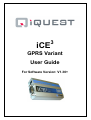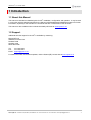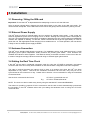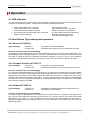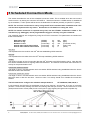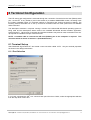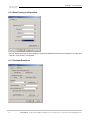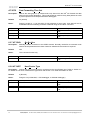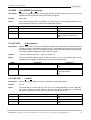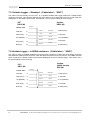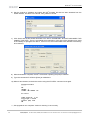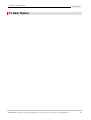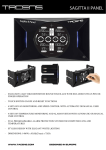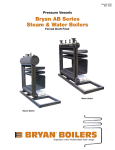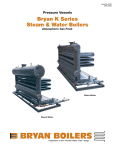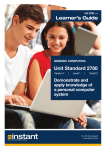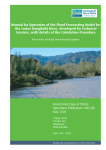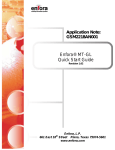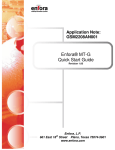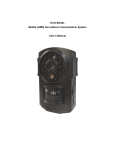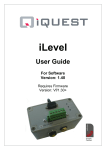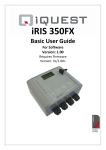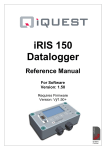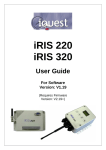Download iCE3 GPRS User Guide V1_30
Transcript
3 iCE GPRS Variant User Guide For Software Version: V1.30+ Amendments Issue 1 Issue 2 Version 1.11 Version 1.14 Issue 3 Version 1.15 Issue 4 Version 1.20 Issue 5 Version 1.30 First issue. Provisional only Documented all new commands and also device cable connections. Added sections on scheduled connection mode, field deployment and upgrade procedure. Updated CSI cable connection. Minor text corrections. AT^IRTS behaviour clarified. New logo applied. Added description of AT^INFO command. Added AT^ICLK clock sync command. 22nd March 2004 29th October 2004 15th June 2007 16th November 2007 6th June 2008 Disclaimer Under no circumstances will iQuest (NZ) Ltd be liable or responsible for any consequential damage or loss that may arise from the use of this product. All examples and diagrams shown in this manual and any supplied configuration examples are intended as a guide to understanding this product, not to guarantee operation. iQuest (NZ) Ltd accepts no responsibility for use of this product based on this information or these examples. Owing to the wide variety of possible applications of this product, you must satisfy yourself as to its suitability to your specific application. © 2008, iQuest (NZ) Ltd All rights reserved. This publication, or any part of it, and any software accompanying it may not be copied, photocopied, reproduced, translated or communicated to any third party, or reduced to electronic medium without prior written permission from iQuest (NZ) Ltd. iQuest (NZ) Ltd - PO Box 15169, Hamilton, New Zealand Tel: +64 7 857 0810 Fax: +64 7 857 0811 Email: [email protected] 3 GPRS iCE , V1.30 User Guide Contents 1 Introduction......................................................................................................................................... 1 1.1 About this Manual .......................................................................................................................... 1 1.2 Support........................................................................................................................................... 1 2 Overview .............................................................................................................................................. 2 2.1 General Characteristics ................................................................................................................. 2 2.2 Typical Applications ....................................................................................................................... 2 2.3 Technical Specifications ................................................................................................................ 2 2.4 Key Features.................................................................................................................................. 3 2.4.1 Terminal Configuration ............................................................................................................ 3 2.4.2 Wireless Internet Connectivity (GPRS) ................................................................................... 3 2.4.3 Static and Dynamic IP addressing .......................................................................................... 3 2.4.4 Gateway Communication ........................................................................................................ 3 3 Installation........................................................................................................................................... 4 3.1 Removing / fitting the SIM card...................................................................................................... 4 3.2 External Power Supply................................................................................................................... 4 3.3 Antenna Connection....................................................................................................................... 4 3.4 Setting the Real Time Clock .......................................................................................................... 4 3.5 Recommended Deployment Procedure......................................................................................... 5 3.6 Typical Configuration Examples .................................................................................................... 5 3.6.1 DS-4483 Datalogger via iQuest APN to HydroTel™............................................................... 5 3.6.2 CSI Datalogger via Telstra Australia to iQuest Global Data Network ..................................... 6 3.6.3 DS-4483 via Cingular USA to iQuest Global Data Network.................................................... 6 4 Operation............................................................................................................................................. 7 4.1 LED Indicator ................................................................................................................................. 7 4.2 Host Device Type settings and operation ...................................................................................... 7 4.2.1 Normal (AT^IHDT=0)............................................................................................................... 7 4.2.2 Campbell Scientific (AT^IHDT=1) ........................................................................................... 7 4.2.3 Unidata (AT^IHDT=2).............................................................................................................. 7 5 Scheduled Connection Mode ............................................................................................................ 8 6 Terminal Configuration ...................................................................................................................... 9 6.1 Terminal Set-up.............................................................................................................................. 9 6.1.1 Port Selection .......................................................................................................................... 9 6.1.2 Data Framing Configuration .................................................................................................. 10 6.1.3 Terminal Emulation ............................................................................................................... 10 6.1.4 Terminal ASCII Setup............................................................................................................ 11 6.2 Switching between Data and Command Modes.......................................................................... 11 6.3 Special AT Commands ................................................................................................................ 11 6.3.1 AT^IACE Auto-Connect Enable ......................................................................................... 12 6.3.2 AT^IACS Auto-Connect Settings ....................................................................................... 12 6.3.3 AT^IAPN Access Point Name............................................................................................ 12 6.3.4 AT^ICLK Read / Set CLocK............................................................................................... 13 6.3.5 AT^IDAS Display All Settings ............................................................................................ 13 6.3.6 AT^IDFC Data Forwarding Character................................................................................ 13 AT^IDTO Data Forwarding Time Out ....................................................................................... 14 6.3.7 AT^IGOL Go On-Line......................................................................................................... 14 6.3.8 AT^IHDT Host Device Type ............................................................................................... 14 AT^IHPS Host (RS232) Port Settings ...................................................................................... 15 6.3.9 AT^IIPA IP Acceptance...................................................................................................... 15 6.3.10 AT^ILIP Local IP .............................................................................................................. 15 6.3.11 AT^INFO Network INFOrmation ...................................................................................... 16 6.3.12 AT^IPTI Ping Test Interval ............................................................................................... 16 6.3.13 AT^IPWD PassWorD ....................................................................................................... 16 iQuest (NZ) Ltd - PO Box 15169, Hamilton, New Zealand Tel: +64 7 857 0810 Fax: +64 7 857 0811 Email: [email protected] i 6.3.14 AT^IRFD Reset to Factory Defaults................................................................................. 17 6.3.15 AT^IRIP Remote IP.......................................................................................................... 17 6.3.16 AT^IRTS Reply To Sender .............................................................................................. 17 AT^ISDA System DO® Address............................................................................................... 18 6.3.17 AT^ISNO Serial NO. ........................................................................................................ 18 6.3.18 AT^IUID User ID .............................................................................................................. 18 AT^IVER Displays Software VERsion ...................................................................................... 18 7 Host (RS232) Port - Cable Connections ......................................................................................... 19 7.1 Standard (Non-handshake) Device. (No cable label) ................................................................. 19 7.2 Campbell Scientific Inc Datalogger. (Cable label – “CSIU”) ....................................................... 19 7.3 Unidata Logger – Standard. (Cable label – “UNI1”).................................................................... 20 7.4 Unidata Logger – In NIWA enclosure. (Cable label – “UNI2”) .................................................... 20 7.5 NIWA Datalogger (with Unidata engine). (Cable label – “UNI3”)................................................ 21 8 Settings for iQuest APN or Data Network ...................................................................................... 22 8.1 iQuest APN .................................................................................................................................. 22 8.2 iQuest Global Data Network ........................................................................................................ 22 9 GPRS Service Provider Settings..................................................................................................... 22 10 Firmware Upgrade Procedure ....................................................................................................... 23 11 User Notes....................................................................................................................................... 25 iQuest (NZ) Ltd - PO Box 15169, Hamilton, New Zealand Tel: +64 7 857 0810 Fax: +64 7 857 0811 Email: [email protected] 3 GPRS iCE , V1.30 User Guide 1 Introduction 1.1 About this Manual This manual is intended as a detailed guide for iCE3 installation, configuration and operation. It may be read in conjunction with the standard manuals for the Wavecom® M1206/M1306 GSM/GPRS modems for further information, especially for the standard AT commands that are not described in this document. This manual is also available online in Adobe Acrobat® pdf format at www.iquest.co.nz 1.2 Support Additional technical support for the iCE3 is available by contacting: iQuest (NZ) Ltd Waikato Innovation Park Ruakura Road Hamilton 3243 NEW ZEALAND Tel: +64 7 857-0810 Fax: +64 7 857-0811 Email: [email protected] For latest information and software updates, visit the iQuest (NZ) Ltd web site at www.iquest.co.nz iQuest (NZ) Ltd - PO Box 15169, Hamilton, New Zealand Tel: +64 7 857 0810 Fax: +64 7 857 0811 Email: [email protected] 1 3 GPRS iCE , V1.30 User Guide 2 Overview 2.1 General Characteristics The iCE3 (iQuest Circuit Extender) has been designed as a cost effective, low power, self-contained circuit extender to enable communication with equipment over a wireless (GPRS) network connection. Typical devices that the iCE3 can be used to interface with include dataloggers, PLCs etc. The unit is based on the Wavecom® M1206/M1306 “Fastrack” GSM/GPRS modem. iQuest have taken the standard issue modem, modified it internally and developed a comprehensive software application that resides within the device. This application provides the GPRS network link management, data transfer and configuration view/edit functionality. The iCE3 unit comes standard with a d.c power lead and a host device (RS232) cable pre-wired for one of three different host device types (see Section 7). The SMA antenna connector allows the use of a small stubby antenna (optional accessory) or alternatively, a coaxial cable to a higher gain external antenna for use in areas where signal strength is lower. 2.2 Typical Applications The iCE3 can be used in a number of applications, including: - GPRS circuit extension to third party devices - GPRS telemetry - GPRS / RS232 serial gateway to multi-drop networks The iCE3 provides a very effective means for migration of legacy dialup telemetry networks to more costeffective wireless IP communications over GPRS. By simply replacing existing dialup modems with an iCE3, you can have virtually any logger type telemetered over GPRS. If you are using a HydroTel telemetry system, the iCE3 can be configured to call-in and be downloaded using a dynamic IP address which further simplifies the deployment. See Section 2.4.3 for more details. 2.3 Technical Specifications Dimensions: 98mm x 55mm x 25mm (WxHxD) 88mm x 55mm x 25mm (WxHxD) Mass: 120g (M1206 case), 105g (M1306 case) Power Supply: External 5-32Vdc supply. In-line fuse protection. Power Consumption: Less than 5mA @ 12V in idle mode. Actual current is dependent on the GPRS modem state. Maximum peak current 1.7A Comms Interfaces: 1x RS232 high density DB15, variable speed and framing, DCE configuration. 1x Integral dual-band (900/1800MHz) GSM/GPRS modem. Mounting: Two slide-in mounting plates secured by M3 or similar size metal/wood screws. Environmental: Temperature: -20°C - +55°C. Humidity: Maximum 95% non-condensing. 2 (M1206 Case) (M1306 Case) iQuest (NZ) Ltd - PO Box 15169, Hamilton, New Zealand Tel: +64 7 857 0810 Fax: +64 7 857 0811 Email: [email protected] 3 GPRS iCE , V1.30 User Guide 2.4 Key Features 2.4.1 Terminal Configuration All configuration and set-up parameters are modified via a standard ASCII terminal connected to the RS232 serial interface. This means that the user can configure the device without needing to have specialised configuration software installed on their computer specifically for this purpose. 2.4.2 Wireless Internet Connectivity (GPRS) Wireless Internet connectivity is provided via the on-board dual-band GPRS modem. Through this interface, data packets can be transferred to and from the host (RS232) port. To facilitate GPRS connectivity, a suitably activated SIM card must be installed in the device. It is also necessary to program the unit with appropriate settings via a terminal connected to the host (RS232) serial interface. The iCE3 communicates over a GPRS network using UDP protocol via a single data port. The device supports ASCII and binary communication to a wide range of iQuest and third party equipment. 2.4.3 Static and Dynamic IP addressing The iCE3 supports both static (fixed) and dynamic IP address modes. Whether the mode is static or dynamic is set by the service provider and the SIM card supplied by them. Static IP addressing allows the iCE3 to work with any mix of software or device, as each end of the GPRS link knows the IP address of the other end. However, this mode usually requires a dedicated APN or else an additional ongoing cost for a static IP on a wider area network. Dynamic IP addressing requires that HydroTel™ is installed at the remote (base) location. In this mode, the iCE3 initiates the connection, typically via the Internet and sends a special call-in packet to the base. HydroTel™ then captures the IP address and port that have been allocated to the iCE3 for that session and uses them for all ongoing communication with the host device attached to the iCE3. Using this mode is described in detail in Section 5. The advantage of dynamic IP addressing is the ability to have low cost IP connectivity to any device supported by HydroTel™. This can be achieved by a simple Internet connection via a local service provider. The intelligence of the iCE3 manages the GPRS session establishment and maintenance, meaning that the host device does not need any special intelligence of its own. However, the host device might be programmed to force a GPRS connection by issuing a simple command (AT^IGOL), perhaps in responses to an alarm condition. This feature assumes the device supports the issuing of serial strings on demand. 2.4.4 Gateway Communication Provision has been made for support for System DO gateway functionality between the GPRS network and the RS232 serial interface. This enables the unit to be used as a bridge between the wide area GSM network and a localised network of iQuest devices. By connecting a data radio to the iCE3's serial port, it is possible to communicate with several devices in a multi-drop radio network from the GPRS network. The gateway transparently redirects System DO packets received via GPRS from address 0 back out the serial port if they are not destined for the iCE3. Conversely, packets received on the serial port from any address and directed to address zero (0) will be transparently redirected onto the GPRS network. iQuest (NZ) Ltd - PO Box 15169, Hamilton, New Zealand Tel: +64 7 857 0810 Fax: +64 7 857 0811 Email: [email protected] 3 3 GPRS iCE , V1.30 User Guide 3 Installation 3.1 Removing / fitting the SIM card Important! Ensure the iCE3 is depowered before attempting to remove or fit the SIM card. Using a narrow pointed object, depress the small yellow button to the right of the SIM card carrier. The carrier will then be ejected. Fit the SIM card into the carrier and gently refit it to the device, pushing it home. 3.2 External Power Supply The iCE3 does not have an internal battery and so requires an external power supply. It will accept any external regulated dc power source ranging from 5 to 32Vdc. Although the average current consumption is very low, it is important that the power supply is capable of delivering the high current peaks that GSM/GPRS modems are capable of drawing. To this end, iQuest recommend that a gel-cell type battery be used to power the unit, with appropriate trickle charging from a suitable source. In normal operation, the host device is likely to have a suitable power supply available. 3.3 Antenna Connection The iCE3 has a standard SMA antenna connector. For installations with a good GSM signal level, a small right-angle ground plane independent stubby antenna will provide good results. Such antennae are available from iQuest or other suppliers. This attaches directly to the SMA connector on the front of the unit. In areas of marginal coverage, iQuest recommend using an external higher gain antenna. 3.4 Setting the Real Time Clock If the iCE3 will be used in scheduled connection mode (by using the AT^IACE=2 command), the internal clock will need to be set correctly after installation on site and all other configuration has been completed. This step is required because the internal clock is reset to a random time when the iCE3 has been depowered for any reason. Note that the scheduled connections will still work, they will just not be synchronised to the correct time of day. Please refer to Section 5 for more details on using the Scheduled Connection Mode. Use the clock command in this format: E.g. AT^ICLK=”yy/mm/dd,hh:mm:ss” AT^ICLK=”07/06/15,08:55:00” NOTE: The clock can also be read at any time by using the standard AT command AT+CCLK? The reason for providing a special AT^ICLK command to set the clock is that it automatically synchronises the scheduler in the iCE3 software rather than just setting the hardware clock as using the AT+CCLK command does. 4 iQuest (NZ) Ltd - PO Box 15169, Hamilton, New Zealand Tel: +64 7 857 0810 Fax: +64 7 857 0811 Email: [email protected] 3 GPRS iCE , V1.30 User Guide 3.5 Recommended Deployment Procedure Obtain and install the SIM card from your preferred service provider. Connect an antenna and power supply to the iCE3 Using a standard cable (see Section 7.1 for details); connect a computer with a suitable terminal program such as HyperTerminal®. Configure the iCE3 completely before taking it into the field for installation. Use the typical configuration examples below as a guide. If used in conjunction with HydroTel™, configure the station and site in HydroTel for the installation, including the chosen communication address. This must match the address in the iCE3 if it is to be used in scheduled (call-in) mode. (AT^IACE=2) Test it on-line. If necessary use the AT^IGOL command to force a connection if the auto-connection mode is not set to continuous (AT^IACE=1) Take the iCE3 to site and install it. Take a suitable computer (laptop) and standard cable to allow testing and further configuration on-site if needed. If required, check the signal strength by either issuing the command AT+CSQ which is a standard Hayes command to read the received signal strength indication. (RSSI). For repeated automatic measurements, use the command AT^INFO=1. See Section 6.3.11 for more details on this command. If the iCE3 will be used in scheduled connection mode (by using the AT^IACE=2 command), the final step is to set the internal clock. Use the standard cable and terminal program on the computer to set this. See Section 3.4 above for information on using the clock command, AT^ICLK. Finally, make sure the correct cable is securely connected to the host device. If possible check that the system works end to end. 3.6 Typical Configuration Examples The examples show the configuration listing that would be obtained by using the AT^IDAS? command. 3.6.1 DS-4483 Datalogger via iQuest APN to HydroTel™ This example shows the use of a permanent link using static IP addressing to enable an iQuest DS-4483 datalogger in New Zealand to be accessed by a local HydroTel™ base station on the iQuest APN. ^IACE: ^IACS: ^IAPN: ^IDFC: ^IDTO: ^IHDT: ^IHPS: ^IIPA: ^IIPA: ^IIPA: ^IIPA: ^IIPA: ^ILIP: ^IPTI: ^IPWD: ^IRIP: ^IRTS: ^ISDA: ^ISNO: ^IUID: ^IVER: 1 0,0,0,0,0 "iquest.co.nz" 0 20 0 (Normal) 9600,"8N1" 1,"0.0.0.0","255.255.255.255" 2,"0.0.0.0","255.255.255.255" 3,"0.0.0.0","255.255.255.255" 4,"0.0.0.0","255.255.255.255" 5,"192.168.1.10","255.255.255.255" "10.236.0.12" 120 "" "10.236.0.1",7777 1 1 AE0-0212 "" 1.30 iQuest (NZ) Ltd - PO Box 15169, Hamilton, New Zealand Tel: +64 7 857 0810 Fax: +64 7 857 0811 Email: [email protected] 5 3 GPRS iCE , V1.30 User Guide 3.6.2 CSI Datalogger via Telstra Australia to iQuest Global Data Network This example shows the use of dynamic IP addressing via the Internet to enable a CSI datalogger in Australia to be accessed by the iQuest Global Data Network. It connects on each hour for 5 minutes. ^IACE: ^IACS: ^IAPN: ^IDFC: ^IDTO: ^IHDT: ^IHPS: ^IIPA: ^IIPA: ^IIPA: ^IIPA: ^IIPA: ^ILIP: ^IPTI: ^IPWD: ^IRIP: ^IRTS: ^ISDA: ^ISNO: ^IUID: ^IVER: 2 0,2359,300,60,0 "telstra.internet" 0 20 1 (CSI Logger) 9600,"8N1" 1,"0.0.0.0","255.255.255.255" 2,"0.0.0.0","255.255.255.255" 3,"0.0.0.0","255.255.255.255" 4,"0.0.0.0","255.255.255.255" 5,"192.168.1.10","255.255.255.255" "58.171.75.19" 0 "" "203.190.210.84",7780 1 10212 AE0-0212 "" 1.30 3.6.3 DS-4483 via Cingular USA to iQuest Global Data Network This example shows the use of dynamic IP addressing via the Internet to enable a DS-4483 datalogger in the USA to be accessed by the iQuest Global Data Network. It connects every three hours starting at 9:30am and ending at 5pm for 5 minutes. ^IACE: ^IACS: ^IAPN: ^IDFC: ^IDTO: ^IHDT: ^IHPS: ^IIPA: ^IIPA: ^IIPA: ^IIPA: ^IIPA: ^ILIP: ^IPTI: ^IPWD: ^IRIP: ^IRTS: ^ISDA: ^ISNO: ^IUID: ^IVER: 6 2 930,2359,300,60,0 "[email protected]” 0 20 0 (Normal) 9600,"8N1" 1,"0.0.0.0","255.255.255.255" 2,"0.0.0.0","255.255.255.255" 3,"0.0.0.0","255.255.255.255" 4,"0.0.0.0","255.255.255.255" 5,"192.168.1.10","255.255.255.255" "166.82.56.22" 0 "CINGULAR1" "203.190.210.84",7780 1 10212 AE0-0212 "ISP.CINGULAR" 1.30 iQuest (NZ) Ltd - PO Box 15169, Hamilton, New Zealand Tel: +64 7 857 0810 Fax: +64 7 857 0811 Email: [email protected] 3 GPRS iCE , V1.30 User Guide 4 Operation 4.1 LED Indicator The iCE3 has a single blue LED mounted on the front panel. This indicates the current device status and can be useful for diagnostic purposes. The various LED indicator states are as follows: • • • • • Single 100ms flash every 2 seconds. Two 100ms flashes every 2 seconds. Three 100ms flashes every 2 seconds. One 100ms and one 400ms flash every 2 seconds. Rapid continuous flashing. Idle (command) mode. GSM network acquired, connecting. GPRS connection in final phases. On-line in data mode (normal operation). Waiting for host device wakeup. (CSI and Unidata loggers only) 4.2 Host Device Type settings and operation 4.2.1 Normal (AT^IHDT=0) Typical Settings AT^IDFC=0 AT^IDTO=20 Forwarding on character disabled. Forwarding after 200ms of no more characters from host. Host Port Communication and Handshaking On receipt of a GPRS data packet, the iCE3 will immediately forward it to the host via the RS232 port. The handshaking lines are completely ignored. Conversely, characters that are received from the host are stored until either a matching character is detected (if forwarding character not zero) or else no more characters received for the forwarding timeout period. The packet is then sent to the remote IP address via GPRS. 4.2.2 Campbell Scientific (AT^IHDT=1) Typical Settings AT^IDFC=0 AT^IDTO=20 Forwarding on character disabled. Forwarding after 200ms of no further characters from host. Host Port Communication and Handshaking On receipt of a GPRS data packet, the iCE3 will assert its CTS line (which is connected to the logger’s RING line). The iCE3 then waits until the logger responds by raising its ME line. The iCE3 will then output a series of carriage return characters until the logger detects the baud rate and returns a * prompt. Only then will the iCE3 send the received data packet to the logger. In reply, characters that are received from the datalogger are stored until no more characters received for the forwarding timeout period. The packet is then sent back to the remote IP address via GPRS. 4.2.3 Unidata (AT^IHDT=2) Typical Settings AT^IDFC=13 AT^IDTO=0 Forwarding on character enabled on carriage return (13) Forwarding on time disabled. Host Port Communication and Handshaking On receipt of a GPRS data packet, the iCE3 will assert its CTS line (which is connected to the logger’s RTS line). The iCE3 then waits until the logger scans and returns a * prompt. The iCE3 then sends the received data packet to the logger. In reply, characters that are received from the datalogger are stored until a forwarding character (normally a carriage return) is received. The packet is then sent back to the remote IP address via GPRS. iQuest (NZ) Ltd - PO Box 15169, Hamilton, New Zealand Tel: +64 7 857 0810 Fax: +64 7 857 0811 Email: [email protected] 7 3 GPRS iCE , V1.30 User Guide 5 Scheduled Connection Mode This section describes the use of the scheduled connection mode. This is enabled when the auto-connect mode is set to 2 by issuing the command AT^IACE=2. Note that whenever a GPRS session is established by the scheduler, a call-in packet will be sent to the destination IP address (normally a HydroTel™ system). NOTE: The real time clock must be set by using the AT^ICLK command after installation and if the unit has been depowered for any reason. See Section 3.4 for details on setting the clock. NOTE: If a manual connection is required at any time, use the AT^IGOL command to initiate it. The host device (e.g. datalogger) can be programmed to trigger a call-in by using this command. The scheduler settings are configured by using the AT^IACS command. Five parameters are needed and these are as follows: Start time in day End time in day Duration on-line Interval when inside time window Interval when outside time window (HHMM) (HHMM) (in seconds) (in minutes) (in minutes) e.g. e.g. e.g. e.g. e.g. 600 1800 120 60 0 (6am) (6pm) (2 minutes on-line) (every hour) (never) Start Time This represents the time at which the iCE3 will start establishing GPRS sessions. End Time This represents the time after which the iCE3 will stop establishing GPRS sessions. Duration The minimum length of time (in seconds) that the iCE3 will keep each GPRS session active. Note that this time will be extended if there is ongoing traffic with the device. The session will end when there has been no activity for the preset duration time. Interval when inside time window The length of time in minutes between each successive GPRS sessions being established when the time is between the start and end times. Interval when outside time window The length of time in minutes between each successive GPRS sessions being established when the time is before the start or after the end time. Set this to zero if no activity should occur outside the normal time window. The full command to configure the schedule example below is AT^IACS=600,1800,300,60,0 In this example, the GPRS link is established once per hour (interval = 60 minutes), for a time of 5 minutes (duration = 300 seconds) starting at 6:00am and ceasing after the 6pm session. Set the start time to 00:00 (0000) and end time to 23:59 (2359) for the on/off cycle to apply regularly throughout the complete day. 8 iQuest (NZ) Ltd - PO Box 15169, Hamilton, New Zealand Tel: +64 7 857 0810 Fax: +64 7 857 0811 Email: [email protected] 3 GPRS iCE , V1.30 User Guide 6 Terminal Configuration The iCE3 set up and configuration is achieved through the connection of a terminal to the host (RS232) serial port. As the iCE3 is very similar to (and in fact based on) a standard GSM/GPRS modem, the design uses the industry standard Hayes AT command method of configuring and viewing the device’s settings. The following sections describe how to set up a terminal connection and the menu options that are available while connected. This description assumes a computer running a version of the Microsoft® Windows® operating system is being used and the descriptions below relate to the standard Windows® terminal emulator application, HyperTerminal™. Other types of computer and terminal emulators may also be used, but details on the setup required are outside the scope of this document. NOTE: A suitable cable to connect the iCE3 host (RS232) port to the computer is required. This should be wired as shown in Section 7.1 (Standard Devices). 6.1 Terminal Set-up Start Windows® HyperTerminal™ and create a new connection called “iCE3”. Set your terminal properties as shown in the dialog boxes below. 6.1.1 Port Selection If you have connected the iCE3 to a communicaton port other than COM1, make the appropriate selection from the drop-down combo box. iQuest (NZ) Ltd - PO Box 15169, Hamilton, New Zealand Tel: +64 7 857 0810 Fax: +64 7 857 0811 Email: [email protected] 9 3 GPRS iCE , V1.30 User Guide 6.1.2 Data Framing Configuration The iCE3 RS232 serial port is set by default to a speed of 9600 bps with framing of 8 data bits, no parity and 1 stop bit. Flow control is not required. 6.1.3 Terminal Emulation 10 iQuest (NZ) Ltd - PO Box 15169, Hamilton, New Zealand Tel: +64 7 857 0810 Fax: +64 7 857 0811 Email: [email protected] 3 GPRS iCE , V1.30 User Guide 6.1.4 Terminal ASCII Setup As the iCE3 echoes any received characters once it is in command mode, you will need to disable the “Echo typed characters locally” mode, otherwise the characters you type in at the terminal doubled up. 6.2 Switching between Data and Command Modes To view or change the configuration of the iCE3 from the RS232 host port, it is first necessary to switch it to command mode if the device is in data (on-line transparent) mode. Conversely, the unit can be reconnected to the network and put back into data mode following a configuration session by issuing an AT^IGOL (Go On Line) command. (See Section 6.3.7). To go from data mode to command mode: Type in three + characters in rapid succession. The iCE3 will respond with an OK followed by a disconnection message. To go from command mode back to on-line data mode: Type in AT^IGOL, then [Enter]. The unit will go through its connection sequence and switch to data mode. NOTE: If auto-connect is not enabled (AT^IACE=0 or 2), the unit will remain in command mode after being powered up. If the iCE3 has been configured to automatically connect to the GPRS network (AT^IACE=1), it will connect and go straight to data mode following a power up. If configured for scheduled mode, (AT^IACE=2), then the connection will be initiated based on the settings entered via the AT^IACS command. 6.3 Special AT Commands When in command mode, the iCE3 supports the entire standard AT command set accepted by the basic Wavecom® M1206/M1306 GSM/GPRS modem. To provide a means of viewing and configuring the customised features of the iCE3, an additional set of special AT commands has been built into the iCE3 application software. In order to avoid the common AT prefixes such as AT+ and AT&, all the special commands begin with ^I, followed by three additional characters which describe the command. NOTE: Whenever a change to a parameter is made, the new setting is stored in non-volatile memory and takes effect immediately. This may cause an apparent loss of communication if the host (RS232) port speed is changed using the AT^IHPS setting. In this case, the terminal program will need to be reconfigured to resume the session. The following sub-sections describe the special AT commands and these are listed in alphabetical order. iQuest (NZ) Ltd - PO Box 15169, Hamilton, New Zealand Tel: +64 7 857 0810 Fax: +64 7 857 0811 Email: [email protected] 11 3 GPRS iCE , V1.30 User Guide 6.3.1 AT^IACE Auto-Connect Enable Description: Disables, enables or sets scheduled mode for the auto-connection feature. Default: 0 (Disabled) Notes: If this parameter is set to zero, the GPRS connection must be initiated manually via the AT^IGOL command. If set to one, the iCE3 will maintain a permanent GPRS link automatically and if set to two, the scheduled settings as defined by the AT^IACS command are used to regularly connect and disconnect from the network. Mode Read AT^IACE? Command Write Help AT^IACE=0 AT^IACE=? 6.3.2 AT^IACS Responses ^IACE: 0 OK OK OR ERROR ^IACE: (0-2) OK Auto-Connect Settings Description: Configures the auto-connection scheduled mode. feature. Default: 0,0,0,0,0 (Disabled) Notes: This command sets up the parameters for the auto-connect scheduled mode (only applicable when AT^IACE=2). The parameters are: Start time in day (HHMM) e.g. 600 (6am) End time in day (HHMM) e.g. 1800 (6pm) Duration on-line (in seconds) e.g. 120 (2 minutes on-line) Interval when inside time window (in minutes) e.g. 60 (every hour) Interval when outside time window (in minutes) e.g. 0 (never) Mode Read Command AT^IACS? Write Help AT^IACS=600,1800,120,60,0 AT^IACS=? 6.3.3 AT^IAPN See Section 5 for details on using this Responses ^IACE: 0 OK OK OR ERROR ^IACS: (0,2359,300,60,0) OK Access Point Name Description: Defines the access point name to use for the connection to the GPRS network. Default: “” Notes: This parameter has a maximum length limit of 100 characters. For a selection of common APNs, please refer to Section 3 (Installation). 12 Mode Read AT^IAPN? Command Write Help AT^IAPN=”iquest.co.nz” AT^IAPN=? Responses ^IAPN: “iquest.co.nz” OK OK OR ERROR ^IAPN: “APN” OK iQuest (NZ) Ltd - PO Box 15169, Hamilton, New Zealand Tel: +64 7 857 0810 Fax: +64 7 857 0811 Email: [email protected] 3 GPRS iCE , V1.30 User Guide 6.3.4 AT^ICLK Read / Set CLocK Description: Provides access to the real time clock in the iCE3 to either read or set the date and time. Default: “” Notes: This parameter must be enclosed in quotes (“) and be formatted as a series of two digit values in this format “yy/mm/dd,hh:nn:ss”, where n = minutes. Mode Read AT^ICLK? Command Write Help AT^ICLK=”08/06/15,12:34:56” AT^ICLK=? 6.3.5 AT^IDAS Responses ^ICLK: “08/06/15,12:34:56” OK OK OR ERROR ^ICLK: “yy/mm/dd,hh:nn:ss” OK Display All Settings Description: Displays a listing of all the iCE3 device parameters and their current values. Default: N/A Notes: This command is read only. Mode Read Command AT^IDAS? 6.3.6 AT^IDFC Responses [Alphabetic listing of parameters] OK Data Forwarding Character Description: Defines the ASCII character, that if received will initiate the forwarding of the data packet. Default: 13 (Carriage Return) Notes: Range is 0-255. Setting this parameter to zero will disable the forwarding on character mode. In this situation, use the forwarding after data timeout function (AT^IDTO command). Mode Read AT^IDFC? Command Write Help AT^IDFC=13 AT^IDFC=? Responses ^IDFC: 13 OK OK OR ERROR ^IDFC: (0-255) OK iQuest (NZ) Ltd - PO Box 15169, Hamilton, New Zealand Tel: +64 7 857 0810 Fax: +64 7 857 0811 Email: [email protected] 13 3 GPRS iCE , V1.30 User Guide AT^IDTO Data Forwarding Time Out Description: Defines the data gap time (in milliseconds x10) after which the iCE3 will forward the data packet to the remote destination. This mode should be used for binary data packets as used by iQuest products and Campbell Scientific dataloggers. Default: 20 (200ms) Notes: Range is 0-255 (0 -> 2.55 seconds). If this parameter is set to zero, then data will not be forwarded unless a forwarding character is defined using the AT^IDFC command. Mode Read AT^IDTO? Command Write Help AT^IDTO=20 AT^IDTO=? 6.3.7 AT^IGOL Responses ^IDTO: 0 OK OK OR ERROR ^IDTO: (0-255) OK Go On-Line Description: Manually initiates connection to the GPRS network. Normally used after a command mode session where parameters have been viewed or edited and reconnection is required. Default: N/A Notes: This command is write only. Mode Write Command AT^IGOL 6.3.8 AT^IHDT Response Connecting… OK Host Device Type Description: Defines the type of device that is connected to the host (RS232) port. Refer to Section 4.2 for details on how each of these device types work and Section 7 for cable information for each. Default: 0 (Normal) Notes: Range is 0-2 (0=Standard, 1=CSI datalogger, 2=Unidata datalogger) 14 Mode Read AT^IHDT? Command Write Help AT^IHDT=0 AT^IHDT=? Responses ^IHDT: 0 OK OK OR ERROR ^IHDT: (0-2) OK iQuest (NZ) Ltd - PO Box 15169, Hamilton, New Zealand Tel: +64 7 857 0810 Fax: +64 7 857 0811 Email: [email protected] 3 GPRS iCE , V1.30 User Guide AT^IHPS Host (RS232) Port Settings Description: Defines the speed (in bits per second) and the data character framing for the host port. This includes number of data bits, parity and number of stop bits. Default: 9600,”8N1” Notes: This command takes effect immediately, so may require a corresponding change to the terminal program settings to continue the configuration session. Mode Read AT^IHPS? Command Write Help AT^IHPS=9600,”8N1” AT^IHPS=? 6.3.9 AT^IIPA Responses ^IHPS: 9600,”8N1” OK OK OR ERROR ^IHPS: (2400,4800,9600,19200, 38400,57600,115200,“8N1”) OK IP Acceptance Description: Defines a set of up to five fixed IP addresses and sub-net masks that are used to determine whether a sender is permitted to access the iCE3 (and therefore, the host device) through the GPRS network. The iCE3 will always process and forward data packets originating from its remote IP address (defined by the AT^IRIP command). Default: x,“0.0.0.0”,”255.255.255.255” Notes: The first parameter defines which of the five entries in the IP acceptance table will be updated with the settings contained in the second and third parameters. (where x can be 1-5) Mode Read AT^IIPA? Command Write Help AT^IIPA=1,”123.123.123.123”,”255.255.255.255” AT^IIPA=? 6.3.10 AT^ILIP Responses ^IIPA: [lists the table entries] OK OK OR ERROR ^IIPA: 1, ”123.123.123.123”, ”255.255.255.255” OK Local IP Description: Defines the local IP address to use for connection to the GPRS network. Default: 0.0.0.0 Notes: This parameter is normally left at 0.0.0.0 as it is not usually defined by the user. Normally, the local IP address is either linked to the SIM card (static IP address) or dynamically allocated by the network in the case of an Internet or similar connection. Mode Read AT^ILIP? Command Write Help AT^ILIP=”0.0.0.0” AT^ILIP=? Responses ^ILIP: “0.0.0.0” OK OK OR ERROR ^ILIP: “0.0.0.0” OK iQuest (NZ) Ltd - PO Box 15169, Hamilton, New Zealand Tel: +64 7 857 0810 Fax: +64 7 857 0811 Email: [email protected] 15 3 GPRS iCE , V1.30 User Guide 6.3.11 AT^INFO Network INFOrmation Description: Disables or enables regular network information messages when the unit is not on-line. Default: 0 (Disabled) Notes: If this parameter is set to 1, the iCE3 will start by listing the units IMEI and IMSI numbers, then begin to regularly issue a signal strength reading. This is useful when diagnosing site coverage issues. When the unit goes on-line, the regular information reporting is automatically disabled again. Note that to use this command, automatic connection will have to be disabled first if it has been enabled using the command AT^IACE=1. Mode Read AT^INFO? Command Write Help AT^INFO=0 AT^INFO=? 6.3.12 AT^IPTI Responses ^IACE: 0 OK OK OR ERROR ^INFO: (0,1) OK Ping Test Interval Description: Defines the interval at which the iCE3 will ping the remote IP address as defined by the AT^IRIP parameter. If no reply is received, it will retry the ping request a further three times before disconnecting from the network and attempting to reconnect. Default: 120 Notes: The feature is used as part of the iCE3 link validation. Selecting a suitable value is a balance between an acceptable link down time and increased data traffic (ping packets). Set this to zero if the scheduled connection mode (AT^IACE=2) is used. Mode Read AT^IPTI? Command Write Help AT^IPTI=120 AT^IPTI=? 6.3.13 AT^IPWD Responses ^IPTI: 120 OK OK OR ERROR ^IPTI: 120 OK PassWorD Description: Defines the password (if required) that is needed to log-on to the network. Default: “” Notes: This password is sometimes required when connecting via an ISP and is usually empty if the connection is via a private APN. 16 Mode Read AT^IPWD? Command Write Help AT^IPWD=”password” AT^IPWD=? Responses ^IPWD: “password” OK OK OR ERROR ^IPWD: “password” OK iQuest (NZ) Ltd - PO Box 15169, Hamilton, New Zealand Tel: +64 7 857 0810 Fax: +64 7 857 0811 Email: [email protected] 3 GPRS iCE , V1.30 User Guide 6.3.14 AT^IRFD Reset to Factory Defaults Description: Resets all the iCE3 parameters to the factory settings. Default: N/A Notes: This command is irreversible! In order to ensure that it is not accidentally invoked, an additional parameter of 1234 is required in order for it to be executed. If any other (or no) number is used, an error will be returned and no changes to the configuration will be made. Mode Write Command AT^IRFD=1234 6.3.15 AT^IRIP Responses OK OR ERROR Remote IP Description: Defines the IP address and UDP port of the remote server or device that the iCE3 will be communicating with over the GPRS network. This address is also used as the destination in the self-test “ping” mode to determine the GPRS network is still accessible. See the AT^IPTI command for more details. Default: “0.0.0.0”,0 Notes: If this parameter is not set (i.e. remains as 0.0.0.0), then the iCE3 will never attempt to connect to the GPRS network, not matter what any other settings are. Mode Read AT^IRIP? Command Write Help AT^IRIP=”0.0.0.0”,0 AT^IRIP=? 6.3.16 AT^IRTS Responses ^IRIP: “0.0.0.0”,0 OK OK OR ERROR ^IRIP: “0.0.0.0”,0 OK Reply To Sender Description: Defines whether or not the iCE3 will reply only to the primary IP address in its remote IP parameter (defined by AT^IRIP) or else others that pass acceptance testing by the IP acceptance table (defined by AT^IIPA). Default: 1 (enabled) Notes: If this parameter is set to 0 (disabled), then the iCE3 will not reply to any sender other than its primary remote IP. If this parameter is set to 1 (enabled), the iCE3 will reply to any sender that is validated through the IP acceptance table. Mode Read AT^IRTS? Command Write Help AT^IRTS=1 AT^IRTS=? Responses ^IRTS: 1 OK OK OR ERROR ^IRTS: (0-1) OK iQuest (NZ) Ltd - PO Box 15169, Hamilton, New Zealand Tel: +64 7 857 0810 Fax: +64 7 857 0811 Email: [email protected] 17 3 GPRS iCE , V1.30 User Guide AT^ISDA System DO® Address Description: Defines the iCE3 System DO® protocol address that is applicable when being called directly from HydroTel™ 2000 and when operating as a communication gateway device. Default: 1 Notes: This parameter can range between 1 and 32767. It must be set correctly when the scheduled connection mode is used in conjunction with a HydroTel™ base station as this address is used to identify the incoming call when it is originated from a dynamic IP address. Mode Read AT^ISDA? Command Write Help AT^ISDA=1 AT^ISDA=? 6.3.17 AT^ISNO Serial NO. Description: Displays the iCE3 serial number. Default: N/A Notes: This command is read only. Mode Read Command AT^ISNO? 6.3.18 AT^IUID Responses ^ISDA: 1 OK OK OR ERROR ^ISDA: 1 OK Responses ^ISNO: AE0-0001 OK User ID Description: Defines the User ID (user name) to use for connecting to the GPRS network. Default: “” Notes: This user id is sometimes required when connecting via an ISP, but usually left empty when connecting via a private APN. Mode Read Command AT^IUID? Write Help AT^IUID=”userid” AT^IUID=? AT^IVER Displays Software VERsion Description: Displays the iCE3 software version. Default: N/A Notes: This command is read only. Mode Read 18 Command AT^IVER? Responses ^IUID: “userid” OK OK OR ERROR ^IUID: “userid” OK Responses iCE3 Version: 1.30 Copyright © 2008 iQuest (NZ) Ltd - PO Box 15169, Hamilton, New Zealand Tel: +64 7 857 0810 Fax: +64 7 857 0811 Email: [email protected] 3 GPRS iCE , V1.30 User Guide 7 Host (RS232) Port - Cable Connections 7.1 Standard (Non-handshake) Device. (No cable label) This cable is for devices that do not require any special handshaking or prompt character recognition and are fitted with a DTE configured DB9 female connector. Such devices include the iQuest DS-4483 datalogger and IBM compatible PCs. See Section 4.2.1 for typical settings for this host type. A cable of this type is required when configuring the unit from a PC using HyperTerminal® or other terminal program. See Section 6.1 for more details on using the terminal mode for configuring the device. iCE3 DB15 (M) Std Device DB9 (F) SCREEN FRAME GND TXD (IN) 2 RXD (OUT) 6 0V (SIGNAL) 9 CTS (OUT) PURPLE (ORANGE) RED (RED) BLACK (BLUE) BROWN (YELLOW) YELLOW (GREY) 11 RTS (IN) 12 3 TXD (OUT) 2 RXD (IN) 5 OV (SIGNAL) 8 CTS (IN) 7 RTS (OUT) 7.2 Campbell Scientific Inc Datalogger. (Cable label – “CSIU”) This cable is used for Campbell Scientific dataloggers such as the CR10x, CR500 etc. The cable includes the necessary components to match the differing voltage levels between the iCE3 RS232 port and the CSI datalogger’s serial port. It also handles both IP and CSD (dial-up) connections. See Section 4.2.2 for typical settings for this host type. iCE3 DB15 (M) CSI Datalogger DB9 (M) FRAME GND TXD (IN) SCREEN 2 PURPLE 9 TXD (OUT) 1N4148 RXD (OUT) 6 RED 0V (SIGNAL) 9 BLACK 11 DCD (OUT) 1 RTS (IN) 12 4 RXD (IN) 2 OV (SIGNAL) 1N4148 CTS (OUT) 2K2 BROWN 2K2 3 RING (IN) YELLOW GREY 1N4148 5 ME (OUT) iQuest (NZ) Ltd - PO Box 15169, Hamilton, New Zealand Tel: +64 7 857 0810 Fax: +64 7 857 0811 Email: [email protected] 19 3 GPRS iCE , V1.30 User Guide 7.3 Unidata Logger – Standard. (Cable label – “UNI1”) This cable connects directly from the iCE3 to a standard Unidata Star logger fitted with a DB25 female computer connector. This diagram assumes the DTE speed is set to 9600 baud as none of the baud rate setting links on the DB25 are connected. See Section 4.2.3 for typical settings for this host type. iCE3 DB15 (M) Unidata DB25 (M) SCREEN FRAME GND TXD (IN) 2 RXD (OUT) 6 0V (SIGNAL) 9 CTS (OUT) 11 RTS (IN) 12 PURPLE (ORANGE) RED (RED) BLACK (BLUE) BROWN (YELLOW) YELLOW (GREY) 3 RXD (OUT) 2 TXD (IN) 7 OV (SIGNAL) 4 RTS (IN) 6 DSR (OUT) 7.4 Unidata Logger – In NIWA enclosure. (Cable label – “UNI2”) This cable is used for Unidata dataloggers that have been installed in a NIWA pre-wired plastic enclosure and fitted with a DB9 female connector. Note that these enclosures have pins 2 and 3 of the DB9 reversed when compared to a NIWA Unidata engine based datalogger such as the HydroLogger. See Section 4.2.3 for typical settings for this host type. Unidata (NIWA Variant) DB9 (M) iCE3 DB15 (M) SCREEN FRAME GND 20 TXD (IN) 2 RXD (OUT) 6 0V (SIGNAL) 9 CTS (OUT) 11 RTS (IN) 12 PURPLE (ORANGE) RED (RED) BLACK (BLUE) BROWN (YELLOW) YELLOW (GREY) 3 RXD (OUT) 2 TXD (IN) 5 OV (SIGNAL) 7 RTS (IN) 6 DSR (OUT) iQuest (NZ) Ltd - PO Box 15169, Hamilton, New Zealand Tel: +64 7 857 0810 Fax: +64 7 857 0811 Email: [email protected] 3 GPRS iCE , V1.30 User Guide 7.5 NIWA Datalogger (with Unidata engine). (Cable label – “UNI3”) This cable variant is required to connect to the NIWA range of dataloggers such as the “HydroLogger”. These devices are equipped with the Unidata logging engine and connection is via a DB9 female connector. See Section 4.2.3 for typical settings for this host type. NIWA Datalogger (Unidata engine) DB9 (M) iCE3 DB15 (M) SCREEN FRAME GND TXD (IN) 2 RXD (OUT) 6 0V (SIGNAL) 9 CTS (OUT) RTS (IN) PURPLE (ORANGE) RED (RED) BLACK (BLUE) BROWN (YELLOW) YELLOW (GREY) 3 TXD (IN) 5 OV (SIGNAL) 7 RTS (IN) 11 12 2 RXD (OUT) 6 DSR (OUT) iQuest (NZ) Ltd - PO Box 15169, Hamilton, New Zealand Tel: +64 7 857 0810 Fax: +64 7 857 0811 Email: [email protected] 21 3 GPRS iCE , V1.30 User Guide 8 Settings for iQuest APN or Data Network 8.1 iQuest APN APN: iQuest Host IP Address: Default Binary Port Default ASCII Port iquest.co.nz 192.168.1.10 7777 7778 8.2 iQuest Global Data Network Network Static Host IP: Primary Listening Port: 203.190.210.84 7780 9 GPRS Service Provider Settings This list shows the GPRS settings for common service providers along with the relevant commands to set them up. iQuest APN on Vodafone NZ APN iquest.co.nz User ID n/a Password n/a AT^IAPN=”iquest.co.nz” AT^IUID=”” AT^IPWD=”” Internet on Vodafone NZ APN www.vodafone.net.nz User ID guest Password guest AT^IAPN=”www.vodafone.net.nz” AT^IUID=”guest” AT^IPWD=”guest” Internet on Vodafone Australia APN vfinternet.au User ID guest Password guest AT^IAPN=”vfinternet.au” AT^IUID=”guest” AT^IPWD=”guest” Internet on Telstra Australia APN telstra.internet User ID n/a Password n/a AT^IAPN=”telstra.internet” AT^IUID=”” AT^IPWD=”” Internet on Cingular USA APN [email protected] User ID ISP.CINGULAR Password CINGULAR1 AT^IAPN=”[email protected]” AT^IUID=”ISP.CINGULAR” AT^IPWD=”CINGULAR1” Internet on Vodafone UK APN internet User ID web Password web AT^IAPN=”internet” AT^IUID=”web” AT^IPWD=”web” 22 iQuest (NZ) Ltd - PO Box 15169, Hamilton, New Zealand Tel: +64 7 857 0810 Fax: +64 7 857 0811 Email: [email protected] 3 GPRS iCE , V1.30 User Guide 10 Firmware Upgrade Procedure IMPORTANT NOTE: There have been different versions of the Wavecom GSM module used during the production of the iCE3. To match the internal operating system in these, iQuest provides multiple iCE3 firmware variants. The major version number defines the internal module used. Therefore it is very important that the version be checked (using the AT^IVER command) prior to upgrading the firmware. For example, if the AT^IVER command returned a version of 2.01, then the latest version firmware V2.xx would be used. Firmware upgrades are issued as a single file for downloading and flash upgrading via HyperTerminal®. The file is available from the iQuest web site and is in the format: iCE3_GPRS_V120.dwl iCE3 GPRS Firmware, Version 1.30 (Major version 1) In the upgrade example below, we are upgrading an earlier iCE3 that has version V1.14 installed. The latest firmware version for this particular model is V1.30. NOTE: This procedure assumes familiarity with HyperTerminal®, the default serial terminal program that is supplied with Windows®. 1) Connect to the iCE3 with HyperTerminal. Settings should be 9600bps, no parity, eight data bits and one stop bit. (9600 n 8 1). 2) Ensure the iCE3 is in command mode by typing AT [Enter]. It should respond with OK. If there is no response, take the iCE3 off line by typing +++ quickly. 3) Type AT^IVER?[Enter] to display the device version. Check the version to determine if the iCE3 actually requires an update. at^iver? iCE3 Version: 1.14 Copyright(c) 2004 iQuest (NZ) Ltd OK 4) If so, put the iCE3 into programming mode by entering the command AT+WDWL[Enter]. It will start transmitting a special prompt character at regular intervals. at+wdwl +WDWL: 0 §§§§§ 5) On the HyperTerminal® menu, select Transfer-> Send File. iQuest (NZ) Ltd - PO Box 15169, Hamilton, New Zealand Tel: +64 7 857 0810 Fax: +64 7 857 0811 Email: [email protected] 23 3 GPRS iCE , V1.30 User Guide 6) Set the protocol to X-Modem and select the iCE3 firmware file that has been obtained from the iQuest website. This file is in the format iCE3_GPRS.V115.dwl. 7) Click ‘Send’ and the file should download to the device. IMPORTANT: DO NOT DISCONNECT OR CANCEL THIS STEP. There is a possibility that interruption of this part of the operation may result in the inability to reprogram the device. If this occurs, the unit will need to be returned to the factory to be restored. 8) When download is complete, the iCE3 will resume outputting the prompt character. 9) Type the command AT+CFUN=1[Enter] to reinitialise it. 10) When it has rebooted, recheck the version using the AT^IVER? command once again. §§§§§at+cfun=1 OK +WIND: 3 +CGEV: ME CLASS "B" at^iver? iCE3 Version: 1.30 Copyright © 2008 iQuest (NZ) Ltd OK 11)Unit upgrade is now complete. Version is showing V1.30 correctly. 24 iQuest (NZ) Ltd - PO Box 15169, Hamilton, New Zealand Tel: +64 7 857 0810 Fax: +64 7 857 0811 Email: [email protected] 3 GPRS iCE , V1.30 User Guide 11 User Notes iQuest (NZ) Ltd - PO Box 15169, Hamilton, New Zealand Tel: +64 7 857 0810 Fax: +64 7 857 0811 Email: [email protected] 25