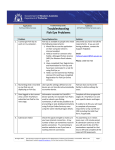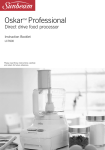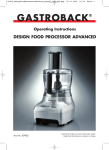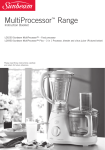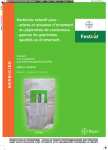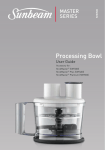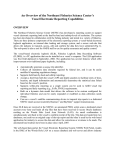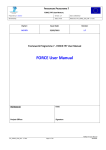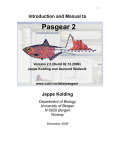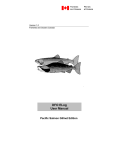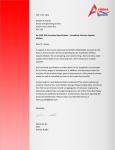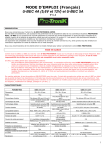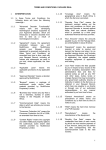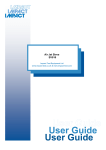Download User Guide
Transcript
User Guide seaview Software Team email: [email protected] 1 This user guide is for use with the seaview visualisation software; created by the CSIRO with the support funding from the Fisheries Research and Development Corporation on behalf of the Australian Government Enquiries should be addressed to: [email protected] or Dr Beth Fulton Head of ecosystem modelling CEO Science Fellow CSIRO Marine and Atmospheric Research GPO Box 1538 Hobart Tasmania 7001 email: [email protected] phone: +61-‐3-‐62325018 © 2011 CSIRO 2 Contents Contents ................................................................................................................ 3 Background ............................................................................................................ 4 What is seaview? _____________________________________________________ 4 The concept of Management Strategy Evaluation ____________________________ 5 Atlantis _____________________________________________________________ 6 Using a case study to garner general results ________________________________ 7 Getting Started ....................................................................................................... 9 Entering seaview ______________________________________________________ 9 Disclaimer – what does it mean? ________________________________________ 10 Summary Page ..................................................................................................... 11 Selecting the data ____________________________________________________ 12 Summary table ______________________________________________________ 13 Moving to time series _________________________________________________ 14 Time series Page ................................................................................................... 15 Selecting the data ____________________________________________________ 16 Time series plot ______________________________________________________ 17 Moving to maps _____________________________________________________ 17 Map Page ............................................................................................................. 18 Selecting the data ____________________________________________________ 19 The map details _____________________________________________________ 20 Moving through time _________________________________________________ 21 Comparing outcomes _________________________________________________ 22 Getting Help ......................................................................................................... 23 Background information ______________________________________________ 24 Glossary ____________________________________________________________ 24 All things legal _______________________________________________________ 25 Contacting Us _______________________________________________________ 26 Are we missing a key scenario, strategy or indicator? ________________________ 26 Worked example .................................................................................................. 27 3 Background What is seaview? Fisheries Managers often need to rapidly explore possible impacts of a range of potential changes to a fishery (for example, changes in fuel and fish prices, biophysical, environmental and economic drivers of the fishery, and alternative fisheries management regulations). For ongoing sustainable management of Australia’s marine environment it is important to supply both managers and industry members with information that will allow for informed decisions. This will allow for the fishery members to be prepared and responsive to future system shifts and policy challenges. seaview was created to help fill this role; it is a visualisation tool for exploring the output of models of marine ecosystems. Marine ecosystem models are typically quite complicated, typically taking years to develop. This is simply too slow to be of use to many of the rapid turn around questions management bodies are presented with. In addition, until now these kinds of models have required expert interpretation and specialist commission on a case-‐ by-‐case basis, which can prove to be a drawn out and costly enterprise. It does not make sense however, to put so much effort into their creation and then keep them stored away and little used. Fishery members are regularly faced with decisions that would benefit from system-‐level strategic information. Thus the communication of the content of marine ecosystem models would be much more effective if it were in a form where anybody could integrate it and it could be deployed rapidly as new (short turn around) issues arose. One of the best ways of doing that is to pre-‐ emptively create a library of runs that span a large number of potential management strategies and scenarios of interest (augmenting the library with new runs to cover potential policy gaps and future issues as they arise) that can be interrogated quickly as needed. seaview was created to fill this communication role; presenting summary statistics and map-‐based visualisations on the state of the environment and the associated fisheries through a user-‐friendly interface that can be explored from the user’s desktop. seaview is generic and deployable in any location where there is a model. While originally developed for ecosystem models like Atlantis or InVitro, it is generic enough it could load the output from any model, including assessment models or simpler multispecies models. This means that seaview could be come a model “data portal” allowing managers and industry members to go to a single location (and use the one piece of software) to access all model based information on the system, or question, of interest. The first model loaded is the Atlantis implementation in southeastern Australia, this will rapidly expand to include more locations and more model types. Users are encouraged to check regularly for updates or to contact [email protected] to register for update notices. 4 The concept of Management Strategy Evaluation The models supplying the data to seaview are based on the Management Strategy Evaluation (MSE) approach. This is a simulation technique based on modelling each part of the adaptive management cycle (the natural world, including the fished stocks, the industry, reporting and monitoring, assessment and management decision and enforcement processes – see Figure 1). The method does not try to find some optimal solution based on a single model. Instead the consequences of alternative hypotheses (typically management strategies) are evaluated by checking for robustness of the results within the simulated system. This is like using the model as a “flight simulator”, or test bed, trialling the management strategy in the model to see how well it delivers in absolute terms and relative to alternative strategies. MSE was originally developed more than 20 years ago for considering alternative fisheries management strategies and is now accepted internationally (e.g. by the FAO) as a best practice approach for considering management questions. An introduction can be found in de la Mare (1998)1 and a detailed review of the history of the technique can be found in Butterworth and Punt (1999)2 and Sainsbury et al. (2000)3. Figure 1: The management strategy evaluation cycle 1 de la Mare, W. K. 1998. Tidier fisheries management requires a new MOP (management oriented paradigm). Reviews in Fish Biology and Fisheries 8:349-‐56. 2 Punt, A. E., and Smith, A. D. M. (1999) Harvest strategy evaluation for the eastern gemfish (Rexea solandri). ICES Journal of Marine Science, 56: 860–875. 3 Sainsbury, K.J., Punt, A.E. and Smith, A.D.M. (2000) Design of operational management strategies for achieving fishery ecosystem objectives. ICES Journal of Marine Science, 57: 731–741 5 Atlantis End-‐to-‐end (or whole of system) ecosystem models, like Atlantis, have been recognized as an effective tool for providing a risk-‐based assessment of management options. Atlantis is called “end-‐to-‐end” as it explicitly includes the major driving processes from the physical realm, up through the biogeochemistry of nutrient cycling and production, to the spectrum of ecological processes and components that form marine ecosystems and on to the social and economic drivers shaping the behaviour and outcomes for commercial and recreational fisheries sectors active in the marine realm (see Figure 2 for a conceptual diagram of all Atlantis’ component parts). NOTE: While models like Atlantis can provide insights into the relative merits and potential unintended consequences of different management strategies, they must still be used with caution. Models are only ever cartoons of a system. Moreover, ecosystems are highly complex things and it is highly unlikely that a model can capture the complete set of the nuances of their function. Consequently, there are times (e.g. new sets of conditions) when their projections will be off the mark, miss some never before seen feedback dynamic. This means that model output should only ever be used as one source of information on a topic and not the only source. Furthermore, large-‐scale models like Atlantis are only robust when used in the kind of relative ranking and comparative mode that underlies the MSE approach. Atlantis should not be used to set tactical management targets (e.g. quotas). Figure 2: Conceptual model of Atlantis components and connections 6 Using a case study to garner general results As case studies are loaded into seaview they will be shown on the opening map page. To select a case study click on the case name that brings up the correct map for the region of interest (e.g. South-‐East on the map below). In come cases access will be restricted and a password will be required (contact the seaview team to request access). The first model loaded into seaview was an Atlantis model located in southeastern Australia, which is the only location globally where the full Atlantis suite has been applied (with the environment, biological groups and social and economic processes and feedbacks all fleshed out). This reflects a significant investment in implementing and employing Atlantis-‐SE (an Atlantis for the Southern and Eastern Scalefish and Shark Fishery (SESSF)), a decade of effort has been put into making the model, refining it, testing it and updating it with new data on an annual basis. While the model obviously has immediate application in the SESSF, the insights gained from interrogating Atlantis-‐SE are not constrained only to immediate region. While any findings would need to be applied with care to other ecosystems, general findings on potential sensitivities of different forms of management and the resilience of different ecological structures and social and economic situations could be informative, as background or supporting information, for other systems where large management questions have arisen. The waters around southeastern Australia are amongst some of the most productive in Australia, but they are also some of the most intensively exploited within the EEZ and they are also expected to be some of the most significantly affected by global change. The Atlantis model developed for these waters, both for Commonwealth and State jurisdictions, includes the broader regulatory context of the system (including closures, incentive-‐based structures and 7 gear controls). Consequently, insights drawn from Atlantis-‐SE can provide information on the implications of potential changes to the SESSF in terms of biophysical as well as social and economic impacts. While more case studies are being loaded into seaview, this user guide will largely be based on the South-‐East case study, as it covers the most options. The general form and function will be the same for other case studies, however. Some options (e.g. multiple fishing fleets) may not be available in all case studies if those features were not activated in the underlying model. Also from time to time in response to feedback we will make minor tweaks to the look of the portal (such as adding extra viewing tabs). While we will endeavour to make sure the user guide is always up to date, if you do find a mismatch please let us know so we can update the guide and keep it as useful as possible. 8 Getting Started The following sections will describe the different parts of seaview and act as a guide to seaview’s use. The screen shots are taken using the southeast case study, but all of the functionality and directions are the same for all other case studies (if an option may be missing in a specific case study this will be noted in the user guide for that case study). If you have any issues or suggested changes around this user guide please contact us at [email protected]. Entering seaview seaview is accessible at http://www. csiro.au/seaview/ Once a cast study has been selected the first page a user is directed to is an introduction to the idea behind seaview. To continue to the viewer itself click Enter. Click to enter seaview 9 Disclaimer – what does it mean? It is important that users understand that the models behind seaview (e.g. Atlantis) are not crystal balls, they are only models. Thus we have tried to drive home that seaview must be used with careful though, and as only one source of information, by putting conditions of use up front. Once you have read these conditions, tick the “I agree to these terms and conditions” check box and a continue link will appear. Click Continue to enter the main part of seaview. Please read the disclaimer and then tick this check box for the continue link to appear Click to enter seaview 10 Summary Page The first real content page of seaview is the summary page. Link to explanation of how to interpret the indicators shown in seaview Link to background information on the models Link to user guide Description of what each of the strategies and scenarios entails (i.e. what management levers are used, level of climate change etc.) and what the indicators represent. Table of the selected indicators is drawn here (it automatically expands as extra selections are made) Menus for selecting the management strategies, environmental scenarios, indicators, species and fisheries of interest Contact details of seaview support team Copyright and legal details Disclaimer around appropriate use 11 Selecting the data To select data to display in the Indicators Summary table, click on items in the menus on the left of the page (marked with the orange box below). To see a drop down list of the list of indicators in each menu option click in that menu option (e.g. click in the strategy menu). Click on an option in the drop down list to select it. If you wish to unselect an option click the cross at the end of its name. Click to unselect You must choose at least one entry from each menu of the Strategy and Scenario menus and then chose the specific indicators from the other menus. Note that at present it is not possible to simultaneously select Summary, Species and Fisheries indicators. Also the fisheries indicator menu option is not visible in case studies that only having fishing pressure represented as a Fishing Mortality (F) term; in that case the only fishing related indicator is catch There is a separate menu for each part of the choice: (i) Management strategy: a description of the details of what management options are used in each strategy can be found in the glossary. Note that in some versions the glossary can now be found in the bar across the top, while in others it is in the line along the bottom of the page. (ii) Scenario: these cover both the broader context for the simulations (e.g. background climate state) and the biological specification (general level of productivity), a description of what is entailed in a scenario or specification can be found in the glossary. (iii) Summary Indicators: these are whole of system indicators, more details about these indicators and whether they are ecological, economic, social or industry based can be found in the glossary. Multiple indicators may be selected. (iv) Species indicators: these are the types of actual indicators to plot (e.g. biomass, catch etc.), more information on these indicators can be found in the glossary. (v) Fisheries indicators: if shown, these are fisheries indicators to plot (e.g. effort or CPUE), more information on these indicators can be found in the glossary. (vi) Species: for species-‐specific indicators species of interest must be selected (e.g. if you select the Biomass indicator you also need to select the species you want the biomass for). Multiple species may be selected. (vii) Fisheries: if shown, some of the indicators refer to specific fisheries so the fishery of interest must be selected (e.g. if you select the Effort indicator you also need to select the fishery you want the effort for). Multiple fisheries may be selected. Once the menu choices are complete the indicators page will be greyed out click Update Table to display the final table of results. 12 Click to update table (if greyed out then the table is up to date, make a new selection to reactivate the button) Summary table The selected indicators are shown in the Summary Table. There is one column for each strategy and scenario combination (e.g. data column in the figure below is for the Status Quo strategy under the “Base Level Climate – Pessimistic” scenario) and one row for each indicator selected (in the case of species or fisheries specific indicators there is one row for each indicator for each species/fishery). If the value of the indicator increases by more than 10% from the start of the run to the end a green upward pointing arrow is shown; if the indicator decreases by more than 10% this is shown by a red downward point arrow; if the change is less than +/-‐ 10% an orange two headed arrow is used instead. If you hover (hold) the mouse over an arrow and a text box will pop up showing the exact increase/decrease in the value of that indicator. 13 Name of the strategy Name of the scenario Mouse over to see exact value Indicator increases by more than 20% Indicator changes by less than +/-‐ 10% Indicator decreases by more than 20% Other views On addition to the summary page there are time series and map pages. In the following sections we will describe how to navigate around and use those pages. To switch between them rapidly just click the appropriate tab in the top right corner of the page (see orange square in the illustration to the right here). Unfortunately at present we cannot save previous searches on those pages and it will be reset a default starting example. We are endeavouring to find a solution to this so that future versions will be smarter, but for now you have our deepest apologies. Moving to time series To move from the Indicator Summary page to the Time Series page (to see a time series for an indicator) click on the arrow for that indicator in the Indicator Summary Table, or click the time series table in the top right corner of the page. A loading page is shown while the time series data is loaded (this may take some time as the virtual library of run grows). 14 Time series Page Sometimes a summary is not enough and a time series for the indicator(s) is desired. Once on the time series page you can navigate back to the summary indicators page by clicking on summary tab in the top right corner of the page (see the orange box in the top right of the image below). Link to explanation of how to interpret the indicators shown in seaview Link to background information on the models Link to user guide Description of what each of the strategies and scenarios entails (i.e. what management levers are used, level of climate change etc.) and what the indicators represent. Click to return to Summary page Time series plot Click to see map page Contact details of seaview Menus for selecting the support team management strategies, environmental scenarios, Disclaimer around indicators, species and fisheries appropriate use of interest 15 Copyright and legal details Selecting the data As for with the summary page, select data to display by clicking on items in the menus on the left of the page (marked with the orange box below). You must choose at least one entry from each menu of the Strategy and Scenario menus and then chose the specific indicators from the other menus. The same restrictions on what combinations of indicators may be chosen, and the same explanations of what the menus represent, apply as for the Summary Indicators page. Once the menu choices are complete the time series page will be greyed out and you must click Update Plot to display the final plot of the results. Click to update plot (if greyed out then the plot is up to date, make a new selection to reactivate the button) 16 Time series plot The selected indicators are shown in the Aggregate Time-‐Series plot. The y-‐axis is the relative value of the indicator (value at time t relative to the starting value). The legend is shown in the top right corner of the plot. Legend Relative value of the indicator Moving to maps Click on to see a spatial map of the indicators. A loading page is shown while the map data is loaded (this may take some time as the virtual library of run grows). 17 Map Page Spatial time series can be important for some indicators, especially of there are strong changes in the distribution seasonally or through time. If you need to return to the time series or summary indicator pages click on the tabs in the top right of the page (see the orange boxes below). Click to return to Summary page Menus for selecting the management strategy, environmental scenario and indicator of interest Click to return to Time Series page Click to see a second map (so you can compare two cases) Zoom Indicator map (showing Atlantis map) Legend for the colouring of the indicator map. Time slider (slide along to see new point in time) Distance scale bar 18 Selecting the data To select data to display in on the map click on items in the menus along the top left of the page (marked with the orange box below). You must choose one entry in each menu. There is a separate menu for each part of the choice: (i) Management strategy: a description of the details of what management options are used in each strategy can be found in the glossary. (ii) Scenario: these set the broader context for the simulations (e.g. background climate state and biological productivity) and a description of what is entailed in a scenario can be found in the glossary. (iii) Indicator type: these are the actual indicators to plot (e.g. biomass, catch etc.), more information on the full list of indicators and whether they are ecological, economic, social or industry based can be found in the glossary. Once the menu choices are complete the map plot will automatically redraw itself. 19 The map details There are a number of map controls to help get more finely resolved details. To see a time series plot of the indicator in a specific box click on that box (click in the top right corner of this time series plot to close that view). To zoom or pan the map use the control on the left hand side of the page, which works quite like that of google earth and other mapping programs – press the + to zoom in and – to zoom out, to pan the page press on the compass arrows. Click to pan Zoom in Zoom out Detailed time series plot (click on a box to open this view and then click the small red cross on the top right corner to close it again). 20 Moving through time To move the map through time use the time slider at the bottom of the page (see orange box below). You can manually move the slider to a specific time by dragging on the slider tag, or you can play the spatial time series by pressing the play button. The speed of the play back is set by dragging the speed tag between the tortoise (slow) and the hare (fast). To stop the play back press the stop button (the play button swaps to the stop button and vice versa as it is pressed). Slider tag (marks the point in the time series) Play (stop) Slow Date stamp of the point in the time series currently being shown Fast Speed tag 21 Comparing outcomes It is possible to compare two indicators (either two indicators from the same strategy-‐scenario or the same indicator from different strategies or a mix). To open the second map click the small dot on the right of the map page. Click to open the second map This second map is controlled in the same way as the first map. The two maps use the same time slider, but each map has its own indicator menus (at the top of the individual maps), legend and zoom/pan control. 22 Getting Help Links to the user guide, background information on the models behind seaview, glossary of terms, and a page describing how to interpret the indicators, time series and maps are all available via links in the top left of each screen (see below). Contact details, a copyright statement and a disclaimer are all accessible from every page of seaview via the links at the bottom of the page (see the links marked below). Description of what each of the Link to background information strategies and scenarios entails (i.e. Link to explanation of how what management levers are used, level on the m odels to interpret the indicators of climate change etc.) and what the shown in seaview indicators represent. Link to user guide Contact details of seaview support team Disclaimer around appropriate use 23 Copyright and legal details Background information Click to close The background information will open in a popup window. This window provides some of the same background as the first part of this user guide, but also provides a bit of a description of Atlantis, adaptive management in general and the management strategy approach – including some potentially useful references and papers on how Atlantis has been used in the past (e.g. in the SESSF). Once you are finished with the background information click outside the white info-‐pane, or click the cross in the top right corner, to close info-‐pane and return to the main pages of seaview. Click to print Glossary Click to close There is a lot of jargon and definitions used around ecosystem models and management that can be hard to keep track of. To make it easier we have included a glossary of terms, which is accessible by a link on the bottom of all the main pages in seaview. The glossary contains a short description of each of the environmental scenarios and management strategies used. The full paramerisations aren’t provided here, if these are required please contact the seaview team at [email protected]. Note that when comparing results its helpful to have a reference case to anchor the evaluation. In that case we would recommend the Status Quo 2010 strategy, as this is how the system would play out if all of the regulations in 2010 continued on unchanged into the future. 24 One concept described in the glossary that may be new is that of model “specification”. This is how ecological uncertainty is handled in the model – how the world is specified. Ecosystems are uncertain, as there is simply so much to try and observe to determine their state and their dynamics are very complex. A range of alternative parameterisations of Atlantis is provided, which all fit with available observations but may have alternative future implications. It’s comforting to note however, that for the most part when comparing alternative management strategies under a single specification then the relative rank of the different strategies is fairly consistent. Consequently, only a couple of model specifications are required to give a feel of the broad potential influence of ecology on the model outcomes. We have included one that is “optimistic” about system productivity and vulnerability, one that is more pessimistic and one that sits in between. Based on available data we think reality sits somewhere amongst all of these. The final part of the glossary lists the indicators that can be viewed in seaview. There are literally thousands of indicators that could be used to summarise the results. We have included a shorter list (around 30), which are both relevant (in terms of the most frequently stated social, economic and ecological objectives for the system) and have previously been fund to robustly characterise the state of the system. Once you’re finished with the glossary, click outside the white info-‐pane, or click the cross in the top right corner, to close the popup and return to the main pages of seaview. All things legal If you are interested in the copyright or the legal disclaimer associated with using seaview, there are links to those terms at the bottom of any of the main pages in seaview. In each case if you click the link a popup will appear and display either the copyright or disclaimer information. Click outside the white info-‐pane, or click the cross in the top right corner, to close the popup and return to the main pages of seaview. 25 Contacting Us Clicking on the Contact link opens a popup with a mailto link to Beth Fulton, the project leader of seaview. If you ever need to contact the seaview team you should use the email [email protected]. We have tried to make seaview as user friendly and self supporting as possible, but if you have any troubles please contact us. Once you’ve finished with the contact page, click outside the white info-‐pane, or click the cross in the top right corner, to close the popup and return to the main pages of seaview. Are we missing a key scenario, strategy or indicator? If you feel that there is a major gap in the scenarios, strategies or indicators in seaview please contact us at [email protected]. New simulations are easily loaded into the library without any additional installs required at the user end. Users are encouraged to check regularly for updates or to contact us and register for update notices. 26 Worked example This example is based on the south-‐east case study. However if similar steps are taken in other case studies they should give the user a good feel for how to use seaview. Note that in some case studies the fisheries menus are not present (in those cases catch is the only relevant fisheries measure and that is represented in the species indicator lists). 1. Click Enter on the introduction page 2. Read the disclaimer 3. Check “I accept to these terms and conditions” 4. Click Continue 27 First let’s learn how to pick a single strategy, scenario and indicator type 5. 6. 7. 8. 9. Select the Strategy Status Quo Select the Scenario Base Level Climate – Pessimistic Select the Species Indicators type Biomass Select the Species Mackerel and Small pelagic fishes Click Update Table This should look like the panel to the right here and should result in the summary table below being displayed. Hover (hold) the mouse over the arrows to see the exact value. Next let’s try selecting multiple strategies 10. Select the Strategy Status Quo and Strong Link Quotas 11. Select the Scenario Base Level Climate – Pessimistic and Increased Temperature Climate 12. Select the Species Indicators type Biomass 13. Select the Species Mackerel and Small pelagic fishes 14. Click Update Table This should look like the panel to the right here and should result in the summary table below being displayed. 28 If you are interested in see all species for an indicator select the All case under the Species menu. For instance try: 15. Select the Strategy Status Quo 16. Select the Scenario Base Level Climate – Pessimistic 17. Select the Species Indicators type Catch 18. Select the Species All 19. Click Update Table This should look like the panel to the right here and should result in the summary table below being displayed. 29 To access the Fisheries menu select an Industry indicator (like CPUE or effort – for now catch and discards are associated with the Species menu only). For example: 20. Select the Strategy Status Quo and GS-‐sm-‐8-‐clumped (check the Glossary link at the bottom of the page to see what that strategy entails) 21. Select the Scenario Base Level Climate – Pessimistic Pessimistic and Increased Temperature Climate 22. Select the Fisheries Indicators type CPUE 23. Select the Fisheries All 24. Click Update Table This should look like the panel to the right here and should result in the summary table below being displayed. 25. To get to the Time Series page click on an indicator, try Shark Gillnet Total CPUE. You should see the plot below. 30 You are now on the Time Series page. The menus on this page work like those on the Summary page. For example: 26. Select the Strategy Status Quo and Strong Link Quotas 27. Select the Scenario Base Level Climate – Pessimistic 28. Select the Summary Indicators type Biodiversity 29. Click Update Plot This should look like the panel to the right here and should result in the plot below. Some selections will also activate the View on map button. For instance, try: 30. Select the Strategy Status Quo 31. Select the Scenario Base Level Climate – Pessimistic 32. Select the Species Indicator type Biomass 33. Select Species Ling 34. Click Update Plot This should look like the panel to the right here and should result in the plot shown on the next page. Notice that the View on map button is now active. 31 35. Click View on map to move to the map page shown below. 36. Click on the Pan and Zoom to move the map around 37. Drag the time slider to move through time. 32 38. Press play to play this as a movie. 39. Drag the speed slider to make the movie play faster or slower Now to explore the spatial output use the menus at the top of the screen. For example 40. Select the Strategy Weak Link Quotas 41. Select the Scenario Base Level Climate – Pessimistic 42. Select the Indicator Type Ribaldo Biomass This should look like the panel below. 43. Press play to watch how the map changes through time or drag the slider to the far right and you should see the map shown on the next page. 33 The final map page feature is the ability to compare two maps. 44. Click on the small tab on the right side of the page. You should see the two maps side by side like below. 34 The second map is controlled with its own set of menus, pan and zoom. The two maps share a common time slider. 45. On the right hand map select the Strategy Strong Link Quotas 46. Select the Scenario Base Level Climate – Pessimistic 47. Select the Indicator Type Blue grenadier Biomass 48. Let it play through time. And you should see something like the maps below. 35