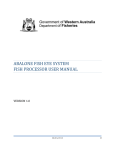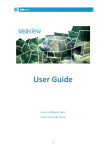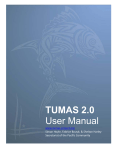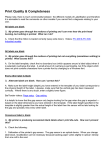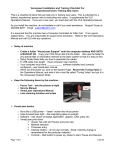Download Troubleshooting Fish Eye Problems
Transcript
Application: Fish Eye Online Services Troubleshooting Guide: Audience: All Fish Eye Online Services users. Troubleshooting Fish Eye Problems Problem 1. I cannot get Fish Eye to work on my computer. Cause/Explanation Fish Eye is available to people who meet the following requirements: 1. Would like to use the application on their computer which is internet enabled. 2. Hold (or work for someone who holds) a Managed Fishery Licence (MFL) for Western Rock Lobster; and 3. Have completed their Registration and Nomination for Fish Eye and have been nominated in a role for using Fish Eye; or 4. Hold a current Commercial Fishing Licence (CFL) and have completed Registration for Fish Eye Online services. 2. My Settings that I recorded User‐specific settings defined on one on my iPad are not device are not transferred automatically displaying on Fish Eye. to another device. 3. Have logged on but cannot Information recorded via CatchER is device‐specific, for example if an iPad is view current Trip Return used to submit a pre‐fishing submitted via iPad for the nomination, it will not be possible to do next stage. pre‐landing or post‐landing nominations using Fish Eye Online Services; even using the same individual logon details. Solution Check that you have met all the requirements. If you are still having problems, contact the Support Helpdesk: Email: [email protected] Phone: 1300 550 763 4. Submission Failed Try submitting 2 or 3 times more over a 10 minute period. If submission continues to fail you will need to do all of the nominations required for that trip via IVR and complete all the required CDR paperwork. Fish Eye does not have the facility to define settings for users. Complete all three progressive stages of a Trip Return via one user‐specific device and logon. If unable to do this you will need to complete all processes required for a trip via IVR and CDR including the Hold Over form, if applicable. Check the signal strength to make sure you have internet connection. A low number of bars can sometimes result in patchy connection. Try connecting to another website to see if you have a working internet connection. 20 August 2013 This document remains the property of the Department of Fisheries and if printed is uncontrolled. Refer to the Department’s website www.fish.wa.gov.au for the latest version of this document. Page 1 5. I have forgotten my User ID 6. I have forgotten/lost my password 7. On the Home screen click on Forgotten your User ID and follow the onscreen prompts. If you registered for password reset then on the Home screen click on Forgotten your Password? And verify your identity by answering the 3 questions. The password reset screen will appear after you have done this. If you have not registered for password reset then email the Helpline on [email protected] or call 1300 550 763 FishEyeHelplineandSupport A dedicated Fish Eye and CatchER helpline is in operation from 8.30am to 4.30pm, Monday to Friday. The helpline will answer questions related to Fish Eye application registration, nomination and online services. Email: [email protected] Phone: 1300 550 763 Ω 20 August 2013 This document remains the property of the Department of Fisheries and if printed is uncontrolled. Refer to the Department’s website www.fish.wa.gov.au for the latest version of this document. Page 2