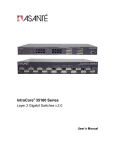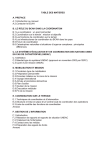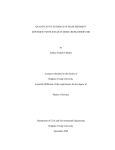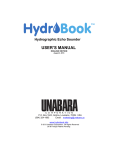Download CEEDUCER Pro User Guide V3.08
Transcript
CEEDUCER PRO ™ User Manual Version 3.18.01 www.ceehydrosystems.com CEEDUCER PRO™ User Manual V3.18.01 Copyright This manual is copyright(C) 1992-2011 Bruttour International Pty. Ltd. All rights reserved. This manual, or parts thereof, may not be reproduced or transmitted in any form or by any means, electronic, mechanical, photocopying, recording or otherwise, without prior written permission of Bruttour International Pty Ltd except on "an in-house" basis by Users of the CEE range of Hydrographic surveying equipment and software, for the express purpose of their own use. The following known Trade Marks or Trade Names may appear in this manual and are used in an editorial context in the text with implied benefit to the Owners of those Trade Marks or Trade Names with no intention of any infringement of those Trade Marks or Trade Names: HYPACK, LEMO, Microsoft, HyperTerminal, Windows, and any variants, severally thereof. Notice of Liability The information in this book is distributed on an "as is basis" without Warranty. Every effort has been made to ensure accuracy in the accuracy of the information contained in this book but neither Bruttour International Pty Ltd, nor its Employees and Associates shall have any liability to any person or entity with respect to liability, loss, consequential loss, or damage caused directly, or indirectly, by the use of the information in this book. CEEDUCER PRO™ and CEETIDE™ are registered TRADE MARKs of: Bruttour International Pty. Ltd. FCC Information for the USA This equipment may radiate radio frequency energy which could cause interference to radio and television reception. The equipment has been tested and found to comply with the limits of a Class A computing device pursuant to part 15 of the FCC rules. The equipment is also believed to comply with the requirements of a Class B computing device but has not been tested thereto. This equipment was tested for compliance under conditions that included the use of shielded cables and connectors between it and peripherals. It is important to use shielded cables to reduce the possibility of causing, or suffering from, the effects of radio interference. For Users in the USA, the booklet published by the FCC and entitled "How to identify and resolve RadioTV interference Problems" may be of help. Copies can be obtained from: The US Government Printing Office WASHINGTON DC 20402 Stock No. 004-000-00345-4 2 Contents Quick Start ................................................................................................................................................... 5 How to use the manual ................................................................................................................................ 7 Equipment Care ........................................................................................................................................... 7 Introduction .................................................................................................................................................. 8 System Description .................................................................................................................................. 8 System options ........................................................................................................................................ 8 The CEEDUCER PRO™ unit ................................................................................................................ 10 System Functions .................................................................................................................................. 12 Getting Started........................................................................................................................................... 18 System Installation................................................................................................................................. 18 Configuration Instructions ...................................................................................................................... 21 Survey Operation ................................................................................................................................... 23 Averaging a reference position .............................................................................................................. 23 Post survey Data processing ................................................................................................................. 24 Reference .................................................................................................................................................. 25 Using the real time survey screen ......................................................................................................... 25 Using the Menu System ........................................................................................................................ 27 Using Parameter Edit pages.................................................................................................................. 28 System Configuration settings ............................................................................................................... 28 Echosounder input, and sound velocity correction ................................................................................ 37 Display ................................................................................................................................................... 50 Operational Considerations ................................................................................................................... 61 Using real time data ............................................................................................................................... 63 CEEDUCER PRO™ Real time Input data ............................................................................................. 64 CEEDUCER PRO™ Real time Output Data combinations ................................................................... 67 CEEDUCER PRO™ Log Download Data ............................................................................................. 72 Appendix A – Hardware details ................................................................................................................. 73 Physical ................................................................................................................................................. 73 Electrical ................................................................................................................................................ 73 Connections ........................................................................................................................................... 74 Model options ........................................................................................................................................ 75 GPS receiver details .............................................................................................................................. 75 Marine Beacon receiver details ............................................................................................................. 76 Appendix B – Cable Details ....................................................................................................................... 77 Data/Fix Cable DCE .............................................................................................................................. 77 3 CEEDUCER PRO™ User Manual V3.18.01 Power Cable .......................................................................................................................................... 77 Echosounder Cable, HF ........................................................................................................................ 77 Echosounder Cable, LF ......................................................................................................................... 77 Echosounder Cable, Dual ...................................................................................................................... 78 Echosounder Cable, Dual to HF+LF Converter .................................................................................... 78 Echosounder Cable, Ext Echosounder, DTE ........................................................................................ 78 External GPS Cable, DTE ..................................................................................................................... 78 External RTCM cable, DTE ................................................................................................................... 79 External Heave cable DTE .................................................................................................................... 79 External Tide cable, DTE ....................................................................................................................... 79 External Heave +Tide cable, DTE ......................................................................................................... 79 GPS RF cable ........................................................................................................................................ 79 Appendix C – Echosounder Details ........................................................................................................... 80 200 kHz echosounder, Beam Angle 8˚ .................................................................................................. 80 200 kHz echosounder, Beam Angle 2.75˚ ............................................................................................. 81 30 kHz transducer, Beam Angle 19˚...................................................................................................... 82 Dual echosounder 200/30 kHz (8˚/19˚) ................................................................................................. 83 Beam Angle versus transducer footprint depth chart ............................................................................ 84 Appendix D – Connection to a PC ............................................................................................................. 85 RS232 serial .......................................................................................................................................... 85 Bluetooth option ..................................................................................................................................... 85 Ethernet ................................................................................................................................................. 86 Appendix E – Download log files via FTP ................................................................................................. 90 Appendix F – Real time UDP into HYPACK™ .......................................................................................... 93 CEEDUCER PRO™ and PC setup ....................................................................................................... 93 CEEDUCER PRO™ driver setup for HYPACK™ ................................................................................. 93 Appendix G – Data Formats ...................................................................................................................... 94 Appendix H - Trouble Shooting ............................................................................................................... 100 GPS ..................................................................................................................................................... 100 RTCM .................................................................................................................................................. 101 Echosounders ...................................................................................................................................... 102 Interface ............................................................................................................................................... 103 OmniSTAR HP Frequencies ................................................................................................................ 104 Australian AMSA Beacon Frequencies ............................................................................................... 105 Coppens Sound Velocity Chart ........................................................................................................... 110 Index ........................................................................................................................................................ 111 4 Quick Start The following information relates to running the CEEDUCER PRO™ Hydrographic Survey System using the internal GPS receiver and standard transducer (single frequency or dual frequency). Please refer to the relevant section/s of this manual for interfacing the CEEDUCER PRO™ with an external GPS source, external echosounder source or correcting data for heave and/or tide in real time. To use the CEEDUCER PRO™ Hydrographic Survey System (The CLEAR button is an escape key and will take you back to the previous menu option without saving the settings made) − Connect the GPS antenna to the control unit using the TNC-TNC antenna cable (see figure 1 below for location of this connector on the CEEDUCER PRO™). The antenna should be mounted high enough to be clear of obstructions such as the cabin of the boat. Obstructions can cause interference of the GPS signal or block the incoming GPS signal completely. Where possible mount the GPS antenna directly above the transducer to eliminate offsets between logged position and depth data. − Mount the transducer in the water in a position that will allow the water to pass cleanly across the face of the transducer when under way. Mounting the transducer in a way that will expose it to aeration will cause zero readings some or all of the time during the survey. The best temporary mounting position is over one side of the vessel approximately halfway along the boat with the transducer face at least 50cm below the water surface. Connect the LEMO plug/s from the transducer into the CEEDUCER PRO™ (see figure 1 below for location of this connector on the CEEDUCER PRO™ – NOTE: The CEEDUCER PRO™ does not have a HF or LF specific connection port. Both 2B LEMO sockets will accept either high frequency and low frequency data, which socket you use does not alter the operation of the system) − With the GPS antenna and transducer connected turn the CEEDUCER PRO™ on by pressing the ON/OFF button for 1 second. The LED s on the left side will light up initially then flash as data passes through the relevant connectors. The screen will display the CEEDUCER PRO™ logo during start up then show the main survey screen layout. When main survey screen is shown the information will be updated with GPS position and depth as measured by the echosounder. − Ensure both the date and time is correct for your log records. Data is time stamped using this information. From main front screen press MENU – F2 (Setup) – F1 (System) – F1 (Time & Date) – F2 (Set UTC Offset). Select the local time offset and press ENTER to save. − The logged GPS data is based on WGS84 with Default UTM (UTM specification is selected by the CEEDUCER PRO™ automatically). The position display format on the screen can be selected through screen setting menu – MENU- F2 (Setup) – F4 (Screen) – F1 (Position Format). Select the preferred option and press ENTER to save. − The internal GPS should be configured to use the RTCM correction source required – Marine Beacon, SBAS, OmniSTAR, RTCM 2.0 (external source), RTCM 3.0 (external source) or no differential correction. Go to MENU- F4 (Advanced) – F2 (Diff) – F1 (Diff source). − NOTE – The RTCM (Diff) options depend on the GPS receiver installed. See the relevant chapter in the manual outlining the options available and how to configure each option. Select the preferred option and press ENTER to save. − Select the transducer option to be used – HF, LF or both HF & LF. Keystrokes from the main front screen press MENU – F2 (Setup) – F3 (Echo Sounder) – F1 (Connected E/S’s) – F2 (Internal Select’n). Select the preferred option and press ENTER to save. 5 CEEDUCER PRO™ User Manual V3.18.01 − Select velocity of sound in water mode. Sea, Fresh and Brackish are automatic functions designed for correcting sound velocity for each option based on water temperature as measured by the transducer at the face. Keystrokes from the main front screen press MENU – F2 (Setup) – F3 (Echo Sounder) – F2 (Velocity Select’n) – F1 (Velocity Mode). Select the preferred option and press ENTER to save. − Enter the required draft (distance from water surface to face of transducer) for each frequency being used (HF and/or LF). Keystrokes from the main front screen press MENU – F2 (Setup) – F3 (Echo Sounder) – F3 (E/S Draft) – F1 (HF E/S Draft) and/or F2 (LF E/S Draft). Select the preferred option and press ENTER to save. − Conduct a bar check (lower a plate under the transducer face at known depths) to ensure the setup of the transducer is correct. If the depth displayed does not match the known depth re-check the draft and sound velocity options entered. − Once the system is checked and depths shown agree with the bar, check Create a Log File to store the data to. Keystrokes from the main front screen press MENU – F1 (Logging) – F1 (Files) – F1 (Create New File), use the default file name or create your own name of up to six alphanumeric characters. Select the preferred option and press ENTER to save. − Navigate back to the main survey window by pressing the CLEAR button. You should now see the depth profile (depth vs. time not depth vs. distance) moving from right to left, the current date and time, GPS position in your preferred format, the correction quality of your GPS position (No Diff, 2 or 4), the depth in real time measure by the HF and/or LF transducers, the current log file name, logging status, memory capacity used and mode of operation (should be set to Normal – see Mode of Operation section in the manual for further details). With all the relevant information stored in the CEEDUCER PRO™ you are ready to survey. Press F1 to start logging, ensure the screen has updated to show the system is logging and begin collecting data. If there is a problem with a connection to the GPS or transducer/s the Error LED will light up (red) and a message will appear on screen informing you of the problem. The CEEDUCER PRO™ will not start to log data with an error message displayed or no log file name entered. The CEEDUCER PRO™ will pause logging if the GPS and/or transducer data is lost due to poor reception or loss of cable connection. Logging will automatically resume once GPS or transducer error has been corrected. Once a log file has been started (data has been recorded to it) the critical CEEDUCER PRO™ settings that contribute to the accuracy of the data cannot be changed (e.g. draft of transducer). The file must be closed to allow these critical settings to be changed. Non critical settings such depth profile range or real time data output settings can be altered during data collection with no affect on the logged data. 6 How to use the manual This manual is broken up into four main sections: − Introduction – gives a basic explanation of the CEEDUCER PRO™ system, what it is capable of, and what it should be used for. − Getting Started – gives an overview of the many aspects of setting up and using a CEEDUCER PRO™ system. − Reference – Shows the fine details of the system structure, all the configuration options, output formats, and input formats. − Appendices – These contain other reference information related to the CEEDUCER PRO™ system. Conventions used in this manual: Physical objects such as buttons, LEDs, or connectors are listed in bold. I.e., “F1”, “DATA OUT” Points of note are indicated by a prefix in bold. i.e. NOTE: you should consider this Warnings are indicated by being coloured red. i.e. WARNING: DO NOT DO THIS!!! A warning message will inform you of actions that may damage or destroy logged data or hardware. Equipment Care To ensure maximum service life of the equipment please read the manual thoroughly prior to use to ensure correct operation. WARNING: Do not connect a power source that exceeds the recommended power input for the CEEDUCER PRO™. This is 13.7V DC for a lead acid battery system and 24V DC for a Nickel Metal Hydride battery system. See the About section of this manual to determine what battery type you have. WARNING: Do not run transducer/s in air for extended periods. Transducers are designed to be operated through solid or liquid materials only (wet wells, urethane housings etc.). Long periods of operating in air can damage the transducer reducing accuracy and/or service life. Operating the transducer through air for short periods for the purpose of confirming the transducer is operating is acceptable and should be limited to 30 seconds. WARNING: Ensure all plug caps are secure and in place when in the field. IP rating is based on all plugs being sealed with the supplied cap. NOTE: Ensure equipment is thoroughly cleaned and dried after use. NOTE: Do not store or transport the CEEDUCER PRO™ control unit and associated cables with wet transducer/s. 7 CEEDUCER PRO™ User Manual V3.18.01 Introduction System Description The CEEDUCER PRO™ is an integrated and highly portable hydrographic survey system based on single beam technology for the purposes of bathymetric surveying. The CEEDUCER PRO™ brings together a GPS receiver, echo sounder(s) with water temperature velocity correction, and optional real time correction data such as Tide, Heave, and GPS Differential inputs. It takes this live data, along with static survey setup data, such as echo sounder drafts, GPS antenna height, water salinity, and transforms it into meaningful information relating to water depths at a continuous series of locations, and allows this concentration of data to be logged internally and/or transmitted to a PC running real time Hydrographic surveying software such as HYPACK™. The system is designed to run on internal power with basic peripherals connected. If required an external power supply of 12 volts DC (lead acid system) or 12-24 volts DC (for NiMH system) can be connected to run the system for an extended period. It is a very compact system, allowing the smallest vessels to be used for hydrographic surveying work. System options GPS options The CEEDUCER PRO™ comes with an internal GPS receiver. This can optionally be a Hemisphere Eclipse receiver or a Hemisphere Crescent receiver. Previously the CEEDUCER PRO™ was also supplied with A12, G12, and DG14 receivers from Thales navigation, however these options are no longer offered as of 2009. The Hemisphere Crescent is a single band (L1 only) receiver that may be run with differential data received from an internal Marine Beacon receiver, with external input of RTCM V2.0 format local differential correction data, or set to receive SBAS data (WAAS/EGNOS/MSAT). The Hemisphere Eclipse is a dual band (L1, L2) GPS receiver that can optionally be configured to run with RTK correction data (see RTCM Data formats for examples of suitable RTCM messages) for exceptionally high precision position calculations. It can also run with corrections from a valid OmniSTAR TM HP/XP subscription, RTCM V2.0 format local DIFF corrections or may optionally be configured to receive SBAS-WAAS/EGNOS/MSAT corrections. If required the differential function can be disabled on both GPS receiver options to run as a standalone receiver. Additionally, the CEEDUCER PRO™ has provision to ignore its internal GPS and run with any external GPS connected, provided the external GPS can provide NMEA 0183 compliant GGA, VTG and ZDA messages. In this case, the differential correction applied to the GPS position calculations is dependent on the configuration of the particular external GPS unit connected. 8 Transducers The CEEDUCER PRO™ system includes proprietary CEE HydroSystems™ smart transducer units where the actual echo sounder device is built into the transducer housing and communicates serial data back to the main CEEDUCER PRO™ control unit. Keeping the entire echo sounder unit in one piece makes transducer mismatch issues impossible and also minimises the amount of noise that can get coupled into the delicate echo sounder receiver circuitry. CEE HydroSystems™ can provide 200kHz transducer options with an 8 degree or 2.75 degree beam angle. CEE HydroSystems™ also offers a 30kHz/19 degree beam angle transducer that can be run alone or simultaneously with a 200kHz transducer. A default CEEDUCER PRO™ system would include a single 200 kHz echo sounder with a beam angle of 8 degrees. The addition of a 30 kHz sounder to the system can be used for providing solid bottom sensing to give an indication of soft mud or weed depth. CEE HydroSystems™ offers a urethane fairing kit to house both the 30 kHz/19 degree and 200kHz/8 degree units in the same streamlined housing. The individual transducers can be removed for independent use if required Battery technology The CEEDUCER PRO™ uses a Nickel Metal Hydride (NiMH) battery for internal power. The NiMH battery capability allows for much longer run time for the stand alone system (typically 8-10 hours dependant on GPS and transducer configuration) and a much more reliable/robust system from the point of view of battery maintenance and input power requirements. Prior to NiMH batteries the CEEDUCER PRO™ was supplied with a Sealed Lead Acid (SLA) internal battery. This manual outlines proper use of both battery technologies on Power Input. Many lead-acid battery CEEDUCER PRO™ units exist in the field, however only NiMH units are being manufactured as of July 2009. CEEDUCER PRO™ units with NiMH technology are identified by viewing the About screen as described in About System WARNING: Do not charge the battery in direct sunlight. Must not be charged when temperature is lower than 0° C or above 45° C. Bluetooth Bluetooth serial communication may be installed on a CEEDUCER PRO™ – this option allows various options for wireless communication between a CEEDUCER PRO™ unit and a survey or download PC. Survey data can be sent via Bluetooth in real time or for data download. RTCM data can also be received by the CEEDUCER PRO™ via Bluetooth. It is possible to send survey data out while receiving RTCM in via the same Bluetooth connection simultaneously. “Bluetooth Available” will be displayed at the bottom of the About screen informing the user if the Bluetooth option has been installed. If the is no message then Bluetooth connection is not available. 9 CEEDUCER PRO™ User Manual V3.18.01 The CEEDUCER PRO™ unit Front panel Figure 1: CEEDUCER PRO™ Front Panel CEEDUCER PRO™ LEDs The CEEDUCER PRO™ is equipped with 8 LEDs. These LEDs are used to communicate the immediate status of the CEEDUCER PRO™ in a simple fashion. Charged Low Batt A E/S B E/S GPS Diff Data Data Out Error 10 Indicates internal battery voltage is high, or that the unit is running successfully off external power. If flashing when the unit is off, it indicates the NiMH battery is being charged from an external power supply. Indicates internal battery voltage is low. Indicates Echo sounder A data received. Indicates Echo sounder B data received. Indicates GPS data received. Indicates GPS Correction data received. Indicates transmission of data from CEEDUCER PRO™ unit. Indicates an ERROR state when solid red. If flashing, indicates NiMH battery is discharging in storage mode. CEEDUCER PRO™ Display The CEEDUCER PRO™ is equipped with a 320 x 240 graphic LCD module, and this display can be used to see more of what is happening during a survey than the LEDs can show as well as to examine or edit parameter settings in the menu system. The display includes a real time profile of depth data versus time, position and logging status. In the event of an error occurring the screen will display what component/components has caused the problem to occur to help fix the problem. The screen is also used to examine or edit parameter settings in the menu system. CEEDUCER PRO™ Buttons The CEEDUCER PRO™ is equipped with 14 front panel buttons. These buttons are used in conjunction with the display in order to examine or edit parameter settings, start, pause and stop logging, and initiate log downloads. ON/OFF DISPLAY MENU F1, F2, F3, F4 (UP), (DOWN) (RIGHT), (LEFT) ENTER CLEAR FIX Turns the CEEDUCER PRO™ on and off. Turns the CEEDUCER PRO™ display on or off. Brings up the CEEDUCER PRO™ menu system for editing settings. Selects a submenu or a menu item in menu mode. Adjusts a value at a given edit position. Moves the edit position of a value. Accepts changes to a parameter. Discards changes to a parameter or exit from menu selection screen. Creates an EVENT MARK or a NEWLINE to be saved in the current active log file. Connections – Left Hand Side Figure 2: CEEDUCER PRO™ LHS The Left hand side of the CEEDUCER PRO™ holds a series of connectors, from left to right: GPS antenna, Data Output Port, Ext GPS/RTCM input port, Heave/tide input port, External power port, Transducer port 1, Transducer port 2. 11 CEEDUCER PRO™ User Manual V3.18.01 Connections – Right hand Side Figure 3: CEEDUCER PRO™ RHS The right hand side of the CEEDUCER PRO™ holds the Ethernet connector, and optionally the External Bluetooth antenna connector (standard Bluetooth antenna in internal). System Functions The CEEDUCER PRO™ brings together a set of devices and functionalities. The relation of these different devices and functionalities is shown in Figure 4. These devices, functionalities and their capabilities are explained in more detail below. CEEDUCER PRO™ Control Unit External GPS Data integration & processing Marine Beacon receiver Real Time Clock External RTCM GPS receiver Display Echosounder A PC Echosounder B Log data External Echosounder Real Time data Tide correction Heave correction Figure 4: System Data Flow 12 RS232 Ethernet Operational Mode The CEEDUCER PRO™ has three modes of operation; these are selected as appropriate for different purposes. The correct mode must be set in order for the unit to log the data required. Normal mode – This is the standard Bathymetric Surveying mode. Apart from a few isolated functions (described below) the default setting of the CEEDUCER PRO™ is in normal mode. There are multiple sub choices available within the normal mode. Averaging mode – This is used to create a known reference point if there is no reference point available. When the CEEDUCER PRO™ GPS antenna is in a static location the system will use incoming GPS data and store the resultant average position to memory in a log file. Storage Mode – This is a mode especially for running down the internal NiMH battery to around 30%, and then automatically turning off the unit. 30% is the ideal charge capacity to leave NiMH batteries at when they will not be used for a long time. If the NiMH battery is below 30% when storage mode is enabled the CEEDUCER PRO™ will immediately turn off. NOTE: Storage mode is not available on firmware versions 3.18 or later. System CEEDUCER PRO™ system settings generally relate to the internal functioning of and information about the CEEDUCER PRO™ unit. One important aspect of the CEEDUCER PRO™ system is the real time system clock which is used to timestamp received data in Log files. GPS positioning input and GPS correction settings The CEEDUCER PRO™ system uses GPS positioning for determining its location on the surface of the earth during a survey. This location is normally given referenced to the WGS-84 ellipsoid with height given as Geoidal height referenced to the receiver’s internal Geoidal model. Further processing is required if the location needs to be referenced to a different datum. Depending on the accuracy of the survey required different types of GPS may be needed. The accuracy of a GPS is usually given in terms of the type of corrections used. Internal GPS options in the CEEDUCER PRO™ allow the range of GPS correction types described below to be used. External RTCM 3.0 – RTK: A system involving a local base station with a known location sending real time data in RTCM 3.0 format to a roving receiver doing the survey. This correction message allows the rover to record very accurate position information in real time. A CEEBASE™ system can be used to generate the RTCM 3.0 correction messages required for RTK positioning. Contact Bruttour International Pty Ltd if you require further information regarding base station solutions. NOTE: Only available on Eclipse GPS model with RTK Rover activation External RTCM v2 – DGPS: A system involving a local base station with a known location sending real time data in RTCM v2 format to a roving receiver doing the survey. This correction message allows the rover to record sub metre position information in real time. A CEEBASE™ system can be used to generate the RTCM 2.3 correction messages required for DGPS positioning. Contact CEE HydroSystems™ if you require further information regarding base station solutions. OmniSTAR HP/XP: (also referred to as L-band) A satellite based correction service that requires a paid subscription. OmniSTAR sends high accuracy GPS satellite correction data collected from base stations around the world, to the roving receiver doing the survey. OmniSTAR uses telecommunication satellites to broadcast the correction signals. Decimetre (10cm) accurate. Contact CEE HydroSystems™ if you would like further information on purchases, a new or renewed subscription. 13 CEEDUCER PRO™ User Manual V3.18.01 Marine Beacon: This is a local Diff service usually setup by a Governmental organisation for public use. Marine beacon services exist in many parts of the world, around coastlines, where a local base station provides differential corrections for the GPS satellites it receives. These services are supplied within a standard frequency range, and can be tuned into with a Marine Beacon Receiver. Marine Beacon can provide corrections to around 1m horizontal accuracy. WARNING: as a locally configured and run service from an external party, there are no guarantees on the accuracy, or service availability, or even the reference datum a given Marine beacon service is providing corrections to (many do not correct to WGS-84) It is suggested that any Marine Beacon system be researched before use, and its usefulness determined prior to performing a survey. NOTE: Only available on Crescent GPS receiver options SBAS: (systems known as WAAS/EGNOS/MSAS) this is a satellite based differential correction service that can be used by a roving receiver, provided it has the SBAS functionality, to obtain corrections to around 2m horizontal accuracy. Generally concentrated around the USA and Europe, it is not available in all areas of the world. Autonomous: In this case, the GPS runs only with received GPS satellite signals. Accuracy is usually within 5 metres, but may be as poor as 10m. The CEEDUCER PRO™ does not apply any of these corrections to GPS data itself. It just supplies corrections (from external or internal source) to the internal GPS receiver if required, or configures the GPS receiver to use one of the satellite based services if required, and then logs/displays and/or outputs the position data supplied from the internal or an external GPS receiver. Echosounder input and sound velocity correction Echosounder data is taken in and scaled to give correct sounder face to seabed/riverbed measurements given the water salinity and temperature. The scaling factor is generated by one of two ways. Setting the CEEDUCER PRO™ to run in auto velocity mode (salt, fresh or brackish) the correction value applied is calculated by the CEEDUCER PRO™ and the value used logged in the .CEE data file. Setting the CEEDUCER PRO™ to run in manual velocity mode, the manually entered velocity value is used and logged in the .CEE file. These measurements are added to the transducer draft values, and water surface to seabed/riverbed measurements are obtained. It is possible to use CEEDUCER PRO™ to receive data from an external echosounder device. When connected to an external device it is assumed that the external device does all velocity scaling and draft calculations. Corrections for velocity scaling and draft are not done by the CEEDUCER PRO™ for external echosounder input. See Velocity Mode for information on how to set the sound velocity option in the CEEDUCER PRO™. See Echosounder Data for external echosounder formats accepted by the CEEDUCER Pro™. Echosounder Depth Adjustment – Heave Input (MRU) In the case where significant wave action is present during a survey, the survey vessel containing the CEEDUCER PRO™ system can move up and down with the waves. This results in the up and down motion of the waves being added to the actual water depth. A heave sensor is a motion sensing device that can be used to track movement in real time. The real time data output from a heave sensor (or Motion Reference Unit - MRU) can be added or subtracted from the transducer depths to null out the action of the waves. 14 When Heave is being received by the CEEDUCER PRO™ control unit, all depth values received are automatically adjusted by the most recent heave amount at the time of their reception. These adjusted values are displayed on the CEEDUCER PRO™ screen and logged so they may be investigated in post survey processing. See Heave Input for more information on interfacing a MRU with the CEEDUCER PRO™. Transducer Height Reference – Tide Input In many occasions, where the height of water moves (tidal fluctuations, dam water heights, etc) there is the need to dynamically reference the water level to a reference datum in order to create measurements that always relate the seabed/riverbed to allow accurate comparisons. Real time tide data supplied to the CEEDUCER PRO™ can be used for this function. The alternative is for Tide data to be logged separately and integrated with the survey data in post processing. This data can be supplied by a tide gauge, such as the CEETIDE™ Acoustic Tide Gauge. The format accepted by the CEEDUCER PRO™ for real time tide correction is CEETIDE™ Output Format 2 (see Appendix G for details on data format). When tide data is being received by the CEEDUCER PRO™ control unit, all depth values received are automatically adjusted by the most recent Tide amount at the time of their reception. These adjusted values are displayed, output in real time and logged. In the case of logging, the tide value associated with an epoch of logged depths is also logged so they may be investigated in post survey processing. Data Integration and processing The main function of the CEEDUCER PRO™ is to take all the data provided by its peripherals and system clock and to integrate it in a way that turns the data into a collection of information describing the area being surveyed. Display Survey status and real time data is provided through the CEEDUCER PRO™ control unit’s front panel display for the purpose of checking correct operation during a survey. Some aspects of this data can be configured to user preferences. None of these configuration options affect what is output in real time or what is logged. It is possible to shift geodetic data with a spheroidal shift function and to perform custom Transverse Mercator projections for the sake of getting position data shown on the CEEDUCER PRO™ displayed to match a local grid. This shift process does not alter the logged position data. Further information on performing a geodetic shift for display purposes is in Geodetic Setup. For performing a geodetic shift on logged data please refer to the CEEDATA™ manual. Real time Data output Information gathered by the CEEDUCER PRO™ from its peripherals can be output in different formats, depending on requirements, to other devices. For example the CEEDUCER PRO™ can send GPS position data to a track guidance system or send position and depth information to a real time surveying program on a PC such as HYPACK™. A selection of position and/or depth combinations can be output from the CEEDUCER PRO™ via serial port, Bluetooth (if fitted) and/or network connection. Only one real time data output format can be selected. The same message will be sent via serial, Ethernet and Bluetooth (if fitted) simultaneously. See Output Formats in Appendix G for further details. Data logging and downloading The basic unit of data logging in a CEEDUCER PRO™ is an epoch record. Every time stamped GPS message is logged together with any depths, heave messages, tide messages, etc, relating to the epoch. These epoch records are logged inside the .CEE files. 15 CEEDUCER PRO™ User Manual V3.18.01 Log File operations A file can be named and when logging is first enabled all following epoch records are logged to this file. Logging can be paused and resumed. It is possible to turn off the unit and turn it back on again to continue logging in the same file if needed. Once a file has been closed that the file will no longer be logged into and a new file will have to be opened in order to log more epoch records. Once a file has been started the critical settings cannot be changed (e.g. draft setting, GPS settings etc.). The file must be closed to allow changes to be made to the critical settings There are no file operations implemented. Once a file is created it exists in memory with the name it was created with until CLEAR LOG is performed. This removes the temptation to manage log files inside the CEEDUCER PRO™ unit in the field where the wrong data could be erased. Downloading the file does not remove it from the memory of the CEEDUCER Pro™. Log File marker messages (Manual Events/Fixes) Manual Events/fixes are related to logging. They are markers, manually inserted into an epoch record by the user during a survey for tagging and identification of points of interest noticed during the survey. The information recorded is a time stamped Latitude/Longitude position and depth/s measured at the time of the event fix placed. Each manual event/fix is identified by a unique number. It is possible to directly set the starting fix number, and to set the fix number increment value. The event number does not reset to the starting fix number when a new file is opened. The event number will increase by the set increment value until a CLEAR LOG is performed. A manual event/fix message is logged into the current epoch record when the “FIX” Button is pressed for one second during logging. The next event number to be used is displayed in the rolling data display during normal operation while the CEEDUCER PRO™ is logging. See Using the real time survey screen. It is also possible to place NEWLINE messages inside an epoch record. These are the special log file messages for the purpose of breaking up a long stream of epoch records into lines and are only used on conversion of downloaded log file data to HYPACK™ format. These NEWLINE messages have no identifiers, and require no system configuration. A NEWLINE message is recorded into the current epoch record when the “FIX” button is released after being held down for greater than 5 seconds. External Power input The CEEDUCER PRO™ is designed to run off its internal battery but external power input can be applied for running when the battery is exhausted or for charging the battery. NiMH battery system With the CEEDUCER PRO™ turned on the external power supply will run the system only. The CEEDUCER PRO™ must be turned off for the external power supply to charge the internal battery. The green CHARGED LED on the front panel will flash when the battery is being charged. This LED will stop flashing at the end of the charging cycle. Lead Acid batteries were used in CEEDUCER PRO™ units built before 2009. See the About screen in the CEEDUCER PRO™ system screen to check battery type. Units running NiMH are defined in this screen This NiMH battery system is designed to work with a DC input of 12V to 24V. Lead Acid battery System With the Lead Acid battery, external power applied to the CEEDUCER PRO™ at any time will run in parallel with the internal battery – this means that if applied external voltage is higher than the internal battery voltage, the internal battery will charge from the external source and the system will also run from the external source. Lead Acid batteries were used in CEEDUCER PRO™ units built before 2009. See the About screen in the CEEDUCER PRO™. system screen to check battery type. Units running NiMH are defined in this screen. If there is no reference to NiMH you are running a Lead Acid Battery system. 16 This system will work with a DC input between 12 to 14.2V, or a 12V Lead acid battery charger. NOTE: CEE HydroSystems™ can perform a battery system upgrade from Lead Acid to NiMH for longer run time and durability. Please contact CEE HydroSystems™ for further information. WARNING: Running greater than 14.2V into a lead-acid battery equipped CEEDUCER PRO™ will overcharge and destroy the battery. WARNING: Lead Acid batteries should not be stored for long periods without a charge applied. To maintain the internal lead acid battery leave the Lawtronics battery charger supplied with the original kit connected when the unit is stored between jobs. The Lawtronics battery charger supplied with the kit at time of purchase will not overcharge the battery and will ensure maximum lifespan. 17 CEEDUCER PRO™ User Manual V3.18.01 Getting Started System Installation Control Unit Location Position the CEEDUCER PRO™ unit in a comfortably accessible position for operation by the user during the process of the survey. There should be room on the left and right hand side for all necessary connections to be made. The CEEDUCER PRO™ should be secure enough in its placement that it cannot be vibrated or jolted from its location due to motion of the survey vessel. In addition to all this the unit should be placed in a location where it is not exposed to extreme heat. Transducer Location The transducer is best installed as close as possible to the centre of the survey vessel to minimise the amount of movement due to vessel speed, personnel moving around the vessel and wave action. The transducer face should have minimal water turbulence or aeration from either the propeller or other sources such as cooling outlet pipes. It is recommended to locate the transducer so that the draft of the face is a minimum of 50cm below the surface. If it is possible to achieve clean water around the transducer at a shallower draft under survey speed, then the echo sounder can operate at a shallower draft. Do ensure the transducer surface is not exposed to aeration or too much turbulence. After installation and adjustment it is necessary to record the draft/s of the transducer unit/s. NOTE: Any other transducer operating in the same frequency range as a CEEDUCER PRO™ transducer will cause the transducer to lose bottom lock. Please check that any fish finder or navigational echo sounders are not causing interference with the CEEDUCER PRO™. NOTE: Over the Side Mounting: Installing a bow line on the transducer will counter the force of the water pushing the transducer back and will aid the mount pole to remain vertical. See figure 5 NOTE: Zero depth readings are not recognised as an ERROR condition by the CEEDUCER PRO™. Regularly observe the depth data being displayed/recorded in the main Survey window to ensure that the transducer is not reading constant zeros due aeration or other interference. 18 Figure 5: Transducer installation with GPS antenna directly above transducer. Bow line attached to Transducer Mount GPS Antenna Location Position the GPS antenna with a clear view of the sky and a minimum distance of 1m away for any transmitting antennas, electrical and communication equipment. If using the internal Marine Beacon Differential correction receiver in the CEEDUCER PRO™, the Beacon signal can be distorted by noise generated by this type of equipment. CEE HydroSystems™ suggests placement of the GPS antenna directly above the transducer mounting so that there is zero horizontal antenna offset to account for (see figure 5). If the antenna is not mounted directly above the transducer it is necessary to record the horizontal offsets of the GPS antenna from the transducer, so that this shift can be corrected for in the processing stage. If there is a survey requirement for RTK GPS usage for the purposes of recording the water level during the survey, it will also be necessary to record the height of the GPS Antennas zero phase point above water. This value is recorded in the .CEE file header for use in post processing. Telemetry Location If the system is to run with RTK corrections or real time tide corrections it is necessary to send these corrections from an external source to the CEEDUCER PRO™ on the roving survey vessel. In this case a telemetry system is needed. When installing a radio telemetry antenna it is important to keep in oriented correctly according to the antenna type and, where possible, as far away from the GPS antenna as is reasonably practical. Making Connections The GPS antenna connects to the CEEDUCER PRO™ control unit with a 50-ohm coaxial cable, terminated at both ends with TNC connectors. The TNC plug screws onto the TNC connector on the CEEDUCER PRO™ control unit and onto the TNC connector on the GPS antenna. These plugs may be detached by unscrewing them. The Transducer connectors are heavy duty 6 pin LEMO plugs, which push and lock directly into the 6 pin heavy duty LEMO sockets on the left hand side of the unit (see figure 2 in Connections - Left Hand Side). There is no preference for which transducer plug goes into which transducer socket, as the plugs are wired differently, and the sockets are wired so each socket can take either plug. Line up the red dot on the plug with the red dot on the socket, and push the plug in as far as it will go. The plug will lock into 19 CEEDUCER PRO™ User Manual V3.18.01 place with a physical click. The LEMO plugs may be detached again by pulling firmly on the knurled barrel of the plug, which will slide back, and disengage the locking mechanism. Other devices may also need to be connected, depending on system configuration. Refer to the index of this manual to locate the relevant information for other device interfacing. NOTE: Ensure that any unused sockets on the CEEDUCER PRO™ are sealed with their supplied caps, as open unplugged sockets are not IP-65 rated against water ingress. NOTE: Do not pull on the cable of anything attached to the CEEDUCER PRO™ unit in order to detach it. All cables are either screwed or locked into place, and must be detached at the plug. Pulling on the cable will only risk damage to the cable. NOTE: Ensure the caps are not squashed when they are disconnected from the socket. 20 Configuration Instructions Turning the CEEDUCER PRO™ on and off With all devices connected up correctly, it is time to turn on the system. The CEEDUCER PRO™ is turned on by pressing the On/Off button for 1 second. Once the button is pressed, the GPS and Diff LEDs will flash and then a few seconds later the CEEDUCER PRO™ splash screen will show while the system boots up and configures itself. The CEEDUCER PRO™ can be turned off again by holding down the On/Off button for 3 seconds and then releasing it. After the system has booted up and configured itself, the CEEDUCER PRO™ real time survey screen is displayed. This screen is designed to display real time data and status information to the Surveyor. Before a survey can be performed, the CEEDUCER PRO™ system must be configured to survey specifications. The CEEDUCER PRO™ will start up with the settings used during the last survey. Critical Settings It is of critical importance to setup the CEEDUCER PRO™ peripherals to whatever standard is required by the survey. Incorrect configuration (usually configuration to a lesser performance level than a survey’s requirements) of the CEEDUCER PRO™ system may not always cause errors to be displayed if the system is still able to run with whatever configuration is has been set to. If a survey requires RTK correction, then the Diff Options for the Eclipse RTK receiver must be configured so that the internal Eclipse receiver is running with RTK correction. See Diff Source Selection for information on setting your CEEDUCER PRO™ to operate in RTK mode. (If an external GPS source is being used all settings must be correct on the receiver connected to the CEEDUCER PRO™. If a survey requires dual frequency be used, then it is important that the echosounder setup options are configured for the use of dual transducers. See Internal Echosounder Selection for information on selecting the frequency/frequencies you require. Similarly, if a survey requires real time Heave or Tide data to be used then it is important to ensure that Heave or Tide is enabled in the menu system as required, not just sent into the unit. See enabling Heave/Tide real time heave and/or tide corrections. Ensure that the CEEDUCER PRO™ mode is setup for the kind of operation required. Logging a line with Position Averaging on will not provide any survey depth data. There are also a couple of other configuration settings that can cause problems with measuring or logging data if configured incorrectly. If using temperature based Auto Velocity adjustment, it is important to select the water salinity correctly for the application. Conversely, if Manual Velocity adjustment is used, then the velocity entered must be correct for the survey area. The draft value entered should be correct for the mount position and checked by measuring a known depth. If the draft is entered incorrectly the data logged/output/displayed will not be a correct depth below water surface measurement. 21 CEEDUCER PRO™ User Manual V3.18.01 The Time and date setting is very important – if the logged data is to be merged with data logged elsewhere, then the logged data times are the means by which logged data records are tied to other time stamped data. On commencement of a survey always check the CEEDUCER PRO™ internal system clock, and confirm it is correct. The clock is updated from UTC using the UTC offset value entered in the time setup menu When operating with RTK GPS, the antenna height should to be recorded in the CEEDUCER PRO™ (when running in RTK mode only) or in the RTK Rover (when using external RTK GPS) to avoid confusion at later processing stages. PC communication settings If a CEEDUCER PRO™ system is required to interface to a computer during a survey (usually for the purposes of track guidance, or for logging all data in a survey program such as HYPACK™) then the communication protocols must be configured. There are two standard ways to connect a CEEDUCER PRO™ control unit to a PC: either via a serial port, or via an Ethernet port. The CEEDUCER PRO™ can also be fitted with Bluetooth. This is an option that must be selected at time of purchase. The communication ports run simultaneously so can supply real time information to multiple locations if required. Please see Appendix D – Connection to a PC for information on the configuration of a CEEDUCER PRO™ and a PC to communicate with each other. Display settings These settings are purely for the use of the user, and they do not alter information being sent in real time or data being logged. All the information needed to make the survey and cover the survey area adequately can be configured on the display screen to suit the user. See Display Settings for information on screen configuration. 22 Survey Operation Log files can be defined, opened and closed. Logging into these can be stopped and started. It is necessary to go into the Menu System to open and close files, however starting and pausing logging to an already opened file is accomplished by hitting the F1 button in the real time survey window. It is also possible to place mark events into the log file. These are used to mark points of interest as they are noted during the survey, for close examination or particular treatment later. A mark event can be placed into a log file by momentarily pressing the FIX button on the front panel. On generation of a mark event flag, a dotted line the entire height of the depth profile section will be added to the scrolling profile, to confirm where the flag is sitting in relation to the survey depth data. Additionally, it is also possible to place NEWLINE flags into the log file. These events are useful if a survey is to be converted to HYPACK™ format after being downloaded. One particular feature of HYPACK™ logged surveys is their reliance of breaking down logged data into separate files for each survey line, this process breaks down large amounts of data to smaller, easier to manage files for TM processing. A NEWLINE flag in a log file will cause the CEEDATA download and conversion program to generate multiple .RAW files from a single CEEDUCER PRO™ .CEE file. A NEWLINE flag can be generated by holding down the FIX button for 5 seconds before releasing it. On generation of a NEWLINE flag, a solid line the entire height of the depth profile section, will be added to the scrolling profile, to confirm where the flag is sitting in relation to the survey data. Averaging a reference position The CEEDUCER PRO™ may be used to estimate the location of an arbitrary point over a long time period if required. To perform this function, the CEEDUCER PRO™ must be set to averaging mode (see Mode Selection). The GPS antenna should be placed in a fixed, unmoving position. Where possible it should be mounted on a tripod on land (with height of antenna above ground noted for later reference). When logging is started in averaging position mode, positions received from the GPS are averaged over the logging time. The position displayed on the main screen is not the averaged position but a continued read out of position in real time. To get an averaged position relatively free of the effects of a single bad satellite value, log as many positions as possible. It is recommended at least 40 minutes for averaging a position where possible. The raw positions used when calculating an average are recorded in the .CEE file. This allows the raw data to be analysed to review the positions used to calculate the average result. Depth values are not used in the averaging process and it is recommended that you disable the echosounder function prior to averaging a position. 23 CEEDUCER PRO™ User Manual V3.18.01 Post survey Data processing Download raw log files Log files can be downloaded either via serial connection, over a physical serial cable or a Bluetooth serial connection (optional), or via FTP connection over Ethernet. A CEEDUCER PRO™ log file is downloaded to the computer in ASCII format. Each file contains the CEEDUCER PRO™ settings used and the position/depth data required for later processing. The files have an extension “.CEE”. See CEEDUCER PRO™ Log Download Data for information regarding the .CEE file format. For serial connections, the download can be done either with CEE HydroSystems™ companion program TM TM CEEDATA or any terminal program. See the CEEDATA manual for further information. For FTP downloads, any FTP client is able to be used. Processing with CEEDATA Raw CEEDUCER PRO™ “.CEE” log files contain basic WGS84 referenced ellipsoidal position references, but in the case where Easting and Northing values of a UTM projection are needed or the survey data needs to be transformed from the WGS84 reference ellipsoid to some other datum, then CEE HydroSystems™ supplies the CEEDATA™ program in order to manipulate the original logged data. CEEDATA™ processes the CEEDUCER PRO™ format download files into either processed CEEDUCER PRO™ format “.CPR” or into a format that can be loaded by HYPACK™ (which is a collection of “.log” “.RAW” and “.CPR” files) TM See the CEEDATA user manual for further information. Processing with HYPACK™ TM After processing the original downloaded files into HYPACK™ format with CEEDATA , these files can be loaded up into a HYPACK™ project, similar to if the data had been logged with peripherals connected directly to a computer running HYPACK™ rather than logged in the CEEDUCER PRO™. The survey data can then be adjusted and edited however required. Please contact [email protected] for information on the capabilities and the purchasing of HYPACK™. 24 Reference Using the real time survey screen Grid East: Grid North: 15:22:09 325298 m 6269771 m Diff : OK (2) Age : 5 HF Depth: LF Depth: 0 01/07/2009 Start Logging SDE: 0.60 8.45 m 8.56 m Log File Name Req’d Logging: OFF – 3.1% Mode: Normal 1 0 2 0 Figure 6: CEEDUCER PRO™ realtime survey screen The largest amount of space on and the most distinguishing feature of this screen is the depth profile window. This shows a record of the previous echosounder depths versus time in a similar way to a paper trace chart. The range of depths shown is displayed to the left of the graph If the depth being measured has moved out of this range it can be scrolled up and down using the (UP) and (DOWN) buttons, half the range span at a time. For example if the measured depth was to increase to 25m the screen example above would display a flat line at the 20m profile level. Press the (DOWN) button to change the profile range to 10-30m and the depth profile will represented correctly. The CEEDUCER PRO™ system Time and Date are displayed at the top of the window. Time is in 24 hour format, date is in DD/MM/YYYY format. Below this, the current position as received from the GPS is shown. The GPS provides latitude and longitude values in relation to the WGS-84 datum. This can be displayed as Degrees Minutes, Seconds, or in Degrees, Minutes.Decimal format. It may also be shown in Easting and Northing values of a standard UTM projection (as shown here) NOTE: That for internal RTK operation, there are no real time transformations or projections done to the received position data. Position is only displayed as latitude and longitude in degrees decimal minutes. Below this is a line dedicated to showing the status of whatever kind of GPS correction may be present. “OK (2)” means that the GPS quality indicator received from the GPS is showing some form of differential correction. If running an OmniSTAR HP capable system the message OK (2) means you have are receiving OmniSTAR correction messages. Once the solution has refined to a low SDE value the Diff message will display FLT (5) indicating the greater accuracy of HP versus a VBS status 25 CEEDUCER PRO™ User Manual V3.18.01 NOTE: If the area you are working in restricts the GPS from being to lower the SDE value (i.e. steep terrain or structural interference) the Diff status may remain as OK (2) on a HP signal. If possible relocate the GPS antenna to improve GPS reception therefore increasing the accuracy of the position. NOTE: Earlier Eclipse receivers may not be running the firmware required for displaying the float solution for HP signals. Contact CEE HydroSystems™ for further information about your receiver. If running a RTK capable system in RTK mode (internal Eclipse GPS source) then “RTK (4)” here means that the GPS quality indicator received from the GPS is showing RTK FIX position solutions. When an external GPS source is used the display will show Ext (x) where ‘x’ is the quality of the GPS message being received (1, 2, 4, 5 etc). The SDE field is a measure of the noise in the internal GPS position calculation. Smaller numbers are better. Below Diff is a multi-purpose line that shows the status of a lot of parameters and real time information, depending on system configuration (e.g. Tide will only be displayed if the feature is enabled). These are displayed one after the other: Temp: Age: SVS: HDoP: Speed: Height: Sep: Max Depth: Heave: Tide: ES V: Positions Averaged: Current Fix: Next Event Number: Battery level: Water temperature as reported by a smart transducer. Age of GPS correction data. Smaller number is better. Number of satellites utilised by GPS receiver. Larger number is better. GPS receiver Horizontal Dilution of Precision. Smaller number is better. Speed from course over ground reported by GPS. Current Antenna Height above GEOID, as reported by GPS. Current Geoidal separation, as reported by the GPS. Indicates Max Depth setting, if enabled. Most recent Heave correction value, if enabled. Most recent tide correction value, if enabled. Water velocity used to calculate correction for E/S depth the current number of positions used in position averaging mode. Current GPS position fix number in the log file, if logging. The number of the next manual event marker to be made. The remaining battery capacity of the NiMH battery pack. At the top right of the screen is the Log Start/Pause indicator. If a file has been opened for logging, then this indicator shows what the result of pressing the F1 button (located next to the on-screen indicator) will be. Beneath the button indicator are a series of 3 lines providing more detail on the current logging setup. The first line indicates the name of the current open logging file (if any). The second line indicates if logging is active (ON) or not (OFF) and the currently used memory capacity as a percentage. The third line shows the logging mode. Normally for hydrographic surveying, this will display “Normal”. It will display “Average” if the CEEDUCER PRO™ is set up for position averaging. 26 Using the Menu System 15:27:30 Grid East: 325267 m Grid North: 6269790 m Diff : OK (2) Sep : 20.40 m 01/07/2009 Logging SDE: 0.40 Setup HF Depth: LF Depth: 23.45 m 23.56 m Mode Select’n Advanced Figure 7: CEEDUCER PRO™ Base Menu screen The Menu system is be entered by pressing the MENU button while in the real time survey screen. This will bring up the base menu as shown in Figure 7, above. Any given menu screen contains the basic real time data display from the Real time Survey Screen at the top left of the screen. But there is no depth profile display or active log file details. There can be up to four options displayed down the right hand side of the screen, relating to the function of the F1, F2, F3, F4 buttons in any particular menu page. Note that each of these options in a given menu page can either lead to a new menu page (square corners) or to a parameter setting page (round corners). A menu can be exited, and the system sent back to the previous menu at any time, by pressing the CLEAR button. The Menu system can be set back to the base menu at any time, by pressing the MENU button. 27 CEEDUCER PRO™ User Manual V3.18.01 Using Parameter Edit pages 15:27:45 01/07/2009 Grid East: 325258 m Grid North: 6269795 m Logging Diff : OK (2) SDE: 0.40 Battery level: 75% HF Depth: LF Depth: 23.45 m 23.56 m Setup Select Operating Mode Normal Averaging Mode Select’n Advanced Figure 8: CEEDUCER PRO™ parameter edit page Entering a parameter edit page from the menu system, the blank area of the menu screen is taken over by the parameter editing page. Depending on the type of parameter to be edited, there may be multiple edit positions to be worked with, even flowing to a series of edit pages (spheroidal transform setup screen, for example) or there may be a single edit position, (for example, the Operation Mode setup screen in Figure 8, above) If necessary, the edit position is adjusted with the (RIGHT) and (LEFT) buttons. The value at the given edit position is incremented or decremented with the buttons. (UP) and (DOWN) An edited value will be accepted, and the system will exit the current parameter edit page by pressing the ENTER button. Edited values will be discarded and the system will exit the current parameter edit page by pressing the CLEAR button. System Configuration settings Here the different setting pages for all CEEDUCER PRO™ system parameters are described in detail. The top row shows the name of the option, the bottom row shows the button sequence. NOTE: Settings are grouped into functional areas, rather than strictly by menu location. 28 GPS positioning input and GPS correction settings GPS Source The CEEDUCER PRO™ can be configured to run with its internal GPS receiver, or an external GPS receiver that outputs NMEA 0183 format GGA VTG and ZDA messages. The talker ID on the external messages should be ‘$GP’. This setting allows the selection of the Internal GPS or an external GPS. Menu Advanced GPS GPS Source Menu F4 F1 F1 Internal/External GPS Internal External An example of the correct GPS data configuration is shown in Appendix G – GGA VTG format NOTE: The baud rate of the CEEDUCER PRO™ external GPS connection must match the baud rate of the external GPS receiver supplying the data. External GPS Baud rate If the system is running with an external GPS receiver, this setting is used to set the CEEDUCER PRO™ to match the baud rate of the external GPS receiver. Menu Advanced GPS Ext GPS Baud Menu F4 F1 F2 External GPS Baud Rate 4800 9600 19200 38400 57600 29 CEEDUCER PRO™ User Manual V3.18.01 Internal GPS Reset When a GPS receiver running it will store an Almanac to allow for faster acquisition of a position. If the CEEDUCER PRO™ system has been moved more than 1000 km between power off and power on or been off for a long period of time then when it next goes to search for its position solution the previously stored Almanac data that normally works to get a new position quickly will be irrelevant and may cause the position solution to take much longer than if it had no previous Almanac data at all. Options are selected by the (UP) and (DOWN) buttons and press the ENTER button to confirm selection The internal GPS reset function is used to reset the GPS Almanac data. Menu Advanced GPS Menu F4 F1 Reset GPS F3 Reset GPS Almanac yes no RTK Antenna Height (Eclipse RTK only) This setting page is used to record the value of the antenna height above water. Antenna height above water is subtracted from the recorded GPS height to give water surface level in post processing a tide correction only. Options are selected by the (UP) and (DOWN) buttons and press the ENTER button to confirm selection. Menu Advanced GPS Menu F4 F1 RTK Ant Height F4 RTK Antenna height 1.235 m NOTE: The antenna height entered here does not alter the displayed height or logged data. 30 Diff source selection If the Internal GPS is to be used, this selection sets the diff source it is required to run with. The settings made here will configure the internal GPS to match this and connect the required diff source (if any) to the internal GPS. Options are selected by the (UP) and (DOWN) buttons and press the ENTER button to confirm selection. Menu Advanced Diff Diff Source Menu F4 F2 F1 Select RTCM Source OmniSTAR HP Ext RTCMv2 - DGPS SBAS Disabled NOTE: The default setting for External Diff data is to be sent via the External RTCM Input cable. If the Bluetooth option has been fitted and the RTCM is to be received via Bluetooth you must make this selection in the PC Comms Menu option (See PC Comms) Select the desired source of the CEEDUCER PRO™ RTCM correction. Depending on the model of internal GPS installed in the CEEDUCER PRO™ the options will vary. (The example screen is taken from a CEEDUCER PRO™ with an internal Hemisphere Crescent GPS). The type of GPS receiver installed in your CEEDUCER PRO™ is shown in the about screen (see About). Options are selected by the (UP) and (DOWN) buttons and press the ENTER button to confirm selection Crescent and DG14 Options: “Beacon”, is the internal Marine Radio Beacon receiver (if present) “SBAS”, is a Satellite Based Augmentation System (includes WAAS, EGNOS and MSAS). “External”, an external RTCM v2.0 source is used. This requires connection to a modem receiving corrections from a local differential station, or an external marine beacon receiver. “Disabled”, means that the GPS is set to run in autonomous mode. 31 CEEDUCER PRO™ User Manual V3.18.01 A12 options: All of the options listed for the Crescent and DG14, PLUS “Beacon + SBAS”, marine beacon receiver correction is used preferentially. If it is not available, then SBAS is used. “Ext + SBAS”, external RTCM v2.0 correction source is used preferentially. If it is not available, then SBAS is used. Eclipse options: “OmniSTAR HP”, the internal OmniSTAR HP (L-band) receiver is selected to generate corrections. “Ext RTCM V2.0-DGPS”, an external RTCM v2.0 source is used. This requires connection to a modem receiving corrections from a local differential station, or an external marine beacon receiver. “SBAS” ”, is a Satellite Based Augmentation System (includes WAAS, EGNOS and MSAS). “Disabled”, means that the GPS is set to run in autonomous mode. Eclipse RTK options: “Ext RTCMv3 – RTK” - An RTCMv3 source is used. Such as a modem receiving corrections from a local RTK base or network RTK data streamed via a device with an internet connection. “Ext RTCM v2.0 – DGPS” - An external RTCM v2.0 source is used. This requires connection to a modem receiving corrections from a local differential station, or an external marine beacon receiver. “OmniSTAR HP” The internal OmniSTAR HP (L-band) receiver is selected to generate corrections. “Disabled”, means that the GPS is set to run in autonomous mode. NOTE: A valid subscription is required to receive an OmniSTAR correction. Contact CEE HydroSystems™ for OmniSTAR subscription information. NOTE: The CEEDUCER PRO™ must be switched on in an area of clear sky, set to OmniSTAR differential mode and have a position displayed on screen before a signal subscription can be activated. 32 External RTCM baud rate If external Diff is configured to be used then this setting will configure the internal GPS to receive RTCM data at the baud rate to match the external RTCM source. Options are selected by the (UP) and (DOWN) buttons and press the ENTER button to confirm selection. Menu Advanced Diff Ext RTCM Baud Menu F4 F2 F2 Ext. RTCM Baud Rate 4800 9600 19200 38400 57600 Beacon Mode (Crescent, A12, DG14 only) If a Crescent receiver is needed to be run with Marine Radio Beacon corrections, this option selects the Marine Beacon Receiver to operate in automatic tuning or manual mode. Options are selected by the (UP) and (DOWN) buttons and press the ENTER button to confirm selection. Menu Advanced Diff Beacon Mode Menu F4 F2 F3 Beacon Search Mode Automatic Manual NOTE: The internal Marine Radio Beacon can bet set to scan the entire frequency range for the available receive frequency of the RTCM corrections. If operating in area with a poor marine Beacon reception it advisable to manually set the known frequency of the desired reference station. If the reception drops out the receiver will stay on the set frequency until RTCM corrections are available again, and will not scan up and down the frequency range. NOTE: If operating in an area where reception from more than one Marine Beacon is available, use the manual frequency option to prevent the beacon receiver hopping between frequencies. WARNING: Marine Beacon transmitters do not all send corrections to WGS-84. Receiving and using their corrections in a GPS receiver can reference GPS position to the datum used by the Marine Beacon. It is recommended that Marine Beacon data is not used without first researching the beacon configuration and understanding what this beacon’s corrections will do to received GPS positions. 33 CEEDUCER PRO™ User Manual V3.18.01 Beacon Frequency (Crescent, A12, DG14 only) If the Marine Beacon receiver is being used for providing corrections to the internal Crescent GPS receiver and it is set to manual search Mode then this option tunes the receiver frequency. The frequency range available is 283.5 – 325 kHz. Options are selected by the (UP) and (DOWN) buttons and press the ENTER button to confirm selection. Menu Advanced Diff Beacon Freq. Menu F4 F2 F4 Beacon Frequency (kHz) 283.5 WARNING: Marine Beacon transmitters do not all send corrections to WGS-84. Receiving and using their corrections in a GPS receiver can reference GPS position to the datum used by the Marine Beacon. It is recommended that Marine Beacon data is not used without first researching the beacon configuration and understanding what this beacon’s corrections will do to received GPS positions. 34 OmniSTAR HP Mode (Eclipse and Eclipse RTK only) If an Eclipse receiver is to be configured to run on OmniSTAR HP corrections then this setting is used to select automatic satellite reception or manual satellite reception. Options are selected by the (UP) and (DOWN) buttons and press the ENTER button to confirm selection. Menu Advanced Diff OmniStar Setup OmniStar Mode Menu F4 F2 F3 F1 OmniSTAR Search Mode Auto manual NOTE: A valid subscription is required to receive an OmniSTAR correction. Contact CEE HydroSystems™ for OmniSTAR subscription information. OmniSTAR Freq (Eclipse and Eclipse RTK only) If manual satellite reception is selected for OmniSTAR HP corrections being used in an Eclipse receiver, then this setting is used to tune the receiver to the frequency of the specific satellite. Options are selected by the (UP) and (DOWN) buttons and press the ENTER button to confirm selection. Menu Advanced Diff OmniStar Setup OmniStar Freq. Menu F4 F2 F3 F2 Satellite Frequency 1520.0000 MHz 35 CEEDUCER PRO™ User Manual V3.18.01 OmniSTAR Baud (Eclipse and Eclipse RTK only) If manual satellite reception is selected for OmniSTAR HP corrections being used in an Eclipse receiver, then this setting is used to select the baud rate to decode the satellite signal. It needs to be set to the published baud rate of the specific satellite. Options are selected by the (UP) and (DOWN) buttons and press the ENTER button to confirm selection Menu Advanced Diff OmniStar Setup OmniStar baud Menu F4 F2 F3 F3 Sat. Data baud rate 1200 2400 OmniSTAR Details (Eclipse and Eclipse RTK only) This is not a setting page, but it displays information about the internal Eclipse Receiver that is relevant to OmniSTAR HP configuration. It allows the Eclipse receiver serial number to be read which is needed for enabling an OmniSTAR HP subscription for the Eclipse. It also shows the current OmniSTAR HP subscription expiration date (expiration date is related to UTC day boundary) Menu Advanced Diff OmniStar Setup OmniStar Details Menu F4 F2 F3 F4 OmniStar Information GPS s/n: 1800227 Subscription valid to 30 Apr 2009 Contact Bruttour Int’l To manage Subscription NOTE: Subscription end time is not available if the “Diff Source” selection is set to something other than OmniSTAR HP. NOTE: The serial number on the front panel of a CEEDUCER PRO™ is not the serial number of the GPS and will not be recognised by OmniSTAR. You must use the GPS serial number as described above. 36 Echosounder input, and sound velocity correction Echosounder Source This setting page allows the selection of internal echosounders (CEEDUCER PRO™ smart transducers), External echosounder, or no echosounders. Options are selected by the (UP) and (DOWN) buttons and press the ENTER button to confirm selection. Menu Setup Echosounder Connectd E/S E/S Source Menu F2 F3 F1 F1 Select E/S Source Internal External Disabled NOTE: Select the echo sounder source from Internal or External. If it is necessary to survey water deeper than 99.99 meters, an external echo sounder capable of measuring these depths may be connected via an External echo sounder cable. 37 CEEDUCER PRO™ User Manual V3.18.01 Internal Selection If CEEDUCER PRO™ smart transducers are being used this setting page allows selection of either HF (200 kHz) or LF (30 kHz) or both frequency unit inputs. Options are selected by the (UP) and (DOWN) buttons and press the ENTER button to confirm selection. Menu Setup Echosounder Connectd E/S Internal Select'n Menu F2 F3 F1 F2 Internal E/S Selection HF Only LF Only HF & LF WARNING: Ensure the Echosounder Selection is set to match the requirements of the survey. If dual echosounders are connected but only the HF sounder or the LF sounder is selected in this setting page then only the HF or LF data is logged displayed on the main survey screen. External Selection If an external echosounder device is being used, this setting page allows the selection of the serial data format used to transmit the depth values. Examples of the data formats accepted by the CEEDUCER PRO™ are shown in Appendix G. Options are selected by the (UP) and (DOWN) buttons and press the ENTER button to confirm selection. NOTE: The CEEDUCER PRO™ will not adjust external echosounder data for draft, index offset and/or velocity. NOTE: The maximum external depth input is 300.00m Menu Setup Echosounder Connectd E/S External Select'n Menu F2 F3 F1 F3 External E/S Selection ODOM NEMA DBS 38 External baud If an external echosounder device is being used, this setting page allows the selection of the baud rate used to transmit the depth values. Options are selected by the (UP) and (DOWN) buttons and press the ENTER button to confirm selection. Menu Setup Echosounder Connectd E/S External Baud Menu F2 F3 F1 F4 External E/S Baud Rate 4800 9600 19200 38400 57600 Configure the external echo sounder baud rate match the RS232 baud rate of the connected external echo sounder. NOTE: RS232 serial data should be supplied as follows; Data bits=8, Parity=none, Stop bits=1, Flow control=None. Velocity Mode If CEEDUCER PRO™ smart transducers are being used the sound velocity value can be set to automatic mode using one of three best fit options for water salinity or the choice to use a manually set velocity value. Automatic modes (Sea, Fresh or Brackish) will correct velocity for temperature change in the survey area (for example estuary areas). Options are selected by the (UP) and (DOWN) buttons and press the ENTER button to confirm selection. Menu Setup Echo Sounder Velocity Select'n Velocity Mode Menu F2 F3 F2 F1 Select A Mode Manual Sea Fresh Brackish NOTE: Auto velocity is effective up to 10m water depth. Deeper Survey areas should use a calibrated velocity metre or full bar check procedure to attain an accurate velocity for the survey area. NOTE: Depth data from an external echosounder is not adjusted for velocity by the CEEDUCER PRO™. 39 CEEDUCER PRO™ User Manual V3.18.01 Manual Velocity If CEEDUCER PRO™ smart transducers are being used with a manual velocity value this setting page allows the manual velocity to be set to a fixed value as measured by a calibrated device or calculated using known values. Velocity range is 1400m/s to 1700m/s. Options are selected by the (UP) and (DOWN) buttons and press the ENTER button to confirm selection. Menu Setup Echosounder Velocity Select'n Manual Velocity Menu F2 F3 F2 F2 Set manual Velocity 1528 m/s HF E/S Draft If CEEDUCER PRO™ smart transducers are being used this setting page allows the recording of the depth of the HF transducer face below the surface of the water so that echosounder distance measurements can be turned into water depth measurements. Options are selected by the (UP) and (DOWN) buttons and press the ENTER button to confirm selection. Menu Setup Echosounder E/S Draft HF E/S Draft Menu F2 F3 F3 F1 HF EchoSounder Draft 0.300 m NOTE: Depth data from an external echosounder is not corrected for draft by a CEEDUCER PRO™ 40 LF E/S Draft If CEEDUCER PRO™ smart transducers are being used this setting page allows the recording of the depth of the LF transducer face below the surface of the water so that echosounder distance measurements can be turned into water depth measurements. Options are selected by the (UP) and (DOWN) buttons and press the ENTER button to confirm selection. Menu Setup Echo Sounder E/S Draft LF E/S Draft Menu F2 F3 F3 F2 LF EchoSounder Draft 0.300 m NOTE: Depth data from an external echosounder is not corrected for draft by a CEEDUCER PRO™ Index Offset The reference point of a transducer is the bottom face of the unit. Transducers may, however, vary with the exact zero point from batch to batch. This is known as an index offset and is not a fault with the transducer. When a CEEDUCER PRO™ system is configured with the correct draft and velocity as measured the index offset value can be adjusted to correct for any difference that may occur between transducers. NOTE: Ensure Draft and Sound Velocity is correct prior to adjusting Index Offset. An incorrect draft and/or sound velocity will give a different depth reading against a known target depth. HF E/S Offset Once the draft and velocity have been measured and entered place a target at a known depth below the transducer. Use the Index Offset value to adjust the depth reading to match the known depth. Options are selected by the (UP) and (DOWN) buttons and press the ENTER button to confirm selection. The Index Offset can only be a positive number. Menu F2 F3 F3 F3 Menu Setup Echo Sounder E/S Draft HF E/S Offset HF EchoSounder Offset 0.020 m NOTE: Ensure the Draft and Sound Velocity are both correct before adjusting the Index Offset 41 CEEDUCER PRO™ User Manual V3.18.01 LF E/S Offset Once the draft and velocity have been measured and entered place a target at a known depth below the transducer. Use the Index Offset value to adjust the depth reading to match the known depth. Options are selected by the (UP) and (DOWN) buttons and press the ENTER button to confirm selection. The Index Offset can only be a positive number Menu Setup Echo Sounder E/S Draft LF E/S Offset Menu F2 F3 F3 F4 LF EchoSounder Offset 0.010 m NOTE: Ensure the Draft and Sound Velocity are both correct before adjusting the Index Offset Max Depth Enable This setting page allows the activation of a MAX DEPTH value, over which the depth is not displayed on the real time screen. Options are selected by the (UP) and (DOWN) buttons and press the ENTER button to confirm selection. Menu Setup Echosounder E/S Max Depth Max Depth Enable Menu F2 F3 F4 F1 Enable maximum Depth? Off On NOTE: this setting does not affect logged data records or real time serial output data. 42 Max Depth Value If the MAX DEPTH setting is activated, this setting page allows the setting of the value over which depths will be not displayed on the screen in real time. Value limit that can be set is 100.0 metres. Options are selected by the (UP) and (DOWN) buttons and press the ENTER button to confirm selection. Menu Setup Echosounder E/S Max Depth Max Depth Value Menu F2 F3 F4 F2 Max. Depth value 10.0 m NOTE: this setting does not affect logged data records, or real time serial output data. Echosounder Depth Adjustment - Heave Input (MRU) Heave Enable This setup page allows the enabling of heave input data for real-time echosounder depth adjustment and for logging. Examples of the data formats accepted by the CEEDUCER PRO™ are shown in Appendix G. Options are selected by the (UP) and (DOWN) buttons and press the ENTER button to confirm selection. Menu Adanced Heave / Tide I/P Heave Input Heave Enable Menu F4 F4 F1 F1 Enabled Heave input? Off On NOTE: Depth data from an external echosounder is not corrected for heave by the CEEDUCER Pro™. 43 CEEDUCER PRO™ User Manual V3.18.01 Heave baud This setup page allows configuration of the baud rate that tide input data is to be received at. Options are selected by the (UP) and (DOWN) buttons and press the ENTER button to confirm selection. Menu Adanced Menu F4 Heave / Tide I/P F4 Heave Input Heave Baud F1 F2 Select Heave Baud Rate 4800 9600 19200 38400 57600 Echosounder Height Reference - Tide Input Tide Enable This setup page allows the enabling of tide input data for echosounder depth re-referencing and for logging. Examples of the data formats accepted by the CEEDUCER PRO™ are shown in Appendix G. Options are selected by the (UP) and (DOWN) buttons and press the ENTER button to confirm selection. Menu Adanced Menu F4 Heave / Tide I/P F4 Tide Input Enable Tide F2 F1 Enabled Tide Input? Off On NOTE: Depth data from an external echosounder is not corrected for tide by the CEEDUCER PRO™ 44 Tide Baud This setup page allows configuration of the baud rate that tide input data is to be received at. Options are selected by the (UP) and (DOWN) buttons and press the ENTER button to confirm selection. Menu Adanced Heave / Tide I/P Tide Input Tide Baud Menu F4 F4 F2 F2 Select Tide Baud Rate 4800 9600 19200 38400 57600 System Mode Selection The Mode of the CEEDUCER PRO™ unit can be selected for it to operate in different ways. This sets the fundamental operation mode of the CEEDUCER PRO™ and therefore what is logged and how it is logged. Options are selected by the (UP) and (DOWN) buttons and press the ENTER button to confirm selection. Menu Menu Mode Select'n F3 Select Operating Mode Normal Averaging Storage Mode 45 CEEDUCER PRO™ User Manual V3.18.01 The CEEDUCER PRO™ will display the available modes applicable to its configuration. (i.e., storage mode is not available on Lead Acid battery systems) Normal – This mode will be used to collect GPS & Bathymetric data (Normal operation). Averaging – This mode is used to log an averaged GPS position for a static point. It is recommended to use two separate observation periods, one in the day and one at night to allow for different atmospheric conditions be used to create the reference position. A minimum of 40 minutes of GPS data should be used for each observation. The logged .CEE file in the CEEDUCER PRO™ will include the individual GPS points used to calculate the average position recorded. The two results can then be reviewed to gain a reference point. NOTE: The position displayed on the screen is updated with each GPS input. This position is not the average position calculated by the CEEDUCER PRO™ Storage Mode – This mode will enable the CEEDUCER PRO™ to drain the battery to 30% before powering itself off. To cancel the mode power cycle the unit using the ON/OFF button or ENTER the Menu System again, go to the Mode Selection Setup Page and select a different System Mode (normal or averaging). NOTE: If the CEEDUCER PRO™ has 30% battery capacity or less the unit will immediately switch off when storage mode is selected. NOTE: Storage mode is only available on NiMH systems running firmware 3.16 or earlier. This Setting page allows the manual setting of the system time. The system time as displayed is used for time stamping data records in log files. Select the field with the (RIGHT) and (LEFT) buttons, and the value at the given edit position is incremented or decremented with the (UP) and (DOWN) buttons. ENTER will accept the current setting. Menu Setup System Time & Date Menu F2 F1 F1 Set Date & Time F1 Set Time and Date 09/12/2008 16:30:32 NOTE: date format used is DD/MM/YYYY NOTE: System date and time is automatically corrected to GPS time once a position has been acquired after start up. (UTC +/- offset as entered in UTC offset menu). 46 GPS Time Correction UTC Offset A UTC offset can be applied to update date and time of the CEEDUCER PRO™ system to match your local time zone. The offset can be a positive or negative number entered as hh:mm (in 15 minute increments). Select the field with the (RIGHT) and (LEFT) buttons, and the value at the given edit position is incremented or decremented with the (UP) and (DOWN) buttons. ENTER will accept the current setting. The UTC offset value is stored by the CEEDUCER PRO™ to be used on each start up. Menu Setup System Menu F2 F1 Time & Date F1 UTC TIME OFFSET F2 Zone Time Correction -08:15 UTC NOTE: You must enter the appropriate UTC offset for your location. The system will not automatically change the UTC offset if you have changed time zones. NOTE: A GPS signal must be obtained before date and time are updated. NOTE: After a System Reset the UTC offset will go to the default setting of 00:00 hrs 47 CEEDUCER PRO™ User Manual V3.18.01 System reset This setting page allows the selection of the System Reset function. It will return all settings of a CEEDUCER PRO™ system to their default values and then turn the unit off. This function should never need to be used but is provided as an option to bring back a CEEDUCER PRO™ to a known configuration with one-step. Options are selected the ENTER button to confirm selection. (UP) and Menu F2 F1 F2 Menu Setup System System Reset (DOWN) buttons and press the Load Default Settings Yes No **** WARNING **** All Settings & Logs Will Be Lost Unit will turn off WARNING: After execution, all settings are reset to defaults, and deleted log data cannot be recovered. Ensure any survey data on the unit has been downloaded and backed up to multiple locations, and that all important settings have been recorded before performing this operation. NOTE: Re-enter all system parameters prior to performing your survey. All draft, velocity, GPS, Differential mode and system date/time functions will be set to default values after a system reset is performed. NOTE: The default settings of a CEEDUCER PRO™ are internal GPS, diff function listed at top of diff source list, auto sound velocity for salt water, zero draft and index offset of transducers, heave and tide inputs disabled, default WGS84 and UTM position display parameters, UTM grid position display on the screen, UTC clock offset to zero hours, no real time output data. 48 About This is not a setting, but an informational display page. It shows the firmware revision, GPS receiver type and battery option installed in the CEEDUCER PRO™ unit. It will also show if Bluetooth is available in the unit. Menu Setup System About Menu F2 F1 F3 Ceeducer Pro (NiMH) Ceeducer Hydrographic Systems Pty Ltd Copyrights (c) 1999-2011 All Rights Reserved www.bruttour.com.au Firmware Version: xx.xx Eclipse GPS Bluetooth Available NOTE: the presence of (NiMH) at the top right of the page indicates it is a Nickel metal Hydride system. Lead Acid battery systems do not have this tag. The firmware revision and GPS receiver installed are indicated at the bottom of the page. NOTE: The presence of “Bluetooth Available” at the bottom of the page indicates that the optional Bluetooth module has been fitted and is capable of sending survey data and/or receiving RTCM data. If it is not displayed then the Bluetooth connections options are not available. 49 CEEDUCER PRO™ User Manual V3.18.01 Display Position Format The real time position display can be given in spherical co-ordinates (Latitude, Longitude) as received directly from the GPS, or in the case of non-RTK quality GPS positions this can be projected to a standard UTM grid. Options are selected by the (UP) and (DOWN) buttons and press the ENTER button to confirm selection. The setting control provides display in Grid, degrees minutes seconds (Deg Min Sec) or degrees decimal minutes (Deg Min Dec). Menu F2 F4 F1 Menu Setup Screen Position Format Grid or Long/lat Grid Deg Min Sec Deg Min Dec Profile Range The range of depths shown on the real time profile display can be set to any of 5m, 10m, 15m, 20m, 25m, 50m, or 100m. Depths falling outside of the profile range are shown in the real time depth profile as a flat line at the top or bottom of the screen, depending on the measured depth being deeper or shallower then the profile range. The profile range in the main survey screen can be adjusted using the (UP) and (DOWN) buttons during the survey. This will adjust the depth range in view by half the set profile range. The depth profile range options are selected by the (UP) and (DOWN) buttons and press the ENTER button to confirm selection. Menu Setup Screen Profile Range Menu F2 F4 F2 Depth Profile Range (m) 5 m 10 m 15 m 20 m 25 m 50 m 100 m 50 Screen Saver It’s possible to setup the CEEDUCER PRO™ so that it automatically turns off the display when not being used. This is useful when the CEEDUCER PRO™ is not being watched directly, and turning off the screen will conserve system power. When value is set to zero (0) the screen saver is disabled and screen will remain on at all times. Options are selected by the (UP) and (DOWN) buttons and press the ENTER button to confirm selection. The screen saver function does not alter the LED operation on the front panel and the system will continue to log and send data in real time as normal. After the screen has timed out and gone blank press the DISPLAY button to reactivate the screen. Menu Setup Screen Screen Saver Menu F2 F4 F3 Minutes Till LCD Off 0 mins Speed Units This setting screen selects the display of real time survey speed in either knots (nautical miles/hr) or km/h on the main survey screen. The real time survey speed is taken from the real time data provided in the VTG string of the GPS module. This setting does not affect the data speed sent via real time data out or logged data. The default unit for speed is knots. Options are selected by the (UP) and (DOWN) buttons and press the ENTER button to confirm selection. Menu Setup Screen Speed Units Menu F2 F4 F4 Speed Display Units Knots Km/hr 51 CEEDUCER PRO™ User Manual V3.18.01 Geodetic Setup – Spheroid shift The CEEDUCER PRO™ is capable of providing real time spheroidal shifts in order to display position referenced to a spheroidal datum other than WGS84. This setting page is used to either select WGS84 (which is no shift from WGS84) or User, which allows custom setting of Semi major axis, 1/F, Dx, Dy, Dz, Rx, Ry, Rz, and XYZ scale. NOTE: Spheroid shift will only change the position displayed on the screen. Data is logged and output in default format. NOTE: When operating as an RTK receiver the position is only displayed as WGS84. Menu Advanced Geodetic Setup Spheroid Menu F4 F3 F1 Set spheroid params WGS84 User If WGS84 is selected the parameters are set to not perform any shift. If User is selected, then a series of 9 setting pages follows. Each page has a multi position value where the position is set with the (RIGHT), and (LEFT) buttons, and the value at the given edit position is incremented or decremented with the (UP) and (DOWN) buttons. ENTER will accept the current setting, and move to the next one, while CLEAR will cancel the current setting, and move to the previous one. 52 Set spheroid params Set spheroid params WGS84 User WGS84 User Semi major Axis 6378137.00 Parameter 1/9 1/Flattening 298.257 Parameter 2/9 Set spheroid params Set spheroid params WGS84 User WGS84 User Dx Shift 0.000 Parameter 3/9 Dy Shift 0.000 Parameter 4/9 Set spheroid params Set spheroid params WGS84 User WGS84 User Dz Shift 0.000 Parameter 5/9 Rx Rotation 0.000 Parameter 6/9 Set spheroid params Set spheroid params WGS84 User WGS84 User Ry Rotation 0.000 Parameter 7/9 Rz Rotation 0.000 Parameter 8/9 Set spheroid params WGS84 User XYZ Scale 0.000 Parameter 9/9 Geodetic Setup – Transverse Mercator projections The CEEDUCER PRO™ is capable of producing Transverse Mercator (TM) grid projections from the WGS84 or transformed spheroidal positions. These projections can be set to Default (Universal Transverse Mercator (UTM)) with GPS position used to select the zone and other parameters automatically) otherwise a User specified TM projection can be set with custom Longitude of origin, latitude of origin, Input scale factor, False easting, and False Northing. Menu Advanced Geodetic Setup UTM Menu F4 F3 F2 Set UTM to Default? Default User If Default is selected, then the parameters are set to perform a projection to UTM, based on the location of the unit. If User is selected, then a series of 5 setting pages follows. Each page has a multi position value where the position is set with the (RIGHT), and (LEFT) buttons, and the value at the given edit position is incremented or decremented with the (UP) and (DOWN) buttons. 53 CEEDUCER PRO™ User Manual V3.18.01 Set UTM to Default? Set UTM to Default? Default User Default User Longitude of Origin 153 Parameter 1/5 Latitude of Origin 0 Parameter 2/5 Set UTM to Default? Set UTM to Default? Default User Default User Input Scale factor 0.9996 Parameter 3/5 False east 500000 Parameter 4/5 Set UTM to Default? Default User False North 10000000 Parameter 5/5 Real time Data output PC Comms Port This setting page sets the data serial port to either be the physical connector on the CEEDUCER PRO™ or the Bluetooth module (if installed). A CEEDUCER PRO™ with Bluetooth installed is identified in the About screen. Options are selected by the (UP) and (DOWN) buttons and press the ENTER button to confirm selection. Menu F2 F2 F1 Menu Setup Comms PC Comms Port PC Interface selection RS232 Out, RS232 Diff BT Out, RS232 Diff RS232 Out, BT Diff BT Out, BT Diff NOTE: While Bluetooth communication is enabled, the data output from the CEEDUCER PRO™ is still available on the physical RS232 data output connector, but the baud rate is fixed at 57600. 54 RT O/P Baud This setting page configures the baud rate to be used, if the physical RS232 data out port of the CEEDUCER PRO™ is selected. Options are selected by the (UP) and (DOWN) buttons and press the ENTER button to confirm selection. Menu Setup Comms RT O/P Baud Menu F2 F2 F2 PC Serial Baud Rate 4800 9600 19200 38400 57600 NOTE: That while the serial port speed is selectable, the rest of the port common port configuration parameters are always set to 8,N,1 (8 Data bits, No Parity, and 1 Stop Bit) and cannot be changed. NOTE: This does not alter the Bluetooth data baud rate (if fitted). Output Format This setting page allows a combination of output data types to be selected for real time output. Output settings select from a combination of the following messages: GGA Each valid NMEA 0183 format GGA string as received from the GPS is echoed to the system output. GST Each valid NMEA 0183 format GST string as received from the GPS is echoed to the system output (only for some versions of the CEEDUCER PRO™) VTG Each valid NMEA 0183 format VTG string as received from the GPS is echoed to the system output. ZDA Each valid NMEA 0183 format ZDA string as received from the GPS is echoed to the system output (only for some versions of the CEEDUCER PRO™) DBS NMEA format DBS (Depth Below Surface) string is generated from each real time depth measurement or received external echosounder message. DBT NMEA format DBT (Depth Below Transducer) string is generated from each real time depth measurement or received external echosounder message. Draft is not included in this message when using internal echosounder. ODOM Either an ODOM Echotrac DBT (Dual Bottom Tracking) (in the case of a dual depth system) OR an ODOM Echotrac SBT (Single Bottom Tracking) (in the case of a system running with single depths) format string is generated from each real time depth measurement or received external echosounder depth message. ATLAS DESO Atlas DESO25 format depth strings are generated from real time depth measurements or received external echosounder depth messages. 55 CEEDUCER PRO™ User Manual V3.18.01 The output combination selections available are as shown in the page diagram. Options are selected by the (UP) and (DOWN) buttons and press the ENTER button to confirm selection. Menu F2 F2 F3 Menu Setup Comms Output Format Real time Output Format NONE NMEA GGA NMEA GGA,VTG NMEA DBS NMEA DBT ODOM DBT/SBT ALTAS DESO 25 GGA,VTG+DBS GGA,VTG+DBT GGA,VTG+ODOM GGA,GST,VTG,ZDA+DESO25 GGA,GST,VTG,ZDA NOTE: This list outlines the expanded list of output formats available with Firmware version 3.16. Earlier revisions of firmware may not offer the complete list shown above. NOTE: Options with ZDA work with a PPS signal for synchronising computers. This PPS signal is only available via a Data Output Cable with PPS identified on the cable label. NOTE: All GGA, VTG, ZDA GPS messages and DBS/DBT sent from the CEEDUCER PRO™ are standard NMEA 0183 format. NOTE: Details on the specific structure of messages, and examples of different output format combinations are contained in the section CEEDUCER PRO™ Real time Output Data 56 IP Address This setting page allows the setting of the IP address of the CEEDUCER PRO™ Ethernet port. The field to be edited is set with the (RIGHT) and (LEFT) buttons, and the value at the given edit position is incremented or decremented with the (UP) and (DOWN) buttons Menu Setup Comms IP Address Menu F2 F2 F4 Set the IP Address 192.168. 0. 1 This Ethernet IP address is used for log file downloading via FTP and for real time data transmission via UDP. See Appendix D – Connection to a PC, for more information. 57 CEEDUCER PRO™ User Manual V3.18.01 Data logging and downloading Create New File This setting page allows a new file to be named. The file name can be alphanumeric and is six characters long. Each field starts with options 0-9, then A-Z followed by a-z. The file has a default “.CEE” file extension that cannot be changed. If a file is already open, it is not possible to create a new file name. Options are selected by the (UP) and (DOWN) buttons and press the ENTER button to confirm selection. Menu Logging Files Create New Files Menu F1 F1 F1 Enter New File Name: River5. CEE Close File This setting page allows an option to be selected to close the currently open file. If no file is open, this setting page reports that there is nothing open for it to close. Once a file is closed a new file must be created before the CEEDUCER PRO™ will log data. Options are selected by the (UP) and (DOWN) buttons and press the ENTER button to confirm selection. Menu Logging Files Close File Menu F1 F1 F2 Close Current File? Yes No NOTE: A log file must be closed before critical settings can be changed (draft, GPS source etc) 58 Download Files This setting page allows the selection of any single file or all files for download via serial port. On pressing ENTER the CEEDUCER PRO™ will commence transmission of the selected file(s) immediately. Files are transmitted at the baud rate configured for the external RS232 data port, as described in the RT O/P Baud section. Options are selected by the (UP) and (DOWN) buttons and press the ENTER button to confirm selection. When data is downloading there is an option to abort the download by pressing the ENTER button. Menu Logging Files Download Files Menu F1 F1 F3 Download File/s 1 – 000001.CEE 2 – 000002.CEE All - Files NOTE: Downloading logged data via Ethernet is controlled by the FTP program being used. Clear Log This setting page allows the clearing of all log data currently stored in the unit. Selecting Yes and pressing the ENTER button will perform the erase process. Options are selected by the (UP) and (DOWN) buttons and press the ENTER button to confirm selection. Menu Logging Files Clear Log Menu F1 F1 F4 Clear All Logged Data? Yes No WARNING: After execution logged data cannot be recovered. Ensure any survey data on the unit has been downloaded and backed up before performing this operation NOTE: The settings entered in the CEEDUCER PRO™ (e.g. draft) are not deleted when clearing logged data. 59 CEEDUCER PRO™ User Manual V3.18.01 Next Event Number This setting page allows the setting of the next manual fix/event number that will be recorded when the FIX button is pressed while surveying. Options are selected by the (UP) and (DOWN) buttons and press the ENTER button to confirm selection. NOTE: The Event number sequence does not restart with each new log file. For example 000001.CEE contains events 1-25, 000002.CEE contains events 26-30 and so on. Menu Logging Events Next Event No. Menu F1 F2 F1 Next Event number 1 Event Number Increment This setting page allows the setting of the increment for each successive manual fix/event that is recorded when the fix button is pressed again. This value can be set for increments of 1-10 Menu Logging Events Event No. Increment Menu F1 F2 F2 Event number increment 1 60 Operational Considerations Echosounder Bar Check A bar-check is called a bar-check, simply because on bigger boats with an inboard transducer, it was necessary to suspend a metal 'bar' from two wires either side of the hull to ensure that the bar could be positioned under the transducer. For an outboard transducer a single metal plate with a single support line is more convenient. The plate needs to be big enough to give a good echo return, normally a 50cm diameter circular or square plate is the minimum size required. Use thin wire or nylon rope to suspend the plate, and thin (stainless) steel wire for the measured wire. Mark the suspending line every two metres, try strips of insulating tape, one for 2 metres, 2 strips for 4 metres and so on. BAR-check procedure: Measure and note the depth of the transducer face to the water line (draft setting), and mark the pipe at the water line (for future reference). Lower the plate underneath the transducer at a shallow setting (i.e. say 2 metres below the water surface), the echo sounder should then indicate the correct depth, confirming that the draft setting is correct, adjust the draft setting if necessary. The velocity can be approximate at this stage because the velocity is less critical at shallow depth readings. Lower the plate as deep as you can whilst retaining the plate echo (say to 10 or 15 metres), and then adjust the velocity in the CEEDUCER to obtain the correct water depth reading. Increasing the velocity value entered will give a greater depth reading. Bring the plate up in steps of say 2 metres checking against markings to verify that the CEEDUCER is indicating the same depths and therefore that the velocity entered is correct. Do the bar-check in deep water if possible; the plate needs to be lowered directly underneath the transducer. Be aware that if there is some water current, or wind moving the boat the plate may swing outside the echo sounder acoustic 'cone' and echo will be lost. Also be aware that by design the Echosounder searches for the strongest echo. This is usually the echo from the seabed or river bottom in preference to the echo from the plate. For the purpose of acoustic calibration the CEEDUCER PRO™ allows the USER to blank out the bottom echo altogether. To use this facility Press MENU, F2 to go to the SET-UP Menu, then F3 for E/S, then F4 for E/S Max depth. Set the max depth to a couple of metres above the seabed. Then do you bar check starting just above the maximum depth value entered. Setting the max depth value only affects the display. If the echo sounder does not lock onto the plate then the display shows <???? > . The echo sounder must lock onto the plate (albeit briefly) to return a valid depth from the bar-check. 61 CEEDUCER PRO™ User Manual V3.18.01 Remember to return to normal operation on completion of the Bar check, i.e. remember to remove the maximum depth entry. 0 (2m) shallow reading, check and set draft 2 4 6 8 10m or deeper, set velocity. MAX depth 12m Figure 9 – Example of conducting a bar check 62 10 Equipment care On completion of survey using the outboard transducer assembly rinse off the transducer assembly with fresh water and allow to dry thoroughly before storage, this will reduce corrosion. Wipe down CEEDUCER PRO™ control unit with a damp cloth to remove any salt or dust/dirt that may have accumulated during the survey. At regular intervals inspect LEMO connectors to ensure they remain clean. Use a small amount of silicone gel on the o-rings of the LEMO caps to prolong the service life. If the o-ring is left to dry out it can crack and disintegrate meaning the socket is no longer protected from the surrounding environment. Using real time data The CEEDUCER PRO™ can be used as a source of complete (or incomplete, as needed) survey data to other hydrographic surveying equipment, or to computers running hydrographic survey software such as HYPACK™. Depending on the external equipment to be connected, and the purposes for which the CEEDUCER PRO™ is being used, a selection of combinations of different output formats can be chosen from. For instance, if the CEEDUCER PRO™ is to be used with HYPACK™ survey software, where the CEEDUCER PRO™ is logging the survey and HYPACK™ is providing track guidance, then selecting the combination of NMEA GGA, GST and VTG data will result in this information being sent from the CEEDUCER PRO™ via the serial port in RS232, and via Ethernet, in UDP packets. Alternatively, if the CEEDUCER PRO™ is to be used with HYPACK™ survey software, where the computer is logging position and depth data the output format GGA, VTG+ODOM would be selected to use the CEEDUCER PRO™ driver available in HYPACK™. Data should be logged in the CEEDUCER PRO™ in conjunction with the computer software to give a back up set of data. 63 CEEDUCER PRO™ User Manual V3.18.01 CEEDUCER PRO™ Real time Input data The CEEDUCER PRO™ system receives data from different systems in different formats. Any input data relating to a specific thing is input through the relevant connector. GPS – NMEA 0183 format strings If the internal GPS is not being used, then GPS position and direction data can be sent to the CEEDUCER PRO™ from an external GPS unit. The message strings required (or used) from an external GPS receiver are GGA + VTG + ZDA. See Appendix B Data formats for an explanation of the information contained in the data string. $GPGGA,020704.00,3341.85894619,S,15106.89836423,E,2,09,1.2,159.173,M,20.417,M ,5.8,0003*58 $GPVTG,48.70,T,,M,0.07,N,0.14,K,D*01 $GPZDA,020704.00,09,09,2010,00,00*64 $GPGGA,020705.00,3341.85894701,S,15106.89836436,E,2,09,1.2,159.184,M,20.417,M ,6.2,0003*54 $GPVTG,119.32,T,,M,0.03,N,0.06,K,D*35 $GPZDA,020705.00,09,09,2010,00,00*65 This comes in on the GPS/RTCM socket, via an external GPS cable. GPS – correction data If the internal GPS is being used, correction data may be supplied from an external source, like a modem or a marine beacon receiver. The format of the correction data that is suitable is dependent on the internal GPS of the CEEDUCER PRO™. The Crescent, A12, DG14 and standard Eclipse receiver options will accept the RTCM SC104 V2 standard for DGPS. The Eclipse RTK option will accept the RTCM SC104 V2 standard for DGPS and RTCM SC104 V3 specification, the CMR+ format, and the Hemisphere proprietary ROX format for RTK GPS. This data comes in on the GPS/RTCM socket, via an external RTCM data cable. See Appendix G Data formats for an explanation of the information contained in the data string. 64 Echosounder Data The CEEDUCER PRO™ is able to accept real time depth information in a number of formats via an Ext ECHOSOUNDER cable connected one of the echosounder ports. Odom Echotrac Single or Dual Bottom Tracking If the CEEDUCER PRO™ is set to receive external echosounder in Odom format, then Odom Echotrac DBT format data carrying both HF and LF depth information will be decoded as real time depth values. See Appendix B Data formats for an explanation of the information contained in the data string. Odom Echotrac Dual Bottom tracking data example et et et et et et B B B B B B 202 202 200 200 201 201 210 212 209 209 208 209 Odom Echotrac Single Bottom tracking data example et et et et et et 201 200 202 203 201 201 NOTE: this message is ended with a single carriage return character, and no linefeed. On viewing this real time data in a terminal window that is not automatically adding a linefeed, this will have the effect of rewriting new messages on the same line over and over, instead of having them scroll up the screen as shown in the example data given here. NOTE: The CEEDUCER PRO™ will automatically recognise single frequency or dual frequency data from the external source NOTE: The draft, velocity, heave and/or tide correction settings are not applied to external echosounder data. The CEEDUCER PRO™ assumes that these corrections have been applied by the external device. 65 CEEDUCER PRO™ User Manual V3.18.01 NMEA DBS If the CEEDUCER PRO™ is set to receive external echosounder in NMEA Depth Below Surface format, then NMEA DBS format data carrying single depth information will be decoded as real time HF depth values. See Appendix B Data formats for an explanation of the information contained in the data string. $SDDBS,,f,7.62,M,,F*32 $SDDBS,,f,7.59,M,,F*3A $SDDBS,,f,7.56,M,,F*35 $SDDBS,,f,7.53,M,,F*30 $SDDBS,,f,7.50,M,,F*33 $SDDBS,,f,7.47,M,,F*35 NOTE: The draft, velocity, heave and/or tide correction settings are not applied to external echosounder data. The CEEDUCER PRO™ assumes that these corrections have been applied by the external device. Tide data The CEEDUCER PRO™ is designed to take tide data in SHORT ASCII (output type 2) format from a TM CEETIDE unit. This comes in on the HEAVE/TIDE socket. See Appendix B Data formats for an explanation of the information contained in the data string. 15:02:35 15:02:40 15:02:45 15:02:50 -0.82 -0.82 -0.82 -0.82 Heave data The CEEDUCER PRO™ accepts heave data in TSS1 format. This data may contain acceleration, pitch, and roll information too. But the CEEDUCER PRO™ does not use this other data. See Appendix B Data formats for an explanation of the information contained in the data string. This comes in on the HEAVE/TIDE socket. :073EDC :113E80 :0E3D57 :0B3DC9 0018U 0019U 0021U 0022U 0000 0000 0000 0000 0000 0000 0000 0000 NOTE: The heave device must be supplying a settled heave value denoted by a capital “U” or “G” in the second field. An error message will be displayed on the CEEDUCER PRO™ if the device is not settled (indicated by a lower case “u” or “g”. Refer to the MRU manual for further details. 66 CEEDUCER PRO™ Real time Output Data combinations The CEEDUCER PRO™ allows for a selection of combinations of data types and formats to output. NMEA GGA $GPGGA,055947.00,3341.85918,S,15106.89772,E,2,07,1.3,157.38,M,20.4,M,4,0003*7 C $GPGGA,055948.00,3341.85916,S,15106.89773,E,2,07,1.3,157.35,M,20.4,M,3,0003*7 6 $GPGGA,055949.00,3341.85915,S,15106.89774,E,2,07,1.3,157.32,M,20.4,M,3,0003*7 4 $GPGGA,055950.00,3341.85914,S,15106.89776,E,2,07,1.3,157.32,M,20.4,M,3,0003*7 F NMEA GGA +VTG Can be used for track guidance in HYPACK™ Hydrographic Software $GPGGA,055947.00,3341.85918,S,15106.89772,E,2,07,1.3,157.38,M,20.4,M,4,0003*7 C $GPVTG,013,T,000,M,000.0,N,000.0,K,D*24 $GPGGA,055948.00,3341.85916,S,15106.89773,E,2,07,1.3,157.35,M,20.4,M,3,0003*7 6 $GPVTG,013,T,000,M,000.0,N,000.0,K,D*24 $GPGGA,055949.00,3341.85915,S,15106.89774,E,2,07,1.3,157.32,M,20.4,M,3,0003*7 4 $GPVTG,013,T,000,M,000.0,N,000.0,K,D*24 $GPGGA,055950.00,3341.85914,S,15106.89776,E,2,07,1.3,157.32,M,20.4,M,3,0003*7 F $GPVTG,013,T,000,M,000.0,N,000.0,K,D*24 GGA + VTG + DBS $GPGGA,060033.00,3341.85866,S,15106.89819,E,2,07,1.3,158.21,M,20.4,M,3,0003*7 A $GPVTG,013,T,000,M,000.0,N,000.0,K,D*24 $SDDBS,,f,7.62,M,,F*32 $SDDBS,,f,7.59,M,,F*3A $SDDBS,,f,7.56,M,,F*35 $SDDBS,,f,7.53,M,,F*30 $SDDBS,,f,7.50,M,,F*33 $SDDBS,,f,7.47,M,,F*35 $GPGGA,060034.00,3341.85865,S,15106.89820,E,2,07,1.3,158.21,M,20.4,M,3,0003*7 4 $GPVTG,013,T,000,M,000.0,N,000.0,K,D*24 $SDDBS,,f,7.38,M,,F*3D $SDDBS,,f,7.35,M,,F*30 $SDDBS,,f,7.32,M,,F*37 $SDDBS,,f,7.29,M,,F*3D $SDDBS,,f,7.26,M,,F*32 $SDDBS,,f,7.24,M,,F*30 $GPGGA,060035.00,3341.85864,S,15106.89820,E,2,07,1.3,158.15,M,20.4,M,3,0003*7 3 $GPVTG,013,T,000,M,000.0,N,000.0,K,D*24 67 CEEDUCER PRO™ User Manual V3.18.01 ODOM (DUAL echosounders) et B 1003 1003 et B 1008 1008 et B 1015 1015 ODOM (SINGLE echosounder) et 201 et 200 et 202 GGA + VTG + ODOM (Dual Echosounder) Used for supplying position and depth data to HYPACK™ Hydrographic Software for use with the CEEDUCER PRO™ driver. $GPGGA,060158.00,3341.85907,S,15106.89817,E,2,07,1.3,157.31,M,20.4,M,3,0003*7 0 $GPVTG,013,T,000,M,000.0,N,000.0,K,D*24 et B 1285 1285 et B 1279 1279 et B 1276 1276 et B 1273 1273 et B 1264 1268 $GPGGA,060159.00,3341.85907,S,15106.89817,E,2,07,1.3,157.29,M,20.4,M,3,0003*7 8 $GPVTG,013,T,000,M,000.0,N,000.0,K,D*24 et B 1261 1261 et B 1260 1260 et B 1257 1257 et B 1252 1252 et B 1249 1249 et B 1243 1243 $GPGGA,060200.00,3341.85909,S,15106.89817,E,2,07,1.3,157.31,M,20.4,M,3,0003*7 0 $GPVTG,013,T,000,M,000.0,N,000.0,K,D*24 GGA + VTG + ODOM (Single Echosounder) Used for supplying position and depth data to HYPACK™ Hydrographic Software for use with the CEEDUCER PRO™ driver. $GPGGA,060158.00,3341.85907,S,15106.89817,E,2,07,1.3,157.31,M,20.4,M,3,0003*7 0 $GPVTG,013,T,000,M,000.0,N,000.0,K,D*24 et 201 et 200 et 202 et 203 et 201 et 201 $GPGGA,060159.00,3341.85907,S,15106.89817,E,2,07,1.3,157.29,M,20.4,M,3,0003*7 8 $GPVTG,013,T,000,M,000.0,N,000.0,K,D*24 et 201 et 203 et 204 et 202 et 205 et 206 68 GGA + VTG + DBT $GPGGA,060308.00,3341.85922,S,15106.89809,E,2,07,1.3,156.69,M,20.4,M,2,0003*7 2 $GPVTG,013,T,000,M,000.0,N,000.0,K,D*24 $SDDBT,,f,016.56,M,,F*32 $SDDBT,,f,016.51,M,,F*35 $SDDBT,,f,016.48,M,,F*3D $SDDBT,,f,016.45,M,,F*30 $SDDBT,,f,016.40,M,,F*35 $SDDBT,,f,016.35,M,,F*37 $GPGGA,060309.00,3341.85924,S,15106.89810,E,2,07,1.3,156.71,M,20.4,M,3,0003*7 5 $GPVTG,013,T,000,M,000.0,N,000.0,K,D*24 $SDDBT,,f,016.32,M,,F*30 $SDDBT,,f,016.28,M,,F*3B $SDDBT,,f,016.25,M,,F*36 $SDDBT,,f,016.22,M,,F*31 $SDDBT,,f,016.17,M,,F*37 $SDDBT,,f,016.17,M,,F*37 $GPGGA,060310.00,3341.85926,S,15106.89810,E,2,07,1.3,156.72,M,20.4,M,3,0003*7 C $GPVTG,013,T,000,M,000.0,N,000.0,K,D*24 DBS $SDDBS,,f,7.62,M,,F*32 $SDDBS,,f,7.59,M,,F*3A $SDDBS,,f,7.56,M,,F*35 $SDDBS,,f,7.53,M,,F*30 $SDDBS,,f,7.50,M,,F*33 $SDDBS,,f,7.47,M,,F*35 DBT $SDDBT,,f,017.61,M,,F*37 $SDDBT,,f,017.68,M,,F*3E $SDDBT,,f,017.73,M,,F*34 $SDDBT,,f,017.78,M,,F*3F $SDDBT,,f,017.85,M,,F*3D $SDDBT,,f,017.92,M,,F*3B $SDDBT,,f,017.97,M,,F*3E $SDDBT,,f,018.04,M,,F*3B ATLAS DESO 25 DA00014.36 m DB00014.36 m * DA00014.43 m DB00014.43 m * DA00014.50 m DB00014.50 m * 69 CEEDUCER PRO™ User Manual V3.18.01 GGA + GST+ VTG + ZDA Used for the GPS driver in HYPACK™ Hydrographic Software and includes the ZDA message to combine with the PPS signal to synchronise multiple computers. $GPGGA,020704.00,3341.85894619,S,15106.89836423,E,2,09,1.2,159.173,M,20.417,M ,5.8,0003*58 $GPVTG,48.70,T,,M,0.07,N,0.14,K,D*01 $GPGST,020704.00,0.33,0.35,0.19,16.30,0.34,0.20,0.65*5A $GPZDA,020704.00,09,09,2010,00,00*64 $GPGGA,020705.00,3341.85894701,S,15106.89836436,E,2,09,1.2,159.184,M,20.417,M ,6.2,0003*54 $GPVTG,119.32,T,,M,0.03,N,0.06,K,D*35 $GPGST,020705.00,0.33,0.35,0.19,16.30,0.34,0.20,0.65*5B $GPZDA,020705.00,09,09,2010,00,00*65 $GPGGA,020706.00,3341.85894892,S,15106.89836348,E,2,09,1.2,159.191,M,20.417,M ,6.0,0003*5A $GPVTG,172.47,T,,M,0.11,N,0.21,K,D*3C $GPGST,020706.00,0.33,0.35,0.19,16.30,0.34,0.20,0.65*58 $GPZDA,020706.00,09,09,2010,00,00*66 70 GGA + GST+ VTG + ZDA + DESO 25 Used for supplying position and dual frequency depth to HYPACK. Use the GPS driver in HYPACK™ Hydrographic Software to make use of the real time tide function and Pulse Per Second (PPS) timing to synchronise multiple computers. Use the DESO 25 driver on the same comport to receive dual frequency depth simultaneously. $GPGGA,020701.00,3341.85894426,S,15106.89836597,E,2,09,1.2,159.169,M,20.417,M ,5.8,0003*56 $GPVTG,35.70,T,,M,0.04,N,0.08,K,D*05 $GPGST,020701.00,0.33,0.35,0.19,16.29,0.34,0.20,0.65*57 $GPZDA,020701.00,09,09,2010,00,00*61 * DA00016.06 m DB00017.06 m * DA00016.07 m DB00017.07 m * DA00016.08 m DB00017.08 m * DA00016.09 m DB00017.09 m * DA00016.10 m DB00017.10 m * DA00016.11 m DB00017.11 m * $GPGGA,020702.00,3341.85894473,S,15106.89836704,E,2,09,1.2,159.168,M,20.417,M ,6.2,0003*55 $GPVTG,72.34,T,,M,0.03,N,0.05,K,D*0C $GPGST,020702.00,0.33,0.35,0.19,16.29,0.34,0.20,0.65*54 $GPZDA,020702.00,09,09,2010,00,00*62 * DA00016.12 m DB00017.12 m * DA00016.13 m DB00017.13 m * DA00016.14 m DB00017.14 m * DA00016.15 m DB00017.15 m * DA00016.16 m DB00017.16 m * DA00016.17 m DB00017.17 m * $GPGGA,020703.00,3341.85894602,S,15106.89836571,E,2,09,1.2,159.169,M,20.417,M ,6.0,0003*53 $GPVTG,20.14,T,,M,0.15,N,0.28,K,D*01 $GPGST,020703.00,0.33,0.35,0.19,16.29,0.34,0.20,0.65*55 $GPZDA,020703.00,09,09,2010,00,00*63 71 CEEDUCER PRO™ User Manual V3.18.01 CEEDUCER PRO™ Log Download Data ;FILE: 000026.CEE CREATED: 15:09:15 10/09/2010 ;CEEDUCER Pro Formatted Data ;CEEDUCER Pro Configuration: ;WGS84 Spheroid: "a" 6378137 "1/f" 298.257223563 ;GPS Position: INTERNAL ;RTCM Correction: L-Band ;Echosounder: INTERNAL (HF + LF) ; HF Draft: 2.000m LF Draft: 2.000m ; HF Offset: 0.010m LF Offset: 0.000m ; Velocity: Manual: 1523.0 m/s ;Tide Data: Disabled ;Heave Data: Disabled POS 1 15:49:49 09/09/10 LAT 33 41 51.5481 S LON 151 6 53.8983 E HDG 0.1 DIF (2) HGT 159.440 SEP 20.417 DPT 17.46 17.46 HDP 1.4 SVS 7 ESV 1523.00 DPT 17.47 17.47 DPT 17.48 17.48 DPT 17.49 17.49 DPT 17.50 17.50 POS 2 15:49:50 09/09/10 LAT 33 41 51.5482 S LON 151 6 53.8982 E HDG 0.1 DIF (2) HGT 159.438 SEP 20.417 DPT 17.52 17.51 HDP 1.4 SVS 7 ESV 1523.00 DPT 17.54 17.52 DPT 17.55 17.54 DPT 17.56 17.55 DPT 17.57 17.56 POS 3 15:49:51 09/09/10 LAT 33 41 51.5482 S LON 151 6 53.8982 E HDG 0.1 DIF (2) HGT 159.439 SEP 20.417 DPT 17.58 17.58 HDP 1.4 SVS 7 ESV 1523.00 DPT 17.59 17.59 DPT 17.60 17.60 DPT 17.61 17.61 DPT 17.62 17.62 DPT 17.63 17.63 POS 4 15:49:52 09/09/10 LAT 33 41 51.5481 S LON 151 6 53.8982 E HDG 0.1 DIF (2) HGT 159.439 SEP 20.417 DPT 17.64 17.64 HDP 1.4 SVS 7 ESV 1523.00 DPT 17.65 17.65 DPT 17.66 17.66 DPT 17.67 17.67 DPT 17.68 17.68 DPT 17.70 17.70 72 12.0 SPD 78.0 SPD 7.0 SPD 37.0 SPD Appendix A – Hardware details Physical Dimensions (lid closed): Weight: Temperature range: 270mm(w) x 240mm(d) x 130mm(h) 3.56kg (Crescent option), 3.60kg (Eclipse option) 0-50 degrees Celsius. Electrical Running power requirements (NiMH System) Input Voltage: 12–24V Input Current @ 12V: 1A NiMH Battery charging requirements Nominal voltage: 12-24V Max Input Current: 3A Charger Type: Voltage regulated power supply. Running power requirements (Lead-Acid System) Input Voltage: 12-14.2V Input Current @ 12V: 0.8A (no charge going into internal battery) Lead Acid Battery charging requirements Nominal voltage: 13.8V Max Input Current: 1.5A Charger Type: 3 stage Lead Acid. Absolute maximum ratings Input voltage (NiMH system): Input voltage (Lead acid system): 24V 14.2V (lead acid battery full charge voltage) 73 CEEDUCER PRO™ User Manual V3.18.01 Connections Serial Data/FIX The Serial Data connector port on the CEEDUCER PRO™ is designed to mate with a 5-way LEMO 1B series male plug (LEMO P/N: FGG1B305CLAD52). This connector contains RS232 output signals, a short triggered fix signal, and accepts an RS232 input. Signal Name GND CEEDUCER PRO™ Data output Ext Fix CEEDUCER PRO™ Data Input NC LEMO pin # 5 4 2 3 1 GPS/RTCM The GPS/RTCM connector port on the CEEDUCER PRO™ is designed to mate with a 5-way LEMO 1B series male plug (LEMO P/N: FGG1B305CLAD52). This connector accepts RS232 input signals, and supplies RS232 output signals. Signal Name GND External GPS input External RTCM input Raw GPS output Raw RTCM output LEMO pin # 5 2 3 1 4 Heave/Tide The Heave/Tide connector port on the CEEDUCER PRO™ is designed to mate with a 5-way LEMO 1B series male plug (LEMO P/N: FGG1B305CLAD52). This connector accepts RS232 input signals. Signal Name GND External Heave input External Tide input LEMO pin # 5 2 3 Power The Power connector port on a CEEDUCER PRO™ is designed to mate with a 3-way LEMO 1B series male plug (LEMO P/N: FGG1B303CLAD) Signal Name 12V GND 74 LEMO Pin# 1 2,3 Echosounder 1 + 2 The two Echosounder connector ports on the CEEDUCER PRO™ are each designed to mate with a 6way LEMO 2B series male plug (LEMO P/N: FGG2B306CLAD82) This connector accepts RS232 input signals, and provides 12V power supply for driving echosounders. Signal Name +12V GND Echosounder A (HF) Echosounder B (LF) LEMO pin # 1 6 2 4 GPS antenna This is a standard TNC female bulkhead adapter with 5V DC power on the signal line, for an active GPS antenna. Ethernet This is a standard RJ45 Ethernet socket, capable of Ethernet connections at 10baseT and 100baseT, presented inside a waterproof screw shut housing. Model options CEEDUCER PRO™ – Lead Acid battery, A12 GPS. CEEDUCER PRO™ – Lead Acid battery, DG14 GPS. CEEDUCER PRO™ – Lead Acid Battery, Crescent GPS. CEEDUCER PRO™ – NiMH battery, Crescent GPS. CEEDUCER PRO™ – NiMH Battery Eclipse GPS, no RTK. CEEDUCER PRO™ – NiMH battery Eclipse GPS, RTK. GPS receiver details Ashtech A12 Channels: 12 SBAS capability: yes Correction data capability: RTCM SC104 v2.2 differential remote message types 1,3,9 Ashtech DG14 Channels: 12 SBAS capability: yes Correction data capability: RTCM SC104 v2.2 differential remote message types 1,3,9 75 CEEDUCER PRO™ User Manual V3.18.01 Hemisphere Crescent Channels: 12 SBAS capability: yes Correction capability: RTCM SC104 V2.2 Hemisphere Eclipse Channels: 24 (12 L1 channels, and 12 L2 channels) SBAS capability: yes (not possible to use with RTK or OmniSTAR capability options) Correction data capability: RTCM SC104 V2.2 DGPS. Correction data capability RTK: RTCM SC104 V3.0 RTK, CMR+, ROX. Marine Beacon receiver details Frequency range: 283.5 – 325 kHz Channels: 2 76 Appendix B – Cable Details Data/Fix Cable DCE The cable to go from a CEEDUCER PRO™ to a computer should be terminated in a with a D9 female, with pins configured in a DCE arrangement. Use 2.5m of 2 core CANARE L-2T2S cable with LEMO P/N: FGG1B305CLAD52 on one end, and a D9 female on the other. Signal Name GND CEEDUCER PRO™ serial out CEEDUCER PRO™ serial in LEMO pin # 5 4 3 D9 FEMALE Pin # 5 2 3 Power Cable Use 2.5m of 4 core CANARE L-2T2S cable, with LEMO P/N: FGG1B303CLAD on one end, and the other end terminated with tinned Red and Black 1.5A rated leads. Signal Name V supply (12VDC) GND LEMO pin # 1 2,3 wire RED BLACK Echosounder Cable, HF Single echosounder units come with a cable attached permanently. Cables are terminated with LEMO P/N:FGG2B306CLAD82. Signal Name 12VDC GND Echosounder HF data LEMO pin # 1 6 2 Cable wire BLUE SHIELD BLACK Echosounder Cable, LF Single echosounder units come with a cable attached permanently. Cables are terminated with LEMO P/N:FGG2B306CLAD82. Signal Name 12VDC GND Echosounder LF data LEMO pin # 1 6 4 Cable wire BLUE SHIELD BLACK 77 CEEDUCER PRO™ User Manual V3.18.01 Echosounder Cable, Dual Some dual echosounder units come with a single cable attached permanently. This cable is terminated with a HIRSCHMANN P/N: CA6LS–934–126-100. Signal Name V supply (12VDC) GND Echosounder HF data Echosounder LF data CA6LS pin # 1 F 2 5 Cable wire WHITE, BROWN, ORANGE SHIELD BLACK BLACK/WHITE WARNING: Dual Echosounder units manufactured prior to May 2008 do not conform to this wiring colour scheme. Signal names and pin numbers on the C6LS are the same, but wiring colours are not. Please Contact Bruttour for correct wiring diagram. Echosounder Cable, Dual to HF+LF Converter A dual to HF and LF converter is made from a single connector that attaches to the dual shoe cable plug, with a single HIRSCHMANN: CA6LD - 934-127-100, and connects it to two cables, each terminated with a LEMO P/N: FGG2B306CLAD82. Signal Name V supply (12VDC) GND Echosounder HF data Echosounder LF data CA6LD pin # 1 F 2 5 Cable wire BLUE SHIELD BLACK BLACK HF LEMO 1 6 2 LF LEMO 1 6 4 Echosounder Cable, Ext Echosounder, DTE Use 2.5m of CANARE L-2T2S cable, with a D9 Male connector on one end, and a LEMO P/N: FGG2B306CLAD82 on the other end. Signal Name GND Ext Echosounder data LEMO pin # 6 2 D9 Male Pin # 5 2 External GPS Cable, DTE Use 2.5m of CANARE L-2T2S cable, with a D9 Male connector on one end, and a LEMO P/N: FGG1B305CLAD52 on the other end. Signal Name Ext GPS IN GPS OUT GND 78 LEMO pin # 2 1 5 D9 Pin # 2 3 4 Cable wire WHITE BLUE Shield External RTCM cable, DTE Use 2.5m of CANARE L-2T2S cable, with a D9 Male connector on one end, and a LEMO P/N: FGG1B305CLAD52 on the other end. Signal Name Ext RTCM IN RTCM OUT GND LEMO pin # 3 4 5 D9 Pin # 2 3 5 Cable wire BLUE WHITE Shield External Heave cable DTE Use 2.5m of CANARE L-2T2S cable, with a D9 Male connector on one end, and a LEMO P/N: FGG1B305CLAD52 on the other end. Signal Name HEAVE in GND LEMO pin # 2 5 D9 Pin # 2 5 Cable wire WHITE Shield External Tide cable, DTE Use 2.5m of CANARE L-2T2S cable, with a D9 Male connector on one end, and a LEMO P/N: FGG1B305CLAD52 on the other end. Signal Name Tide in GND LEMO pin # 3 5 D9 Pin # 2 5 Cable wire BLUE Shield External Heave +Tide cable, DTE Use 2.5m of CANARE L-2T2S cable, with two D9 Male connectors on one end, and a LEMO P/N: FGG1B305CLAD52 on the other end. Signal Name LEMO pin # Heave D9 Pin # Tide in Heave in GND 3 2 5 2 5 Tide D9 Pin # 2 5 Cable wire BLUE WHITE Shield GPS RF cable Use 5m of RG58 cable, terminated at each end with TNC male connectors. 79 CEEDUCER PRO™ User Manual V3.18.01 Appendix C – Echosounder Details 200 kHz echosounder, Beam Angle 8˚ Figure 10 - 200 kHz echosounder, Beam Angle 8˚ Physical: Diameter: Stem Diameter: Overall Height: 68mm (2.68”) 22mm (0.87”) 83mm (3.27”) Height (plus threaded stem): Stem Height: Weight (including cable): 43mm (1.69”) 41mm (1.61”) 1.5kg (3.31lbs) Transducer is supplied with 9m (29.5’) cable with LEMO 2B plug. Transducer mounts are available from Bruttour International to allow for easy installation to most vessels. Cable from transducer should be protected to avoid damage from debris in the water or rough surfaces along the path from transducer to CEEDUCER PRO™. See table below for footprint information for 8 ˚beam angle. 80 200 kHz echosounder, Beam Angle 2.75˚ Figure 11 - 200 kHz echosounder, Beam Angle 2.75 ˚ Physical: Diameter at face: Diameter at shoulder: Stem Diameter: Overall Height: 175mm (6.89”) 74mm (2.91”) 26.5mm (1.04”) 144mm (5.66”) Height (transducer section): Height of shoulder: Stem Height: Weight (including cable): 30mm (1.18”) 26mm (1.02”) 88mm (3.46”) 4.2kg (9.26lbs) Transducer is supplied with 9m (29.5’) cable with LEMO 2B plug. Transducer mounts are available from Bruttour International to allow for easy installation to most vessels. Cable from transducer should be protected to avoid damage from debris in the water or rough surfaces along the path from transducer to CEEDUCER PRO™. See table below for footprint information for 2.75 ˚ beam angle 81 CEEDUCER PRO™ User Manual V3.18.01 30 kHz transducer, Beam Angle 19˚ Figure 12 – 30kHz transducer Physical: Diameter at face: Diameter at shoulder: Overall Height: 183mm (7.20”) 102mm (4.00”) 142mm (5.59”) Height (transducer section): Height of shoulder: Weight (including cable): 110mm (4.32”) 32mm (1.25”) 9.1kg (20lbs) Transducer is supplied with 9m (29.5’) cable with LEMO 2B plug. Cable from transducer should be protected to avoid damage from debris in the water or rough surfaces along the path from transducer to CEEDUCER PRO™. See table below for footprint information for 19˚ beam angle 82 Dual echosounder 200/30 kHz (8˚/19˚) The CEEDUCER PRO™ can run with a 200kHz and 30kHz transducer operating simultaneously. A urethane fairing kit is available to house a 200kHz 8 degree and 30kHz 19 degree transducer in a streamlined shoe. Please contact Bruttour International for further information regarding this transducer option. The stainless steel mount will fit onto pipe with 50mm (or 2”) outside diameter to allow for easy installation to most vessels. Cables from the transducers should be protected to avoid damage from debris in the water or rough surfaces along the path from transducer to CEEDUCER PRO™. Figure 13 – Dual Frequency transducer fairing assembly (transducers sold separately) 83 CEEDUCER PRO™ User Manual V3.18.01 Beam Angle versus transducer footprint depth chart The table below shows the calculated footprint of each transducer option at selected water depths. The transducer will measure the water depth based on the highest point with in the footprint (point of first return). 200 kHz 200 kHz 30 kHz 2.75 deg 8 deg 19 deg DEPTH Metres Feet Metres Feet Metres Feet Metres Feet 1 3.28 0.05 0.16 0.14 0.46 0.33 1.07 2 6.56 0.10 0.31 0.28 0.91 0.65 2.14 3 9.84 0.14 0.47 0.42 1.37 0.98 3.20 4 13.12 0.19 0.63 0.56 1.83 1.30 4.27 5 16.40 0.24 0.79 0.70 2.28 1.63 5.34 6 19.69 0.29 0.94 0.84 2.74 1.95 6.41 7 22.97 0.34 1.10 0.97 3.20 2.28 7.48 8 26.25 0.38 1.26 1.11 3.65 2.60 8.55 9 29.53 0.43 1.42 1.25 4.11 2.93 9.61 10 32.81 0.48 1.57 1.39 4.57 3.26 10.68 20 65.62 0.96 3.15 2.78 9.13 6.51 21.36 30 98.43 1.44 4.72 4.18 13.70 9.77 32.04 40 131.23 1.92 6.30 5.57 18.26 13.02 42.73 50 164.04 2.40 7.87 6.96 22.83 16.28 53.41 60 196.85 2.88 9.44 8.35 27.40 19.53 64.09 70 229.66 3.36 11.02 9.74 31.96 22.79 74.77 80 262.47 3.84 12.59 11.13 36.53 26.05 85.45 90 295.28 4.32 14.17 12.53 41.09 29.30 96.13 100 328.08 4.80 15.74 13.92 45.66 32.56 106.81 84 Appendix D – Connection to a PC RS232 serial Connection to a PC via serial port is done via the CEEDUCER PRO™ Data/fix DCE cable, and optionally, a standard RS232 extension cable. Connection setups for a serial port connection on the PC are done at the application level for the application you wish to use. The exact configuration steps are dependent on the application in use. The port setting for the serial port in use must be 8 data bits, no parity, and one stop bit (often notated 8,N,1). The baud rate setting on the computer must match the baud rate setting on the CEEDUCER PRO™. This setting is found by pressing the MENU button, then selecting “Setup”, then “Comms”, then “RT O/P Baud” in the menu system. Bluetooth option Connection via Bluetooth from a CEEDUCER PRO™ to a PC can be made via Bluetooth receivers, provided the CEEDUCER PRO™ has the Bluetooth option installed (quick check – look for an SMA RF connector on the right hand Side of the CEEDUCER PRO™, next to the Ethernet connector (see image on page 13) Also, the PC must also have a Bluetooth adapter installed or connected. When setup, the Bluetooth connection behaves similarly to a wired serial port connection. From the CEEDUCER PRO™ MENU select “Setup” then “Comms”, and then “PC Comms Port”. Change the RS232 interface selection to the Bluetooth option required. For a PC to connect to the CEEDUCER PRO™, via Bluetooth, you must first ensure that your PC has a Bluetooth adapter that is properly installed and running. (The details of this will need to be covered in either your computers or your Bluetooth adapter’s instruction manual, as depending on the Bluetooth adapter in use the setup process will vary. Please see your IT support staff, if you need help with this) When you have a computer with Bluetooth installed and running, you need to go to “Control Panel/ Bluetooth Devices” and select the “Devices” Tab. If the CEEDUCER PRO™ has not been connected to this computer before, there will be no entry for it yet. If this is the case, select the “Add” button (having first ensured that your CEEDUCER PRO™ is powered on, and the Bluetooth antenna is installed) and your computer will search for it. When the CEEDUCER PRO™ shows up in the list of found devices, you need to select it, and click the “Next” button. The computer will then attempt to link to the CEEDUCER PRO™ Bluetooth connection for the first time, and will ask for a passkey. The default CEEDUCER PRO™ Bluetooth passkey is “1234” From here, the CEEDUCER PRO™ Bluetooth module will be connected to the computer, and a virtual serial port (for the radio link that’s replacing your serial cable) will be assigned. You can now connect to and open this serial port using software, and receive real time data or downloads as you would over a real cable. NOTE: It is not advisable to allow your computer to go to sleep mode while connected to your CEEDUCER PRO™ via Bluetooth. Depending on the brand and driver of your Bluetooth adapter, you may have to remove the CEEDUCER PRO™ from your Bluetooth Devices list, reboot your computer and re-make your Bluetooth connection to the CEEDUCER PRO™. 85 CEEDUCER PRO™ User Manual V3.18.01 Ethernet Connection to a PC via Ethernet is done via a standard Ethernet crossover cable. Setting up an Ethernet connection for either FTP download or real time UDP data requires the same basic first steps of setting up the Ethernet connection. Setup PC Network card and configure TCP/IP NOTE: All Images and steps supplied are from Windows XP however setup within different windows OS will be very similar. NOTE: The default IP address of the CEEDUCER PRO™ is 192.168.0.1 First, open the Network Connections window: Start Control Panel Network Connections Right click Local Area Connection and select Properties NOTE: There may be several Local Area Connections. It is important to choose the LAN to which the CEEDUCER PRO™ is to be connected. Right-click on this icon and select “Properties” to edit the network port properties. 86 Select “Internet Protocol (TCP/IP)” and click the “Properties” button 87 CEEDUCER PRO™ User Manual V3.18.01 Specify an IP address of 192.168.0.2 and a subnet mask of 255.255.255.0 All other settings, e.g. default gateway and DNS settings can be left blank. Click OK, on this dialog window, and then OK on the Local area connection properties window, to confirm and enable the changes to the network connection. NOTE: The IP address of the PC should NOT match the IP address of the CEEDUCER PRO™ 88 Setup CEEDUCER PRO™ IP address Turn on the CEEDUCER PRO™. Press the following buttons to reach the IP address settings Menu Setup (F2) Comms (F2) IP Address (F4) Select desired IP Address (we suggest using the default 192.168.0.1) – whatever number selected, it should NOT match the IP address of the PC Press “ENTER” to accept changes Connecting the devices Once the configuration of both sides of the connection have been completed, connect an Ethernet cable directly from the properly configured Ethernet port on the PC, to the Ethernet port of the CEEDUCER PRO™ . NOTE: Do not connect via a hub, switch or router. NOTE: If the IP address of the CEEDUCER PRO™ is set to the same address as another device on the network a connection will not be made. You may see an error message on your PC notifying you of a conflicting IP address. If this message appears select a different IP address in the CEEDUCER PRO™. 89 CEEDUCER PRO™ User Manual V3.18.01 Appendix E – Download log files via FTP Any FTP application can be used to retrieve data from the CEEDUCER Pro. All examples shown in this section of the manual use an FTP application called Cute FTP. If you do not have an FTP client on your computer, Cute FTP can be downloaded from www.globalscape.com and is available in both home and professional versions. (The FTP setup process is identical for either version) Firstly, ensure the CEEDUCER PRO™ and the PC are connected via Ethernet and configured to communicate with each other, as described in Appendix D – Connection to a PC. Start Cute FTP, then select the menu “File” “Connect” ”Connect” A connection dialog box will appear. 90 Fill in the fields of the dialog box as shown NOTE: the Host address must be set to the same number as defined in the CEEDUCER PRO™ IP address setup. NOTE: NO USER name or password is required & the login method is Anonymous Click “Connect” 91 CEEDUCER PRO™ User Manual V3.18.01 If the connection is successful, the log window will show the following, You are now connected via FTP to the CEEDUCER PRO™. The directory listing will show what log files in the CEEDUCER PRO™ are available for download. They may be selected and downloaded to any directory in the PC, as required. 92 Appendix F – Real time UDP into HYPACK™ CEEDUCER PRO™ and PC setup The CEEDUCER PRO™ and PC should be configured as described in Appendix D – Connection to a PC via Ethernet. Set the output format from the CEEDUCER PRO™ to GGA, VTG + ODOM (or GGA, VTG for position only). The real time output baud rate setting of the CEEDUCER PRO™ is not used. CEEDUCER PRO™ driver setup for HYPACK™ Select the CEEDUCER PRO™ driver in hardware setup. In the connect option select connection via Network Port. Set the network parameters as Protocol=UDP, Role=Server, Port=1234, Write Port=1234. With the CEEDUCER PRO™ turned on and data be sent out in real time (shown by the Data Out LED flashing on the front panel) click on the HYPACK™ Hardware test button and confirm data is being received. NOTE: A PPS message will not operate with the CEEDUCER PRO™ driver. The GPS driver must be selected NOTE: The PPS function will not operate via an UDP connection. If you wish to use PPS function from the CEEDUCER PRO™ for computer timing (if this feature has been enabled) you must connect via a “Data Output with PPS” LEMO cable to a serial port on the PC. 93 CEEDUCER PRO™ User Manual V3.18.01 Appendix G – Data Formats Data is sent into and out of the CEEDUCER PRO™ for many purposes and in many formats, here is a description of formats of data used by the CEEDUCER PRO™ system NMEA 0183 format GPS data GGA position data The GGA string contains information relating to the Time, position, and fix related data for the GPS system. $[--]GGA,[hhmmss.ss],[llll.ll],[a],[yyyyy.yy],[a],[q],[ns],[hdp],[alt],M,[sep],M,[age],[id]*[hh]<cr><lf> Where [--] is the talker id. Should be “GP” for a GPS. [hhmmss.ss] is the time in seconds past midnight, (UTC time), that the position fix was made. [llll.ll],[a] is the latitude, North or South. [yyyyy.yy],[a] is the longitude, East or West. [q] is the GPS fix quality indicator. [ns] is the number of satellites in use for the position fix (not just in view). [hdp] is the Horizontal Dilution of Precision – which is a figure relating to the precision of the computer position – a smaller number is better than a larger one. [alt] is the altitude of the receiver above the geoid. [sep] is the separation between the geoid and the WGS84 reference ellipsoid. [age] is the number of seconds since the last correction data came through, or a null field if correction is not being used. [id] is the ID number of the differential reference station generating differential data. [hh] is an 8 bit exclusive OR checksum of the characters in the string between but excluding the $ and the * character. The 8 bit value is broken down into two 4 bit nibbles that are expressed in Hexidecimal notation (0-9,A-F). $GPGGA,055919.00,3341.85947,S,15106.89778,E,2,07,1.3,158.14,M,20.4,M,3,0003*71 $GPGGA,055920.00,3341.85946,S,15106.89778,E,2,07,1.3,158.11,M,20.4,M,3,0003*7F $GPGGA,055921.00,3341.85946,S,15106.89777,E,2,07,1.3,158.11,M,20.4,M,3,0003*71 $GPGGA,055922.00,3341.85944,S,15106.89776,E,2,07,1.3,158.09,M,20.4,M,3,0003*78 $GPGGA,055923.00,3341.85941,S,15106.89775,E,2,07,1.3,158.02,M,20.4,M,4,0003*73 $GPGGA,055924.00,3341.85938,S,15106.89775,E,2,07,1.3,157.99,M,20.4,M,4,0003*77 94 VTG heading data The VTG message contains information relating to the course over ground, and the speed the GPS receiver is travelling. $[--]VTG,[cog,t],T,[cog,m],M,[sp-n],N,[sp-k],K,[a]*[hh]<cr><lf> Where [--] is the talker id. Should be “GP” for a GPS. [cog,t] is the course over ground (current direction) relative to true north. [cog,m] is the course over ground (current direction) relative to magnetic north. [sp-n] is the current speed in knots [sp-k] is the current speed in km/h [a] is the positioning system mode indicator. A = autonomous, D = differential, E = estimated (dead reckoning), M = manual input mode, S = Simulator mode, N = data not valid. [hh] is an 8 bit exclusive OR checksum of the characters in the string between but excluding the $ and the * character. The 8 bit value is broken down into two 4 bit nibbles that are expressed in Hexadecimal notation (0-9,A-F). $GPVTG,013,T,000,M,000.0,N,000.0,K,D*24 $GPVTG,013,T,000,M,000.0,N,000.0,K,D*24 $GPVTG,013,T,000,M,000.0,N,000.0,K,D*24 $GPVTG,013,T,000,M,000.0,N,000.0,K,D*24 ZDA Timing data The ZDA message contains Time and date data for the current position fix. $[--]ZDA,[hhmmss.ss],[dd],[mm],[yyyy],[lh],[lm]*[hh]<cr><lf> Where [--] is the talker id. Should be “GP” for a GPS. [hhmmss.ss] is the hours, minutes, and seconds(decimal) of the current fix in UTC time. [dd] is the current day of the month in UTC time [mm] is the current month in UTC time. [yyyy] is the current year in UTC time. [lh] is the hour’s value of the offset between UTC and local time. [lm] is the minute’s value of the local time offset. [hh] is an 8 bit exclusive OR checksum of the characters in the string between but excluding the $ and the * character. The 8 bit value is broken down into two 4 bit nibbles that are expressed in Hexadecimal notation (0-9,A-F). $GPZDA,025504.00,23,07,2009,00,00*6D $GPZDA,025505.00,23,07,2009,00,00*6C $GPZDA,025506.00,23,07,2009,00,00*6F 95 CEEDUCER PRO™ User Manual V3.18.01 Depth data NMEA DBT This format with comma delimited variable length fields represents the distance from the echosounder transducer face to the bottom of the water, in three separate formats. Although the CEEDUCER PRO™ only reads or writes the metres field, and ignores the other two formats. “$SDDBT,”[DEPTH-FEET]”,f,”[DEPTH-METRES]”,m,”[DEPTH-FATHOMS]”,F*”[CHKSM]<CR><LF> [DEPTH-FEET] – single depth in feet, decimal representation. ignored. [DEPTH-METRES] – single depth in metres, decimal representation. [DEPTH-FATHOMS] – single depth in fathoms, decimal representation. ignored. [CHKSM] – 8 bit checksum value for the entire string between “$” and “*”. Ignored. $SDDBT,,f,7.62,M,,F*32 $SDDBT,,f,7.59,M,,F*3A $SDDBT,,f,7.56,M,,F*35 $SDDBT,,f,7.53,M,,F*30 $SDDBT,,f,7.50,M,,F*33 $SDDBT,,f,7.47,M,,F*35 NMEA DBS This format with comma delimited variable length fields represents the distance from the surface of the water to the bottom of the water, in three separate formats. “$SDDBS,”[DEPTH-FEET]”,f,”[DEPTH-METRES]”,m,”[DEPTH-FATHOMS]”,F*”[CHKSM]<CR><LF> [DEPTH-FEET] – single depth in feet, decimal representation. ignored. [DEPTH-METRES] – single depth in metres, decimal representation. [DEPTH-FATHOMS] – single depth in fathoms, decimal representation. ignored. [CHKSM] – 8 bit checksum value for the entire string between “$” and “*”. Ignored. $SDDBS,,f,7.62,M,,F*32 $SDDBS,,f,7.59,M,,F*3A $SDDBS,,f,7.56,M,,F*35 $SDDBS,,f,7.53,M,,F*30 $SDDBS,,f,7.50,M,,F*33 $SDDBS,,f,7.47,M,,F*35 96 Odom Echotrac Dual Bottom Tracking This format with fixed length fields represents the measured distance from the surface of the water to the bottom of the water. [f][units][error]”B”<sp>[DEPTH1]<sp>[DEPTH2]<CR> [f] is the FIX marker. 1 character. F = FIX, <sp> = no fix. [units] defines depth unit. 2 characters. “et” = cm, “ET” = feet. [error] shows a depth error. 1 character. E = HF, O = LF, D = both, <sp> = no error. Ignored [DEPTH1] and [DEPTH2] are 5 character space padded integers, representing HF and LF depths in cm or feet. et et et et et et B B B B B B 202 202 200 200 201 201 210 212 209 209 208 209 NOTE: this message is ended with a single carriage return character, and no linefeed. On viewing this real time data in a terminal window that is not automatically adding a linefeed, this will have the effect of rewriting new messages on the same line over and over, instead of having them scroll up the screen as shown in the example data given here. Odom Echotrac Single Bottom Tracking [f][units][error] <sp>[DEPTH] <CR> [f] is the FIX marker. 1 character. F = FIX, <sp> = no fix. [units] defines depth unit. 2 characters. “et” = cm, “ET” = feet. [error] shows a depth error. 1 character. E = error, <sp> = no error. Ignored [DEPTH] is a 5 character space padded integer, representing depth in cm or feet. et et et et et et 201 200 202 203 201 201 NOTE: this message is ended with a single carriage return character, and no linefeed. On viewing this real time data in a terminal window that is not automatically adding a linefeed, this will have the effect of rewriting new messages on the same line over and over, instead of having them scroll up the screen as shown in the example data given here. 97 CEEDUCER PRO™ User Manual V3.18.01 ATLAS DESO25 This is an Atlas proprietary format capable of transmitting dual depth values in a pair of data strings. “DA”[Depth1]” m”<CR><LF> “DB”[Depth2]” m”<CR><LF> “*”<CR><LF> Where: [Depth1] is an 8 character fixed width zero padded field displaying depth of the first echosounder in the system, in metres, to 2 decimal places. [Depth2] is an 8 character fixed width zero padded field displaying depth of the second echosounder in the system, in metres, to 2 decimal places. DA00064.36 DB00064.86 * DA00064.37 DB00064.87 * DA00064.38 DB00064.88 * m m m m m m Tide data TM CEE HydroSystems™ CEETIDE format 2 – SHORT ASCII The CEEDUCER PRO™ will accept tide data to correct depths in real time. This data is supplied to the CEEDUCER PRO™ via the TIDE INPUT cable. [HH]”:”[MM]”:”[SS]<SP>[TIDE]<CR><LF> [HH] is the hours [MM] is the minutes [SS] is the seconds [TIDE] is a 6 digit decimal number that can be positive or negative, representing the tide height above the reference datum in metres. It has a resolution of cm. 15:02:35 15:02:40 15:02:45 15:02:50 98 -0.82 -0.82 -0.82 -0.82 Heave data The CEEDUCER PRO™ accepts heave data in TSS1 format. This data may contain acceleration, pitch, and roll information too however the CEEDUCER PRO™ does not use this other data. This data is supplied the CEEDUCER PRO™ via the HEAVE INPUT cable. The CEEDUCER Pro will only recognise a “settled” heave status message. “:”[xx][aaaa]<sp>[shhhh][Q]<sp>[srrrr]<sp>[spppp]<CR><LF> [xx] – horizontal acceleration data. 2 characters. Ignored. [aaaa] – vertical acceleration data. 4 characters. Ignored. [shhhh] – signed heave. 1 + 4 characters. Integer representation in cm. [Q] – Heave status indicator. 1 character. “u” = not settled, “U” =settled. [srrrr] – signed roll data. 1 + 4 characters. Ignored. [spppp] – signed pitch data. 1 + 4 characters. Ignored. :073EDC :113E80 :0E3D57 :0B3DC9 0018U 0019U 0021U 0022U 0000 0000 0000 0000 0000 0000 0000 0000 GPS correction data formats A series of Binary data formats may be accepted by the CEEDUCER PRO™ unit to be applied to the internal GPS receiver. The exact required formats are specific to the model of GPS installed, and the correction performance required. Diff data Differential (Diff) correction data is a common name for real time satellite position correction information. In a L1 band only GPS this data can correct the system to around 1m absolute accuracy. The usual format for this data is defined in the RTCM SC104 V2 standard. This data is supplied the CEEDUCER PRO™ via the Ext RTCM INPUT cable or Bluetooth (if fitted). This is a binary data format, and makes no sense to display in ASCII character form. RTK data RTK correction data is a common name for real time 2nd receiver satellite measurements at a known point, that can be used by the roving receiver to correct the system to around 1cm absolute accuracy. This kind of correction data can only be used by advanced receivers such as the Hemisphere Eclipse, with the RTK option enabled. Data formats for RTK correction messages can be to the RTCM SC104 V3 specification, the CMR+ format, and the Hemisphere proprietary ROX format. This data is supplied the CEEDUCER PRO™ via the Ext RTCM INPUT cable or Bluetooth (if fitted). These are binary data formats, and make no sense to display in ASCII character form. 99 CEEDUCER PRO™ User Manual V3.18.01 Appendix H - Trouble Shooting In the event of an error, occurring with a component of the CEEDUCER PRO™ the screen will display a message informing of the problem. Errors will result from four general areas, GPS position (internal or external), differential correction (internal or external), echosounders (internal or external) and interface errors such as heave/tide correction data or real time data to a PC. NOTE: The CEEDUCER PRO™ will not start logging if the ERROR LED is lit notifying the operator of an error. All components must be communicating correctly to start logging. If an ERROR occurs with GPS and/or echosounder information during logging the CEEDUCER PRO™ will pause logging automatically. Once the ERROR condition is resolved the CEEDUCER PRO™ will resume logging to the same file. If an ERROR condition occurs regarding any other component while the CEEDUCER PRO™ is logging (e.g. “NO DIFF”, “HEAVE COMMS ERROR” etc.) the unit will continue to log data until the logging is manually paused/stopped. GPS Message What to do “NO GPS POSITION” Ensure GPS antenna is in clear view to the sky, obstructions such as the cabin of a boat can block the GPS signal resulting in no position. (internal GPS option) Check TNC connection on both antenna and CEEDUCER PRO™, check antenna cable for damage (for internal GPS option). Check CEEDUCER PRO™ GPS mode of operation is set correctly to internal GPS (page 29) – GPS LED should be flashing If the CEEDUCER PRO™ has moved a long way since the last use it will take longer to establish a position. Resetting the internal GPS may allow for a quicker start up (page 29). “NO GPS POSITION” (external GPS option) Is there a position established in the external GPS receiver Is the GPS LED flashing on the front panel of the CEEDUCER PRO™? If yes than data is coming but not being read. Check baud rate (page 29) and format (page 94). If not then data is not coming into the CEEDUCER Pro™. Check source for correct configuration, cable connections are correct, try null modem. Check GPS mode of operation is set correctly to external Check correct port on CEEDUCER PRO™ is being used Check correct cable is being used 100 RTCM “NO DIFF” Is there marine beacon coverage in your area Internal – Marine Beacon (if fitted) Ensure diff mode is set to marine beacon (page 30) (available in Crescent, A12, DG14) If signal is weak “AUTO” frequency mode may not locate signal. Change to manual mode and set frequency to required value. (page 33) Ensure antenna is suitable for marine beacon (e.g. HEMISPHERE A30) “NO DIFF” SBAS is not available in all areas. Check availability in your area Internal – SBAS Ensure internal Diff option is set to SBAS option (page 30) “NO DIFF” Set the internal Diff option to OmniSTAR (page 30) Internal – OmniSTAR Check subscription expiry date (page 36) (Eclipse only) If GPS has been reset a subscription will have to be reactivated. Contact Bruttour International for more information Signal from OmniSTAR may be obstructed by terrain in your area. Check details of signal source for suitability (e.g. narrow gorge) “NO DIFF” Set DIFF source the external (page 30) External Source – Is the DIFF DATA LED flashing? If yes than data is coming in but not being read. Check baud rate (page 32) and RTCM type .If not then data is not coming into the CEEDUCER PRO™. Check source for correct configuration, cable connections are correct, try null modem. All models Check correct port on CEEDUCER PRO™ is being used Check correct cable is being used No RTK , only DGPS when set to Check number satellites in range (SVS number) displayed, RTK is difficult to achieve with low number of satellites. Eclipse RTK option 101 CEEDUCER PRO™ User Manual V3.18.01 Echosounders “NO E/S” Internal Echosounder Selection “NO E/S” External Echosounder Selection Check connection on CEEDUCER PRO™. Ensure plugs are aligned correctly and pushed all the way into the socket Check for damage to transducer or transducer cable Check format of incoming data is accepted by the CEEDUCER PRO™ (link) Check baud rate is set to match source (link) If A E/S LED is not flashing check cable connection or try null modem Check correct port on CEEDUCER PRO™ is being used Check correct cable is being used Constant zero depths when boat is not moving Check the face of the transducer is not obstructed by debris or weed Check that there are no air bubbles around the transducer. A Draft at least 50cm is recommended. Other transducers can reduce data quality. Check for other transducers operating on the same boat or on boats nearby. Fish finder and chart plotter systems can cause errors in depths to occur NOTE: Zero depths are not identified with an ERROR message. Regularly view the depth data to ensure quality of information being recorded. Constant zero depths when boat is moving Transducer is possibly getting air passing the face. Relocate transducer to another position or increase the draft. Vessel speed may be too fast for mount position. Reducer vessel speed Check for other transducers operating on the same boat or on boats nearby. Fish finder and chart plotter systems can cause errors in depths to occur NOTE: Zero depths are not identified with an ERROR message. Regularly view the depth data to ensure quality of information being recorded. ???? displayed as depth during survey 102 Max Depth feature is enabled Disable Max Depth feature or increase the range of the Max Depth function to suit your requirements. Interface “HEAVE COMMS ERROR” Heave data is not being received by CEEDUCER PRO. Check cable connections and baud rates Ensure correct format is being used (link) Check data contains a settle heave status (capital letter next to heave value) Check correct port on CEEDUCER PRO™ is being used Check correct cable is being used Depths not corrected for heave Heave Correction must be enabled (link) Check correct port on CEEDUCER PRO™ is being used Check correct cable is being used “TIDE COMMS ERROR” Tide data is not being received by CEEDUCER Pro. Check cable connections and baud rates Ensure correct format is being used (link) Check correct port on CEEDUCER PRO™ is being used Check correct cable is being used Depths not corrected for tide Tide Correction must be enabled.(link) Check correct port on CEEDUCER PRO™ is being used Check correct cable is being used No Real Time Data Select required output format. Check DATA OUT LED is flashing Check cable connection and baud rate Check correct port on CEEDUCER PRO™ is being used Check correct cable is being used 103 CEEDUCER PRO™ User Manual V3.18.01 OmniSTAR HP Frequencies The CEEDUCER PRO™ can be set from automatic search mode to fixed frequency and baud rate to acquire an OmniSTAR HP correction signal. Below is a list of regions with frequency and baud rate settings covering this area. NOTE: A valid OmniSTAR subscription is required to receive the correction messages. Contact CEE HydroSystems™ for details on OmniSTAR subscription options Coverage Area Frequency Baud Satellite Rate Name North America, South America 1535.125 1200 AMSAT Western Europe, Central Europe, Africa 1537.440 1200 EUSAT Middle East, India, Asia 1535.1375 1200 APSAT South East Asia, Australia, New Zealand 1535.1850 1200 OCSAT Source: OmniSTAR website, www.omnistar.nl Details subject to change, check the website for current details 104 Australian AMSA Beacon Frequencies Station: Status: Ref Stn 1 antenna location: Ref Stn 2 antenna location: IALA Ref Stn ID #: IALA Tx Stn ID #: Frequency: Baud Rate: RTCM Messages Used: Radiated Power: Albany, Western Australia On-air 35° 05' 15.168" S 117° 54' 01.752" E 35° 05' 15.093" S 117° 54' 01.682" E 11 711 315 kHz 200 bps Types 3, 5, 7, 9, 16 300 watts Station: Status: Ref Stn 1 antenna location: Ref Stn 2 antenna location: IALA Ref Stn ID #: IALA Tx Stn ID #: Frequency: Baud Rate: RTCM Messages Used: Radiated Power: Brisbane, Queensland On-air 27° 04' 08.797" S 153° 03' 18.941" E 27° 04' 08.855" S 153° 03' 18.887" E 7 707 294 kHz 200 bps Types 3, 5, 7, 9, 16 180 watts Station: Status: Ref Stn 1 antenna location: Ref Stn 2 antenna location: IALA Ref Stn ID #: IALA Tx Stn ID #: Frequency: Baud Rate: RTCM Messages Used: Radiated Power: Cape Flattery, Queensland On-air 14° 57' 56.730" S 145° 18' 02.814" E 14° 57' 56.728" S 145° 18' 03.000" E 5 705 304 kHz 200 bps Types 3, 5, 7, 9, 16 150 watts 105 CEEDUCER PRO™ User Manual V3.18.01 Station: Status: Ref Stn 1 antenna location: Ref Stn 2 antenna location: IALA Ref Stn ID #: IALA Tx Stn ID #: Frequency: Baud Rate: RTCM Messages Used: Radiated Power: Corny Point, South Australia On-air 34° 53' 58.305" S 137° 00' 52.539" E 34° 53' 58.392" S 137° 00' 52.593" E 10 710 316 kHz 200 bps Types 3, 5, 7, 9, 16 220 watts Station: Status: Ref Stn 1 antenna location: Ref Stn 2 antenna location: IALA Ref Stn ID #: Frequency: Baud Rate: RTCM Messages Used: Radiated Power: Crib Point, Victoria On-air 38° 21' 36.706" S 145° 10' 11.554" E 38° 21' 36.667" S 145° 10' 11.401" E 0 314 kHz 200 bps Types 3, 5, 7, 9, 16 195 watts Station: Status: Ref Stn 1 antenna location: Ref Stn 2 antenna location: IALA Ref Stn ID #: IALA Tx Stn ID #: Frequency: Baud Rate: RTCM Messages Used: Radiated Power: Darwin, Northern Territory On-air 12° 26' 42.989" S 130° 57' 30.543" E 12° 26' 42.934" S 130° 57' 30.460" E 14 714 294 kHz 200 bps Types 3, 5, 7, 9, 16 165 watts Station: Status: Ref Stn 1 antenna location: Ref Stn 2 antenna location: IALA Ref Stn ID #: IALA Tx Stn ID #: Frequency: Baud Rate: RTCM Messages Used: Radiated Power: Exmouth, Western Australia On-air 21° 53' 03.3041" S 114° 08' 02.3719" E 21° 53' 03.3091" S 114° 08' 02.2800" E 15 715 297 kHz 200 bps Types 3, 5, 7, 9, 16 240 watts 106 Station: Status: Ref Stn 1 antenna location: Ref Stn 2 antenna location: IALA Ref Stn ID #: IALA Tx Stn ID #: Frequency: Baud Rate: RTCM Messages Used: Radiated Power: Gladstone, Queensland On-air 24° 02' 12.544" S 151° 21' 31.570" E 24° 02' 12.543" S 151° 21' 31.460" E 6 706 313 kHz 200 bps Types 3, 5, 7, 9, 16 320 watts Station: Status: Ref Stn 1 antenna location: Ref Stn 2 antenna location: IALA Ref Stn ID #: IALA Tx Stn ID #: Frequency: Baud Rate: RTCM Messages Used: Radiated Power: Horn Island, Queensland On-air 10° 35' 31.021" S 142° 16' 28.810" E 10° 35' 30.856" S 142° 16' 29.505" E 2 702 320 kHz 200 bps Types 3, 5, 7, 9, 16 150 watts Station: Status: Ref Stn 1 antenna location: Ref Stn 2 antenna location: IALA Ref Stn ID #: IALA Tx Stn ID #: Frequency: Baud Rate: RTCM Messages Used: Radiated Power: Ingham, Queensland On-air 18° 33' 20.248" S 146°18' 21.087" E 18° 33' 20.177" S 146°18' 21.025" E 8 708 306 kHz 200 bps Types 3, 5, 7, 9, 16 350 watts Station: Status: Ref Stn 1 antenna location: Ref Stn 2 antenna location: IALA Ref Stn ID #: IALA Tx Stn ID #: Frequency: Baud Rate: RTCM Messages Used: Radiated Power: Karratha, Western Australia On-air 20° 42' 24.840" S 116° 46' 26.152" E 20° 42' 24.874" S 116° 46' 26.385" E 1 701 304 kHz 200 bps Types 3, 5, 7, 9, 16 350 watts 107 CEEDUCER PRO™ User Manual V3.18.01 Station: Status: Ref Stn 1 antenna location: Ref Stn 2 antenna location: IALA Ref Stn ID #: IALA Tx Stn ID #: Frequency: Baud Rate: RTCM Messages Used: Radiated Power: Mackay, Queensland On-air 21° 06' 11.642" S 149° 12' 40.872" E 21° 06' 11.703" S 149° 12' 40.822" E 4 704 315 kHz 200 bps Types 3, 5, 7, 9, 16 289 watts Station: Status: Ref Stn 1 antenna location: Ref Stn 2 antenna location: IALA Ref Stn ID #: IALA Tx Stn ID #: Frequency: Baud Rate: RTCM Messages Used: Radiated Power: Mallacoota, Victoria On-air 37° 34' 05.523" S 149° 44' 09.804" E 37° 34' 05.437" S 149° 44' 09.746" E 13 713 318 kHz 200 bps Types 3, 5, 7, 9, 16 350 watts Station: Status: Ref Stn 1 antenna location: Ref Stn 2 antenna location: IALA Ref Stn ID #: IALA Tx Stn ID #: Frequency: Baud Rate: RTCM Messages Used: Radiated Power: Perth, Western Australia On-air 31° 47' 52.854" S 115° 56' 00.582" E 31° 47' 52.935" S 115° 56' 00.523" E 12 712 306 kHz 200 bps Types 3, 5, 7, 9, 16 230 watts Station: Status: Ref Stn 1 antenna location: Ref Stn 2 antenna location: IALA Ref Stn ID #: IALA Tx Stn ID #: Frequency: Baud Rate: RTCM Messages Used: Radiated Power: Sydney, New South Wales On-air 33° 59' 10.763" S 150° 58' 40.282" E 33° 59' 10.847" S 150° 58' 40.272" E 3 703 308 kHz 200 bps Types 3, 5, 7, 9, 16 140 watts 108 Station: Status: Ref Stn 1 antenna location: Ref Stn 2 antenna location: IALA Ref Stn ID #: IALA Tx Stn ID #: Frequency: Baud Rate: RTCM Messages Used: Radiated Power: Weipa, Queensland On-air 12° 39' 12.658" S 141° 51' 36.631" E 12° 39' 12.669" S 141° 51' 36.725" E 9 709 316 kHz 200 bps Types 3, 5, 7, 9, 16 120 watts Australian MRB Coverage Map 109 CEEDUCER PRO™ User Manual V3.18.01 Coppens Sound Velocity Chart Velocity versus Water Temperature (water depth 10m) Seawater Fresh Water °C °F Metres/sec Feet/sec Metres/sec Feet/sec 0 32 1449.21 4754.63 1403.22 4603.74 2 36 1458.15 4783.96 1413.01 4635.86 4 39 1466.68 4811.94 1422.37 4666.57 6 43 1474.81 4838.62 1431.31 4695.90 8 46 1482.56 4864.04 1439.85 4723.92 10 50 1489.93 4888.22 1447.98 4750.59 12 54 1496.95 4911.25 1455.73 4776.02 14 57 1503.62 4933.14 1463.1 4800.20 16 61 1509.94 4953.87 1470.11 4823.20 18 64 1515.94 4973.56 1476.76 4845.01 20 68 1521.52 4991.86 1483.07 4865.72 22 72 1526.99 5009.81 1489.06 4885.37 24 75 1532.07 5026.48 1494.72 4903.94 26 79 1536.86 5042.19 1500.07 4921.49 28 82 1541.38 5057.02 1505.12 4938.06 30 86 1545.64 5071.00 1509.89 4953.71 32 90 1549.65 5084.15 1514.38 4968.44 34 93 1553.41 5096.49 1518.6 4982.28 110 Index A About ............................................................... 49 Absolute maximum ratings ..............................73 Ashtech A12 ....................................................75 Ashtech DG14 .................................................75 ATLAS DESO 25 .............................................69 ATLAS DESO25 ..............................................98 B Battery technology ............................................. 9 Beacon Frequency (Crescent, A12, DG14 only) ..................................................................... 34 Beacon Mode (Crescent, A12, DG14 only) .....33 Bluetooth ............................................................ 9 Buttons ............................................................. 11 C Clear Log .........................................................59 Close File .........................................................58 Connecting the devices ...................................89 Connections – Left Hand Side .........................11 Connections – Right hand Side .......................12 Control Unit Location .......................................18 Create New File ...............................................58 Critical Settings ................................................21 D Data Integration and processing......................15 Data logging and downloading ..................15, 58 DBS ................................................................. 69 DBT .................................................................. 69 Depth data .......................................................96 Diff data ...........................................................99 Diff source selection ........................................31 Display .......................................................11, 15 Display settings................................................22 Download Files ................................................59 Download raw log files .....................................24 E Echosounder 1 + 2 ..........................................75 Echosounder Bar Check ..................................61 Echosounder Data ...........................................65 Echosounder Depth Adjustment - Heave Input (MRU) ...........................................................43 Echosounder Depth Adjustment – Heave Input (MRU) ...........................................................14 Echosounder Height Reference - Tide Input ...44 Echosounder input and sound velocity correction .....................................................14 Echosounder Source ...................................... 37 Equipment care ............................................... 63 Ethernet .......................................................... 75 Event Number Increment ................................ 60 External baud .................................................. 39 External GPS Baud rate.................................. 29 External Power input ....................................... 16 External RTCM baud rate ............................... 33 External Selection ........................................... 38 G Geodetic Setup – Spheroid shift ..................... 52 Geodetic Setup – Transverse Mercator projections ................................................... 53 GGA + GST+ VTG + ZDA ............................... 70 GGA + GST+ VTG + ZDA + DESO 25 ........... 71 GGA + VTG + DBS ......................................... 67 GGA + VTG + DBT ......................................... 69 GGA + VTG + ODOM (Dual Echosounder) .... 68 GGA + VTG + ODOM (Single Echosounder) . 68 GGA position data........................................... 94 GPS – correction data..................................... 64 GPS – NMEA 0183 format strings .................. 64 GPS antenna .................................................. 75 GPS Antenna Location ................................... 19 GPS correction data formats .......................... 99 GPS options ...................................................... 8 GPS positioning input and GPS correction settings .................................................. 13, 29 GPS Source .................................................... 29 GPS Time Correction ...................................... 47 GPS/RTCM ..................................................... 74 H Heave baud ..................................................... 44 Heave data ................................................ 66, 99 Heave Enable ................................................. 43 Heave/Tide ...................................................... 74 Hemisphere Crescent ..................................... 76 Hemisphere Eclipse ........................................ 76 HF E/S Draft .................................................... 40 HF E/S Offset .................................................. 41 I Index Offset..................................................... 41 Internal GPS Reset ......................................... 30 Internal Selection ............................................ 38 IP Address ...................................................... 57 111 CEEDUCER PRO™ User Manual V3.18.01 L P Lead Acid Battery charging requirements .......73 Lead Acid battery System ................................16 LEDs ................................................................ 10 LF E/S Draft .....................................................41 LF E/S Offset ...................................................42 Log File marker messages (Manual Events/Fixes) ...............................................16 Log File operations ..........................................16 PC Comms Port .............................................. 54 PC communication settings ............................ 22 Position Format ............................................... 50 Power .............................................................. 74 Processing with CEEDATA ............................. 24 Processing with HYPACK™ ........................... 24 Profile Range .................................................. 50 M Making Connections ........................................19 Manual Velocity ...............................................40 Max Depth Enable ...........................................42 Max Depth Value .............................................43 Mode Selection ................................................45 N R Real time Data output ............................... 15, 54 RT O/P Baud ................................................... 55 RTK Antenna Height (Eclipse RTK only) ........ 30 RTK data ......................................................... 99 Running power requirements (Lead-Acid System) ....................................................... 73 Running power requirements (NiMH System) 73 S Next Event Number .........................................60 NiMH Battery charging requirements ..............73 NiMH battery system .......................................16 NMEA 0183 format GPS data .........................94 NMEA DBS ................................................66, 96 NMEA DBT ......................................................96 NMEA GGA .....................................................67 NMEA GGA +VTG ...........................................67 Screen Saver .................................................. 51 Serial Data/FIX ................................................ 74 Setup CEEDUCER PRO™ IP address........... 89 Setup PC Network card and configure TCP/IP86 Speed Units .................................................... 51 System ...................................................... 13, 45 System reset ................................................... 48 O T ODOM (DUAL echosounders) .........................68 ODOM (SINGLE echosounder) .......................68 Odom Echotrac Dual Bottom Tracking ............97 Odom Echotrac Single Bottom Tracking .........97 Odom Echotrac Single or Dual Bottom Tracking ..................................................................... 65 OmniSTAR Baud (Eclipse and Eclipse RTK only) ............................................................. 36 OmniSTAR Details (Eclipse and Eclipse RTK only) ............................................................. 36 OmniSTAR Freq (Eclipse and Eclipse RTK only) ..................................................................... 35 OmniSTAR HP Mode (Eclipse and Eclipse RTK only) ............................................................. 35 Operational Mode ............................................13 Output Format..................................................55 Telemetry Location ......................................... 19 Tide Baud ........................................................ 45 Tide data ................................................... 66, 98 Tide Enable ..................................................... 44 Transducer Height Reference – Tide Input..... 15 Transducer Location ....................................... 18 Transducers ...................................................... 9 Turning the CEEDUCER PRO™ on and off ... 21 U UTC Offset ...................................................... 47 V Velocity Mode ................................................. 39 VTG heading data ........................................... 95 Z ZDA Timing data ............................................. 95 112 CEE Hydro Systems Unit 1, 12 Cecil Rd, Hornsby NSW 2077 Sydney Australia t: +61 (0) 2 9987 1581 f: +61 (0) 2 9987 1584 e: [email protected] www.ceehydrosystems.com www.ceehydrosystems.com