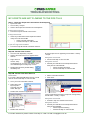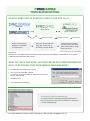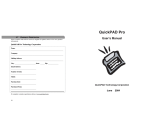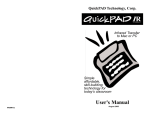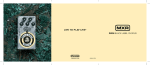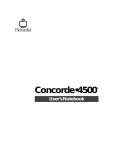Download TROUBLESHOOTING - Fred Help Centre
Transcript
TROUBLESHOOTING MY SCRIPTS ARE NOT FLOWING TO THE POS TILLS Step 1 - Check the Scripts have arrived from Fred Dispense Open Fred Office Go to Activity > Scripts Check if the scripts have arrived from Fred Dispense If they have not arrived: Proceed to step 2A „Restart Fred Connect‟ If they have arrived: Check at your POS Tills to see if scripts have arrived If they are not at the POS tills: o Check computer networking o Contact Fred Help on 1300 731 888 If you can’t log into Fred Office: Proceed to step 2B „Restart Fred Office Services‟ Step 2A - Restart Fred Connect Go to the main dispensary computer Check if the Fred Connect icon appears in the task bar Right click and choose “Stop” If it disappears as you move your mouse over it, use Task Manager to forcibly stop “CS.exe” Restart Fred Connect by double clicking the desktop icon Check if scripts are now appearing in Fred Office > Activity > Scripts If they have not arrived: Contact Fred Help on 1300 731 888 If they have arrived: Check at your POS Tills to see if scripts have arrived If they are not at the POS tills: o Check computer networking o Contact Fred Help on 1300 731 888 Step 2B - Restart Fred Office Services Please Note: If you have a SBS (Small Business Server) you will need to contact Fred Help on 1300 731 888. Select “Fred Office Services” Click “Start” Go to your main Fred Office machine. Right-click on the My Computer / Computer icon and select “Manage”. Double-click “Services & Applications” Log into Fred Office and check if scripts are now appearing in Fred Office > Activity > Scripts If they have not arrived: Proceed to step 2A: „Restart Fred Connect‟ If they have arrived: Check at your POS Tills to see if scripts have arrived Double-click “Services” If are not at the POS tills: o Check computer networking o Contact Fred Help on 1300 731 888 For further assistance please contact Fred Help on 1300 731 888 or [email protected] TROUBLESHOOTING HOW DO FRED OFFICE SCRIPTS FLOW TO THE POS TILLS? Dispense Back Office Point of Sale Till One way Connector Scripts travel from Fred Dispense to Fred Office via Fred Connect. Once they arrive inside Fred Office they can be seen in the Activity > Scripts section. Two way Connector Web Services From here, the Fred Office Services process* and send them onto the POS or charge them to accounts. * based on the Script rules set up at installation Additionally QuickPad, Account details and Item information (SOH, Cost prices) which display in Fred Dispense, do so because of Web Services accesed via Fred Connect. WHAT DO I DO IF QUICKPAD, ACCOUNT DETAILS OR ITEM INFORMATION (SOH, COST PRICES) STOP APPEARING IN FRED DISPENSE? Complete step 2A: „Restart Fred Connect‟ Go to your main Fred Office machine Please Note: If you have a SBS you will need to contact Fred Help on 1300 731 888 Click Start > Run Type “iisreset‟ then press Enter Fred Office F1 Help Troubleshooting For further information and details (including screenshots to help you) press the F1 key when in Fred Office to access the F1 Help Troubleshooting! For further assistance please contact Fred Help on 1300 731 888 or [email protected]