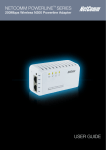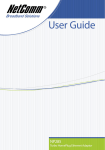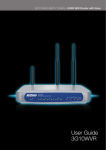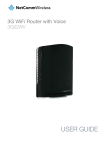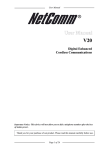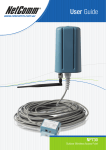Transcript
Troubleshooting Wireless Connectivity with WPA2-PSK Wireless Security The following steps are recommended for use in troubleshooting wireless connectivity issues when the NP202Wn is configured using WPA2-PSK wireless security type. If your wireless device (laptop, mobile phone etc.) can connect to the NP202Wn but you cannot browse the internet or send or receive emails then please try the following using an ethernet cable connection to the internet on your laptop or other wireless device: Check the Connectivity Between Powerline Devices 1. Check that you have a connection to the internet when connecting your laptop to the NP202Wn via ethernet cable. If there is no connection between the powerline devices you will need to reconnect using the following steps at http://media.netcomm.com.au/public/assets/pdf_file/0006/65526/NP202Wn-Simple-Connect-Guide.pdf If you have an internet connection using the powerline devices via ethernet cable: Check the Wireless Settings of the NP202Wn and the Wireless Devices 1. Update the drivers of your wireless network adapter of your wireless device (laptop, mobile phone etc.). 2. Using the NP202Wn utility Change the WPA2-PSK Encryption type to TKIP. Disconnect from the NP202Wn before reconnecting and testing the connectivity. 3. If there are still wireless connectivity issues Set the Wireless mode to wireless use 802.11b/g only and reconnect the wireless device. Perform a Ping Test Check the connectivity to the internet via wireless now by performing a ping test to an internet address in a command prompt (select Start > All Programs > Accessories > Command Prompt). For example type the following: If you can send 4 packets and receive 4 replies you have a valid wireless connection and should now be able to browse the internet.