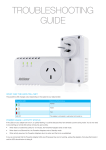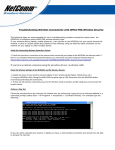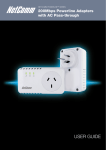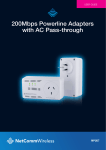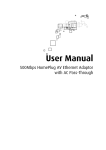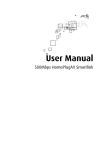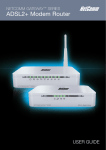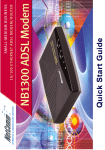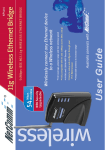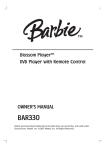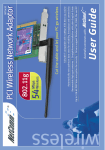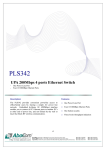Download USER GUIDE
Transcript
NETCOMM POWERLINE SERIES TM 200Mbps Wireless N300 Powerline Adapter USER GUIDE Table of Contents Introduction................................................................................................................................................................................................3 Overview...........................................................................................................................................................................................................................4 How Does It Work?...........................................................................................................................................................................................................4 Package Contents............................................................................................................................................................................................................5 Device Design...................................................................................................................................................................................................................5 Getting Started...........................................................................................................................................................................................6 How To Use The Simple Connect Button..........................................................................................................................................................................7 Creating A Powerline Network...........................................................................................................................................................................................7 Resetting The Private Network Name................................................................................................................................................................................7 Joining An Existing Powerline Network..............................................................................................................................................................................7 Placement Of Your Device.................................................................................................................................................................................................8 Connecting Via Wireless....................................................................................................................................................................................................8 Powerline Utility.................................................................................................................................................................................................................9 Requirements....................................................................................................................................................................................................................9 Installation.........................................................................................................................................................................................................................9 Powerline User Interface..........................................................................................................................................................................10 Home..............................................................................................................................................................................................................................11 Powerline........................................................................................................................................................................................................................12 Quality of Service......................................................................................................................................................................................................13 Wireless..........................................................................................................................................................................................................................14 Firmware Upgrade..........................................................................................................................................................................................................15 Frequently Asked Questions....................................................................................................................................................................16 Appendix...................................................................................................................................................................................................19 Legal & Regulatory information........................................................................................................................................................................................20 200Mbps Wireless N300 Powerline Adapter User Guide 2 YML202WN www.netcomm.com.au Introduction Overview Powerline is ready to use out of the box and does not require the installation of driver software to work. It can be connected to computers, routers, gaming consoles, hubs, IPTV set-top boxes, and other Ethernet devices regardless of operating system. How Does It Work? Powerline utilizes the existing electrical wiring in the house as a path to create a secured network of computers and Ethernet devices. With a maximum data rate of up to 200 Mbps, Powerline can reliably handle high throughput applications like broadband Internet, high definition video streaming, Voice over IP and high definition gaming. The NP202Wn also includes a built-in wireless N access point that can share your Internet connection over wireless at speeds of up to 300Mbps. Powerline converts digital signals to a complex analog signal that traverses along the electrical wires. When receiving the analog signal, Powerline converts the analog signal back to digital. To make the signal secured, a 128-bit AES encryption is applied. A Powerline device can only communicate with other Powerline devices that use the same Private Network Name. The Private Network Name can be changed manually using the Powerline Utility software on a computer with a Windows operating system. When you use the software, you have to manually type the Private Network Name for the device. Another way to change the Private Network Name is to use the Simple Connect button. Pressing the Simple Connect button automatically creates an encrypted Private Network Name. It can also be used to reset the Private Network Name or to add a device into an existing Powerline network. NOTE: The NP202Wn comes as a single pack and will need to be paired to another Powerline device to set up a network. If you don’t already have an existing Powerline network we recommend the NetComm NP201AV, or another NP202Wn. To set up or add to your network, simply press the Simple Connect button on each device for three seconds, all within two minutes of each other. 200Mbps Wireless N300 Powerline Adapter User Guide 4 YML202WN www.netcomm.com.au NetComm Powerline Series - 200Mbps Wireless N300 Powerline Adapter Package Contents The package contains the following items: • 1 Powerline Adapter • 1 Ethernet cable • Software Utility CD that contains the Powerline Utility installer and the User Manual. • Quick Start Guide Device Design Feature Power LED Powerline LED Ethernet LED Wireless LED/button Status Description/Function Off No Power On Device has power. Blinks when Simple Connect button is pressed Off Not connected to a Powerline network On Connected to a Powerline network. The colour of this LED indicates the connection rate. Fast (Red), Faster (Amber) and Green (Fastest) Off No Ethernet device connected On An Ethernet device is connected Off Wireless is disabled On Wireless is enabled Button Press to enable or disable wireless Simple Connect button Press for 3 seconds to start pairing Press for 10 seconds to release the random private network name Ethernet ports Connect your devices that you want to connect to the Internet Reset button Press for 3 seconds to reset to factory default settings YML202WN www.netcomm.com.au 200Mbps Wireless N300 Powerline Adapter User Guide 5 Getting Started NetComm Powerline Series - 200Mbps Wireless N300 Powerline Adapter Getting Started How to Use the Simple Connect Button The Simple Connect button provides a more convenient way of creating your Powerline network without the need to open the Powerline Utility software on a computer. The button has three main functions which include: • Creating a Powerline Network • Resetting the Private Network Name • Joining an existing Powerline Network Creating a Powerline Network To create a Powerline network, you need at least two Powerline devices using random Private Network Names. When you press the Simple Connect Button on both devices, a common Private Network Name will be automatically generated to enable them to communicate with each other. It is advisable that you plug the powerline devices next to each other so that you can monitor the LED activity and pair them more easily before you move them to the desired location. Step 1. Press the Simple Connect button on the first adapter for three seconds. Step 2. Within two minutes press the Simple Connect button on the other adapter/s for three seconds. Step 3. To confirm if the connection was established, check the Powerline LED (icon). If the Powerline LED is lit on all devices then there has been a successful connection. If the Powerline LED is not lit on all devices then repeat the steps and try again. Resetting the Private Network Name The Simple Connect button allows you to reset the Powerline adapters Private Network Name to a random key. When a Powerline adapter is reset to a random key, it will not be able to communicate with any other device. Step 1. Press the Simple Connect button for 10 seconds. The LEDs should change from green to amber. Step 2. To confirm the Private Network Name has reset, the Powerline LED (icon) will be off Joining an Existing Powerline Network To enable a new device to join an existing network, the Simple Connect button will copy the Private Network Name of the existing network to the new Powerline adapter. If you pressed the Simple Connect button from multiple Powerline adapters, only the signal from the first two devices will be processed. Step 1. Press the Simple Connect button on one of the adapters in the existing network for three seconds. Step 2. Within two minutes press the Simple Connect button on the new adapter for three seconds. Step 3. To confirm if the connection was established, check the Powerline LED (icon). If the Powerline LED is lit on all devices then there has been a successful connection. If the Powerline LED is not lit on all devices then repeat the steps and try again. YML202WN www.netcomm.com.au 200Mbps Wireless N300 Powerline Adapter User Guide 7 Placement of Your Device It is recommended that you plan on what you are going to connect to your NP202Wn and how you are going to connect to it. Once decided you can place your device in the most convenient location. With two LAN ports you can connect up to two devices by Ethernet cable to the NP202Wn. There are no restrictions to what you can connect, as long as the device has a free Ethernet port and is Internet enabled. It is recommended that you connect the NP202Wn as close as possible to the devices that you want to connect by Ethernet. You are also able to connect devices to the NP202Wn via the built-in wireless access point. It is recommended that you position the NP202Wn as close as possible to the centre of the devices that you wish to connect by wireless. Connecting via Wireless 1. Before plugging in your Powerline adapter into the wall socket check the sticker and write down the wireless SSID. 2. Once you are successfully connected to a Powerline network (as previously detailed), you are able to share it via wireless. 3. Open the wireless utility/wireless network display that shows all available wireless networks on the device that you wish to connect to the NP202Wn. 4. Search for the wireless SSID that you wrote down in step 1 and connect to it. 200Mbps Wireless N300 Powerline Adapter User Guide 8 YML202WN www.netcomm.com.au NetComm Powerline Series - 200Mbps Wireless N300 Powerline Adapter Powerline Utility Powerline Utility is a software application that allows you to configure the Powerline Adapter. It is mainly used for changing the Private Network Name, detecting other Powerline Adapters in the network, changing wireless settings and measuring the throughput of devices. Installation is straightforward and the user interface is easy to use. Note: To use the Powerline Utility, you need a computer using a Windows operating system with the .NET Framework installed. Requirements Your computer must meet the following requirements: • Windows 98SE, ME, 2000, XP (32 and 64 bit), Vista (32 and 64 bit) or 7 (32 and 64 bit) • 300 MHz Processor • 128 Mb of RAM • .NET Framework • Network Interface Card • CD-ROM • 128 Mb of free hard disk space Installation To install the Powerline Utility: 1. Insert the Resource CD that comes with the NP202Wn into the CD-ROM drive. 2. The CD should auto-run. If so, skip to Step 5. If not go to Step 3. 3. Click the Start button, and then click Run. 4. In the Run dialog box, type D:\Setup.exe (where D: is your CD-ROM drive), and then click OK. 5. Follow the instructions on the installation wizard. Two applications will be installed in your computer - Powerline Utility will be installed first followed by .NET Framework. The installer detects any version of .NET Framework in your computer. If .NET Framework is not installed, a dialog box opens to ask if you would like to install it. Click Yes. The .NET Framework will not be installed if the required version is already in your computer YML202WN www.netcomm.com.au Operating System .NET Framework version to be installed Windows 98SE, Me, and 2000 .NET Framework 1.1 XP, Vista and 7 32-bit .NET Framework 2.0 32-bit XP ,Vista and 7 64-bit .NET Framework 2.0 64-bit 200Mbps Wireless N300 Powerline Adapter User Guide 9 Powerline User Interface NetComm Powerline Series - 200Mbps Wireless N300 Powerline Adapter Powerline User Interface The Powerline user interface is divided into tabs. These tabs include: - Home - Powerline - Wireless - Firmware Upgrade Home Home provides a list of all the possible tasks you can perform in the Powerline Utility. To start a task, you first need to select the network card connected to your Powerline. This is most helpful when you have more than one network card in your computer. When you select a network card, the MAC Address of the Powerline connected to your computer appears. If there is no Powerline connected to your computer, no MAC address will appear. After selecting the network card, there are four possible tasks you can perform. These tasks include: • Change Powerline/HomePlug settings • Change Wireless Settings • Upgrade the firmware When you select any task, you will be forwarded to the tab for the selected task. YML202WN www.netcomm.com.au 200Mbps Wireless N300 Powerline Adapter User Guide 11 Powerline Powerline allows users to change the Private Network Name, set the QoS and monitor the devices on the network. Select the tabs to configure the settings. • Change Private Network Name • Quality of Service • Devices Private Network Name Private Network Name provides the function to manually change the Private Network Name of local and remote Powerline adapters. A Private Network Name is a string of 8 to 64 characters that enables Powerline devices to communicate with each other. If you intend to create multiple networks, you can assign different Private Network Names among your devices. You have to; however, make sure that at least two Powerline devices have a similar Private Network Name. A Powerline adapter that uses a unique or random Private Network Name will not be able to communicate with other devices. Simulate Simple Connect Button Simulate Simple Connect button allows you to apply functionalities without manually pressing the Simple Connect button on a Powerline device. However, this only works on local devices. Quality of Service Quality of Service gives you the capability to prioritize particular applications within your network. QoS is not enabled by default. 200Mbps Wireless N300 Powerline Adapter User Guide 12 YML202WN www.netcomm.com.au NetComm Powerline Series - 200Mbps Wireless N300 Powerline Adapter QoS Modes Online Game/Internet – prioritises data streaming Audio or video – prioritises multimedia data streaming Voice over IP – Prioritises voice applications To enable QoS; 1. Open Powerline utility 2. Click Quality of Service 3. Check Enable QoS 4. Select a QoS mode 5. Click Apply. When the process is complete, the message “settings applied” appears Devices Devices displays information about remote Powerline adapters detected in the network. Only Powerline adapters using the same Private Network Name as the local device will appear in the Remote Devices list. YML202WN www.netcomm.com.au 200Mbps Wireless N300 Powerline Adapter User Guide 13 Wireless Wireless allows user to change the Wireless Settings, monitor the wireless clients connected to the device and control the wireless clients that are allowed to connect to the network via wireless. • Wireless Settings • Wireless Client List • Wireless Filtering Wireless Settings Wireless settings gives you the summary of the wireless settings of the device and wireless clients connected to it. SSID: Displays the wireless SSID of the device. Security Type: Displays the wireless security set to the device. Mode: The wireless mode that your device will transmit at. Wireless Client List Displays the wireless client’s MAC addresses connected to the device. This allows you to monitor the wireless clients that are connecting to your network. 200Mbps Wireless N300 Powerline Adapter User Guide 14 YML202WN www.netcomm.com.au NetComm Powerline Series - 200Mbps Wireless N300 Powerline Adapter Wireless Filtering Wireless Filtering allows you to manage the wireless clients that will have access to the network. Enable Wireless MAC filtering: 1. Check the box to “Enable” MAC Filtering. 2. Uncheck the box to “Disable” MAC Filtering. 3. Enter the wireless MAC address that you would like to have an access on the network to the required field then click “Apply”. Firmware Upgrade Use Firmware Upgrade to upgrade firmware of your NP202Wn. After upgrading the firmware, you will still retain the same Private Network Name and MAC address settings. Before you proceed with the upgrade, you need to have the updated firmware. You can download upgrade files from the NetComm Web site. To upgrade the firmware of your Powerline adapter: 1. Connect the Powerline adapter to the computer where you are using the Utility. 2. Open the Powerline Utility. 3. Click Firmware Upgrade. 4. Enter the location of the firmware. After you select the location of firmware file, select Upgrade and the upgrade will immediately start. 5. You can also reset to factory default on this page by simply pressing the Factory Default button YML202WN www.netcomm.com.au 200Mbps Wireless N300 Powerline Adapter User Guide 15 Frequently Asked Questions NetComm Powerline Series - 200Mbps Wireless N300 Powerline Adapter Frequently Asked Questions Can I use 200Mbps Powerline Adapters with older Powerline versions? All Powerline versions can co-exist with each other. 200Mbps Powerline Adapters, however, are not backward compatible with earlier (85Mbps) Powerline releases. If you will use different versions of 200Mbps Powerline Adapters in a single network, you need to use the Powerline Utility software to create a Private Network Name for all devices. Unlike the new version of 200Mbps Powerline, older versions do not feature the Sync button which enables the device to create a common Private Network Name without using the software. How does 200Mbps Powerline achieve a higher bandwidth than earlier Powerline releases? 200Mbps Powerline complies with the Powerline standard. It achieves higher data throughput by using a broader frequency spectrum (230 MHz rather than 4-21 MHz), by using a better access method (Time Division Multiple Access rather than Carrier Sense Multiple Access/ Collision Detection), and by using a better processor with a greater bitload per Hz. Can 200Mbps Powerline Adapters be used alongside 85Mbps Powerline devices within the network? 85Mbps and 200Mbps Powerline standards can co-exist but they will not be able to communicate with each other. Which operating system (OS) is compatible with 200Mbps Powerline? Powerline is operating system independent. However, the Powerline Utility requires a Windows operating system (98SE/ME/2000/XP/ Vista/7) with the .NET Framework installed. How difficult is it to set up a Powerline network? Powerline Adapters are plug and play devices. Connect to an Ethernet device, plug it to a wall socket, and it is ready to use. Even the most inexperienced user can set up the network with ease. Installing the Powerline Utility software is only needed if you intend to manually change the Private Network Name or view the connection rate. How many devices do I need to create a Powerline network? At least two devices are needed to create a Powerline network. Is 200Mbps Powerline suitable for triple play i.e. use of data, voice, and video applications simultaneously? Yes, triple play is supported. What data transfer rates do I need for high definition TV? A variety of HDTV resolutions are available. The following are the most common resolutions opposite the required transfer rate: • 720p, mpeg2: 09-10 Mbps • 720p, mpeg4: 06-08 Mbps • 1080i, mpeg2: 12-15 Mbps • 1080i, mpeg4: 08-10 Mbps Does 200Mbps Powerline have a security mechanism? Yes. 200Mbps Powerline uses 128-bit AES encryption. Are Gigabit Ethernet adapters required for use with 200Mbps Powerline Adapters? No. Under ideal conditions, Powerline has a physical gross data rate of up to 200 Mbps. The effective net data rate is somewhat lower. A 100 Mbps Ethernet adapter is therefore adequate in most cases. Does the technology support multicast video server streams (IP-TV)? Yes. Do I need an Automatic Voltage Regulator (AVR) for Powerline networking? No. Powerline can operate in an environment using 100-240V. How many Powerline Adapters can operate in one household? Up to 15 devices can be used within the household. What is the maximum range of a 200Mbps Powerline network? The maximum range is 200 meters. Can my neighbors access my Powerline network? Your electric meter prevents any signal from going outside your household. However, we strongly suggest that you create your own personalized Private Network Name to prevent unauthorized access into your network. YML202WN www.netcomm.com.au 200Mbps Wireless N300 Powerline Adapter User Guide 17 How much is the power consumption of 200Mbps Powerline on a 230-volt power supply? Powerline has a power consumption of 4.5 watts. Can I use Powerline Adapters to connect devices located in different floors of the building? Yes, as long as the electric wires are connected and do not exceed 200 meters. Can I use Powerline Adapters in an old house with old power supply lines (partly without separated ground wire)? Yes. However, performance may be affected because of the quality of the wires. Can I plug Powerline Adapters into a multiple socket switch or do I have to plug it directly to the wall socket? You can plug Powerline Adapters into a multiple socket switch. However, we strongly advise to plug it directly to a wall socket to achieve optimal performance. Do I need electrical grounding for the device? Powerline networks do not require electrical grounding. After a blackout, will the Powerline Adapters switch on automatically? Yes. If you experience connection issues, unplug the device and plug it back in. What will happen if I connect two Powerlines Adapters to the same router? This will cause collision and slow down the network traffic. To prevent collision, you need to assign different Private Network Names on each Adapter. 200Mbps Wireless N300 Powerline Adapter User Guide 18 YML202WN www.netcomm.com.au Appendix Legal & Regulatory Information This manual is copyright. Apart from any fair dealing for the purposes of private study, research, criticism or review, as permitted under the Copyright Act, no part may be reproduced, stored in a retrieval system or transmitted in any form, by any means, be it electronic, mechanical, recording or otherwise, without the prior written permission of NetComm Limited. NetComm Limited accepts no liability or responsibility, for consequences arising from the use of this product. NetComm Limited reserves the right to change the specifications and operating details of this product without notice. NetComm is a registered trademark of NetComm Limited. All other trademarks are acknowledged the property of their respective owners. Customer Information ACA (Australian Communications Authority) requires you to be aware of the following information and warnings: (1) This unit shall be connected to the Telecommunication Network through a line cord which meets the requirements of the ACA TS008 Standard. (2) This equipment has been tested and found to comply with the Standards for C-Tick and or A-Tick as set by the ACA . These standards are designed to provide reasonable protection against harmful interference in a residential installation. This equipment generates, uses, and can radiate radio noise and, if not installed and used in accordance with the instructions detailed within this manual, may cause interference to radio communications. However, there is no guarantee that interference will not occur with the installation of this product in your home or office. If this equipment does cause some degree of interference to radio or television reception, which can be determined by turning the equipment off and on, we encourage the user to try to correct the interference by one or more of the following measures: • Change the direction or relocate the receiving antenna. • Increase the separation between this equipment and the receiver. • Connect the equipment to an alternate power outlet on a different power circuit from that to which the receiver/TV is connected. • Consult an experienced radio/TV technician for help. (3) The power supply that is provided with this unit is only intended for use with this product. Do not use this power supply with any other product or do not use any other power supply that is not approved for use with this product by NetComm. Failure to do so may cause damage to this product, fire or result in personal injury. 200Mbps Wireless N300 Powerline Adapter User Guide 20 YML202WN www.netcomm.com.au NetComm Powerline Series - 200Mbps Wireless N300 Powerline Adapter Product Warranty The warranty is granted on the following conditions: 1. This warranty extends to the original purchaser (you) and is not transferable; 2. This warranty shall not apply to software programs, batteries, power supplies, cables or other accessories supplied in or with the product; 3. The customer complies with all of the terms of any relevant agreement with NetComm and any other reasonable requirements of NetComm including producing such evidence of purchase as NetComm may require; 4. The cost of transporting product to and from NetComm’s nominated premises is your responsibility; and, 5. NetComm does not have any liability or responsibility under this warranty where any cost, loss, injury or damage of any kind, whether direct, indirect, consequential, incidental or otherwise arises out of events beyond NetComm’s reasonable control. This includes but is not limited to: acts of God, war, riot, embargoes, acts of civil or military authorities, fire, floods, electricity outages, lightning, power surges, or shortages of materials or labour. 6. The customer is responsible for the security of their computer and network at all times. Security features may be disabled within the factory default settings. NetComm recommends that you enable these features to enhance your security. The warranty is automatically voided if: 1. You, or someone else, use the product, or attempts to use it, other than as specified by NetComm; 2. The fault or defect in your product is the result of a voltage surge subjected to the product either by the way of power supply or communication line, whether caused by thunderstorm activity or any other cause(s); 3. The fault is the result of accidental damage or damage in transit, including but not limited to liquid spillage; 4. Your product has been used for any purposes other than that for which it is sold, or in any way other than in strict accordance with the user manual supplied; 5. Your product has been repaired or modified or attempted to be repaired or modified, other than by a qualified person at a service centre authorised by NetComm; and, 6. The serial number has been defaced or altered in any way or if the serial number plate has been removed. Limitations of Warranty The Trade Practices Act 1974 and corresponding State and Territory Fair Trading Acts or legalisation of another Government (“the relevant acts”) in certain circumstances imply mandatory conditions and warranties which cannot be excluded. This warranty is in addition to and not in replacement for such conditions and warranties. To the extent permitted by the Relevant Acts, in relation to your product and any other materials provided with the product (“the Goods”) the liability of NetComm under the Relevant Acts is limited at the option of NetComm to: • Replacement of the Goods; or • Repair of the Goods; or • Payment of the cost of replacing the Goods; or • Payment of the cost of having the Goods repaired. All NetComm ACN 002 490 486 products have a standard 12 months warranty from date of purchase. However some products have an extended warranty option (refer to packaging). To be eligible for the extended warranty you must supply the requested warranty information to NetComm within 30 days of the original purchase by registering on-line via the NetComm web site at www.netcomm.com.au YML202WN www.netcomm.com.au 200Mbps Wireless N300 Powerline Adapter User Guide 21 NETCOMM LIMITED Head Office PO Box 1200, Lane Cove NSW 2066 Australia P: 02 9424 2070 F: 02 9424 2010 E: [email protected] W: www.netcommlimited.com. DYNALINK NZ 12c Tea Kea Place, Albany, Auckland, New Zealand P: 09 448 5548 F: 09 448 5549 E: [email protected] W: www.dynalink.co.nz Product Warranty NetComm products have a standard 12 months warranty from date of purchase. However some products have an extended warranty option, via registering your product online at the NetComm website www.netcommlimited.com. Technical Support If you have any technical difficulties with your product, please refer to the support section of our website. www.netcomm.com.au/support Note:NetComm Technical Support for this product only covers the basic installation and features outlined in the Quick Start Guide. For further information regarding the advanced features of this product, please refer to the configuring sections in the User Guide or contact a Network Specialist. Trademarks and registered trademarks are the property of NetComm Limited or their respective owners. Specifications are subject to change without notice. Images shown may vary slightly from the actual product. 200Mbps Wireless N300 Powerline Adapter User Guide 22 YML202WN www.netcomm.com.au