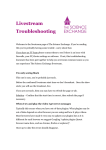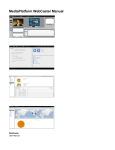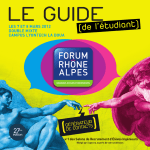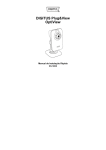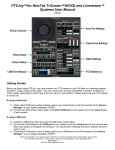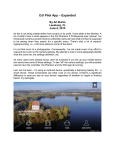Download CEDA live stream Troubleshooting guide
Transcript
CEDA live stream Troubleshooting guide Welcome to CEDA’s live stream page, we hope you enjoy today’s event. This troubleshooting guide is designed to help answer some common questions people have so you can experience the CEDA live stream. I don’t see the video player The event probably hasn’t started yet. If you don’t see the video player for the live stream, it means the event hasn’t started yet. Solution: Confirm the start time is correct, then refresh the page if necessary or return at the start time. I’m only seeing the CEDA logo The event probably hasn’t started yet. Before the live stream starts, we only broadcast the CEDA logo. You can see it in the video player on the page. After the live stream has been turned on and the event has started, the logo will disappear and be replaced with the broadcast. Solution: Confirm the start time is correct, then refresh the page if necessary or return at the start time. When I try to play the broadcast, I get error messages Plugins Usually this occurs when you have out-of-date plugins or software. What plugins are out of date depends on your browser, for example Internet Explorer, Google Chrome, Firefox or Safari. As it is different in each browser, we suggest Googling ‘update plugins’ and the browser name such as Explorer, Chrome or Firefox. Once the plugins are up-to-date the errors should disappear. Firewalls Sometimes if you are viewing the live stream behind a firewall, an error occurs. If you can, manually turn off the firewall which may fix the problem. However, a lowered firewall may leave you exposed to more viruses. Solution: Update plugins following instructions specific for your browser and if possible, remove firewalls. Then refresh the page before attempting to view again. The sound and/or video keeps stalling This is another problem often caused by firewalls. If you can turn off the firewall, this may fix the problem. Stalling may also be a problem if you have entered the page before the event. If you were too early for the event, try refreshing the page and starting the live stream. Solution: Remove firewalls if applicable and refresh the page. Do you have a different problem? Without being able to see your computer, it is very hard for us to fix. CEDA suggests restarting the browser and trying again. If you continue to have issues, please contact us at [email protected]. Include in this email as much information as possible about the problem you are having with the live stream. If we livestream an event, we are often also recording it so we may be able to inform you the date the video will be online for later viewing. We hope this document helped and that we see you asking question in the chatroll soon.