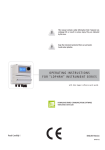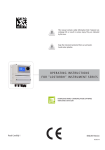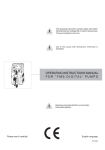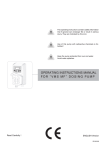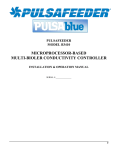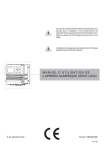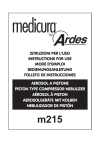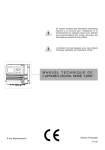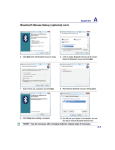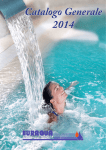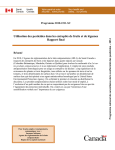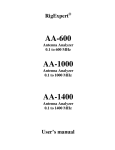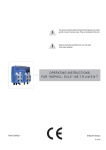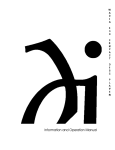Download OPERATING INSTRUCTIONS FOR “LDSCDIND / CDHT
Transcript
This manual contains safety information that if ignored can
endanger life or result in serious injury. They are indicated
by this icon.
Keep the instrument protected from sun and water.
Avoid water splashes.
OPERATING INSTRUCTIONS
FOR “LDSCDIND / CDHT” INSTRUMENT SERIES
DOWNLOAD ERMES COMMUNICATION SOFTWARE
www.ermes-server.com
Read Carefully !
1
ENGLISH Version
R3-10-12
NORME CE
EC RULES(STANDARD EC)
NORMAS DE LA CE
Direttiva Basso Voltaggio
Low Voltage Directive
Directiva de baja tensión
๊
2006/95/CE
Direttiva EMC Compatibilità Elettromagnetica
EMC electromagnetic compatibility directive
EMC directiva de compatibilidad electromagnética
๊
2004/108/CE
GENERAL SAFETY GUIDELINES
Danger!
In emergencies the instrument should be switched off immediately! Disconnect the power cable
from the power supply!
When installing always observe local regulations!
Manufacturer is not liable for any unauthorized use or misuse of this product that may cause injury,
damage to persons and / or materials.
Caution!
Instrument must be accessible at all times for both operating and servicing. Access must not be
obstructed in any way!
Feeder should be interlocked with a no-flow protection device to automatically shut-off the pumps
when there is no flow!
Pumps and accessories must be serviced and repaired by qualified and authorized personnel only!
Always discharge the liquid end before servicing the instrument!
Empty and rinse the liquid end before work on a pump which has been used with hazardous or
unknown chemicals!
Always read chemical safety datasheet!
Always wear protective clothing when handling hazardous or unknown chemicals!
Instrument must be operated / serviced by trained technicians only!
All connection operations must be performed while the instrument is not connected to main
supply!
2
1. Introduction
LDSCDIND is a microprocessor based digital regulator for Inductive Conductivity (mS / uS) and temperature
reading (°C or °F). On/Off is main working mode. All information are provided through a large backlit LCD display.
Using a revolutionary wheel control the instrument can be easily programmed. LDSCDIND is housed in a IP65 plastic
box. Working scale: 0-3000uS / 0-30.00mS / 0-300.0mS
INPUTS:
- Stand-by
- Flow
- Temperature probe
- Inductive Conductivity probe
OUTPUTS:
- 2 relay outputs (Inductive Conductivity and Probe Cleaning)
- 2 mA outputs (Inductive Conductivity and Temp)
- Main alarm
LDSCDHT version use NaOH to display % soda value.
2. The wheel
Located in the upper right side of LDSCDIND there is a wheel that must be used to control the instrument. Wheel
can be rotated in both directions to scroll over the menus and / or pressed to confirm highlighted selection / value.
NOTE: Once changes are made press “OK” to save and exit from submenu. Press “ESC” to exit without saving.
SCROLL
Rotate wheel to scroll through menus or options
SELECT
Press wheel to select highlighted option
3
3. Mainboard Connections
MAIN
BOARD
DISPLATY BOARD
Unplug instrument from main power supply then perform connections by following the above picture.
30 31 32 33 34 35 36 37
USB or GSM or ETHERNET modules
(see this manual “Appendix”)
L 1 2 3 4 5
22 23 24 25 26 27 28 29
A
CONDUCTIVITY
PROBE MODULE
E E E E E E
14 15 16 17 18 19 20 21
B
(see appendix “C”
for connections)
N N N N N N
6 7
8 9 10 11 12 13
C
A: Main Fuse (6A T)
B: Outputs Fuse (3.15A T)
C - D - E : Factory reserved +5V
L(Live) - E (Earth) - N (Neutral): 85÷264VAC - 50/60 Hz
2(Live) - E(Earth) - N(Neutral): 85÷264VAC - 5A 50/60 Hz Relay 2 Output “Relay CD”. To use with ON/OFF or PWM device
3(Live) - E(Earth) - N(Neutral) : 85÷264VAC Alarm output
31(-) - 32(+): Current output mA2 for CD
34(-) - 33(+): Current output mA4 for temperature
๊
Max resistive load: 500 Ohm
24(-) - 25(+): Opto coupled output “PULSE CD”. To use with “IS” or “MF” series dosing pumps
21(GND) - 28(+RS485) - 29(-RS485): RS485
11(-) - 10(+): Standby contact
11(-) - 12(+): CD Level 1 contact
14(+ Brown) - 15(Black) - 16(- Blue) - 17(GND): Proximity sensor mod. “SEPR”
6(green) - 7(orange) - 8(white) - 9(yellow): Temperature probe mod. PT100
Warning: Connections must be perfomed by qualified and trained personnel only.
4
D
E
4. Main Screen
When into normal operating mode, LDSCDIND shows the following main screen:
Connection Status
LAN CONNECTION OK - ERMES CONNECTION OK
READING VALUE (1)
LAN CABLE DISCONNECTED
LAN CABLE CONNECTED - ERMES NOT AVAILABLE
OUTPUTS STATUS (2)
and TEMPERATURE
CONNECTED TO USB PEN-DRIVE
Main screen zones:
(1) READING VALUE
Values read by the probe. “mS” or “uS” are the measuring unit for Conductivity
probe. To change unit refer to “International” menu.
(2) OUTPUTS STATUS
These fields are related to current outputs status and instrument activity.
For more information rotate the wheel when into main screen. (see next page)
WARNING MESSAGE
NOTIFICATION AREA
During critical situations a warning / alarm message may appear. To
in-depth explanation completely rotate clockwise the wheel to review main
instrument parameters and current outputs status.
Note: the word “PUMP” as shown into this manual refers to a “dosing device” connected to the instrument!
5
5. Quick status check
From main screen completely rotate clockwise the wheel to review main instrument parameters and current outputs
status.
Local Time
Local Date
Conductivity probe reading
Temperature probe reading
Dosing alarm condition
Probe failure status
Alarm contact status
Flow contact status (SEPR)
Tank Level 1 status
Last conductivity calibration result
Last conductivity calibration date
Last Temperature calibration result
Last Temperature calibration date
6
6. Password
To grant access into “Main Menu” press the wheel from main screen and enter the passcode. If this is the first
time here then the passcode is 0000 (factory preset). Press wheel 5 times to enter into “Main Menu”.
Otherwise press the wheel 1 time and enter the passcode. Numbers can be selected rotating the wheel.
X5
To set a new passcode choose “PARAMETERS” from “Main Menu” , move on “New Pcode”, click on wheel and
enter a four numbers code. Click on “EXIT” and choose “YES” to save request. The new passcode is now ready.
Lost passcode ?
Please dont’ forget the passcode (if changed). In the unfortunate event, please call your local distributor for unlocking procedure. There is no way for you
to recover lost passcode.
7
7. “Main Menu” list
To grant access into “Main Menu” enter the passcode (as described in previous chapter). Once into “Main Menu”
rotate the wheel to scroll through all the options available.
Setpoint (see page 9)
Calibration (see page 13)
Parameters (see page 16)
Output manager (see page 17)
Instrument reset (see page 18)
Dosing alarm (see page 19)
International (see page 20)
Probe Failure (see page 21)
Flow (see page 22)
Service (see page 22)
Log Setup (see page 34)
RS485 Setup (see page 31)
Out of Range Alarm (see page 25)
SMS menu (see page 29)
TCP IP (see page 32)
GPRS (see page 29)
Email (see page 33)
mA Outputs*** (see page 23)
Log View (see page 34)
Compensation (see page 25)
***This menu is available on current outputs instrument version only
8
8.1 “Set-Point”, Conductivity (On/Off)
“PULSE CD” output can be set to operate within: On/Off, Proportional (%) or disabled (OFF) modes.
“RELAY CD” output can be set to operate within: On/Off, Proportional PWM, Fixed PWM or disabled (OFF) modes.
8.2 “Set-Point”, Conductivity (on/off)
All Conductivity outputs can be set to operate into this mode.
This mode enables Conductivity pump to operate between two On/Off values. Move wheel over “Working
Mode” to select it.
ON/OFF mode
Set Conductivity value at 1,50mS ON and 2,00mS OFF. The difference between the two Conductivity values is called
HYSTERESIS.
Instrument will enable the Conductivity pump when reading value will decrease at 1,50mS
At 1,50mS the Conductivity pump will be enabled until reading value will increase at 2,00mS.
Pulse Speed: pulses per minute setting.
ON
OFF
1,50
9
2,00
8.3 “Set-Point”, Conductivity (proportional)
“PULSE CD” output can be set into this mode.
Proportional mode set the instrument to operate using a calculated percentage between two set values that
enable or disable the Conductivity pump. To use this mode move cursor on “Working Mode”. Press the wheel
and select it.
PROPORTIONAL MODE between 2,00(0 P/m) and 1,50(180 P/m). [P/m: pulses per minute]
This mode operates Conductivity pump for a value lower that 1,50mS with maximum dosing capacity (180strokes) and
it will stop Conductivity pump for a reading value higher than 2,00mS.
A 1,75mS reading value will operate Conductivity pump with a 90 strokes capacity calculated on strokes settings (see
page 22). Pump will operare with 90 strokes dosing capacity. To end procedure move cursor on “OK” and press wheel.
Choose “SAVE” to save setup or “NO” to discard changes.
10
8.4 “PWM” Proportional, Conductivity
“RELAY CD” output can be set into this mode.
Pulse-width modulation (PWM) of a signal or power source involves the modulation of its duty cycle, to either convey
information over a communications channel or control the amount of power sent to a load.
This mode works over a settable (0 to 100 seconds) time to switch on or off selected output.
Time resolution is 5 seconds, 5 steps. During this time if reading value will move towards a set value (on or off) the PWM
will operate the output on timered basis. Reaching the set value the PWM will permanently leave on or off the output.
Parameters to set are:
Unit Value + %: (time activity towards set value. 0% means 0 seconds. 100% means 100 seconds.)
mS range: two pH value between PWM operates.
(JVHW¿UVWYDOXHDW DQGVHFRQGYDOXHDW )RUUHDGLQJYDOXHVRXWSXWZLOODOZD\VEH2))
)RUUHDGLQJYDOXHVRXWSXWZLOOEH21IRUVHFRQGVDQG2))IRUVHFRQGV
If reading value is 1,75 mS the ouput will be ON with a 30% of total set time. (ON for 30 seconds, OFF for 70 seconds).
11
8.5 “PWM” (fixed), Conductivity
“RELAY CD” output can be set into this mode.
Pulse-width modulation (PWM) of a signal or power source involves the modulation of its duty cycle, to either convey
information over a communications channel or control the amount of power sent to a load.
This mode works over a settable (0 to 100 seconds) time to switch on or off selected output.
Time resolution is 5 seconds, 5 steps. During this time if reading value will move towards a set value (on or off) the PWM
will operate the output on timered basis. Reaching the set value the PWM will permanently leave on or off the output.
Parameters to set are:
mS range: two mS value between PWM operates.
Ton: “ON” time if output is active.
Toff: “OFF” time if output is active.
(JVHW¿UVWP6YDOXH2))DWDQGVHFRQGP6YDOXH21DW
Set “WORK-PAUSE” activity with Toff 0 seconds and Ton 80 seconds.
)RUUHDGLQJYDOXHVRXWSXWZLOODOZD\VEH2))
)RUUHDGLQJYDOXHVRXWSXWZLOOEH21ZLWKLQ³:25.3$86(´PRGHEDVHGRQ7RQDQG7RIIVHWWLQJV
Within 2,00mS and 1,50mS values output activity will operate on HYSTERESIS basis. Once 2,00mS reading value will be
reached the output will always be OFF up to 1,50mS reading value.
12
9.1 “Menu Calibration”, Probe CD
Conductivity calibration procedure involves a zero calibration (P1) and a 2nd calibration point (P2) that requires a
buffer solution with value near working range. Note: This procedure assumes that instrument is correctly installed
DQGFRQÀJXUHGFRQQHFWHGWRDZRUNLQJSUREH&DOLEUDWHXVLQJSODQW·VWHPSHUDWXUHRWKHUZLVHXQDWWHQGHGUHVXOWV
may occur.
P1 & P2
During this procedure probe must be dry and clean and not installed in plant. Move wheel on “P1” then press wheel,
move cursor on “OK” and press wheel again. Move wheel on “P2” then press wheel to enter into second point calibration
submenu. Prepare buffer solution and dip probe’s sensor on it. Wait until reading value is stable and according to buffer
VROXWLRQYDOXHPRYHZKHHOXQWLOLWLVWKHVDPHRQGLVSOD\³X6GHIDXOW´¿HOG(QGSURFHGXUHPRYLQJFXUVRURQ³2.´
13
9.2 “Menu Calibration”, Scale Setup
Instrument can operate according to uS or mS reading values and scale range. Move cursor on “Scale” press and rotate
the wheel to change it within 3000uS --> 30.00mS --> 300.0mS.
Note: these changes must be set according to probe reading capacity. See probe’s datasheet to choose correct values.
To end procedure move cursor on “OK” and press wheel to proceed to “Save” request screen. Move wheel on
“YES” to save or “NO” to discard changes. If an error occurred during calibration procedure then the instrument
will show an error message and will ask to proceed to a
new calibration, cancel current operation or restore default settings.
14
9.3 “Menu Calibration”, Temp Probe
A professioanl thermometer is required to obtain a reliable calibration. From “Menu Calibration” choose “Temp probe”.
1RWH7KLVSURFHGXUHDVVXPHVWKDWLQVWUXPHQWLVFRUUHFWO\FRQÀJXUHGDQGSURSHUO\FRQQHFWHGWRDZRUNLQJ
37&DOLEUDWHXVLQJSODQW·VWHPSHUDWXUHRWKHUZLVHXQDWWHQGHGUHVXOWVPD\RFFXU
8VLQJDQH[WHUQDOWKHUPRPHWHUUHDGDFWXDOWHPSHUDWXUHDQGHGLWUHODWHG¿HOG³&DODW´&RQ¿UPE\SUHVVLQJZKHHO
To end procedure move cursor on “OK” and press wheel to proceed to “Save” request screen. Move wheel on
“YES” to save or “NO” to discard changes. If an error occurred during calibration procedure then the instrument
will show an error message and will ask to proceed to a
new calibration, cancel current operation or restore default settings.
15
10. “Parameters”
From “Menu Calibration” choose “Parameters”. This menu allows to set a delay (max 60 minutes) before pumps
begin to feed. Furthermore use this menu to change default passcode.
Feeding Delay.
Move on “Feeding Delay” then press wheel. Choose a value between 0 (disabled) and 60 minutes (maximum
delay time). This feature can be used to accord a startup delay for the pumps. Delay occurs when instrument is
powered or after a “NO FLOW” contact recovery.
New Pcode.
See page 10.
To end procedure move cursor on “OK” and press wheel to proceed to “Save” request screen. Move wheel on
“YES” to save or “NO” to discard changes.
16
11. “Output Manager”
From “Menu Calibration” choose “Output Manager”. This menu allows to manually operate all outputs for a
settable time. Set to “AUTO” for normal operating mode. Set to “OFF” to permanently disable outputs.
Press wheel to move cursor on “TIME” field. Once here, choose a working time between 0 (disabled) or 199
minutes. Move on “EXIT”, then press wheel.
Choose “YES” to save changes. Exit from main menu. Main display will show a countdown for selected output.
To stop this countdown go back to “Output Manager” menu and choose “AUTO” as working mode or wait until
countdown ends. This function can be used for priming purposes.
17
12. “Instrument Reset”
To restore instrument to its default values (including password) once into “Instrument Reset” menu, press wheel
then change value to “ON”, press wheel again, move on “OK” then finally press wheel. The instrument display will
show “CHECKSUM ERROR”. Press whell to return into “Main Menu”. Move on “EXIT”, then press wheel. The instrument is now restored to factory default. Please repeat all calibration procedures and programming parameters.
18
13. “Dosing Alarm”
Use this menu to assign a maximum time to the pumps for reaching the setpoint. If set time ends and the pumps
are still dosing, within this menu is possible to STOP them or just to show an alarm message. Function can be
disabled selecting “OFF” instead of a number (minutes). Dosing alarm can be set for both or just one pump.
E.g. To set Conductivity pump to stop after time ends and setpoint isn’t still reached press wheel, choose maximum
time, press wheel move on next field and choose “STOP”. Time can be set between 0 and 100 minutes. When
satisfied with settings move on exit and press wheel.
To end procedure move cursor on “OK” and press wheel to proceed to “Save” request screen. Move wheel on “YES”
to save or “NO” to discard changes.
19
14. “International”
Use this menu to set international parameters as UNIT FORMAT (Europe IS or USA), Local Time and Date.
Format.
Use this option to use European or USA units format. See table for differencies.
EUROPE IS (Internationl Standard)
USA
Date (DD/MMM/YY)
Date (MMM/DD/YY)
Time 24h
Time AM / PM
°C
°F
Time.
Use this option to set local time.
Date.
Use this option to set date.
Move on exit to end changes.
To end procedure move cursor on “OK” and press wheel to proceed to “Save” request screen. Move wheel on
“YES” to save or “NO” to discard changes.
20
15. “Probe Failure”
Use this menu to assign a maximum time for connected probes to stay in “stuck” condition. A stuck probe (it
remains on same reading value for some time) means that probably probe itself is damaged. Within this menu
is possible to STOP pumps or just to show an alarm message (probe failure) . Function can be disabled selecting
“OFF” instead of a number (minutes). This function can be set for both or just one probe.
E.g. To set Conductivity pump to stop after time ends and probe doesn’t change reading values press wheel,
choose maximum time, press wheel move on next field and choose “STOP”. Time can be set between 100 and 254
minutes. When satisfied with settings move on exit and press wheel.
To end procedure move cursor on “OK” and press wheel to proceed to “Save” request screen. Move wheel on “YES”
to save or “NO” to discard changes.
21
16. “Flow Contact”
Flow contact (see “SEPR” blocks on page 4) can be enabled to stop a dosing procedure using a N.O. contact mode
(normally open) or N.C. contact mode (normally closed) when status on blocks changes. Rotate wheel to choose
between: “DISABLE”, “REVERSE” (N.O. contact) or “DIRECT” (N.C. contact).
Furthermore “Flow contact” can starts after a specified time when contact status changes. To set it move wheel on
“Time:00 min”, click it and rotate to choose time (from 0 to 99 minutes). Confirm selection by clicking wheel.
To end procedure move cursor on “OK” and press wheel to proceed to “Save” request screen. Move wheel on
“YES” to save or “NO” to discard changes.
17. “Service”
This “view only” menu shows probes reading live and instrument ID for ERMES connection (if device’s connected).
Press “ESC” to exit.
22
18. “mA Outputs”
This menu allows to configure mA current otputs for Conductivity and Temperature channels. Options to set are:
MODE (selectable between 0-20 or 4-20 mA current output)
Max mA: maximum probe’s reading value at 20 mA current
Min mA: minimum probe’s reading value at 0 or 4 mA current
Rotate wheel to move within all channels. Click wheel to selecte parameter and rotate wheel to change it.
Click wheel again and rotate wheel to move cursor on next parameter.
To end procedure move cursor on “EXIT” and press wheel to proceed to “Save” request screen. Move wheel on
“YES” to save or “NO” to discard changes.
This menu is available only for instrument with current outputs option enabled.
23
19. “Out of range alarm”
“Out of range alarm” menu defines the minimum and maximum conductivity probe read value before to stop dosing
activity and to show an alarm message.
Move wheel on “Min/Max mS Range” to set
“out of range” condition for Conductivity
probe then click on wheel to enter into
“Min/Max Range menu”.
Move wheel on “mS Hi: Dis.” and change
status from “Dis.” (option disabled) to “En.”
(option enabled) by clicking on wheel and
rotating it. Press wheel again and move on
next field. Press wheel and enter a value for
HIGH alarm.
Repeat procedure for “mS Lo: Dis.” and
enter a value for LOW alarm.
As last option enter “Time” (max 99
minutes) after which if lower or higher read
value condition stays then the alarm occurs
(to set into mode field).
To change alarm mode move wheel on
“Mode”, press it and choose between
“DOSE” (connected pumps will not stop
dosing activity when read value is out
of range) or “STOP” (connected pumps
will stop dosing activity when read value
is out of range and an alarm message is
displayed).
24
20. “Temperature compensation”
Conductivity measurements are temperature dependent. The degree to which temperature affects conductivity varies
from solution to solution and can be calculated using the following formula:
Gt = Gtcal {1 + a(T-Tcal)}
where: Gt = conductivity at any temperature T in °C, Gtcal = conductivity at calibration temperature Tcal in °C, a =
temperature coefficient of solution at Tcal in °C.
Substance at 25°C
HCl
KCl
H2SO4
NaCl
Concentration
10 wt%
10 wt%
50 wt%
10 wt%
Alpha (a)
1.56
1.88
1.93
2.14
Common alphas (a) are listed in the table above. To determine that (a) of other solutions, simply measure conductivity
at a range of temperatures and graph the change in conductivity versus the change in temperature. Divide the slope
of the graph by Gtcal to get a.
Temperature compensation (Alpha) can be changed within 0.0% and 5.0%. It should be set according to measured
chemical properties. If a temperature probe is installed choose “Enable” for “Automatic”. Otherwise select “Disable”
and enter a temperature value in “Temperature” field.
Note: “Temperarure” field is not visible if “Automatic” has been set on “Enable”.
To end procedure move cursor on “OK” and press wheel to proceed to “Save” request screen. Move wheel on
“YES” to save or “NO” to discard changes.
25
21. Technical information.
Power supply: 85÷264 VAC
Conductivity range: 0÷3,000 / 0÷30,00 / 0÷300,0 mS
Environment Temperature: -10 ÷ 45°C (14 ÷ 113°F)
Chemical Temperature: 0 ÷ 50°C (32 ÷ 122°F)
Installation Class: II
Pollution Level: 2
Packaging and Transporting Temperature: -10 ÷ 50°C (14 ÷ 122°F)
Protection degree: IP 65
Product
Formula
Ceram.
PVDF
PP
PVC
SS 316
PMMA
Hastel.
PTFE
FPM
EPDM
NBR
PE
Acetic Acid, Max 75%
CH3COOH
2
1
1
1
1
3
1
1
3
1
3
1
Hydrochloric Acid, Concentrate
HCl
1
1
1
1
3
1
1
1
1
3
3
1
+\GURÀXRULF$FLG
H2F2
3
1
3
2
3
3
2
1
1
3
3
1
3KRVSKRULF$FLG
+32
1
1
1
1
2
1
1
1
1
1
3
1
Nitric Acid, 65%
HNO3
1
1
2
3
2
3
1
1
1
3
3
2
Sulphuric Acid, 85%
+62
1
1
1
1
2
3
1
1
1
3
3
1
Sulphuric Acid, 98.5%
+62
1
1
3
3
3
3
1
1
1
3
3
3
Amines
R-NH2
1
2
1
3
1
-
1
1
3
2
3
1
Sodium Bisulphite
NaHSO3
1
1
1
1
2
1
1
1
1
1
1
1
Sodium Carbonate (Soda)
Na2CO3
2
1
1
1
1
1
1
1
2
1
1
1
Ferric Chloride
FeCl3
1
1
1
1
3
1
1
1
1
1
1
1
Calcium Hydroxide (Slaked Lime)
Ca(OH)2
1
1
1
1
1
1
1
1
1
1
1
1
Sodium Hydroxide (Caustic Soda)
NaOH
2
1
1
1
1
1
1
1
2
1
2
1
Calcium Hypochlor.(Chlor.ted Lime)
Ca(OCl)2
1
1
1
1
3
1
1
1
1
1
3
1
Sodium Hypochlorite, 12.5%
NaOCl + NaCl
1
1
2
1
3
1
1
1
1
1
2
2
3RWDVVLXP3HUPDQJDQDWH
.0Q2
1
1
1
1
1
1
1
1
1
1
3
1
+\GURJHQ3HUR[LGH3HU\GURO
H2O2
1
1
1
1
1
3
1
1
1
2
3
1
Aluminium Sulphate
$O62
1
1
1
1
1
1
1
1
1
1
1
1
Copper-II-Sulphate (Roman Vitriol)
&X62
1
1
1
1
1
1
1
1
1
1
1
1
Resistance rating: (1: Resistant) ; (2: Fairly resistant) ; (3: Not resistant)
3RO\YLQ\OGHQHÁXRULGH39') Pump Heads, valves, fitting, tubing
Polypropylene (PP) Pump Heads, valves, fitting, level floater
PVC Pump Heads
Stainless steel (SS 316) Pump Heads, valves
Polymethyl Metacrilate (Acrylic) PMMA Pump Heads
Hastelloy C-276 Injection valve spring
3RO\WHWUDÁXRURHWK\OHQH37)( Diaphragm
Fluorocarbon (Viton® B) Sealings
Ethylene propylene (EPDM) Sealings
Nitrile (NBR) Sealings
Polyethylene (PE) Tubing
26
22. SEPR configuration
SEPR “Flow Sensor” configuration for two instruments
black
16 17
14
15
16 17
blue
15
brown
14
SEPR
Configuration of a Flow Switch with a voltage free contact and two instruments
black
16 17
blue
15
brown
14
N.C. contact (OK)
N.O. contact (Alarm)
NPED4
27
14
15
16 17
Appendix - Inductive Conductivity module
Setup connections according to probe features (8 wires cable).
MDIND
8 WIRES CABLE:
352%(:,5(6
37:,5(6
&RQQHFWSUREHZLUHVWR0',1'PRGXOHDVIROORZ
Block n. 1 : blue
Block n. 2 : black
Block n. 3 : grey
%ORFNQUHG
&RQQHFW37ZLUHVWRPDLQERDUGUHISDVIROORZ
%ORFNQJUHHQ
Block n. 7 : orange
Block n. 8 : white
Block n. 9 : yellow
1 2 3 4
28
Appendix Communication HARDWARE - “SMS/GSM” Module
Located under mainboard cover there is a four pins connector that can be used to install USB, ETHERNET or MODEM
modules. Modules come pre-installed upon request and may appear different as shown (different configurations).
´606*06PRGXOHµFDQEHFRQÀJXUHGWRVHQG606PHVVDJHVFRQWDLQLQJFULWLFDOLQVWUXPHQWLQIRUPDWLRQ
Insert here standard
SIM
Unplug
instrument
from main supply
before to open it.
GSM modem antenna connector
To obtain reliable results with this feature please check the following list:
- Make certain the antenna location is not shielded by metal objects or near sources of electrical ‘noise’.
- Do not route the cable where it could be pinched in doors, windows etc.
- Secure the antenna cable
- Ensure that SIM into “SMS/GSM modeule” is properly inserted, activated and within operator range.
- Set instrument ID / NAME from “RS485 Setup” menu and configure “Out of Range Alarm” menu.
Within “Main menu” select “SMS MENU” to enable SMS service and enter SMS receiver phone numbers.
To enable warning message for related alarm
condition choose “YES”, to disable choose “NO”.
Then move wheel on Exit and SAVE configuration.
606ZLOOEHVHQWZKHQRQHRUPRUH´<(6µÀHOGV
will change.
Up to three numbers for sending SMS can be stored
into LDSCL memory. SMS recipient will receive an SMS
containing instrument ID, NAME and status. Number
formats can be stored using international prefix “+”,
international prefix “00” or local.
WARNING: THIS FUNCTION COULD NOT BE
FREE OF CHARGE. DEPENDING ON YOUR OPERATOR CONTRACT IT
COULD GENERATE PAYING SMS TRAFFIC !
29
LCD: level alarm for Conductivity
FLOW: flow alarm
ALCD: out of reading range for CD probe
WARNING: TO AVOID UNDESIRED MESSAGES USE CAREFULLY THIS
SETUP!
Appendix Communication HARDWARE - “LOG USB” Module
Located under mainboard cover there is a four pins connector that can be used to install “USB data log module”
or “SMS module”. Modules come pre-installed upon request and may appear different as shown (different
configurations).
“USB data log module” records instrument activities. These information can be permanently stored into a standard
USB pendrive. Pendrive can be connected to a PC using “ERMES Communication Software” software to review and
print instrument’s activities. To obtain reliable results with this feature please set instrument ID and NAME
from “RS485 Setup” menu and activate log recording from “LOG SETUP” menu.
Activity LED
Power LED
Standard USB pendrive
(not included)
Insert USB pendrive here
(right side of instrument)
After usage put back USB cap
HOW TO RECORD INSTRUMENT’S ACTIVITIES INTO USB PENDRIVE ?
Insert USB pendrive into USB connector (located on the right side of instrument). Instrument will save data log on
USB pendrive. After succeded in saving data it will ask if delete instrument’s log or not (anyway USB pendrive will
not be formatted). Move wheel on “YES” to delete log info from instrument and return to main screen or “NO”
to leave log info on instrument and return to main screen. Wait about 30 seconds to safety remove the USB
pendrive.
HOW TO REVIEW INSTRUMENT’S ACTIVITIES RECORDED INTO USB PENDRIVE ?
It’s necessary to install the “ERMES COMMUNICATION SOFTWARE” to review USB pendrive info on a PC. Follow
installation instructions during software setup to correctly complete this procedure. Once the software has been
installed and launched insert your USB pendrive into any available USB connector of PC. Instrument’s log will be
automatically uploaded into PC memory. See “ERMES COMMUNICATION SOFTWARE” quick guide for more info.
30
Appendix Communication - Software
“RS485” menu.
3ULRUWRLQVWDOOWKHLQVWUXPHQWLQWRDQ56ORFDOV\VWHPDXQLTXH,'180%(5IURPWRDQG,'1$0(VWDWLRQ
QDPHPXVWEHVHW5RWDWHZKHHODQGHGLW¿HOGV,I,'QXPEHUKDVDOUHDG\DVVLJQHGDQHUURUPHVVDJHZLOOIROORZDIWHU,'
Check (move cursor on CHECK and press wheel). In this event try using another number.
Choose
Edit
“SMS” menu.
,QVWUXPHQWPD\UHPRWHO\VHQG606DODUPPHVVDJHVXVLQJLWVRZQPRGHPVROGDVRSWLRQ,WFDQEHFRQ¿JXUHGDV
follows:
SMS1 / SMS2 /SMS3.
Using the wheel enter a mobile phone that will receive alert SMS messages if something wrong occurrs. SMS number
PXVWEHVHWXVLQJORFDOQXPEHUIRUPDW)RUH[DPSOHZLOOVHQGDQ606PHVVDJHWRPRELOHSKRQH
Log level (and SMS frequency alert) may be set using options in “ACTIVE MSG” within “GSM menu”.
Choose
Edit
- TO AVOID UNDESIRED MESSAGES USE CAREFULLY LOG SETUP - WARNING: THIS FUNCTION COULD NOT BE FREE OF CHARGE. DEPENDING ON YOUR OPERATOR CONTRACT IT
COULD GENERATE PAYING SMS TRAFFIC !
31
Appendix Communication - Software
“TCP/IP” menu.
The instrument may be remotely operated using a standard ethernet connection (sold as option). A static or dynamic IP
address and a CAT5 ethernet cable is required. According to your network capacity connection speed is 10/100Mbps.
To obtain a valid IP address and subnet mask contact your net administrator. Enter parameters and move cursor on
³6$9(´WRVWRUHSDUDPHWHUVWKHQPRYHRQ³2.´DQGSUHVVZKHHOWRVDYHDQGDFWLYDWHFRQ¿JXUDWLRQ
%DVHGRQ\RXUQHWZRUNFRQ¿JXUDWLRQFKRRVHWRREWDLQQHWZRUNSDUDPHWHUVDXWRPDWLFDOO\'<1$0,&RUPDQXDOO\
(STATIC).
6HH³(50(6&RPPXQLFDWLRQ6RIWZDUH´PDQXDOIRUSURSHU3&VRIWZDUHFRQ¿JXUDWLRQ
What is a static IP address/dynamic IP address?
A static IP address is a number (in the form of a dotted quad) that is assigned to a computer by an Internet service provider (ISP)
to be its permanent address on the Internet. Computers use IP addresses to locate and talk to each other on the Internet, much the
same way people use phone numbers to locate and talk to one another on the telephone. When you want to visit whatis.com, your
computer asks a domain name system (DNS) server (think telephone information operator) for the correct dotted quad number
(think phone number) for whatis.com and your computer uses the answer it receives to connect to the whatis.com server.
It would be simple if every computer that connects to the Internet could have its own static IP number, but when the Internet was
¿UVWFRQFHLYHGWKHDUFKLWHFWVGLGQ¶WIRUHVHHWKHQHHGIRUDQXQOLPLWHGQXPEHURI,3DGGUHVVHV&RQVHTXHQWO\WKHUHDUHQRWHQRXJK
IP numbers to go around. To get around that problem, many Internet service providers limit the number of static IP addresses
they allocate, and economize on the remaining number of IP addresses they possess by temporarily assigning an IP address to
DUHTXHVWLQJ'\QDPLF+RVW&RQ¿JXUDWLRQ3URWRFRO'+&3FRPSXWHUIURPDSRRORI,3DGGUHVVHV7KHWHPSRUDU\,3DGGUHVVLV
called a dynamic IP address.
Requesting DHCP computers receive a dynamic IP address (think temporary phone number) for the duration of that Internet sesVLRQRUIRUVRPHRWKHUVSHFL¿HGDPRXQWRIWLPH2QFHWKHXVHUGLVFRQQHFWVIURPWKH,QWHUQHWWKHLUG\QDPLF,3DGGUHVVJRHVEDFN
into the IP address pool so it can be assigned to another user. Even if the user reconnects immediately, odds are they will not be
assigned the same IP address from the pool. To keep our telephone telephone analogy going, using a dynamic IP address is similar to using a pay phone. Unless there is a reason to receive a call, the user does not care what number he or she is calling from.
There are times, however, when users who connect to the Internet using dynamic IP wish to allow other computers to locate them.
Perhaps they want to use CU-SeeMe or use a VoIP application to make long distance phone calls using their IP connection. In that
case, they would need a static IP address. The user has two choices; they can contact their ISP and request a static IP address, or
they can use a dynamic DNS service. Either choice will probably involve an additional monthly fee.
8VLQJDG\QDPLF'16VHUYLFHZRUNVDVLIWKHUHZDVDQROGIDVKLRQHGWHOHSKRQHPHVVDJHVHUYLFHDW\RXUFRPSXWHU¶VGLVSRVDO
:KHQDXVHUUHJLVWHUVZLWKD'16VHUYLFHDQGFRQQHFWVWRWKH,QWHUQHWZLWKDG\QDPLF,3DGGUHVVWKHXVHU¶VFRPSXWHUFRQWDFWV
the DNS service and lets them know what IP address it has been assigned from the pool; the service works with the DNS server
to forward the correct address to the requesting DHCP computer. (Think of calling the message service and saying “Hi. I can be
reached at 435.44.32.111 right now. Please tell anyone who tries to reach me to call that number.) Using a dynamic DNS service to
DUUDQJHIRUFRPSXWHUVWR¿QG\RXHYHQWKRXJK\RXDUHXVLQJDG\QDPLF,3DGGUHVVLVWKHQH[WEHVWWKLQJWRKDYLQJDVWDWLF,3
32
Appendix Communication - Software
“GPRS” menu.
Instrument may be remotely operated using an embedded standard GPRS modem (sold as option). In order to activate
this service please ensure that the following steps are correctly completed:
- Make certain the antenna location is not shielded by metal objects or near sources of electrical ‘noise’.
- Make certain the distance from the antenna to the “Instrument” unit is within cable length.
- Do not route the cable where it could be pinched in doors, windows etc.
- Ensure that SIM into “Instrument” modem is correctly inserted, activated and within operator range.
6HH³(50(6&RPPXQLFDWLRQ6RIWZDUH´PDQXDOIRUSURSHU3&VRIWZDUHFRQ¿JXUDWLRQ
,QVWUXPHQWFDQEHVHWIRUDXWRPDWLFFRQ¿JXUDWLRQ&RQ¿JXUDWLRQRSWLRQVHWWR³$XWRPDWLF´RUPDQXDOO\&RQ¿JXUDWLRQ
RSWLRQVHWWR³0DQXDO´EDVHGRQ\RXU6,0GDWDDFFHVVSDUDPHWHUV)RUPDQXDOFRQ¿JXUDWLRQRSWLRQHQWHU$31DFFHVV
point name) and SIM phone number. Move wheel on “OK” to save and move on “ESC” to go back to main menu.
WARNING: THIS FUNCTION COULD NOT BE FREE OF CHARGE. DEPENDING ON YOUR OPERATOR CONTRACT IT
COULD GENERATE PAYING DATA TRAFFIC !
“Email” menu.
,I(WKHUQHWPRGXOHRU*356PRGXOHLVLQVWDOOHGVROGDVRSWLRQWKHLQVWUXPHQWFDQEHFRQ¿JXUHGWRVHQGHPDLODODUP
messages up to two recipients. Click on “Email 1” or “Email 2” and enter email address.
$FFHVVSRLQWQDPH$31LGHQWL¿HVDQ,3SDFNHWGDWDQHWZRUN3'1WKDWDPRELOHGDWDXVHUZDQWVWRFRPPXQLFDWHZLWK,QDGGLWLRQWRLGHQWLI\LQJD3'1DQ
$31PD\DOVREHXVHGWRGH¿QHWKHW\SHRIVHUYLFHHJFRQQHFWLRQWRZLUHOHVVDSSOLFDWLRQSURWRFRO:$3VHUYHUPXOWLPHGLDPHVVDJLQJVHUYLFH006WKDW
is provided by the PDN. APN is used in 3GPP data access networks, eg general packet radio service (GPRS), evolved packet core (EPC).
33
Appendix Communication - Software
“LOG” menu.
This function records instrument acitvity (date, hour, temperature, uS, totalizer I/O, alarms, outputs). It starts for
selected frequency period (every) at requested time (time).
Set ACTIVE to “enabled” to activate log recording.
TIME: recording start time (time format 23h e 59min)
EVERY: recording frequency (time format 23h e 59min)
1RWH DGYDQFHG ORJ FRQWURO JUDSK SULQWLQJ FRPSDULVRQ WDEOHV HYHQW ¿OWHULQJ HWF LV DYDLODEOH WKURXJK ³(50(6
Communication Software” for PC.
6HH³(50(6&RPPXQLFDWLRQ6RIWZDUH´PDQXDOIRUSURSHU3&VRIWZDUHFRQ¿JXUDWLRQ
“LOG VIEW” menu.
To see alarrm log entries as set on log menu choose “log view” on main menu.
34
35
mm
Appendix - Dimensions
Index
1. Introduction ........................................................................................................................................... 3
2. The wheel............................................................................................................................................... 3
3. Mainboard Connections.......................................................................................................................... 4
4. Main Screen ........................................................................................................................................... 5
5. Quick status check.................................................................................................................................. 6
6. Password ............................................................................................................................................... 7
7. “Main Menu” list ................................................................................................................................... 8
8.1 “Set-Point”, Conductivity (On/Off) ........................................................................................................ 9
8.3 “Set-Point”, Conductivity (proportional)................................................................................................ 10
8.4 “PWM” (proportional), Conductivity ..................................................................................................... 11
8.5 “PWM” (fixed), Conductivity................................................................................................................. 12
9.1 “Menu Calibration”, Conductivity......................................................................................................... 13
9.2 “Menu Calibration”, Scale Setup .......................................................................................................... 14
9.3 “Menu Calibration”, °C - Temperature.................................................................................................. 15
10. “Parameters” ....................................................................................................................................... 16
11. “Output Manager”............................................................................................................................... 17
12. “Instrument Reset” .............................................................................................................................. 18
13. “Dosing Alarm”.................................................................................................................................... 19
14. “International”..................................................................................................................................... 20
15. “Probe Failure” .................................................................................................................................... 21
16. “Flow Contact” ................................................................................................................................... 22
17. “Service”............................................................................................................................................. 22
18. “mA Outputs”...................................................................................................................................... 23
19. “Out of range alarm” ........................................................................................................................... 25
210. “Temperature compensation”............................................................................................................. 25
21. Technical information............................................................................................................................ 26
22. SEPR configuration ............................................................................................................................... 27
Appendix - “Inductive Conductivity module”.............................................................................................. 28
Appendix - “SMS / GSM Module”............................................................................................................... 29
Appendix - “LOG USB”............................................................................................................................... 30
Appendix - “RS485” .................................................................................................................................. 31
Appendix - “TCP/IP” .................................................................................................................................. 32
Appendix - “Mail”...................................................................................................................................... 33
Appendix - “LOG”...................................................................................................................................... 34
Appendix - Dimensions.............................................................................................................................. 35
Information on this manual may contain technical inaccuracies or typographical errors.
7KHLQIRUPDWLRQFRQWDLQHGPD\EHFKDQJHGDWDQ\WLPHZLWKRXWSULRUQRWLÀFDWLRQRUREOLJDWLRQ
36
37
38
39
When dismantling this instrument please separate material types and send them according to local recycling disposal requirements.
We appreciate your efforts in supporting your local Recycle Environmental Program.
Working together we’ll form an active union to assure the world’s invaluable resources are conserved.
40