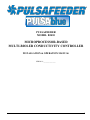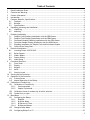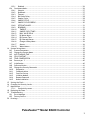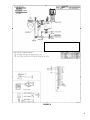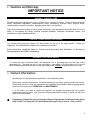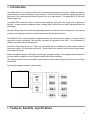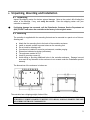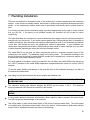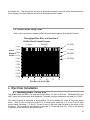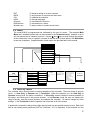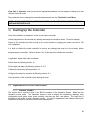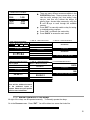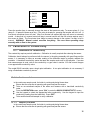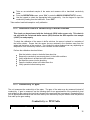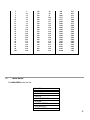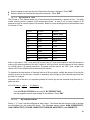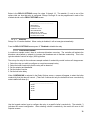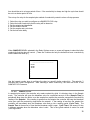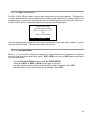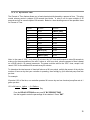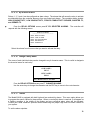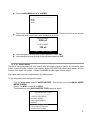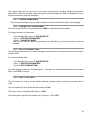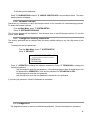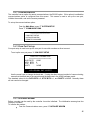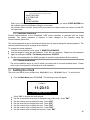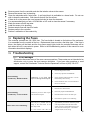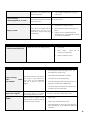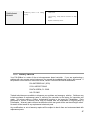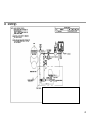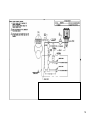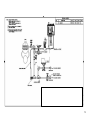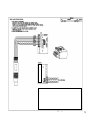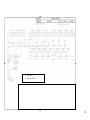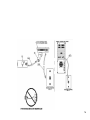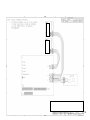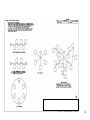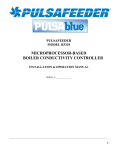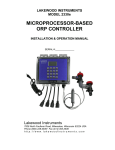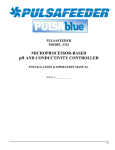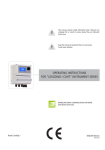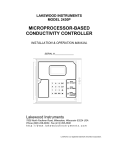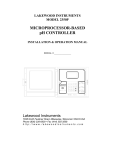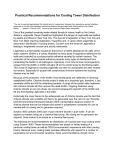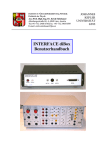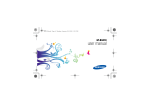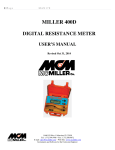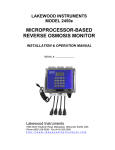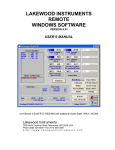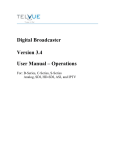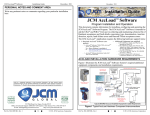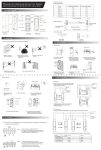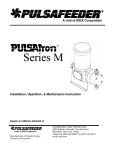Download PDF (English Manual)
Transcript
PULSAFEEDER
MODEL B3410
MICROPROCESSOR-BASED
MULTI-BIOLER CONDUCTIVITY CONTROLLER
INSTALLATION & OPERATION MANUAL
SERIAL #:_______________
0
Table of Contents
1
2
3
4
5
Quick Installation Sheet............................................................................................ 3
Cautions and Warnings ............................................................................................. 5
Contact Information ................................................................................................ 5
Introduction ......................................................................................................... 6
Features, Benefits, Specifications ................................................................................ 6
5.1
Features ........................................................................................................ 7
5.2
Benefits......................................................................................................... 7
5.3
Specifications .................................................................................................. 8
6
Unpacking, Mounting and Installation............................................................................ 9
6.1
Unpacking ...................................................................................................... 9
6.2
Mounting ....................................................................................................... 9
7
Plumbing Installation .............................................................................................. 10
7.1
Sample/Cycle Plumbing Installation with the SR2N Sensor ............................................ 11
7.2
Sample/Cycle Plumbing Installation with the SR4N Sensor ............................................ 11
7.3
Continuous Sample Plumbing Installation with the SR2N Sensor ...................................... 11
7.4
Continous Sample Pluming Installation with the SR4N Sensor ......................................... 12
7.5
Plumbing Installation for Sample/Cycle and Continuous Sample ..................................... 12
7.6
Orifice Union Sizing Chart .................................................................................. 13
8
Electrical Installation ............................................................................................. 13
8.1
Incoming Power 115/230 VAC ............................................................................. 13
8.2
Relay Outputs................................................................................................. 14
8.3
Water Meters ................................................................................................ 14
8.4
Sensor Wiring ................................................................................................ 14
8.5
Node Wiring ................................................................................................... 15
9
Functional Overview............................................................................................... 15
9.1
Front Panel ................................................................................................... 15
9.2
Display ......................................................................................................... 16
9.3
Keypad ......................................................................................................... 16
9.4
Menu ........................................................................................................... 17
9.5
Security Levels ............................................................................................... 17
10 Starting Up the Controller ........................................................................................ 18
11 Operation of the Controller ...................................................................................... 18
11.1 Process Screen ............................................................................................... 18
11.2 Manual Operation of the Relays............................................................................ 19
12 Calibration of Conductivity ....................................................................................... 20
12.1 Calibration of Conductivity ................................................................................. 20
12.1.1
Continuous Mode ....................................................................................... 20
12.1.2
Sample/Cycle Mode .................................................................................... 20
12.2 Calibration check of conductivity in buffer solutions .................................................. 21
12.3 Conductivity vs. ppm ........................................................................................ 21
13 Main Menu .......................................................................................................... 22
13.1 Configuring the Relays ...................................................................................... 23
13.1.1
Disabled ................................................................................................. 23
13.1.2
By Water Meter ......................................................................................... 23
13.1.3
By Percent of Time .................................................................................... 24
13.1.4
By Selected Alarms .................................................................................... 24
13.2 Change a Relay Name ....................................................................................... 25
13.3 Configuring Relays 5 to 12 .................................................................................. 25
1
13.3.1
Disabled ................................................................................................. 26
13.4 Continuous Mode ............................................................................................. 26
13.4.1
Setpoint ................................................................................................. 27
13.4.2
Deadband................................................................................................ 27
13.4.3
Timeout.................................................................................................. 27
13.4.4
Ball Valve Delay ........................................................................................ 28
13.4.5
Sample/Cycle ........................................................................................... 28
13.4.6
SAMPLE/CYCLE ......................................................................................... 29
13.4.7
SAMPLE/CYCLE SCREENS .............................................................................. 30
13.4.8
SETPOINT VALUES ...................................................................................... 31
13.4.9
DEADBAND ............................................................................................... 31
13.4.10
TIMEOUT .............................................................................................. 32
13.4.11
SAMPLE/CYCLE TIMES ............................................................................... 33
13.4.12
BALL VALVE DELAY .................................................................................. 34
13.4.13
By Water Meter ...................................................................................... 34
13.4.14
By Percent Time ..................................................................................... 35
13.4.15
By Selected Alarms ................................................................................. 36
13.4.16
Change a Relay Name .............................................................................. 36
13.4.17
Alarms ................................................................................................ 36
13.4.18
Water Meters ........................................................................................ 37
14 System Set-up Menu ............................................................................................... 38
14.1 Process Parameters .......................................................................................... 39
14.2 Change the Process Name .................................................................................. 39
14.3 ANTI-FLASHING TIME ........................................................................................ 39
14.4 CELL CONSTANT .............................................................................................. 39
14.5 TEMP COMPENSATION ....................................................................................... 40
14.6 Percent per °C ............................................................................................... 40
14.7 Initialization .................................................................................................. 40
14.8 Software Version ............................................................................................. 41
14.9 Change the Security Passwords ............................................................................ 41
14.10
Diagnostics ................................................................................................. 41
14.11
Communications ........................................................................................... 42
14.12
Com Port Set-up ........................................................................................... 42
14.13
Initialize Modem........................................................................................... 42
14.14
Remote Password ......................................................................................... 43
14.15
Node Installation .......................................................................................... 43
15 Setting the Clock ................................................................................................... 43
16 Changing the Security Levels..................................................................................... 44
17 Maintenance ........................................................................................................ 44
17.1.1
Conductivity sensor .................................................................................... 44
18 Replacing the Fuses ............................................................................................... 45
19 Troubleshooting .................................................................................................... 45
19.1 Error Messages ................................................................................................ 45
19.2 Factory Service ............................................................................................... 47
20 Drawings ............................................................................................................ 49
Pulsafeeder™ Model B3400 Controller
2
1
Quick Installation Sheet
1. Attach the four (4) supplied mounting feet to the back of the controller and NRLY enclosure either
vertically or horizontally. Install the controller and NRLY on a flat, non-vibrating surface. Do not mount
the controller to a steel object that has a large temperature change (side of cooling tower, etc). This
can cause water to condense inside the enclosure.
2. Install the conductivity nodes (NCON), water meters, chemical pumps, plumbing assemblies, valves,
and the conductivity sensors (see drawing on back for Boilers).
3. Install the provided strain reliefs with nuts, if necessary, by removing the attached black plugs and
inserting strain relief through hole. Wire the conductivity sensor, and water meters; if applicable (see
drawing on back). Ensure wiring connections are correct or damage may occur.
4. Wire pumps and/or valves directly to the terminals. If using a motorized ball valve, wire as per wiring
instructions. Refer to the instruction manual for more details.
5. Apply power to the model B3410 controller, press ―BACK” twice, press ―5” System Setup, press ―2”
Initialization, press ―2” Whole controller, press ―1” Yes. After initialization, press the ―BACK” key
several times until you get to the main menu.
6. Install the conductivity nodes (NCON) in the software. Press ―5” System Setup, press "7" Node
Installation. See instruction manual for more details.
7. From the main menu press ―1‖ Process, Press ―ENT”. This screen allows manual control of the relay
outputs to test the chemical pumps and valves. Press ―BACK” to return to the Process screen.
8. To calibrate the conductivity take a sample with a handheld conductivity meter, press the ―CAL” button
and type in the conductivity value, press ―ENT”. If the sample/cycle method is used, energize the blow
relay, if necessary. See instruction manual for more details.
9. Program the model B3410 relays for conductivity control and chemical feed schemes. See instruction
manual for more details.
3
FIGURE A
4
2
Cautions and Warnings
IMPORTANT NOTICE
WARNING: CHEMICAL FEED
All electromechanical devices are subject to failure from a variety of causes. These include mechanical
stress, component degradation, electromagnetic fields, mishandling, improper setup, physical abuse,
chemical abuse, improper installation, improper power feeds, and exposure.
While every precaution is taken to insure proper functioning, extra precautions should be taken to limit the
ability of over-feeding by limiting chemical quantities available, secondary shut-downs, alarms, and
redundancy or other available methods.
CAUTION: POWER SOURCE AND WIRING
Low voltage wiring and high voltage (110 plus) should not be run in the same conduit.
separately. Even shielded low voltage is not a guarantee of isolation.
Always run
Every precaution should be taken to insure proper grounding and elimination of shorting or
Electromagnetic field (EMF) interference.
WARNING: ELECTRICAL SHOCK
To reduce the risk of electrical shock, this equipment has a grounding-type plug that has a third
(grounding) pin. This plug will only fit into a grounding -type outlet. If the plug does not fit into the
outlet, contact a qualified electrician to install the proper outlet. DO NOT change the plug in any way.
3
Contact Information
We thank you for your selection and purchase of a Pulsafeeder product.
With proper care and maintenance, this device should give you many years of trouble-free service.
Please take the time to read and understand this Installation and Operation Manual, paying special
attention to the sections on OPERATION and MAINTENANCE.
If, in the future, any parts or repairs are required, we strongly recommend that only original
replacement parts be used. Our Customer Service Department is happy to assist you with your
parts or service requests.
Pulsafeeder Customer Service and Technical Support Departments can be reached by calling
(800) 333-6677 or faxing (941) 575-4085, Monday through Friday, 8:00 a.m. - 5:00 p.m. EST.
5
4
Introduction
The Model B3410 is a LONW ORKS Technology, microprocessor based, menu driven, multiple conductivity
water treatment controller designed for use in boilers. The Model B3410 provides for conductivity tracking
and control, flow monitoring and chemical injection for up to eight boilers. The Model B3410 is CSA and
ANSI/UL approved.
The Model B3410 uses the latest in microprocessor capability, giving the user a high level of application
flexibility. A large illuminated graphics screen, multiple inputs, and an intuitive menu characterize this new
technology.
Security features allow full access to programming features or restrict access to viewing only. An operator
password can help ensure that only authorized personnel will operate the system.
The Model B3410 is user-friendly with a graphical screen and 16-key numeric keypad. It accepts multiple
inputs and is easily configured. This controller can easily be upgraded in the field. It‘s a combination of
reliability, accuracy, security and simplicity.
LONW ORKS Technology gives you a high level of flexibility with the capability of adding nodes, additional
inputs and outputs, for monitoring and control. These nodes have functions such as extra relay outputs,
and conductivity inputs.
Nodes are added, using the –NIN option, according to a mapped network. The mapped network shows the
full node addition capability of the LonWorks based B3410 series controllers.
The mapped network for the model B3410 shows that two relay nodes and eight conductivity sensor nodes
can be used.
The complete mapped network is shown below.
PULSAblue B3410
5
Features, Benefits, Specifications
6
5.1 Features
Enclosure is NEMA 4X rated.
Sample/cycle or continuous conductivity control of blowdown.
Control and monitor 1 to 8 boilers.
Future boilers can be added to an existing system.
Boiler input(s) can be substituted to monitor condensate.
Steam flashing detector and compensation.
Two (2) water meter inputs. Records both makeup (MTR1) and Blowdown (MTR2) water meter total
gallons.
Configure Blowdown water meter (MTR2) as second makeup meter.
Four user configurable relays for chemical addition and alarms. These relays can be configured based
on water meter input, percent of time, or by selectable alarms.
Four additional (eight with NRLY) relays for conductivity control, chemical feed and alarms.
Three security levels: View only, operator, technician
Remote communications available as an option.
16-key numeric keypad and illuminated graphical display allow for quick and easy programming.
The Model B3410 controller stores all setpoints, calibration values, and relay configurations in an
EEPROM. An EEPROM does not require a battery to retain information, so if power is lost these values
will be retained for years. The B3410 includes a battery backup device to retain information such as
water meter totals, and clock and calendar information. Battery life is approximately 3 months if no
power is applied to the controller.
5.2 Benefits
Multiple control options in a single economical package.
One controller can monitor and datalog up to 8 Boilers.
Very accurate control of chemical feed and boiler conductivity.
Control results in fuel savings by preventing excessive blowdown.
Prevents carryover due to excessive conductivity.
Very low maintenance.
Tolerant to power surges and brownouts.
There is plenty of protected room inside the enclosure for electrician wiring.
Two water meter inputs provided.
7
5.3 Specifications
Conductivity range
0-8000 µS
Conductivity Accuracy
± 40 µS
Conductivity Resolution
10 µS
Accuracy & Repeatability
± 1.0% of scale
Deadband/Setpoint
User programmable
Auto/Manual outputs
Menu selectable
Keypad
16 - key push buttons
Display
Illuminated 128 x 64
pixel LCD
Water meter inputs (2)
Contact head, paddle wheel or turbine
Timer
Relay run time exceeded.
Output relays (8 -12)
4 User selectable
4 Blowdown control or selectable use
4 Additional relays possible
Relay ratings
3A each, 12A total
Power
120/240 VAC 50/60 Hz 6W
Ambiant temp
32° - 158°F (0 - 70°C)
Storage temp
32° - 158°F (0 - 70°C)
SR2 Boiler Sensor Ratings
Pressure - 600 psi
Max. Temperature - 486°F
Body - Carbon Steel
Electrodes – 416 S.S.
Insulator - PEEK
Languages
Selectable:
English, plus one of:
Spanish
German
French
Enclosure
NEMA 4X
8
6
Unpacking, Mounting and Installation
6.1 Unpacking
Inspect the shipping carton for obvious external damage. Note on the carrier's bill-of-lading the
extent of the damage, if any, and notify the carrier. Save the shipping carton until your
controller is started up.
If shipping damage has occurred, call the Pulsafeeder Customer Service Department at
(800) 333-6677 and return the controller to the factory in the original carton.
6.2 Mounting
The controller is supplied with four mounting feet and can be mounted to a panel or to a flat nonvibrating wall.
Attach the four mounting feet to the back of the controller enclosure.
Install on smooth surface to prevent stress on the mounting feet.
Do not install on vibrating wall.
If enclosure is installed in corrosive environments, consider purging.
Dimensions indicated as inches (millimeters).
The enclosure material is PVC.
Use #10 mounting screws (4).
Avoid drilling or punching additional holes in the controller enclosure. Damage incurred
as a result of any alteration to the enclosure is not covered under the Pulsafeeder product
warranty.
The dimensions of the enclosure in inches are:
The controller has a shipping weight of about 8 lbs.
NOTE: EXCESSIVE HEAT AND/OR DIRECT SUNLIGHT EXPOSURE WILL DARKEN THE
LCD DISPLAY SCREEN, MAKING IT DIFFICULT TO READ, AND MAY SHORTEN THE LIFE
OF OTHER ELECTRONIC COMPONENTS.
9
7
Plumbing Installation
There are two methods of automatic control of the conductivity in a boiler; sample/cycle and continuous
sample. In the continuous sample method, boiler water is continuously being blown down past the boiler
sensor. In the sample/cycle method, boiler water is periodically blown down past the sensor based on
time.
It is critically important that the blowdown piping is plumbed appropriately for the type of control method
that you will use. If the piping is not plumbed correctly the controller will not be able to control
conductivity.
The boiler blowdown rate requirement is used to determine the method of control (continuous sample or
sample/cycle) you should use. If your boiler requires greater than 1000 pounds per hour of blowdown to
maintain conductivity then the continuous sample method should be used. If your blowdown requirement
is less than 1000 pounds per hour, the sample/cycle method is appropriate. If your blowdown rate
requirement changes above and below 1000 pounds per hour based on steam load then you may have
to switch between sample/cycle control and continuous sample control.
The model B3410 can be used for either sample/cycle control or continuous sample control of the
conductivity in the boilers. The blowdown piping is the limiting factor. The installation drawings in the
back of this manual show how to plumb the boiler sample line for sample/cycle, continuous sample, and
a method that covers both methods of control.
For each method of blowdown control, the controller can use either the model SR2N boiler sensor for
hot (>200°F) samples or the model SR4N temperature compensated boiler sensor for cooled (<200°F)
samples.
To prevent steam flashing and damage to the controller refer to the installation drawing in the back of
the manual and notes below.
Use piping from the boiler skimmer line as the sample and blowdown line.
NOTE: DO NOT USE THE BOTTOM BLOWDOWN OUTLET AS THE SAMPLE OR AUTOMATIC
BLOWDOWN LINE.
The maximum allowed wire distance between the NCON and the sensor is 20 ft.
distance between the NCON and the controller is 400 meters.
The maximum
NOTE: DO NOT RUN THE SENSOR WIRING IN THE SAME CONDUIT AS THE MOTORIZED VALVE
WIRING.
If using conduit between the sensor and controller, allow a place for water to escape if the sensor leaks.
This will help prevent water damage to the controller.
Use orifice plates or globe valves down stream of the sensor to prevent steam flash. The orifice plates
or the globe valve should be mounted within 5 feet of the sensor. Orifice plates (or globe valve) and the
sensor must be installed horizontally (as shown in the drawing).
10
The sensor should be located at least two feet below the water level in the boiler.
Ensure that there are no restrictions between the skimmer line and the orifice plates (or globe valve) and
all valves upstream of the boiler sensor are fully open.
Be sure to provide isolation valves in the sample line to allow for maintenance of the sensor.
Refer to section 7.6 for the orifice sizing chart
7.1 Sample/Cycle Plumbing Installation with the SR2N Sensor
To use the model B3410 boiler controller in the sample/cycle mode, the plumbing installation must be
done in accordance with the suggested installation drawing in the back of this manual. It is very
important to complete the plumbing installation exactly as it is shown in the drawing because improper
installation can cause steam flash to occur which will cause erratic conductivity readings. It is
recommended that the Pulsafeeder model PL5 or PL575 plumbing assembly be used.
Note: Do not use the SR2N boiler sensor with a sample cooler. The SR2N does not have
temperature compensation and requires a temperature >200°F for proper operation.
Description of sample/cycle plumbing installation (refer to drawing at the back of this manual):
The sample line should come out of the surface blowdown line and drop straight down to at least 2 to 3
feet below the water level of the boiler. At the bottom of that line the sensor should be mounted
horizontally. Down stream of the sensor on a horizontal pipe should be mounted the blowdown valve
and then the flow restriction device (orifice union and plate, or globe valve). The flow restriction device
should be mounted within 5 feet of the sensor. Down stream of the flow restriction device is the
blowdown receiver or drain.
7.2 Sample/Cycle Plumbing Installation with the SR4N Sensor
The model B3410 can be used with the model SR4N temperature compensated boiler sensor. The
SR4N sensor should be mounted down stream of a sample cooler. The temperature compensation is
limited to about 200°F.
Note: For proper operation, the sample cooler should have adequate flow to ensure a constant
output temperature of <200°F.
Description of sample/cycle plumbing installation:
The sample line should come out of the surface blowdown line and go to the sample cooler and then the
boiler sensor. The sensor should be mounted horizontally. Down stream of the sensor on a horizontal
pipe should be mounted the blowdown valve and then the flow restriction device (orifice union and plate,
or globe valve). The flow restriction device should be mounted within 5 feet of the sensor. Down stream
of the flow restriction device is the blowdown receiver or drain.
7.3 Continuous Sample Plumbing Installation with the SR2N Sensor
To use the model B3410 boiler controller in the continuous sample mode, the plumbing installation must
be done in accordance with the suggested installation drawing in the back of this manual. It is very
important to complete the plumbing installation exactly as it is shown in the drawing because improper
11
installation can cause steam flash to occur which will cause erratic conductivity readings.
recommended that the Pulsafeeder model PL6 or PL675 plumbing assembly be used.
It is
Description of continuous sample plumbing installation (refer to drawing at the back of this manual):
The sample line should come out of the surface blowdown line and drop straight down to at least 2 to 3
feet below the water level of the boiler. At the bottom of that line the sensor should be mounted
horizontally. Down stream of the sensor on a horizontal pipe should be mounted the flow restriction
device (orifice union and plate, or globe valve). The flow restriction device should be mounted within 5
feet of the sensor. Down stream of the flow restriction device is the blowdown receiver or drain. A
second line should tap off of the sample line either before or after the sensor but before the flow
restriction device in the sample line. This second line is used for the automatic blowdown valve. The
line with the blowdown valve must have a flow restriction device.
7.4 Continous Sample Pluming Installation with the SR4N Sensor
The model B3410 can be used with the model SR4N temperature compensated boiler sensor. The
SR4N sensor should be mounted down stream of a sample cooler. The temperature compensation is
limited to about 200°F.
Note: For proper operation, the sample cooler should have adequate flow to ensure a constant
output temperature of <200°F.
Description of continuous sample plumbing installation:
The sample line should come out of the surface blowdown line and go to the sample cooler and then the
boiler sensor. The sensor should be mounted horizontally. Down stream of the sensor on a horizontal
pipe should be mounted the flow restriction device (orifice union and plate, or globe valve). The flow
restriction device should be mounted within 5 feet of the sensor. Down stream of the flow restriction
device is the blowdown receiver or drain. A second line should tap off of the sample line either before
or after the sensor but before the flow restriction device in the sample line. This second line is used for
the automatic blowdown valve. The line with the blowdown valve must have a flow restriction device.
7.5 Plumbing Installation for Sample/Cycle and Continuous Sample
Sometimes it is necessary to switch the controller from sample/cycle to continuous sample mode or vice
versa due to steaming loads. This method of plumbing allows the operator to change modes of
operation by changing the position of just one valve and setting up the controller for the appropriate
mode of operation. The description below is for use with the SR2N boiler sensor but, it can be modified
for use with the SR4N boiler sensor.
Description of plumbing (refer to drawing at the back of this manual):
The sample line should come out of the surface blowdown line and drop straight down to at least 2 to 3
feet below the water level of the boiler. At the bottom of that line the sensor should be mounted
horizontally. Down stream of the sensor on a horizontal pipe should be mounted an isolation valve and a
flow restriction device (orifice union and plate, or globe valve). The flow restriction device should be
mounted within 5 feet of the sensor. Down stream of the flow restriction device is the blowdown receiver
or drain. A second line should tap off of the sample line after the sensor but before the isolation valve in
12
the sample line. This second line will have an automatic blowdown valve and a flow restriction device.
Down stream of the flow restriction device is the blowdown receiver or drain.
7.6 Orifice Union Sizing Chart
Refer to the chart below to determine the orifice size that is required for a specific flow rate.
Throughput Flow Rate as a function of
Orifice Size & Steam Pressure
15 PSIG
150 PSIG
100 PSIG
0.500
0.450
Orifice
Diameter0.400
, Inches 0.350
500 PSIG
0.300
900 PSIG
250 PSIG
0.250
0.200
0.150
0.100
0.050
0.000
0
8
5
10
15
20
Flow Rate, lb./hr (X 1000)
25
30
Electrical Installation
8.1 Incoming Power 115/230 VAC
The Model B3410 and NRLY can be powered from either 115 VAC at 50/60 Hz. The Model B3410 and
NRLY come with a power cord and receptacles. The power cord and receptacles are rated for 115VAC.
The incoming power is connected to terminal block TA1 at the bottom left corner of the power supply
board. There is a hot or line input (terminal 8), 4 neutral inputs (terminals 4, 5, 6, and 7) and 3 earth
ground inputs (terminals 1, 2, and 3). The hot is wired to the fuse holder located on the bottom of the
enclosure. The neutrals are wired directly to terminals 4-7 of terminal block TA1. Refer to the drawing
in the back of this manual for wiring instructions.
13
8.2 Relay Outputs
The relay outputs are of the same voltage as the power input. Ensure that the devices that are to be
connected to the relay outputs are of the same voltage rating or damage will occur.
The relay outputs are wired to the receptacles. The receptacle on the far left is relay #1 and the
receptacle on the far right is relay #7.
Relay #1 and #2, and #5 through #8 have both a normally open and normally closed contacts. This is
designed for use with motorized valves. The normally open (NO) contact is connected to the open
connection of the valve and the normally closed (NC) contact is connected to the close connection of the
valve. Relays #3 and #4 only have a normally open contact. Each relay output requires a neutral
connection and an earth ground connection for proper operation.
Refer to the drawing in the back of this manual for wiring instructions.
NOTE: DO NOT RUN THE SENSOR WIRING IN THE SAME CONDUIT AS THE MOTORIZED VALVE
WIRING.
WARNING!
DO NOT CONNECT CHEMICAL PUMPS THAT ARE LARGER THAN 1/6
HORSEPOWER. THE CONTROL RELAYS ARE INTENDED FOR ELECTRONIC OR SMALL MOTORDRIVEN CHEMICAL PUMPS. LARGER PUMPS REQUIRE THE -HR OPTION WITH 25-AMP-RATED
INTERPOSING RELAYS. CONTACT PULSAFEEDER FOR SPECIAL INSTUCTIONS.
8.3 Water Meters
The controller will accept two water meter inputs. These inputs can be configured for make-up, make-up
Second Source, Bleed, or Chill Loop make-up. Refer to the water meter manufacturer‘s manual for
plumbing information.
The controller will work directly with the following types of meters: dry contacting head meters,
Seametrics open collector output meters, Signet 2535 and 2540 paddle wheel meters, and the Autotrol 1
inch and 2 inch meters. Contact Pulsafeeder for other types of water meters. The water meters are
wired to terminal block P1 which is the top terminal block on the I/O board.
Refer to the drawing in the back of this manual for wiring instructions.
8.4 Sensor Wiring
The model B3410 can be used with the 2-electrode boiler sensor for hot (>200°F) samples, or with the
4-electrode boiler sensor for cooled (<200°F) samples.
The 2-electode boiler sensor uses four wires between the sensor and the conductivity node (NCON).
Two wires are connected to each electrode. The sensor electrode wires are connected to the 8-section
terminal block on the NCON terminals 2, 3, 4, and 5. Refer to the drawing in the back of this manual for
specific wiring instructions.
The 4-electrode boiler sensor uses six wires between the sensor and the conductivity node (NCON).
One wire is connected to each electrode and two wires are used for the temperature compensation. The
14
sensor electrode wires are connected to the 8-section terminal block on the NCON terminals 2, 3, 4, 5,
6, and 7. The temperature compensation wires are connected to terminal P7 terminals 2 and 3. Refer
to the drawing in the back of this manual for specific wiring instructions.
NOTE: DO NOT RUN THE SENSOR WIRING IN THE SAME CONDUIT AS THE MOTORIZED VALVE
WIRING.
NOTE: THE MAXIMUM ALLOWED WIRE DISTANCE BETWEEN THE CONTROLLER AND THE
SENSOR IS 20 FT.
.
8.5 Node Wiring
The conductivity nodes (NCON) and relay nodes (NRLY) must be wired to the controller before
installation and programming can take place. Nodes require +24 VDC for operation and twisted pair
wire for data transmission. The NIN option card can provide the +24 VDC for up to two nodes using
non-twisted pair wire. If using three or more nodes an external +24 VDC power supply run in parallel is
recommended.
Recommended twisted pair for data specifications are:
Beldon 85102, single twisted pair, stranded 9/29, unshielded, plenum.
Beldon 8471, single twisted pair, stranded 9/29, unshielded, nonplenum.
JY (ST) Y 2 X 2 X .8, UL Level IV 22 AWG, twisted pair, typically solid and unshielded.
Four wire helical twist, solid, shielded.
If shielded cable is used, the shield should be connected to earth ground via a 470K ohm, .25 watt,
metal film resistor to prevent static charge buildup.
Normally, the conductivity nodes are wired directly to the relay node and the relay node is wired to the
NIN card inside the controller enclosure. However, due to the advantages of LonWorks technology, the
nodes can be daisy-chained together in multiple configurations (refer to drawing in back of manual).
Please refer to the diagram in the back of this manual for wiring instructions.
9
Functional Overview
9.1 Front Panel
Figure 1: Model 3400 Front Panel with Display
15
16-BUTTON KEYPAD
ENT = for Menu selection
and/or acceptance
ENCLOSURE
INDICATOR LIGHTS
of selected values.
A sturdy NEMA 4X enclosure
LEDs for Power, Alarm, Relay
BACK = to exit a Menu
protects your controller. Make sure
status, and Flow
selection and/or skip
it is properly mounted on a flat,
input options.
non-vibrating wall.
LANG
=
to
change
9.2 Display
languages.
The controller uses an illuminated 128x64-pixel LCD digital display for ease of viewing. It has multiple
CALsensor
= to readings,
program alarms,
a Menurelay status, relay configuration, clock,
lines to display information such as the
selection.
flow totals for both water meters, and menu selections.
9.3 Keypad
The unit uses a 16-key numeric keypad for ease of programming.
functions:
The keys have the following
16
ENT
BACK
CAL
LANG
UP arrow
DOWN arrow
Number keys
To accept a setting or to enter a screen.
To exit a screen or to access the main menu.
To calibrate the controller.
To change languages.
To move about in the menu.
To move about in a menu.
To input a value or to select a menu item.
9.4 Menu
The model B3410 is programmed and calibrated by the use of a menu. The complete Main
Menu has 8 available options that can be accessed in the Technician Level. However, a list of
only six options can be viewed at one time. Use the and keys to scroll through the options.
As an introduction, here is a graphic overview of the first level of each option in the Main Menu
to see how it operates. Complete details of each option are provided later in this manual.
MAIN MENU
=============
1 PROCESS
2 RELAYS
3 CALENDAR TIMER
4 ALARMS
5 WATER METERS
6 4-20 MA IN/OUT
7 SYSTEM SETUP
8 CLOCK
1
2
3
COND
WHICH RELAY?
CALENDAR TIMER
1000
============
============
COND: LOW ALARM
MTR1 TOTAL
1320500
CAL: CALIB; ENT: RELAYS
1 BLOW
2 RLY2
3 RLY3
4 RLY4
5 RLY 5
6 RLY 6
7 RLY 7
8 RLY 8
1*BY WEEKDAY
4
HIGH ALARM=
2000 µs
2 BY CYCLE CALENDAR
3 LIST SCHEDULE
LOW ALARM=
500 µs
5
6
7
8
WHICH WATER
METER?
4-20 MA OUTPUT
============
1 SET 4-20 MA RANGE
2 MANUAL CONTROL
3 CALIBRATE
SYSTEM SETUP
============
THU
18 FEB ‘98
============
1 MTR1
2 MTR2
1 PROCESS PARAMETERS
2 INITIALIZATION
3 DIGITAL INPUTS
4 FIRMWARE VERSION
5 SECURITY
6 DIAGNOSTICS
7 COMMUNICATIONS
8 NODE ISNTALLATION
05:42:40
CAL=CHANGE; BACK=EXIT
CAL: “+/-“ ENT: ACCEPT
9.5 Security Levels
The controller has a security levels to prevent tampering of the controller. There are three (3) security
levels: 1) View Only, 2) Operator and 3) Technician. When the controller is in the View Only or
Operator security level, the menu is locked out. In View Only, access is limited to manual operation of
the relays, and viewing all of the process screens. In the Operator mode the user can operate the
relays manually, view the process screens, and calibrate the controller. He cannot change any other
settings. In the Technician mode the operator has full access to all of the menus.
A password is required to change from a tight security level to a less restrictive security level. Each level
has its own factory-preset password (2222 for Technician, 1111 for Operator). If the controller is in the
17
View Only or Operator mode just press the appropriate password on the keypad to change to a less
restrictive security mode.
The passwords can be changed to personalized passwords from the Technician Level Menu.
NOTE: IF YOU USE PERSONALIZED PASSWORDS, MAKE SURE THEY ARE RECORDED IN A
SAFE AND SECURE PLACE.
10
Starting Up the Controller
Once the Installation is complete it is time to start up the controller.
Initiate sample flow to the controller by opening the sample line isolation valves. Check for leakage.
Power up the controller by either turning on the circuit breaker or plugging the power cord into a 120
VAC receptacle.
It is best to initialize the whole controller to remove any settings that may be in the memory before
programming the controller. Refer to section 14.7 of this manual to initialize the controller.
If applicable, install each node in software.
Set the clock by following section 15
Set the high and alarms by following section 13.4.17
Calibrate the sensor by following section 12
Configure the relays for operation by following section 13.1
Verify operation of the controller before leaving the area.
11
Operation of the Controller
11.1 Process Screen
The screen that is used the most in the B3410 controller is the Operation Screen. Below are the
Operation screen views. The Operation screen is used to display the conductivity readings, relay
configurations and status, water meter readings, the date and time, and alarms. The alarm bar is
displayed in the middle of each Operation screen. It is solid in appearance and flashes showing the
current active alarms in sequence if there are multiple alarms.
18
1 - CONDUCTIVITY SCREEN
BLR1
There are many different screens available in the
OPERATION screen. These screens allow you to
view the unit‘s settings (incl. time setting, relay
set-ups, total flow, etc.) without the danger of
altering them. Access these screens by using the
and keys to scroll through the available
screens.
Press ―ENT” to manually enable a relay for testing
or troubleshooting purposes.
Press ―CAL‖ to calibrate the conductivity.
Press ―BACK‖ to access the main menu.
BLR2
2500
2490
ALARM BAR
BLR3
BLR4
2530
2500
22KFFHLAKHLKHAG530
CAL=CALIB; ENT=RELAYS
2 -TIME AND DATE SCREEN
RLY1 RLY2 RLY3 RLY4
3 – RELAY 1 AND 2 SETTINGS
4 – RELAY 3 AND 4 SETTINGS
RLY1:BY PERCENT TIME
RLY3:
DISABLED
20% OF THE TIME
ALARM BAR
13 FEB ’07
11:55:04
CAL=CALIB; ENT=RELAYS
ALARM BAR
ALARM BAR
RLY4:
RLY2:BY WATER METER
MTR1=
DISABLED
10030
CAL=CALIB; ENT=RELAYS
CAL=CALIB; ENT=RELAYS
4 – RELAY 5 AND 6 SETTINGS
5 – RELAY 7 AND 8 SETTINGS
RLY5:=>BLR1
RLY7:=>BLR3:CYCLING
CONTINUOUS MODE
6 - WATER METER TOTALS
TOTAL MTR1=
10030
01:56:17
ALARM BAR
ALARM BAR
RLY6:=>BLR2:SAMPLING
ALARM BAR
TOTAL MTR2=
500
RLY8:=>BLR4:SAMPLING
00:00:15
00:00:15
CAL=CALIB; ENT=RELAYS
CAL=CALIB; ENT=RELAYS
CAL=CALIB; ENT=RELAYS
OPENED TC OPENED TC
There will be additional screens
for the additional inputs or
outputs. Please see your specific
node for more information.
11.2 Manual Operation of the Relays
All eight of the relays can be operated manually. To manually operate the relays:
Go to the Process screen. Press ―ENT‖. You will be taken to a screen that looks like:
AUTO-MANUAL (5 MINS.)
19
(1)
BLOW
(2)
RLY2
(3)
RLY3
(4)
RLY4
Press 1-4;
BACK=EXIT
PRESS 1-4; CL
EXIT
Press the number keys to manually change the state of that particular relay. To access relays 5 - 8 or
relays 9 - 12 press the down arrow key. If the relay is already on, pressing that number will turn it off. A
five-minute countdown timer will start. After five minutes has expired the relay will return to automatic
control. A relay that is in manual control will stay in manual control until the five minutes expires even if
this screen is exited. The five-minute timer helps to prevent damage to the system if a relay is left in
manual. WARNING: Manual control overrides everything. Use care when operating relays
manually with no flow in the system.
12
Calibration of Conductivity
12.1 Calibration of Conductivity
The conductivity requires periodic calibration. Calibration is usually required after cleaning the sensor.
Calibration should always be performed with the sensor in the piping assembly with good flow past the
sensor. It is necessary to have an accurate reading of the blowdown water to properly calibrate the
controller. A hand-held conductivity meter that tests the sample works well for this purpose. If a meter
that measures ppm is used, refer to the conductivity vs. ppm chart in section 12.3 and convert the ppm
to an approximate conductivity value.
The model B3410 controller uses a single point calibration. A two point calibration is not necessary if
using a Pulsafeeder conductivity sensor.
12.1.1
Continuous Mode
In the continuous sample mode, the boiler is continuously being blown down.
Ensure that the controller is operating with good flow past the sensor.
Take an un-neutralized sample of the water and measure with a hand-held conductivity
tester.
From the OPERATION screen, press ―CAL‖ to enter the WHICH CONDUCTIVITY? screen.
Use the keypad to select the appropriate boiler conductivity. Use the keypad to input the
conductivity reading from the hand-held. Press ―ENT‖.
Take another hand-held sample to verify calibration.
12.1.2
Sample/Cycle Mode
In the continuous sample mode, the boiler is continuously being blown down.
Ensure that the controller is operating with good flow past the sensor.
20
Take an un-neutralized sample of the water and measure with a hand-held conductivity
tester.
From the OPERATION screen, press ―CAL‖ to enter the WHICH CONDUCTIVITY? screen.
Use the keypad to select the appropriate boiler conductivity. Use the keypad to input the
conductivity reading from the hand-held. Press ―ENT‖.
Take another hand-held sample to verify calibration
12.2 Calibration check of conductivity in buffer solutions
This check can be performed with the 4-electrode (SR4) boiler sensor only. This check is
not valid with the 2-electrode boiler sensor (SR2) because the SR2 requires a hot sample
(>200°F) to read properly.
To check the calibration of the sensor in buffer solutions, the sensor is placed in a container of
the buffer solution. Ensure that the sensor tips are centered in the container away from the
edges and the bottom of the container. The conductivity values displayed can vary depending on
the position of the conductivity sensor in the container of buffer solution.
Perform the calibration check as follows:
Shut the isolation valves in the boiler blow down line.
Remove the conductivity sensor and place it in the buffer solutions.
Verify calibrations in at least two buffer solutions.
Re-install the sensor into the plumbing.
Open the isolation valves to the blow down line.
Verify operation before leaving area.
12.3 Conductivity vs. ppm
The unit measures the conductivity of the water. The ppm of the water may be measured instead of
conductivity. If ppm is measured, use the following chart for an approximation of the conductivity level
and calibrate to the conductivity level that is closest to the ppm level that is measured. Remember this is
just an approximation because the ions that make up the conductivity may be different than the particles
that make up the ppm reading.
Conductivity vs. PPM Table
µS/cm
ppm
µS/cm
ppm
µS/cm
ppm
21
2
4
6
8
10
12
14
16
18
20
25
30
35
40
45
50
60
70
80
90
100
13
1
2.1
3.2
4.2
5.2
6.4
7.4
8.5
9.6
11.0
13.5
16.0
19.0
22.0
24.5
27.5
33.0
39.0
45.0
51.0
56.0
120
140
160
180
200
220
240
260
280
300
350
400
450
500
550
600
650
700
750
800
850
68
80
91
100
115
127
139
150
164
176
210
240
270
300
335
370
400
435
470
500
530
900
950
1000
1575
1575
2500
3000
3400
4000
4500
5000
5500
6000
6500
7000
7500
8000
8500
9000
9500
10,000
560
600
630
970
1300
1700
1575
2400
2750
3150
3500
3900
4300
4700
5000
5400
5800
6200
6600
7000
7400
Main Menu
The MAIN MENU looks like this:
MAIN MENU
=============
1 PROCESS
2 RELAYS
3 CALENDAR TIMER
4 ALARMS
5 WATER METERS
6 4-20 MA IN/OUT
7 SYSTEM SETUP
22
8 CLOCK
The MAIN MENU can be accessed from the PROCESS screen by pressing ―BACK‖. If ―BACK‖ is
pressed and the MAIN MENU does not appear, the controller is probably in the VIEW ONLY or
OPERATOR security mode. If the controller is in the VIEW ONLY or OPERATOR security mode, enter
the TECHNICIAN security password to be able to access the MAIN MENU.
To move about in the menu screen use the and keys to highlight the desired option and press
―ENT‖ or simply press the number key for the desired option.
Use the ―ENT‖ key to accept a setting or to enter a screen. Use the ―BACK‖ key to reject a setting or to
exit a screen. From anywhere in the menu, pressing ―BACK‖ will take you one step closer to the MAIN
MENU.
Certain menu items are only visible if certain conditions apply, such as: nodes are installed, or
other parameters are configured. If a menu item does not appear in the menu it most likely
means that the option is not installed or configured.
Each of the MAIN MENU options are discussed in detail later in this manual.
13.1 Configuring the Relays
To access the relay configuration screen from the MAIN MENU, press ―2‖ or highlight RELAYS and
press ―ENT‖. The following screen will appear.
RELAY OPTIONS
=========================
1*DISABLED
2 WATER METER
3 PERCENT OF TIME
4 BY SELECTED ALARMS
5 CHANGE MY NAME
Select the relay that you want to program.
Relays 1-4 are used for chemical feeds and alarms. Relays 5-12 are used for blowdown control and
chemical feeds and alarms. Because there are different configurations available for relays 5-12 will be
covered separately from relays 1-4.
13.1.1
Disabled
The blowdown relay can be disabled. When a relay is disabled, it will not energize automatically.
From the RELAY OPTIONS screen press ―1” Disabled to disable the relay.
13.1.2
By Water Meter
Relays 1, 2, 3, and 4 can be configured to operate for a specified amount of time based on a specified
amount of flow through the water meter inputs. MTR1, MTR2 or the sum of BOTH water meter inputs
can activate the relay.
From the RELAY OPTIONS screen press‖3‖ WATER METER.
Select either MTR1 or MTR2 or BOTH as the trigger for the relay.
23
Use the keypad to enter the amount of flow before the relay is activated. Press ‖ENT‖.
Enter the amount of time that the relay will be activated. Press ‖ENT‖.
13.1.3
By Percent of Time
The Percent of Time feature allows you to feed chemical strictly based by a percent of time. This relay
control scheme works in patterns of 20-second time blocks. A relay is on for some multiple of 20
seconds and off for some multiple of 20 seconds. Below is a chart showing some of the operation times
for Percent of Time.
Percent
On Time
Off Time
1%
5%
10%
25%
33%
50%
66%
75%
90%
95%
20 Sec
20 Sec
20 Sec
20 Sec
20 Sec
20 Sec
40 Sec
60 Sec
180 Sec (3 m)
380 Sec (6m20S)
1980 Sec (33m)
380 Sec (6m20S)
180 Sec (3 m)
60 Sec
40 Sec
20 Sec
20 Sec
20 Sec
20 Sec
20 Sec
99%
1980 Sec (33m)
20 Sec
Note: In the case of ―33%‖, once every 66 minutes, the ―off‖ time would extend an extra 20 seconds to
make up for the accumulation of the odd % value vs. a 24 hour clock, since the percent of time is based
on a 24HR clock in 20 second increments. The same could be said for the ―66%‖ timer, except it will
remain ―ON‖ for the additional 20 seconds every 66 minutes.
To determine the total amount of chemical fed over a 24 hour period, multiply the percent of time by the
number of hours a day that your controller is operating, then multiply by your chemical pump flow rate
per hour.For example:
We select 10% of the time, our controller operates 24 hours a day and our chemical pump flow rate is 1
gallon per hour.
10% x 24 hours x 1gallon = 2.4 Gallons
Day
Hour
Day
From the RELAY OPTIONS screen press‖3‖ BY PERCENT TIME.
Use the keypad to enter the percentage of time desired. Press ‖ENT‖.
13.1.4
By Selected Alarms
Relays 1, 2, 3, and 4 can be configured as alarm relays. The alarms that will cause the relay to activate
are selectable from the conductivity inputs. The selectable alarms include: HIGH CONDUCTIVITY,
LOW CONDUCTIVITY, FOULED CONDUCTIVITY SENSOR, SHORTED TC, and OPENED TC.
24
From the RELAY OPTIONS screen press‖4‖ BY SELECTED ALARMS. The controller will respond with
the following screen.
WHICH ALARMS?
=========================
1 BLR1: HIGH ALARM
2 BLR1: LOW ALARM
3 BLR1: FOULED SENSOR
4 BLR1: SHORTED TC
5 BLR1: OPENED TC
6 --
Select the alarms from this menu that you want to activate the relay. An asterisk (*) will appear next to
each selection to indicate that it has been selected.
13.2 Change a Relay Name
The name of each individual relay can be changed to any 4-character name. This is useful to designate
the chemical name for each relay. Use the arrow keys to change the character and the ENT key to
move to the next character.
OLD NAME=
RLY2
NEW NAME=
ACID
<UP><DOWN>ENT: ACCEPT
From the BLOWDOWN RELAY OPTIONS screen press ‖7‖ CHANGE MY NAME.
13.3 Configuring Relays 5 to 12
Relays 5 through 12 are used to control the conductivity in the boilers by either the Continuous Sample
method or by the Sample/Cycle method. Any spare relays can also be used for chemical feeds and
alarms.
25
Below is the RELAY OPTIONS screen for relays 5 through 12. The asterisk (*) next to one of the
options tells you how that relay is configured. Relays 5 through 12 can be programmed in each of the
methods shown on the RELAY OPTIONS screen.
RELAY OPTIONS
=========================
1*DISABLED
2 CONTINUOUS
3 SAMPLE/CYCLE
4 WATER METER
5 PERCENT OF TIME
6 BY SELECTED ALARMS
7 CHANGE MY NAME
13.3.1
Disabled
Relays 5 to 12 can be disabled. When a relay is disabled, it will not energize automatically.
From the RELAY OPTIONS screen press ―1‖ Disabled to disable the relay
13.4 Continuous Mode
In continuous sample control, there is continuous blowdown occurring. The controller will activate the
blowdown valve based on setpoint to increase the blowdown rate to maintain conductivity. This is the
typical method of control for large (>600 hp) boilers.
The set up of a relay for the continuous sample method of conductivity control involves a 5-step process.
1. Select the relay you wish to configure as a continuous sample relay
2. Select the boiler conductivity that the relay will be based on
3. Set the setpoint and deadband
4. Set the timeout function
5. Set the ball valve delay
When CONTINUOUS is selected in the Relay Options screen, a screen will appear to select the boiler
conductivity that the relay will control. (There are 8 choices but only the boilers that have a conductivity
node installed will show up.)
WHICH CONDUCTIVITY?
=========================
1* BLR1
2 BLR2
3 BLR3
4 BLR4
5
6
7
8
Use the keypad number keys to configure the relay to a specific boiler's conductivity. The asterisk (*)
indicates the current configuration. After selecting a boiler's conductivity, the menu will move to the
Setpoint screens.
26
13.4.1
Setpoint
The Setpoint screen looks like this:
SETPOINT=
1000 µS
DEADBAND=
10 µS
In the SETPOINT screen you will set the SETPOINT, the DEADBAND and the OVERFEED TIME alarm.
The SETPOINT is the conductivity value that you are trying to maintain. Check with your water
treatment engineer to determine the conductivity pH and setpoints for your system needs.
Follow these instructions to establish the controller's setpoint:
Use the keypad numbers to enter the proper or conductivity setpoint and press ‖ENT‖.
When finished, you will automatically be moved down to the deadband.
13.4.2
Deadband
After the setpoint is established, the relay's deadband must also be set. "Deadband" refers to the
amount of conductivity above and below the setpoint—a range within which the controller will not react.
Due to continuous fluctuations in the conductivity level, it is necessary to have this deadband range or
stable readings will be difficult to obtain. The Deadband should be a small percentage of the setpoint.
Half the deadband amount will be automatically put above the setpoint, and the other half below it.
For example, a Conductivity setpoint of 1000 µS with a deadband of 20 µS would result in the relay
turning on at 1010 uS and turning off at 990 µS.
Use the keypad numbers to enter the proper deadband setpoint and press ‖ENT‖. When
finished, you will automatically be switched to the Deadband screen.
13.4.3
Timeout
The TIMEOUT alarm is designed to notify the operator of a problem in the blowdown system such as, a
clogged orifice, or the blowdown valve failed to open. The TIMEOUT function will display a visual alarm
on the display, but it will NOT turn off the relay. To disable this function set the TIMEOUT time to
0:00.
Use the keypad numbers to enter the time in hours and minutes before this alarm will appear and press
‖ENT‖. Maximum setting is 17 hours and 59 minutes. After pressing ENT you will be taken to the
―BALL VALVE DELAY‖ screen.
27
13.4.4
Ball Valve Delay
The BALL VALVE DELAY screen is used to input a delay time for ball valve operation. This delay time
is used to prevent the ball valve from getting stuck in partially open state due to a change of state of the
controlling relay. It functions by preventing the relay from changing states until the amount of time set in
the BALL VALVE DELAY screen has elapsed since the relay last changed states.
ENTER THE TIME
NECESSARY FOR THE
BALL VALVE TO CYCLE:
0
MAX: 20 SECONDS
CAL: +/-
ENT=ACCEPT
.
Use the keypad numbers to enter the time it takes the ball valve to fully cycle open or closed. A
typical value is around 8 seconds. The maximum setting is 20 seconds.
13.4.5
Sample/Cycle
In sample/cycle control, the controller only reads conductivity while it is blowing down in the Sample
mode. The controller will open the blowdown valve for a specified amount of time (Sample Time) to
periodically blow down the boiler; once the sample time expires the controller compares the conductivity
reading to the Setpoint. If the reading is greater than the setpoint the controller will keep the blowdown
valve open until the conductivity drops below the setpoint. If the reading is less than the setpoint the
controller will immediately shut the blowdown valve and go into a waiting period (Cycle Time). The
Sample Time is the amount of time that the blowdown valve is open. Cycle Time is the amount of time
in between samples when the blowdown valve is shut. This is the typical method of control for small
(<400 hp) boilers.
The Sample Time should be set to a small amount of time because the controller will be blowing down
for the entire Sample Time. If a long amount of time is set, the controller will blow down longer than is
necessary and will result in wasted heat and water. A longer period of time is not required because if
the conductivity is greater than the setpoint, the valve will stay open until the setpoint is satisfied. The
sample time should be long enough to allow the sensor to warm up to operating temperature before
basing control on the conductivity setpoint.
The Cycle Time will need to be set for your specific system. The Cycle Time is the amount of time in
between samples when the blowdown valve is shut. While the blowdown valve is shut the conductivity
will rise in the boiler. If the cycle time is too long, the conductivity will rise much higher than the setpoint
and this could cause problems for the boiler. Conversely, if the cycle time is set too short, the
conductivity will never raise high enough to hit the setpoint. This will result is a waste of heat and water
because the controller is blowing down when it is not necessary.
Once the Sample Time is set it should never have to be adjusted again. The Cycle Time is the one that
will need to be adjusted to the specifics of the application. If the steaming load or the make-up water
quality changes the cycle time may need to be adjusted. If the conductivity is always too low the cycle
28
time should be set to a longer period of time. If the conductivity is always too high the cycle time should
be set to a shorter period of time.
The set up of a relay for the sample/cycle method of conductivity control involves a 6-step process.
1. Select the relay you wish to configure as a SAMPLE/CYCLE relay
2. Select the boiler conductivity that the relay will be based on
3. Set the setpoint and deadband
4. Set the timeout function
5. Set the sample and cycle times
6. Set the ball valve delay
When SAMPLE/CYCLE is selected in the Relay Options screen, a screen will appear to select the boiler
conductivity that the relay will control. (There are 8 choices but only the boilers that have a conductivity
node installed will show up.)
WHICH CONDUCTIVITY?
=========================
1* BLR1
2 BLR2
3 BLR3
4
5
6
7
8
Use the keypad number keys to configure the relay to a specific boiler conductivity. The asterisk (*)
indicates the current configuration. After selecting a boiler conductivity, the menu will move to the
SAMPLE/CYCLE screens.
13.4.6
SAMPLE/CYCLE
In sample/cycle control, the controller only reads conductivity while it is blowing down in the Sample
mode. The controller will open the blowdown valve for a specified amount of time (Sample Time) to
periodically blow down the boiler; once the sample time expires the controller compares the conductivity
reading to the Setpoint. If the reading is greater than the setpoint the controller will keep the blowdown
valve open until the conductivity drops below the setpoint. If the reading is less than the setpoint the
controller will immediately shut the blowdown valve and go into a waiting period (Cycle Time). The
Sample Time is the amount of time that the blowdown valve is open. Cycle Time is the amount of time
in between samples when the blowdown valve is shut. This is the typical method of control for small
(<400 hp) boilers.
29
The Sample Time should be set to a small amount of time because the controller will be blowing down
for the entire Sample Time. If a long amount of time is set, the controller will blow down longer than is
necessary and will result in wasted heat and water. A longer period of time is not required because if
the conductivity is greater than the setpoint, the valve will stay open until the setpoint is satisfied. The
sample time should be long enough to allow the sensor to warm up to operating temperature before
basing control on the conductivity setpoint.
The Cycle Time will need to be set for your specific system. The Cycle Time is the amount of time in
between samples when the blowdown valve is shut. While the blowdown valve is shut the conductivity
will rise in the boiler. If the cycle time is too long, the conductivity will rise much higher than the setpoint
and this could cause problems for the boiler. Conversely, if the cycle time is set too short, the
conductivity will never raise high enough to hit the setpoint. This will result is a waste of heat and water
because the controller is blowing down when it is not necessary.
Once the Sample Time is set it should never have to be adjusted again. The Cycle Time is the one that
will need to be adjusted to the specifics of the application. If the steaming load or the make-up water
quality changes the cycle time may need to be adjusted. If the conductivity is always too low the cycle
time should be set to a longer period of time. If the conductivity is always too high the cycle time should
be set to a shorter period of time.
The set up of a relay for the sample/cycle method of conductivity control involves a 6-step process.
1. Select the relay you wish to configure as a SAMPLE/CYCLE relay
2. Select the boiler conductivity that the relay will be based on
3. Set the setpoint and deadband
4. Set the timeout function
5. Set the sample and cycle times
6. Set the ball valve delay
When SAMPLE/CYCLE is selected in the Relay Options screen, a screen will appear to select the boiler
conductivity that the relay will control. (There are 8 choices but only the boilers that have a conductivity
node installed will show up.)
WHICH CONDUCTIVITY?
=========================
1* BLR1
2 BLR2
3 BLR3
4
5
6
7
8
Use the keypad number keys to configure the relay to a specific boiler conductivity. The
asterisk (*) indicates the current configuration. After selecting a boiler conductivity, the
menu will move to the SAMPLE/CYCLE screens.
13.4.7
SAMPLE/CYCLE SCREENS
There are 3 selections in the SAMPLE/CYCLE screens.
30
SAMPLE/CYCLE
=========================
1 SETPOINT VALUES
2 SAMPLE/CYCLE TIMES
3 BALL VALVE DELAY
In the SETPOINT VALUES screen, you will set the SETPOINT, the DEADBAND, and the TIMEOUT.
In the SAMPLE/CYCLE TIMES screen, you will set the SAMPLE TIME and the CYCLE TIME.
In the BALL VALVE DELAY screen, you will set the BALL VALVE DELAY TIME.
13.4.8
SETPOINT VALUES
The Setpoint screen looks like this:
SETPOINT=
1000 µS
DEADBAND=
10 µS
In the SETPOINT screen you will set the SETPOINT, the DEADBAND, and the TIMEOUT alarm.
The SETPOINT is the conductivity value that you are trying to maintain. Check with your water
treatment engineer to determine the conductivity setpoint for your system needs.
Follow these instructions to establish the controller's setpoint:
Use the keypad numbers to enter the proper conductivity setpoint and press ‖ENT‖. When finished, you
will automatically be moved down to the deadband.
13.4.9
DEADBAND
After the setpoint is established, the controller's deadband must also be set. "Deadband" refers to the
amount of conductivity above and below the setpoint—a range within which the controller will not react.
Due to continuous fluctuations in the conductivity level, it is necessary to have this deadband range or
stable readings will be difficult to maintain. The Deadband should be a small percentage of the setpoint.
Half the deadband amount will be automatically put above the setpoint, and the other half below it.
For example, a conductivity setpoint of 1000 µS with a deadband of 20 µS would result in the relay
turning on at 1010 µS and turning off at 990 µS.
Use the keypad numbers to enter the proper deadband setpoint and press ‖ENT‖. When finished, you
will automatically be switched to the TIMEOUT alarm screen.
31
13.4.10 TIMEOUT
The TIMEOUT alarm is designed to notify the operator of a problem in the blowdown system such as, a
clogged orifice, or the blowdown valve failed to open. The TIMEOUT function will display a visual alarm
on the display, but it will NOT turn off the relay. To disable this function set the TIMEOUT time to
0:00.
Use the keypad numbers to enter the time in hours and minutes before this alarm will appear and press
‖ENT‖. Maximum setting is 17 hours and 59 minutes. After pressing ENT you will be taken to the
―BALL VALVE DELAY‖ screen.
32
13.4.11 SAMPLE/CYCLE TIMES
The SAMPLE/CYCLE TIMES screen looks like:
SAMPLE TIME =
0:00
CYCLE TIME =
00:00
MAX 17 HOURS 59 MINS
CAL: +/-
ENT=ACCEPT
.
The SAMPLE TIME is the amount of time the blowdown valve is open. The CYCLE TIME is the amount
of time the blowdown valve is closed. All times are in hours and minutes.
Use the number keys to input a sample time. The minimum amount of time is one minute. Press ―ENT‖.
Use the number keys to input a cycle time. The minimum amount of time is one minute. Press ―ENT‖.
When the controller is set up for sample/cycle control, the process screen will show one of the three
screens shown below when the blowdown relay is selected. The screen will count down the amount of
sample time or cycle time, and will display "CONTINUING TO SAMPLE" after the sample time has
expired and the conductivity is still above the conductivity setpoint.
RELAY IN SAMPLE MODE
RELAY IN CYCLE MODE
EXTENDED BLOWDOWN SCREEN
RLY5:=>BLR1:SAMPLING
RLY5:=>BLR1:CYCLING
RLY5:=>BLR1
CONTINUING TO SAMPLE
00: 00: 45
COND: HIGH ALARM
RLY6:=>BLR2:SAMPLING
00: 00: 28
CAL=CALIB; ENT=RELAYS
00: 29: 45
COND: HIGH ALARM
RLY6:=>BLR2:CYCLING
01: 59: 28
CAL=CALIB; ENT=RELAYS
COND: HIGH ALARM
RLY6:=>BLR2
CONTINUING TO SAMPLE
CAL=CALIB; ENT=RELAYS
33
13.4.12 BALL VALVE DELAY
The BALL VALVE DELAY screen is used to input a delay time for ball valve operation. This delay time
is used to prevent the ball valve from getting stuck in partially open state due to a change of state of the
controlling relay. It functions by preventing the relay from changing states until the amount of time set in
the BALL VALVE DELAY screen has elapsed since the relay last changed states.
ENTER THE TIME
NECESSARY FOR THE
BALL VALVE TO CYCLE:
0
MAX: 20 SECONDS
CAL: +/-
ENT=ACCEPT
.
Use the keypad numbers to enter the time it takes the ball valve to fully cycle open or closed. A typical
value is around 8 seconds. The maximum setting is 20 seconds.
13.4.13 By Water Meter
Relays 1, 2, 3, and 4 can be configured to operate for a specified amount of time based on a specified
amount of flow through the water meter inputs. MTR1, MTR2 or the sum of BOTH water meter inputs
can activate the relay.
From the RELAY OPTIONS screen press‖4‖ BY WATER METER.
Select either MTR1 or MTR2 or BOTH as the trigger for the relay.
Use the keypad to enter the amount of flow before the relay is activated. Press ‖ENT‖.
Enter the amount of time that the relay will be activated. Press ‖ENT‖.
34
13.4.14 By Percent Time
The Percent of Time feature allows you to feed chemical strictly based by a percent of time. This relay
control scheme works in patterns of 20-second time blocks. A relay is on for some multiple of 20
seconds and off for some multiple of 20 seconds. Below is a chart showing some of the operation times
for Percent of Time.
Percent
On Time
Off Time
1%
5%
10%
25%
33%
50%
66%
75%
90%
95%
20 Sec
20 Sec
20 Sec
20 Sec
20 Sec
20 Sec
40 Sec
60 Sec
180 Sec (3 m)
380 Sec (6m20S)
1980 Sec (33m)
380 Sec (6m20S)
180 Sec (3 m)
60 Sec
40 Sec
20 Sec
20 Sec
20 Sec
20 Sec
20 Sec
99%
1980 Sec (33m)
20 Sec
Note: In the case of ―33%‖, once every 66 minutes, the ―off‖ time would extend an extra 20 seconds to
make up for the accumulation of the odd % value vs. a 24 hour clock, since the percent of time is based
on a 24HR clock in 20 second increments. The same could be said for the ―66%‖ timer, except it will
remain ―ON‖ for the additional 20 seconds every 66 minutes.
To determine the total amount of chemical fed over a 24 hour period, multiply the percent of time by the
number of hours a day that your controller is operating, then multiply by your chemical pump flow rate
per hour.
For example:
We select 10% of the time, our controller operates 24 hours a day and our chemical pump flow rate is 1
gallon per hour.
10% x 24 hours x 1gallon = 2.4 Gallons
Day
Hour
Day
From the RELAY OPTIONS screen press‖5‖ BY PERCENT TIME.
Use the keypad to enter the percentage of time desired. Press ‖ENT‖.
35
13.4.15 By Selected Alarms
Relays 1, 2, 3, and 4 can be configured as alarm relays. The alarms that will cause the relay to activate
are selectable from the controller alarms or from any node input alarms. The controller alarms include:
HIGH CONDUCTIVITY, LOW CONDUCTIVITY, FOULED CONDUCTIVITY SENSOR, SHORTED TC,
and OPENED TC.
From the RELAY OPTIONS screen press‖6‖ BY SELECTED ALARMS.
respond with the following screen.
The controller will
WHICH ALARMS?
=========================
1 BLR1: HIGH ALARM
2 BLR1: LOW ALARM
3 BLR1: FOULED SENSOR
4 BLR1: SHORTED TC
5 BLR1: OPENED TC
6 --
Select the alarms from this menu that you want to activate the relay.
13.4.16 Change a Relay Name
The name of each individual relay can be changed to any 4-character name. This is useful to designate
the chemical name for each relay.
OLD NAME=
RLY5
NEW NAME=
BLR1
<UP><DOWN>ENT: ACCEPT
From the RELAY OPTIONS screen press‖7‖ CHANGE MY NAME.
Use the arrow keys to change the character and the ENT key to move to the next character.
13.4.17
Alarms
The Model B3410 is equipped with both high and low conductivity alarms. This menu option allows you
to program the speciic values for these alarms. When a conductivity alarm is received, it will appear as
a flashing message in the middle of the display and any configured alarm relays will be activated.
Consult your water treatment specialist when determining the proper High and Low Alarm values for
your system.
To set the alarm setpoints:
36
From the MAIN MENU press ‖3‖ ALARMS.
WHICH CONDUCTIVITY?
=========================
1* BLR1
2 BLR2
3 BLR3
4
5
6
7
8
Select which boiler's conductivity alarms you want to set. (There are 8 choices but only the
boilers that have a conductivity node installed will show up.)
HIGH ALARM=
5000 µS
LOW ALARM=
100 µS
CAL:+/- ENT: ACCEPT
Use the keypad to enter a value for the high alarm. Press ‖ENT‖.
Use the keypad to enter a value for the low alarm and press ‖ENT‖.
13.4.18 Water Meters
The B3410 series controllers will work directly with the following types of meters: dry contacting head
meters, Seametrics open collector output meters, Signet 2535 and 2540 paddle wheel meters, and the
Autotrol 1 inch and 2 inch meters. Contact Pulsafeeder for other types of water meters.
Both water meter inputs are programmed in the same manner.
To get to the water meter configuration screen:
From the main menu, press‖4‖ WATER METERS. This will take you to the WHICH WATER
METER SCREEN.
Press‖1‖ for MTR1 or press‖2‖ for MTR2.
This will take you to the WATER METER TYPES screen as shown.
1
2
3
4
5
6
7
WATER METER TYPES
=================
CONTACTING HEAD
PADDLE WHEEL
DATA INDUSTRIAL
SIGNET
AUTOTROL TURB 1 IN.
AUTOTROL TURB 2 IN.
CHANGE MY NAME
37
Use the keypad to select the type of water meter that you are using.
The next screen is the UNITS OF VOLUME screen.
The water meters can be configured for gallons or liters.
LITERS.
Press‖1‖ for GALLONS or press‖2‖ for
If CONTACTING HEAD was selected:
You will be taken to the GALLONS OR LITERS PER CONTACT screen. Use the keypad to enter the
number of gallons or liters per contact for your specific meter then press ‖ENT‖. You will then be asked
if you want to reset the total count for that meter to zero. Press‖1‖ for YES or press‖2‖ for NO.
If PADDLE WHEEL was selected:
You will be taken to the PULSES PER GAL/LITER screen. Use the keypad to enter the pulses per
gal/liter for your particular water meter then press ‖ENT‖. You will then be asked if you want to reset the
total count for that meter to zero. Press‖1‖ for YES or press‖2‖ for NO.
If DATA INDUSTRIAL was selected:
You will be taken to the SLOPE VALUE screen. Use the keypad to enter the K factor and offset values
for your particular water meter then press ‖ENT‖. You will then be asked if you want to reset the total
count for that meter to zero. Press‖1‖ for YES or press‖2‖ for NO.
If SIGNET was selected:
You will be taken to the K-FACTOR screen. Use the keypad to enter the K-factor for your particular
water meter then press ‖ENT‖. You will then be asked if you want to reset the total count for that meter
to zero. Press‖1‖ for YES or press‖2‖ for NO.
If AUTOTROL TURB 1 IN. was selected:
The controller will confirm that the AUTOTROL TURB 1 IN. has been selected and you will be asked if
you want to reset the total count for that meter to zero. Press ‖1‖ for YES or press ‖2‖ for NO.
If the AUTOTROL TURB 2 IN. is selected:
The controller will confirm that the AUTOTROL TURB 2 IN. has been selected and you will be asked if
you want to reset the total count for that meter to zero. Press ‖1‖ for YES or press ‖2‖ for NO.
The name of the water meter input can be changed form MTR1 and MTR2:
To change the name of the water meter input use the arrow keys to change the character and the ENT
key to move to the next character.
14
System Set-up Menu
38
The system setup menu is used to set up the name of the process, damping, initialize the controller,
digital inputs, check the firmware version, change the security passwords, check the diagnostics, set up
the communications, and node installation.
14.1 Process Parameters
The process parameters screen is used to change the name of the process, and set the damping.
14.2 Change the Process Name
The name of the process can be changed from COND to a different 4-character name.
To change the name of the process:
From the Main Menu press ‖5‖ SYSTEM SETUP.
Press ‖1‖ PROCESS PARAMETERS.
Press ―1‖ CHANGE MY NAME
Use the arrow keys to change the characters, use the ENT key to move the cursor to the next
character.
14.3 ANTI-FLASHING TIME
The anti-steam flash menu item is used to dampen out fluctuations in conductivity due to the occurrence
of steam flash.
To set up anti-steam flash:
From the Main Menu press ‖5‖ SYSTEM SETUP.
Press ‖1‖ PROCESS PARAMETERS.
Press ―2‖ ANTI-FLASHING TIME.
Use the keypad to change the anti-flashing time. The larger the time the greater amount of anti-steam
flash. Press ―ENT‖ to accept.
14.4 CELL CONSTANT
The cell constant is used to set the default calibration readings close to actual for the sensor that is
used.
The cell constant for the 2-electrode boiler sensor is 0.108.
The sensor for the 4-electrode boiler sensor is 0.300.
Use the keypad to input the cell constant for your sensor. Press ―ENT‖.
39
14.5 TEMP COMPENSATION
The model B3410 has the ability to use temperature compensated conductivity sensors. The 2electrode boiler sensor is not temperature compensated. The 4-electrode is temperature compensated
up to about 200°F.
For the 2-electrode boiler sensor, select ―NONE‖ for the temperature compensation.
For the 4-electrode boiler sensor, select ―4k NTC‖ for the temperature compensation.
14.6 Percent per °C
Conductivity values are temperature dependent. The degree to which temperature affects the
conductivity value is based on the many different ions that may be present. This menu item allows the
user to adjust the compensation value to more closely match the different ions that may be present in
the process. The default value is 2 percent per °C (the approximate compensation value for NaCl).
The degree to which temperature affects conductivity can be calculated using the following formula:
Gt = Gtcal {1 + α(T-Tcal)}
where: Gt = conductivity at any temperature T in °C, Gtcal = conductivity at calibration temperature Tcal in
°C, α = temperature coefficient of solution at Tcal in °C.
To determine that α of other solutions, simply measure conductivity at a range of temperatures and
graph the change in conductivity versus the change in temperature. Divide the slope of the graph by
Gtcal to get α.
To set up the Percent per °C:
From the Main Menu press ‖5‖ SYSTEM SETUP.
Press ‖1‖ PROCESS PARAMETERS.
Press "5" PERCENT PER °C.
Use the keypad to enter the PERCENT PER °C value and press the ENT key
14.7 Initialization
Initialization restores the factory default settings to the controller. The whole controller can be
initialized or just the calibration. It is suggested that you initialize the whole controller before you
program the controller. This will clear any random settings that may be in the controller. To do
so, follow these instructions:
From the Main Menu, press ‖7‖ SYSTEM SETUP.
Press ‖2‖ INITIALIZATION.
Press ‖2‖ WHOLE CONTROLLER and press ‖ENT‖. A warning will appear on the screen
(see below). Press ‖1‖ to proceed, ‖2‖ to cancel.
WARNING:
THIS OPTION REQUIRES
RE-CALIBRATION AND REPROGRAMMING!
PROCEED?
1 YES
2 NO
40
To initialize just the calibration:
Press‖1‖ CALIBRATIONS instead of ‖2‖ WHOLE CONTROLLER in the procedure above. The same
warning screen will appear.
14.8 Software Version
Sometimes it is necessary to verify the firmware version of the controller for troubleshooting purposes.
To obtain the firmware versions:
From the Main Menu, press ‖7‖ SYSTEM SETUP.
Press ‖4‖ SOFTWARE VERSIONS.
The firmware versions will be displayed. Use the arrow keys to see all firmware versions. To exit this
screen, press ―BACK‖.
14.9 Change the Security Passwords
The security password can be changed from the factory default settings to any four-digit value of your
choice.
To change the security passwords:
From the Main Menu, press ‖7‖ SYSTEM SETUP.
Press ‖5‖ SECURITY.
CHANGE PASSWORD
=======================
1 OPERATOR
2 TECHNICIAN
Press ―1‖ OPERATOR to change the operator password or Press ―2‖ TECHNICIAN to change the
technician password.
Use the keypad to enter the old password. If the password has not been changed before, the
old password for OPERATOR is 1111 and the password for TECHNICIAN is 2222.
Use the keypad to enter the new password.
Use the keypad to enter the new password a second time for verification
If you lose your password, contact Pulsafeeder for assistance.
14.10 Diagnostics
The diagnostics screen is used for troubleshooting purposes. Contact Pulsafeeder for assistance.
41
14.11 Communications
The controller has an option for remote communications, the RS-232 option. If this option is installed the
communications option is configured from this screen. This screen is used to set up the com port,
initialize the modem, and set the remote password.
To set up the communications option:
From the Main Menu, press ‖7‖ SYSTEM SETUP.
Press ‖7‖ COMMUNICATIONS.
COMMUNICATIONS
=======================
1 COM PORT SETUP
2 INITIALIZE MODEM
3 REMOTE PASSWORD
14.12 Com Port Set-up
Com port setup is used to set up the com port for use with a modem or direct connect.
To set up the com port press ―1‖ COM PORT SETUP
COM PORT PARAMETERS
=======================
BAUD RATE: 19200
DATA BITS: 8
STOP BITS: 1
PARITY
: NONE
<UP><DOWN> ENT: ACCEPT
Use the arrow keys to change the baud rate. If using the direct connect method of communicating,
ensure that the baud rate at the controller and the baud rate in the LRWS software match.
The standard values for the DATA BITS is 8, STOP BITS is 1, and PARITY is NONE. Normally these
will not need to be changed.
14.13 Initialize Modem
Before a modem can be used by the controller it must be initialized. The initialization screen gives four
choices of modems.
To initialize the modem:
From the Communications menu, press ―2‖ INITIALIZE MODEM
42
INITIALIZE MODEM
=======================
1 HAYES ACCURA
2 U.S. ROBOTICS
3 ZOOM
4 OTHER MODEM
Select your modem from the list. If your modem is not listed and you select OTHER MODEM use
the keypad to enter the initialization string for your modem.
If the modem fails to initialize, check the 25-pin connector, the phone cable, the modem, and the RS232 option card.
14.14 Remote Password
Remote communications to the Pulsafeeder 3400 series controllers is protected with an 8-digit
password. The remote password is required to make changes to the controller using the
communications option card.
The remote password screen in the communications menu is used to change the remote password. The
remote password can only be changed at the controller.
To change the remote password:
From the communications menu, press ―3‖ REMOTE PASSWORD.
Use the keypad to enter the old password. Enter the new password. Repeat the new password
again for verification. NOTE: The default password is 12345678.
Set the remote password in the LRWS program to match the new password for this controller.
14.15 Node Installation
The node installation menus is used to install new nodes and to de-install installed nodes. Please
refer to your node manual for information on node installation.
15
Setting the Clock
The clock uses the 24 hour or military time. 06:00:00 is 6 a.m. 18:00:00 is 6 p.m. To set the clock:
From the Main Menu press ‖8‖ CLOCK. The following screen will appear:
MON
11 FEB ‗02
11:23:13
CAL: CHANGE; BACK: EXIT
Press ‖CAL‖ to change the clock settings.
Use the up and down arrow keys to change the day of the week. Press ‖ENT‖.
Use the number keys to change the date. Press ‖ENT‖.
Use the arrow keys to change the month. Press ‖ENT‖.
Use the number keys to change the year. Press ‖ENT‖.
Use the number keys to change the hour. Press ‖ENT‖.
Use the number keys to change the minutes. Press ‖ENT‖.
43
Use the number keys to change the seconds. Press ‖ENT‖.
Press ‖BACK‖ to exit this screen.
You must press ―ENT‖ all the way through this menu for the settings to take affect.
16
Changing the Security Levels
The security level can be change to prevent any unwanted tampering of the controller. To change the
security level from Technician to Operator or View-Only:
From the Main Menu, press ―0‖. (Note that “0” does not appear on the menu screen.)
CHANGE LEVEL TO OPERATOR
?
WARNING:YOU SHOULD KNOW
THE PASSWORD.
1 YES
2 NO
Select YES to change the security level to a more restrictive level.
The controller menu now functions at the new security level.
To return to the Technician security level:
Press the numeric password from the Process screen:
TECHNICIAN
PRESS ANY KEY
Remember that following the first power-up the Technician password is 2222 and the Operator
password is 1111. You may change the passwords in the SYSTEM SETUP menu.
17
Maintenance
Periodic maintenance is required to ensure trouble free operation of the controller.
sections cover the required maintenance.
17.1.1
The following
Conductivity sensor
Routine maintenance is necessary in order to maximize the efficiency and accuracy of your sensor.
Clean the electrode end of the conductivity sensor at least once per month. Cleaning of the conductivity
sensor may need to be performed more frequently if it is in a high fouling environment.
44
Remove power from the controller and shut the isolation valves to the sensor.
Remove the sensor from its plumbing.
Clean the electrodes with a wire brush. A soft steel brush is preferable to a brass brush. Do not use
cloth to clean the electrodes. Cloth has oils that will foul the sensor.
If there is oil on the sensor tips, use isopropyl alcohol to clean the electrode.
It is recommended that you use a 10% Muriatic or HCL acid to clean the sensor if necessary.
Wash the sensor off with tap water.
Install the sensor in its plumbing.
Restore sample flow and check for leaks.
Restore power to the controller.
Perform a calibration of the conductivity.
18
Replacing the Fuses
The controller contains two 10A, 250V fuse. The fuse holder is located on the bottom of the enclosure.
It is accessible from the outside of the box. Replacement fuses must be a fast blow type. If the fuse is
blown, the display will be blank and the four power supply lights inside the controller enclosure will be
dark when the unit is connected to power. Refer to the troubleshooting section of this manual for more
information about blank displays.
19
Troubleshooting
19.1 Error Messages
This section discusses some of the more common questions. These notes are not intended to be
all-inclusive—only to cover the most common situations. If you have other questions or need
support, contact the Pulsafeeder Technical Service Department toll free at (800) 333-6677.
PROBLEM
{Alarm Flashing}
“Conductivity: HIGH ALARM”.
{Alarm Flashing}
“Conductivity: LOW ALARM”.
Water meters not accumulating.
WHAT THIS MEANS
Conductivity is too high with
respect to the high alarm setpoint.
Conductivity is too low with respect
to the low alarm setpoint.
There may be a problem with the
wiring or the reed switch in the
meter may be bad.
For water meters other than the
CORRECTIVE ACTION
1.
Check the High Alarm Value.
2.
Check relay setpoints and deadbands.
3.
Check operation of bleed-off valve. Use the
manual relay control to help.
4.
Check blowdown valve is not stuck closed or
the line is restricted.
1.
Check the Low Alarm Value.
2.
Check relay setpoints and deadbands.
3.
Check blowdown valve is not stuck open.
4.
Check that the system is not overflowing.
1.
Approximately 24 volts DC should be present
at the input terminal when the water meter
contact is closed. That should change to zero
VDC when the contact opens. Check these
voltages and for correct wiring.
45
contacting head type, check the
manufacturer’s user manual for that
particular water meter.
{Alarm Flashing}
“FEED SEQUENCE ACTIVE”.
There may be a problem with the
incoming power, the fuse or the
circuit board. Open the front panel
to troubleshoot.
Display is blank.
PROBLEM
{ALARM FLASHING}
“COND:Fouled SENSOR”
PROBLEM
This simply indicates that a Calendar
Timer relay is active.
Is the controller configured for your type of
water meter?
No action necessary.
1.
Check the fuse. Replace if blown.
2.
Does the unit have power? Verify with volt
meter.
3.
If there is power to terminals LINE and
NEUTRAL on TA, call Pulsafeeder Technical
Service for more information.
WHAT THIS MEANS
CORRECTIVE ACTION
Conductivity sensor is not reading properly.
1.
Clean sensor.
2.
Check wiring.
Verify
connectors are fully mated.
3.
Replace conductivity sensor.
WHAT THIS MEANS
{Alarm Flashing}
“RLY:
TIME
EXCEEDED”.
2.
This indicates that the controller has
been trying to feed chemical for
longer than the user-programmed
time and is unable to reach the
setpoint.
that
all
CORRECTIVE ACTION
1.
Check for proper operation of pump or valve. Use
the manual relay control to help.
2.
Check that the chemical drum is not empty.
3.
Check for power to the chemical pump.
4.
Verify the relay timeout time is properly set for your
application (see RELAYS in MAIN menu).
5.
To reset this alarm, momentarily turn off flow to the
controller to get the no flow alarm.
Bleed valve relay is
The controller may be in the sample 1. No action is necessary if sample time is correct.
open below setpoint.
mode if using sample/cycle control.
“SENSOR
ZERO”
READS
You are trying to perform a span
calibration of the conductivity and the
conductivity sensor reads zero.
1.
Check wiring.
2.
Ensure sensor is full immersed in water.
3.
The model B3410 will not accept a span calibration
below about 200 µS. Cycle conductivity higher and
re-calibrate.
46
{ALARM FLASHING}
“COND:Fouled
SENSOR”
Conductivity sensor is not reading
properly.
1.
Clean sensor.
2.
Check wiring. Verify that all connectors are fully
mated.
3.
Replace conductivity sensor.
19.2 Factory Service
Your PULSAblue is a state of the art microprocessor based controller. If you are experiencing a
problem with your process control instrument, first consult the troubleshooting guide in this manual. If
the problem is not covered or cannot be solved, contact Technical Services for assistance:
PULSAFEEDER INC. (SPO)
27101 AIRPORT ROAD
PUNTA GORDA, FL 33982
941-575-3800
Trained technicians are available to diagnose your problem and arrange a solution. Solutions may
include purchase of replacement parts or returning the controller to the factory for inspection and
repair. All returns require a Return Authorization number to be issued by Pulsafeeder. Parts
purchased to correct a warranty issue may be credited after an examination of original parts by
Pulsafeeder. Warranty parts returned as defective which test good will be sent back freight collect.
No credit will be issued on any replacement electronic parts.
Any modifications or out-of-warranty repairs will be subject to bench fees and costs associated with
replacement parts.
47
Warranty
Pulsafeeder, Inc. warrants control systems of its manufacture to be free of defects in material or
workmanship.
Liability under this policy extends for 24 months from date of shipment.
Electrodes/probes are considered maintenance items and as such are warranted for six (6) months
from the date of shipment of the controller. Electrodes/probes purchased as spare parts are
warranted for 90 days from date of shipment. The manufacturer's liability is limited to repair or
replacement of any failed equipment or part, which is proven defective in material or workmanship
upon completion of the manufacturer's examination. This warranty does not include removal or
installation costs and in no event shall the manufacturer's liability exceed the selling price of such
equipment or part.
The manufacturer disclaims all liability for damage to its products through improper installation,
maintenance, use, or attempts to operate such products beyond their functional capacity, intentionally
or otherwise, or any unauthorized repair. The manufacturer is not responsible for consequential or
other damages, injuries, or expense incurred through the use of its products.
The above warranty is in lieu of any other warranty, whether expressed or implied. The manufacturer
makes no warranty of fitness or merchantability. No agent of ours is authorized to provide any
warranty other than the above.
Service Guide
When calling Pulsafeeder, please have your controller‘s complete model number and serial number
available, together with the firmware version so that the Technician can better assist you.
Refer to the Ordering Information section of this manual for part numbered replacement parts.
Write your controller‘s complete model number, serial number, and firmware version here so that
you will have them available if you wish to contact a Pulsafeeder technician.
Model Number:
Serial Number:
Firmware Version:
48
20
Drawings
49
50
51
52
53
54
1- Pre-Wired_________
2- Wired by others- - - - - - -
55
56
57
58
59
60