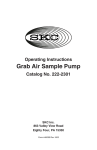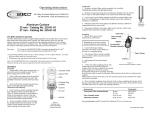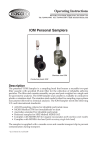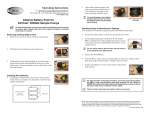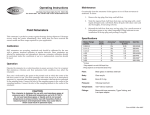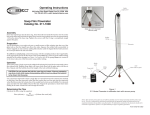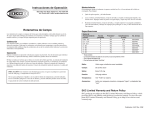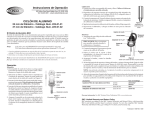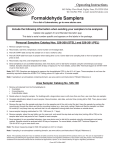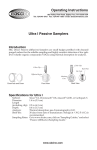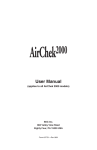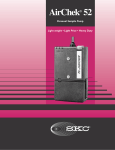Transcript
Operating Instructions 5. Press the left or right arrow to toggle to SKC. 863 Valley View Road, Eighty Four PA 15330 USA Tel: 724-941-9701 Fax: 724-941-1369 e-mail: [email protected] 6. Press the down arrow to highlight Confirm; press Enter. The display will return to the Setup menu. Entering Defender Calibration Mode CalChek with the Defender The CalChek Communication Cable provides direct communication between a CalChek-compatible SKC AirChek 2000 or Leland Legacy sample pump and a Defender primary standard flowmeter. Sample media in-line Pump inlet Defender suction port 1. Press the right arrow and then the down arrow to highlight Measure; press Enter. 2. Press the right arrow to highlight Cont.; press Enter. Using the CalChek Communication Cable 1. Attach the female end of the CalChek Communication Cable to the serial port (RS-232) on the back of the Defender flowmeter. 2. Insert the male end of the CalChek Communication Cable into the data port on the sample pump. 3. Set sample pump to CalChek mode and select single-point or full (multiplepoint) calibration (see individual pump operating instructions). Pump data port Defender data port CalChek Communication Cable AirChek 2000 Pump and Defender Flowmeter in a CalChek calibration train. Note: The Defender flowmeter will begin to automatically calibrate the pump. The initial flow measurements are taken without flow from the pump and the pump flow rate is adjusted automatically. 4. When calibration is complete, the pump will return to normal operation. 5. Disconnect the CalChek Communication Cable and tubing. Connecting Defender and Pump Pneumatically See individual pump operating instructions for details. 1. Use ¼-inch tubing to connect the Defender suction port to the CalChekcompatible pump inlet. Calibration may require sample media in-line. See individual pump operating instructions for details. 2. Run the sample pump for ≥ 2 minutes for stabilization. Selecting Defender Data Port 1. Press and hold the Defender power button to turn on the flowmeter. 2. Press the right arrow to highlight Setup; press Enter. 3. Press the right arrow to highlight Preferences; press Enter. 4. Press the down arrow to navigate to Data Port. Notice: This operating instruction may not address all safety concerns (if any) associated with this product and its use. The user is responsible for determining and following the appropriate safety and health practices and regulatory limitations (if any) before using the product. The information contained in this document should not be construed as legal advice, opinion, or as a final authority on legal or regulatory procedures. Form # 38046 Rev 0902