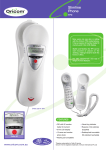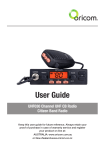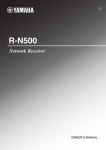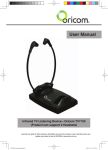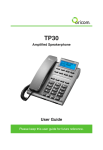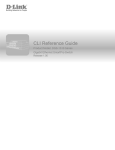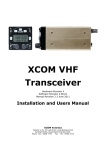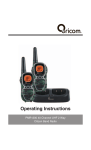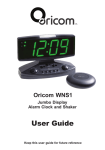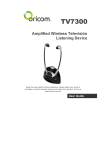Download Operating Instructions
Transcript
PMR1290 PMR1295 Operating Instructions PMR1290 and PMR1295 80 Channel UHF 2 Way Citizen Band Radio Keep this user guide for future reference. Always retain your proof of purchase in case of warranty service. Need Help? If you need assistance setting up or using your Oricom product now or in the future, call Oricom Support. Australia 1300 889 785 or (02) 4574 8888 www.oricom.com.au Mon-Fri 8am – 6pm AEST New Zealand 0800 67 42 66 www.oricom.co.nz Mon-Fri 10am – 8pm NZST Table of contents Safety Information and Warnings.................................... 4 Getting Started............................................................... 9 Oricom PMR1290/1295 instructions............................. 12 Operation...................................................................... 13 UHF channels and frequencies...................................... 20 Customer Support......................................................... 22 Warranty....................................................................... 23 Why has the ACMA increased the number of available UHF CB channels? To provide additional channel capacity within the UHF CB Band the ACMA will over the next 5 years change the majority of the current wideband 40 channel use to narrowband 80 channel use. During this time wideband channel use will be gradually phased out as users upgrade their existing radios. This means that the new Oricom narrowband radio you have purchased will have more channels than older wideband radios. Some of these channels are locked and cannot be used, (see the attached channel chart for more information). When did this take place? Early in 2011 new AS/NZS Standards came into effect allowing operators to use additional narrowband channels and also use narrowband transmissions on some current wideband channels. This increased the number of channels up to 80, 75 of which are useable voice channels. What issues may users experience during the transition phase? When a new narrowband radio receives a transmission from an older wideband radio the speech may sound loud and distorted – simply adjust your radio volume for the best listening performance. When an older wideband radio receives a signal from a new narrowband radio the speech may sound quieter - simply adjust your radio volume for best listening performance. When operating a narrowband radio or Channel 41 - 80 interference is possible from wideband radios transmitting on high power or on adjacent frequency. The issues described above are not a fault of the radio but a consequence of mixed use of wideband and narrowband radios. It is expected that as older wideband radios are removed from service that this issue will be resolved. Most radios in use will be narrowband eliminating this issue. This information is current at time of printing. For further up to date information please visit www.acma.gov.au Oricom Connecting you now. This unit complies with all relevant Australian and New Zealand approval requirements AS/NZS 4365:2011 including radio communications (Electromagnetic Radiation Human Exposure) standard 2003. 3 Safety Information and Warnings Safety Information and Warnings WARNING 4 Information on Safe Operation Read This Information Before Using Your Oricom Radio. The operation of your UHF radio in Australia and New Zealand is subject to conditions in the following licenses: In Australia the ACMA Radio communications (Citizen Band Radio Stations) and in New Zealand by MED the General User Radio License for Citizen Band Radio. Radio Antenna Do not use any radio that has a damaged antenna. If a damaged antenna comes in contact with the skin, a minor burn may result. Unauthorized antennas, modifications, or attachments could damage the radio and violate compliance. Do NOT change or modify the antenna. Do NOT hold the antenna when the radio is “IN USE.” Holding the antenna reduces range and may cause bodily harm. Safety and general use whilst in a vehicle Check the State and Federal laws and regulations regarding the use of two way radios in the area where you drive, and always obey them. For Vehicles fitted with Air Bags Do not place your radio in the area over an air bag or in the air bag deployment area. Air bags inflate with great force. If a radio is placed in the air bag deployment area and the air bag inflates, the radio may be propelled with great force and cause serious injury to the occupants of the vehicle. Read all these Safety Warnings before you install or charge the rechargeable batteries •Do not dispose of the batteries in a fire as they may explode. Safety Information and Warnings WARNING •Use only the batteries supplied with the product. Improper use, or use of unapproved batteries may present a risk of fire, explosion, or other hazard, and may invalidate any approval or warranty. •Exercise extreme care when handling batteries in order not to short the battery with conducting materials such as rings, bracelets and keys. The battery or conduction material may overheat explode and or cause burns • Never replace or charge the battery in a potentially explosive atmosphere (such as where gas is leaking) as contact sparking may occur while installing or removing the batteries cause a fire or an explosion. • Do not modify, cut, unwrap, disassemble, crush, bend, puncture, heat or damage the battery. • If a battery leaks, do not let the battery liquid touch skin or eyes. If this happens, immediately flush the affected areas with water, and seek medical assistance. Released electrolyte is corrosive and may cause damage to the eyes and skin. It may be toxic if swallowed. • Do not immerse or expose the battery to water or other liquids. • If you believe the batteries are damaged, remove product from the charger and stop using the product. Contact Oricom for assistance. • Never use damaged batteries as they may explode. • Remove batteries when they are no longer able to hold a charge and when the equipment will not be used for an extended period of time Dispose of the batteries according to local regulations, never in your household rubbish. 5 Safety Information and Warnings WARNING 6 Risk of explosion if battery is replaced by an incorrect type. Only use the AC power adaptor supplied with this product. Using any other AC adaptor will invalidate any approvals & warranty and could be potentially dangerous. Do not attempt to charge non-rechargeable Alkaline batteries. Potentially Explosive Atmospheres Turn your radio OFF when in any area with a potentially explosive atmosphere. Sparks in such areas could cause an explosion or fire resulting in injury or even death. NOTE: Areas with potentially explosive atmospheres are often, but not always clearly marked. They include fueling areas such as below deck on boats; fuel or chemical transfer or storage facilities; areas where the air contains chemicals or particles, such as grain, dust, or metal powders; and any other area where you would normally be advised to turn off your vehicle engine. Blasting Caps and Areas To avoid possible interference with blasting operations, turn your radio OFF near electrical blasting caps or in a “blasting area” or in areas posted: “Turn off the two way radio.” Obey all signs and instructions. Exposure to Radio Frequency Energy Your Oricom two-way radio complies with Australian Communications Authority Radio communications (Electromagnetic Radiation-Human Exposure) Standard, 2003. To assure optimal radio performance and make sure human exposure to radio frequency electromagnetic energy is within the guidelines set out in the above standards always adhere to the following procedures. Safety Information and Warnings WARNING Transmit and Receive Procedure Your two-way radio contains a transmitter and a receiver. To control your exposure and ensure compliance with the general population/uncontrolled environment exposure limits, always adhere to the following procedure: • Transmit no more than 50% of the time. • To receive calls, release the PTT button. • To transmit (talk), press the Push to Talk (PTT) button. Transmitting 50% of the time, or less, is important because the radio generates measurable RF energy exposure only when transmitting (in terms of measuring standards compliance). Always hold the radio approximately 5cm in front of your mouth with the antenna pointing away from your head. Radio Operation and EME Exposure Unauthorized antennas, modifications, or attachments could damage the radio and violate compliance. Do NOT hold the antenna when the radio is “IN USE.” Holding the antenna reduces the effective range. Do not use the radio if the antenna is damaged. If a damaged antenna makes contact with your skin, a minor burn can result. If you wear a radio on your body when transmitting, always fit the radio on the belt clip (supplied). Always ensure the radio and its antenna are at least 5cm from your body when transmitting. Electromagnetic Interference/Compatibility Nearly every electronic device is susceptible to electromagnetic interference (EMI). To avoid the possibility of electromagnetic interference and/or compatibility conflicts, turn off your radio in any location where posted notices instruct you to do so such as health care facilities. 7 Safety Information and Warnings WARNING 8 Aircraft When instructed to do so, turn off your radio when onboard an aircraft. Any use of a radio must be in accordance with applicable regulations per airline crew instructions. Medical Devices - Pacemakers The Advanced Medical Technology Association recommends that a minimum separation of 6 inches (15cm) be maintained between a handheld wireless radio and a pacemaker. These recommendations are consistent with the independent research by and recommendations of the U.S. Food and Drug Administration. People with pacemakers should: • ALWAYS keep the radio more than 15cm from their pacemaker when the radio is turned ON. • Not carry the radio in the breast pocket. • Use the ear opposite the pacemaker to minimize the potential for interference. • Turn the radio OFF immediately if there is any reason to suspect that interference is taking place. Medical Devices - Hearing Aids Some radios may interfere with some hearing aids. In the event of such interference, you may want to consult your hearing aid manufacturer to discuss alternatives. Other Medical Devices If you use any other personal medical device, consult the manufacturer of your device to determine if it is adequately shielded from RF energy. Your physician may be able to assist you in obtaining this information. General warnings Never use your radio outdoors during a thunderstorm. Keep the radio out of reach of babies and young children. Getting Started Pack Contents Model No. PMR1290 2 UHF RADIOS 1 TWIN CHARGING POD POWER ADAPTOR RECHARGEABLE BATTERIES BELT CLIPS Model No. PMR1295 2 UHF RADIOS 2 CAR CHARGERS 2 USB CABLES POWER ADAPTOR WITH Y CABLE RECHARGEABLE BATTERIES BELT CLIPS Installation Removing the Belt Clip Pull the Belt Clip latch forward (away from the unit) While pulling the Belt Clip latch, push up the Belt Clip as shown in Figure1. Belt Clip latch Installing the Belt Clip Slide the Belt clip into the slot as shown in Figure2. A “click” indicates the Belt clip is locked into position. Installing the batteries Figure 1 Figure 2 Caution:Observe the proper battery polarity orientation when installing batteries. Incorrect positioning can damage both the batteries and the unit. a.Slide down the Battery Compartment Cover. b.Install the Rechargeable batteries (supplied) or Alkaline batteries (not supplied) by following the orientation as shown in Figure 3. c.Replace the Battery Compartment Cover. See Figure 4. 9 Getting Started Charging the batteries (using charging pod) - PMR1290 a. Insert the small plug in the end of the mains adaptor into the Power-in Connection Jack at the back of the desktop charger. b. Plug the mains adaptor into a 230V AC, 50Hz mains socket with the switch on the socket set to OFF. c. Switch ON the mains socket. The radio must be charged using the mains adaptor provided. Using any other adaptor will invalidate any approvals & warranty. d. Place the radio units in the charge cradle in an upright position and facing outward. The Charge LED indicators will light up. e. It takes about 10 hours to fully recharge the batteries if the batteries are completely run down. New batteries will take up to 14 hours to fully charge. Charging the batteries (using USB adaptor) - PMR1295 a. Lift the charge socket cover located on the right side of he handset. b. Insert the USB connector of the 5VDC/600mA adaptor into the charge jack. c. Plug the mains adaptor into a 230V AC,50Hz mains socket with the switch on the socket set to Off. d. Use only the power supply provided. e. Switch ON the mains socket. Charge jack Mic/spk jack The radio must be charged using the mains adaptor provided. Using any other adaptor will invalidate any approvals & warranty. WARNING 10 DO NOT ATTEMPT TO CHARGE ALKALINE BATTERIES. Getting Started Battery Icon A low battery icon will appear in the bottom left corner of the LCD display when the batteries are getting low. This indicator will flash and continue to flash until the batteries are fully discharged. TIP: At this stage, you need to recharge the unit at once, otherwise the battery will run down totally. When the battery level reaches its minimum level, the unit will emit two beep tones. Important: You need to charge the unit for 10-14 hours. CAUTION: R isk of explosion if battery is replaced by an incorrect type. Dispose of used batteries according to the instructions. Battery life Your radio has a built in power saver to make the batteries last longer. When you are not using the units, turn them OFF to conserve battery power. Transmitting range The talk range depends on the environment and terrain. The radio can reach further in wide open spaces, without obstructions such as hills or buildings. Don’t try to use two radio units which are less than 1.5m (5 feet) apart. Otherwise, you may experience interference. Optimal Range Outdoors Flat, open areas Medium Range Outdoors Buildings or trees Also near residential buildings Minimal Range Outdoors Dense foliage or mountains. Also inside some buildings 11 Oricom PMR1290 or PMR1295 instructions Oricom PMR1290-1295 2-Way CB Radio Antenna LCD screen -Displays the current Channel selection and other radio symbols. PTT(push to talk) button -press and hold to transmit. USB Charge and Headphone Jack CALL button -press to send a ringing tone to other PMR units. (UP)/(DOWN)buttons -press to change channels, volume, and to select settings during programming. Speaker MHZ TX RX SC MENU button -press to program the PMR settings. (Power)button -press and hold to turn the PMR unit ON or OFF. MIC (Microphone) LCD Screen hannel Number. Changes from 1 to 80 as C selected by the user. Displays when battery level goes low. Displays when Scan function is activated FM Displayed when the FM is activated. Displayed when the Key Lock feature is activated. Displayed when transmitting a signal. Displayed when receiving a signal. Displays the current Speaker volume level. MHZ TX RX SC 12 Operation Operation Turning the Unit ON/OFF To Turn ON; a. Press and hold the POWER button until the LCD screen turns ON and displays the current channel. To switch OFF; b. Press and hold the POWER button until the LCD screen turns blank. Changing Channels The PMR1290 or PMR1295 has 77 available channels, to communicate with other radios, you must have your radio tuned to the same channel. a. P ress the MENU button once, the current channel number flashes on the LCD Screen. b. Press the UP or DOWN button to select the desired channel. The channel changes from 1 to 80, or vice versa. c. Press the PTT button to confirm the channel setting. Repeater uses channels 1 to 8 and 41 to 48 These are paired with higher channels as output/input (1/31, 2/32, etc.) Check for local repeater activity before using these channels in Simplex mode to avoid interference. Channels 9 and above are the best choices for general use in Simplex mode. You can find more information about channels and frequencies by visiting the Web site http://www.acma.gov.au Note: Refer to the “Channel Table” section of this Owner’s Manual for detailed frequency listing. Transmitting and Receiving The PMR1290 or PMR1295 transmission is SIMPLEX “one way-at-a-time.” While you are speaking, you can not receive a transmission. 13 Operation The PMR1290/1295 is a Class License band. Always identify yourself when transmitting on the same channel. IMPORTANT: B efore transmitting on a UHF channel listen to ensure it is not already in use. Transmitting (sending speech) The unit is continuously in the Receive mode when the unit is turned ON and not transmitting. When a signal is received on the current channel, “RX” icon will be displayed on the LCD screen and the receiver LED will light up. a. Press and hold the PTT (push to talk) button to transmit your voice. “TX” icon will be displayed on the LCD Screen. b. H old the unit in a vertical position with the MIC (Microphone) 5 cm away from the mouth. While holding the PTT button, speak into the MIC (microphone) in a normal tone of voice. c. R elease the PTT button when you have finished transmitting. Monitor You can use the Monitor feature to check for weak signals on the current channel. a. Press and hold the UP and DOWN buttons at the same time. “ ” icon will be displayed on the LCD screen. Your radio will pick up signals on the current channel, including background noise. b. Press the UP and Down buttons to stop the channel monitoring. 14 Operation Calling (Paging) Tone You can use the CALL button to send a tone to other users on the same channel. To activate this feature; a.With the PMR in normal mode, press and release the CALL button. The unit will transmit a 2-second page tone to the other unit/s set with the same channel within transmitting range Channel Scan Your radio can scan the 80 channels for any activity. This allows to find other radios without having to change the channel. To activate this feature: a.Press and old the MENU and UP button at the same time and channel scanning will start immediately, with SC displayed on the screen and the channel number cycling through the channels. When a signal is detected, the unit will pause on that channel, while receiving the signal and for a further 3 seconds. b.Press the PTT button to stop scanning and talk on that channel, press the UP or DOWN button to manually start the scanning. c.To stop scanning, press the MENU button and return to standby mode. Keypad Lock With the buttons locked you can still transmit “TX”, or call the current channel, but you can not change the volume. To activate this feature; In the standby mode, press and hold the MENU until icon appears on the LCD screen. the To unlock the Keypad Press and hold again the MENU button until the on the LCD screen. icon disappears 15 Operation FM Radio function While in standby mode briefly, press and release the power button, FM Frequency will display in the LCD screen. Press UP or DOWN button To adjust the FM frequency channel. Press and release the Power button to go back to PMR frequency mode. Power Saving Your PMR unit has special circuitry designed to extend the life of your battery. When the unit is not used for 4 seconds, it will automatically switch into a low power mode. The Power saving feature does not affect the PMR ability to receive transmissions. When a signal is detected, it automatically returns to full power mode Low Battery Meter Indicator The PMR can detect the low battery level when battery voltage goes low. The battery icon will display the low battery status as follows. When battery voltage at low battery level. The empty battery symbol will appear at this stage and continue to blink. The battery icon will continue to blink until it totally drain the battery voltage. Note:To have good communication, once the battery reaches in low level, replace the batteries with new ones. Microphone/Earphone/Charger Jack The PMR1290 or PMR1295 is equipped with and auxiliary microphone, earphone, and charge jack located at the opposite side of PTT button. Note: It requires a microphone/earphone with a 2.5mm,jack connector and this is not supplied with your PMR1290 or PMR1295. 16 Operation Using a PTT Headset You can plug an optional headset into the right side of your PMR1290 or PMR1295 handset. By pressing the PTT button to transmit you can then talk with other radios. Roger Beep The Roger beep is a tone which is automatically transmitted whenever the PTT button is released. This alerts the receiving party that you have intentionally ended the transmission, and you are now in receive mode. Key Tone Your radio unit emits a confirmation tone after pressing each button. Duplex operation via Repeaters This feature allows the use of local repeater stations that are designed to automatically re-transmit your broadcast over a large area thus giving you increased range. Repeaters stations are privately operated radio systems installed throughout Australia. For example, if you wish to access a repeater station in your area which operates on channel 2 you only need to set the Duplex access on this Channel. So, if you are in the range of a local repeater which transmits on channel 2, after setting your radio to allow access of the repeater on that channel, you will select channel 2 as normal, but during transmit operation your radio will automatically transmit to the repeater on channel 32. 17 Operation Turning on/off Duplex on channels a.Select the required channel to suit the repeater station you wish to access (Channels 1 – 8 and 41 – 48) b. Press the Menu button twice, “RPT” icon will display c.Press the UP or DOWN button to set the Duplex function to On or Off. d. Press the PTT button to confirm your setting. e.The RPT icon will display to indicate that Duplex is set on that channel. Receive Channel 1 2 3 4 5* 6 7 8 Transmit channel 31 32 33 34 35* 36 37 38 Receive Channel 41 42 43 44 45 46 47 48 Transmit channel 71 72 73 74 75 76 77 78 * Channel 5 is emergency channel only Setting the Repeater function el 2 ann 32 Ch nnel a Ch 18 Repeater Station Ch an ann nel 2 el 3 2 Ch Operation Important • S peech transmissions are not allowed on channel 22 and 23 (Receive only) • If Call ring tone calling is provided, it is only allowed to operate for a maximum of 3 seconds and it can only be possible to operate once in any 60 second period. Auxiliary Features LCD Screen Back Light Every time the Power/Vol button is activated (except PTT and CALL button), the LCD Screen back light will illuminate for 5 seconds. Channel Frequency Table Radiocommunications (Citizen Band Radio Stations) Class Licence 2002 No licence is required to own or operate this radio in Australia and New Zealand. The Radiocommunications (Citizen Band Radio Stations) Class Licence 2002 contains the technical parameters, operating requirements, conditions of licence and relevant standards for Citizen Band (CB) radios. CB radios must comply with the class licence for their use to be authorised under the class licence. 19 UHF channels and frequencies UHF channels and frequencies EMC Technologies (NZ) Ltd IMPORTANT NOTE: The operation of your UHF radio in Australia and Test Report No 101127.1 date: 25thinNovember 2010 licenses: New Zealand is subject toReport conditions the following In6.2Australia the ACMA Radio communications (Citizen Band Radio Nominal Carrier Stations) and in New Zealand by MED the General User Radio Table 1 Nominal Carrier Frequency License for Citizen Band Radio. Channel 01* 41* 02* 42* 03* 43* 04* 44* 05* 45* 06* 46* 07* 47* 08* 48* 9 49 10 50 11 51 12 52 13 53 14 54 15 55 16 56 17 57 18 58 19 59 20 60 Tx Freq MHZ 476.4250 476.4500 476.4750 476.5000 476.5250 476.5500 476.5750 476.6000 476.6250 476.6375 476.6500 476.6625 476.6750 476.6875 476.7000 476.7125 476.7250 476.7375 476.7500 476.7625 476.7750 476.7875 476.8000 476.8125 476.8250 476.8375 476.8500 476.8625 476.8750 476.8875 476.9000 476.9125 Rx Freq MHz 476.4250 476.4375 476.4500 476.4625 476.4750 476.4875 476.5000 476.5125 476.5250 476.5375 476.5500 476.5625 476.5750 476.5875 476.6000 476.6125 476.6250 476.6375 476.6500 476.6625 476.6750 476.6875 476.7000 476.7125 476.7250 476.7375 476.7500 476.7625 476.7750 476.7875 476.8000 476.8125 476.8250 476.8375 476.8500 476.8625 476.8750 476.8875 476.9000 476.9125 Channel 21 61‡ 22† 62‡ 23† 63‡ 24 64 25 65 26 66 27 67 28 68 29 69 30 70 31* 71* 32* 72* 33* 73* 34* 74* 35* 75* 36* 76* 37* 77* 38* 78* 39 79 40 80 Tx Freq MHz 476.9250 — 476.9500 — 476.9750 — 477.0000 477.0125 477.0250 477.0375 477.0500 477.0625 477.0750 477.0875 477.1000 477.1125 477.1250 477.1375 477.1500 477.1625 477.1750 477.1875 477.2000 477.2125 477.2250 477.2375 477.2500 477.2625 477.2750 477.2875 477.3000 477.3125 477.3250 477.3375 477.3500 477.3625 477.3750 477.3875 477.4000 477.4125 Rx Freq MHz 476.9250 — 476.9500 — 476.9750 — 477.0000 477.0125 477.0250 477.0375 477.0500 477.0625 477.0750 477.0875 477.1000 477.1125 477.1250 477.1375 477.1500 477.1625 477.1750 477.2000 477.2250 477.2500 477.2750 477.3000 477.3250 477.3500 477.3750 477.3875 477.4000 477.4125 * The primary use for these channels is repeater operation using 750 kHz offset. Channels 1-8 inclusive are used for mobile reception and channels 31-38 for mobile transmission. They may also _____________________________________________________________________________________________________________________________________________________ EMC Technologies (NZ) Ltd 20 STREET ADDRESS - 47 MacKelvie Street, Grey Lynn, Auckland, NZ POSTAL ADDRESS - PO Box 68 307, Newton, Auckland, New Zealand Page 11 of 23 This report may not be reproduced except in full Phone: +64 9 360 0862 Fax: +64 9 360 0861 E-mail: [email protected] 08* 48* 9 49 10 50 11 51 12 52 13 53 14 54 15 55 16 56 17 57 18 58 19 59 20 60 476.6000 476.6250 476.6375 476.6500 476.6625 476.6750 476.6875 476.7000 476.7125 476.7250 476.7375 476.7500 476.7625 476.7750 476.7875 476.8000 476.8125 476.8250 476.8375 476.8500 476.8625 476.8750 476.8875 476.9000 476.9125 476.6000 476.6125 476.6250 476.6375 476.6500 476.6625 476.6750 476.6875 476.7000 476.7125 476.7250 476.7375 476.7500 476.7625 476.7750 476.7875 476.8000 476.8125 476.8250 476.8375 476.8500 476.8625 476.8750 476.8875 476.9000 476.9125 28 68 29 477.1000 477.1125 477.1250 477.1375 477.1500 477.1625 477.1750 477.1875 477.2000 477.2125 477.2250 477.2375 477.2500 477.2625 477.2750 477.2875 477.3000 477.3125 477.3250 477.3375 477.3500 477.3625 477.3750 477.3875 477.4000 477.4125 477.1000 477.1125 477.1250 477.1375 477.1500 477.1625 477.1750 477.2000 477.2250 477.2500 477.2750 477.3000 477.3250 477.3500 477.3750 477.3875 477.4000 477.4125 69 UHF channels and frequencies 30 70 31* 71* 32* 72* 33* 73* 34* 74* 35* 75* 36* 76* 37* 77* 38* 78* 39 79 40 80 *The primary use for these channels is repeater operation using 750 kHz offset. Channels 1-8 and 41-48 inclusive are used for mobile reception * The primary use for these channels is repeater operation using 750 kHz offset. Channels 1-8 and channels and 71-78 mobile transmission. In addition, inclusive are used 31-38 for mobile reception andfor channels 31-38 for mobile transmission. Theyany may also designated repeater channel may be used for simplex operation in areas EMC Technologies (NZ) Ltd whereADDRESS it is not forStreet, repeater STREET - 47used MacKelvie Grey Lynn,operation. Auckland, NZ Phone: +64 9 360 0862 Fax: +64 9 360 0861 POSTAL ADDRESS - PO Box 68 307, Newton, Auckland, New Zealand E-mail: [email protected] †Speech telephony shall be inhibited on these channels. Page 11 of 23 This report may not be reproduced except in full ‡At the time of production Channels 61,62 and 63 are guard channels and are not available for use. _____________________________________________________________________________________________________________________________________________________ Channel 5 and 35 (paired for Duplex repeaters) are reserved as emergency channels and should be used only in an emergency. A list of currently authorised channels can be obtained from the ACMA website in Australia and the MED website in New Zealand. Channel 11 is a calling channel generally used to call others and channel 40 is the customary road vehicle channel. Once contact is established on the calling channel, both stations should move to another unused “SIMPLEX” channel to allow others to use the calling channel. Channels 22 and 23 are for Telemetry and Telecommand use, voice communications are not allowed on these channels by law. Channel 9 and above are the best choices for general use in Simplex mode. 21 Customer Support Customer Support If you have any problems setting up or using this product you will find useful tips and information in the Troubleshooting section of this user guide as well as “Frequently Asked Questions” on our website www.oricom.com.au. If you have further questions about using the product after reviewing the resources above or would like to purchase replacement parts or accessories please call our Customer Support Team. Our dedicated local support team are more likely to be able to help you than the retailer where you made your purchase. Important Please retain your purchase receipt and attach to the back page of this user guide as you will need to produce this if warranty service is required. 22 Warranty How to make a claim under Warranty in Australia Oricom has a simple warranty process for you to follow: • Please call or email our Customer Support Team, contact details follow. • A Customer Support Team member will verify after troubleshooting with you if your product qualifies under warranty. If so, they will give you a Product Return Authorisation number. • We will then email or fax a Return Authorisation form and a Repair Notice (if necessary), together with instructions on how to return the goods for warranty service. Please note that if a Customer Support Team member advises that your product does not qualify for return, this warranty does not apply to your product. Products that are authorised to be returned to Oricom in Australia must include all of the following: • A completed Return Authorisation form • A copy of your Proof of Purchase (please keep your original copy) • The faulty product, including all accessories. Send the approved returns to: Oricom International Pty Ltd Locked Bag 658 South Windsor NSW 2756 Australia Please note that this warranty excludes expenses incurred by you in returning any faulty product to us. You must arrange and pay any expenses incurred (including postage, delivery, freight, transportation or insurance of the product) to return the faulty product to us, however, we will arrange delivery of the repaired or replaced faulty product to you. 23 Warranty Important Information Repair Notice Please be aware that the repair of your goods may result in the loss of any user-generated data (such as stored telephone numbers, text messages and contact information). Please ensure that you have made a copy of any data saved on your goods before sending for repair. Please also be aware that goods presented for repair may be replaced by refurbished goods or parts of the same type rather than being repaired. Warranty Information (Australia) This Warranty is provided by Oricom International Pty Ltd ABN 46 086 116 369, Unit 1, 4 Sovereign Place, South Windsor NSW 2756, herein after referred to as “Oricom”. Oricom makes no other warranties or conditions, express or implied, including as to acceptable quality and fitness for a particular purpose, except as stated in this Warranty. Any implied warranties that may be imposed by law are limited in duration to the Warranty Period. Oricom warrants that the product is free from defects in materials or workmanship during the Warranty Period. This Warranty does not extend to any product from which the serial number has been removed or was purchased outside of Australia. This warranty in no way affects your statutory warranty rights under the Competition and Consumer Act 2010 or any other similar legislation. The Warranty Period will be 3 years from the date of purchase of the product evidenced by your dated sales receipt. You are required to provide proof of purchase as a condition of receiving warranty services. 24 Warranty You are entitled to a replacement product or repair of the product according to the terms and conditions of this document if your product is found to be faulty within the Warranty Period. This Warranty extends to the original purchaser only and is not transferable. Rechargeable battery cells and rechargeable battery packs (if supplied) with this product are covered under this warranty for a period of 90 days. Products distributed by Oricom are manufactured using new materials or new and used materials equivalent to new in performance and reliability. Spare parts may be new or equivalent to new. Spare parts are warranted to be free from defects in material or workmanship for thirty (30) days or for the remainder of the Warranty Period of the Oricom branded product in which they are installed, whichever is longer. During the Warranty Period, Oricom will where possible repair and if not replace the faulty product or part thereof. All component parts removed under this Warranty become the property of Oricom. In the unlikely event that your Oricom product has a recurring failure, Oricom may, subject to the Competition and Consumer Act 2010, at its discretion, elect to provide you with a replacement product of its choosing that is at least equivalent to your product in performance. Oricom does not warrant that the operation of the product will be uninterrupted or error free. Oricom is not responsible for damage that occurs as a result of your failure to follow the instructions that came with the product. These terms and conditions together with any specific terms and conditions contained in the user guide to the product purchased constitute the complete and exclusive agreement between you and Oricom regarding the product. No change to the conditions of this Warranty is valid unless it is made in writing and signed by an authorised representative of Oricom. 25 Warranty Oricom will not be in breach of a warranty expressly set out in this User Guide or under the Competition and Consumer Act 2010 and excludes any liability for damages or any other remedy arising under any other legislation or the common law if the damage occurs as a result of: 1.failure by you to adhere to the warnings and follow the instructions set out in this user guide for the proper installation and use of the product; 2. negligence on your part or misuse by you of the product; 3.an uncontrollable external cause which results in the product not functioning including but not limited to power failure, lightning or over voltage; and 4.modification to the product or services carried out on the product by anyone other than Oricom or Oricom’s authorised service provider. Oricom will not be liable for any damages caused by the product or the failure of the product to perform, including any lost profits or savings or special, incidental or consequential damages. Oricom is not liable for any claim made by a third party or made by you on behalf of a third party. This limitation of liability applies whether damages are sought, or a claim made, under this Warranty or as a tort claim (including negligence and strict product liability), a contract claim or any other claim. However, this limitation of liability will not apply to claims for personal injury. Nothing in this Warranty excludes, restricts or modifies any condition, warranty, right or remedy which pursuant to the Competition and Consumer Act 2010 applies to this Warranty and which may not be so excluded, restricted or modified. For warranties that cannot be excluded, restricted or modified, Oricom limits the remedies available to those specified in the relevant legislation. Oricom products come with guarantees that cannot be excluded under the Australian Consumer Law. You are entitled to a replacement or refund for a major failure and compensation for any other reasonably foreseeable loss or damage. You are also entitled to have the goods repaired or replaced if the goods fail to be of acceptable quality and the failure does not amount to a major failure. 26 Contact details for Oricom support and warranty claims in Australia Oricom International Pty Ltd Locked Bag 658 South Windsor, NSW 2756 Australia Email: [email protected] Phone: 1300 889 785 or (02) 4574 8888 (Monday to Friday 8am to 6pm AEST) Web: www.oricom.com.au Fax: (02) 4574 8898 Contact details for Oricom support and warranty claims in New Zealand Email: [email protected] Phone: 0800 674 266 (Monday to Friday 10am to 8pm NZST) Web: www.oricom.co.nz Ref: 12022014