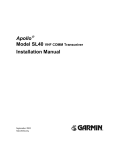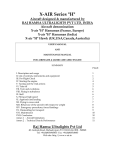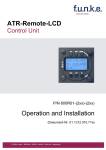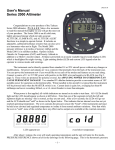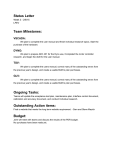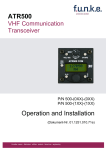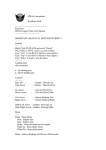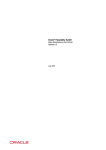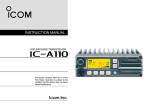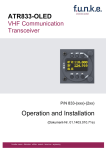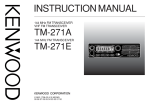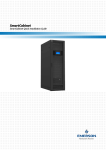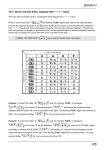Download XCOM VHF Transceiver - X
Transcript
XCOM VHF Transceiver Hardware Revision 4 Software Revision 2.80.01 Manual Revision 2.3 June 2011 Installation and Users Manual XCOM Avionics Factory 4, No. 24 Leda Drive. Leda Business Park Burleigh Heads, Queensland Australia 4226. Phone +61 7 5568 7770 Fax +61 7 5568 7772 Table of Contents Introduction .................................................................................................. 3 Features Overview ......................................................................................... 4 Manual Release Information ............................................................................ 5 Package Contents .......................................................................................... 6 User Manual.................................................................................................. 6 Warranty Card .............................................................................................. 6 Description ................................................................................................... 6 Front Panel Controls and Switches ................................................................... 7 LCD Display .................................................................................................. 8 XCOM Installation .......................................................................................... 9 Wiring Harness .............................................................................................. 9 Antennas ..................................................................................................... 10 Radio Frequency Hazard Information ......................................................... 10 Radio Ground Strap ................................................................................. 10 Memory Programming ................................................................................... 12 Memory Scanning ......................................................................................... 13 Setup Options .............................................................................................. 14 Introduction ........................................................................................... 14 Operation............................................................................................... 14 Antenna Information ..................................................................................... 16 Wiring Diagram – Typical Installation .............................................................. 18 XCOM VHF Transceiver Specifications July 2010 - Subject to Change .................. 19 Drilling Template .......................................................................................... 24 Master Reset to Factory Defaults .................................................................... 25 Notes .......................................................................................................... 25 Warranty Card ............................................................................................. 26 Introduction Thank you for purchasing the XCOM VHF Transceiver. This manual describes the operation and installation of the product. Should you have any questions that are not answered in this manual, please contact XCOM Avionics in Australia on +61 7 5568 7770 or +1 213 984 1237 or by email to [email protected]. There are continual developments and changes being made to our products so XCOM recommends checking the website for the latest edition of this manual. The XCOM VHF Transceiver is the second of several innovative avionics products to be released by XCOM Avionics. Based on the features of the very successful Microair and Becker radios, the XCOM offers many advanced features previously only available in the more expensive brands. Originally designed in Australia, the XCOM offers superior performance under the demanding and noisy conditions experienced in many amateur built and light sport aircraft, warbirds and open-cockpit aircraft. With low power consumption, this radio is also ideally suited to use in gliders, homebuilts and ultralights. Release 2.3 © XCOM Avionics 2011 www.xcom-usa.com Page 3 A full 6 watt carrier output ensures that you will be heard above the general chatter in busy airspace and the voice-activated (VOX) intercom with muting music input will enhance your enjoyment of the flight. With expanded receive frequency range up to 163 MHz. the XCOM provides NOAA weather reception, ensuring that you are always aware of impending weather conditions (NOAA weather only operates in the USA). Additional safety enhancements, such as dual watch, allow the pilot to listen to the standby frequency while still monitoring the primary frequency. The XCOM also has 99 memory channels, large volume and channel selector knobs and well spaced buttons. This radio is extremely easy to operate, even when wearing flight gloves and you can even check the condition of your battery with the built in voltage monitor. Even at voltages as low as 10 volts, the XCOM is capable of delivering 2 watts of carrier with full modulation. Features Overview · Digital volume and squelch controls on front panel · Digital volume and vox intercom controls on front panel (same volume squelch control, but activated by mode button when required). · 2 place voice activated intercom, with pilot over-ride and passenger (pax) isolate (pax can listen to CD music while pilot listens to com). Dual mode input line for CD or second com input. CD music has auto fade, turns off if com is receiving and reduces in volume if pilot or pax talk. · Remote toggle (toggle active or standby or scroll memory channels via a push button on the stick – only available when copilot PTT is not used) · Transmitter (TX) timeout (stuck mic) which turns off transmitter after 30 seconds (user adjustable). TX is re-enabled by releasing and re-pressing PTT. · 99 memory channels (10 NOAA, 1 priority 121.500 and 88 user defined memory channels). · Memory channels scanning. · 10 preset NOAA weather channels (suitable for USA only) · Dual Watch - allows monitoring of the active frequency while listening on the standby frequency. The active frequency has priority. · User enabled wide receive mode - allows monitoring of the VOR frequencies between 108 and 118 MHz., the normal airband up to 137 MHz. and then up to 163 MHz., in 25 kHz. steps. All frequencies, when enabled, can be stored in memory channels. Release 2.3 © XCOM Avionics 2011 www.xcom-usa.com Page 4 · RS232 interface allowing control of radio functions and programming of memories. Future revisions may allow upgrade of the internal firmware via internet download. (This feature to be introduced during 2005/6) · Low battery alert with user selectable alert levels for under voltage (default is 11.0 vdc.) and over voltage (default is 14.5 vdc.) · Optional MARS / CAP capability (special order to be introduced during 2005/6 subject to FCC approvals) XCOM Avionics reserves the right to update this manual as product enhancements are made throughout the life of this product. The actual release number of this manual is printed on the bottom of each page for easy reference and the latest version can always be downloaded from the XCOM web site. Please note that this manual is accurate for the software version denoted on the front cover page. Features may vary between software versions and some features may not be available in all XCOM radios. Manual Release Information Release 1.0 1.1 1.2 1.3 1.4 1.5 1.6 1.7 1.8 1.9 2.0 2.1 2.2 2.3 Release 2.3 Date January 04 May 04 July 04 July 04 December 04 January 05 June 2005 July 2005 July 06 March 07 December 08 September 09 July 2010 September 11 Changes Original draft of document Release of manual to public Addition of aerial safety information re: FCC Request Addition of certification approvals FCC and FAA Addition of new features in manual, release Version 120 software Fixed wrong number for Low Volts page 13 Updated to Software version 120 build 0034 Spelling and grammar changes Changes to Version 2 Software Change to Backlight Info and Remote Head Manual review Manual review Garmin Protocol release and Manual review Manual review © XCOM Avionics 2011 www.xcom-usa.com Page 5 Package Contents The XCOM is packed in an anti-static bag, for electrical protection, and enclosed in foam within a cardboard box for protection during shipping. The boxed contents are…. · One XCOM VHF transceiver · User manual · DB15 solder plug and plastic back shell · Optional: If you purchased the optional wiring harness it will be included in this package with installation instructions along with any other accessories. User Manual Please read and understand this manual BEFORE attempting to install and operate this transceiver. The XCOM VHF has many advanced features which, if not properly understood, could cause improper operation or damage to this product. Warranty Card Included in the rear of this manual is the warranty card. Please fill out your details and return to the manufacturer’s address provided. Please don’t return the card to your dealer. Alternatively you may fill in the warranty details online through the website at http://www.xcomavionics.com (select warranty registration). Description The XCOM VHF Transceiver has a 2.25” (57mm) face for fitting in a normal aircraft small instrument hole. The case is 5.1” (129mm) long, 2.4” (61mm) wide and 2.4” (61mm) high. The unit is secured to the aircraft instrument panel by 4 screws and is self supporting, requiring no additional supports, trays or brackets. Release 2.3 © XCOM Avionics 2011 www.xcom-usa.com Page 6 Front Panel Controls and Switches Œ DUAL - Press once to activate dual receive capability. The DUAL WATCH icon will be illuminated in the LCD Screen. Press again to deactivate. • ON - Press for 1 second to turn the transceiver on. Depress for 2 seconds to turn the unit off. Ž MODE - Activates the various different modes. See mode section below. • MEM - Accesses the 99 memory locations. See memory operation sections below. • Flip Flop (Transfer) Press to transfer the bottom line to the top and vice-versa. The top frequency is the active transmit channel and the bottom line is the standby frequency. (The radio will not transmit on either the weather or extended receive channels.) Also used as escape from other screens. ‘ VOL/SQH - Default is transceiver volume. between Rotate the control to adjust the 0 and 63. The default for normal operation is 50. To activate the squelch, press the knob in once and the word will be displayed. Rotate the control to the left to decrease and open the squelch. Rotate to the right to increase and close the squelch. Squelch values range from 0 to 30 with the default for normal operation around 25. After 3 seconds of no activity the control reverts back to volume and the screen returns to default. These controls also adjust the intercom squelch and volume when using the mode buttons as described below. The correct Squelch setting is 2 units above the static threshold. Note: Older radios range from 0 to 63 ’ F/CH This control adjusts the standby frequency. In normal use, rotating the control adjusts the MHz. value. Press the control to adjust the kHz. value. After 3 seconds of inactivity the control will revert to MHz. adjustment. Emergency Frequency – Press both ‘ and ’ buttons together and you will automatically activate the emergency frequency 121.5 – press the flip/flop to exit. Release 2.3 © XCOM Avionics 2011 www.xcom-usa.com Page 7 The rear of the radio has Œ RS232 Port for external connection with external systems and additional external control over the radio • DB15 pin plug for connection of the wiring harness Ž BNC fitting for the antenna connection • Case grounding screw LCD Display TX (Transmit) Icon indicates that the unit is transmitting. Note that after 30 seconds (default timeout) the unit will automatically cease transmitting to guard against a stuck or faulty PTT switch. RX (Receive) Icon indicates that a signal is being received. Note that if the squelch is fully opened (set at 0) then the unit will continually receive either a weak background signal or static/noise. DUAL WATCH Lights up when the dual watch button function is activated LOW BATT indicates that the battery voltage is low. A flashing icon indicates that an over voltage situation exists. MEM Indicates functions of the memory modes. Please see below for additional explanation. Middle Line Displays the active frequency Bottom line Displays the standby frequency and other status text. Release 2.3 © XCOM Avionics 2011 www.xcom-usa.com Page 8 XCOM Installation The XCOM VHF Transceiver installation is straight forward and requires no special skills. However installation of the wiring harness should be undertaken by a suitably qualified person with the appropriate skills and test equipment. It is our recommendation that owners purchase the factory manufactured wiring harness or have a local avionics repair or maintenance facility install the XCOM for you. When positioning the radio, ensure that the controls are within easy reach of the pilot and in a suitable viewing angle when the pilot is sitting and secured in the pilot’s seat. To mount the radio, position the supplied template on your panel and, when satisfied with the location, drill and cut through the template in the marked positions. The face hole is a standard 2.25” inches and the 4 securing holes are drilled 5/32”. Please check behind your panel for other components which may be damaged during drilling. The radio is mounted by insertion into the panel from the rear and is secured in place by the 4 mounting screws supplied. Replacement screws are #6-32, ½” long. Do not use longer screws as these may contact internal components and cause damage to the unit. Wiring Harness The wiring harness is the most critical part of the installation and is where most owners have difficulty. If you are unsure of how to complete this task, please seek the advice of a qualified person or have the unit installed professionally. To assist with installation a custom harnesses may be ordered direct from XCOM. If you decide to manufacture your own harness, please refer to the web site for advice, techniques and wiring diagrams to assist you. The following are some basic tips to get you started: · · · · · · · · Only use aircraft quality Tefzel wire. This wire is specially manufactured for use in aircraft with high quality insulation which will not create harmful vapors in the event of a fire. Use 18 gauge (AWG) wire for all power supply connections Use wide braided wire for the grounding strap connected to the unit case Other wires should be 22 gauge and shielded if required. The antenna lead wire should be made from 50 ohm coaxial cable, we recommend RG400 wire. Use high quality switches for toggle and PTT Use aviation quality headset and mike jacks (these are available from most aviation suppliers or from our XCOM web site) Most importantly – Follow the directions, use proper tools and supplies and if not sure…. Ask. Release 2.3 © XCOM Avionics 2011 www.xcom-usa.com Page 9 Antennas Correct operation of the transceiver requires a properly installed antenna suitable for the frequency range from 118 to 137 MHz. On any new radio (or antenna) installation, the VSWR of the aerial should be checked. The antenna VSWR should preferably be no higher than 1.5:1 at the center of the aircraft COM band (127.2 MHz.). While no damage to the transceiver will occur with VSWR’s of 3:1, some degradation in performance must be expected. There is more information on antennas in the rear of this manual and on our website, do NOT transmit without an antenna connected because it will damage the radio. Radio Frequency Hazard Information Regulations require a safe working distance between the pilot, copilot, passengers, or the general public of at least 68 cm (27 inches) from the antenna location. If an antenna gain of greater than 5.6 dBi is to be used, the antenna manufacturer should be contacted to determine the minimum safe distance. Radio Ground Strap To prevent RF leakage into the radio, ensure that the radio chassis is well grounded. Use a wide braided wire for the ground strap connected to the unit case to ensure that a wide band of RF is grounded, which will prevent RF feedback from entering the radio and causing squeals or other noise when transmitting. Operating your XCOM Transceiver On - To switch the unit on simply depress the ON button for one second. To switch the unit off, hold the button in for 2 seconds. When power is applied, the transceiver will start up in whatever mode it was in when power was last removed. That is, if the unit was turned on when the power was removed, by turning off the aircraft avionics or master switch, then when power is restored, the unit will again switch on. If the unit was turned off when the power was removed, then the unit will remain off when power is re-applied. MODE - This is the main menu button for selecting various user options and for displaying the voltage. Mode selections are cycled by depressing the MODE button momentarily. To return to standard operation, press the Flip/Flop (ô)button. There are 6 Modes: IntVol Intercom Volume. Rotating the VOL/SQH control will increase or decrease the intercom volume. IntSQH Intercom Squelch Rotating the VOL/SQH control will increase or decrease the intercom squelch. VoR On Receive VOR (audio only) This setting allows reception in the frequency range 108 to 117.975 MHz. Push the F/CH knob to toggle the option between On & Off. Rotating the F/CH knob clockwise accesses the General Coverage option. Release 2.3 © XCOM Avionics 2011 www.xcom-usa.com Page 10 Gen On General Coverage option is enabled. This extends the receive range from 137.00 to 163 MHz. The receive sensitivity is reduced above 150 MHz. above 137 MHz. the radio will receive in FM rather than AM. This enables monitoring of the popular Amateur 2 meter band and marine frequencies. Push the F/CH knob to toggle the option between on & off. Rotating the F/CH knob anti-clockwise will return to the VOR option screen. VoLTS Shows the current voltage. Sidevol Adjusts the level of sound you hear through the headsets when transmitting (sidetone). Generally this does not need to be adjusted from the factory default value. ScanCH Adjusts the number of memory channels to scan when memory scanning is activated. Note that the priority channel 0 (121.500) is always scanned. MEM - Press this button once to access the 99 memory channels. The memory channels are displayed with the channel number on the bottom line and the stored frequency on the top line. When accessed for the first time, the memory channel will show the priority or emergency frequency 121.500 MHz. as this is stored as a factory default in memory location 0. Subsequent returns to the memory screens will show the last accessed memory channel. Memory locations are cycled by rotating the F/CH knob. Only those locations which have frequencies stored will be displayed. The top 10 memory channel locations, (channels 90 through 99), contain the NOAA weather frequencies for use within the United States, there are displayed as channels NOAA 1 to 10. Channels 1 to 5 may be pre-stored with tuning frequencies used when your radio underwent quality control and tuning. These may be overwritten at any time. While in the memory screen, pressing the PTT will transmit on the current memory frequency. Pressing and holding ô for 2 seconds will enter the current memory channel into the active frequency of the radio and exit memory mode. Pressing ô momentarily will simply return you to the default screen with no memory channel loaded. For details on how to program the memory channels, please refer to the memory programming section below. DUAL - When in the default screen, this button enables the dual watch function, indicated by the DUAL WATCH icon. When this function is active, the transceiver will receive on the standby frequency and intermittently check the active frequency for activity. If a signal is received on Release 2.3 © XCOM Avionics 2011 www.xcom-usa.com Page 11 the active frequency, the transceiver automatically switches to that frequency. When the signal ceases, the unit returns to the standby frequency and continues scanning the active. Transmission is only available on the active frequency so care must be taken not to attempt to reply to a signal received on the standby frequency. To distinguish between signals received on the standby frequency, the MHz./kHz. separator will flash. No flashing will occur when receiving on the active frequency. Note: When receiving on the standby frequency a slight clicking sound may be heard intermittently. This is the scanning sound as the transceiver momentarily checks the active frequency and is normal in this mode. This also serves as an audio indication that any received station is on the standby frequency. In Dual Watch mode make sure the squelch is set 2 units above the static otherwise it may not work correctly, if static is heard on setting 21 then correct squelch setting is 23. Holding the MODE button for 5 seconds while in the default screen will reset the unit back to factory default settings. Memory channels will be retained but all other settings will revert to the factory defaults. Upon successful reset, the screen will show reset and the unit will turn off. Turn the unit back on by pressing the ON button. Flip Flop button (ô) – Pressing this in the default screen will swap the active and standby frequencies. When in MEM mode, pressing and holding it down for 2 seconds will transfer the currently displayed memory channel to the active frequency in the default screen. In all other instances, this button serves as an exit button to return to the default screen. Memory Programming Introduction - The XCOM has 99 user programmable memory channels, stored in non-volatile memory. The memory channels can be programmed via the keypad or via the RS232 data link (using the serial port and Windows based software). This section deals with the keypad entry method. Refer to the xcomavionics.com website for software downloads and RS232 interface details. Operation – To program the currently active frequency into a free memory channel, simply press and hold the MEM button for 3 seconds while in the default screen. The memory program screen will appear and the MEM icon will flash. The display will show the frequency being entered and the first free memory channel. If all memory channels are occupied, then channel 1 will be selected and the currently stored frequency will be shown. Press MEM again to overwrite the current frequency with the newly entered frequency. Release 2.3 © XCOM Avionics 2011 www.xcom-usa.com Page 12 The selected memory channel can be altered by rotating the F/CH knob. If a channel is already occupied, the currently stored frequency will be shown. To overwrite an occupied channel, press the MEM button. Channels 0 and 90 through 99 cannot be selected as these are preset with the priority and NOAA weather frequencies respectively. Pressing the F/CH knob scrolls between memory channel selection and frequency adjustment. The selected item flashes to indicate adjustment. Rotate the F/CH knob to adjust the selected item up or down. To store the frequency in the currently selected memory channel, press and hold the MEM button for 2 seconds. The display will show to indicate successful entry. To exit the memory programming screen, press ô. Clearing Memories – To erase all memory channels, excluding the Priority and NOAA weather channels, turn off the unit by holding the ON button for 2 seconds and then, while holding the MEM button, turn the unit on by pressing the ON button. The display will show Erased and then return to the default screen and all memory channels will be reset. To clear individual channels, enter memory programming mode and adjust the channel MHz. value down below the lowest available MHz. value (108 MHz. if VOR Receive is activated or 118 MHz. if VOR Receive is deactivated). The word CLEAR will appear in the display. Press and hold the MEM button for 2 seconds. The display will show the channel will be cleared. and To exit the memory programming screen, press ô. Memory Scanning Introduction - The XCOM has 99 user programmable memory channels, stored in non-volatile memory. These channels can be scanned sequentially. If a signal is received in a channel, the scanning is paused. Scanning resumes 3 seconds after the signal is lost. Starting Memory Scan – While viewing memories (see MEM section above), press the F/CH knob to start memory scanning. The number of channels scanned is determined by the ScanCH setting. This can be altered in the MODE as detailed above. Note that the Priority channel (CH 0) is always scanned. Setting a ScanCH value of 10 indicates that the first 10 memory channels will be scanned, in addition to the Priority channel. The indication of the unit memory channel scanning is confirmed in the XCOM display as it quickly cycles through the selected memory channels. Release 2.3 © XCOM Avionics 2011 www.xcom-usa.com Page 13 Stopping Memory Scan – Pressing the F/CH knob a second time will cease scanning. Scanning will also be terminated if a PTT is pressed or if the MODE button is pressed. Setup Options Introduction These advanced options should be modified only by experienced users. Modification of these options affects the way in which the XCOM operates, the features available, and may affect the performance of the unit. These options should not be modified in flight. Operation To access the setup screens, turn the unit off using the ON button and, while holding the DUAL and MODE buttons, turn the unit back on using the ON button. The current software version, , will be displayed for a few seconds and then the unit will enter the setup mode. The following setup modes are cycled by pressing the F/CH knob: · · · · · · · · · · Side HiVolts LoVolts Stuc Gain Ptt2 Input RHEAD nOAA Serial Enables or disables sidetone Sets the alarm value for hi volts Sets the alarm value for low volts Sets the stuck mike (transmit) timeout value Adjusts the microphone gain Selects the copilot PTT mode Selects the line input mode Activates the RS232 Port to control the Remote Head Activates or disables the NOAA weather channels Selects XCOM or Garmin serial mode Exit setup at any time by pressing the ô button. Side Option On or Off This selects the sidetone on or off (Default is on). Disabling the sidetone reduces power consumption by disabling the headset amplifier during transmission. This is particularly useful when the unit is used in gliders or other battery powered installations. When Sidetone is selected off, no voice is heard during transmission. Rotate the F/CH control to toggle the setting on or off. Release 2.3 © XCOM Avionics 2011 www.xcom-usa.com Page 14 hivolts This setting determines the point at which the LOW BATT icon begins to flash. The default value is 14.5 volts. If the power supply raises above this value, the LOW BATT icon will illuminate and flash. Rotate the F/CH control to set the value. lovolts This setting determines the point at which the LOW BATT icon illuminates. The default value is 11.0 volts. If the power supply reduces below this value, the LOW BATT icon will illuminate. Rotate the F/CH control to set the value. Stuc Option 10 to 60 Default 30 This setting determines the timeout period for a long transmission. The default value is 30 seconds. If the PTT is held for a period longer than this value, the unit will automatically cease transmission. This feature reduces the effect of a PTT switch or wiring failure by limiting the time that the unit can transmit continuously. Rotate the F/CH control to set the value. Gain Option 10 to 63 Default 25 This setting adjusts the microphone gain. The default value will be set when the unit undergoes tuning prior to shipment and may vary slightly from unit to unit. This setting should only be modified by a suitably qualified technician as transceiver performance will be affected. Rotate the F/CH control to set the value. Ptt2 Option On or Off This setting determines the mode of operation of the copilot PTT switch. The default is on. In a single place aircraft, in helicopters or in aircraft where only one PTT switch is required, the copilot PTT can be used to toggle active and standby frequencies, in the default screen, or to cycle through memory channels, when in the MEM screen. When the PTT2 setting is on, the copilot PTT is active and when this setting is off, the copilot PTT acts as a toggle switch. Rotate the F/CH control to toggle the setting On or OFF. Input Option CD or Rad This setting determines the mode of operation of the line input audio. The default is CD. The line input can be used as a second communication input or as Release 2.3 © XCOM Avionics 2011 www.xcom-usa.com Page 15 a music or compact disc input. When CD mode is selected, the input volume will fade as the pilot or copilot talks and the input will be muted as a signal is received on the radio. When Radio mode is selected, this fade and mute feature is disabled. Note: Music input will only work when intercom is switched ON Rotate the F/CH control to toggle the setting to CD or RAD. RHEAD Option On or Off NOAA Option On or Off SERIAL Option nOR or GAR This setting turns the RS 232 port on or off to control either the remote head or the remote module interface. This setting turn the NOAA weather frequencies on or off. NOAA weather frequencies are only available in the USA. This setting selects either XCOM serial mode or Garmin serial mode Rotate the F/CH control to toggle the setting to NOR or GAR. Antenna Information The XCOM Transceiver is a state-of-the-art product and requires a quality, matched antenna to provide the best possible performance, clarity and range. Some of the most important considerations are the location of the antenna, proper installation and high quality cable and connectors. The most suitable location for the antenna is generally on top of the aircraft in a location which can provide the best unobstructed line-of-sight view of the surrounding areas. The antenna should be positioned so as to provide the maximum clearance from obstacles and other antennas on the aircraft to limit reflection and cross talk interference. In particular, position the antenna as far as reasonably possible from high power transmitter aerials, such as that of the transponder. To provide the best performance from your antenna, a suitable ground must be established. Without an adequate ground, transmission patterns may be difficult to predict and performance will be significantly reduced. On metal aircraft with certain antennas it is necessary to remove the paint from the inner surface to provide a good metal-to-metal contact with the aircraft’s skin. On composite aircraft it is necessary to install a ground plane unless already installed by the aircraft manufacturer or unless using a dipole antenna. Where the antenna requires a ground plane, the ground plane should be at least 20” (500mm) diameter or larger. Best performance will be gained with a large ground plane. In composite aircraft, it is generally possible to epoxy or RTV (silicone) a thin piece of aluminum sheet inside the structure to provide an adequate ground plane. Release 2.3 © XCOM Avionics 2011 www.xcom-usa.com Page 16 Ground plane independent antennas are suitable for use with the XCOM. However, in our experience, a fully grounded antenna with a large ground plane provides superior performance. Antenna construction is also a factor in determining the best installation. Most VHF antennas used on sport aircraft are ¼ wave whip type antennas made from either metal or fiberglass. The cheaper wire whip antennas are prone to deformation and bending in flight and this impacts the tuned characteristics, reducing performance of the radio installation. The enclosed fiberglass antennas generally do not suffer this shortfall. As a result, many of the more expensive antennas provide far greater receive and transmission ranges due to their broad bandwidth characteristics. Most antennas sold today are pre-tuned to the middle of the aircraft frequency communications band. Although they provide adequate performance, these antennas are generally not optimum for every installation as the characteristics mentioned above vary in every aircraft. We therefore recommended that a SWR test be performed at 118.000 MHz. and 137.00 MHz. and the antenna tuned to try and get the SWR reading as low as possible at both of these frequencies. An ideal VSWR reading should be below 1.5:1 but any value up to 3:1 is still considered acceptable, do NOT transmit without an antenna connected because it will damage the radio. Finally, try to keep the antenna cable as short as possible and keep it clear of other interference producing wiring such as electrical cables, strobe supplies, other antenna cables and the like. Never coil excess cable, always cut the antenna cable to the shortest possible length. Release 2.3 © XCOM Avionics 2011 www.xcom-usa.com Page 17 Wiring Diagram – Typical Installation Release 2.3 © XCOM Avionics 2011 www.xcom-usa.com Page 18 XCOM VHF Transceiver Specifications July 2010 - Subject to Change · · · · · · · · · · · · · · · · · · · · · · · · · · · · Approvals: FCC, FAA, Finland CAA Tested to TSO C37d and C38d, environmental DO-160D Receiver Class D Transmitter Class 4 Note: transceiver was designed to these specifications and meets and complies with these, but has not yet been submitted for official TSO testing 118.000 to 136.975 MHz, 760 channels transmit and receive (AM) receiver sensitivity AM (118 – 136.975 MHz.): not less than 12 db SINAD for 1.5 uv (30% AM at 1 kHz. audio) 160 to 163 MHz. NOAA weather channels receive 137 to 163 MHz. general coverage receive, receiver sensitivity FM (137 – 163 MHz.): Not less than 12 db SINAD for 0.7uv (±3.3 kHz. deviation at 1 kHz. audio) Typically 12dB SINAD @ 0.5uv 108 to 117.975 VOR receive only audio (no nav) receiver sensitivity AM (108 – 117.975 MHz.): Not less than 12db SINAD for 2.0 uv (30% AM at 1 kHz. audio) 140 to 144.00 MHz. CAP capable (on request – subject to FCC approval) Quasi alphanumeric display - 2 line backlight LCD Backlighting - LCD display and keypads Memories - 99 user definable memories, non volatile (no battery required) Transmit power – 5.5 Watts (+ 1dB / - 0.5 dB) into 50 Ohms (5.9 watts nominal). Approximately 2 watts emergency operation (10 volts input) Modulation – High level amplitude modulation with a maximum modulation depth of 80% Transmit timeout 30 seconds default (user selectable) Microphones - Electret > 100mv into 200 ohm Intercom: 2 place voice activated (vox) with CD music input Auxiliary input for CD/MP3 music system max 1 volt p-p into 600 ohm Input voltage - 13.8 vdc (8 to 16 vdc receive, 10.0 volts transmit, reduced output) Current consumption - < 140ma receive (muted) with no intercom. <2.5 amps transmit 2.2 amps transmit nominal Voltage alert - low battery indication, user definable (default 11.0 vdc) Voltage alert - high battery indication, user definable (default 14.5 vdc) Operating Temperature range - -20 to +55 °C (emergency -40 to + 85 °C with reduced performance) Speaker audio output - @ 13.8 Vdc: > 3 Watts rms into 8 Ohms @ 10% thd RS232 programming port for downloading memory channels and operating parameters etc. from a PC. Also used for software upgrades Optional remote control module allows PTT operated frequency selection, dual watch and memory channel operation. Release 2.3 © XCOM Avionics 2011 www.xcom-usa.com Page 19 Certification 800 Independence Ave, SW Washington, DC 20591 U.S. Department of Transportation Federal Aviation Administration JUL 0 8 2004 Mr. Andy Leimer Federal Communications Commission Equipment Authorization Branch 7435 Oakland Mills Road Columbia, Maryland 21046 Dear Mr. Leimer: The Federal Aviation Administration's ATC Spectrum Engineering Services, has reviewed the type Acceptance Certification request from X-Air Australia for the XCOM 760VHF transceiver ID number QLDXCOMVHF. The technical data for this equipment is consistent with the spectrum requirements and we have no objections to certification of this device. If you have any question, please contact Mr. Donald Nellis, Spectrum Planning and International Office at (202) 267-9779. Sincerely, George K. Sakai Director, ATC Spectrum Engineering Services Release 2.3 © XCOM Avionics 2011 www.xcom-usa.com Page 20 TCB TCB GRANT OF EQUIPMENT AUTHORIZATION Certification Issued Under the Authority of the Federal Communications Commission By: Curtis-Straus LLC 527 Great Road Littleton, MA 01460 United States Date of Grant: 07/12/2004 Application dated: 07/12/2004 X-Air Australia 4/24 Lead Drive Leda Business Park, Burleigh Heads Queensland, 4220 Australia Attention: Micheal Coates, Company Director NOT TRANSFERABLE EQUIPMENT AUTHORIZATION is hereby issued to the named GRANTEE, and is VALID ONLY for the equipment identified hereon far use under the Commission's Rules and Regulations listed below, FCC IDENTIFIER:QLDXCOMVHF X-Air Australia Name of Grantee: Equipment Class: Licensed Non-Broadcast Station Transmitter Notes: VHF Aircraft Transceiver Grant Notes FCC Rule Parts 87 Frequency Range (MHZ) 118.0 – 136.975 Output Watts Frequency Tolerance Emission Designator 5.9 30.0 PM 6K00A3E Power listed is at the antenna terminal Release 2.3 © XCOM Avionics 2011 www.xcom-usa.com Page 21 Release 2.3 © XCOM Avionics 2011 www.xcom-usa.com Page 22 EMC Technologies (NZ) Ltd Test Report No 40327.1 Report date: 2nd April 2004 6. COMPLIANCE STATEMENT / ATTESTATION Testing of the Xcom 760 VHF Aircraft Transceiver complies with the Code of Federal Regulations (CFR) 47 Part 87 - Aviation Services and (CFR) 47 Part 15 -Radio Frequency Devices. This report describes the tests and measurements performed for the purpose of determining compliance with the specification with the following conditions: The client selected the test sample. The report relates only to the sample tested. This report does not contain corrections or erasures. Measurement uncertainties with statistical confidence intervals of 95% are shown below test results. Both Class A and Class B uncertainties have been accounted for, as well as influence uncertainties where appropriate. In addition this equipment has been tested in accordance with the requirements contained in the appropriate Commission regulations. To the best of my knowledge, these tests were performed using measurement procedures that are consistent with industry or Commission standards and demonstrate that the equipment complies with the appropriate standards. I further certify that the necessary measurements were made by EMC Technologies NZ Ltd, 47 MacKelvie Street, Grey Lynn, Auckland, New Zealand. Andrew Cutler General Manager EMC Technologies NZ Ltd Release 2.3 © XCOM Avionics 2011 www.xcom-usa.com Page 23 Drilling Template NOTE: Please check that this template has not changed size during printing ! Each radio shipped is supplied with a removable template sticker which can be used for the XCOM’s installation. If you have this diagram in a small booklet then it is not to scale ! 2. 62 5” D ia Standard Cutout for XCOM Radio D 45 eg # 27 Drill 9/64” Drill 3.5 mm Drill 2.3125” Dia Release 2.3 © XCOM Avionics 2011 www.xcom-usa.com Page 24 Master Reset to Factory Defaults The XCOM VHF transceiver is quite an advanced product with many owner adjustable features. It is our experience based on some of the returns for repair that customers sometimes get lost in all of the adjustable settings and sometimes make the radio inoperable because of their changes. We have implemented a Master Reset to factory defaults to return the radio to the same settings that left our production line with. Step 1, remove the headset jacks from both the pilot and co-pilot positions, this is vitally important otherwise when the radio resets it will have the wrong audio levels present and the intercom will not work. Step 2, press and hold the mode button in for five seconds until the display shows the word reset, after this the radio will automatically turn itself off. Using the on button turn the radio back on and then plug in your headsets again. This will have returned the radio back to the factory default settings. Notes Release 2.3 © XCOM Avionics 2011 www.xcom-usa.com Page 25 Warranty Card "- - - - - - - - - - - - - - - - - - - - - - - - - - - - - - - - - - - - - - - - - - - - - - - - - - - XCOM Avionics Factory 4, No. 24 Leda Drive. Leda Business Park Burleigh Heads, Queensland Australia 4226. Phone +61 7 5568 7770 Fax +61 7 5568 7772 Or fill in the online warranty card at http://www.xcomavionics.com Owners Name Address City State Zip Email Details Country Model Date of purchase Supplier XCOM VHF Serial No. To provide you with better customer service and future update options on our products, please return the warranty card to the address above. Please do not return this warranty registration to your dealer. The warranty details may also be completed electronically through the web site http://www.xcomavionics.com We look forward to hearing of your experiences with the XCOM range. Should you have any questions regarding the installation, operation or performance of this product, please visit our web site or email [email protected] for a prompt reply. Regards Michael Coates and the XCOM Team Warranty Information The XCOM warranty coverage commences from the date of purchase for a period of 12 calendar months if the faulty radio is returned with proof of purchase and the warranty card has been completed & returned to XCOM Avionics at time of purchase. If the customer is building an aircraft the warranty may be extended until the date of first flight plus 12 months with a maximum period of 12 months from date of purchase till the first flight. Radio returns will only be approved after correspondence with our technicians as most reported problems are usually with the customers’ installation and not the actual radio itself, email [email protected] our technical staff will issue you with a RGA (Returned Goods Authorization); without these details we will not accept your radio. These details will include information on how to return the faulty radio by the quickest method at the lowest cost. XCOM Avionics will not accept freight charges, import taxes or customs fees for products returned other than by our instructions. XCOM Avionics is limited to repairing or replacing the product at our discretion without charge to the customer. The customer will be liable for any transport costs to return the faulty product for repair. XCOM Avionics reserves the right to redirect the faulty product to a local service centre. This warranty does not cover failures due to abuse, misuse, accident or unauthorized repairs or alterations carried out by a non approved XCOM service centre; it does not cover water damage. In no event shall XCOM Avionics be liable for any incidental, special, indirect or consequential damages, whether resulting from the use, misuse or inability to use this product or from defects in the product. Please retain this manual for future reference Release 2.3 © XCOM Avionics 2011 www.xcom-usa.com Page 26