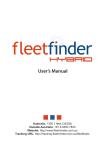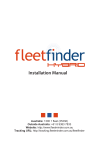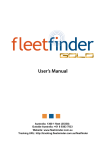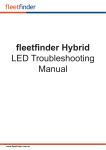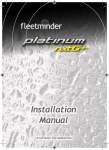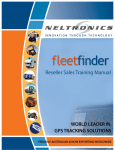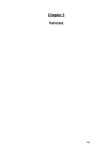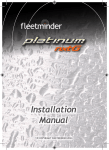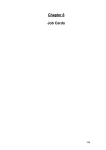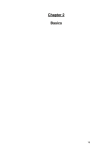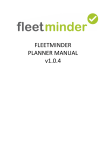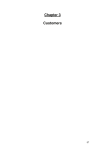Download Installation Manual
Transcript
Installation Manual Australia: 1300 1 fleet (35338) Outside Australia: +61 8 9383 7833 Website: www.fleetminder.com.au Tracking URL: http://tracking.fleetminder.com.au/fleetfinder Installation Manual *These instructions are to be followed Step by Step, by ONLY a qualified installer 1. Before commencing installation, please insure that all the parts are in the box supplied. If the parts are not there, please do not commence installation, as this will mean revisiting the install more than once. Parts should include: • • • • • • • • • • • • • • • 1 x fleetfinder Gold unit -1 1 x GPS / GSM antenna -2 1 x fleetfinder GOLD Screen -3 1 x Screen interface cable -4 1 x Wiring harness -5 1 x Screen stand + mount -6 1 x Screen charger -7 1 x owner’s manual -8 1 x Help switch -9 1 x Diagnostic LED -10 1 x Temp sensor cable -11 1 x Fuel sensor cable -12 1 x RFID scanner -13 2 x RFID cards -14 1 x Backup battery -15 2 4 3 1 5 7 6 15 11 12 13 14 2. Insert the SIM card in the SIM card slot at the bottom of the unit. Make sure to secure the cover with the provided screw. The SIM card should have gold terminals connected to gold contacts of the unit. If using the Online tracking feature, the SIM card must be GPRS enabled. (Contact the SIM card provider for details) P1 3. Find a suitable location for the Device. • For installation and troubleshooting the 3 LED indicators should be visible. • Keeping in mind that the unit should be located as far away from other electronic devices as possible. Eg. Radio, ECU… Please note: If the unit is close to the radio, it may get GSM signal feedback through the stereo system. • The wiring has to be close to a power supply, otherwise the wires may need to be extended. • Suggested installation locations include; under the dash, but away from the stereo or the ECU, or in the Boot away from speakers or any other electronic equipment. • Please ensure that the unit is kept away from a moist and dusty environment. 4. Fit the GPS/GSM antenna in a suitable location • Keeping in mind that the Antenna needs a clear view of the sky, and can’t be obstructed by metal. • A good location is far under the dash next to heater vents, or on the rear parcel shelf (for stealth, hide the GPS antenna). • Make sure that the cable does not get crimped during installation. • Make sure there is enough cable length to reach the unit. • Connect the purple connector from the GPS antenna to the purple connector on the unit, making sure it is secured. 5. Connect the GSM antenna to the unit. The blue connector on the unit is reserved for the GSM antenna. 6. Install a suitable place for the Panic switch. In most cases the switch is located on the kick panel. Please ensure the location will avoid accidental triggering. 7. Run the Black wire to a good ground location. • Usually the car body is an earth, so a good metal bracket is suitable. Test the earth is solid using a Multimeter. • Make sure it does not change state when the IGN is turned on, or when the lights are turned on. (Some vehicles change state from ground to +12V on some wires when the lights are turned on) P2 8. Run the YELLOW wire to an IGN trigger, if online tracking is required. • If online tracking is required, Input 1 is reserved for IGN trigger. • Run the YELLOW wire to an IGN trigger which has to be 12V+ or 24V+. (Can be found on the ignition switch.) Note: Use IGN wire that does not drop from 12V+ under crank condition. 9. Connect other Inputs and Outputs to their desired triggers before connecting the Red wire to 12V+ or 24V+ (Please refer to the wiring diagram for further wiring colours.) • The outputs are all Negative Triggers (GND) and are rated to 300mA max. • In most cases relays will have to be used for the Outputs. • Suggested Outputs are Door Unlock, Flash Lights, Disable Starter Motor. • Input 1 and 3 are both Positive trigger (12V+ or 24V+), and Input 2 is Negative (GND) trigger. • Suggested inputs are Input 1 = IGN, Input 2 = ALARM, Input 3 = Park Lights. Using the Screen connection loom, connect the red plug to the RED port on the fleetfinder GOLD device (picture). Then Attach the silver mini USB port to the port on the screen (picture) making sure it is secured, and will not get disconnected. 10. Connect the RED wire to 12V+ or 24V+ 11. Connect the Wiring harness to the device to turn the fleetfinder GOLD ON! • Watch the LED’s on the side of the unit to see the state of the device. Please refer to the LED state explanation form for reference. Note: The YELLOW and GREEN LED’s will not be on until the system goes to full working mode, normally 30 seconds after power on. Please refer to page 6 for more information • For Online tracking the LED indicator should show: RED (ON), YELLOW (FLASHING), GREEN (ON) • For GSM (SMS) tracking the LED indicators should show: RED (ON), YELLOW (ON), Green (ON) Once the power is connected to the fleetfinder GOLD device, the RED - LED should light up on the screen, indicating there is a solid connection. Turn the screen ON, using the switch at the top left of the device. (pictured). The GREEN LED will light up indicating the screen is powered on. For testing of the device, monitor the symbols displayed at the top left of the screen. (pictured). The explanation of the symbols is below. - Will be empty when there is no connection with the GOLD device. - Will be Yellow, indicating FULL when there is a solid connection from the screen to the main device. - Will be gray when there is no connection between the main device and the screen. - Will be lit up when there is a good connection between the screen and the main device. - There is a bar graph, showing the signal strength for GSM. - Will be gray when there is no connection between the main device and the screen, or there is no GPRS network available. - Will be lit up orange, when there is a connection to the servers through the GPRS network. - Will be gray when there is no connection between the main device and the screen, or there is no GPS signal. - Will be lit up Blue when the device has a solid GPS signal, and will indicate the amount of satellites that the GPS antenna can communicate with. 12. To test that the device is working correctly, move the vehicle outside, ensuring that the GPS antenna has a clear view of the sky. P3 P4 Latch Cycle Pulse Latch Cycle White Input 3 Trigger +12/24V Pulse Pulse Latch Latch Cycle Cycle Orange - 300mA Output 4 Blue - 300mA Output 3 Pulse Pulse Latch Latch Cycle Cycle Pulse Green - 300mA Output 2 Purple - 300mA Output 5 12V or 24V BATTERY Wiring Diagram Latch Cycle Latch Cycle Yellow Ignition Trigger +12V/24V Pulse (STARTER MOTOR KILL THROUGH RELAY) Gray - 300mA Output 1 Brown Input 2 - Trigger (GND) Pulse Pulse Latch Cycle White/Red - 300mA Output 6 Brown/Yellow - 300mA Output 7 Grey Wire from fleetfinder GOLD Green 86 30 87a 87 85 Orange STARTER Cut Wire IGN Switch OPTIONAL G SENSOR fleetfinder GOLD Navigation Screen NOT CONNECTED Starter Motor Kill using fleetfinder GOLD OPTIONAL CAMERA LED PANIC BUTTON GSM ANT GPS ANT OPTIONAL SPEAKER OPTIONAL MIC COIL (FOR ID CARD READER) AD1 INPUT AD2 INPUT 13. Start tracking • On-line Tracking: If online tracking was ordered with the device, it should already be set up to start monitoring the location. Refer to your service agreement which will include your username, password and the software link. The following LED conditions described below determine the unit operation. Further explanation of the LED functionality is described below: RED LED On solid state unit powered by main power RED LED Off unit operating under backup battery ( check vehicle power supply) means there is no power to the unit (check fuse, and connection of the red and black wires.) Flashing means unit is r egistered o n the network, and connected to the tracking server. Flashing On but not YELLOW LED Off GREEN LED means the unit is registered on the network, but not connected v ia G PRS. – check APN, username and password (refer network p rovider f or t he APN, username and password) APN setting correct, but still not flashing - means that there is no credit on the account (if pre paid is used) or t he account i s disabled ( check w ith network provider t o ensure the bill i s up t o date) ( To troubleshoot, remove t he s im card from the device, and put it in a phone. Try to send a message.) If the problem persists, p lease call your F leetminder manager. means t he device i s unable to r egister onto the network. Please ensure the sim card is i nserted correctly. And that the sim card is valid, and activated. In case t here is a p in o n the device, p lease ensure that the pin is removed (this can be done when a sim card is inserted in a phone, by accessing the security menu.) On means t hat t he device i s able to get a current G PS location Off means that the device is unable to get a current GPS fix. P lease check t he antenna l ocation, and ensure that it has a clear view of the sky. P5 Power indicator: When the unit is powered on using main power, the led will be permanently on. W hen t he m ain power i s cut, the unit will s witch to backup battery mode, the led will flash until the backup battery runs out of power. Troubleshooting: Check that you have a valid 12V or 24V source connected to the device. The RED wire should be connected to the positive terminal, and the Black wire should be connected to the Ground terminal. If there is power applied to these wires, please check the inline fuse. GSM / GPRS indicator: The yellow LED will f lash w hen t he device i s connected t o the tracking server with a valid GPRS connection. It will stay on continually when it is in sms mode only, or when the GSM is present but invalid APN, username and password have been set. YELLOW LED GREEN LED Troubleshooting: If t he YELLOW light i s not o n at a ll, p lease ensure the GSM antenna i s connected, and that the sim card is properly inserted, with the gold terminals facing the circuit board. Please ensure the terminals are clean, and the sim card clips into place appropriately. If this fails, please put the sim card into a phone, and make sure that it is registered, and that you are able to send a message from the phone. Please ensure the sim pin on the sim card has been disabled (this can be done in the security settings in a mobile phone). If t he y ellow light i s on, but not flashing, p lease ensure that y ou have t he correct APN, u sername and password set for the network. The APN i s usually different for each network provider, and can be found by calling the telecommunications provider, some telecommunications providers require a username and password to be declared, please ensure that you have these details. The APN, username and password can be set only from the primary defined phone number (please refer to the Users Manual for setting primary identity). The primary phone needs to send commands for setting the APN, username and password (these commands can be found in the command list in the users manual) GPS indicator: This LED will stay on when there is a valid GPS fix. When there is no GPS reception, the led will not be lit. Troubleshooting: Please ensure that the GPS antenna (gold connector) is connected, and that it is mounted in a suitable spot with clear view of the sky. The vehicle must be outside to be able to get a GPS fix. P6 Fuel Calibrator Connections Fuel Sensor Map Fuel Gauge E +12V F GND Black Red (Connect to Fuel sense wire) CAR Red Connect to fleetfinder U max - U min White Black (Connect to GND) Fuel Tank Black GND Red Black R min P7 Fleetminder (0 - 3.3V) R max Note: The input voltage range is 0~3.3V max. If the Voltage is above 3.3V, please use J1 to reduce the voltage to max 3.3V. Most Fuel tanks work on a 180 Ohm signals and t his can be m easured o n the output w ire of t he Fuel t ank i n relevance to a GND. With this device, the maxinum voltage is 1.7V and this is when the signal is at 180 Ohm. To measure the voltage range, please use a Multimeter with the Voltage setting. Connect the Black lead to the Black wire and the RED lead to the White wire. On a full tank, the Voltage should be 0.01V (approx) and on an empty tank, the Voltage should be 1.7V (approx). White Calibrator Fuel Meter Troubleshooting: AD Input Fuel GND P8