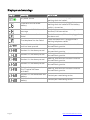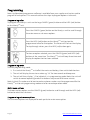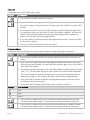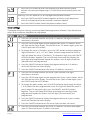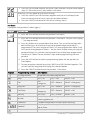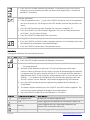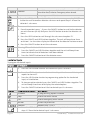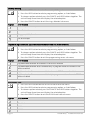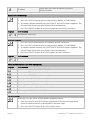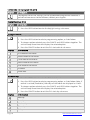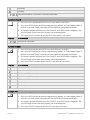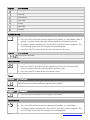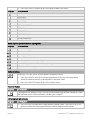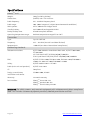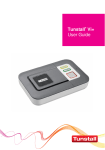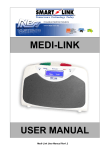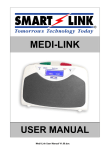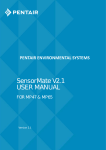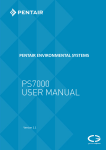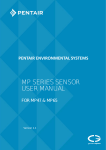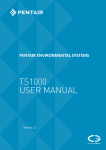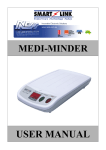Download Liberty300 Installation Manual
Transcript
Liberty300 Installation manual Contents Equipment List ....................................................................................................................... 2 Liberty300 features ................................................................................................................. 2 Front view ................................................................................................................................................................... 2 Back view .................................................................................................................................................................... 3 Standby mode......................................................................................................................... 3 Displays and warnings ........................................................................................................ 4 Cellular signal quality .......................................................................................................... 5 Setting time and date .......................................................................................................... 5 Programming .......................................................................................................................... 6 Programming rules ................................................................................................................................................. 6 Programming mode ............................................................................................................................................... 6 Main menu options ................................................................................................................................................ 6 Programming sub-menu options ..................................................................................................................... 6 Client ID ....................................................................................................................................................................... 7 Phone numbers ........................................................................................................................................................ 7 Server settings .......................................................................................................................................................... 8 Pendants ..................................................................................................................................................................... 9 Detectors.................................................................................................................................................................. 10 Hardwired inputs ................................................................................................................................................. 11 Hardwired outputs .............................................................................................................................................. 12 Preferences.............................................................................................................................................................. 12 Systems .................................................................................................................................................................... 18 Cellular (do not reprogram via unit) ............................................................................................................. 20 Daylight savings (DLS) ........................................................................................................................................ 20 Timers ....................................................................................................................................................................... 22 Reports ...................................................................................................................................................................... 22 Doorbell tunes ....................................................................................................................................................... 23 Exit programming mode ................................................................................................................................... 23 Specifications ....................................................................................................................... 24 Page | 1 Tunstall Liberty 300 installation manual v1.0 Equipment List A Tunstall Liberty300 consists of the following equipment: 1. Liberty300 alarm unit 2. Waterproof two-way pendant 3. Pendant wrist strap and neck chain 4. 9VDC 300mA regulated plug pack 5. Liberty300 user guide Liberty300 features Front view Page | 2 www.tunstallhealthcare.com.au Back view Standby mode The base alarm unit has warning and status lights to clearly indicate the unit’s current status. When functioning correctly your Liberty300 base alarm unit will normally look like this: The ‘MAINS ON’ light and the ‘CANCEL’ (green) button should be on. The MAINS ON light and the CANCEL button should be ON. Page | 3 Tunstall Liberty 300 installation manual v1.0 Displays and warnings Display Warning The alarm unit failed to send a message. Check the home unit is plugged into a working electrical socket. Check the home unit is plugged into a working electrical socket and the battery switch is turned on. Check the home unit has a working landline/GSM connection. The cellular connection has failed. Check the antenna/SIM card is plugged in to the alarm unit. The telephone line has failed. Check the home unit is plugged into a working telephone socket. AC power failure. The alarm unit has a low battery. or The red button on the alarm unit has been pressed. to Pendant 1-8 has been pressed. to Pendant 1-8 has been pressed. to Pendant 1-8 has been pressed. to Pendant 1-8 has been pressed. to to to Page | 4 What to do Detector 1-8 programmed as fire ‘Fi’ option has been activated. Pendant 1-8 has detected a low battery. Detector 1-8 has detected a low battery. Nothing, an alarm call has been raised to the monitoring centre. Nothing, an alarm call has been raised to the monitoring centre. Nothing, an alarm call has been raised to the monitoring centre. Nothing, an alarm call has been raised to the monitoring centre. Nothing, an alarm call has been raised to the monitoring centre. Nothing, an alarm call has been raised to the monitoring centre. Contact your monitoring centre. Contact your monitoring centre. www.tunstallhealthcare.com.au Cellular signal quality IMPORTANT: When operating over the GSM mobile network, the base alarm unit requires an average GSM signal in order to operate efficiently. While the Liberty300 unit is in normal/operation mode, press the green cancel button on the base alarm unit and the signal strength will be displayed for two seconds. The base alarm unit will display the signal strength from 0 to 9 0-1 = Weak signal to 2-5 = Average signal 6-9 = Strong signal The base alarm unit updates the signal strength every minute. Setting time and date The unit has an inbuilt clock and calendar that is backed-up by the system battery. Complete and following steps to change the time and date. Display Instruction 1. In standby mode, press and hold down the CANCEL button for 10 seconds, until ‘SH’ is displayed. Set hour 2. Press the HELP button to scroll to the correct hour, then the CANCEL button to select. Set minute 3. Press the HELP button to scroll to the correct minute, then the CANCEL button to select. Set day 4. Press the HELP button to scroll to the correct day, then the CANCEL button to select. Set month 5. Press the HELP button to scroll to the correct month, then the CANCEL button to select. Set year 6. Press the HELP button to scroll to the correct year, then the CANCEL button to select. Page | 5 Tunstall Liberty 300 installation manual v1.0 Programming Note: Up/download programmer software is available from your supplier and can be used to program all unit options. This manual outlines the steps to program options via the unit. Programming rules To program the Liberty300 unit use the large CANCEL (green) button and the HELP (red) button on the Liberty300 unit. 1 Press the CANCEL (green) button on the Liberty300 unit to scroll through the main menu or sub-menu options. 2 Press the HELP (red) button on the Liberty300 unit to view the programmed value for that option. The values will flash on the display. To step through values, press the HELP (red) button again. 3 To store an option selected, press the CANCEL (green) and HELP (red) buttons at the same time. The Liberty300 unit will beep three times and display the option that has been selected. Programming mode To enter programming mode: 1. First switch the Liberty300 unit off at the mains and battery, then switch both back on. 2. The unit will display the version number eg. ‘1.3’ for two seconds and beep once. 3. The unit will then display ‘_A’ to indicate it is in programming mode. Note: the unit will switch to normal operating mode if no buttons are pressed within one minute. Note: A client ID number and at least one alarm phone number must be programmed for the Liberty300 unit to exit programming mode and enter normal operation mode. Main menu options To choose a menu option, use the CANCEL (green) button to scroll through and the HELP (red) button to select the sub-menu. Programming sub-menu options The sub-menu options are displayed for each particular main menu option. Page | 6 www.tunstallhealthcare.com.au Client ID To program the client ID (four digits only): Display Instruction 1. Press the HELP button to enter sub-menu. 2. Press the HELP button again to view programmed client ID, which will flash on the status display. To view the client ID again, press the CANCEL and then HELP button. 3. To change the client ID, press the HELP button to step through the digits (0-9, -). To store each digit, press the CANCEL and HELP buttons together. The unit will beep three times and display the next digit to be programmed. Repeat this process until all four digits are programmed. 4. Press the CANCEL button to display the programmed client ID, which will flash on the status display. 5. Press the CANCEL button to exit the sub-menu. Phone numbers To program control centre or personal recipient phone numbers (30 digits maximum): Display Instruction 1. Press the HELP button to enter the primary control centre phone number submenu. Display 2. Press the HELP button again to view programmed phone number, which will flash on the status display. To view the phone number again, press the CANCEL and then HELP button. 3. To change the phone number, press the HELP button to step through the digits (0-9, t, H, -). To store each digit, press the CANCEL and HELP buttons together. The unit will beep three times and display the next digit to be programmed. Repeat this process until all digits (30 digits maximum) are programmed. 4. Press the CANCEL button to display the programmed phone number, which will flash on the status display. 5. Press the CANCEL button to exit the primary number sub-menu. Information Star Hash Pause 1. Press the HELP button to enter the secondary control centre phone number sub-menu and repeat steps 2-5 from the primary control centre sub-menu. 1. Press the HELP button to enter the primary personal recipient phone number sub-menu and repeat steps 2-5 from the primary control centre sub-menu. Page | 7 Tunstall Liberty 300 installation manual v1.0 1. Press the HELP button to enter the secondary personal recipient phone number sub-menu and repeat steps 2-5 from the primary control centre submenu. Warning! This will delete all n1 to n4 programmed phone numbers. 1. Press the CANCEL and HELP buttons together and the unit will beep three times to indicate that all phone numbers have been deleted. 2. Press the CANCEL button to exit the phone numbers menu. Server settings To program the server settings use the up/download programmer software. If you do not have access to the software, complete the steps below. Display Instruction 1. Press the HELP button to enter the server 1 IP address (30 digits/characters maximum) sub-menu. 2. Press the HELP button again to view programmed server 1 IP address, which will flash on the status display. To view the server 1 IP address again, press the CANCEL and then HELP button. 3. To change the server 1 IP address, press the HELP button to step through the digits/characters (-, 0-9, ., A-Z, a-z). (Note: the dash programmed as the first digit will delete the server 1 IP address). To store each digit, press the CANCEL and HELP Buttons together. The unit will beep three times and display the next digit to be programmed. Repeat this process until all digits/characters (30 maximum) are programmed. 4. Press the CANCEL button to display the programmed server 1 IP address, which will flash on the status display. 5. Press the CANCEL button to exit the server 1 IP address sub-menu. 1. Press the HELP button to enter the server 1 port number (five digits maximum) sub-menu. 2. Press the HELP button again to view programmed server 1 port number, which will flash on the status display. To view the server 1 port number again, press the CANCEL and then HELP Button. 3. To change the port number, press the HELP button to step through the digits (-, 0-9). (Note: the dash programmed as the first digit will delete the server 1 port number).To store each digit, press the CANCEL and HELP buttons together. The unit will beep three times and display the next digit to be programmed. Repeat this process until all digits (five maximum) are programmed. 4. Press the CANCEL button to display the programmed server 1 port number, which will flash on the status display. 5. Press the CANCEL button to exit the server 1 port number sub-menu. 1. Press the HELP button to enter the server 2 IP address sub-menu and repeat steps 2-5 from the server 1 IP address sub-menu. Page | 8 www.tunstallhealthcare.com.au 1. Press the HELP button to enter the server 2 port number sub-menu and repeat steps 2-5 from the server 1 port address sub-menu. Warning! This will delete all the server settings. 1. Press the CANCEL and HELP buttons together and the unit will beep three times to indicate that all server settings have been deleted. 2. Press the CANCEL button to exit the server settings menu. Pendants To program new pendants (radio triggers): Display Instructions 1. Press the HELP button to enter the pendants sub-menu. 2. Press the HELP button to enter the pendant 1 sub-menu. The unit must display ‘- ‘ (un-programmed). 3. Press any button on a new pendant three times. The unit will once beep with each button press and twice on the third to acknowledge the pendant is programmed. The status display will flash ‘HP’ once programmed. Note: If the unit sounds a long beep and shows ‘-‘ on the status display when pressing the pendant button, this indicates that a pendant has already been programmed into the unit. Follow ‘Erase a pendant’ steps before programming the new pendant. 4. Press the HELP button to select a programming option for the pendant, as listed below. 5. To store an option selected, press the CANCEL and HELP buttons together. The unit will sound a long beep and display the selected option. 6. Press the CANCEL button to exit the pendant 1 sub-menu. Display Page | 9 Programming option Information un-programmed No pendant has been programmed Help ON = Call OFF = Call PANIC = Call Call ON = Emergency OFF = Restore PANIC = Emergency Help/Call ON = Call OFF = Restore PANIC = Emergency Call/Help ON = Emergency OFF = Restore PANIC = Call Security ON = Arm OFF = Disarm PANIC = Call Answer Panic initiates call or if rings are detected will answer the incoming phone call Dementia 1 button blue pendant initiates call on inactivity. Doorbell 1 button pendant where panic initiates doorbell tune one, two or three. Erase Erase programmed pendant. Tunstall Liberty 300 installation manual v1.0 to 1. Press the HELP button to enter the pendant 2 sub-menu or press the CANCEL button to scroll to another pendant sub-menu and repeat steps 2-6 from the pendant 1 sub-menu. To erase a pendant: 1. From the pendant menu ‘_u’ press the CANCEL button to scroll to the pendant you wish to erase (u1-u8) and press the HELP button to enter the pendant submenu. 2. Press the HELP button to scroll through the sub-menu to option ‘Er’. 3. Press the CANCEL and HELP buttons together. The unit will beep three times and show ‘- ‘on the status display. 4. Press the CANCEL button to exit the sub-menu. Warning! This will delete all pendants. 1. Press the CANCEL and HELP buttons together and the unit will beep three times to indicate that all pendants have been deleted. 2. Press the CANCEL button to exit the pendant menu. Detectors To program detectors (environmental sensors): Display Instruction 1. Press the HELP button to enter the detectors sub-menu. 2. Press the HELP button to enter the detector 1 sub-menu. The unit must display ‘- ‘ (un-programmed). 3. Activate a new detector three times. The unit will beep once with each transmission and twice on the third transmission to acknowledge the detector is programmed. The status display will flash ‘Fi’ to indicate that the detector is programmed. NOTE: If the unit gives a long beep on the first transmission and displays ‘- ‘ it indicates that the detector has already been programmed into the unit. Follow ‘Erase a detector’ steps before programming new detector. 4. Press the HELP button to select a programming option for the detector, as listed below. 5. To store an option selected, press the CANCEL and HELP buttons together. The unit will sound a long beep and display the selected option. 6. Press the CANCEL button to exit the detector 1 sub-menu. Display Page | 10 Programming option Information Un-programmed No detector has been programmed. Fire When triggered, the detector will activate an alarm call. Activity When triggered during a specified timeframe, the detector will activate an alarm call. Inactivity When not triggered during a specified timeframe, the www.tunstallhealthcare.com.au detector will activate an alarm call (on channel 7 only). to Doorbell Sounds the programmed doorbell tune one, two or three when disarmed, initiates Emergency when armed. Erase Erase programmed detector. 1. Press the HELP button to enter the detector 2 sub-menu or press the CANCEL button to scroll to another detector sub-menu and repeat steps 2-6 from the detector 1 sub-menu. To erase a detector: 1. From the pendant menu ‘_d’ press the CANCEL button to scroll to the detector you wish to erase (d1-d8) and press the HELP button to enter the detector submenu. 2. Press the HELP button to scroll through the sub-menu to option ‘Er’. 3. Press the CANCEL and HELP buttons together. The unit will beep three times and show ‘- ‘on the status display to indicate that the detector has been erased. 4. Press the CANCEL button to exit the sub-menu. Warning! This will delete all detectors. 1. Press the CANCEL and HELP buttons together and the unit will beep three times to indicate that all detectors have been deleted. 2. Press the CANCEL button to exit the detector menu. Hardwired inputs To program hardwired inputs: Display Display Instruction 1. Press the HELP button to enter the hardwired inputs sub-menu 2. Press the HELP button to enter the hardwired input 1 sub-menu. Note: input 1 reports to channel 5. 3. Press the HELP button to select a programming option for the hardwired input, as listed below. 4. To store an option selected, press the CANCEL and HELP buttons together. The unit will beep three times and display the selected option. 5. Press the CANCEL button to exit the hardwired input 1 sub-menu. Programming option Information Disabled All programming options disabled Help Initiates call when closed Call Initiates emergency when closed Answer Answer the phone call Doorbell Doorbell tune 1, 2 or 3 1. Page | 11 Press the HELP button to enter the hardwired input 2 sub-menu and repeat steps 2-5 from the hardwired input 1 sub-menu. Tunstall Liberty 300 installation manual v1.0 Warning! This will delete all hardwired inputs. 1. Press the CANCEL and HELP buttons together and the unit will beep three times to indicate that all hardwired inputs have been deleted. 2. Press the CANCEL button to exit the hardwired inputs menu. Note: Normally open common and inputs. Hardwired outputs Display Display to Instruction 1. Press the HELP button to enter the hardwired outputs sub-menu 2. Press the HELP button to enter the hardware output 1 sub-menu. 3. Press the HELP button to select a programming option for the hardware output, as listed below. 4. To store an option selected, press the CANCEL and HELP buttons together. The unit will beep three times and display the selected option. 5. Press the CANCEL button to exit the hardwired output 1 sub-menu. Programming option Information Off Output disabled Length of activation (minutes) Activates output for 1-9 minutes. If alarm is restored then output is switched off. On/off toggle Activates output alarm triggered. When alarm is cancelled or restored the output is switched off. 1. Press the HELP button to enter the hardwired output 2 sub-menu or press the CANCEL button to scroll to the auxiliary output 3 sub-menu and repeat steps 2-4 from the auxiliary output 1 sub-menu. Radio programming (default d = off) Warning! This will delete all hardwired inputs. 1. Press the CANCEL and HELP buttons together and the unit will beep three times to indicate that all hardwired inputs have been deleted. 2. Press the CANCEL button to exit the auxiliary outputs menu. Note: Open collector output to ground when activated. Preferences Display Instruction 1. Press the HELP button to enter the preferences sub-menu Unit help button 1. Press the HELP button to enter the unit help button sub-menu. 2. Press the HELP button to select a programming option, as listed below. Page | 12 www.tunstallhealthcare.com.au 3. To store an option selected, press the CANCEL and HELP buttons together. The unit will beep three times and display the selected option. 4. Press the CANCEL button to exit the unit help button sub-menu. Display Programming option Information Call Initiates emergency Help Initiates call Unit help button channel 1. Press the HELP button to enter the unit help button channel sub-menu. 2. Press the HELP button to select a programming option, as listed below. 3. To store an option selected, press the CANCEL and HELP buttons together. The unit will beep three times and display the selected option. 4. Press the CANCEL button to exit the unit help button channel sub-menu. Display to Programming option Information Unit channel Help button reporting to channel 1-8. Note: channel 6 is the default. Exit time 1. Press the HELP button to enter the exit time sub-menu. 2. Press the HELP button to select a programming option, as listed below. 3. To store an option selected, press the CANCEL and HELP buttons together. The unit will beep three times and display the selected option. 4. Press the CANCEL button to exit the exit time sub-menu. Display to Programming option Information Arm mode time (in 10 second increments) The programmed time (10-60 seconds) between arming and activating the alarm. Pre-alarm time 1. Press the HELP button to enter the pre-alarm time sub-menu. 2. Press the HELP button to select a programming option, as listed below. 3. To store an option selected, press the CANCEL and HELP buttons together. The unit will beep three times and display the selected option. 4. Press the CANCEL button to exit the pre-alarm sub-menu. Display to Programming option Information Pre-alarm time (in 10 second increments) The programmed time (0-60 seconds) between a pendant or detector triggering and activating the alarm. Lockout 1. Press the HELP button to enter the lockout sub-menu. 2. Press the HELP button to select a programming option, as listed below. Page | 13 Tunstall Liberty 300 installation manual v1.0 3. To store an option selected, press the CANCEL and HELP buttons together. The unit will beep three times and display the selected option. 4. Press the CANCEL button to exit the lockout sub-menu. Display Programming option Information Enabled Alarm will lockout any detector activations (excluding those programmed to FIRE option) that have triggered more than twice in arm mode. Disabled Lockout option is disabled Supervision of detectors 1. Press the HELP button to enter the supervision of detectors sub-menu. 2. Press the HELP button to select a programming option, as listed below. 3. To store an option selected, press the CANCEL and HELP buttons together. The unit will beep three times and display the selected option. 4. Press the CANCEL button to exit the supervision of detectors sub-menu. Display to Programming option Information Supervision signal (in 1 hour increments) Programmed Interval (0-24 hours) when at least one supervision signal is expected from each detector. Inactivity timer 1. Press the HELP button to view programmed time, which will flash on the status display. To view the programmed time again, press the CANCEL and then HELP button. 2. To change the time, press the HELP button to step through the digits (0-9). To store each digit, press the CANCEL and HELP buttons together. The unit will beep three times and display the next digit to be programmed. Repeat this process until all digits are programmed. 3. Press the CANCEL button to display the programmed time, which will flash on the status display. 4. Press the CANCEL button to exit the inactivity timer sub-menu. Display to Programming option Information 0-200 = hours Interval where at least one activity signal is expected from each individual inactivity detector. If a number greater than 255 is programmed, the unit will sound a long beep. or 201-255 = minutes Note: Inactivity timer can only be set after a detector has been programmed as inactivity. Inactivity restore 1. Press the HELP button to enter the inactivity restore sub-menu. 2. Press the HELP button to select a programming option, as listed below. 3. To store an option selected, press the CANCEL and HELP buttons together. The unit will beep three times and display the selected option. Page | 14 www.tunstallhealthcare.com.au 4. Press the CANCEL button to exit the inactivity restore sub-menu. Display Programming option Information Enabled Restores when an activity message is received from the pendant or detector, or by the alarm CANCEL button. Disabled Restores only by the alarm CANCEL button. Quiet 1. Press the HELP button to enter the quiet sub-menu. 2. Press the HELP button to select a programming option, as listed below. 3. To store an option selected, press the CANCEL and HELP buttons together. The unit will beep three times and display the selected option. 4. Press the CANCEL button to exit the quiet sub-menu. Display Programming option Information Enabled Alarm beeps are silent and the unit will answer in listen only mode. Note: This does not affect the hands-free operation. Disabled Quiet mode is disabled. Phone options 1. Press the HELP button to enter the phone options sub-menu. 2. Press the HELP button to select a programming option, as listed below. 3. To store an option selected, press the CANCEL and HELP buttons together. The unit will beep three times and display the selected option. 4. Press the CANCEL button to exit the phone options sub-menu. Display Programming option Information Dials all numbers Dials all programmed phone numbers. Dials control centre numbers Priority to programmed control centre numbers. Answer call 1. Press the HELP button to enter the answer call sub-menu. 2. Press the HELP button to select a programming option, as listed below. 3. To store an option selected, press the CANCEL and HELP buttons together. The unit will beep three times and display the selected option. 4. Press the CANCEL button to exit the answer call sub-menu. Display Page | 15 Programming option Information Auto-answer time (minutes) Time after an activation where the alarm will autoanswer any incoming call. Tunstall Liberty 300 installation manual v1.0 Call back options 1. Press the HELP button to enter the call back unit sub-menu. 2. Press the HELP button to select a programming option, as listed below. 3. To store an option selected, press the CANCEL and HELP buttons together. The unit will beep three times and display the selected option. 4. Press the CANCEL button to exit the call back unit sub-menu. Display Programming option Information Enabled Alarm auto-answers an incoming call after an activation Disabled Alarm does not auto-answer an incoming call after an activation 1. Press the HELP button to enter the call back pendants sub-menu or press the CANCEL button to scroll to the call back detectors or inputs sub-menus and repeat steps 1-4 from the call back unit sub-menu. PABX tones 1. Press the HELP button to enter the PABX tones sub-menu. 2. Press the HELP button to select a programming option, as listed below. 3. To store an option selected, press the CANCEL and HELP buttons together. The unit will beep three times and display the selected option. 4. Press the CANCEL button to exit the PABX tones sub-menu. Display Programming option Information Enabled Alarm will automatically disconnect if it detects a specific tone (e.g. short beep, long gap) Disabled Alarm will not detect a specific tone so call will disconnect on time-out or can be manually terminated by pressing the CANCEL button. Note: If running on a PABX system, this should always be set to disabled. Rings detected 1. Press the HELP button to enter the rings detected sub-menu. 2. Press the HELP button to select a programming option, as listed below. 3. To store an option selected, press the CANCEL and HELP buttons together. The unit will beep three times and display the selected option. 4. Press the CANCEL button to exit the rings detected sub-menu. Display to Page | 16 Programming option Information Rings detected Number of rings to detect before auto-answering after alarm activation. www.tunstallhealthcare.com.au Country dialling 1. Press the HELP button to enter the country dialling sub-menu. 2. Press the HELP button to select a programming option, as listed below. 3. To store an option selected, press the CANCEL and HELP buttons together. The unit will beep three times and display the selected option. 4. Press the CANCEL button to exit the rings detected sub-menu. Display Information Australia (force DTMF) New Zealand Singapore, USA, Canada UK and Europe Programming access (via up/download software or remote DTMF control) 1. Press the HELP button to enter the programming access sub-menu. 2. Press the HELP button to select a programming option, as listed below. 3. To store an option selected, press the CANCEL and HELP buttons together. The unit will beep three times and display the selected option. 4. Press the CANCEL button to exit the programming access sub-menu. Display Information Up/download software and remote DTMF access enabled Up/download software access enabled only in program mode and remote DTMF access enabled Up/download software access enabled and remote DTMF access disabled Up/download software access enabled only in program mode and remote DTMF access disabled RS232 baud rate 1. Press the HELP button to enter the RS232 baud rate sub-menu. 2. Press the HELP button to select a programming option, as listed below. 3. To store an option selected, press the CANCEL and HELP buttons together. The unit will beep three times and display the selected option. 4. Press the CANCEL button to exit the RS232 baud rate sub-menu. Display Information 115200 Disabled 9600 19200 Page | 17 Tunstall Liberty 300 installation manual v1.0 38400 57600 Default values Warning! This will set all preference options to default values. 1. Press the CANCEL and HELP buttons together and the unit will beep three times to indicate that all preference options have been reset. 2. Press the CANCEL button to exit the preferences menu. Systems Display Instruction 1. Press the HELP button to enter the systems sub-menu. System check (check signal strength of pendants and detectors) 1. Press the HELP button to enter the system check sub-menu. Note: the unit display must be blank. 2. Press any pendant or trigger a detector. The unit will beep once and flash the signal strength on the display, (0-99). 3. Press the CANCEL button to exit the system check sub-menu. Unit CANCEL button brightness 1. Press the HELP button to enter the CANCEL button brightness sub-menu. 2. Press the HELP button to select a programming option, as listed below. 3. To store an option selected, press the CANCEL and HELP buttons together. The unit will beep three times and display the selected option. 4. Press the CANCEL button to exit the CANCEL button brightness sub-menu. Display Information Off Dimmed Bright Listen pin 1. Press the HELP button to enter the listen pin sub-menu. 2. Press the HELP button to select a programming option, as listed below. 3. To store an option selected, press the CANCEL and HELP buttons together. The unit will beep three times and display the selected option. 4. Press the CANCEL button to exit the listen pin sub-menu. Display Page | 18 Programming option Information Enabled Alarm listens to monitoring centre communication. www.tunstallhealthcare.com.au Disabled Alarm does not listen to monitoring centre communication. Microphone sensitivity 1. Press the HELP button to enter the microphone sensitivity sub-menu. 2. Press the HELP button to select a programming option, as listed below. 3. To store an option selected, press the CANCEL and HELP buttons together. The unit will beep three times and display the selected option. 4. Press the CANCEL button to exit the microphone sensitivity sub-menu. Display to Information Microphone sensitivity Speaker volume 1. Press the HELP button to enter the speaker volume sub-menu. 2. Press the HELP button to select a programming option, as listed below. 3. To store an option selected, press the CANCEL and HELP buttons together. The unit will beep three times and display the selected option. 4. Press the CANCEL button to exit the speaker volume sub-menu. Display to Information Speaker volume Other system options (do not reprogram) Display Information Line balance attenuation (default 0 = 15.) Line-in level DTMF (default 0 = normal) Line-out level DTMF (default 0 = normal) Report pre-time (default 10 = normal) Report tone time (default 4 = normal) Report quiet time (default 4 = normal) Report between time (default 10 = normal) Radio repeater (default d = disabled) Default values Warning! This will set all system options to default values. 1. Press the CANCEL and HELP buttons together and the unit will beep three times to indicate that all system options have been reset. 2. Press the CANCEL button to exit the systems menu. Page | 19 Tunstall Liberty 300 installation manual v1.0 Cellular (do not reprogram via unit) Display Instruction To program the cellular settings use the up/download programmer software. If you do not have access to the software, contact your supplier. Daylight savings (DLS) Display Instruction 1. Press the HELP button to enter the daylight savings sub-menu. DLS start ordinal 1. Press the HELP button to enter the DLS start ordinal sub-menu. 2. Press the HELP button to select a programming option, as listed below. 3. To store an option selected, press the CANCEL and HELP buttons together. The unit will beep three times and display the selected option. 4. Press the CANCEL button to exit the DLS start ordinal sub-menu. Display Information First week of the month Second week of the month Third week of the month Fourth week of the month Fifth week of the month Disabled Fixed date DLS start day 1. Press the HELP button to enter the DLS start day sub-menu. 2. Press the HELP button to select a programming option, as listed below. Note: If ordinal is set to 0 (fixed date), then days of the month are displayed as 1 to 31. 3. To store an option selected, press the CANCEL and HELP buttons together. The unit will beep three times and display the selected option. 4. Press the CANCEL button to exit the DLS start day sub-menu. Display Information Monday Tuesday Wednesday Thursday Friday Page | 20 www.tunstallhealthcare.com.au Saturday Sunday to Days of the month, if ordinal is set to 0 (fixed date) DLS start month 1. Press the HELP button to enter the DLS start month sub-menu. 2. Press the HELP button to select a programming option, as listed below. Note: If ordinal is set to 0 (fixed), then days of the month are displayed at 0 to 31. 3. To store an option selected, press the CANCEL and HELP buttons together. The unit will beep three times and display the selected option. 4. Press the CANCEL button to exit the DLS start month sub-menu. Display to Information January to December DLS end ordinal 1. Press the HELP button to enter the DLS end ordinal sub-menu. 2. Press the HELP button to select a programming option, as listed below. Note: If ordinal is set to 0 (fixed), then days of the month are displayed at 0 to 31. 3. To store an option selected, press the CANCEL and HELP buttons together. The unit will beep three times and display the selected option. 4. Press the CANCEL button to exit the DLS end ordinal sub-menu. Display Information First week of the month Second week of the month Third week of the month Fourth week of the month Fifth week of the month Disabled Fixed date DLS end day 1. Press the HELP button to enter the DLS end day sub-menu. 2. Press the HELP button to select a programming option, as listed below. Note: If ordinal is set to 0 (fixed), then days of the month are displayed at 0 to 31. 3. To store an option selected, press the CANCEL and HELP buttons together. The unit will beep three times and display the selected option. 4. Press the CANCEL button to exit the DLS end day sub-menu. Page | 21 Tunstall Liberty 300 installation manual v1.0 Display Information Monday Tuesday Wednesday Thursday Friday Saturday Sunday DLS end month 1. Press the HELP button to enter the DLS end month sub-menu. 2. Press the HELP button to select a programming option, as listed below. Note: If ordinal is set to 0 (fixed), then days of the month are displayed at 0 to 31. 3. To store an option selected, press the CANCEL and HELP buttons together. The unit will beep three times and display the selected option. 4. Press the CANCEL button to exit the DLS end month sub-menu. Display to Information January to December Default values Warning! This will set all cellular options to default values. 1. Press the CANCEL and HELP buttons together and the unit will beep three times to indicate that all system options have been reset. 2. Press the CANCEL button to exit the cellular menu. Timers Display Instruction To program the timer settings use the up/download programmer software. If you do not have access to the software, contact your supplier. Reports Display Instruction 1. Press the HELP button to enter the reports sub-menu. Report modes 2. Press the HELP button to enter the report modes sub-menu. 3. Press the HELP button to select a programming option, as listed below. 4. To store an option selected, press the CANCEL and HELP buttons together. The unit will beep three times and display the selected option. Page | 22 www.tunstallhealthcare.com.au 5. Press the CANCEL button to exit the report modes sub-menu. Display Information GSM only GPRS only GPRS/GSM GPRS/PSTN GPRS/GSM/PSTN PSTN Only PSTN/GPRS PSTN/GPRS/GSM PSTN/GSM/GPRS Other report options (do not reprogram) Display Information Manual test reports Restores enabled Mains fail delay Mains fail repeat Low battery main unit reporting Low battery pendant and detector reporting RS232 transmission type Default values Warning! This will set all system options to default values. 1. Press the CANCEL and HELP buttons together and the unit will beep three times to indicate that all system options have been reset. 2. Press the CANCEL button to exit the systems menu. Doorbell tunes Display Instruction To program the doorbell tunes use the up/download programmer software. If you do not have access to the software, contact your supplier. Exit programming mode Display Instruction 1. Press the HELP button to exit programming mode. Note: The client ID and ‘n1’ phone number must be programmed in to exit programming mode. Page | 23 Tunstall Liberty 300 installation manual v1.0 Specifications Liberty300 unit Weight: 590 g (including battery) Dimensions: (LxWxD) 286 x 174 x 38 mm Radio frequency: 915 - 928MHz frequency band Radio range: 100 - 300m in open air (subject to environmental conditions) Mains power: 9V DC 300mA with integral earth Standby battery: 4.8V 1600mAh rechargeable Ni-MH Backup battery time: AS4607 compliant 40 hours Operating temperature range: Ambient temperature range 0°C to +50°C Transmitter Type: Crystal stabilised Frequency: 915 - 928 MHz (Australia and New Zealand) Power output: < 100 uW (or various international compliances) Conforming standards Telecommunications: AS/CA S002:2010 inc Amendment No.1 2012, AS/ACIF S004-2008, PTC200:2006 3G: Dual-Band UMTS/HSDPA 850(800)/2100MHz GSM: Quad-Band GSM/GPRS/EDGE 850/900/1800/1900MHz EMC: AS/NZS CISPR22:2009, EN55024:2010, EN55022:2010, EN61000-32:2006 +A1:2009 +A2:2009, EN61000-3-3:2008 Safety: AS/NZS 60950.1:2011 + A1:2012 Radio (main unit and pendant): AS/NZS 4268: 2012 CE: Compliant Design, manufacture, installation and service: ISO9001:2000, AS4607 Warranty: 24 month warranty Part numbers: Liberty300 alarm 106-288 Liberty300 pendant 106-183 Liberty300 alarm battery 142-031 WARNING: For safety reasons, only connect equipment with a telecommunications compliance label. This includes customer equipment previously labelled permitted or certified. Page | 24 www.tunstallhealthcare.com.au Tunstall Australasia Unit 1, 56 Lavarack Avenue, Eagle Farm, QLD, 4009, Australia ABN: 44059 121 863 t: 1800 603 377 f: 07 3637 2255 w. www.tunstallhealthcare.com.au e. [email protected] Tunstall New Zealand 306 Cameron Road, Tauranga, 3110, New Zealand Business No. 3502431 t: 0800 488 678 f: 07 571 2685 w. www.tunstall.co.nz e. [email protected] Our policy of continual development means that product specification and appearance may change without notice. Tunstall does not accept any responsibility for any errors or omissions contained in this document. © 2015 Tunstall Australasia Pty Ltd ® TUNSTALL is registered trade mark. TS-UG-AP-009-010