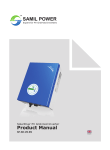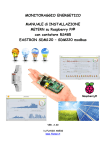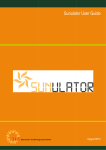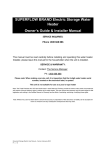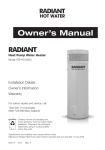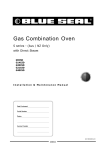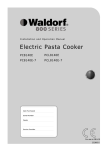Download User and Installation Manual - MIL
Transcript
Eclipse series Solar Inverter Installation and User Manual Applicable Models This manual covers the following MilSystemSolar models: Eclipse 3000-I Eclipse 3000-II Eclipse 4200-II Eclipse 5000-II Eclipse 3600-I Eclipse 3600-II Updates to this manual MilSystemSolar reserves the right to revise this document and to make changes to the content from time to time without obligation to give prior notification of any such changes. Please check with your Installation Company or the MilSystemSolar website for the latest information. MilSystemSolar Eclipse series User manual V3.1 Page 1 of 31 INTRODUCTION Congratulations on choosing to install a MilSystemSolar, Eclipse series solar power Inverter. This manual provides information on how to install and operate your product as well as tips on how to maximise the performance you achieve from the unit. Key features of the Eclipse inverter series include: • Wide operating Solar range – maximum operating period from ‘first on’ to ‘last off’ time. • Network ready. Built-in WiFi as standard for web based PV system monitoring & reporting. • High efficiency conversion of Solar input power. • Maximum power point tracking for optimizing PV panel output. (Dual, independent inputs on selected models) • Built in Solar system safety and protection systems to isolate earth leakage and wiring faults • Integrated, lockable, mounting arrangement. • Low solar voltage range starting at 120V, early ON time for maximum generation period. • 5 year warranty included as standard, upgradeable to 10 years. • Front mounted heat sink. Allows more airflow, easy care and cleaning from wasp nests and other such environmental build up. • Optional Ethernet via power line communications version available. MilSystemSolar Eclipse series User manual V3.1 Page 2 of 31 TABLE OF CONTENTS Introduction ......................................................................................................................2! About this manual ........................................................................................................................5! Definitions ................................................................................................................................ 5! Symbols ................................................................................................................................... 5! Inverter specifications ..................................................................................................................5! Warranty ......................................................................................................................................6! Warranty Terms - overview...................................................................................................... 6! Documentation......................................................................................................................... 6! Overview of Eclipse features ..........................................................................................7! Front view and connections .........................................................................................................7! Status indicators ..........................................................................................................................7! Serial Number..............................................................................................................................7! Web browser display ...................................................................................................................8! Inverter display on Web browser ............................................................................................. 8! Interpreting the Status indicators (LEDs).....................................................................................9! Communications Status indicator - BLUE....................................................................................9! Installing the Eclipse Inverter .......................................................................................10! Safety instructions .....................................................................................................................10! Selecting the Mounting Location................................................................................................10! Mounting Location – minimum clearances ................................................................................11! Wifi access............................................................................................................................. 11! Mounting ....................................................................................................................................12! Weight bearing....................................................................................................................... 12! Mounting bracket template .................................................................................................... 12! Install Inverter on wall bracket ............................................................................................... 13! Wiring..............................................................................................................................14! Warning .....................................................................................................................................14! Mains connection.......................................................................................................................14! Recommended AC circuit breaker sizes................................................................................ 14! Mains connection to the Inverter............................................................................................ 14! Earthing ................................................................................................................................. 15! Photovoltaic input ......................................................................................................................15! Maximum Input ratings .......................................................................................................... 15! PV connections...................................................................................................................... 15! Commissioning ..............................................................................................................16! Pre commissioning checks ........................................................................................................16! Power ON and Grid connect......................................................................................................16! Power OFF - AC ........................................................................................................................16! Inverter Settings.........................................................................................................................17! Date – Time ........................................................................................................................... 17! Inverter Name ........................................................................................................................ 17! Inverter Operation..........................................................................................................18! Normal Power up and Grid connection......................................................................................18! Low or no solar power input.......................................................................................................19! Transient supply events.............................................................................................................19! Networking .....................................................................................................................20! WiFi connection to a local device ..............................................................................................20! WiFi connection to a home/office network .................................................................................22! Connecting to the Network .................................................................................................... 22! Accessing the Inverter via your Network ............................................................................... 22! Status when Network is connected........................................................................................ 23! Changes to your Network or WiFi router ............................................................................... 23! MilSystemSolar Eclipse series User manual V3.1 Page 3 of 31 Trouble shooting............................................................................................................24! Alerts..........................................................................................................................................24! Low or no Solar input - Night ................................................................................................. 24! Grid Disturbance.................................................................................................................... 24! No AC mains - Solar Power available.................................................................................... 25! No AC mains or Solar Panel power ....................................................................................... 25! Solar system monitoring ........................................................................................................ 26! Alarms........................................................................................................................................27! AC - Wiring Fault ................................................................................................................... 27! “Safety switch” ....................................................................................................................... 27! PV Panel Wiring or Isolation Fault ......................................................................................... 28! Maintenance ...................................................................................................................29! General routine ..........................................................................................................................29! Build up from Insects .................................................................................................................29! Addendum ......................................................................................................................30! Browser compatibility.................................................................................................................30! MilSystemSolar Eclipse series User manual V3.1 Page 4 of 31 ABOUT THIS MANUAL Definitions Inverter For the purposes of this manual, Inverter specifically means a Grid connected Solar Inverter. The Inverter is a device used to convert DC power from photo voltaic solar cells to AC power for injection into a power grid. The Eclipse Inverter series is not suitable for application with other DC sources such as batteries. Mains or Grid The !"#$%&'()%*+'*,-./01'/2',$,&-0%&%-3'$%*,+'-/'.4%&4')$$'&)-,5/0%,+'/2'&/*+"(,0+')0,' &/**,&-,6')*6')+'/!,0)-,6'#3')'+"!!$3'/0'6%+-0%#"-%/*'&/(!)*37'' ' 84,*'9/$)0':*;,0-,0+')0,'%*+-)$$,6'/*')'6/(,+-%&'/0'&/((,0&%)$'+%-,<'-4,3')0,'&/**,&-,6'-/' -4%+'()%*+'50%6'2/0'-4,'!"0!/+,'/2'+"!!$3%*5',$,&-0%&)$',*,053'#)&1'%*-/'-4,'50%67 Symbols Special symbols used throughout this manual. NOTICE Attention - notes and helpful hints on improving performance. CAUTION Indicates a hazardous situation which, if not avoided, could result in minor or moderate injury and/or damage or failure of the Inverter. DANGER Indicates a hazardous situation which, if not avoided, could result in death or serious injury or potential fire risk. Inverter specifications Detailed technical information and specifications for the Eclipse inverter models are detailed in the datasheet: “ECLIPSE 3000 / 3600 / 4200 / 5000 Solar Inverter specification sheet” MilSystemSolar Eclipse series User manual V3.1 Page 5 of 31 Warranty All MilSystemSolar inverters must only be installed by a qualified electrician in accordance with the requirements of AS3000 and those particularly pertaining to AS 4777.1-2005 “Grid connection of energy systems via inverters - Installation requirements” and be registered with your relevant state government electrical authority. All MilSystemSolar inverters must be installed, operated and maintained in accordance with the instructions detailed in this manual. Warranty Terms - overview All MilSystemSolar inverters carry a standard 5 year factory warranty. An option to extend this period to 10 years is available – for pricing and application, please contact your Installation Company or visit www.MilSystemSolar.solar All inverters must be registered within 30 days of installation with the accompanying electrical installation certificate information. Factory warranty does not apply to unregistered inverters. Any warranty claims are determined against the installation address, the installation procedure and compliance with our installation registration process and minimum guidelines. The MilSystemSolar warranty covers repair or replacement of parts or full replacement of the inverter during the warranty period. MilSystemSolar, will at its sole discretion elect to carry out repairs at the installed site or remove the inverter for repair off site or exchange the installed inverter for the same or similar model. In the case of a full exchange the remainder of the warranty entitlement will be transferred to the replacement device. Specific exclusions for liability under the terms and conditions of this Warranty include: - Damage arising in part, or in full, from mishandling during transport or installation. - Failure to correctly install or commission the inverter or related wiring. - Failure to correctly maintain the inverter. - Unauthorised attempts to modify or repair the inverter. - Siting of the inverter contrary to the installation guidelines such as in direct rain or inadequate ventilation. - Failure to comply with any local regulations. - Force majeure, including but not limited to, acts of god, lightning strike, PV input overvoltage, fire and flood. - Cosmetic shortcomings which do not affect the inverter operation. - Any claims for consequential losses such as related to direct or indirect damage or compensation for any loss of profits All MilSystemSolar inverters are designed and certified for specific countries in order to meet that country's specific legal, certification and safety requirements. Unless the inverter has the correct country safety and electrical certification, it must not be installed. Any inverter installed in a country or region that is not specifically nominated on the inverter certification carries no warranty, and such use of the inverter will be at the customer's sole risk and liability. Full details of the Warranty terms and conditions and MilSystemSolar general terms and conditions of trade can be found at: www.MilSystemSolar.solar Documentation Unless otherwise specifically agreed to in writing, MilSystemSolar makes no warranty as to the accuracy, sufficiency, or suitability of any technical or other information provided in this manual. MilSystemSolar assumes no responsibility or liability for losses, damages, costs or expenses, whatsoever whether special, direct, indirect, consequential or incidental, which might arise out of the use of this information. MilSystemSolar Eclipse series User manual V3.1 Page 6 of 31 OVERVIEW OF ECLIPSE FEATURES Front view and connections Status Indicators GREEN - Operation RED – Status & Alerts BLUE- Communications Serial Number WiFi aerial PV connection MPPT PV connection 1 MPPT 2 Mains connection to switchboard Status indicators The Eclipse inverter has a discrete set of three LED indicators for displaying information about the current state of operation. These indicators have different colours associated with their function. For further details, refer to relevant sections on normal Eclipse operation and communications, and alerts and alarms later in this manual. Serial Number Your MilSystemSolar Eclipse Inverter has been given a unique serial number at time of manufacture. This serial number is required for registering your equipment for electrical installation and for any warranty or service claims. The serial number is displayed on a label located on the lower face of the inverter near the WiFi aerial connection. MilSystemSolar Eclipse series User manual V3.1 Page 7 of 31 Web browser display If you have a portable device such as an iPhone or tablet, you can use the standard web browser that is installed on your device to access and present the Eclipse Inverter display via a WiFi connection. Equally, the Eclipse Inverter can be connected with a home/office network via WiFi enabling any computer or device connected to the network to access the Inverter display again utilising a standard web browser. For details on how to set up the Inverter display on a web browser refer to the section titled Networking on page 20. Inverter display on Web browser Example Inverter web browser display on a WiFi connected device. The Inverter display will operate with the latest versions of most common browsers. Refer the Addendum at the end of this manual for summary list of compatible browsers and devices. MilSystemSolar Eclipse series User manual V3.1 Page 8 of 31 Interpreting the Status indicators (LEDs) Description used in this Manual OFF SLOW MEDIUM FAST Constant Symbol Meaning Not illuminated, Not flashing Flashing – once every few seconds Flashing – once every second Flashing – multiple times per second Constantly illuminated, Not flashing Communications Status indicator - BLUE The lower blue Status indicator is reserved for WiFi communications information. It continually reports the status of the communications independently of the other Status indicators. BLUE OFF SLOW BLUE - Communications Networked WiFi status No communications WiFi connected to network MEDIUM FAST Constant MilSystemSolar Eclipse series User manual V3.1 Communications Status Data currently being transferred ‘Local’ WiFi mode Page 9 of 31 INSTALLING THE ECLIPSE INVERTER Safety instructions DANGER Danger to life and property. Breach of Government legislation. Voiding of Warranty. All electrical installation and commissioning work undertaken on the inverter, and the related connections to isolators, photovoltaic panels and house wiring systems must only be carried out by suitably qualified and licensed personnel. CAUTION – High temperature Parts of the enclosure can become hot - risk of burn injuries! The upper surface of the enclosure and the enclosure body may become hot. CAUTION - Radiation Do not install the Inverter in a location where people may be closer than 20 cm distance for any length of time. Selecting the Mounting Location When selecting where to install your Eclipse inverter, you must consider and address all of the following points: ! Air circulation Solar Inverters generate heat when operating. They must only be installed in areas with adequate, natural, free flowing ventilation. ! Vertical orientation The Inverter must be mounted in a vertical orientation to ensure proper cooling. The end of the housing with the connection points must always point downwards. Do not mount tilted at an angle to the vertical. Do not mount horizontally. ! Direct Sunlight Do not expose the inverter to direct sunlight to avoid power reduction due to excessive o heating. Optimal operating performance is achieved when the ambient is below 40 C ! Shielded location The Inverter can be located on a building in an outdoor location but should be mounted in a position that is sheltered from direct weather such as rain and hail. ! Wall mounting requirements The mounting method and location must be suitable for the inverter's weight and dimensions and it must be mounted on a solid surface. ! Access Access to the Inverter, and especially any associated isolating switches, must me in accordance with the specific requirements of the relevant AUS/NZ standards. The mounting location must at all times be clear and have safe access without the use of additional aids such as ladders or lifting platforms. ! User Visibility Mount the Inverter at a height, and in such a position that visibility can not be blocked to allow the operating status LEDs to be seen at all times. ! Noise The inverter can make noises when in use, which may be perceived as a nuisance in a living or sleeping area. Do not mount the unit on plasterboard walls or similar to avoid audible vibrations. ! Location regards other equipment The minimum horizontal clearance distances to walls and other objects to ensure sufficient air circulation is achieved for heat dissipation is 100 mm. Special consideration must be given where multiple Inverters are installed in the same area. As a minimum, all clearance distances are additive. (Refer “ Mounting” section on page 12 for mounting instructions) DO NOT mount Inverters above each other or other heat generating equipment. CAUTION - Overheating NEVER store or place objects or boxes on top of the Inverter. DO NOT install in a position where debris such as leaves can accumulate on it. MilSystemSolar Eclipse series User manual V3.1 Page 10 of 31 Mounting Location – minimum clearances When selecting where to install your Eclipse inverter, you must allow for the minimum clearances from the Inverter having determined the appropriate load bearing mounting points. Wifi access If the Eclipse inverter’s WiFi connection is to be used continually by the customer, then consideration must be given to any metal structures near or around the inverter which can affect the WiFi signal. MilSystemSolar Eclipse series User manual V3.1 Page 11 of 31 Mounting The Wall Mount must be attached to a flat surface such as timber or masonry or a dedicated pole assembly. The Wall Mount contains eight pre-drilled 8mm holes for attaching it to the wall. Mark and drill at least four mounting holes, using the bracket as a template and attach the Wall Mount securely to the wall. Weight bearing The weight for the specific Eclipse inverter model can be found on the specification sheet. The wall structure on which the inverter is to be mounted must adequately support this weight. A minimum of FOUR M6 fasteners must be used with the mounting plate and securely installed into the supporting structure. Always use correct fasteners for the structure being fixed to. CAUTION – Wall mounting strength DO NOT mount on plasterboard, thin sheet cladding or sheetmetal unless you can absolutely ensure that all mounting points are fixed into suitably supporting structural members such as timber or metal studs. CAUTION – Dissimilar metals DO NOT mount directly onto galvanised steel. Mounting bracket template WARANTY If the inverter is incorrectly installed, this will invalidate the warranty. Please see our warranty terms and conditions on our website. MilSystemSolar Eclipse series User manual V3.1 Page 12 of 31 Install Inverter on wall bracket CAUTION – Manual Handling 1 The Inverter weighs over 20 kg Care must be taken when lifting and placing the Inverter on wall bracket. Lift and place the top of the Inverter over the wall bracket and lower it until the Inverter weight is borne by the mounting bracket. Slide slightly from side to side to ensure that it has dropped into its fully seated position. When correctly in place and seated on the wall bracket, the bottom end of the Inverter should swing back over the locking tab. Lock the Inverter to the bracket Before undertaking any wiring or connections, the Inverter must be ‘locked’ to the mounting bracket using a small padlock through the eye in the lower bracket. 1 Refer product specification sheet for exact weight. MilSystemSolar Eclipse series User manual V3.1 Page 13 of 31 WIRING Warning DANGER – Electric shock hazard Before commencing any wiring work ensure that: • • • AC and DC switches are locked in the ‘OFF’ position. DC wires are disconnected at the solar array. Circuit breaker on the distribution board is in the ‘OFF’ position. CAUTION Using undersized wiring can result in a fire and safety risk to equipment and property. ELECTRICAL SAFETY STANDARDS - QUALIFIED PERSONAL All wiring must be carried out in strict accordance with all local electrical and safety regulations and in full compliance with all applicable standards required by AS/NZS3000 and by suitably qualified and licensed technicians. Mains connection Recommended AC circuit breaker sizes 2.5kW 16A 3.0kW 20A 3.8kW 20A 4.2kW 32A 5.0kW 32A The breaker must be rated for bidirectional power flow. AC wire size must be coordinated with the AC breaker and Isolator employed. Wire size is critical as undersized wiring can lead to significant power losses and a reduction in system efficiency. Mains connection to the Inverter The mains connection to the Eclipse series Inverters is by way of an external connector. Mains cable connector Manufacturer Wieland Part No. 96.031.4154.3 Description Wieland RST25i3 gesis® IP66/68, female, 3-pole circular connector for permanent installation according to IEC 61535 Voltage rating 250 V Current rating 25 A ( 32 A with 6 mm!) Cable O.D. to suit cable gland in connector housing 10 mm – 14 mm 2 For models requiring 32 A circuits, 6.0 mm conductors must be used. MilSystemSolar Eclipse series User manual V3.1 Page 14 of 31 Earthing The total Solar generation system, especially regards the photovoltaic panels and mountings, must be grounded in accordance with all local regulations and applicable standards. The grounding connection provided on the Inverter mains connection plug is for grounding of the Inverter unit only. Ground conductor - Minimum cross section Must be sized in accordance with the installed circuit breaker. Photovoltaic input Maximum Input ratings Model Maximum PV voltage input Maximum PV current input PV 1 PV 2 12 A n.a. Eclipse 3000-II 750 V 750 V 12 A 12 A Eclipse 3600-I 750 V 12 A n.a. Eclipse 3600-II 750 V 12 A 12 A Eclipse 4200-II 750 V 12 A 12 A Eclipse 5000-II 750 V 12 A 12 A Eclipse 3000-I PV connections Inverter input Inverter input POSITIVE NEGATIVE Manufacturer Phoenix Phoenix Part No. 1774674 1774687 Cable Plug Cable receptacle PV-CF-S 2,5-6 (+) PV-CM-S 2,5-6 (-) Description ! Physical - Terminations of the PV system wiring to the connectors must be carried out in strict accordance with the connectors manufactures’ instructions and using the specified tool. CAUTION – Do not substitute alternate connectors! Only the exact make and model of PV connector as specified MUST be used. MilSystemSolar Eclipse series User manual V3.1 Page 15 of 31 COMMISSIONING Pre commissioning checks Check the following requirements before commissioning: • • • • • • • • The Inverter is correctly installed, mounted and secured to mounting bracket at bottom Correct installation of AC distribution at switchboard The AC circuit breaker is connected and operating correctly Correct wiring of AC Isolator and connection of the AC cable to the Inverter Correct connection of protective earth Complete connection of all DC cables (PV strings) Correct polarity of all DC PV connections Unnecessary DC inputs are capped with the mating DC connectors and sealing plugs. Power ON and Grid connect 1. Switch ON the mains circuit breaker and the mains Isolator. Successful power up initialisation is indicated by a slow blinking green LED. (AC ON, No DC input) 2. Switch ON the DC Isolators for the PV panels. 3. Grid connecting. When the Inverter determines that there is sufficient PV power input, it will initiate the one minute grid connect count down delay. The GREEN LED will flash at a 1 second rate for 60 counts. 4. Grid connected - Generating. Once the one minute grid connect delay has expired, the Inverter will synchronise with the grid activate it’s internal connection relay. Successful grid connection is indicated by a constant green LED. (Normal operating state) Exceptions Refer section “Trouble shooting” on page 24 for assistance in diagnosing any exception events. Power OFF - AC Switch OFF the mains Isolator. The status LEDs will revert to SLOW flash indicating awaiting for AC Isolator to be turned ON. GREEN – OFF RED – SLOW flash Commissioning – status display Refer section “Inverter Operation” on page 18 for the corresponding Status messages shown on the Inverter display as accessed by a web browser. MilSystemSolar Eclipse series User manual V3.1 Page 16 of 31 Inverter Settings Date – Time To ensure all data records that are automatically logged by the Inverter are referenced correctly, the Inverter must have the correct Date and Time. The Date/Time can be verified and/or set by accessing the [User Setup] tab under the Status menu. NOW Can be selected to fill the Date/Time field as per the current values in your device. Submit Any changes made to values on this page must be submitted before taking effect in the Inverter. Inverter settings such as Date/Time can be set in advance prior to installation on site. Settings will be retained for a minimum of 10 days without power. Inverter Name The Eclipse Inverter can be given a unique name as determined by the User. This personalised ‘naming’ can be particularly useful where: • The User or the Installation Company wishes to regularly access data from the inverter over the internet using a local network connection. Choosing your own name can make it easy to identify. • Automatic uploading of data to PVOutput is to be enabled. The PVOutput site uses the Inverter name for identification of your system. MilSystemSolar Eclipse series User manual V3.1 Page 17 of 31 INVERTER OPERATION Normal Power up and Grid connection The Inverter is powered up by switching ON the AC Isolator switch installed beside the Inverter or in the adjacent meter box. When power is ON at the AC Isolator, the Inverter initially caries out a range of self tests. It then waits for Solar power to be available from the PV panels. When there is sufficient Solar power available for the Inverter to begin generation, the Inverter will perform a 60 second count down sequence before connecting, or reconnecting, to the grid. Once connected to the grid, the status display of the Inverter will revert to the normal running condition. MilSystemSolar Eclipse series User manual V3.1 Page 18 of 31 Low or no solar power input If there is little or no Solar input, the Inverter will not connect to the grid. Transient supply events There are conditions and transient events that can occur on the mains supply to your home/office that will be reported on your Eclipse Inverter. These events can occur from time to time on the mains supply and the Inverter is programmed to automatically deal with these conditions. The status of the response will be shown only while it persists and will be cleared when the Inverter returns to normal operation. Status display examples AC - Over Voltage AC - Under Voltage AC - Over Frequency AC - Under Frequency Loss of synchronisation RED Flashes at slow rate. Automatically restarts. A review of any such events can be done by analysing the event log recorded internally by the Inverter. You do not need to do anything when such status events are shown. The Eclipse Inverter will automatically return to normal operation when conditions allow it to. MilSystemSolar Eclipse series User manual V3.1 Page 19 of 31 NETWORKING The MilSystemSolar Eclipse inverters come standard with WiFi capability enabling them to be connected with a wide range of devices and home/office networks. This networking capability provides a more comprehensive user display including the ability to graphically display the Inverter performance as well as providing the means to recall and display historic performance details. Connection to ‘Local’ device Used for Installation/Configuration and thereafter as required. Connection to home network and the internet Required when continual monitoring and logging over Internet is required. WiFi connection to a local device For connecting with a local device such as an iPhone, android, ipad, tablet etc. To initiate direct, one-one connection to a local device, first turn OFF both the AC isolator and the DC Solar isolators. When the AC is switched ON - the Inverter will initially go into a WiFi mode where it looks for local devices to connect with. On your phone/tablet, go into the WiFi Settings for the device and search for available networks. The Eclipse Inverter will be identified by the name “Local” followed by the serial number for the Inverter. Eg: Local 0124656 Check that the serial number is the one for this Inverter (and not that for another nearby unit) and then select to join this network. MilSystemSolar Eclipse series User manual V3.1 Page 20 of 31 Having selected to Join and Connect to this Local WiFi network, you will be asked to enter a password. The password for Local WiFi connection mode is the last 5 digits of the Inverter serial number. Refer label on lower face of Inverter housing. Having confirmed connection on the mobile device, open a Browser. Enter Browser IP address 192.168.1.25 The home Status page should then be displayed. Local WiFi - Continuous The Inverter will remain in Local WiFi mode if it has not been set up for a WLAN connection. The Inverter will remain in Local WiFi mode even when a connected device (such as a mobile) goes out of range. A mobile device returning to the WiFi connection range will be able to simply reconnect when set up to do so. Local WiFi connection mode will automatically time out after 5 min if the Inverter has been previously configured for a WiFi router access point. The Inverter will CONTINUOUSLY attempt to reconnect with the configured WLAN network after exiting Local WiFi mode. MilSystemSolar Eclipse series User manual V3.1 Page 21 of 31 WiFi connection to a home/office network For connecting with a home/office network via a wireless access point. First connect a device in Local WiFi mode (refer page 20 for details) to configure the Inverter for networking with a WiFi router access point. Connecting to the Network On the STATUS page, locate and select the “Communications” tab. On the COMMUNICATIONS page, select SCAN to initiate the search and detection of Networks within the vicinity of the Inverter. The name of your home/office network should appear in list. Communications Select CONNECT beside your network name. Do you know your Network Password? If your network is password secured, you will be asked to enter this password as part of the connection process. Follow the instructions displayed on your device for completing the Network connection. Accessing the Inverter via your Network Use any browser such as Internet Explorer, Safari or Chrome on a PC or laptop connected to your network to access the home page of the Inverter. EclipseInverter Enter “EclipseInverter” in the address bar. The Eclipse Inverter home Status page should now be displayed in your Browser. If the address “EclipseInverter” does not work then use http:\192.123.4.4:8080 MilSystemSolar Eclipse series User manual V3.1 Page 22 of 31 Status when Network is connected Changes to your Network or WiFi router Network router address change. If your network wireless access point router is reset or changes it’s network identification details, then the network connection may have to be set up again in the Inverter. Network setup is carried out in Local WiFi access mode. Refer page 20. MilSystemSolar Eclipse series User manual V3.1 Page 23 of 31 TROUBLE SHOOTING Alerts Low or no Solar input - NIGHT The Eclipse Inverter continually monitors the solar input from the PV panels. This status is displayed whenever there is insufficient solar energy for the Inverter to operate. This is the NORMAL status if there is no sun or very low solar input. This status will also be displayed if the solar panel isolators are turned OFF. Check the solar panel switches (DC) and ensure they are all turned “ON”. Grid Disturbance The Eclipse Inverter continually monitors the mains supply while it is operating. If the mains supply goes outside of set limits for over/under voltage or frequency then it will temporarily disconnect and display this status. These are normal transitory occurrences of the supply mains that should only occur infrequently. If you find they are occurring regularly, then contact your solar system supplier and have them monitor and review your mains conditions. You do not need to do anything. The Inverter will continue to monitor the mains conditions and automatically reconnect when it returns to normal. This condition is not a fault of the Inverter. MilSystemSolar Eclipse series User manual V3.1 Page 24 of 31 No AC mains - Solar Power available The Inverter is being powered by the PV panels. It has detected that there is no AC mains. AC mains OFF Check AC Isolator switch adjacent to the Inverter and/or the circuit breaker in the Switchboard. No AC mains and no Solar Panel power The Inverter will operate and display status when either AC – mains power is available OR there is power available from the PV panels. If there is no LED display what so ever, then there must be no power available from either the AC (mains) or DC (Solar Panels) No Power supply. Check Isolator switches and/or circuit breaker. MilSystemSolar Eclipse series User manual V3.1 Page 25 of 31 Initial power up - No AC mains The Inverter is being powered by the PV panels. It has detected that there is no AC mains while initialising. AC mains OFF This alert will occur if the Inverter is powered up from PV only (DC ON) but finds that there is no AC mains. Check AC Isolator switch adjacent to the Inverter and/or the circuit breaker in the Switchboard. Solar system monitoring The Eclipse Inverter continually monitors the total solar system installation including the PV panels themselves. If the Inverter sees that PV panel conditions have gone outside of set limits then it will disconnect from the Grid and continue to monitor the conditions. These may be brief, transitory occurrences. If you find they are occurring regularly, then contact your solar system supplier and have them monitor and review your mains conditions. The Inverter will normally continue to monitor the conditions and automatically reconnect when it returns to normal. This may not occur until the next day in some circumstances. Fault does not clear If such a fault indication continues to persist, including when the AC power is turned OFF/ON, then there may be an issue with your solar system installation or the Inverter itself. Contact your installation company for a service technician to inspect. MilSystemSolar Eclipse series User manual V3.1 Page 26 of 31 Alarms AC - Wiring Fault The Eclipse Inverter has determined that there is a fault in the AC or DC connections to the Inverter. Such faults will be reported when: • The photovoltaic panels or DC connection to the Inverter are incorrectly wired • The AC mains or Earthing is incorrectly wired. This is an installation wiring fault. The Eclipse Inverter will not attempt to start under such a fault condition. DO NOT OPERATE THE INVERTER An earth leakage fault can not be reset or cleared by the user. Contact your Installation company or a qualified electrical service person to check the PV panels and wiring. “Safety switch” The Eclipse Inverter has inbuilt earth leakage detection circuits to detect potentially serious earth faults and to shut down and isolate the Inverter operation. Such faults may occur in: • The photovoltaic panels or their wiring • The Inverter and it’s wiring. A possible earth leakage fault in these circuits is potentially serious. As a safety feature, the Eclipse Inverter will not attempt to start under such a fault condition. DO NOT OPERATE THE INVERTER An earth leakage fault can not be reset or cleared by the user. Contact your Installation company or a qualified electrical service person to check the PV panels and wiring. MilSystemSolar Eclipse series User manual V3.1 Page 27 of 31 PV Panel Wiring or Isolation Fault The Eclipse Inverter has determined that there is a fault in the DC connections to the Inverter. Such faults will be reported when: • The photovoltaic panels or DC connection to the Inverter are incorrectly wired • The photovoltaic panels or wiring system have excess leakage to earth. This is an installation wiring fault. The Eclipse Inverter will not attempt to start under such a fault condition. DO NOT OPERATE THE INVERTER A PV Panel earth leakage fault can not be reset or cleared by the user. Contact your Installation company or a qualified electrical service person to check the PV panels and wiring. MilSystemSolar Eclipse series User manual V3.1 Page 28 of 31 MAINTENANCE General routine The MilSystemSolar Eclipse inverter is designed to require very little maintenance. It is recommended to routinely: • Check that nothing has been placed on the top surface of the Inverter. • Check that nothing has changed in the installation surrounds that could potentially impact ventilation to the Inverter. • Check that there is not any build up in the cooling fins that could be compromising convection air flow. This will cause the Inverter to run at elevated temperatures and impact its generation performance. Build up from nesting Insects The Eclipse series of inverters has been designed with forward facing cooling fins so that any build up in the fins that may occur from nesting insects such as mud wasps can be easily removed. 1. Ensure that adequate personal protection is used to prevent any risks that may arise from the insects and/or their bites or stings. 2. Turn off the AC and DC (solar) isolators 3. Scrape out any build up from the cooling fins using a thin, stiff tool such as a screw driver. Give special attention and care to not damaging or scratching the three status indicators. If in doubt, do not clean in this channel. 4. Remove all tools. 5. Turn back ON the AC and DC (solar) isolators Chemical cleaners Do not use chemical cleaners or solvents on the Eclipse inverter or the related solar system wiring or any Isolator switches. MilSystemSolar Eclipse series User manual V3.1 Page 29 of 31 ADDENDUM Browser compatibility Browser Operating System Compatible versions Chrome Windows, OS X, Linux 32.0.1700.102 m or later Chrome for Android Android 32.0.1700.99 or later Firefox Windows, OS X, Linux 26.0 or later Opera Mobile devices incompatible Mobile Safari iOS iOS 6 or later Desktop Safari OS X Safari 6 or later Internet Explorer Windows IE 9 or later Android Browser Android Android 4.1 or later For more details and for latest updates, please refer www.MSS.solar/Inverterbrowsers MilSystemSolar Eclipse series User manual V3.1 Page 30 of 31