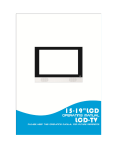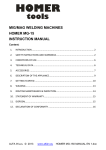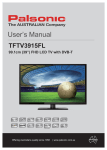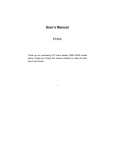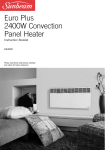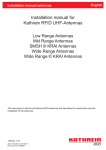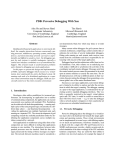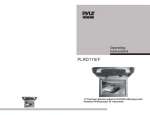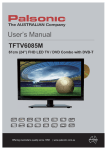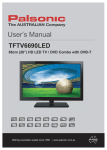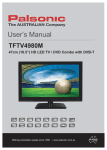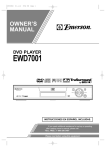Download 86-1000031 User Manual TFTV806LED V0
Transcript
User’s Manual TFTV806LED 80cm (31.5”) HD LED TV with DVB-T Important safety information CAUTION Grounding information This apparatus must be grounded. To ensure safe operation, the grounded plug must be inserted only into a standard grounded power outlet which is effectively grounded through normal household wiring. Extension cords used with the equipment must be hazardous .The face that the equipment operates satisfactorily only means it is grounded, but the installation may not necessarily be safe. For your safety, if in any doubt about the effective grounding if the equipment or power outlet, please consult a qualified technician. WARNING: TO REDUCE THE RISK OF FIRE OR ELECTRIC, DO NOT EXPOSE THIS APPLIANCE TO RAIN OR MOISTURE. TO AVOID ELECTRIC SHOCK, INSERT TPLUG FULLY INTO THE POWER OUTLET. Product disposal Do not dispose of the TV with general household waste. The LED screen contains a small amount of liquid crystal and mercury. For disposal or recycling information, please contact your local authorities. Safety precautions Please read all of these instructions before you operate your television and save these instructions for later use. This unit has been engineered and manufactured to ensure your personal safety, However, improper use can result in electric shock or fire hazards. In order not to defeat the safeguards incorporated in this equipment, please observe the following basic rules for its installation, use and servicing. • • • • • • • • • Unplug this television equipment from the wall outlet before cleaning. Do not use liquid cleaners or aerosol cleaners. Use a soft cloth moistened with water for cleaning. Use only the attachments recommended by the television equipment manufacturer. Do not use this television equipment near water-for example, near a bath tub, washbowl, kitchen sink or laundry tub, in a wet basement, or near a swimming pool. Do not place this equipment on an unstable surface, stand, or cart. The television equipment may fall, causing serious injury to a child or an adult, and seriously damage the equipment. When carrying the TV, hold it under the maim unit. Do not carry the TV by its speakers, Both the base and the speakers could come off, causing you to drop the TV, possibly resulting in damage to the TV or causing injury. Television equipment and cart combination should be moved with care. Quick stops, excessive force, and uneven surfaces when moving may cause the equipment and cart combination to overturn. Shelf mounting should follow the manufacturer’s instructions, and should use a mounting kit approved by the manufacturer. Slots and opening in the cabinet and the back or bottom are provided for ventilation. To ensure reliable operation of the television equipment and to protect it from overheating, these opening must not be blocked or covered. This television equipment should not be placed in an enclosed installation such as a bookcase unless proper ventilation os provided. I • The openings should never be covered with a cloth or other material, and the bottom openings should not be blocked by placing near or over a radiator or heat source. • This Television equipment should be operated only from type of power source indicated on the marking label. If you are not sure of the type of power supplied to your home, consult your television dealer or local power company. • As a safety feature ,this television equipment is equipped with a grounded power plug, If the plug does not fit in your power outlet, contact your electrician. Do not modify the plug and defeat this safety feature. • Do not allow anything to rest on the power cord. Do not locate this television equipment where the cord may be damaged due to lightning and power-line surges. • Follow all warnings and instructions marked on the television equipment. • If an outdoor antenna is connected to the television equipment, be sure the antenna system is grounded so as to provide some protection against voltage surges and static charges. • For added protection or this television equipment during a lightning storm, or when it is left unattended and unused for long periods of time, unplug it from the wall outlet and disconnect the antenna. This will prevent damage to the equipment due to lightning and power-line surges. • An outdoor antenna system should not be located in the vicinity of overhead power lines or other electric light or power circuits, or where it can fall into such power lines or circuits. When installing an outdoor antenna system, extreme care should be taken to keep from touching such power lines or circuits as contact with them might be fatal. • The mains plug or the appliance coupler is used as the disconnect device, the disconnect device shall remain readily operable. The mains plug is connected with the electrical outlet with safety ground wire. • Do not over load wall outlets and extension cords as this can result in fire or electric shock. • Never push objects of any kind into this television equipment through cabinet slots as they may touch dangerous voltage points or short-circuit internal parts. This could result in a fire or electric shock. Never spill liquid of any kind in the television equipment. • Do not attempt to service this television equipment yourself as opening or removing covers may expose you to dangerous voltage or other hazards. Refer all servicing to qualified service personnel. • Unplug this television equipment from the wall outlet and refer servicing to qualified service personnel under the following conditions: — When the power cord or plug is damaged or frayed. — If liquid has been spilled into the television equipment. — If the television equipment does not operate normally by following the operating instructions. Adjust only those control that are covered by the operating instruction as improper adjustment of other controls may result in damage and will often require extensive work by a qualified technician to restore the television equipment to normal operation. — If the television equipment has been dropped or the cabinet has been damaged. — When the television equipment exhibits a distinct change in performance — this indicates a need for service. • UP on completion of any service or repairs to this television equipment ,ask the service technician to perform routine safety checks to determine that the television is in safe operating condition. • When replacement parts are required, make sure that the service technician has used replacement parts specified by the manufacturer that have the same characteristics as the original part. Unauthorized substitutions may result in fire, electric shock, or other hazards. • Note to CATV system installer: This note is to remind the CATV system installers that the cable ground shall be connected to the grounding system of the building, as close to the point of cable entry practical. II CAUTION: IF the set is not going to be used for a long period, such as during a vacation, unplug the set from the wall outlet to economise power. (If the TV set is plugged in, a slight current still flows, even with the power button in OFF position) Handling the LED screen • • • • • Do not leave the LED screen facing the sun as it can damage it. Take care when you place the TV by a window. Do not push or scratch the LED screen. Do not place a heavy object on the LED screen. This may cause the screen to lose conformity or cause LED panel malfunctions. If the TV is used in a cold place, a smear may appear on the screen. This is not a malfunction. The screen will return to normal as its temperature rises to a normal operating level. If a still picture is displayed for a long time on the TV screen, ghosting may occur for a while. The ghosting will eventually disappear. If the LED panel becomes warm during operation, this is normal and not a malfunction. Handing of broken glass and liquid crystal leakage If the LED panel is damaged, crystalline liquid leakage may occur, or scattered broken glass may result. Do not touch broken glass or crystalline liquid (which is toxic). With bare hands that have cuts, skin irritation or poisoning may result. If any crystalline liquid gets into mouth or eyes, rinse thoroughly with and consult your doctor. IMPORTANT NOTICE This product composes up to 6.0 million cells and a few cell defects may occur In the manufacture of the panel. Several dead pixels (allow up to 2 bright or 2 dark pixels) on the panel are deemed acceptable by the industry standards. In line with manufacturers and would not mean that the panel is faulty. Dead pixels panels with 6 pixels or more within 12 month period, Palsonic Corporation Pty Ltd. complies with industry standard and reserves the right to repair the unit and non-refundable. We hope you will understand that the product that corresponds to this standard is regarded as acceptable. III Table of Content Overview of the LED TV.................. 1 Features..............................................1 Opening the packing.............................1 Product components............................. 2 Side View............................................. 2 Rear View..............................................3 Remote control......................................4 Using the OSD menus..............................6 Picture Adjustment.................................6 Sound Adjustment...................................7 Channel Adjustment................................9 Lock Adjustment....................................12 Setup Adjustment..................................13 USB Operation......................................14 Specifications....................................15 Troubleshooting.................................16 IV Overview of the LED TV Congratulation on purchasing the LED Television. This product has been designed to provide you with a rich audio and video experience. This monitor enables you to watch broadcast, cable television or channels, connect VCR, VCD or DVD player to watch your favorite movies, or connect a computer to use the display as a monitor. The TV is equipped with convenient control buttons and a handy remote control to let you adjust the TV setting and customize the TV preferences through an easy-to-use on screen menu system. Features Enjoy the versatility of your LED TV with its wide variety of features: • Color active matrix TFT LED TV with remote control • Safe, sturdy construction • Maximal resolution: 32” 1366 x 768 • Audio / Video support: — HDMI input — PC input — PC AUDIO input — YPbPr input — AV input — RF input — USB input • On-Screen Display (OSD) menu system • Built-in 2 speakers Opening the packing The following section describes the various components of the LED TV. Please take a few moments to familiarize yourself with the product and control panel before using it. When you unpack this LED TV, make sure the box contains the following items: LED Color Television Remote Control (with batteries) User Manual Warranty Registration Card Quick Start Guide If any of these items appears to be missing or damaged, please contact your vendor or authorised service personnel for assistance. 1 Product components Front view IR Receiver A soft blue light illuminates when the television power is on. Remote Inductor and Power Indicator INPUT Switch the input sources . MENU Press the button to enter on screen Display (OSD). CH Increase or decrease channel numbers. VOL Increase or decrease the volume. POWER Turn the TV on or off. 2 Back view 3 Remote Control • If direct sunlight shine directly on the remote sensor, remote control’s operation may be unstable, and the effective range will be shorter. • Do not hit or violently shake the remote control. • Never expose the remote control to high temperature or humidity. • If the remote is not used for an extended period of time, remove the batteries to prevent damage or injury from possible battery leakage. 4 BUTTON 1. POWER 2. NUMBER KEYS 3. TV/R 4. ASPECT 5. EPG 6. SOURCE 7. 8. INFO 9. CH.LIST 10 . 11. COLOUR KEYS 12. 13. 14. INDEX 15. Select the TV/RADIO mode. Switch the screen ratio: auto, 4:3, 14:9, zoom1, zoom2. Press to display electronic program guide menu. Select the input source. Direction button. Display a variety of information about current channel. Display the channel list. Different input source has different functions. Press the button to stop the current program. Press the button to play or pause the current program. To play the next chapter, title or track. Display a list and information about the teletext pages. To play the previous chapter, title or track. Display the submenu of the text. HOLD Hold freeze the current teletext page on the screen. Press to scan in forword. You can change the picture size in the teletext mode. Disable the audio output. Press to scan in reverse. SIZE 18. MUTE 19. 20. REC 21. MENU 22. 23. 24. 25. 26. 27. 28. Press number keys to enter channel numbers. SUBPAGE 16. 17. FUNCTIONS Turn the TV on or off. OK EXIT AUDIO CH +/NICAM TEXT CANCEL Switch to the previously viewed channel. Press to start recording. Enter or exit the OSD menu. 29. REVEAL Make sure the adjustment setted previously. Exit the current menu. Select an audio source for the current programme. Press +/- button to switch the channels. Press repeatedly to cycle through the NICAM mode. Start the text mode. Videotext hidden button. Display or remove the content that is hidden. 30. SUB Start the subtitle mode. 31. FAV Press to display a list of favorite. 32. SLEEP Press the button repeatly to set the time to turn off the TV. 5 Using the OSD MENU The On-Screen Display (OSD) menu system provides a quick and simple method to adjust LED TV base setting. OSD menu can be viewed using both the remote control and the control buttons on the front panel. Picture Adjustment Picture Mode Brightness Contrast Sharpness Saturation Hue Color Temp Aspect Ratio Move Picture Standard 50 50 50 50 0 Standard 16:9 Adjust MENU: Return EXIT: Exit 1. Press MENU button on the front panel or MENU button on the remote control to display the main menu. 2. Press button on the remote control or CH+/- button on the front panel to select the Picture in the main menu, then press the or OK boutton, it will highlihgt the first option. 3. Press button on the remote control or VOL+/- button on the front panel to select the option you want to adjust in Picture menu. 4. Press button on the remote control to change the following settings. 5. Press the EXIT button to exit the menu. Picture Mode Cycles among picuture mode: Standard/ Mild/ Personal/ Dynamic. Alternative: you may press the P.MODE button to select the picture mode directly. Brightness Increases or decreases the amount of white in the picture. (For Personal mode) Contrast Adjusts the difference between light and dark levels in the pictures. (For Personal mode) Sharpness Adjusts the level of crispness in the edges between light and dark areas of the pictures. (For Personal mode) Saturation Adjusts the saturation of the color based on your own like. (For Personal mode) Hue (For NTSC Adjusts the balance between red and green levels. (Hue is only available format) for NTSC signal input via the SCART or AV IN.) Color Temp Cycles among color temperature: Standard/ Cool/ Warm. Aspect Ration Allows you to watch the acreen in variours picture formats: Auto/ 4:3/ 16:9/ Zoom1/ Zoom2. Advanced Settings NR (Noise Reduction) Reduces the noise level of the connected device: Medium/ Strong/ Off/ Weak. Dynamic Contrast Adjusts the dynamic contrast: Medium/ Strong/ Off/ Weak. 6 Sound Adjustment Sound Mode Treble Bass Balance Surround Sound EQ Setting AVL SPDIF Move Sound Standard 0 0 0 Off On Auto Adjust MENU: Return EXIT: Exit 1. Press MENU button on the front panel or MENU button on the remote control to display the main menu. 2. Press button on the remote control or CH+/- button on the front panel to select the Sound in the main menu, then press the or OK boutton, it will highlihgt the first option. 3. Press button on the remote control or VOL+/- button on the front panel to select the option you want to adjust in Sound menu. 4. Press button on the remote control to change the following settings. 5. Press the EXIT button to exit the menu. Sound Mode Allows the selection of an audio-enhancement technique: Standard/ Music/ Personal/ Movie. Alternative: you may press the S.MODE button to select the sound mode directly. Treble Controls the relative intensity of higher-pitched sounds.(For Personal mode) Bass Controls the relative intensity of lower-pitched sounds.(For Personal mode) Balance Adjusts the relative volume of the speaker in a multiple speaker system. Surround Sound Selects to turn On / Off Sourround Sound. EQ Setting Allows the selection of an equalizer mode: Off / Rock / Pop / Jazz / User. You can change the EQ under User mode. AVL Selects to turn On/Off Audio Volume Leveler. SPDIF Selects the digital audio output mode: PCM / Off / Auto. 7 Channel Adjustment Channel Tuner Type Antenna Auto Scan Manual Scan Channel Edit Signal Information Move Adjust MENU: Return EXIT: Exit 1. Press MENU button on the front panel or MENU button on the remote control to display the main menu. 2. Press button on the remote control or CH+/- button on the front panel to select the Channel in the main menu, then press the or OK boutton, it will highlihgt the first option. 3. Press button on the remote control or VOL+/- button on the front panel to select the option you want to adjust in Channel menu. 4. Press button on the remote control to change the following settings. 5. Press the EXIT button to exit the menu. Tuner Type Allows you to set your preperred Tuner Type. • Press the button to select Tuner Type and then press the select: Antenna/ Cabel. Channel Tuner Type Antenna Auto Scan Manual Scan Channel Edit Signal Information Move Adjust MENU: Return 8 EXIT: Exit button to Auto Scan Use this to automaticallyh find and store all available channels. This is normally recommended if some channels have been added or removed by the broaddcaster or if you have moved house. • Press the button to select Auto Scan and then press the OK button. • In the Auto Scan menu, Press the button to select the country where you will operate the TV and the auto scan mode: DTV+ATV/ DTV/ ATV. Press the buttons to select Start and then press the OK button to start auto tuning. Tuner Type Channel Auto Scan Country Antenna Auto Scan Mode Manual Scan Start Australia DTV+ATV Channel Edit Signal Information Move OK: Select MENU: Return Move EXIT: Exit Adjust MENU: Return EXIT: Exit Manual Scan Allows you to make manaul fine tuning adjustments to the channel. • Press the button to select Manual Scan and then press the OK button. • In the Manual Scan menu, you can select Digital Manual Scan or Analog Manual Scan. Tuner Type Channel Digital Manual Scan Antenna Auto Scan Manual Scan Digital Manual Scan Manual Scan Channel Edit Signal Information Move OK: Select MENU: Return EXIT: Exit Move 9 OK: Select MENU: Return EXIT: Exit Digital Manual Scan Digital Manual Scan Digital Scan CH5 Start Frequency 104.50Mhz Strength Move 0 Adjust 0-9: Input MENU: Return EXIT: Exit Analog Manual Scan In the Analog Manual Scan menu, Press the buttons to select the following options and the buttons to adjust the setting. Analog Manual Scan Analog Scan Displays the current frequency. Channel to Save Displays the current channel number. Channel to Save Color System Selects the color system: Auto / SECAM / PAL. Color System Auto Sound System Selects the sound system: DK / I / BG. Sound System Auto AFC (Auto Frequency control) Select AFC On to lock the desired frequency. AFC Off Start Press the OK button to start the manual tuning. Annlog Scan 420.25MHz CH001 Start Move Fine tune 0-9: Input MENU: Return EXIT: Exit Channel Edit Allows you to edit TV channel information in the Channel List. • Press the button to select Channel Edit and then press the OK button. Channel Edit Delete Move Skip Page Rename OK: Select 10 Move MENU: Return EXIT: Exit a. Delete Press the RED button to delete the selected channel. b. Skip Press the GREEN button to select channels that you want to skip when you are selecting channels. Press the GREEN button again to undo it. c. Rename Press the YELLOW button to rename the selected channel. Press the button to select the characters to represent the station name. press the buttons to move to the next character and then press the OK button again to confirm the new name. d. Move Press the BLUE button and then press the buttons to move to the selected channel. press the BLUE button or OK button to confirm. Signal Information Allows you to view the signal information. • Press the OK button. button to select Signal Information and then press the Tuner Type Channel Auto Scan Manual Scan Channel Edit Signal Information Move OK: Select 11 MENU: Return EXIT: Exit Lock Adjustment Enter Password Enable Channel Locks Parental Rating Lock Keypad New Password Clear Lock Move Lock System ____ Off None Off ____ 0~9: Input MENU: Return EXIT: Exit 1. Press MENU button on the front panel or MENU button on the remote control to display the main menu. 2. Press button on the remote control or CH+/- button on the front panel to select the Lock System in the main menu, then press the or OK boutton, it will highlihgt the first option. 3. Use the 0-9 buttons to input a 4-digit password to enter the Lock System menu. 4. Press button on the remote control or VOL+/- button on the front panel to select the option you want to adjust in Lock System menu. 5. Press button on the remote control to change the following settings. 6. Press the EXIT button to exit the menu. Enter Password To access the Lock System menu, you must enter the password. Enter the default password “0000” for the first time use. Enabel The lock system is designed to prevent accidental returning of the TV/ losing channels and prevent children watching unsuitable programme. The Lock System must be set to On for this function to operate. If the Lock System is set to On, a valid password must be entered when you access Auto Scan/Manual Scan/Channel Edit/Reset. Channel Locks Channel Locks is designed to prevent children watching unsuitable programmes. When a channel is blocked, a valid password must be entered. Parental Rating This function allows you to set up blocking schemes to block specific channels and ratings. Press the buttons to select an age rating: None,4-18. Lock Keypad Key Lock is designed to prevent children from pressing the buttons on the TV. The Lock System must be set On for this function to operate. New Password Use the 0-9 button to input the old password and then input the new 4-digit password. Re-enter new password for confirmation. Clear Lock Reset all the lock settings to the factory defaults. 12 Setup Adjustment OSD Language Audio Languages Subtitle Teletext Mode Setting Time Settings PVR Settings First Time Setup Move Setup English Home Mode Adjust MENU: Return EXIT: Exit 1. Press MENU button on the front panel or MENU button on the remote control to display the main menu. 2. Press button on the remote control or CH+/- button on the front panel to select the Setup in the main menu, then press the or OK boutton, it will highlihgt the first option. 3. Press button on the remote control or VOL+/- button on the front panel to select the option you want to adjust in Setup menu. 4. Press button on the remote control to change the following settings. 5. Press the EXIT button to exit the menu. OSD Lanuage Audio Lanuages Subtitle Teletext Allows you to select your desired on-screen menu lanuage. Allows you to select your desired audio lanuage. Allows you to select your desired subtitle lanuage or turn off the subtitle. Selects your desired digital teletext or decording page language. Mode Setting Selects your desired mode setting. • Home Mode: Viewing at home. • Store Mode: For store demo, the brightness is higher than home mode. Time Settings OSD Time Displays time of the on-screen menu:10s/20s/30s/60s/off Sleep Timer The TV auto switches to standby mode: Off/5Min/15Min/30Min/60Min...240Min. Auto Sleep The TV will auto switch to standby mode off/3H/4H/5H after the last time the remote control was used. Time zone Time Selects your desired Time Zone city. The clock is set automatically when receiving a digital signal or you can set it manually. PVR Settings First Time Setup Reset Allows you to return to the first time setup menu. Resets all settings to the factory defaults. 13 USB Operation Photo Music Movie Text Note:Before operating USB menu,Plug in USB device. 1. Press the INPUT button on the front right side panel of the TV or the SOURCE button on the remote control, then press the / button to select the USB mode, and then press the OK button. 2. Press / button to select Photo、Music、Movie or Text , then press OK button to enter. Sub windows info: PHOTO 1. Press / button to select PHOTO in the main menu, then press OK button to enter. 2. Press / button to select drive disk or picture folder you want to watch, then press OK button to enter. 3. Press the EXIT button to return to the previous menu. MUSIC 1. Press / button to select MUSIC in the main menu, then press OK button to enter. 2. Press / button to select drive disk or music folder you want to listen, then press OK button to enter. 3. Press the EXIT button to return to the previous menu. MOVIE 1. Press / button to select MOVIE in the main menu, then press OK button to enter. 2. Press / button to select drive disk or movie folder you want to watch, then press OK button to enter. 3. Press the EXIT button to return to the previous menu. TEXT 1. Press / button to select TEXT in the main menu, then press OK button to enter. 2. Press / button to select drive disk or text folder you want to watch, then press OK button to enter. 3. Press the EXIT button to return to the previous menu. 14 Display I/O ports Active screen size 31.5 inches Aspect ratio 16:9 Response time 8ms Resolution 1366*768 Contrast 150:1 Brightness 200 Viewing angle 60/55(H/V) TV Functions Tuner Number of channel Standards Color system HDMI input PC input PC audio input YPbPr input AV input RF input USB input Coaxial output Headphone output 1 100 B/G, D/K PAL, SECAM AV Progressive scan 3:2 / 3:2 pull down Noise reduction Audio Speaker 2×6W Audio mute Function Zoom mode Picture mode OSD languages Return Sound mode 4:3, 14:9, Zoom1, Zoom2 Dynamic, Standard, Mild, Personal English, French, Deutsch, Italian, Spanish, Portuguese Standard, Music, Movie, Personal Audio setting Auto off Sleep timer Other Use manual Dimensions (W*H*D) 740mm×492mm×200mm Packing size (W*H*D) 837mm×564mm×144mm Gross weight 7.5Kg Power consumption 60W 15 3 1 1 1 1 1 1 1 1 Troubleshooting No power • Make sure the TV and the power cord are connected correctly. • Check if you pressed POWER on the remote control unit. If the indicator in the front panel is red, press POWER in the remote control or the front control panel. LED TV does not operate • External influences such as lightning or static electricity may cause improper operation. In this case, operate the unit after first turning on the power, or un plugging the AC cord and plugging it in again after 1 to 2 minutes. Power is cut off suddenly • Check if the off timer or sleep timer are set. • The unit’s internal temperature has increased. Remove any objects blocking the vents and clean them to remove dust. Remote control unit does not operate • Check if the batteries are inserted with the polarity (+,-) correctly aligned. • Check if the batteries are discharged. Please replace with new batteries. • Make sure that you do not use the remote control under strong or fluorescent lighting. • Check if there is a fluorescent light illuminated near the remote control sensor. • The path of the remote control beam may be blocked; please make sure the path is clear and that remote control is aimed at the remote control sensor in the TV. Picture is cut off /with side bar screen • Check if the image position is correct. • Check if the screen mode adjustments such as picture size are made correctly. Strange color, light color, or color misalignment • Is the room too bright? The picture may look dark in a room that is too bright. • Check the input signal setting. 16