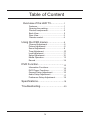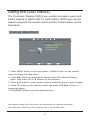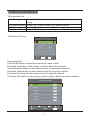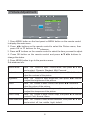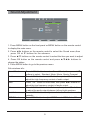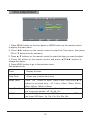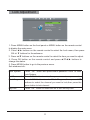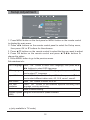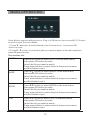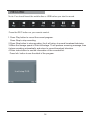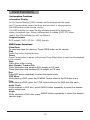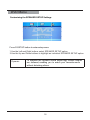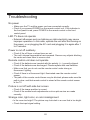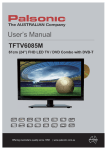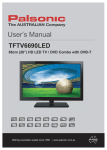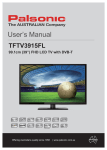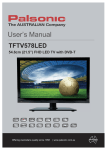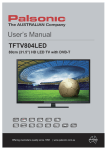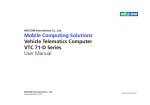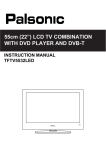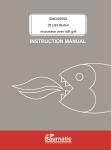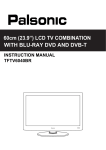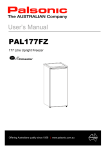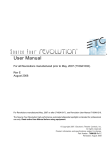Download User`s Manual - Appliances Online
Transcript
User’s Manual TFTV4980M 47cm (18.5”) HD LED TV / DVD Combo with DVB-T DTV via USB TELETEXT HIGH-DEFINITION MULTIMEDIA INTERFACE HDTV Integrated Tuner VIEW ALL FREE Digital Broadcasts Slim Design COMPONENT Input USB 2.0 Connection 7 DAY EPG WXGA PARENTAL Lock SUPER electronic program guide PC input LED TV Liquid Crystal Display 75mm 75mm RECORD H.264 MPEG-4/AVC *Where available Offering Australians quality since 1958 www.palsonic.com.au Important safety information WARNING CAUTION This symbol is intended to tell the user that parts inside the product pose a risk of electric shock to persons. RISK OF ELECTRIC SHOCK; DO NOT OPEN CAUTION: CAUTION TO REDUCE THE RISK OF ELECTRIC SHOCK, DO NOT REMOVE COVER. NO USER-SERVICEABLE PARTS INSIDE. REFER SERVICING TO QUALIFIED SERVICE PERSONNEL. This symbol is intended to tell the user that important operating and servicing instructions are described here. Grounding information This apparatus must be grounded. To ensure safe operation, the grounded plug must be inserted only into a standard grounded power outlet which is effectively grounded through normal household wiring. Extension cords used with the equipment must be hazardous .The face that the equipment operates satisfactorily only means it is grounded, but the installation may not necessarily be safe. For your safety, if in any doubt about the effective grounding if the equipment or power outlet, please consult a qualified technician. WARNING: TO REDUCE THE RISK OF FIRE OR ELECTRIC, DO NOT EXPOSE THIS APPLIANCE TO RAIN OR MOISTURE. TO AVOID ELECTRIC SHOCK, INSERT TPLUG FULLY INTO THE POWER OUTLET. Product disposal Do not dispose of the TV with general household waste. The LED screen contains a small amount of liquid crystal and mercury. For disposal or recycling information, please contact your local authorities. Safety precautions Please read all of these instructions before you operate your television and save these instructions for later use. This unit has been engineered and manufactured to ensure your personal safety, However, improper use can result in electric shock or fire hazards. In order not to defeat the safeguards incorporated in this equipment, please observe the following basic rules for its installation, use and servicing. • • • • • • • • • Unplug this television equipment from the wall outlet before cleaning. Do not use liquid cleaners or aerosol cleaners. Use a soft cloth moistened with water for cleaning. Use only the attachments recommended by the television equipment manufacturer. Do not use this television equipment near water-for example, near a bath tub, washbowl, kitchen sink or laundry tub, in a wet basement, or near a swimming pool. Do not place this equipment on an unstable surface, stand, or cart. The television equipment may fall, causing serious injury to a child or an adult, and seriously damage the equipment. When carrying the TV, hold it under the maim unit. Do not carry the TV by its speakers, Both the base and the speakers could come off, causing you to drop the TV, possibly resulting in damage to the TV or causing injury. Television equipment and cart combination should be moved with care. Quick stops, excessive force, and uneven surfaces when moving may cause the equipment and cart combination to overturn. Shelf mounting should follow the manufacturer’s instructions, and should use a mounting kit approved by the manufacturer. Slots and opening in the cabinet and the back or bottom are provided for ventilation. To ensure reliable operation of the television equipment and to protect it from overheating, these opening must not be blocked or covered. This television equipment should not be placed in an enclosed installation such as a bookcase unless proper ventilation os provided. I • The openings should never be covered with a cloth or other material, and the bottom openings should not be blocked by placing near or over a radiator or heat source. • This Television equipment should be operated only from type of power source indicated on the marking label. If you are not sure of the type of power supplied to your home, consult your television dealer or local power company. • As a safety feature ,this television equipment is equipped with a grounded power plug, If the plug does not fit in your power outlet, contact your electrician. Do not modify the plug and defeat this safety feature. • Do not allow anything to rest on the power cord. Do not locate this television equipment where the cord may be damaged due to lightning and power-line surges. • Follow all warnings and instructions marked on the television equipment. • If an outdoor antenna is connected to the television equipment, be sure the antenna system is grounded so as to provide some protection against voltage surges and static charges. • For added protection or this television equipment during a lightning storm, or when it is left unattended and unused for long periods of time, unplug it from the wall outlet and disconnect the antenna. This will prevent damage to the equipment due to lightning and power-line surges. • An outdoor antenna system should not be located in the vicinity of overhead power lines or other electric light or power circuits, or where it can fall into such power lines or circuits. When installing an outdoor antenna system, extreme care should be taken to keep from touching such power lines or circuits as contact with them might be fatal. • The mains plug or the appliance coupler is used as the disconnect device, the disconnect device shall remain readily operable. The mains plug is connected with the electrical outlet with safety ground wire. • Do not over load wall outlets and extension cords as this can result in fire or electric shock. • Never push objects of any kind into this television equipment through cabinet slots as they may touch dangerous voltage points or short-circuit internal parts. This could result in a fire or electric shock. Never spill liquid of any kind in the television equipment. • Do not attempt to service this television equipment yourself as opening or removing covers may expose you to dangerous voltage or other hazards. Refer all servicing to qualified service personnel. • Unplug this television equipment from the wall outlet and refer servicing to qualified service personnel under the following conditions: — When the power cord or plug is damaged or frayed. — If liquid has been spilled into the television equipment. — If the television equipment does not operate normally by following the operating instructions. Adjust only those control that are covered by the operating instruction as improper adjustment of other controls may result in damage and will often require extensive work by a qualified technician to restore the television equipment to normal operation. — If the television equipment has been dropped or the cabinet has been damaged. — When the television equipment exhibits a distinct change in performance —this indicates a need for service. • UP on completion of any service or repairs to this television equipment ,ask the service technician to perform routine safety checks to determine that the television is in safe operating condition. • When replacement parts are required, make sure that the service technician has used replacement parts specified by the manufacturer that have the same characteristics as the original part. Unauthorized substitutions may result in fire, electric shock, or other hazards. • Note to CATV system installer: This note is to remind the CATV system installers that the cable ground shall be connected to the grounding system of the building, as close to the point of cable entry practical. II CAUTION: IF the set is not going to be used for a long period, such as during a vacation, unplug the set from the wall outlet to economise power. (If the TV set is plugged in, a slight current still flows, even with the power button in OFF position) Handling the LED screen • • • • • Do not leave the LED screen facing the sun as it can damage it. Take care when you place the TV by a window. Do not push or scratch the LED screen .Do not place a heavy object on the LED screen. This may cause the screen to lose conformity or cause LED panel malfunctions. If the TV is used in a cold place, a smear may appear on the screen. This is not a malfunction. The screen will return to normal as its temperature rises to a normal operating level. If a still picture is displayed for a long time on the TV screen, ghosting may occur for a while. The ghosting will eventually disappear. If the LED panel becomes warm during operation, this is normal and not a malfunction. Handing of broken glass and liquid crystal leakage If the LED panel is damaged, crystalline liquid leakage may occur, or scattered broken glass may result. Do not touch broken glass or crystalline liquid (which is toxic). With bare hands that have cuts, skin irritation or poisoning may result. If any crystalline liquid gets into mouth or eyes, rinse thoroughly with and consult your doctor. IMPORTANT NOTICE This product composes up to 6.0 million cells and a few cell defects may occur In the manufacture of the panel. Several dead pixels (allow up to 2 bright or 2 dark pixels) on the panel are deemed acceptable by the industry standards. In line with manufacturers and would not mean that the panel is faulty. Dead pixels panels with 6 pixels or more within 12 month period, Palsonic Corporation Pty Ltd. complies with industry standard and reserves the right to repair the unit and non-refundable. We hope you will understand that the product that corresponds to this standard is regarded as acceptable. III Table of Content Overview of the LED TV.................. 1 Features..............................................1 Opening the packing.............................1 Product components............................. 2 Back View............................................. 2 Rear View..............................................3 Remote control......................................4 Using the OSD menus.......................6 Channel Adjustment...............................6 Picture Adjustment..................................8 Sound Adjustment..................................9 Time Adjustment....................................10 Lock Adjustment....................................11 Setup Adjustment..................................12 Media Operation.................................. 13 Record...................................................14 DVD Function................................... 15 Information Functions............................15 DVD Player Functions.......................... 15 General Setup Adjustment.................... 16 Audio Setup Adjustment....................... 17 Preference Setup Adjustment............... 18 Specifications....................................19 Troubleshooting.................................20 IV Overview of the LED TV Congratulation on purchasing the LED Television. This product has been designed to provide you with a rich audio and video experience. This monitor enables you to watch broadcast, cable television or channels, connect VCR, VCD or DVD player to watch your favorite movies, or connect a computer to use the display as a monitor. The TV is equipped with convenient control buttons and a handy remote control to let you adjust the TV setting and customize the TV preferences through an easy-to-use on screen menu system. Features Enjoy the versatility of your LED TV with its wide variety of features: •Color active matrix TFT LED TV with remote control •Safe, sturdy construction •Maximal resolution: 19” 1366 x 768 •Audio / Video support: —HDMI input —PC input —PC AUDIO input —YPbPr input —AV input —RF input —USB input •On-Screen Display (OSD) menu system •Built-in 2 speakers Opening the packing The following section describes the various components of the LED TV. Please take a few moments to familiarize yourself with the product and control panel before using it. When you unpack this LED TV, make sure the box contains the following items: LED Color Television Remote Control (with batteries) User Manual Warranty Registration Card Quick Start Guide AV Cale If any of these items appears to be missing or damaged, please contact your vendor or authorised service personnel for assistance. 1 Product components Back view DVD ROOM 1 2 3 4 5 OPEN PLAY 6 7 Remote Inductor and Power Indicator OPEN To open the disc tray. PLAY Press to play disc. INPUT Switch the input sources . MENU Press the button to enter on screen Display (OSD). CH Increase or decrease channel numbers. 6 VOL Increase or decrease the volume. 7 POWER Turn the TV on or off. 2 Rear view SPDIF DC 12V HDMI 2 IN 8 DC 12V Connect to 12V Poewer supply. HDMI IN Connect to the HDMI output of your device. PC IN Connect to the VGA output of your device. Connect to the audio output of your PC (earphone jack) YPbPr Connect to the component output of your component device. AV IN Connect to the audio and video output of A/V device. SPDIF Connect an optional coaxial digital cable (not included) through a compatible amp/receiver to enjoy superior audio sound. RF IN Connect to the UHF antenna or coaxial cable from local TV. 8 USB Connect to portable USB device such as USB fl ash / hard device. 9 HEADPHONE Connect a stereo headphone (3.5mm) for private listening. 3 9 Remote Control 21 1 3 22 23 2 4 5 24 6 7 25 8 26 9 10 11 27 12 28 13 29 14 15 17 30 16 31 18 32 19 20 • If direct sunlight shine directly on the remote sensor, remote control’s operation may be unstable, and the effective range will be shorter. • Do not hit or violently shake the remote control. • Never expose the remote control to high temperature or humidity. • If the remote is not used for an extended period of time, remove the batteries to prevent damage or injury from possible battery leakage. 4 BUTTON 1. 2. 3. 4. POWER TEXT CANCEL NUMBER KEYS 5. FAV 10+ 6. MUTE 7. VOL +/8. EPG D.SETUP 9. TV/R OPEN 10.MENU 11.INFO 12. OK 13. CH.LIST REP 14. COLOUR KEYS FUNCTIONS Turn the TV on or off. Start the text mode. Videotext hidden button. Press number keys to enter channel numbers. Press to display a list of favorite. Only use in DVD mode. Disable the audio output. Press +/- button to control the volume up or down. Press to display electronic program guide menu. DVD set up menu. Select the TV/RADIO mode. EJECT button Enter or exit the OSD menu. Display a variety of information about current channel. Make sure the adjustment setted previously. Display the channel list. Repetition button. Different input source has different functions. TITLE D.MENU TITLE button. ANGLE GOTO Angle button. Search button. 15. NICAM 16. AUDIO 17. HOLD 18. 19. SIZE 20. SUBPAGE 21.SOURCE 22.REVEAL 23.ASPECT 24.RECALL 25.CH +/26.REC 27.SLEEP 28. 29.EXIT 30.SUB DVD menu button. Press repeatedly to cycle through the NICAM mode. Select an audio source for the current programme. Press to scan in reverse. Hold freeze the current teletext page on the screen. Press to stop the current program. Press to scan in forword. You can change the picture size in the teletext mode. To play the previous chapter, title or track. Display the submenu of the text. Select the input source. Display or remove the content that is hidden. Switch the screen ratio: auto, 4:3, 14:9, zoom1, zoom2. Switch to the previously viewed channel. Press +/- button to switch the channels. Press to start recording. Press the button repeatly to set the time to turn off the TV. Direction button. Exit the current menu. Start the subtitle mode. Press the button to stop the current program. 31. 32. To play the next chapter, title or track. INDEX Display a list and information about the teletext pages. 5 Using the OSD MENU The On-Screen Display (OSD) menu system provides a quick and simple method to adjust LED TV base setting. OSD menu can be viewed using both the remote control and the control buttons on the front panel. Channel Adjustment Auto Tuning ATV Manual Tuning DTV Manual Tuning Programme Edit CHANNEL Move MENU Return OK Select EXIT Exit 1. Press MENU button on the front panel or MENU button on the remote control to display the main menu. 2. Press ◄/► buttons on the remote control to select the Channel Setting menu, then press OK or ▼ buttons for the submenu. 3. Press ▲/▼ buttons on the remote control to select the item you want to adjust. 4. Press OK button on the remote control and press ▲/ ▼◄/► buttons to change the status. 5. Press MENU button to go to the previous menu. After changes settings of the OSD menus, the new settings are confirmed automatically when OSD picture vanish, even did not press the menu to exit the OSD system. 6 Channel Adjustment Sub windows info: Auto Tuning Press “ OK ” button to enter Auto tuning and start channel tuning. ATV Manual Tuning Press “ OK ” button to enter ATV Manual Tuning. DTV Manual Tuning Press “ OK ” button to enter DTV Manual Tuning. Programme Edit Press “ OK ” button to enter Programme Edit. ATV Manual Tuning OK ATV Manual Tuning EXIT MENU Current CH 1 Color System SECAM Sound System Fine-Tune DK 44.00MHz AFC Off Search Move Menu Back Exit Exit Programme Edit: Press ▲/▼ button to select the channel you want to edit. Press the red button on the remote control to delete the channel; Press the green button on the remote control to rename the channel; Press the yellow button on the remote control to move the channel; Press the blue buttonon the remote control to skip the channel; Press the FAV button on the remote control to add or delete favourite channels. Programme Edit 1 C-04 ATV 2 S-43 ATV 3 S-03 ATV 4 S-06 ATV 5 S-10 ATV 6 C-09 ATV Delete OK Move Rename FAV 7 FAV Skip Menu Back Picture Adjustment Picture Mode Contrast Brightness Colour Tint Sharpness Colour Temp Noise Reduction PICTURE ON Move MENU Return OK Select Personal 50 50 50 50 50 Normal Middle EXIT Exit 1. Press MENU button on the front panel or MENU button on the remote control to display the main menu. 2. Press ◄/► buttons on the remote control to select the Picture menu, then press OK or ▼ buttons for the submenu. 3. Press ▲/▼ buttons on the remote control to select the item you want to adjust. 4. Press OK button on the remote control and press ▲/ ▼◄/► buttons to change the status. 5. Press MENU button to go to the previous menu. Sub windows info: Picture Mode Press “ OK ” button to enter Picture Mode, then press ▲/▼ but- Contrast tons to select : Dynamic, Standard, Mild, Personal. Press “ OK ” button to enter Contrast, then press ◄/► buttons to Brightness adjust the contrast of the picture. Press “ OK ” button to enter Brightness, then press ◄/► buttons Colour to adjust the brightness of the picture. Press “ OK ” button to enter Colour, then press ◄/► buttons to Sharpness adjust the colour of the picture. Press “ OK ” button to enter Sharpness, then press ◄/► buttons Colour Temp to adjust the sharpness of the picture. Press “ OK ” button to enter Colour Temp, then press ▲/▼ buttons to select: Cold, Normal, Warm. Noise Reduction Press “ OK ” button to enter Noise Reduction, then press ▲/▼ buttons to select: off, low, middle, hight, default. 8 Sound Adjustment Sound Mode Treble Bass Balance Auto Volume SPDIF Mode AD Switch SOUND Move EXIT MENU Return OK Select Personal 50 50 0 Off Auto Off EXIT Exit OK MENU 1. Press MENU button on the front panel or MENU button on the remote control to display the main menu. 2. Press ◄/► buttons on the remote control to select the Sound menu,then press OK or ▼ buttons for the submenu. 3. Press ▲/▼ buttons on the remote control to select the item you want to adjust. 4. Press OK button on the remote control and press ▲/ ▼◄/► buttons to change the status. 5. Press MENU button to go to the previous menu. Sub windows info: Sound Mode Press “ OK ” button to enter Sound Mode, then press ▲/ ▼ Treble buttons to select : Standard, Music, Movie, Sports, Personal. Press “ OK ” button to enter Treble, then press ◄/► buttons to Bass adjust the high frequency content of audio output. Press “ OK ” button to enter Bass, then press ◄/► buttons to Balance adjust the low frequency content of audio output. Press “ OK ” button to enter Balance, then press ◄/► buttons Auto Volume SPDIF Mode to adjust the audio output between left and right speakers. Press “ OK ” button to a djust audio to the best volume automatically. Press “ OK ” button to adjust SPDIF mode: PCM, Auto, Off. 9 Time Adjustment Clock Time Zone Sleep Timer Auto Standby OSD Timer TIME Move EXIT -- -- -GMT +10 MENU MENU Return OK Select Off 4H 15s EXIT Exit OK 1. Press MENU button on the front panel or MENU button on the remote control to display the main menu. 2. Press ◄/► buttons on the remote control to select the Time menu, then press OK or ▼ buttons for the submenu. 3. Press ▲/▼ buttons on the remote control to select the item you want to adjust. 4. Press OK button on the remote control and press ▲/ ▼◄/► buttons to change the status. 5. Press MENU button to go to the previous menu. Sub windows info: Clock Display the time. Time Zone Allows you to select time zone. Sleep Timer Press “ OK ” button to enter Sleep Timer, then press ▲/ ▼ buttons to set sleep timer : off, 10min, 20min, 30min, 60min, Auto Standby 90min,120min, 180min, 240min. Press “ OK ” button to enter Auto Standby, then press ▲/▼ but- OSD Timer tons to set auto standby : off, 3H, 4H, 5H. Press “ OK ” button to enter OSD Timer, then press ▲/▼ buttons to set OSD timer : 5s, 10s, 15s, 20s, 25s, 30s. 10 Lock Adjustment LOCK Move EXIT MENU Lock System Set Password ••••••••• Block Program Off Parental Guidance Key Lock Hotel Mode Off Off Return MENU OK Select EXIT Exit OK 1. Press MENU button on the front panel or MENU button on the remote control to display the main menu. 2. Press ◄/► buttons on the remote control to select the Lock menu, then press OK or ▼ buttons for the submenu. 3. Press ▲/▼ buttons on the remote control to select the item you want to adjust. 4. Press OK button on the remote control and press ▲/ ▼◄/► buttons to change the status. 5. Press MENU button to go to the previous menu. Sub windows info: Lock System Press “ OK ” button and press default password “0000” to enter Set Password Lock System. Press “ OK ” button to enter, then you can reset new password. Block Program Press “ OK ” button to enter Block Program, then press ▲/ ▼ buttons to select the channel you want to lock,then press the Key Lock green button to lock channel. Press “ OK ” button to select turn on or turn off Key Lock. 11 Setup Adjustment OSD Language English TT Language Farsi Audio Languages Danske Subtitle Languages Danske Hearing Impaired Off PVR File System Aspect Ratio 16:9 Blue Screen Off First Time Installation Off Reset Software Update (USB) SETUP Move MENU Return OK Select EXIT Exit 1. Press MENU button on the front panel or MENU button on the remote control to display the main menu. OK EXIT MENU 2. Press ◄/► buttons on the remote control panel to select the Setup menu, then press OK or ▼ buttons for the submenu. 3. Press ▲/▼ buttons on the remote control to select the item you want to adjust. 4. Press OK button on the remote control and press ▲/ ▼◄/► buttons to change the status. 5. Press MENU button to go to the previous menu. Sub windows info: OSD Language Press “ OK ” button to enter OSD Language, then press ▲/ ▼ TT Language ◄/► buttons to select OSD Language. Press “ OK ” button to enter TT Language, then press ▲/▼ but- Aspect Ratio tons to select TT Language. Press “ OK ” button to enter Aspect Ratio, then press ▲/▼ but- Blue Screen tons to select different ratios: auto, 4:3, 16:9, zoom1, zoom2. Press “ OK ” button to select off or on. First Time Installation Reset Press “ OK ” button to set relevant options including OSD language, country and tuning. Reset to default setting. Software Update Using the USB device to update software. (USB) (only available in TV mode) 12 Media OPERATION USB2.0 PHOTO MUSIC MOVIE TEXT N ote:B efore operating Media menu,P lug in U S B device,then press IN P U T button to set the Input S ource to Mdeia. ̷ ̵ 1 . P ress ̷ / ̵ button to select Media in the S ource menu, then press OK button to enter. 2 . P ress / button to select the option you want to adjust in the main menu,then press OK button to enter. ̵ ̷ MUSIC Press / button to select PHOTO in the main menu, then press OK button to enter. Select the file you want to watch. Press menu button to return back to the previous menu and Exit button to quit. Press / button to select MUSIC in the main menu, then press OK button to enter. Select the file you want to watch. Press menu button to return back to the previous menu and Exit button to quit. ̵ ̷ PHOTO ̵ ̷ Sub windows info: Press / button to select MOVIE in the main menu, then press OK button to enter. Select the file you want to watch. Press menu button to return back to the previous menu and Exit button to quit. TEXT Press / button to select TEXT in the main menu, then press OK button to enter. Select the file you want to watch. Press menu button to return back to the previous menu and Exit button to quit. ̵ ̷ MOVIE 13 RECORD N ote:You should insert the mobile disc or USB before you start to record. Press the REC button on your remote control . 1. Press Play button to record the current program. Press Stop to stop recording. 2.Press Stop button to stop recording ,the it will return to normal broadcast television. 3.When the storage space of Disk is shortage. Tt will produce a warning message, then it stops recording automatically and return to normal broadcast television. 4.Press index button to see the information of the recorded list . Press Info button to see the detail of the program. It will stop PVR. 14 DVD Functions Information Funtions Information Display An On Screen Display (OSD) indicator will be displayed at the upper part TV screenwhen certain functions are executed, or when pressing the OSD button on the remote control. The OSD indicator is a user friendly interface designed to display the status of playback type. When a different disc is loaded (DVD, CD, Music ready); the OSD indicator bar will be different. Support formats DVD support DVD / CD-DA / JPEG formats. DVD Player Functions Close/Open To open and close the disc tray. Press OPEN button on the remote. Play Press Play button to play the disc. Pause Press Pause button to pause (still picture).Press Play button to continue the playback of the content. Stop Press Stop button to stop . Next Chapter, Track or File Press this button skip advance DVD chapter or CD track. Press this button skip backward DVD chapter or CD track. Rep Press REP button repeatedly to select the repeat mode. DVD Menu While playing a DVD, press the D.MENU button return to the DVD disc menu. Title While playing a DVD, press the TITLE button return to the DVD disc title menu. Audio Track While playback a DVD disc, press AUDIO button repeatedly to select the desired audio sound track. Angle While playback a DVD disc, press ANGLE button repeatedly to select the desired camera angle. 15 DVD Menu Customizing the GENERAL SETUP Settings Press D.SETUP button to enter setup menu 1.Use the Left and Right buttons select GENERAL SETUP option. 2.Use the Up and Down buttons to highlight an individual GENERAL SETUP option. TV Type Cycles among TV Type modes: PAL,Auto,NTSC . Sreen Saver This function is used to turn the screen saver On or Off. TV Display Cycles among TV Display modes: 4:3 pan scan,4:3 letter box,Wide Password Move the cursor the Password item and press OK button to confirm and then input the secret code “0 0 0 0” (if it is the first use). Last Memory You can choose On or Off. Default Setting the 'Default ' function will reset all options and your personal settings to the factory defaults and all personal settings will be erased. 16 DVD Menu Customizing the Preference SETUP Settings Press D.SETUP button to enter setup menu 1.Use the Left and Right buttons select Preference SETUP option. 2.Use the Up and Down buttons to highlight an individual Preference SETUP option. OSD Lang Audio Select proper language. Select proper language. Subtitle Select proper language. Disc Menu Select proper language. 17 DVD Menu Customizing the SPEAKER SETUP Settings Press D.SETUP button to enter setup menu 1.Use the Left and Right buttons select SPEAKER SETUP option. 2.Use the Up and Down buttons to highlight an individual SPEAKER SETUP option. Dynamic To optimize the dynamic sound output high volume outputs are softened, enabling you to watch your favourite movie without disturbing others. 18 Display I/O ports Active screen size 19 inches HDMI input PC input PC audio input 2 1 1 Aspect ratio 16:9 Response time 7ms YPbPr input 1 Resolution 1366*768 AV input RF input 1 1 Contrast 2000:1 USB input 1 Brightness 250 SPDIF input Headphone output 1 1 Viewing angle 176/176(H/V) Other TV Functions Tuner Number of channel Standards Color system 1 100 B/G, D/K PAL, SECAM AV Progressive scan 3:2/2:2 pull down Noise reduction √ √ √ User manual Dimensions (W*H*D) √ 458mm×344mm×155.4mm Packing size (W*H*D) 537mm×400mm×130mm Gross weight 4.26Kg Power consumption 19” 24w Audio Speaker 19” 2 × 3w Audio mute √ Function Zoom mode Picture mode OSD languages Return Sound mode Audio setting Auto off Sleep timer Auto, 4:3, 14:9, Zoom1,Zoom2 Dynamic, Standard, Mild, Personal English, French, Deutsch,Italian,Spanish,Portuguese √ Standard, Music, Movie, Sports, Personal √ √ √ 19 Troubleshooting No power • Make sure the TV and the power cord are connected correctly. • Check if you pressed POWER on the remote control unit. If the indicator in the front panel is red, press POWER in the remote control or the front control panel. LED TV does not operate • External influences such as lightning or static electricity may cause improper operation. In this case, operate the unit after first turning on the power, or un plugging the AC cord and plugging it in again after 1 to 2 minutes. Power is cut off suddenly • Check if the off timer or sleep timer are set. • The unit’s internal temperature has increased. Remove any objects blocking the vents and clean them to remove dust. Remote control unit does not operate • Check if the batteries are inserted with the polarity (+,-) correctly aligned. • Check if the batteries are discharged. Please replace with new batteries. • Make sure that you do not use the remote control under strong or fluorescent lighting. • Check if there is a fluorescent light illuminated near the remote control sensor. • The path of the remote control beam may be blocked; please make sure the path is clear and that remote control is aimed at the remote control sensor in the TV. Picture is cut off /with side bar screen • Check if the image position is correct. • Check if the screen mode adjustments such as picture size are made correctly. Strange color, light color, or color misalignment • Is the room too bright? The picture may look dark in a room that is too bright. • Check the input signal setting. 20 Palsonic Customer Service Telephone (Australia) 1300 657 888 Palsonic Corporation Pty Ltd ABN 34 000 474 108 1 Joynton Avenue, Waterloo NSW 2017 Australia Telephone (02) 9313 7111 Facsimile (02) 9697 0655 www.palsonic.com.au