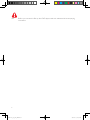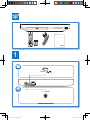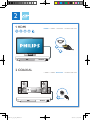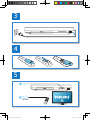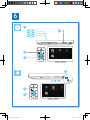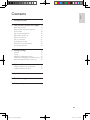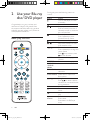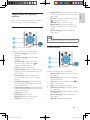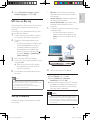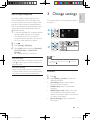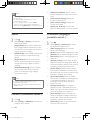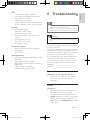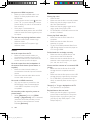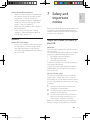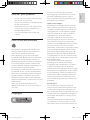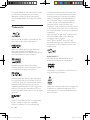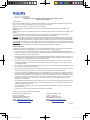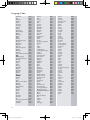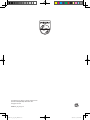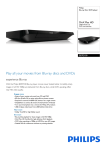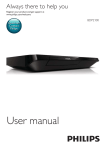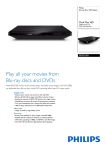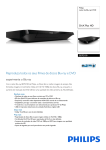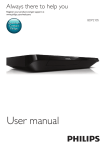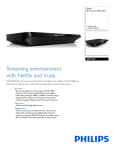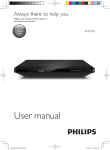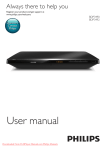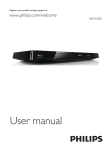Download User manual - 247Deals.com.au
Transcript
Always there to help you Register your product and get support at www.philips.com/welcome Question? Contact Philips BDP2100 User manual BDP2100_79_UM_EN.indd 1 4/9/2013 3:10:10 PM ENBefore you connect this Blu-ray disc/ DVD player, read and understand all accompanying instructions. 2 BDP2100_79_UM_EN.indd 2 4/9/2013 3:10:10 PM Register your product and get support at www.philips.com/welcome HDMI 1 HDMI ( ) COAXIAL A 3 BDP2100_79_UM_EN.indd 3 4/9/2013 3:10:11 PM 2 1 HDMI HDMI VIDEO COAXIAL AUDIO LINE OUT HDMI 2 COAXIAL HDMI VIDEO COAXIAL AUDIO LINE OUT COAXIA COAXIAL A AL 4 BDP2100_79_UM_EN.indd 4 4/9/2013 3:10:13 PM 3 4 5 1 2 SOURCE TV 5 BDP2100_79_UM_EN.indd 5 4/9/2013 3:10:13 PM 6 2 BD DVD/VCD/CD DivX Plus HD/MKV MP3 / JPEG 1 3 4 1 USB 2 3 BDP2100_79_UM_EN.indd 6 4/9/2013 3:10:14 PM 1 Hookup and play English Contents 2 2 Use your Blu-ray disc/ DVD player 8 Basic play control Video, audio and picture options DivX videos Play a musical slideshow BonusView on Blu-ray BD-Live on Blu-ray Set up a network Smartphone control Browse PC through DLNA Use Philips EasyLink 8 9 10 10 10 11 11 12 12 13 3 Change settings 13 Picture13 Sound14 Network (installation, status...) 14 Preference (languages, parental control...)14 Advanced options (clear memory...) 15 4 Update software 15 15 15 5 Specifications 16 6Troubleshooting 17 7 Safety and important notice 19 Update software via the Internet Update software via USB EN BDP2100_79_UM_EN.indd 7 7 4/9/2013 3:10:14 PM 2 Use your Blu-ray disc/ DVD player Congratulations on your purchase, and welcome to Philips! To fully benefit from the support that Philips offers (e.g. product software upgrade), register your product at www.philips.com/welcome. Basic play control 8 During play, press the following buttons to control. Button Action Turn on the player, or switch to standby. Access the home menu. / Stop play. Press and hold (more than 4 seconds) to open or close the disc compartment. Pause play. Press repeatedly to slow forward frame by frame. Start or resume play. / Skip to the previous or next track, chapter or file. / Fast backward or forward. Press repeatedly to change the search speed. Press once, and then press to slow forward. AUDIO Select an audio language or channel. SUBTITLE Select a subtitle language. DISC MENU / Access or exit the disc menu. POP-UP MENU TOP MENU Access the main menu of a video disc. Color buttons Select tasks or options for Blu-ray discs. Navigate the menus. Press to rotate a picture clockwise or counter-clockwise during slideshow. OK Confirm a selection or entry. Return to a previous display menu. Access more options during play. Alphanumeric Select an item to play. buttons Enter values. Enter letters via SMS style entry. EN BDP2100_79_UM_EN.indd 8 4/9/2013 3:10:16 PM More options are available for video or picture play from a disc or USB storage device. [PIP Selection]: Display a picture-in-picture window (only for Blu-ray discs that support BonusView). [Zoom]: Zoom into a video picture. Press to select a zoom factor. [Repeat]: Repeat a chapter or title. [Repeat A-B]: Mark two points within a chapter for repeat play, or turn off repeat mode. [Picture Settings]: Select a predefined color setting. • • • • Video options • 2 3 1 Access more options during video play. • [Audio Language]: Select an audio language. • [Subtitle Language]: Select a subtitle language. • [Subtitle Shift]: Change the subtitle position on the screen. Press to change the subtitle position. • [Info]: Display play information. • [Character Set]: Select a character set that supports the DivX video subtitle (only for DivX videos). • [Time Search]: Skip to a specific time via the numeric buttons on the remote control. • [2nd Audio Language]: Select the second audio language (only for Blu-ray discs that support BonusView). • [2nd Subtitle Language]: Select the second subtitle language (only for Blu-ray discs that support BonusView). • [Titles]: Select a title. • [Chapters]: Select a chapter. • [Angle List]: Select a camera angle. • [Menus]: Display a disc menu. Note •• Available video options depend on the video source. Picture options 2 3 1 Access more options during slideshow. • [Rotate +90]: Rotate a picture 90 degrees clockwise. • [Rotate -90]: Rotate a picture 90 degrees counter-clockwise. • [Zoom]: Zoom into a picture. Press to select a zoom factor. • [Info]: Display picture information. • [Duration per slide]: Set a display interval for a slideshow. • [Slide Animation]: Select a transition effect for a slideshow. • [Picture Settings]: Select a predefined color setting. • [Repeat]: Repeat a selected folder. EN BDP2100_79_UM_EN.indd 9 English Video, audio and picture options 9 4/9/2013 3:10:17 PM Audio options [Cyrillic] [Greek] [Baltic] Press repeatedly to cycle through the following options. • Repeat the current track. • Repeat all the tracks on the disc or folder. • Play audio tracks in a random loop. • Turn off a repeat mode. Bulgarian, Belorussian, English, Macedonian, Moldavian, Russian, Serbian, and Ukrainian Greek Northern Europe Note •• To play DivX DRM protected files from a USB storage device, connect this player to a TV through HDMI. •• To use the subtitles, make sure that the subtitle file has the same name as the DivX video file name. For example, if the DivX video file is named “movie.avi", save the subtitle file as “movie.srt”, or “movie.sub”. •• This player can play subtitle files in the following formats: .srt, .sub, .txt, .ssa, and .smi. DivX videos You can play DivX videos from a disc or a USB storage device. VOD code for DivX • Before you purchase DivX videos and play them on this player, register this player on www.divx.com using the DivX VOD code. • Display the DivX VOD code: press , and select [Setup] > [Advanced] > [DivX® VOD Code]. DivX subtitles • Press SUBTITLE to select a language. • If the subtitle is not displayed correctly, change the character set that supports the DivX subtitle. Select a character set: press , and select [Character Set]. Character set [Standard] [Central Europe] Languages English, Albanian, Danish, Dutch, Finnish, French, Gaelic, German, Italian, Kurdish (Latin), Norwegian, Portuguese, Spanish, Swedish, and Turkish Albanian, Croat, Czech, Dutch, English, German, Hungarian, Irish, Polish, Romanian, Slovak, Slovene, and Serbian Play a musical slideshow Play music and pictures simultaneously to create a musical slideshow. 1 2 3 4 5 From a disc or connected USB storage device, play a music file. Press , and go to the picture folder. Select a picture from the same disc or USB, and press OK to start slideshow. Press to stop slideshow. Press again to stop music play. BonusView on Blu-ray View special content (such as commentaries) in a small screen window. This feature is only applicable to Blu-ray discs compatible with BonusView (also known as picture in picture). 1 2 During play, press . »» The options menu is displayed. Select [PIP Selection] > [PIP], and press OK. »» PIP options [1]/[2] depend on the video contents. »» The secondary video window is displayed. 10 EN BDP2100_79_UM_EN.indd 10 4/9/2013 3:10:17 PM Select [2nd Audio Language] or [2nd Subtitle Language], and press OK. BD-Live on Blu-ray Access exclusive online services, such as movie trailers, games, ringtones and other bonus contents. This feature is only applicable to Blu-ray discs that are BD-Live enabled. 1 2 3 4 5 • • • 1 Prepare the Internet connection and set up a network (see "Set up a network"). Connect a USB storage device to this player. • A USB storage device is used to store the downloaded BD-Live content. • To delete the BD-Live previously downloaded on the USB storage device for memory release, press and select [Setup] > [Advanced] > [Clear memory]. BD-Live: access online bonus features (applicable to Blu-ray discs that are BDLive enabled) Update software: update the software of this player via the Internet. Browse PC (DLNA): play photos, music, and video files streamed from your computer. English 3 Connect this player to the Internet through wired (Ethernet). • For wired connection, connect a network cable (not supplied) to the LAN port on the back panel of this player. PC (DLNA) Play a disc that is BD-Live enabled. On the disc menu, select the BD-Live icon, and press OK. »» BD-Live starts to load. The loading time depends on the disc and the Internet connection. On the BD-Live interface, select an item to access. Note •• BD-Live services vary from discs and countries. •• When you use BD-Live, data on the disc and this player are accessed by the content provider •• Use a USB storage device with at least 1GB of free space to store the download. 2 Perform the network installation. 1) Press . 2) Select [Setup], and press OK. 3) Select [Network] > [Network installation], and press OK. 4) Follow the instructions on the TV screen to complete the installation. If necessary, use the alphanumeric buttons on the remote control to enter a password. Caution Set up a network Connect this player to the Internet to access the services: •• Before you connect to a network, familiarize yourself with the network router, and networking principles. If necessary, read documentation accompanying network components. Philips is not responsible for lost, damaged or corrupt data. EN BDP2100_79_UM_EN.indd 11 11 4/9/2013 3:10:18 PM Smartphone control 5 Use a smartphone to browse, control and play media files from this player. What you need • An iPhone (iOS 3.1.3 and above) or Android based device (Android 2.1 and above) • On your smartphone, download Philips MyRemote application • For iPhone, search for the application in App Store • For Android based device, search for the application in Android Market Before you start • Connect this player to a home network (see "Set up a network"). • Connect your smartphone to the same home network (see the user manual of the smartphone for details). • Turn on this player Control your player Use a smartphone to browse, control and play media files from this player. 1 2 3 4 12 Insert a data disc or USB storage device into this player. On your smartphone, tap the MyRemote icon from the home screen. »» The name of this player is displayed on the smartphone. Select this player from the smartphone screen. »» The smartphone used as a virtual remote control is enabled. On the smartphone, tap the Media (Media) tab, and then select the disc or USB source. »» The folders in the data disc or USB storage device are displayed. 6 Open a folder, and select a file to play. • To access the remote control, return to the previous smartphone screen, and then tap the Remote (Remote) tab. Only the relevant control buttons are enabled. Tap the control buttons on the smartphone to control play. • To access more control buttons, swipe the screen to the left or right. • To exit the application, press the home button on the smartphone. Browse PC through DLNA Through this player, you can stream and play video, music and photo from a computer on your TV. Before you start • On your PC, install a DLNA-compliant media server application (such as Windows Media Player 11 or higher) • On your PC, enable media sharing and file sharing (see the "Help" document in the media server application) 1 2 3 4 Connect this player and your PC in the same home network (see "Set up a network"). • For better video quality, use wired network connection whenever possible. Press . »» The home menu is displayed on the TV screen. Select [browse PC], and press OK. »» A content browser is displayed. Select a file, and press OK to play. • Use the remote control to control play. EN BDP2100_79_UM_EN.indd 12 4/9/2013 3:10:19 PM This player supports Philips EasyLink which uses the HDMI CEC (Consumer Electronics Control) protocol. You can use a single remote control to control EasyLink compliant devices that are connected through HDMI. Philips does not guarantee 100% interoperability with all HDMI CEC devices. 1 2 3 4 Connect the HDMI CEC compliant devices through HDMI, and turn on the HDMI CEC operations on the TV and other connected devices (see the user manual of the TV or other devices for details). Press 3 Change settings This section helps you to change the settings of this player. English Use Philips EasyLink 1 2 . Select [Setup]> [EasyLink]. Select [On] under the options: [EasyLink], [One Touch Play] and [One Touch Standby]. »» EasyLink function is turned on. One Touch Play When a video disc is in the disc compartment, press to wake up the TV from standby, and then play a disc. One Touch Standby When a connected device (for example TV) is put to standby with its own remote control, this player is put to standby automatically. 3 Note •• You cannot change a menu option that is grayed out. •• To return to the previous menu, press . To exit the menu, press . Picture 1 2 • • • • Press . Select [Setup] > [Video] to access the video setup options. [TV Display]: Select a picture display format to fit the TV screen. [HDMI Video]: Select an HDMI video resolution. [HDMI Deep Color]: Display colors with more shades and hues when the video content is recorded in Deep Color and the TV supports this feature. [Picture Settings]: Select a predefined color setting. EN BDP2100_79_UM_EN.indd 13 13 4/9/2013 3:10:19 PM • Note •• If you change a setting, make sure that the TV supports the new setting. •• For settings related to HDMI, the TV must be connected through HDMI. •• For the composite connection (via the VIDEO connector), select a video resolution of 480i/576i or 480p/576p under [HDMI Video] to enable video output. Sound 1 2 • • • • Press . Select [Setup] > [Audio] to access the audio setup options. [Night Mode]: Select quiet or full dynamic sound. Night mode decreases the volume of loud sound and increases the volume of soft sound (such as speech). [HDMI Audio]: Set an HDMI audio format when this player is connected through HDMI. [Digital Audio]: Select an audio format for the sound output when this player is connected through a digital connector (coaxial). [PCM Downsampling]: Set the sampling rate for PCM audio output when this player is connected through a digital connector (coaxial). • • • Preference (languages, parental control...) 1 2 • • • • • • • Note •• For settings related to HDMI, the TV must be connected through HDMI. •• Night mode is only available for Dolby encoded DVD and Blu-ray discs. Network (installation, status...) 1 2 14 Press • • . Select [Setup] > [Network] to access the network setup options. [Network installation]: Start a wired or wireless installation to make the network work. [View network settings]: Display the current network status. [View wireless settings]: Display the current Wi-Fi status. [Name your Product:]: Re-name this player for identification in a home network. • Press . Select [Setup] > [Preference] to access the preference setup options. [Menu language]: Select an onscreen display menu language. [Audio]: Select an audio language for video. [Subtitle]: Select a subtitle language for video. [Disc Menu]: Select a menu language for a video disc. [Parental Control]: Restrict access to discs that are encoded with ratings. Input "0000" to access the restriction options. To play all discs irrespective of the rating, select level "8". [Screen Saver]: Enable or disable screen saver mode. If enabled, the screen enters idle mode after 10 minutes of inactivity (for example, in pause or stop mode). [Auto Subtitle Shift]: Enable or disable subtitle shift. If enabled, the subtitle position is changed automatically to fit the TV screen (this feature works with some Philips TVs only). [Change Password]: Set or change a password to play a restricted disc. Input "0000" if you do not have a password or if you have forgotten your password. [Auto Standby]: Enable or disable auto standby. If enabled, the player switches to standby after 30 minutes of inactivity (for example, in pause or stop mode). [VCD PBC]: Display or skip the content menu for VCD and SVCD. EN BDP2100_79_UM_EN.indd 14 4/9/2013 3:10:19 PM •• If your preferred language is not available for disc language, audio or subtitle, you can select [Other] from the menu options and input 4-digit language code which can be found at the back of this user manual. •• If you select a language which is not available on a disc, this player uses the default language of the disc. Advanced options (clear memory...) 1 2 • • • • • • • Press . Select [Setup] > [Advanced] to access the advanced setup options. [BD-Live security]: Restrict or allow access to BD-Live (only for non-commercial, usercreated BD-Live discs). [Downmix mode]: Control 2-channel stereo audio output. [Software update]: Select to update software from a network or from USB storage device. [Clear memory]: Delete the previous BDLive download on the USB storage device. A "BUDA" folder is automatically created to store the BD-Live download. [DivX® VOD Code]: Display the DivX® registration code or the deregistration code for this player. [Version information]: Display the software version of this player. [Restore default settings]: Reset this player to the default settings made at the factory, except for password and parental control level. 4 Update software Before you update the software of this player, check the current software version: • Press , and then select [Setup] > [Advanced] > [Version Info.], and press OK. Update software via the Internet 1 2 3 4 Connect the player to the Internet (see "Set up a network"). Press , and select [Setup]. Select [Advanced] > [Software Update]> [Network]. »» If an upgrade media is detected, you are prompted to start the update. Follow the instructions on the TV screen to update the software. »» When the update is complete, this player automatically turns off and on again. Update software via USB 1 2 Check the latest software version on www. philips.com/support. • Search for your model and click on "Software and drivers". Download the software into a USB storage device. aUnzip the download, and make sure that the unzipped folder is named "UPG_ALL". Note •• You cannot restrict Internet access on commercial Blu-ray discs. •• Before you purchase DivX videos and play them on this player, register this player on www.divx.com with the DivX VOD code. 3 bPut the "UPG_ALL" folder in the root directory. Connect the USB storage device to the (USB) connector on this player. EN BDP2100_79_UM_EN.indd 15 English Note 15 4/9/2013 3:10:19 PM 4 5 6 Press , and select [Setup]. Select [Advanced] > [Software Update]> [USB]. »» If an upgrade media is detected, you are prompted to start the update. Follow the instructions on the TV screen to update the software. »» When the update is complete, this player automatically turns off and on again. Caution •• Do not turn off the power or remove the USB storage device when the software update is in progress because you might damage this player. 5Specifications Note •• Specifications are subject to change without notice Region code This player can play discs with the following region codes. DVD Blu-ray B Countries Australia, New Zealand Playable media • BD-Video • DVD-Video, DVD+R/+RW, DVD-R/-RW, DVD+R/-R DL (Dual Layer) • VCD/SVCD • Audio CD, CD-R/CD-RW, MP3 media, WMA media, JPEG files • DivX (Ultra)/DivX Plus HD media, MKV media • USB storage device File format • Video: .avi, .divx, .mp4, .mkv • Audio: .mp3, .wma, .wav • Picture: .jpg, .gif, .png Video • Signal system: PAL / NTSC • HDMI output: 480i/576i, 480p/576p, 720p, 1080i, 1080p, 1080p/24Hz Audio • Digital output: 0.5 Vp-p (75 ohm) • Coaxial • HDMI output • Sampling frequency: • MP3: 32 kHz, 44.1 kHz, 48 kHz • WMA: 44.1 kHz, 48 kHz • Constant bit rate: • MP3: 112 kbps - 320 kpbs • WMA: 48 kpbs - 192 kpbs 16 EN BDP2100_79_UM_EN.indd 16 4/9/2013 3:10:20 PM Main unit • Power supply rating: 220-240V~, 50Hz - 60Hz • Power consumption: 10 W • Power consumption in standby mode: < 0.5 W • Dimensions (w x h x d): 310 x 39.5 x 217.7 (mm) • Net Weight: 1.12 kg Accessories supplied • Remote control and 2x AAA batteries • HDMI cable • User manual Laser Specification • Laser Type (Diode): AlGaInN (BD), AlGaInP (DVD/CD) • Wave length: 398nm to 413nm (BD),645nm to 664nm (DVD), 770nm to 800nm(CD) • Output power: 1.7mW (BD), 0.19mW(DVD), 0.25mW (CD) 6Troubleshooting English USB • Compatibility: Hi-Speed USB (2.0) • Class support: USB Mass Storage Class • File system: FAT16, FAT32 • USB port: 5V , 500mA • Support HDD (a portable hard disc drive): an external power source may be needed. Note •• For identification and supply ratings, see the type plate at the back or bottom of the product. •• Before you make or change any connections, make sure that all devices are disconnected from the power outlet. Warning •• Risk of electric shock. Never remove the casing of the player. To keep the warranty valid, never try to repair the player yourself. If you have problems using this player, check the following points before you request service. If you still have a problem, register your player and get support at www.philips.com/support. If you contact Philips, you will be asked for the model and serial number of this player. The model number and serial number are on the back of this player. Write the numbers here: Model No. __________________________ Serial No. ___________________________ Main unit The buttons on this player do not work. • Disconnect this player from the power supply for a few minutes, and then reconnect. Picture No picture. • Make sure that the TV is switched to the correct source input for this player. • For the composite connection (via the VIDEO connector) to the TV, on this player select a video resolution of 480i/576i or 480p/576p under [HDMI Video] to enable video output. EN BDP2100_79_UM_EN.indd 17 17 4/9/2013 3:10:20 PM No picture on HDMI connection. • Make sure that the HDMI cable is not faulty. If it is faulty, replace with a new HDMI cable. • On the remote control, press and then press “731” (numeric buttons) to recover picture display. Or wait for 10 seconds for auto recovery. • If this player is connected to an unauthorized display device with an HDMI cable, the audio and video signals may not be output. The disc does not play high-definition video. • Make sure that the disc contains highdefinition video. • Make sure that the TV supports highdefinition video. Sound No audio output from the TV. • Make sure that the audio cables are connected to the audio input of the TV. • Make sure that the TV is switched to the correct source input for this player. No audio output from the loudspeakers of the external audio device (home theater or amplifier). • Make sure that the audio cables are connected to the audio input of the audio device. • Switch the external audio device to the correct audio source input. No sound on HDMI connection. • You may not hear any sound from the HDMI output if the connected device is non-HDCP compliant or only DVIcompatible. No secondary audio output for picture-inpicture feature. • When [Bitstream] under the [HDMI Audio] or [Digital Audio] menu is selected, interactive sound like secondary sound for picture-in-picture feature is muted. Deselect [Bitstream]. 18 Play Cannot play a disc. • Clean the disc. • Make sure that the disc is correctly loaded. • Make sure that this player supports the disc. See "Specifications". • Make sure that this player supports the region code of the DVD or BD. • For DVD±RW or DVD±R, make sure that the disc is finalized. Cannot play DivX video files. •• Make sure that the DivX video file is complete. •• Make sure that the video file name extension is correct. •• To play DivX DRM protected files from a USB storage device, connect this player to a TV through HDMI. DivX subtitles do not display correctly. •• Make sure that the subtitle file has the same name as the DivX video file. •• Make sure that the subtitle file has an extension name supported by this player (.srt, .sub, .txt, .ssa, or .smi). Cannot read the contents of a connected USB storage. •• Make sure that the format of the USB storage device is compatible with this player. •• Make sure that the file system on the USB storage device is supported by this player. •• For a USB HDD (a portable hard disc drive), an external power source may be needed. 'No entry' or 'x' sign is displayed on the TV. •• The operation is not possible. EasyLink feature does not work. • Make sure that this player is connected to the Philips brand EasyLink TV, and the EasyLink option is turned on (see "Use your Blu-ray disc/ DVD player" > "Use Philips EasyLink"). EN BDP2100_79_UM_EN.indd 18 4/9/2013 3:10:20 PM 7 Safety and important notice Network Important notes for users in the U.K. Browse PC works slowly. • Look in your wireless router’s user manual for information on indoor range, transfer rate, and other factors of signal quality. • You need a high speed Internet connection for your router. English Cannot access BD-Live features. • Make sure that this player is connected to the network (see "Use your Blu-ray disc/ DVD player" > "Set up a network"). • Make sure that the network installation is made (see "Use your Blu-ray disc/ DVD player" > "Set up a network"). • Make sure that the Blu-ray disc supports BD-Live features. • Clear memory storage (see "Change settings" > "Advanced options (BD-Live security, clear memory...)"). Read and understand all instructions before you use this Blu-ray disc/ DVD player. If damage is caused by failure to follow the instructions, the warranty does not apply. Mains fuse This information applies only to products with a UK mains plug. This product is fitted with an approved molded plug. If you replace the fuse, use one with: • the ratings shown on the plug, • a BS 1362 approval, and • the ASTA approval mark. Contact your dealer if you are not sure about what type of fuse to use. Caution: To conform with the EMC directive (2004/108/EC), do not detach the plug from the power cord. How to connect a plug The wires in the power cord are colored as follows: blue = neutral (N), brown = live (L). If the colors do not correspond with the colors on your plug, identify the terminals in your plug as follows: 1 2 3 Connect the blue wire to the terminal marked N or colored black. Connect the brown wire to the terminal marked L or colored red. Do not connect either wire to the earth terminal in the plug, marked E (or e) or colored green (or green and yellow). Before you replace the plug cover, make sure that the cord grip is clamped over the sheath EN BDP2100_79_UM_EN.indd 19 19 4/9/2013 3:10:20 PM of the cable and not just over the two wires in the cable. Copyright in the U.K. Recording and playback of material may require consent. see Copyright Act 1956 and The performer's Protection Acts 1958 to 1972. Safety Risk of electric shock or fire! • Never expose the product and accessories to rain or water. Never place liquid containers, such as vases, near the product. If liquids are spilt on or into the product, disconnect it from the power outlet immediately. Contact Philips Consumer Care to have the product checked before use. • Never place the product and accessories near naked flames or other heat sources, including direct sunlight. • Never insert objects into the ventilation slots or other openings on the product. • Where the mains plug or an appliance coupler is used as the disconnect device, the disconnect device shall remain readily operable. • Batteries (battery pack or batteries installed) shall not be exposed to excessive heat such as sunshine, fire or the like. • Disconnect the product from the power outlet before lightning storms. • When you disconnect the power cord, always pull the plug, never the cable. Risk of short circuit or fire! • Before you connect the product to the power outlet, ensure that the power voltage matches the value printed on the back or bottom of the product. Never connect the product to the power outlet if the voltage is different. Risk of injury or damage to the product! • Visible and invisible laser radiation when open. Avoid exposure to beam. 20 • • • Do not touch the disc optical lens inside the disc compartment. Never place the product or any objects on power cords or on other electrical equipment. If the product is transported in temperatures below 5°C, unpack the product and wait until its temperature matches room temperature before connecting it to the power outlet. Risk of overheating! • Never install this product in a confined space. Always leave a space of at least four inches around the product for ventilation. Make sure that curtains or other objects never cover the ventilation slots on the product. Risk of contamination! • Do not mix batteries (old and new or carbon and alkaline, etc.). • Remove batteries if they are exhausted or if the remote control is not to be used for a long time. • Batteries contain chemical substances, they should be disposed of properly. Risk of swallowing batteries! • The product/remote control may contain a coin type battery, which can be swallowed. • Keep the battery out of reach of children at all times! Class II equipment symbol: This symbol indicates that this product has a double insulation system. CLASS 1 LASER PRODUCT EN BDP2100_79_UM_EN.indd 20 4/9/2013 3:10:20 PM • • • • Do not insert any objects other than discs into the disc compartment. Do not insert warped or cracked discs into the disc compartment. Remove discs from the disc compartment if you are not using the product for an extended period of time. Only use microfiber cloth to clean the product. Care of the environment Your product is designed and manufactured with high quality materials and components, which can be recycled and reused. Never dispose of your product with other household waste. Please inform yourself about the local rules on the separate collection of electrical and electronic products and batteries. The correct disposal of these products helps prevent potentially negative consequences on the environment and human health. Your product contains batteries, which cannot be disposed of with normal household waste. Please inform yourself about the local rules on separate collection of batteries. The correct disposal of batteries helps prevent potentially negative consequences on the environment and human health. Please visit www.recycle.philips.com for additional information on a recycling center in your area. Copyright This item incorporates copy protection technology that is protected by U.S. patents and other intellectual property rights of Rovi Corporation. Reverse engineering and disassembly are prohibited. Open source software Philips Electronics Singapore Pte Ltd hereby offers to deliver, upon request, a copy of the complete corresponding source code for the copyrighted open source software packages used in this product for which such offer is requested by the respective licenses. This offer is valid up to three years after product purchase to anyone in receipt of this information. To obtain source code, please contact [email protected]. If you prefer not to use email or if you do not receive confirmation receipt within a week after mailing to this email address, please write to "Open Source Team, Philips Intellectual Property & Standards, P.O. Box 220, 5600 AE Eindhoven, The Netherlands." If you do not receive timely confirmation of your letter, please email to the email address above. This product incorporates proprietary technology under license from Verance Corporation and is protected by U.S. Patent 7,369,677 and other U.S. and worldwide patents issued and pending as well as copyright and trade secret protection for certain aspects of such technology. Cinavia is a trademark of Verance Corporation. Copyright 2004-2010 Verance Corporation. All rights reserved by Verance. Reverse engineering or disassembly is prohibited. Cinavia notice This product uses Cinavia technology to limit the use of unauthorized copies of some commercially-produced film and videos and their soundtracks. When a prohibited use of an unauthorized copy is detected, a message will be displayed and playback or copying will be interrupted. More information about Cinavia technology is provided at the Cinavia Online Consumer Information Center at http://www.cinavia.com. EN BDP2100_79_UM_EN.indd 21 English Care for your product 21 4/9/2013 3:10:21 PM To request additional information about Cinavia by mail, send a postcard with your mailing address to: Cinavia Consumer Information Center, P.O. Box 86851, San Diego, CA, 92138, USA. Trademarks 'Blu-ray Disc ' and 'Blu-ray Disc ' logo are trademarks of Blu-ray Disc Association. HDMI, and HDMI logo and High-Definition Multimedia Interface are trademarks or registered trademarks of HDMI licensing LLC in the United States and other countries. Manufactured under license from Dolby Laboratories. Dolby and the double-D symbol are trademarks of Dolby Laboratories. Manufactured under license under U.S. Patent #’s: 5,451,942;5,956,674; 5,974,380; 5,978,762; 6,487,535 & other U.S. and worldwide patents issued & pending. DTS and the Symbol are registered trademarks, & DTS 2.0+ Digital Out and the DTS logos are trademark of DTS, Inc. Product includes software. © DTS, Inc. All Rights Reserved. Certified® device that plays DivX video. Visit divx.com for more information and software tools to convert your files into DivX videos. ABOUT DIVX VIDEO-ON-DEMAND: This DivX Certified® device must be registered in order to play purchased DivX Video-onDemand (VOD) movies. To obtain your registration code, locate the DivX VOD section in your device setup menu. Go to vod.divx.com for more information on how to complete your registration. DivX Certified® to play DivX® and DivX Plus® HD (H.264/MKV) video up to 1080p HD including premium content. DivX®, DivX Certified®, DivX Plus® HD and associated logos are trademarks of Rovi Corporation or its subsidiaries and are used under license. BONUSVIEW™ 'BD LIVE ' and 'BONUSVIEW ' are trademarks of Blu-ray Disc Association. 'DVD Video' is a trademark of DVD Format/ Logo Licensing Corporation. Java and all other Java trademarks and logos are trademarks or registered trademarks of Sun Microsystems, Inc. in the United States and/or other countries. ABOUT DIVX VIDEO: DivX® is a digital video format created by DivX, LLC, a subsidiary of Rovi Corporation. This is an official DivX 22 EN BDP2100_79_UM_EN.indd 22 4/9/2013 3:10:22 PM Philips Electronics Australia Limited and Philips New Zealand Limited Warranty against Defects In this warranty: We or us means Philips Electronics Australia Limited ACN 008 445 743 or Philips New Zealand Limited (Company Number 1723), and our contact details are set out at the end of this warranty; You means the purchaser or the original end-user of the Goods; Supplier means the authorised distributor or retailer of the Goods that sold you the Goods in Australia or New Zealand; and Goods means the product or equipment which was accompanied by this warranty and purchased in Australia or New Zealand. If you require assistance with the operation of the product, its features or specifications please call the Philips Consumer Care Centre on 1300 363 391 in Australia or 0800 658 224 in New Zealand. Australia: Our Goods come with guarantees that cannot be excluded under the Australian Consumer Law. You are entitled to a replacement or refund for a major failure and for compensation for any other reasonably foreseeable loss or damage. You are also entitled to have the Goods repaired or replaced if the goods fail to be of acceptable quality and the failure does not amount to a major failure. This is not a complete statement of your legal rights as a consumer. New Zealand: Our Goods come with guarantees that cannot be excluded under the Consumer Guarantees Act 1993. This guarantee applies in addition to the conditions and guarantees implied by that legislation. Additional Warranty: In addition to the rights and remedies that you have under the Australian Consumer Law, Consumer Guarantees Act of New Zealand or any other applicable law, we provide the following warranty against defects: 1. If, during the first 12 months from their date of purchase from the Supplier (Warranty Period), the Goods prove defective by reason of improper workmanship or materials and none of your statutory rights or remedies apply, we will repair or replace the Goods without charge. 2. We do not have to repair or replace the Goods under this Additional Warranty if the Goods have been used for a commercial purpose; misused, improperly or inappropriately installed, operated or repaired; abused; damaged; or not maintained in accordance with the manufacturer’s instructions. 3. Even when we do not have to repair or replace the Goods, we may decide to do so anyway. In some cases, we may decide to substitute the Goods with a similar alternative product of our choosing. All such decisions are at our absolute discretion. 4. All such repaired, replaced or substituted Goods continue to receive the benefit of this Additional Warranty for the time remaining on the original Warranty Period. 5. This Additional Warranty is limited to repair, replacement or substitution only. As far as the law permits, we will not be liable for any loss or damage caused to property or persons arising from any cause whatsoever. 6. In order to claim under this Additional Warranty you must telephone us on 1300 363 391 in Australia or 0800 658 224 in New Zealand within the Warranty Period. You will be asked for details of the Goods, a description of the defect and your personal details. Upon accepting your claim, we shall assist you with either returning the Goods to the Supplier for replacement or to the most convenient Philips Authorised Service Centre for your Goods to be repaired. In some case we may require that you return to the Goods to us (at the address below) for repair, replacement or substitution. ∗ All returned Goods must be accompanied by satisfactory proof of purchase which clearly indicates the name and address of the Supplier, the date and place of purchase and identifies product. It is best to provide a legible and unmodified receipt or sales invoice. ∗ You must bear any expense for return of the Goods or otherwise associated with making your claim under this Additional Warranty. 7. This warranty is only valid and enforceable in Australia and New Zealand. Contact us or the place of purchase for further details. Philips Electronics Australia Limited Level 1, 65 Epping Rd, North Ryde, SYDNEY NSW 2113 Consumer Care: 1300 363 391 E-mail: [email protected] Website: www.philips.com/support Philips New Zealand Limited Level 2, 1 Nugent St, Grafton, AUCKLAND, 1023 Consumer Care: 0800 658 224 Email: [email protected] Website: www.philips.com/support August 2011 23 BDP2100_79_UM_EN.indd 23 4/9/2013 3:10:22 PM Language Code Abkhazian Afar Afrikaans Amharic Arabic Armenian Assamese Avestan Aymara Azerhaijani Bahasa Melayu Bashkir Belarusian Bengali Bihari Bislama Bokmål, Norwegian Bosanski Brezhoneg Bulgarian Burmese Castellano, Español Catalán Chamorro Chechen Chewa; Chichewa; Nyanja 6566 6565 6570 6577 6582 7289 6583 6569 6589 6590 7783 6665 6669 6678 6672 6673 7866 6683 6682 6671 7789 6983 6765 6772 6769 7889 9072 Chuang; Zhuang 9065 Church Slavic; Slavonic 6785 Chuvash 6786 Corsican 6779 Česky 6783 Dansk 6865 Deutsch 6869 Dzongkha 6890 English 6978 Esperanto 6979 Estonian 6984 Euskara 6985 6976 Faroese 7079 Français 7082 Frysk 7089 Fijian 7074 Gaelic; Scottish Gaelic 7168 Gallegan 7176 Georgian 7565 Gikuyu; Kikuyu 7573 Guarani 7178 Gujarati 7185 Hausa 7265 Herero 7290 Hindi 7273 Hiri Motu 7279 Hrwatski 6779 Ido 7379 Interlingua (International)7365 Interlingue 7365 Inuktitut 7385 Inupiaq Irish Íslenska Italiano Ivrit Japanese Javanese Kalaallisut Kannada Kashmiri Kazakh Kernewek Khmer Kinyarwanda Kirghiz Komi Korean Kuanyama; Kwanyama Kurdish Lao Latina Latvian Letzeburgesch; Limburgan; Limburger Lingala Lithuanian Luxembourgish; Macedonian Malagasy Magyar Malayalam Maltese Manx Maori Marathi Marshallese Moldavian Mongolian Nauru Navaho; Navajo Ndebele, North Ndebele, South Ndonga Nederlands Nepali Norsk Northern Sami North Ndebele Norwegian Nynorsk; Occitan; Provencal Old Bulgarian; Old Slavonic Oriya Oromo Ossetian; Ossetic Pali Panjabi Persian Polski Português 7375 7165 7383 7384 7269 7465 7486 7576 7578 7583 7575 7587 7577 8287 7589 7586 7579 7574 7585 7679 7665 7686 7666 7673 7678 7684 7666 7775 7771 7285 7776 7784 7186 7773 7782 7772 7779 7778 7865 7886 7868 7882 7871 7876 7869 7879 8369 7868 7878 7967 6785 7982 7977 7983 8073 8065 7065 8076 8084 Pushto Russian Quechua Raeto-Romance Romanian Rundi Samoan Sango Sanskrit Sardinian Serbian Shona Shqip Sindhi Sinhalese Slovensky Slovenian Somali Sotho; Southern South Ndebele Sundanese Suomi Swahili Swati Svenska Tagalog Tahitian Tajik Tamil Tatar Telugu Thai Tibetan Tigrinya Tonga (Tonga Islands) Tsonga Tswana Türkçe Turkmen Twi Uighur Ukrainian Urdu Uzbek Vietnamese Volapuk Walloon Welsh Wolof Xhosa Yiddish Yoruba Zulu 8083 8285 8185 8277 8279 8278 8377 8371 8365 8367 8382 8378 8381 8368 8373 8373 8376 8379 8384 7882 8385 7073 8387 8383 8386 8476 8489 8471 8465 8484 8469 8472 6679 8473 8479 8483 8478 8482 8475 8487 8571 8575 8582 8590 8673 8679 8765 6789 8779 8872 8973 8979 9085 24 BDP2100_79_UM_EN.indd 24 4/9/2013 3:10:22 PM Specifications are subject to change without notice © 2013 Koninklijke Philips Electronics N.V. All rights reserved. BDP2100_79_UM_V1.0 BDP2100_79_UM_EN.indd 26 4/9/2013 3:10:22 PM