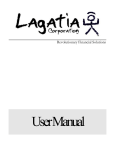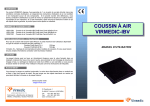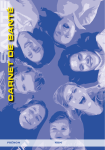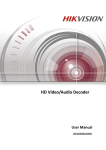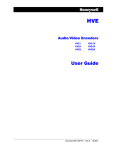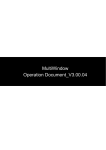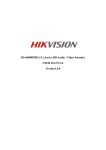Download NVR USER MANUAL
Transcript
NVR USER MANUAL Version 3.0 1 Contents 1.Menu operation..................................................................................................................................................... 3 1.1 Local Operation Guide............................................................................................................................. 3 2. Start/ Shutdown System.....................................................................................................................................4 2.1 Main menu-Start (Power off, Reboot, Login, Logout).......................................................................... 4 3. Preview................................................................................................................................................................. 5 4. IP Channel setting............................................................................................................................................... 6 4.1 Search IPC................................................................................................................................................. 6 4.2 Add IPC automatically.............................................................................................................................. 7 4.3 Add IPC manually..................................................................................................................................... 7 4.4 Channel parameters modification........................................................................................................... 8 4.5 Modify IPC Parameters............................................................................................................................ 9 4.6 Delete IPC................................................................................................................................................10 5 System configuration setting............................................................................................................................ 11 5.1 Device parameters setting.....................................................................................................................11 5.2 Channel parameters setting.................................................................................................................. 12 5.2.1 Display Setting............................................................................................................................. 12 5.2.2 Video Parameters........................................................................................................................ 13 5.2.3 Schedule Record......................................................................................................................... 14 5.2.4 Motion Detection.......................................................................................................................... 15 5.2.5 Video lost...................................................................................................................................... 17 5.2.6 Tampering Alarm......................................................................................................................... 18 5.2.7 Video Mask Setting..................................................................................................................... 19 5.3 Network parameters setting.................................................................................................................. 20 5.3.1 Network Setting............................................................................................................................21 5.3.2 DNNS Setting............................................................................................................................... 25 5.3.3 NTP Setting.................................................................................................................................. 26 5.3.4 Email Setting................................................................................................................................ 27 5.4 Alarm&Exception.....................................................................................................................................27 5.4.1 Alarm Input................................................................................................................................... 28 5.4.2 Alarm output................................................................................................................................. 29 5.4.3 Exception...................................................................................................................................... 30 5.5 Account Setting....................................................................................................................................... 30 5.5.1 User information Setting.......................................................................................................... 31 5.5.2 User Online Checking................................................................................................................. 32 5.6 System administration............................................................................................................................ 33 5.6.1 Device Log....................................................................................................................................34 5.6.2 Stream Info................................................................................................................................... 34 5.6.3 HDD Setting..................................................................................................................................35 2 5.6.4 System Update.............................................................................................................................36 5.6.5 Auto Reboot..................................................................................................................................36 5.6.6 Recovery Configuration.............................................................................................................. 36 6. PTZ control.........................................................................................................................................................36 7. Manual record....................................................................................................................................................37 8. Manual snapshot............................................................................................................................................... 38 9. Video Playback..................................................................................................................................................38 10. Screen Display Setting...................................................................................................................................39 11.Video Backup Setting...................................................................................................................................... 40 12. Alarm setting....................................................................................................................................................41 13. File Manage..................................................................................................................................................... 41 14. Image Setting.................................................................................................................................................. 42 15.Screen Aspect Ratio/Segmentation.............................................................................................................. 43 3 Menu operation 1. 1.Menu 1.1 Local Operation Guide As picture: 2. Start/ Shutdown System 2.1 Main menu-Start (Power off, Reboot, Login, Logout) 1)Start up:Switch on the power source correctly, and start up the devices 2)Power off:Click"Power off" , the device will shutdown 4 3)Reboot:Click "Reboot" ,the device will reboot automatically 4)Logout: Click"Logout" , the device will logout 3. Preview Start up the devices, after successfully login the following interface will appear: 5 4. IP Channel setting 4.1 Search IPC At the page of "IP Channel Setting" , click "Search", the local area network IPC will appear, and do basic parameters modify , as shown in the below picture: 6 4.2 Add IPC automatically Mark the needed IPC in the "Search menu", the configuration of IP camera will add to the left channel automatically, then click"save", as shown in the below picture: (Note:Click "ALL" will add the search menu camera to the left channel in turn) 4.3 Add IPC manually ■ Click "√" in front of "Enable" at the channel item ■ Select relevant protocol ■ Input the IP address 7 ■ Input the port number ■ Input the user name ■ Input the IPC password, and click "Save" finally 4.4 Channel parameters modification Double-click the channel parameters which needed to modify on the left "Channel menu", then input relevant parameters, click"Save", as shown in the below picture: 1)Enable: Select the relevant channel, check "Enable" 2)Protocol: ONVIF Standard protocol/ I8 Private protocol/ I9 Private protocol/ RTSP Standard protocol for selection 3)IP Add:Edit and modify the IP address manually 4)Port:Edit and set the relevant port number 5)Stream Type: Select "Main Stream" or "Sub Stream" 6)Network type:Select“TCP”or“UDP” 7)User :Input the user name 8)Password:Fill the password in the password field 8 4.5 Modify IPC Parameters Double-click the channel parameters which needed to modify on the " Channel menu", then fill in the relevant parameters, click "Modify", as shown in the below picture: 9 4.6 Delete IPC Mark the IPC parameters which needed to delete, then click"Delete", as shown in the below picture: 10 5 System configuration setting 5.1 Device parameters setting Click "Device parameters" on the "Device Info." interface, then relevant basic information, as shown in the below picture: 11 view and modify the 1)Device Info.:Check and modify the basic information 2)System Version:Edit the system version number 3)PTZ Setting:Modify the access dome cameras parameters 4)DST Setting: Enable and set DST parameters 5.2 Channel parameters setting 5.2.1 Display Setting Select the relevant channel and modify the parameters on the "Display Setting" interface, as shown in the below picture: 1)Channel:Modify the specified channel name 2)Local camera name:Modify the input devices channel name for specified channel 3)Time format:Select time display mode for the access devices 4)Date format:Select date display mode for the access devices 5)OSD Position:Set different display position for the access devices name and display-time 6)Image Setting:Adjust the access devices brightness and contrast (Note:Except 1), other options only efficient for privacy protocol equipments) 12 5.2.2 Video Parameters Modify the relevant channel video parameters on the "Video Parameters" interface,as shown in the below picture: 1)Channel:Select the channel number 2)Encoding Type: Mani stream/ Sub stream/ Main stream(Event) for selection 3)Stream type:Video&Audio/Video optional 4)Resolution:Several kinds of resolution which IPC supported 5)Bit rate Type: CBR/VBR optional 6)Bit rate: Select relevant bit rate which needed 7)Frame Rate: Select different frame rate from the drop-down list, "FULL"default. 8)Video quality: Different level video quality optional, "Highest" default. (Note: " Video setting" will be directly modify the IP cameras parameters, and only valid for private protocol linkage channel) 13 5.2.3 Schedule Record Modify each video channel parameters on the "Schedule Record" interface,as shown in the below picture: 5.2.3.1 Video precise backup Double-click the time bar to set precise video backup, there will be a small check appear, and then double-click the small check, the following interface will pop-up(The check box in front of "All Day Recording" can not mark ): 5.2.3.2 Record time Click "Setting" to do period time recording on the "Schedule " interface, as shown in the below picture: 14 (Note:It can set 8 periods video recording mode during one day) 5.2.3.3 Advanced Record Set relevant advanced recording parameters for each channel on the " Advance" interface, as shown in the below picture: 5.2.4 Motion Detection (Note:Fore-end IP Camera must support motion detection) Modify each video channel parameters on the "Motion" interface,as shown in the below picture: 15 1)Click "√" in front of "Enable Motion Detection" 2)Set motion areas, as shown in the below picture: 3)Adjust sensitivity volume 4)Set arm schedule 5)Select trigger mode, as shown in the below picture: 16 5.2.5 Video lost Modify each video channel parameters on the "Video lost" interface,as shown in the below picture: 1)Click "√" in front of "Enable Video Lost" 2)Set arm schedule 17 3)Select trigger mode, as shown in the below picture: 5.2.6 Tampering Alarm (Note:Fore-end IP Camera must support tampering alarm) Modify each video channel parameters on the "Tampering Alarm" interface,as shown in the below picture: 1)Click "√" in front of "Enable Video Tampering" 18 2)Area setting, as shown in the below picture: 3)Set arm schedule 4)Select trigger mode, as shown in the below picture: 5.2.7 Video Mask Setting Modify each video channel parameters on the "Video Mask" interface,as shown in the below picture: 19 1)Click "√" in front of "Enable Video Mask" 2)Set mask areas, as shown in the below picture: 5.3 Network parameters setting Set the relevant parameters according to the need on the "Network" interface, as shown in the below picture. 20 5.3.1 Network Setting Modify the basic network parameters on the "Network setting" interface, as shown in the below picture: 1)NTC Type:Select diverse network card according to the need 2)IP:Input the relevant IP address number(IP:192.168.1.188 default) 21 3)DHCP:Click "√" in front of "DHCP", it will acquire a valid IP automatically according to the router DHCP 4)Remote Port: Input relevant remote port number 5)Subnet Mask: Input relevant IP subnet mask number 6)Default Gateway: Input relevant default gateway 7)MAC:Display present MAC address 8)HTTP Port:Input relevant port number( 80 default) 9)Multicast: Edit relevant multicast address 10)WIFI:Click "√" in front of "Enable Wi-Fi" after link wifi external attachment and then click "Refresh", the device will search wireless automatically, input the relevant parameters, click"OK" to save it,as shown in the below picture: 11)3G:Click "√" in front of "Enable 3G" after link 3G external attachment, relate device type, edit relevant phone number, and select work state, click "OK" after setting, as shown in the bellow picture: 22 23 5.3.1.1 Advanced setting Set advanced configuration parameters on the "Advance" interface, as shown in the below picture: 1) Administer main machine to realize DVR register to the servers automatically 2) Enable PPPOE function to achieve NVR dialing 3) Click "√" in front of " Enable UPnP",and setup HTTP port and TCP port it can match successfully, notice the port number can not conflict with other devices. 24 5.3.2 DNNS Setting Through the DDNS server, there should be a PC with fixed IP address on the internet, and run this DDNS server on it. 1) Select DDNS server type(There are IP sever、Dyndns、PeanutHull、NO-IP and 3322 for selection) 2) Input the server name“For example:member.3322.org” 3) Input the port 4) Input the user name 5) Input the password 6) Confirm the password 7) Input the standby domain name 25 5.3.3 NTP Setting 1)Server Address: Input the IP of the NTP server 2)NTP Port: This SNTP only supports TCP transmission. It is default to 123 3)Update Frequency:Input the time interval needed to be adjusted 4)Select Time Zone:Select the time zone of different places 5)GMT: Do fine adjustment of time 26 5.3.4 Email Setting Set up alarm linkage E-mail on the " Email Setting" interface,as shown in the below picture: &Exception 5.4 Alarm Alarm&Exception Set the relevant parameters according to the need on the "Alarm" interface, as shown in the below picture: 27 5.4.1 Alarm Input Set alarm input parameters on the "Alarm Input" interface, as shown in the below picture: 1)Enable alarm processing 2)Set arm schedule 3)Select trigger mode, as shown in the below picture: 28 5.4.2 Alarm output Set alarm output parameters on the "Alarm Output" interface, as shown in the below picture: 1)Set alarm output delay 2)Set alarm schedule 29 5.4.3 Exception Set abnormality on the "Exception" interface, as shown in the below picture: 5.5 Account Setting Set the relevant parameters according to the "Account" interface, as shown in the below picture: 30 5.5.1 User information Setting Modify /Add/Delete the user or distribute user permission on the " Account Setting" interface, as shown in the below picture: 31 5.5.2 User Online Checking Check the current user connection status on the "User Online" interface, as shown on the below picture: 32 6 System administration 5. 5.6 Set the relevant parameters according to the "System" interface, as shown in the below picture. 33 6.1 Device Log 5. 5.6 Click "Device Log" on the "System" interface, check device log according to the video type and date time, as shown in the below picture: 1)Main Type of Log: All Type/ Alarm/ Exception/ Operation for selection 2)Sub Type: According to the different main types, have corresponding sub type for selection 3)From: Select a start time for log query 4)To: Select a end time for log query 5)Export: Export and display all query results 6.2 Stream Info. 5. 5.6 View the stream information of each current channel on the "Stream Info." interface, as shown in the below picture: 34 6.3 HDD Setting 5. 5.6 Click “HDD Setting”, check HDD capacity / free space, and do format by click “√” in front of HDD No. , as shown in the below picture: 35 6.4 System Update 5. 5.6 Browsing the upgrade file on the “Update”, click “Upgrade” to do software update. 6.5 Auto Reboot 5. 5.6 There are Disable/ Every Day/ Every week/ Once options for selection, the device will restart according to the maintenance mode. 6.6 Recovery Configuration 5. 5.6 Click “Export Configuration”/“Import Configuration”/ “Default” to make device do corresponding operation. 6. PTZ control 1 ) "Preset” setting: Rotate the camera to appropriate angle and position by PTZ directional buttons, select a preset number in the drop-down list, and click " "button. Call preset:Select a needed preset number in the drop-down list, and click" 2)"Cruise" setting:select a cruise number in the drop-down list, and click " 36 " button. "button, the following interface will pop-up: On the "Cruise" interface ,Set preset, residence time, cruise speed, and click "Add" to add new cruise preset( support multiple presets) , click"Delete" to clear the preset. Call cruise: Select a needed cruise number in the drop-down list, and click" " button. Cruise delete: Select a needed cruise number in the drop-down list,and click " delete" to clear the cruise. 3 ) "Track" setting: Select a track number in the drop-down list, click track start buttons to make PTZ operation, and click again to finish, track memory operate successfully. Call track: Select a needed track number in the drop-down list, and click" " button. 7. Manual record Manual recording have highest priority, whatever state of each channel at present,click "Manual" ,then all of the corresponding channel will do ordinary record,as shown in the below picture: 37 8. Manual snapshot Select "Capture" on the main menu, Click” “in the lower right corner of the screen to do snapshot on the preview channel, and check the image picture in the file manager. 9. Video Playback Select "Playback" on the main menu to enter into channel select interface, check needed replay channels and the video image will retrieve automatically, as shown in the the below picture: 38 1)Pause: Pause the current playback 2)Stop: Stop the current playback 3)Slow:Slow down the playback speed (1/2、1/4、1/8、1/16 times optional) 4)Fast:Speed up the playback process(2、4、8、16 times optional) 5)Snapshot: Can be snapshot for any playback channel 6)Frame play:Sigel frame to play 7)Backup:Make video backup for any channel 8)Full screen: Video image playback with full screen 9)Volume:Adjust the volume of playback audio Double-click channel bar or click "Play" button to play the backup video , double-click single channel screen to get full screen display 10. Screen Display Setting Select “ Display Setting” in the main menu, the following interface will pop-up 1)Resolution:Select different resolution according to the need 2)Display: Adjust the brightness/ contrast/ saturation/hue of the video screen display 3)Language: Different kinds of languages for selection (Simple Chinese, English, French, etc.) 4)Screen Mode: 1/4 /9 /16 Screen for section 39 5)Auto Logout: It will logout automatically with no operation during setting minutes 6)Rotation Interval: Set rotation interval time(seconds), Click “√” in front of “ Enable SEQ” to make video image rotation automatically 11. Video Backup Setting 11.Video Select "Backup" in the main menu, click" Refresh" after link USB external attachment to test if USB devices identified normally, when it identified normally the following information page will display: � Channel:Select relevant channel in the drop-down list according to the need � From:Select a start time for video backup � To:Select a end time for video backup 40 Click" Start" to make corresponding channel video backup, and show the backup process meanwhile. 12. Alarm setting Select "Alarm" in the main menu, all the devices alarm information will appear on the list, as shown in the below picture: 13. File Manage Select "File Manager" in the main menu, the file list column will show an external storage device backup files and local capture image, as shown in the below picture: 41 14. Image Setting Adjust the video image brightness/sharpness/ Saturation/ tone volume on the "Image Setting" interface, as shown in the below picture: 42 Screen Aspect Ratio/Segmentation 15. 15.Screen Select "4:3" on the main menu, the video image will display at 4:3. According to the NVR version there are 4 screen/9 screen/ 16 screen/ 25 screen/ 36 screen for selection. 43