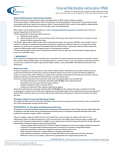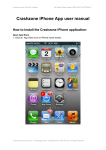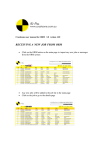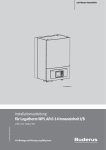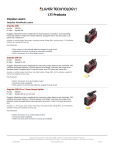Download Crashzone ARNIE user manual Contents
Transcript
Crashzone ARNIE user manual Page 1 of 7 Crashzone ARNIE user manual Contents How to setup ARNIE for Crashzone ........................................................................................................ 2 How to send a quote to ARNIE ............................................................................................................... 3 Sending the tax invoice to ARNIE ............................................................................................................ 6 Supplementary & revision quotes .......................................................................................................... 7 © copyright 2010, Crashzone It’s Free Pty Ltd. All rights reserved Crashzone ARNIE user manual How to setup ARNIE for Crashzone 1. 2. 3. 4. Click on the settings link. Click on ARNIE settings to expand the section. Enter your Repairer ID number (supplied by ARNIE) Click submit to save the changes. © copyright 2010, Crashzone It’s Free Pty Ltd. All rights reserved Page 2 of 7 Crashzone ARNIE user manual Page 3 of 7 How to send a quote to ARNIE Before sending the quote to ARNIE you need to fill out all the mandatory fields in the details page. Mandatory fields include: Owner Rego D.O.M Make Model Colour Body Vin Number Odometer Transmission Insurance ( this is the insurance brand please match it correctly for sending to ARNIE) Claim No. Assessor (if un-know type TBA) Date in & Date out Estimator ( person writing the quote) Paint group (i.e S1 for a white solid colour) © copyright 2010, Crashzone It’s Free Pty Ltd. All rights reserved Crashzone ARNIE user manual Page 4 of 7 1. When you are ready to send the quote to ARNIE select the ARNIE branch from the drop down box in the details page. 2. Once branch is selected press the ARNIE button to send the quote. 3. If all mandatory fields are no filled out you will receive an error. Fill in the missing information and press the ARNIE button again to send. © copyright 2010, Crashzone It’s Free Pty Ltd. All rights reserved Crashzone ARNIE user manual Page 5 of 7 4. A new note is added to the bottom of the details page when the quote has been sent to ARNIE. The note shows the images and quote has been sent. 5. Once the quote has been sent from Crashzone you should receive a confirmation email from ARNIE. The confirmation email will be sent directly from ARNIE to your business email address. The email will state if the quote was received successfully or if an error has occurred. If you receive a successful message, it indicates the quote has been received and the assessment process is underway. If you receive an error message it indicates that there was a problem sending the quote i.e the claim number or registration number was incorrect ( see example) © copyright 2010, Crashzone It’s Free Pty Ltd. All rights reserved Crashzone ARNIE user manual Page 6 of 7 Sending the tax invoice to ARNIE ARNIE is a one way communication system, any adjustments made to the authorised quote need to be manually entered on to your Crashzone quote before creating the tax invoice. Make sure to balance the quote and any supplements to the issued authority before creating the tax invoice. 1. Click on “Create tax invoice” to generate the tax invoice. 2. Select the correct ARNIE branch from the drop down box. 3. Press the ARNIE button to send the tax invoice. 4. A new note is added at the bottom of the details page indicating that the tax invoice has been sent to ARNIE. 5. Once the invoice has been sent from Crashzone you should receive a confirmation email from ARNIE. The confirmation email will be sent directly from ARNIE to your business email address. The email will state if the invoice was received successfully or if an error has occurred. © copyright 2010, Crashzone It’s Free Pty Ltd. All rights reserved Crashzone ARNIE user manual Page 7 of 7 Supplementary & revision quotes Time to time you maybe required to revise the original quote or do a supplementary on a quote that has already been authorised. 1. To revise a quote make the necessary changes to the quote, this could be by request of the assessor or could occur if you need to change the quote before it has been assessed. Once the quote has been changed send it off again using the ARNIE button in the details page (same process as sending the original estimage) 2. To do a supplementary quote, add new items to the bottom of the original quote and send it off again using the ANRIE button in the details page. Please note once a quote has been sent to ARNIE the normal Crashzone supp quote style is disabled. © copyright 2010, Crashzone It’s Free Pty Ltd. All rights reserved