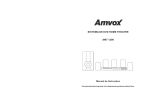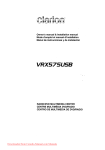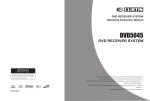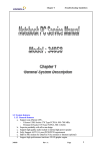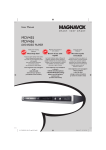Download USER'S MANUAL
Transcript
USER'S MANUAL Kodak ~ PICTURE CD Please read user manual in detail before you turn the OVO-player on . CAUTION: To reduce the risk of electric shock, do not remove cover. Refer servicing to qualified service personnel. Please read the manual carefully before operation. Keep it in a safe place for future reference . USAGE NOTES OF DVD PLAYER Please don't put the player at following position . • Sun shining or heat radiation place, such as heater, stoves or other appliances that produce heat. • Top of other heat radiation device. • Bad ventilation or dusty. high moisture, unsteady 3. 10 bit digital vidoo ,:OlivOItur, lil" roso lutions is more than 500 Iinos 4. 192KHzl24bil dlgltat a"dlo convOrlor, high quality of sound effect, professionnl HI.F, love l. S. Video component signat Qutput S-vldeo output, composite video output, opllca l and coaxial output for selection. 6. 8 kinds of language, 32 kinds of caption mode can be selected play with various angles. 7, Various of screen selection of TV display and you may select preferred story section to view. 8. Professionat digital karaoke effect, with auto vocal function . 9. Full function intelligent upgrade. 192-KHzl24-bit Digital/analog (D/A) converter This latest conversion technology matches software of 96KHz sampling frequency (doubling higher than CD) and 24·bit data, this giving you perfect sound quality without distortion. or vibration place or expose the unit to rain or water. • Nearby the high power speaker or on the same stand with speaker. keep it away from shocking to protect its normal work. DIGITAL AUDIO OUTPUT The coaxiallflber optic output enables the user to connect external 6-channel AV amplifier and process or with built-in Dolby digital codes and MPEG modulating capacity using only one cord , so that you can enjoy different DVD and CD conveniently. • Don't play the disc with scratch or bent . creaked to prevent the unit from damage. USAGE NOTES OF POWER SUPPLY • The power supply required is AC 100·240V SO/60Hz. • When not planning to use this unit for long periods of time, disconnect the AC power plug from the outlet. • To prolong its service life, the changeover period between switch·on and switch·off, should not be less than ten seconds. DVD PLAYER 1. Full compatible with MPEG4,DVD, VCD , CD, Mp3 with high error correction ability. 2. Read Picture CD to realize digital Picture displaying . Component video output CONTENT 1. Brief Instruction of Controls ....................................................................................... 1 2. Preparations 2.1 Accessories ......... ... ...........................................,.......................................................... 3 3 2.4 Play mode setting ......................................................................................................... 4 3. Basic operation ............. ....................................................................................... ........ 4 3.1 Play disc ..............................:....................................................................................... 4 4. Description of function ................................................................................................ 4 4,1 Screen display 4 4.2 Play Mode 5 4.3 Subtitle 5 5 4.4 Angle 4.5 Language ...... ............. ............. ....... ............ ............... .................... ...................... ........ 5 4.6 Tilie/Return ............................. ................................................................................ ..... 5 4 .7 Menu .. . ... ... ................................................................................................... 5 2.2 Battery installation of remote controller .......................................... ..................................... 2.3 System connection .... .......................................................................................... .......... 4.8 Direction key. ...... ......... .......... ......... ....................... .............. ... ........... ........... ...... ......... 5 4.9 Number key ............ .. .. ..... .. ... .......... ......... .................... .......... ....................................... component video output (y, Cr. Cb) enables you to enjoy real DVD effect. It renders pure color signals as they are, and without any video noise. 4.10Time ....... ..... .......... .................. ...... ................... ................................................... ... ... AC-3 decoding 4.13 Repeat This appliance decodes Dolby AC-3 signal source, and outputs the signal through analog 6 channels . Laser head overcurrent protectingsystem Laser head is the most important and critical part of the whole machine. Its performance is directly linked to the whole equipment's service life and error correction function, When a common player reads a scratched disc or a non·standard disc, the laser intensity will be 2-4 times or even 20 times the normal level, thus greatly reducing its service life. This appliance is provided with unique laser head overcurrent protecting system. which can ensure constant laser current and thus greatly extend the service life of the laser head. 3 3 4.11 PBC play 4.12 Repeat from A to B 4.14 Zoom 4.1S CHANNEL 4.16 Volume and mute 5 5 5 5 5 5 5 6 6 6 5. Setting Of The System ............................................................................................... 6 6. Operation of Mp3 function ........................................................................................ 13 7. JPEG .......... ............................................................................................................. ..... .. 13 8. Trouble shooting guide ............................................................................................. 14 9. CARE OF DISCS ..................................................................................................... ... 14 10. Technical Specification 15 4.17 Program 4.18Slow 1. Brief instruction of controls Remote Control THE INSTRUCTIONS IN THIS MANUAL DESCRIBE THE FUNCTIONS ON THE REMOTE CONTROL Front panel function: o Q 0_" -Y··· -~ <D CD tMl/8VCOlWPlmOCll.'DVctlICD PlAYER ~A V @ A V r\' r\ V V 3 c-D .. l c)'v;>< ..... P!?f!! fr.!ilil vt.:l.. 0 ~ [J]~ = ....... l/fi ~ .,.. -- 1> POWER BUTTON ® PAUSE BUTTON ® STOP BUTTON ® @ REV BUTTON @ FWD BUTTON @ LlRBUTTON ® ® OPEN/CLOSE BUTTON ( J ~ ( ~ y ( ;:: 8 - 9 Q- -) 0 ~ G9 @ 1.POWER 2.PROG 3.ClEWR 4.PBC 5.RETURN 6.DIGITAl KEY 7.REV/FWD , PLAY/PAUSE , STOP 8.RESUME 9.VIDEO 10.MUTE 11 .SUBTITlE 12.BAlANCE 13 .lANGUAGE 14.SETUP 15.ANGlE 16 .P/N 17.R/l 18.0PEN/ClOSE 19.A-B 20 .REPEAT 21 . TITLE 22.MENU 23 .TlME 24 .VIEW 25.VOl+ 26.VOl 27 .Sl0W 28 .STEP 29.0SD 30 .DIRECTION KEY 31 .ENTER 32 .Z00M @ (j) PLAY BUTTON @ MIC2 MIC VOL2 - 6 @ MIC1 MIC VOL1 l J _ Back panel function: &'f!I!&~. ® $ Willtal 1.Y 2 .Pb 3 .Pr 4.FL 5.SL 6 .CE 7.S-VIDEO 8 .CVBS 9.MR 10.ML 11 .COAXIAL 12.0PTICAL 13 .FR 14.SR 15.SW 16.SCART OUT 17.VGAOUT 18.POWER SUPPLY SOCKET 1 avo PDVD2025 2 2. Preparations 2.4 Play mode setting If you found the picture could not spread all screen or no color, please select PAL, NTSC or auto by pressing <NIP> key. 2.1 Accessories 1. Remote controller 2. AudioNideo cable 3. User's manual Press <PAUSE> key to put the playback in temporary halt. ....... PREV key: 3. Basic operation (check whether be fully equipped after open the box) Press <PREV> key to skip backward to the title before current. Once all the connection of the system have been done, this machine will be ready for service. Prior to play, make sure to complete the following preparatory operations. 1. Switch on TV and select AV mode If it's S·Video connect select S-Video mode. 2. Switch on amplifier if it connected, select AC-3 or DVD mode. 3. Plug-in of DVD player. Step 1: Press POWER button , DISC LOADING shown on screen. 2.2 Battery installation of remote controller Place two AA batteries in the battery compartment. Be sure the polarities are correct. There should be no large obstacles between the remote controller and the main unit. 2.3 System connection 1. When making connection between this unit and other components, be sure all connection with power·off. 2. AudioNideo cables are connected according to the different colour identification and they should be f,tted firmly. Yellow to video terminal White to audio terminal Red to audio terminal 3. Scheme of connection ~~. NEXT key: Press <NEXT> key to skip forward to the title after current. ...... REV key: Press <REV> key to get 2X, 4X, 8X, 16X, 32X or normal play circular fast reverse function on disc playing. ~~ ~ FWD KEY: POWER Press <FWD> key to get 2X, 4X, 8X, 16X, 32X or normal play circular fast forward function on disc playing . If there is no disc, NO DISC shown on screen: Step 2: Press <EJECT> key on the front panel, the tray comes out automatically. • ~ STOP KEY: Multi Standard TV Step 3: Place disc on the tray, press EJECT key to close the tray, the disc type will be shown on the up-left corner of the screen . Press <STOP> key first time to followed by a <PLAY> key will allow a auto resume to the last played location . Press <STOP> key twice will halt the playback completely. Note: Press POWER key on the remote controller to bring the unit into standby status . 4. Description of function 3.1 Play disc IoCJc;l ~ _ .&.~ -"-' & ® Once it has read the disc, this machine will start playing automatically. • If it is a DVD, the machine will show the DVD menu or title menu. • If it is a VCD2.0 disc, the machine will activate PBC playback control status. • If it is a CD, this machine will start playing in the sequence. PLAY key: Optical, coaxial input Digital Home Theater amplifier • C. Press <PLAY> key to return playback while disc stop, pause or step . . PAUSE key: 4.1 Screen display DISPLAY In the condition of DVD disc playing , press <DISPLAY> key on the remote controller to display the single elapsed time, single remain time , total elapsed time, total remain and other information of the disc. In the condition of VCD disc playing, pres s <DISPLAY> key on the remote controller to display single elapsed time, single remain time, display off and other information of the disc circular. ~ 3 4 4.2 Play mode 4.15 CHANNEL TIME Press <NIP> key one by one to get NTSC. PAL , MULTI display on the screen . 4.3 Subtitle This function may enab le you to select multi subtitle languages (as many as 32 kinds and only for the disc with multi subtitle encoded) . Press <SUBTITLE> key to get desired display. For example. to select language 2 from 8 options. Press left or right direction keys to select title or chapter and etc., then press number to input time, title, chapter, then press <Play> key to begin playing .. PBC 4.4 Angle For VCD 2.0 disc playing , in the condition of PBC ON , song selection can only be done when the playing returned to the main menu . ,In the condition of PBC OFF, press relevant number key to get favorite song during playing . 4.5 Language 4.12 Repeat from A to B There are 8 kinds of language for selection . Press < LANGUAGE> key to select language (This operation works only for the disc with multi subtitle encoded). For example, to select language 1 from 2 language options, sound field effect AC-3, 2channels, English. When playa VCD disc, press this key to select Left Channel , Right Channel, Mix, Stereo audio output. First time pressing <A-B> key to set initial point (A) : A -B Second time pressing <A-B> key to set end point (B). After setting, the program repeats playing from A to B. Third 4.6 Title time pressing <A-B> key to cancel repeat. For OVO disc playing, press <TITLE> key to get title menu. 4.13 Repeat REPEAT 4.7 Menu Press <MENU> key to retum to main menu for DVD disc playing. Press <MENU > key to return PBC menu for VCD 2.0 disc playing . For DVD disc playing, press <REPEAT> key to repeat title , chapter, all or close repeat. For VCD disc playing. press <REPEAT> key to repeat track, all or 4 .8. Direction key close repeat. There are four direction keys assist in navigation. They are normally use while in title, navigation, and setup· menu. 4.14 ZOOM The picture may be enlarged by up to 4 times to facilitate you to enjoy a particular action or still pictUre. Press <ZOOM> key 6 times , the zoom scales will be 2x, 3x, 4x ,1/2,113 and 1/4 respectively. Pressing direction key to move the screen wh ile zoom in. Pressing the button once agairn will return to normal play status . 4.9 Number key Press relevant number key to play the favorite chapter or title according to the serious number of the menu . 4 .10 TIME For disc playing, press <TIME> key to TIME desire title , chapter, time, audio , subtitle, angle , and repeat. 5 This option is used to set up TV screen format, video functions and DVD functions , with options of "TV Display". "Angle Mark". "Osd Language". "Captions" , "Screen Saver" , "Last Memory". 4.16 Volume and Mute Press <VOLUME +> key to increase volume, press <VOLUME -> key to reduce volume till to no volume output. Press <MUTE> key to get mute, press it again to recover it from mute. 4.11 PBC play During athletic match. concert or theatrical program, press ANGLE key continually on remote controller 10 select various angle to view the same image (This operation works only for the disc with multi angle encoded). 1.1 GENERAL SETUP When play SVCO,VCD or CD disc, press <CHANNEL > key to select Left Vocal , Right Vocal , No Vocal Assist, Voca l Cancel. 1.1.1 TV form Follow the operating instructions stated in "DVD MENU SETUP" in combination with the desired option In the following figure. 4.17 PROGRAM General Setup Page In the condition of disc playing , press <PROGRAM> key on remote controller to come into program status; Enter the track Numbers desired. 2,4, 6 and 8. for example, you can press <CLEAR> key to remove the numbers if you enter wrong number, then using direction key move the cursor to start button. then <ENTER> key to start playing . To exit the programmed play mode, simply press the <PROGRAM> key to exit it. TV Display PS Angle Mark off OSD Lang ENG Captions On Screen Saver Last Memory On On Norm alfPS Normal/LB Wide Priorinty Set TV Display Mode 4.18 SLOW Note: Press <SLOW> key repeatedly, you will enjoy the slow motion at a 112x , 1/4x, 1/8x,and 1/16x slower forward speed . or a 1/2x , 1/4x and 1/8x, 1/16x slower backward speed and normal backward speed . 1). Irrespective of what screen format you have selected, if your screen displays in 4:3 format. the picture will be shown in that format anyway. 2). For DVDs. the screen format is convertible. 3). If your screen displays in 4:3 format. when a DVD with 16:9 display format is used, the picture will be fiattened. 5. SETTING OF THE SYSTEM 1. DVD menu setting Press the SETUP button on the remote controller, the SETUP MENU (main) will be displayed . 1. After accessing the SETUP Menu , press the direction buttons for up and down movement to select an item desired, then press the < +-l > button to confirm your entry and move to the sub-menu . Use the left and right direction buttons to move the pointer, and the up and down direction buttons to select the option desired. Also , press the < +-l > button to confirm your selection. Now, setup of this current function is completed . 2. To end the setup, press the SETUP button again . In the SETUP MENU , you may choose any ,-of the following options as you like. 6 ~eenl 4 :3 16:9 Full view MailbOl( ~ ° ° ~ ° ° 0 W ooll ~ ° ° 00 00 Wide screen 1°0°1 °° 1 1.2 Angle labeling When a DVD providing multiple angles is used, the user may select a particular shooting angle. Follow the operating instructions stated in "DVD MENU SETUP" in combination with the desired option in the following figure . Note: 1.2.1. SPEAKER SETUP This function doesn't work if the DVD doesn't show it. CENTER, REAR , SUBWOOFER, CENTER DELAY, Select in "General setup" menu to get Screen protection Setting according to following figure. REAR DELAY, POST DRV. MENU SETUP" in combination with the desired 1.2.1.1 DOWNMIX MODE option in the following figure. General Setup Page PS off ENG On On On ON OFF Priorinty Set Angle Mark PS Angle Mark off OSD Lang ENG Captions On Angle Mark off ENG C HINESE 1.1.4. HIDE SUBTITLE Follow the operating instructions stated in "DVD MENU SETUP" in combination with the desired option in the following figure . Speaker Se~up SPDIF Setup Dolby Digital Setup General Setup Page Equalizer 3D Processing HDCD Karaoke Setup ON OFF On Go To 7 SPEAKER SETUP PAGE Oownmlx Front Speaker Center Speaker Rear speaker Sub Woofer Test Tone Dialog Post DRC STR LRG LRG LRG On STR LRG LRG LRG Front Speaker Center Speaker Rear speaker Sub Woofer Test Tone Oial09 Post DRC option in the following figure . LT/RT Stereo VSURR On .9N Off Set Subwoofer 5.1 CH The central speaker is set to Large, Small or Off. 1.2.1.4 REAR SPEAKER The rear speaker is set to Large, Small or Off. Follow the operating instructions stated in "DVD MENU SETUP" in combination with the desired option in the following figure . This setting is suitable for films . If you only need Speaker Setup Page select the 2"' option. Where 5.1 theater sound is available , the 3" option is recommended. 1.2.1.2 FRONT SPEAKER Downmix 5 .1 CH Front Speaker LRG LRG LRG Center Speaker Rear Speaker When set center, rear and subwoofer to " off " and front to "Large " ,then front audio signal can Test Tone be mixed from center, rear and sub woofer speakers, Post DRC Large Small Dialog Off Usually it is set to "Small " 1.2. AUDIO SETUP Audio Setup Page Downmix two channels to enjoy music, it's recommended to PS off ENG On On On ON OFF Includes speaker setup. digital Audio set up. Dolby digital setup, equalizer setup and 3 D process SPEAKER SETUP PAGE MENU SETUP" in combination with the desired Set Downmix Mode Set Last Memory State Set OSD Language On ON OFF General Setup Page TV Display Angle Mark OSD Lang Captions Screen Saver Last Memory Priorinty Enllilsh Captions On Screen SaverOn Last Memory On Priorinty PS off ENG On ~ According to following figure to get Selected Setting. General Setup Page oSO Lang On , . 1.1.6. Memory Play Setting t~~~e~~~rm~~~~sn~l~~~~~~d~~P~:~t~e~~~~~~~~ of Span ish. PS On Follow the operating instructions stated in "DVD Follow the operating instructions stated in "DVD Screen Saver 1.1.3 Osd Language TV Display Angle Mark OSD Lang C aptions Screen Saver Last Memory Priorinty Close Caption TV Display S creen S aver Last Memory Priorinty TV Display 1.2.1.3 CENTER SPEAKER 1.1.5. SCREEN PROTECTION General Setup Page TV Display Angle Mark OSD Lang Captions Screen Saver Last Memory Front speaker is set to Large or Small. This submenu options include DOWNMIX MODE, Setup Rear Surround Speaker , ~ SPEAKER SETUP PAGE Downmix Front Speaker Center Speaker Rear speaker Sub Woofer Test Tone Dialog Post DRC Set Front Speaker STR LRG LRG LRG Large Small 1.2.2 DIGITALAUDIO SETUP Includes digital aud.i.o output and LPCM output. 1.2.2.1 DIGIALAUDIO OUTPUT On Dolby digita ~ ignals can be output through OPTICAL or COAXIAL in rear panel. Follow the operation instructions stated in "DVD menu setup " in combination with desired option in the following figure . Speaker Setup Page 8 SPDIF Setup Page SPDtFOFF SPDIF/RAW SPDIF/PCM Spdlf Output CD Dolby Digital DTS MPEG LPCM Out 48K If you have Dolby digital output in your amplifier/decoder,you may select stereo. Left . right and mixed sound accordingly. 1.2.3.2 DYNAMIC RANGE COMPRESS Follow the operation instructions stated in "DVD menu setup " in combination with desired option in the following figure . Setup Output off Dolby Digital Setup =1= Follow the operation instructions stated in " DVD menu setup " in combination with desired option in the following figure. SPDIF Setup Page SPDIF Output CD Dolby Digital DTS MPEG LPCMOuI EO Type Follow the operation instructions stated in "DVD menu setup" in combination with desired option in the following figure . None Bass boost off On Super bass off Off Treble boost off 3D PROCESSING PAGE PRO LOGIC II REVERB MODE Bass boost - - FULL' 3/14 - 112 - - 114 - - OFF Bass is set to ON or OFF Follow the operation instructions stated in "DVD menu setup " in combination with desired option in the following figure. EO Type 1.2.4 EQUALIZER SETUP 1.2.5.2 Reverb MODE None Follow the operation instructions stated in "DVD menu setup " in combination with desired option in the following figure. off Super bass off Treble boost off PRO LOGIC PRO LOGIC is set to ON or OFF. Equalizer Page Bass boost Set ORe off On Off 3D PROCESSING PAGE Includes equalizer type.bass enhancer, subwoofer and treble enhancer. 48K 48K 96K 192k Set LPCM SPDIF Output Rate 1.2.4 .1 EQUALIZER TYPE Follow the operation instructions stated in " DVD menu setup " in combination with desired option in the following figure . Equalizer Page 1.2.3 DOLBY DIGITAL SETUP Dolby digital setup includes L +R and dynamic range compress. 1 .2.3.1 L+RS~TUP Follow the operation instructions stated in " DVD menu setup" in combination with desired option in the following figure. Bass Boost Super Bass Treble Boost olf off off Dolby Digital Setup Cualmono stereo Dynamic L-mono R-mono Mix-mono NONE ROCK POP LIVE DANCE TECHNO CLASSIC SOFT Select Equalizer Type 1.2.4 .2 BASS ENHANCER Follow the operation instructions stated in " DVD menu setup " in combination with desired option in the following figure . PRO LOGIC REvERB MODE Super bass Concert Living room Bathroom Subwoofer is set to ON or OFF Cave 1.2.4 .4 TREBLE ENHANCER Arena Church Follow the operation instructions stated in "DVD menu setup" in combination w ith desired option in the following figure. Equalizer page EO Type None Bass Boost off Super Bass off Treble Boost off REVERB MODE 1.2.5.4 Karaoke Setup MODE Follow the operation instructions stated the function of Karaoke . Karaoke Setup include: Microphone on or off. --Karaoke Setup Page- MIC off On Off Treble Boost 1.2.5 3D PROCESS SETUP Includes PRO LOGIC, virtual surrounds . mixture mode . 9 011 011 Hall Treble enhan ce is set to ON or OFF. Dual mono (1 +1) setup Off 1.2.4.3 SUB WOOFER Dual Mono Dyna Mic 1.2.2.2 LPCM OUTPUT 1.2.5.1 PROLOGIC SETUP Equalizer page MIC 10 1.3 VIDEO SETUP Video setup includes, video utputo,sharpness , brightness and contrast 1,3.1 VIDEO OUT Follow the operation instructions stated in "OVO menu setup" in combination with desired option in the following figure. Video Setup Page COMPONENT TV Mode 1.3 .4 CONTRAST Follow the operation instructions stated in '" OVO menu setup" in combination with desired option in the following figure . Video Setup Page Off Off Quality Press r ight arrow bulton to enter adjustment mode ; press up and down buttons to make adjustment. Press left arrow button to return to setup menu. YUV Sharpness LOW RGB Brightness 00 VGA Con\f8St 00 Gamma None Component Follow the operation instructions stated in '" OVO menu setup" in combination with desired option in the following figure. Hue 00 saturation 00 Luma delay 1 T Audio Press right arrow button to enter adjustment mode; press up and down buttons to make adjustment. Press left arrow button to return to setup menu. LOW HfIIIj Medium Contrast 00 00 Gamma None Hue saluration 00 00 Luma delay 1 T 1.4 PREFERENCE SETUP During stop mode, press the SETUP button to access the PREFERENCE SETUP menu, which includes items of TV type audio , subtitle, disc menu language, age control, Password, defauit values. Preset values are essential to a OVO player. The user may change these items as desired . Low High 1.4.1 TV TYPE Follow the operation instructions stated in "OVO menu setup " in combinution with the desired option in the foitowing figure . 1.3.3 BRIGHTNESS Follow the operation instructions stated i~ "OVO menu setup" in combination with..tlesired option in the following figure. Preference Page Video Setup Page . TV Type Sublitie PAL Off ENG ENG Disc menu ENG Sharpness LOW PBC Brightness 00 00 Audio Contrast Gamma None Hue 00 saturation 00 Luma delay 1 T PAL Multi NTSC SET TV STANDARD BRIGHTNESS 11 French Audio ENG Spanish Subtitle ENG Chinese Disc menu ING Japanese Korean Default Russian Thai Preferred Menu language Engfish 1.4.5 AGE CONTROL French ENG Follow the operating instructions stated in "OVO MENU SETUP" in combination with the desired option in the following figure . ENG ENG Default Chinese Japanese Korean Russian Preference Page TV Thai PReferred Audio language This machine provides English, French, Spanish, Chinese and Japanese Korean, Russian, Thailand as the built-in disc dubbing language options. French e NG Spanish Subtl1ll Disc menu ENG Chinese ENG Japanese ENG Subtitle ENG Disc menu ENG 1.4.6 DEFAULTS This option will resume the original settings of this ma chine. Follow the operating instructions stated in "OVD MENU SETUP" in combination with the desired option in the following figure. English Audio Audio SAF G PG PG 13 PGR R 7 NC17 8 ADULT KID For a film to be restricted for children, the film class may be set according to label marking on the disc. Preference Page PAL Off Set Parental Control This machine provides English , French, Spanish, Chinese and Japanese as the built-in subtitle languages. When a OVO is played, the user may hide the subtitle or choose any of them as the preset subtitle language. Follow the op,erating instructions stated in "OVO MENU SETUP' in combination with the desired option in the following figure. Ofl PAL PBC Default 1.4.3 SUBTITLE PBC Type P....."" Preference Page Parental Korean TV Type PAL Delaull Russian PBC Audio Subtitle Off ENG Disc menu ENG Thai PReferred Subtitle language Parental Default English Off Spanish Disc menu Type PAL PBC PAL Off Subtitie TV Type Parental Preference Page Video Quality setup Brightness Preference Page TV Follow the operating instructions stated in "OVO MENU SETUP" in combination with the desired option in the following figure. Parental 1 .3.2SHARPNESS Follow the operating instructions stated in "OVO MENU SETUP" in combination with the desired option in the following figure. 1.4.2 DUBBING LANGUAGE TV Type PBC Contrast SIl..,- . . This product supports output of various system, including AUTO, NTSC, PAL. 1)If your TV set has only NTSC or PAL system, the screen will blink and become colourless when a wrong system is selected . In this case, press the NIP button on the Remote Control to switch the TV TYPE .. 2)For more information of output format, refer to the instructions or your TV set. 1.4.4 DISC MENU LANGUAGE Parental This machine provides English , French, Spanish, Chinese, Japanese Korean, Russian, Thailand and OFF as the film 's menu language options. Default ENG Load Factory Setting 12 RESET 1.5.1 PASSWORD MODE Select to play by menu Picture dividing 1. Choose a particular song to be repeated . Password Setup Page 2. Press the REPEAT button to show "REPEAT ONE"on the TV screen. Q!I Password The screen will display as illustrated: Off Password Mode 3. Exit repeat play, the screen will display as illustrated: 1.5.2 PASSWORD The default is "136900" The user may change it using this option. 1. Put in disc. the machine searches disc information and main menu displays on screen . Press number key from 1 to select picture, press play key to make sure. 2. Press direction key to select picture then press play key. 3. In condition of stop. press direction key to select other pictures. 4. In condition of stop . select the first line file item on the right, then press play key to return to upper menu. • Make sure the disc is clear and no any scratch on it. • For the player is controlled by micro computer. if encountering problem , switch off the power first, and switch on again in a few second, by then if no mistake notice is displayed, the player could work well. SAFE MODE The main unit will be in safe mode if it does not respond to any operation due to interference by accident or strong noise signals. To resolve this problem. you must pull out the power cord and plug it in again later 10 seconds. Other functions: Follow the operating instructions stated in "DVD MENU SETUP" in combination with the desired option in the fonowing, figure. 4. Cancel the repeat function, folder will be on screen. Password Setup Page Other functions: PASSWORD MODE On When a MP3 disc is played. the features of mute. volume control. pause and forward and backward search will also be available . The operations are the same with those of CDs. Change 7. JPEG Change Password 6. OPERATION OF MP3 FUNCTION MP3 is an audio compression mode using Level 3 of the international standard MPEG, whereby sound signal is compressed in a rate of 12:1 . A MP3 disc can record music for play of over 600 minutes or record over 170 songs, rivaling Cds in sound quality. To playa MP3 disc Select the track using numbered buttons 1. Follow the basic operating instructions to insert a MP3 disc, this machine will start to search the information on the disc and show it in the display. 2. Press the number buttons to select the track number desired. 3. Press stop key then direction key to select to other menu. Repeat play Using this function, the user will be able to enjoy a particular song or all the songs on the disc over JPEG adopting the most efficient compression is widely used as picture storage type flattened and stored format. Even if pictures are compressed 15-20 times. they still have good effect. Supported by most picture processing software. fit for picture storage. it has small data and easy use This machine can read . JPEG format picture CD disc. Press number key to select picture display. 1.Put in disc correctly. the machine begins to search disc information. 2. Press number key to select picture. A B When playing picture CD. The machine allows pause. repeat and browsing. Use the Next or Previous key to browse. Press <Zoom> key to enlarge picture . While in zoom mode press fast forward or backward key to controt the zoom scale . To move the view area of the enlarged picture, use the direction keys. In view mode, pictures can be rotated with direction keys . The type of slide show transition can be selected from the navigation menu or simply by pressing <Program> key. Condensation occurs when: 1) It is moved from a cold area to a warm area . 8. Trouble shooting guide For your convenience, we have entisted some points to help solve problems you might encounter while using DVD player. 2) Its surrounding area is exposed to a sudden change in temperature. for example . when located near an air-conditioner. No sound 3) In summer, the unit is moved from a hot and humid environment immediately into an air-conditioned room. • Make sure the good connection between player and other appliances such as power amplifier or TV. • Make sure the right operation on TV and power amplifier. No picture • Make sure the good connection between player and other appliances such as TV. • Make sure TV works on well. Disc does not play 3. It's efficient only in present picture when press number key. Notes on Condensation Occasionally, condensation may occur within the device, resulting in drops of water forming on the optical pick-up inside the unit. This is much like the condensation that takes place on a glass of cold water. This condensation may affect the overall performance of the machine. 4) The device is in a humid environment. 9. CARE OF DISCS Protection a. When loading or removing the discs, always hold them by the center and edge. b. Do not stick or write anything on the surface. Protect discs against any fingerprint. Cleaning • Make sure the disc is loaded correctly (label side is facing up on the disc tray). • Make sure the disc is clear. Wipe the discs from time to time using a soft cloth. Always wipe from the center toward the edge. Storage a. Never warp the discs. During non-sue periods. store them in their cases. which should be kept vertically. Do not expose discs to high temperature. dampness or extremely low temperature, or else it may cause damage to the discs b. Do not expose discs to direct sunlight . Remote controller does not work • Move the obstacle between player and remote controller away. • Point the remote controller at the remote control sensor. • Check the battery. and over again . 13 14 10. Technical Specification Type PDVD2025 Play mode NTSC/PALIAUTO Disc mode Mpeg4 MPEG4,DVD, VCD , CD, MP3 Video characteristic Resolution ~5 00 Video SIN ratio ~ 56dB lines 1---. Audio characteristic Frequency response 20Hz-20KHz:+1-1 dB Audio SIN ratio ~ 90dB Dynamic range ~ 90dB I- Distortion < 0 .01 % D/A converter 192KHzl24bit Output characteristic Video output 1Vp-p(750) S-Video output Y: 1Vp-p(750) C: 0.3Vp-p(75 0) Audio output 2 . 0V±~~0 Digital audio output coaxial, optical AC-3 5.1 channel output Power Voltage 100-240V- 50/60Hz Power consumption ~ 25W Size 430 x 43 x 252mm Weight 3Kg - Specifications are subject to change without notice. 15