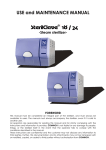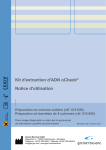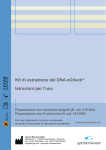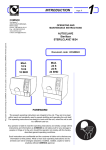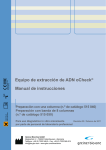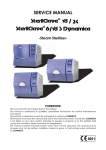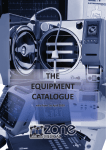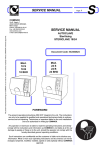Download USER MANUAL USER MANUAL
Transcript
USER MANUAL This document is the property of COMINOX and may not be reproduced or transferred to third parties without our authorisation. COMINOX Via G. Viganò, 7 20048 CARATE BRIANZA Milano (Italy) Phone: +39 0362.91.23.12 Fax: +39 0362.90.09.40 www.cominox.it Pg.: 1 USER MANUAL Monitor Program COMINOXWIZARD 2.06 Document Code: UCG01CMW FOREWORD Operators must read this manual and the STERILCLAVE manual and follow the instructions carefully. COMINOX will not be liable for damages to persons and/or things, the machine itself or the PC if the terms and conditions described herein are not satisfied. As it is the Customer’s responsibility to protect COMINOX’s trade secret, the following documentation and attachments may not be tampered with or modified, copied or loaned to third parties without authorisation from COMINOX. CONTENTS INTRODUCTION ..........................................................................................................................................................2 VERSION......................................................................................................................................................................2 INFORMATION.............................................................................................................................................................3 CONNECTION..............................................................................................................................................................4 SETTINGS ....................................................................................................................................................................5 PROGRAMMING THE SPECIAL CYCLE ....................................................................................................................5 ARCHIVING CYCLES ..................................................................................................................................................6 Open a Cycle.............................................................................................................................................................7 Delete a Cycle ...........................................................................................................................................................7 Print a Cycle ..............................................................................................................................................................7 VIEWING MAINTENANCE INTERVENTIONS.............................................................................................................8 GRAPH FORMAT .......................................................................................................................................................10 Temperature and Pressure Profiles ........................................................................................................................10 FUNCTIONS FOR THE TECHNICIAN/SERVICE ENGINEER ..................................................................................11 Change the Password.............................................................................................................................................11 Recording Maintenance Interventions ....................................................................................................................11 Verify Outputs..........................................................................................................................................................13 Updating the Programming File ..............................................................................................................................14 USER MANUAL Pg.: 2 INTRODUCTION The Monitor Program CominoxWizard lets you connect to the STERILCLAVE 18/24 via a PC. CominoxWizard allows those who use the sterilizer to: - view the status of all of the autoclave’s sensors; - program the SPECIAL cycle; - archive, view and print executed cycles; - view maintenance procedures that have been recorded on the sterilizer. Other functions available to technicians/service engineers include: - record maintenance procedures that have been carried out on the sterilizer; - verify the correct operation of the autoclave’s outputs; - update the sterilizer’s programming file. VERSION To determine your version of CominoxWizard, select ABOUT from the HELP menu or press The following window appears: where you can read the version of the program and the release date. To exit, press . . USER MANUAL Pg.: 3 INFORMATION CominoxWizard supplies the following information about the sterilizer that is connected to the PC. STATUS indicated the sterilizer’s status. PHASE indicates the phase of the cycle underway. ALARM indicates the alarm that has been activated. The meaning of the LEDs is included in the STERILCLAVE USER MANUAL on pages 25 and 26 (24 and 25 for STERILCLAVE DYNAMICA). The ON/OFF, CYCLES, START and STOP buttons are active, and their function is described in the STERILCLAVE USER MANUAL on page 26 (25 for STERILCLAVE DYNAMICA). indicates the status of the connection: PC not connected to the sterilizer; The same indication is provided by . PC connected to the sterilizer. USER MANUAL Pg.: 4 indicates which access key is inserted: none; black key; white key. CHAMBER WATER LEVEL indicates the status of the chamber level sensor circuit: circuit open; circuit closet. DRAIN TANK WATER LEVEL indicates the status of the used water tank sensor circuit: circuit open; circuit closed. PRESSURE indicates the absolute pressure in mBars. TEMPERATURE indicates the temperature in °C CYCLE NUMBER indicates the total number of cycles (including aborted cycles). SERIAL NUMBER indicates the sterilizer’s registration number. DOOR 1 indicates the status of the micro switch for closing the door. DOOR 2 indicates the status of the micro switch for blocking the door. The box on the bottom left shows the name and path of the cycle underway or open from the archive. The two boxes on the bottom right show the PC’s date and time. CONNECTION To connect the PC to the sterilizer: - run CominoxWizard; - insert the serial connector of the external connection cable into the PC port; - insert the external connection cable jack into the port on the back of the sterilizer; - press the main switch on the sterilizer; - press If the following message appears: make sure that the external connection cable is inserted correctly, the appropriate serial port has been selected (see the SETTINGS section) and the sterilizer’s main switch is in the “I” position. USER MANUAL To interrupt the connection, press Pg.: 5 again. SETTINGS You can only access the settings when the PC is not connected to the sterilizer. To access the settings, select SETUP from the SETUP menu or press The following window appears: . COMMUNICATION PORT lets you select a serial port for communication with the sterilizer. If you use a USB serial adapter, check which name was assigned to the port in CONTROL PANEL → SYSTEM → HARDWARE → DEVICE MANAGEMENT. FILE SAVING PATH lets you select the directory where you want to save cycles. DATA SAMPLE RATE lets you define an acquisition time for saving cycles. To exit and save the settings, press CLOSE or . PROGRAMMING THE SPECIAL CYCLE The SPECIAL cycle can only be programmed when the PC is connected to the sterilizer, the white access key is inserted and a cycle is not underway. To program the SPECIAL cycle, select SPECIAL CYCLE from the FILE menu or press . USER MANUAL Pg.: 6 The following window appears: Before changing these parameters and using the SPECIAL cycle, carefully read the SPECIAL CYCLE section on page 13 of the STERILCLAVE USER MANUAL (page 12 for the STERILCLAVE DYNAMICA). To exit and save the settings, press OK. To exit without saving the settings, press CANCEL. ARCHIVING CYCLES When the PC is connected to the sterilizer and a cycle starts, the archival of that cycle begins: CominoxWizard opens EXCEL and generates a file with a .cic extension in the folder specified in FILE SAVING PATH (see the SETTINGS section). CominoxWizard also displays a graph of the cycle. For the duration of the cycle, EXCEL must not be closed and must not be used for other purposes. Otherwise the following window appears: press OK and close CominoxWizard. Under normal operating conditions, EXCEL will close automatically at the end of the cycle. USER MANUAL Pg.: 7 The name of the .cic file is taken from the sterilizer’s registration number and the cycle number (for the VACUUM TESTs, it is taken from the date and time the cycle begun): - SN08233-00000005.cic is sterilisation cycle number 5 of the sterilizer with the registration number 8233; - SN08233-VT1011051816.cic is the VACUUM TEST starter on 10/11/05 at 6.16 pm on the sterilizer with the registration number 8233; The following data is saved in the .cic file: - time (of the PC); - cycle phase; - pressure; - temperature; - alarm activated (if any); - VACUUM TEST outcome (if the cycle started is VACUUM TEST). The time interval between saves is defined by the DATA SAMPLE RATE value (see the SETTINGS section). During the cycle, you can also enter notes by typing information into the following field: and then pressing INS. These notes will appear in the cycle printout heading. The .cic files can be opened in table format with EXCEL. Open a Cycle You can only open a cycle from the archive when the PC is not connected to the sterilizer. To open a cycle from the archive, select OPEN from the FILE menu or press . Once you have selected a cycle from the archive, the following message appears: and then a graph of the cycle chosen appears. Delete a Cycle You can only delete a cycle from the archive when the PC is not connected to the sterilizer. To delete a cycle from the archive, select DELETE from the FILE menu or press want to delete. Print a Cycle To print the cycle displayed, select PRINT from the FILE menu or press The following window appears: . and select the cycle you USER MANUAL To begin printing on the default printer, press . To exit without printing, press Pg.: 8 . VIEWING MAINTENANCE INTERVENTIONS Maintenance interventions that have been recorded on the sterilizer can only be viewed when the PC is connected to the sterilizer and a cycle is not underway. To view the maintenance interventions that have been recorded on the sterilizer, select SERVICE DIARY from the SERVICES menu or press . The following window appears: USER MANUAL Pg.: 9 The table on the left lists the maintenance interventions recorded on the sterilizer with the date and code of the component that was replaced. The table on the right provides details on the scheduled maintenance table at the end of the STERILCLAVE USER MANUAL. This table resides on the PC. To save the maintenance interventions that have been recorded on the sterilizer on the PC, press . When this button is pressed, CominoxWizard generates an EXCEL file in the folder specified for FILE SAVING PATH (see the SETTINGS section) containing a copy of the table on the left preceded by a heading specifying the date, time and total number of cycles. The name of the file is taken from the sterilizer’s registration number (SN08233-MD.xls). When you press the To exit, press button again, CominoxWizard copies the table on the left at the end of the file. or . The following message appears: press NO. The other keys are for use by the technician/service engineer and are password protected. If you accidentally select them, the following window appears: press CANCEL. Likewise, the commands CHANGE PASSWORD in the SETUP menu, OUTPUT TEST and FILE CONFIGURATION in the SERVICES menu and the related keys technician/service engineer and are protected by the same password. and are also for use by the Sterilizer users must never access the password-protected functions for technicians/service engineers. USER MANUAL GRAPH FORMAT You can modify the format of the graph as you desire. GRAPH GRID lets you select a colour for the graph area. lets you select a grid colour for the graph. To exit without saving the settings, press ESC on the keyboard. Temperature and Pressure Profiles The keys shown below let you change the temperature (first row) and pressure (second row) profiles. lets you select the line style. lets you select the interpolation method. lets you select the style of the saved values indicator. lets you select the line width. and let you select the colour. To exit without saving the settings, press ESC on the keyboard. shows a preview of the temperature and pressure profiles. Pg.: 10 USER MANUAL Pg.: 11 FUNCTIONS FOR THE TECHNICIAN/SERVICE ENGINEER All of the functions for the technician/service engineer are protected by a password that is stored on the sterilizer. Sterilizer users must never access the password-protected functions for technicians/service engineers. Change the Password You can only change the password when the PC is connected to the sterilizer and a cycle is not underway. To change the password, select CHANGE PASSWORD from the SETUP menu. The following window appears: insert the current password and press OK. The following window appears: insert the new password two times and press OK. To interrupt the procedure, press CANCEL. It is advisable to change the password on first use. Never disclose the password to sterilizer users. Recording Maintenance Interventions Maintenance interventions on the autoclave can only be recorded when the PC is connected to the sterilizer and a cycle is not underway. USER MANUAL Pg.: 12 To record the maintenance interventions carried out on the sterilizer, select SERVICE DIARY from the SERVICES menu or press . The following window appears: Select the part that was replaced from the table on the right (CominoxWizard prompts you for the password) and . press A row is added to the end of the table on the left with the date and part code. The table can have a maximum of ten rows; after that, CominoxWizard deletes the first row. To delete the last row of the table on the left (if you accidentally press ), press . The table on the right can be edited (if an unlisted part is replaced). If you modify the table on the right and want to save the changes, press the following message appears: press YES. or to exit, then click YES when USER MANUAL Pg.: 13 The following message appears: press REPLACE. The table on the left is automatically saved on the sterilizer. Verify Outputs You can only verify the correct operation of the autoclave’s various outputs when the PC is connected to the sterilizer and a cycle is not underway. To verify the correct operation of the autoclave’s outputs, select OUTPUT TEST from the SERVICES menu or (CominoxWizard prompts you for the password). press The sterilizer switches OFF and REMOTE CONTROL appears on the display. The following window appears: ON/OFF turns on the remote control switch (see page 24 of the STERILCLAVE SERVICE MANUAL). INLET turns on the sterilizer’s A loads: the inlet solenoid valve EV1 and the water inlet pump (see page 24 of the STERILCLAVE SERVICE MANUAL). USER MANUAL Pg.: 14 DRAIN turns on the sterilizer’s B loads: the drain solenoid valve EV2 and the CT2 contactor reel (see page 24 of the STERILCLAVE SERVICE MANUAL). EV.DRY turns on the sterilizer’s C load: the drying solenoid valve EV5 (see page 24 of the STERILCLAVE SERVICE MANUAL). BLOCK turns on the sterilizer’s D load: the door-block unit (see page 24 of the STERILCLAVE SERVICE MANUAL). VACPUMP turns on the sterilizer’s F loads: the solenoid valve EV3 and EV6 and the vacuum pump (see page 24 of the STERILCLAVE SERVICE MANUAL). CHARGE turns on the sterilizer’s E load: the solenoid valve EV7 or the water self charge pump (see page 24 of the STERILCLAVE SERVICE MANUAL). BUZZER turns the buzzer on. DISPLAY turns on backlighting for the display. The other switches turn on the LEDs. To exit, press . Updating the Programming File The programming file can only be updated when the PC is connected to the sterilizer and a cycle is not underway. To update the autoclave’s programming file, select FILE CONFIGURATION from the SERVICES menu or press . Select the file with a .cmx extension that is appropriate for the model of the sterilizer to be updated, as indicated in the COMINOX instructions (CominoxWizard prompts you for the password). The sterilizer switches OFF and REMOTE CONTROL appears on the display. The following message appears: When the bar reaches 100%, the update is complete. If this function is executed from the PC of the sterilizer user, do not leave any .cmx files on the PC when updating is complete. Notes: