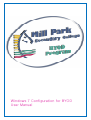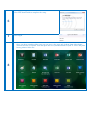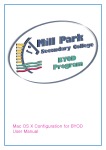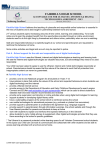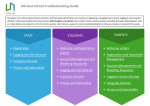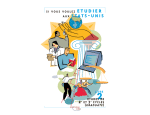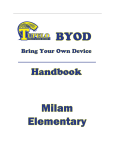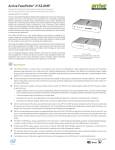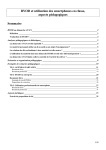Download Windows 7 Configuration for BYOD User Manual
Transcript
Windows 7 Configuration for BYOD User Manual From Home: 1 Browse, download and install the Windows receiver: http://www.citrix.com/go/receiver.html From School: 2 1. Left click on “Network and Sharing Center” in taskbar 2. Left click on eduSTAR 2 1 Type in: 3 EDU002\Wireless Username Wireless Password This password will be given to you once the user agreement has been signed and returned to the college. (if you have forgotten your password browse to https://eduPass.education.vic.gov.au to reset your password) 4 Start the Citrix Receiver App Add the URL: https://myapp.millparksc.vic.edu.au 5 Select YES then Finish to complete the setup 6 7 Enter your network Username and Password Select logon Once you have completed the setup you can access the apps and desktop from either home (internet needed) or school. You can open and save your documents to your Y: drive and print to any printers in the list. 8