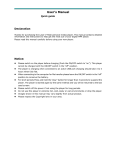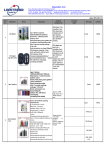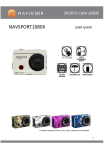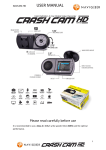Download User's Manual - Support
Transcript
User’s Manual Digital Video Player v970 Version : 1.0 Please read this manual carefully before using your new player. LASER shall reserve the right to modify the specifications and other information without further notice. Please respect the copyright laws in your area. Shape and colour of actual product might be different as the shown picture. Display screen in default setting might be different to the screen contents used here. Contents 01 Main Functions... ............................................................................................................................................. 02 Precautions...................................................................................................................................................... 03 About the Player .............................................................................................................................................. 04 Display Description ........................................................................................................................................ 05 Basic Operations... .......................................................................................................................................... 06 System Menu .................................................................................................................................................. 08 Music Play ....................................................................................................................................................... 11 Video Play ....................................................................................................................................................... 14 FM Radio ......................................................................................................................................................... 16 Picture Browse ................................................................................................................................................ 18 TXT Browse ..................................................................................................................................................... 19 Voice Record ................................................................................................................................................... 20 Other function .................................................................................................................................................. 21 USB and Charge ............................................................................................................................................. 22 Troubleshooting ............................................................................................................................................... 23 Technical Specifications .................................................................................................................................. 24 02 Main Functions 3.0 inch large screen with true colour TFT display Support MP3 / WMA /FLAC/APE/AAC music format, support PLAY FX Support micro SD card, Flash memory 128Mb-2GB (Non HCSD only) Support MPEG-4 (AVI) RM,RMVB, Support picture browse in JPEG/BMP/GIF format Built-in MIC, ultra long record Energy-saving setting, brightness control, auto power off In built FM radio receiver Multi EQ modes and multi repeat modes Multi languages, Choose from up to 20 languages Support Win2000 /Win XP/Vista system no drivers required USB2.0 high speed transfer Support E-book and bookmark setting Portable disk Multi task handling function, you can listen to music while reading E-book or viewing Pictures ※ All warranty information, product features and specifications are subject to change without notice. Precautions 03 1. 2. 3. 4. 5. 6. 7. 8. 9. 10. 11. Do not use the player in extremely hot, cold, dusty or damp environments. Do not drop the player when using it. The service life of the battery is subject to the use of the player, manufacturer and production date. Please charge the battery in the following instances: A. The icon of battery level shows low. B. System powers off automatically and powers off again after restarting C. Buttons not functioning. During the formatting or uploading/downloading, do not disconnect the player from the PC, Disconnection during updating or data transfer may damage files or the player. Static discharge to the cable during connection to the computer may corrupt files or the storage area of the player. The player is charging when connected to the PC via the supplied USB cable. This player contains no user serviceable parts. Disassembling the player may damage the player and will void the warranty. Please check the trouble shooting section of this manual if experiencing problems. Our company reserves the right to improve the product. Different software and hardware versions might influence the product performance and functions, therefore the product shall be subject to change without further notice. The images in this manual may vary slightly from actual product. Please respect the copyright laws in your area. 04 About the Player Display Description 05 06 Basic Operations • Power On/Off Power On: Push ON/OFF toward and hold for one second. After about two seconds the player will start and display the mail interface. Power Off: a. In Play mode push ON/OFF toward to pause, then push and hold for 2 seconds to power off. b. In other modes push ON/OFF toward for 2 seconds to power off. c. In case of low battery the player will automatically power off. • Lock Switch In Video, Record or Music playback mode, you can lock the player’s buttons to prevent unintentional operation. Lock: Push ON/OFF toward lock switch to lock. Unlock: Push ON/OFF toward lock switch to unlock. • A-B Repeat In Music Playback, press and hold the menu button for 2 seconds to enter A-B Repeat mode. An “A” will be displayed in the lower right hand corner of the screen, which confirms the starting repeat point, then press the menu button for 2 seconds to display “B”. This confirms the ending repeat point.”A-B” is now displayed and the A-B repeat mode is Set. The player will continue to repeat the selection between the starting point and the ending point. To stop A-B repeat press and hold the menu button for 2 second. • Power Reset If your player hangs or locks up during playback, push and hold the ON/OFF key for about 8 seconds toward until the player turns off. The Player can be started again as described earlier. This may return all settings to default. Basic Operations 07 • Volume Control In Music or video playback mode the volume can be increased or decreased by pressing the VOL button and then the. or to control the volume. When active the volume level will change colour. The volume level will revert to standard colour when inactive. • Previous/Next file In Music or video playback mode press or • F/FWD & F/REV In Music, video playback mode press and hold Release the button when desired point is reached. to read the previous or next file. or to fast forward or fast reverse through the file. • Connect to Computer and File Transfer Start your computer and connect the player using the supplied USB cable. The player will be detected as standard removable disks by your computer and allows the transfer and management of files on the player rd without the need for the instillation of 3 party software. • Charging the Player. The play is charged by connecting it to your PC with the supplied USB cable. Charging will take about 4 hours when fully discharged. The PC must remain on during the charging process. The player interface is not available when connected to a PC for file transfer or charging. 08 System Menu • Main Interface The main interface is displayed when the player is turned on Press or to select your required function (Music /Video /Photo /E-book/Record /Other Fuc/MediaLib/Settings), press the menu button to enter required Function menu. Press the ESC buttons in any submenu to exit to the previous menu or directory. • Settings Form the main Interface, select [Settings] option and press the menu button to enter the Setting interface (shown as following picture), press or to select your required sub item to set. System Menu 09 • Display Setting Sets the amount of time the back light remains on after last button press and the screen brightness. 1. Light time: 5s, 10s, 15s, 20s, 30s, Always on 2. Brightness control: +1, +2, +3, +4, +5, the higher level, the brighter the picrture Adjusting these settings will impact on battery duration. • System Setting This feature is for the updating or restoration of the firmware and should only be used if recommended by the technical support. 1. Upgrade: select “YES” or “NO” continue or exit firmware upgrade. Press the menu button to confirm. 2. Restorable: Select “YES” or “NO” to restore the player settings to default. Press the Menu button to confirm. • Desktop Choose from 4 desktops for the player. Press or to select your required desktop, then press menu to confirm. Press the ESC button to return to the previous menu. • Language Select the desired language for the player. Press or to select your required language and then press the menu button to confirm. Press the ESC button to return the previous menu. 10 System Menu • System Information This option displays play information, such as Software revision number and available space on the internal and optional memory cards if fitted. Press the ESC button to return to the previous menu. • Time Setting Sets the time and date of the player (shown as following picture). Press or to adjust the values and then press the VOL button to move to next selection. When all values have been adjusted press the Menu button to accept and return to previous menu. • AutoShut Time Sets the period of time, in seconds, the player will automatically turn off after the last button is pressed if no play back is occurring. Press or to highlight the required value, 3s/5s/10s/15s/20s/no automatic and then press the Menu button to select. Press the ESC button to return the previous menu. Music Play 11 Detailed Operation 1. From the Main Menu press or to select [Music] mode. Press the menu button to enter the Media Library. The media Library allows you to display your music in the following ways, Current Play (if already in playback mode), All Music, By Artist, By Album, Title, Favourites, Voice (Record) recordings or by Directory listing. The MediaLib Update feature updates the Media Library and should be run after files have been transferred to the Player. File listing will depend on information contained in the MP3 tag. Please refer to your MP3 software. Press or to select your required manner to list the music and to select the song and press menu then press menu, Press or to play the selected file. 2. During the music playback, press and hold the menu button for 2 seconds to enter A-B Repeat mode. An “A” will be displayed in the lower right hand corner of the screen, which confirms the starting repeat point, then press and the menu button for 2 seconds to display “B”. This confirms the ending repeat point.”A-B” is now displayed and the A-B repeat mode is Set. The player will continue to repeat the selection between the starting point and the ending point. To stop A_B repeat press and hold the menu button for 2 second. 3. In Music playback mode the volume can be increased or decreased by pressing the VOL button and then the. or to control the volume. When active the volume level will change colour. The volume level will revert to standard colour when inactive. 12 Music Play 4. In Music Playback mode press the menu button to display the playback options (Repeat Mode , Play Mode ,MSEQ, EQ Select ,User EQ Setup ,Display .) 1. Repeat mode 1. Once: Stops after playing current song. 2. Repeat: Repeats the selected single song. 3. ALL: Plays all songs in current selection once. 4. ALL Repeat: Plays and repeats all files in current selection 5. Intro: Plays all songs in current folder for 10 seconds in sequence (After listening, the system will return to normal playback mode. 2. Play mode Set the playback of selected files form in order or Shuffle (random). 3. MSEQ: Set MSEQ mode 3D,Bass,LEQ 4. EQ Sel: Select from 8 preset equaliser settings Normal/MSEQ/Rock/Pop/Classic/Bass/Jazz/User EQ 5. User EQ Setup: Press and to set the frequency band, press VOL to select band and then press and increase and decrease the frequency. Press VOL to confirm. After adjusting each band, press menu to select yes to confirm changes or no to cancel changes. Press menu to confirm and exit. Music Play 13 6. Display 3 display options are available 1. Lyric: This player support “*.LRC” type lyric files. Lyrics can be displayed isochronously while playing music. The Lyric file must be in the same folder as the music file and have the same name as the music file. E.g.: Track1.MP3 and Track1.LRC. When selected, if the required lyric file is available, the lyrics will be displayed in the top right hand quadrant of the display. 2. Freq chart: (default) Displays the frequencies of the playing music track in top right hand quadrant of the display. 3. Closed. No Display is shown over the desktop in the top right hand quadrant of the display. 14 Video Play 1. From the Main Menu press enter the video interface. or to select [video] option and press the menu button to confirm and 2. In the video File explorer, press or to navigate and select your required file to play. When the file is selected, press the Menu button to commence playback. 3. In Video playback mode the volume can be increased or decreased by pressing the VOL button and then the. or to control the volume. When active the volume level will change colour. The volume level will revert to standard colour when inactive. to play the previous or next file in current folder. Press and hold 4. During the video playing, press or the button to fast forward and press and hold the button to fast rewind. Push the ON/OFF button toward to pause the playback and again to resume. Press the ESC button to exit to the previous directory. Note 1. This player can only support RM/RMVB video files up to 720 X 576 resolution. Video files encoded in greater resolution may not be playable on this device and report a “File Format” error. Please ensure files are encoded to the correct resolution for playback. Video Play 15 Note 2. This player can only support AVI files up to 800 X 480 resolution. Video files encoded in greater resolution may not be playable on this device and report a “File Format” error. Please ensure files are encoded to the correct resolution for playback. Note 3. Due to the number of different CoDecs used to create AVI files it may not be possible to play all AVI files on this player. If you have difficulty playing particular AVI files on this player, it may be necessary to rd re-encode the files using 3 party software (not provided). 16 FM RADIO 1. From the Main Menu press or and enter the FM radio interface. to select [Radio FM] option and press the menu button to confirm 2. To Increase or decrease the volume while listening to the radio by pressing the VOL button and then the. or to control the volume. When active the volume level will change colour. The volume level will revert to standard colour when inactive. 3. Press the Menu button to display the features options. Press or to select the require option and then press the Menu button to confirm. • Search By Hand: Changes the receiver frequency manually. Press or to move up or down the range in 0.1MHZ increments to fine tune the radio. Press and hold or to fast scan to the desired frequency. • Auto Search: When selected, the player will automatically search for radio stations broadcasting in your area. When found each station will be saved. • Preset Mode: Press the or buttons to skip to the next or previous saved stations. • Save Channel: Saves the current station. • Delete Channel: Deletes the current station from saved list. • Stereo Switch: Stereo Switch ON or OFF. • Receiver Area: Set the FM frequency range used in your area options are China/Japan/Australia/Europe/Campus radio (Local Area). FM RADIO 17 • FM Record: Record from received FM broadcast for later playback. The recorder will start in “Prepare” mode, to begin recording push the ON/OFF button toward to start voice recording. Push the ON/OFF button toward to pause recording. When the recording has been completed, press the ESC button to save the file. Files names are generates automatically in sequence. Please see the time and date feature to ensure the correct time and date stamp are recorded on the files when saved. Before starting the recording press the menu button to set the recording quality for the file. The remaining recording time available on the player is displayed on the screen. Low Rate: Records the file as 32K bps wav file High Rate: Records the file as 64Kbps wav file Recorded files can be played back using the Music playback feature by selecting Record in the main MediaLib menu. Note: This player uses the earphones as the Antenna for FM reception. It must be fitted for the receiver to work. Ensure that the Earphone is connected correctly to use this feature. The internal speaker cannot be used with the FM radio. Keep earphone cord extended as much as possible. 18 Picture Browse • JPEG Browser 1. In Main menu, press or to select [photo] option, press the menu button to confirm and enter photo interface. 2. In the Photo File explorer, press or to navigate and select your required file to display. When the file is selected, press the Menu button to commence playback. 3. During picture display press the menu button for the display options. 1. Rotate Right: Rotates the image 90° to the right. 2. Rotate Left: Rotates the image 90° to the left. 3. Zoom IN: Zooms in on the image. (Not available if image resolution is smaller than display) 4. Zoom out: Zooms out of the image When Zoom in has been used. 5. Browse (Slideshow): Selects time to slide show images in current folder. This feature must be turned off to access the above display options Note: In order to conserve space on the player it is recommended that digital photos be resized to a resolution of approximately 400 X 240 before being copied to the player. Some picture formats may need to be converted to be compatible with this player. TXT Browse 19 • Read Files 1. In Main menu, press or to select [eBook] option, press the menu button to confirm and enter the eBook interface. 2. In the eBook file explorer, press or to navigate and select your required file to display. When the file is selected, press the Menu button to commence eBook display. press ESC In submenu to exit to previous directory. 3. During picture display press the menu button for the display options. 1. Page Jump. Jumps to and displays the required page. 2. Save Mark: Saves current location in file. 3. Load Mark: Returns to page marks as set above. 4. Del Marks: Deletes saved marks. 5. Set Font: Set the font size to Small, Med, or Large. 6. Set Colour: Sets the Font colour to White, Green, Red or Black. 7. Flip Time: Sets the time the next page will be displayed automatically. Time can be set in 5 second increments from 10 to 30 seconds or turned off. Note: This player on supports files saved as “.TXT” or “*.LRC” files in ANSI code. Files with format code will not be displayed. Format codes should be removed from file prior to being copied to the player. 20 Voice Record • Record Control 1. In Main menu, press or to select [Recorder] option, press the menu button to confirm and enter the Recorder interface. 2. The recorder will start in “Prepare” mode, to begin recording push the ON/OFF button toward to start voice recording. push the ON/OFF button toward to pause recording. 3. When recording has been completed, press the ESC button to save the file. Files names are generates automatically in sequence. Please see the time and date feature to ensure the correct time and date stamp are recorded on the files when saved. 4. Before starting the recording press the menu button to set the recording quality for the file. The remaining recording time available on the player is displayed on the screen. Low Rate: Records the file as 32K bps wav file. High Rate: Records the file as 64Kbps wav file 5. Recorded files can be played back using the Music playback feature by selecting Record in the main MediaLib menu. Other function 21 Included features of this player include a Stop Watch and Calender. 1. Stop Watch: In the Main Menu short press to scroll down and select the “OtherFuc” feature and then press the Menu button. Select Stopwatch and press the Menu Button to start. To begin the timer, press the button. To stop the timer, press the button again. Press the to clear the time. Press the ESC to return to the previous menu. 2.Calendar: Select Calender and press the Menu button to display the Calendar interface, press the or the button to select your required date to set, short press ESC In submenu to exit to previous directory. 22 Use USB and Charge • USB Display Mode This player has a high-speed USB2.0 port, with standard portable disk function for Windows 2000/XP/Vista systems without the need for driver instillation. After connecting the player to the PC via USB port with supplied cable, the player will display “Online” mode icon. The player will be displayed in the “My Computer” Window and be assigned the next available drive letter by your system. Double Click on this icon to open and display the contents of the Player. Files and folders can Moved, Copied or deleted to and from this drive as you would on any other drive on your computer. • Charge Display Mode If the battery is too low, the player will display “Low battery to power off”, then the player will be turned off automatically. The player should be charged by using the supplied USB cable to connect to a PC. Charging time is approximately 4 hours from fully discharged. Playback duration is approximately 3 to 4 hours for Video and 6 to 8 hours for Audio playback. Battery duration is dependent on several factors including Backlight brightness and duration, Auto Off settings and battery condition. Note: It is recommended that for the first 2 charges the player is charged for 8 hours to help condition the battery. Troubleshooting 23 • The player cannot be turned on. Check if the battery is low or flat recharge the play if required by connecting to your PC with the USB cable. Ensure that the computer is on during the charging process. No sound can be heard from the earphones. 1. Check if the volume is set as 0. Adjust the volume as required. 2. Check the volume of the file attempting to be played. 3. Confirm the earphone is properly connected. • Noise through earphones 1. Check if the earphone plug is clean, foreign particles can cause static to be heard through the earphone during playback 2. Check if the music file is damaged. Confirm by playing other music. The damaged file might create serious noises or voice dithering • • Incorrect Language displayed Please make sure that you have selected the correct language. Set language in (Setting) => (System Setting) => (Language Selection) • Files cannot be downloaded. 1. Make sure the proper connection between computer and player. 2. Check if the memory is full 3. Check if the USB cable is damaged and replace if necessary. • Audio Files not playable. This player cannot play audio files that are copy protected. Please ensure that only files that contain no copy protection are transferred to the player. • Video Files not playable. Please check that the Video files transferred to the player are in the correct size and format. Some file may need to be re encoded to be played on this player. • Technical Support. For further trouble shooting tips and technical support please visit the following webpage http://www.laserco.com.au/downloads_mm.htm 24 Technical Specifications Technical Specifications System Display Input/Output Audio Playback Video Playback Power, Play time Voice record Main Chip Capacity Rockchip RK2706 DSP Core + ARM core – Max core speed: 400mhz. 4 GB internal memory Expansion slot Working Temp Micro SC Slot (512mb- 2GB) -5 ~ 40°C Screen Type Resolution Languages 3.0-inch TFT, resolution: 400*240 (WVGA) 400X240 16:9. MAX Video Resolution 800x400AVI & 720x480RMVB English, Simplified Chinese, Traditional Chinese & more. USB High speed USB2.0 mini socket Earphone 3.5mm Stereo socket. Formats MAX output MP3, WMA, OGG, FLAC, ACC, APE (L) 10mW +(R) 10mW (32Ω) SNR / Distortion Freq Response Bit Rate S/N : ≥85dB / ≦ -60dB 20HZ~20KHZ 0dB± 2dB MP3-64kbps~320kbps Formats MAX FPS AVI, RM, RMVB, FLV 30/FPS Battery Video Audio 850mAh lithium polymer battery Video play for about 3-4 hours Audio play for about 8-10 hours Sampling rate 8KHz/16KHz WAV (32 Kbps / 64 Kbps) 256 hours @ 32 Kbps MIC record format MAX record time WMA 64kbps~384kbps Technical Specifications 25 Package contents Player USB cable Earphones AC adaptor User manual ( this document) Supportable Windows 2000/XP/Vista systems Support Warranty Visit http://www.laserco.com.au/downloads_mm.htm Email [email protected] 12 month limited warranty. ►Voice Colour Video Image■ ■