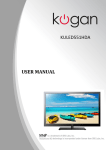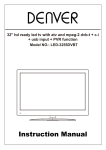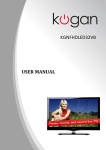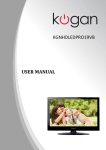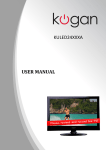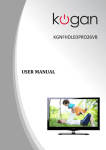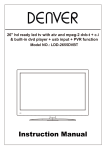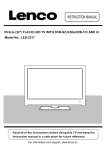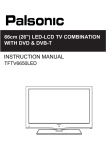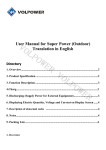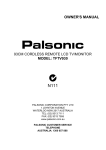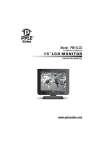Download User's Manual
Transcript
User’s Manual TFTV6840DT 66cm (26”) LCD TV / DVD Combo with DVB-T Offering Australians quality since 1958 | www.palsonic.com.au CONTENTS Safety Precautions Power Supply..................................................................................................................................................... 1 Installation......................................................................................................................................................... 2 Use and Maintenance....................................................................................................................................... 3 Important Safety Instructions ............................................................................................................................ 4-5 User Guidance Information Names of each part(Front View) / Accessories ................................................................................................ 6 Names of each part(Back View) ........................................................................................................................7 Remote control .................................................................................................................................................. 8-9 Basic Operation Basic Operation ................................................................................................................................................. 10 OSD Menu 1. CHANNEL Menu ............................................................................................................... ................................ 11-12 2. PICTURE Menu ............................................................................................................................................. 13 3. SOUND Menu ............................................................................................................................................... 14 4. TIME Menu ................................................................................................................................................. 15 5. OPTION Menu ................................................................................................................ .................................. 16 6. LOCK Menu ................................................................................................................................................... 17 Multimedia Operation Multimedia Operation ........................................................................................................................................ 18-20 Recording Operation Recording Operation ......................................................................................................................................... 21-23 DVD Operation DVD Operation .................................................................................................................................................. 24-31 Specifications ................................................................................................................................................... 32 Safety Precautions Power Supply 1 Safety Precautions Installation 2 Safety Precautions Use and Maintenance 3 Safety Precautions Important Safety Instructions 4 Safety Precautions Important Safety Instructions 5 User Guidance Information Names of each part 2 CH+ 10 1 MENU 9 TV/AV 8 11 3 CH- 12 VOL+ 13 4 VOLPOWER 7 1 TV/AV button - Input Source Select Button 7 2 MENU button - OSD Menu Display Button 8 3 CH+/- button - Channel/Program up/down 9 4 VOL+/- button - Volume up/down 5 POWER button 6 POWER Indicator 10 11 12 Instruction Manual Mains cable 2 x AAA Batteries 6 6 IR (Remote Sensor): Infrared sensor for remote control 13 Instruction Manual 5 User Guidance Information Names of each part Back View 1 2 1 2 SWITCH: Switch on/off the power supply. AC POWER IN: Connect it to AC100-240V̚ 50/60Hz power supply with the mains cable. USB: Software update and Multimedia Operation. HDMI1/2/3: Connect it to the HDMI of DVD or other equipment. VGA: For PC display.Connect it to the D-Sub 15 pins analog output connector of the PC. PC audio in: Connect it to the audio output terminal of PC. YPbPr1/2: Connect them to the YPbPr video output terminal of DVD. Coax-out: Digital coaxial output. VIDEO1/2: Connect it to video output terminal of DVD. R/L in 1: Connect them to the audio output terminal of DVD.(shared with YPbPr 1) R/L in 2: Connect them to the audio output terminal of DVD.(shared with YPbPr 2) RF: Connect antenna or cable 75 Ohm coaxial to receive TV signal. Headphone: Connect it to your headphone or other audio equipment. 7 User Guidance Information Remote Control POWER REC LIST MUTE EPG REP CH/LIST SUBTITLE PVR/DVD REC DISPLAY TV/AV OK POWER: Turn the TV on/standby. MUTE: Press to mute the sound, press again or press VOL+ to unmute. REC LIST: Record List. CH/LIST: Display the programs list. SUBTITLE: Turn on/off the subtitle display in DTV mode and DVD mode. EPG: To show the Electronic Program Guide during no-menu state only in DTV mode. REP: Repeat playing the title or chapter. : Load/eject DVD disc. PVR/DVD REC : Press to start record the program in DTV mode. : Stop program. : Previous chapter. MENU EXIT 1 2 3 4 5 6 7 8 9 0 FAV PICTURE NICAM/A2 VOL SOUND SLEEP CH SCREEN TV/TXT CANCEL REVEAL SETUP D-MENU TITLE PRO HOLD SIZE SUBPAGE INDEX LAN A-B GOTO SLOW : Next chapter. : Pause program. : Play program. : Fast reverse. : Fast forward. TV/AV: Press to display the input source menu. DISPLAY: Press to display the current mode’s information. MENU: System setup menu. EXIT: Exit the OSD menu. FAV: Display the favorite program list. NUMBER BUTTONS Press0-9 to select a TV channel directly when you are watching TV. Return to the previous channel viewed. CURSOR KEYS OK Allows you to navigate the on-screen menus and adjust the system settings to your preference. 8 User Guidance Information Remote Control POWER REC LIST MUTE EPG REP CH/LIST SUBTITLE PVR/DVD REC DISPLAY TV/AV OK MENU EXIT 1 2 3 4 5 6 7 8 9 0 FAV PICTURE NICAM/A2 VOL SOUND CH / : Scan through channels. VOL / : Adjust the volume. PICTURE: Select the picture mode. NICAM/A2: TV Nicam/A2 select. SOUND: Select the sound mode. SLEEP: Standby timer. SCREEN: Turn on/off the screen. TV/TXT: Turn off/on the Teletext display. CANCEL: Cancel the Teletext display. REVEAL: Reveal any hidden text. HOLD: Hold or carry on the current subpage. SIZE: Press to see top half of page double size, Press again to see the bottom half of page double size. Press again for normal size. SUBPAGE: Press to enter subpages, pressagain to cancel. INDEX: Go to index. Colour buttons: Short cuts-follow the coloured links in the text SLEEP CH SCREEN TV/TXT CANCEL REVEAL SETUP D-MENU TITLE PRO HOLD SIZE SUBPAGE INDEX LAN A-B GOTO SLOW SETUP:DVD system setup. D-MENU:DVD play list/Disc menu. TITLE: DVD title. PRO: Edit the program and play. LAN: Select DVD disc language. A-B: Select and play the preferable paragraph of DVD program by pressing this key twice at the beginning and end of it. GOTO: Play your favorite title/chapter/track. SLOW: Play DVD programs at slow speed. 9 Basic Operation Basic Operation Basic Operation Power on/off Input Source 1. Connect to the power. 2. -To turn on the TV Press POWER button on the TV or remote control. -To turn off the TV Press POWER button on the TV or remote control. DTV ATV YPBPR1 YPBPR2 DVD PC HDMI1 HDMI2 Input Source select Press TV/AV button on the TV set or remote control to display input source menu, and use CH+/- button on the TV set or ġĢbutton on remote control to select the input source, press OK button on the remote control to enter. Note: Before you select the input source, make sure the connections are prepared. HDMI3 AV1 AV2 USB Basic OSD Menu operation Press MENU button to display the OSD menu as below: Main menu CHANNEL PICTURE SOUND TIME OPTION LOCK Submenu (Channel menu for example) Software Update(USB) Ģ ġ Hint---you should operate the OSD menu according to the hint. Ģ ġ Use / button to select the main menu, and press Ģ button to enter the submenu. In the submenu, use ġ / Ģ button to select the function item, press / button to adjust/setup, or press OK button to enter the submenu. * (Press MENU button to return to the upper menu.) * (Press EXIT button to exit the menu display.) Note1: Only when you input the suitable signal, the relevant items can be activated Note2: Please operating the OSD menu according to hint on the bottom of the banner. 10 OSD Menu OSD Menu 1. CHANNEL menu Software Update(USB) Description Auto Scan Press OK button to enter the hint menu, and select the Country and Tune Type mode for the TV, then press OK button to start auto tuning. Australia DTV Manual Tuning Press OK button to enter the DTV Manual Tuning menu, select a DTV channel, and press OK button to start searching. Press OK to search ATV Manual Tuning Press OK button to enter the ATV Manual Tuning menu. Storage To: Select a position for storing the program. System: Select a TV system for searching. Current CH: Select the channel you want to manual tuning. Search: Press < / > button to manual search. Fine-Tune: Press < / > button to fine-tune. Frequency: Display the current frequency. Note: Press RED button to save all the setups you have changed. 11 OSD Menu OSD Menu Programme Edit Press OK button to enter the Programme Edit menu as the following picture. Rename Delete: Select a channel and press RED button, “Delete” will appear on the right of the program edit menu next to the channel you have chosen, then press RED button again, the program will be deleted. However if you decide not to continue to delete press the menu button to quit. Move: Select an channel, and press YELLOW button, then you can use ġ and Ģ buttons to change the position of the program, press YELLOW again to confirm the change. Press menu to exit and it will automatically save the current set. Skip: Select a channel and press the BLUE button to label the channel, as long as the channel has a skip label it will be skipped when searching through the channels with the CH+/- buttons. Rename: Select an ATV channel and press the GREEN button to change the name of the channel by ġ Ģ buttons FAV: Select a program, press FAV button to set or delete the program as the favorite channel. Signal Information Display the signal information in DTV mode. Software Update(USB) Press OK button to enter the menu, and update the software by the USB device. 12 OSD Menu OSD Menu 2. PICTURE menu Description Picture Mode: Choose from Standard, Dynamic, User and Mild. Note: Contrast, Brightness, Color and sharpness are only available and can be adjusted in the User mode option in the Picture Mode Settings. Contrast: Controls the difference between the brightest and darkest regions of the picture. Brightness: Controls the overall brightness of the picture. Color: Control the color. Sharpness: Increase this setting to see crisp edges in the picture; decrease it for soft edges. Tint: Controls the tint ( NTSC mode only). Color Temperature: Choose from Medium, Cool, User and Warm. Red: Controls the red colour of the picture. Green: Controls the green colour of the picture. Blue: Con trols the blue colour of the picture. Aspect Ratio: Choose from 4:3, 16:9, Zoom1, Zoom2, Just Scan and Panorama. Note: The aspect ratio modes you can select according to the input source. Noise Reduction: Choose interference noise modes form Off, Low, Middle, High and Default. Screen(PC mode only): Press OK button to enter the submenu to adjust Horizontal / Vertical position, Size or Phase of the picture. 13 OSD Menu OSD Menu 3. SOUND menu SPDIF MODE PCM Description Sound Mode: Allows you to select among: Standard, Music, Movie, Sports and User. Treble(Could be adjusted when the sound mode is User): Controls the relative intensity of higher pitched sounds. Bass (Can be adjusted when the sound mode is set to User): Controls the relative intensity of lower pitched sounds. Balance: To adjust the balance of the left and right sound track, or turn off the volume of the left and right sound track. Auto Volume: Control the volume of the program automatically when you turn on the function by selecting “On”. Surround Sound: Turn on/off the surround sound function by selecting “off”/“surround”. SPDIF MODE: Allows you to select among: Off, PCM and Auto. 14 OSD Menu OSD Menu 4. TIME menu Description Clock: Use the and buttons to select the position, and use the and buttons to set the time. Note: User can not change time manually during DTV mode, for time is from signal source directly. Off Time: Press OK button to enter the submenu, you could set the time when the TV set will be turned off automatically, you could also set the frequency. On Time: Press OK button to enter the submenu, you could set the time when the TV set will be turned on automatically, you could also set the frequency, volume and program. Sleep Timer: Allows you to setup the sleep timer among: 10min, 20min, 30min, 60min, 90min, 120min,180min, 240min and off. Auto Sleep: Turn on/off the auto standby function. Time Zone: Allows you to select the time zone. 15 OSD Menu OSD Menu 5. OPTION menu OSD Duration 10s Country Australia Description OSD Language: Allows you to select menu language. Audio Language 1st/2nd (can be selected in DTV mode): Allows you to select first and second audio language. Subtitle Language 1st/2nd (can be selected in DTV mode): Allows you to select first and second subtitle language. OSD Duration: Allows you to setup the time of the menu display on the screen among: 5s, 10s, 15s, 20s, 25s, 30s, 35s, 40s. Country: Display the current Country, and you should select the Country when you want to auto tuning. Restore Factory Default: Press OK button to restore factory default. 16 OSD Menu OSD Menu 6. LOCK menu No Lock Description Lock System: Turn on/off the Lock System function. Note: You should enter the code to operate the menu.(original code is 0000) Set Password: Set pin code. If the Pin code has been changed you must enter the present code. New : Enter the new password. Confirm: Enter the new password. Block Program: Lock the channel, you have to enter the code to view the channel. Use and buttons to select the channel, and press the GREEN button on the remote control to lock the channel or canel. Parental Guidance: Allows you to select the Parental Guidance mode. 17 Multimedia Operation Multimedia Operation Basic Operation 1). Press the TV/AV button on the remote control to display the input source menu, select USB source by the / buttons, and press OK button to enter the Multimedia menu seen below. Input Source DTV ATV YPBPR1 YPBPR2 DVD PC HDMI1 HDMI2 HDMI3 AV1 AV2 Select USB 2). Insert USB device, you will find the name of the device display on the screen. MAINS MENU PHOTO MUSIC MOVIE TEXT USB device list Disk C: MAINS MENU PHOTO MUSIC MOVIE TEXT Hints for operation Select Hints and informations of USB device 3). Press / button to select the kind of the files in the device you want to program from PHOTO, MUSIC, MOVIE and TEXT. Press / button to select the device and press OK button to enter. Return to device list Preview Up Folder Information Press / / / buttons to move , and press OK button to select the file or unfold the folder, Then press button to program the files (be signed) you select or the files in the fold you select, You can display the option table on the bottom of the screen by OK button, press button to hide. Press button to stop and exit the full screen program. 18 Multimedia Operation Multimedia Operation 1. Photo Play the photo ZOOM IN Press / ZOOM OUT button to select the option on the table, and press OK button to change. Repeat: Select the repeat mode from Repeat All, Repeat 1, Repeat None. Music: Play/pause the music program (you can only play or pause the music you have programed). Playlist: Display the playlist on the screen, and you can select the photo by / button, and press OK button to program. Press / button to return to the options table. Info: Display the information of the photo. Rotate: Rotate the photo clockwise/counterclockwise. Zoom Out/In: Zoom out/in the photo. Move View: Move the photo in Zoom in mode. 2. Music Play the music Press Press / / button to select the option on the table, and press OK button to change. button to select the music, and press OK button to program. Repeat: Select the repeat mode from Repeat All, Repeat 1, Repeat None. Goto Time: Program the music form the time you set. Press OK button to display the time table, and select the position by / / / button, set the time by the number buttons, select “OK” and press OK button to search. Screen Mute: Press BLUE button to enter the Screen Saver Mute, press again to exit. 19 Multimedia Operation Multimedia Operation 3. Movie Play the movie GOTO Time Press / button to select the option on the table, and press OK button to change. Repeat: Select the repeat mode from Repeat All, Repeat 1, Repeat None. Set A-B: Select and play the preferable paragraph of the program by seting A and B at the beginning and end, and there will be a sign on the left screen, press OK button again to cancel. Playlist: Display the playlist on the screen. Info: Display the information of the movie. Slow: Play the programs at slow speed, press button to cancel. Step: Step the programs by OK button, press button to cancel. Goto Time: Program the movie form the time you set. Zoom out/in: Zoom out/in the movie screen. Aspect Ratio: Select the aspect ratio of the screen display. Move View: Move the photo in Zoom in mode. 4. Text Play the text Press / button to select the option on the table, and press OK button to change. Prev/Next page: Turn to previous/next page of the text. Prev./Next: Turn to previous/next file. Stop: Stop auto turning pages. Music: Play/pause the music program. Playlist: Display the playlist on the screen. Info: Display the information of the text. 20 Recording Operation Recording Operation PVR settings Press the MENU button, and select CHANNEL menu. Recording Timer 1). Recorded List Display the recorded list Recorded list: Display the Recorder List menu, and changed the mode of program. INFO: Display the information of the program you recorded. RED button: Delete the program you select. 2). Recording Timer Recording Timer Set the Recording Timer The TV will record the program automatically according to your settings. TITLE: Display the name of the recording program. MODE: Select the record mode. Start Time: Set the start recording time. End Time: Set the end recording time. Press OK button to save the setting and exit the menu. 21 Recording Operation Recording Operation 3). Schedule List Display the recorder shedule Note: a. Could’t add shedules which have existent on the list; b. Could’t add shedules when the list is full, you have to delete some schedules; c. You could delete a schedules by RED button on the remote control. 4). PVR File System Setup the PVR File system before you start recording. Select Disk: Select the device for the Record files. Check PVR File System USB Disk: Display the USB state. Format: Format the USB device for PVR operating. Time Shift Size: Display the size of the USB device (The device has been formated). Speed: Display the speed of the USB device (The device has been formated). 22 Recording Operation Recording Operation 5) Record Start When you finish the settings above, you could start recording by select Record Start in the menu and press OK button in DTV mode. (You can also start recording by press the button on the remote control) Record buttons Recording: Press to enter the recording mode. PAUSE: Press to enter the timeshift mode. Recording list: Press to display the recording list. Stop: Press to stop recording. Recording menu When you press REC button, the screen will display the recording menu as below: Full mode Simple mode Note: a. You could change the mode of Recording menu by REC/Exit button. b. Press STOP button to exit the recording mode. c. Press PLAY button to play the program you are recording from the beginning. d. Press Recording list button to display the Recorder list, and you could play the program you selected. The recording will be going on, and the Recording menu will display when you exit the Recorder list. Timeshift Press PAUSE button to enter the Timeshift mode, and the picture will be paused, the recording will begin. Note: a. You could change the mode of Timeshift menu by REC/Exit button. b. Press STOP button to exit the Timeshift mode. c. Press PLAY button to play the program you are recording from the beginning. Playback The current state of the program The current time The process of the program A-B mark The name and number of the program 23 DVD Operation Press the Power button on the TV or the remote control, then press the TV/AV button to select DVD mode. If there is no disc in the DVD player the screen will show "NO DISC". Insert Disc according to picture next to disc slot. Do not touch the playing surface. Hold the disc around the outside with your fingers and place the disc into the slot. The player will automatically draw the disc into the player. To "Eject" the disc, press the EJECT button on the TV or the " " button on the remote control. Audio 4:3 Pan Scan 4:3 Letter Box Wide 4:3 Pan Scan 4:3 Letter Box Wide 24 DVD Operation 25 DVD Operation 26 DVD Operation Spdif Setup Spdif out Spdif off Spdif /RAW is for amplifiers with a built in digital decoder. Spdif/PCM is selected for amplifiers with no built in digital decoder. - - Spdif Setup Page - Spdif Output Spdif Off Spdif/RAW Spdif/Pcm Setup Spdif 27 DVD Operation Volume or NO disc 28 DVD Operation 29 DVD Operation 30 DVD Operation 31 Specifications Specifications LCD Panel 26” Panel Size Max. Resolution Input Connector Output Connector 1366 x 768 VIDEO 2 YPbPr 2 VGA 1 AUDIO (L/R) 2 PC AUDIO 1 HDMI 3 RF 1 USB 1 HEADPHONE 1 1 COAX Main Voltage 100-240V ~ 50/60HZ Power 100W IMPORTANT NOTICE: This product composes up to 6.0 million cells and a few cell defects may occur In the manufacture of the panel. Several dead pixels (allow up to 2 bright or 2 dark pixels) on the panel are deemed acceptable by the industry standards. In line with manufacturers and would not mean that the panel is faulty. Dead pixels panels with 6 pixels or more within 12 month period, Palsonic Corporation Pty Ltd. complies with industry standard and reserves the right to repairthe unitand non-refundable. We hope you will understand that the product that corresponds to this standard is regarded as acceptable. 24 Palsonic Customer Service Telephone (Australia) 1300 657 888 Palsonic Corporation Pty Ltd ABN 34 000 474 108 1 Joynton Avenue, Waterloo NSW 2017 Australia Telephone (02) 9313 7111 Facsimile (02) 9697 0655 www.palsonic.com.au