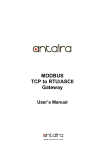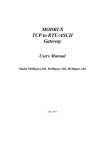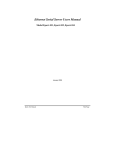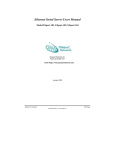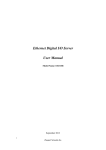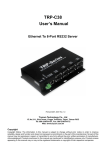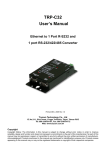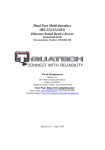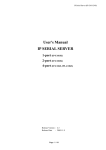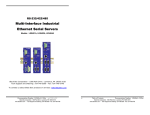Download BMM-101 User's Manual - Alloy Computer Products
Transcript
BMM-101 Industrial 1-Port High Speed Modbus Gateway User’s Manual V1.9 10-12-2010 Moose Series Industrial Modbus over TCP Solutions BMM-101 Industrial 1-Port High Speed Modbus Gateway User’s Manual Copyright Notice Copyright © 2010 Ethernet Direct Corp. All rights reserved. Reproduction in any form or by any means without Ethernet Direct prior written permission is prohibited. Table of Contents Chapter 1................................................................................................................................................................ 1-1 Introduction................................................................................................................................................... 1-1 1-1 Overview ........................................................................................................................................ 1-1 1-2 Product Features ........................................................................................................................... 1-1 1-3 Package Checklist ......................................................................................................................... 1-1 Chapter 2................................................................................................................................................................ 2-1 Hardware & Operational Modes .................................................................................................................. 2-1 2-1 2-2 2-3 2-4 2-5 2-6 2-7 2-8 Dimensions and Panel Layout ....................................................................................................... 2-1 LED Indicators ............................................................................................................................... 2-2 Power Connection ......................................................................................................................... 2-2 Serial Connection & Serial Ports ................................................................................................... 2-2 Ethernet Connection ...................................................................................................................... 2-2 Reset Button (Power Reset Only).................................................................................................. 2-2 Dip Switches .................................................................................................................................. 2-2 Serial Port Operational Modes....................................................................................................... 2-3 Console Mode ...............................................................................................................................................2-3 Upgrade Mode...............................................................................................................................................2-3 Default Mode .................................................................................................................................................2-3 RS-232 Mode ................................................................................................................................................2-3 RS-422 Mode ................................................................................................................................................2-3 RS-485 Mode ................................................................................................................................................2-3 2-9 DB9 Pin Configuration ................................................................................................................... 2-4 Chapter 3................................................................................................................................................................ 3-1 Communication Modes ................................................................................................................................ 3-1 3-1 Modbus RTU/ASCII ....................................................................................................................... 3-1 3-2 Modbus TCP .................................................................................................................................. 3-1 3-3 Modbus TCP Masters to Modbus RTU/ASCII Slaves.................................................................... 3-1 3-4 Modbus RTU/ASCII Master to Modbus TCP Slaves ..................................................................... 3-1 3-5 Inactive timeout.............................................................................................................................. 3-1 Chapter 4................................................................................................................................................................ 4-1 Software Installation..................................................................................................................................... 4-1 4-1 New Installation.............................................................................................................................. 4-1 4-2 Updating an Existing Installation.................................................................................................... 4-2 Chapter 5................................................................................................................................................................ 5-1 Using Manager Utility................................................................................................................................... 5-1 5-1 Searching LAN for BMM-101......................................................................................................... 5-1 5-2 Configuring Gateway Properties.................................................................................................... 5-2 5-3 The Modbus Gateway Properties ..................................................................................................5-2 5-3.1 Server ................................................................................................................................... 5-3 5-3.2 Network ................................................................................................................................ 5-3 5-3.3 Serial Mode .......................................................................................................................... 5-4 5-3.4 Modbus Configuration .......................................................................................................... 5-6 5-3.5 Bridge Configuration............................................................................................................. 5-8 5-3.6 Update/Save......................................................................................................................... 5-8 Chapter 6................................................................................................................................................................ 6-1 Using Virtual COM ........................................................................................................................................ 6-1 6-1 Installing Virtual COM Port............................................................................................................. 6-1 6-2 Configuring Virtual COM Port ........................................................................................................ 6-2 6-3 Uninstalling the Virtual COM Port .................................................................................................. 6-4 Chapter 7................................................................................................................................................................ 7-1 Using Console, Telnet and Web Server...................................................................................................... 7-1 7-1 Using Console................................................................................................................................ 7-1 7-2 Using Telnet ................................................................................................................................... 7-4 7-3 Using Web Server.......................................................................................................................... 7-5 Chapter 8................................................................................................................................................................ 8-1 Upgrading the Firmware .............................................................................................................................. 8-1 8-1 Upgrading the Modbus Gateway Firmware ................................................................................... 8-1 Appendix A ........................................................................................................................................................... A-1 Specifications .............................................................................................................................................. A-1 Appendix B ........................................................................................................................................................... B-1 Default Settings ........................................................................................................................................... B-1 Appendix C ........................................................................................................................................................... C-1 RS-232 Loopback Connections ................................................................................................................. C-1 Chapter 1 Introduction Welcome to Moose Series BMM-101 Industrial 1-Port High Speed Modbus Gateway. This chapter includes the following topics: z Overview z Product Features z Package Checklist 1-1 Overview The Moose BMM-101 is a single port Modbus gateway. BMM-101 is designed for industrial applications to allow the legacy Modbus RTU/ASCII devices to operate on a Modbus TCP network. It allows either Modbus serial master or slave to communicate with Modbus TCP’s slave or master. BMM-101 allows multiple Modbus TCP masters to communicate with a Modbus serial network. Since Modbus serial network can only handle one query at a time, queries from different masters are pipelined and processed one by one. When BMM-101 functions as Modbus RTU/ASCII master to Modbus TCP slave gateway, the device can connect up to 8 Modbus TCP slave. Users can specify a UID range for each Modbus TCP slave. 1-2 Product Features BMM-101 has the following features: High Performance Design z Connects Modbus devices to TCP/IP network z Provides 1 RS-232/422/485 serial ports z Supports 10/100Base-T(X) Ethernet z Supports 230.4kbps serial data rate z Supports up to 8 Modbus TCP master to Modbus RTU/ASCII z Supports Modbus RTU/ASCII master to link up to 8 Modbus TCP clients z Supports inactive timeout to shutdown one connection to allow the next connection z Supports Telnet/Serial consoles for device configuration z Supports Windows utility for device configuration and management z Management access password protected z Supports loop back mode z Firmware upgradeable 1-3 Package Checklist BMM-101 is shipped with the following items: z z 1 x BMM-101 Industrial 1-Port High Speed Modbus Gateway 1 x User’s manual & utility CD IF DC voltage is supplied by an external circuit, please use a protection device on the power supply input. 1-1 Chapter 2 Hardware & Operational Modes This chapter contains information on BMM-101’s dimensions and hardware & Operational Modes. Topics include: z z z z z z z z z Dimensions and Panel Layout LED Indicators Power Connection Serial Connection & Serial Port Ethernet Connection Reset Button Dip Switches Serial Port Operational Modes DB9 Pin Configuration 2-1 Dimensions and Panel Layout Dimensions of BMM-101 Industrial 1-Port High Speed Modbus Gateway are 85mm (W) x 23mm (D) x 115mm (H). Front Panel Side Panel Top Panel Bottom Panel 2-1 Unit: mm Hardware & Operational Modes 2-2 LED Indicators There are diagnostic LEDs located on the front panel of BMM-101. They provide primary information on switch status as described in the table below. LED Name Ready Link P1 LED Color LED Function Green Blinking Power is on. Off Power is off or no power is being supplied to the device. Yellow 10 Base-T Ethernet connection established Green 100 Base-TX Ethernet connection established Blinking Green Data is transmitting via Ethernet Off Ethernet cable is disconnected Green Connection is established via serial interface Blinking Green Data is transmitting via serial interface Off No connection is made via serial interface 2-3 Power Connection The BMM-101 has a two pins terminal block and power jack. Power can apply on either terminal block or the power jack. It accepts 9-15VDC 500mA power supply. When power is apply a green light label as run will flash every one second to indicate the system is up and running. Note: Do not insert in any power supplies that greater than 15VDC, it might damage your devices. 2-4 Serial Connection & Serial Ports The BMM-101 has one DB-9 male connectors. The serial port is configured as a DTE (data terminal equipment) device just as PC’s COM ports. Therefore, a null modem cable is required to make a connection between the COM port on a PC and the BMM-101 serial port. A straight through cable is required to connect the BMM-101 serial port to a DCE device. The BMM-101 has one serial port. The port can be configured as a Console Mode connection or as RS-232, RS-422 or RS-485 interface to the BMM-101 (if all of the DIP switches are in the OFF position) using the Manager Utility, via Telnet, or using the Web Server. The RS-232 interfaces are configured as DTEs (Data Terminal Equipment). The connectors for all ports are DB-9M. 2-5 Ethernet Connection A straight-through Ethernet cable can be used to connect the Modbus Gateway to an Ethernet hub, switch, or wall plate. A crossover Ethernet cable can be used to make a connection directly to the NIC (Network Interface Card) on a PC or laptop. 2-6 Reset Button (Power Reset Only) The reset button can be found between the switch and terminal block. To reset the unit manually apply power, insert a small plastic tool, and press lightly depressing switch. Hold for 3 seconds and release. The Link and Run light will go out and turn back on. 2-7 Dip Switches A double DIP switch allows the BMM-101 to be placed into Console/Loop back/Default/Data Mode. 2-2 Hardware & Operational Modes SW1 SW2 Mode ON ON Console ON OFF Loop back OFF ON Factory OFF OFF Data When all these switches are moved into the ON position, the BMM-101 enters Console Mode, allowing configuration of the BMM-101 from a PC running a terminal program such as Hyperterminal. When the BMM-101 enters Console Mode, the Console Mode screen will appear in the Hyperterminal program window. The serial port settings must be 8-N-1 at 19200 baud. When the DIP switches are switched to the ON OFF position, the BMM-101 will work at Loop back Mode, all data is sent back immediately. When the DIP switches are switched to the OFF ON position, the BMM-101 will revert to its factory version firmware no matter what newer firmware has been upgraded. When all of the DIP switches are switched back to the OFF position, the BMM-101 will enter Data Mode (RS-232, RS-422 or RS-485). 2-8 Serial Port Operational Modes Using the Manager Utility, the BMM-101 Modbus Gateway can be put into Console Mode, Default Mode or Upgrade Mode. The serial ports can be configured for RS-232, RS-422 or RS-485 operation. The BMM-101 Modbus Gateway also can be put into Console Mode by placing all the DIP switches into the ON position. Console Mode The console mode allows access to the BMM-101 setup menu. This is one way to reconfigure the default settings for the application. A serial connection is made between a COM port on the PC and the BMM-101 serial port 1 with a null modem cable. In console mode, the serial port defaults to an RS-232 interface. The BMM-101 serial port default settings are, baud rate 9600, 8 data bits, no parity, and 1 stop bit. Hyper Terminal should be used for this type of setup. Hyper Terminal’s serial settings are configured the same as the mentioned default settings of the BMM-101 and must be set to VT100 emulation mode. The default settings are used only if they have not been changed. Note: for Console Mode operation needs, please setup the serial settings as follow: baud rate 19200, 8 data bits, no parity, 1 stop bit and no flow control. Upgrade Mode The newest firmware can be installed on the BMM-101 using the PC’s serial port or the Virtual COM port. Default Mode When Default Mode is selected and the Server Properties are updated (saved), all configuration settings return to their factory default values. RS-232 Mode The RS-232 supports 8 channels plus Signal Ground and is configured as DTE like a computer. Signals are single ended and referenced to Ground. To use handshaking, Flow Control must be set to RTS/CTS during Configuration. Refer to the Pin out table for connections. RS-422 Mode The RS-422 mode supports 4 channels with full duplex operation for Receive, Transmit, RTS (Request To Send) and CTS (Clear To Send). The data lines are in differential pairs. Ground provides a common mode reference. To use handshaking Flow Control must be set to RTS/CTS during configuration. Refer to the Pin out table for connections. RS-485 Mode 2-3 Hardware & Operational Modes The RS-485 mode supports the Transmit and Receive Channels using 2-wire half-duplex operation. The data lines are differential pair Ground provides a common mode reference. Refer to the Pin out table for connections. RS-485 Receiver Biasing can be implemented from the BMM-101 Modbus Gateway if the network does not supply it. Remove the two side-cover screws of the Modbus Gateway, slide the cover off and re-position the bias jumpers to enable biasing (shorting). 2-9 DB9 Pin Configuration The RS-232 interfaces are configured as DTEs (Data Terminal Equipment). The connectors for all ports are DB-9 Male. Pin RS-232 RS-422 RS-485 1 DCD RXD (-) 2 RXD RXD (+) 3 TXD TXD (+) D (+) 4 DTR TXD (-) D (-) 5 GND GND GND 6 DSR CTS (-) 7 RTS CTS (+) 8 CTS RTS (+) 9 RI RTS (-) 2-4 Chapter 3 Communication Modes This chapter contains information on BMM-101’s Communication Modes and other special features. Topics include: z z z z z Modbus RTU/ASCII Modbus TCP Modbus TCP Masters to Modbus RTU/ASCII Slaves Modbus RTU/ASCII Master to Modbus TCP Slaves Inactive timeout The BMM-101, Modbus TCP to RTU/ASCII gateway allows serial Modbus RTU/ASCII to communicate and interoperate with Modbus TCP based device. The early development of Modbus protocol is an asynchronous protocol designed to connect directly to computer’s asynchronous serial ports. Modbus has been extended to operate over Ethernet using the IP protocol. This gateway converts between the Modbus TCP/IP protocol and Modbus RTU/ASCII protocols transparently. 3-1 Modbus RTU/ASCII Emerged in the mid-1970s for linking terminals with Modicon PLC’s using a master/slave protocol. The original Modbus serial line specification included two transmission modes: RTU and ASCII. The Modbus RTU uses binary coding and CRC error checking. Modbus ASCII mode is more readable, but less efficient because each byte is represented by two ASCII code and it uses less effective LRC error checking. The communications are initiated by Modbus masters using polling, query/response protocol. The master can send broadcast messages, using a unit ID of 0, which all slaves accept, but do not reply to. Normally the master polls individual slaves sequentially. 3-2 Modbus TCP Is designed to allow Modbus protocol to be carries over TCP/IP based networks. Unlike Modbus RTU/ASCII, which a master can communicate to multiple slaves using UID, Modbus TCP sets up a point to point connection. To communicate with multiple slave devices, different TCP/IP connection is needed for each slave device. Also multiple polling/queries messages can be pipelined or queued. The response messages could be replied out of order by the slave devices. Therefore a transaction ID is assigned to each polling message to avoid mixing up query and response message. The BMM-101, Modbus gateway allows the legacy Modbus RTU/ASCII devices to operate on a Modbus TCP network. It allows either Modbus serial master or slave to communicate with Modbus TCP’s slave or master. 3-3 Modbus TCP Masters to Modbus RTU/ASCII Slaves Allows multiple Modbus TCP masters to communicate with a Modbus serial network. Since Modbus serial network can only handle one query at one time, queries from different masters are pipelined and processed one by one. 3-4 Modbus RTU/ASCII Master to Modbus TCP Slaves When BMM-101 function as Modbus RTU/ASCII master to Modbus TCP slave gateway, BMM-101 can connect up to 8 Modbus TCP slave. User can specify a UID range for each Modbus TCP slave. 3-5 Inactive timeout BMM-101 provides inactive timeout that allows user to specify a time period to disconnect TCP/IP connection if there is no activity in the network. It could be the peer of the connection is down if the connection does not tear down it would occupy one connection slot and prevent any another connection 3-1 Communication Modes again. 3-2 Chapter 4 Software Installation This chapter contains information on BMM-101’s software installation procedures. Topics include: z z New Installation Updating an Existing Installation It is recommended the user install the Manager Utility and do a search for all BMM-101s connected to the LAN. When this is completed a window will list the devices making them available for configuration. Configuring the Modbus Gateway to meet your LAN and application requirement is an easy process with the available setup menu in the Manager Utility. 4-1 New Installation The following procedure installs the ED Manager Utility. Inserting the Setup CD in the CD-ROM and look for the setup.exe file in \Utility directory. The Install Shield Wizard window automatically displays to begin the setup procedure. Select Next when the ED Setup window appears. In the Choose Destination Location window select Next to install the Manager Utility in the default location. Select Browse to install into a user selected directory. 4-1 Software Installation The installation progress will be shown until complete. Select Finish when the Install Shield Wizard Complete screen appears. When the installation is complete the Install window closes allowing the user to access the Manager Utility in the program files. If loaded in the default location Go to Start/Programs/EthernetDirect/vcomui.exe to open. Connect the BMM-101 to the LAN and apply power. The Run LED will flash indicating power has been applied and communications with the unit can begin; and the Link LED indicates an Ethernet connection has been made. 4-2 Updating an Existing Installation If an older version of the Manager Utility is already installed, the Modify, repair or remove the program window will appear when the installation process is initiated: The recommended procedure is to remove all installed components first. Once the software has been removed, install the new software. 4-2 Software Installation 4-3 Chapter 5 Using Manager Utility This chapter contains information on how to use the BMM-101’s manager utility. Topics include: z z z Searching LAN for BMM-101 Configuring Server Properties The Server Properties The Manager Utility performs several functions: z Searching for BMM-101 connected to the network z Displaying and changing the configuration of BMM-101 z Installing virtual COM ports on a computer z Displaying and configuring virtual COM ports z Uninstalling virtual COM ports on a computer z Upgrading the BMM-101 firmware z Monitoring Port Status z Saving and Loading Configuration Files Once the BMM-101 is connected to the LAN the Manager Utility will be able to search the LAN for all connected BMM-101 servers and will display them in a window by name and IP address. 5-1 Searching LAN for BMM-101 Select ED Manager in the program file menu. If the default location was selected during the installation the program will be found under Start/Programs/EthernetDirect. Select ED Manager. As soon as the ED Manager opens it will initiate Searching Server and after a few seconds the Modbus Gateway List will display all (BMM-101) Modbus Gateways on the network. To manually initiate a search for servers, on the menu side bar select Searching Server button. The Search Setup box will appear. It provides two options for searching for servers on the network: Specify the IP address of the Modbus Gateway Search all reachable servers Enter the IP Address assigned to the desired Modbus Gateway or click Searching Server for all reachable servers, then OK. The Searching window is shown until all active Modbus Gateway on the LAN are listed in the Modbus Gateway List window. 5-1 Using Manager Utility 5-2 Configuring Gateway Properties Highlight the Modbus Gateway in the Modbus Gateway List window and double click to open the Gateway Properties window. The Gateway Properties window is used to configure and store the Server configuration settings. Details for setting Properties are described in the next chapter. After configuring as needed, click Update to store the configuration in the server and click Yes to restart the server to make sure all settings are changed to conform to the desired application. 5-3 The Modbus Gateway Properties There are four ways to access the Server Properties and program the BMM-101: Manager Utiltiy, Console mode, Telnet or Web Server. Instructions on how to move around in the user interface and change settings pertains to the Manager Utility are similar in others. 5-2 Using Manager Utility 5-3.1 Server Server Name The server name is user configurable. It is recommended users with more than one BMM-101 connected to the LAN assign a new name to each. When the Manager Utility searches for servers on the LAN it will display the server name allowing the user to distinguish between BMM-101s. Serial Number Each BMM-101 has a unique serial number. This is fixed and cannot be changed. Password Entering a password activates a security feature on the Modbus Gateway. Once a password is entered it will be required to access the menu and make changes. Version & Date The currently loaded version of the firmware, and when it was released, are shown here. 5-3.2 Network DHCP DHCP servers are a part of numerous LAN management systems. The DHCP field has two selections, “Enable” or “Disable”. Arrow to the desired selection and select enter. When enabled, BMM-101 will send a DHCP request to the DHCP server, which will assign a dynamic IP Address, Netmask, and Gateway to the BMM-101. If a DHCP server is not available on the network the BMM-101 will time out after 10 seconds and the default values will remain. When DHCP is enabled, the I IP Address, Netmask, and Gateway fields become inaccessible and cannot be changed by the user. IP Address A static IP address can also be assigned in this section of the menu. A dynamic address assigned by the DHCP server may change if the BMM-101 looses the Ethernet connection or power is removed. The host (client) communication software requests a connection to the specific IP address of the Modbus Gateway. If the DHCP reassigns a different IP address the software will not be able to communicate with the hardware. It is recommended to use a static IP address. 5-3 Using Manager Utility A static IP address is permanent and will not change unless changed in the menu. In most cases the network administrator establishes the static address to be used. Netmask The default LAN netmask is configured for a Class C address. This maybe reconfigured by the user. Gateway The gateway IP address allows users to access the Modbus Gateway from outside the LAN. MAC Address The MAC address is not adjustable. This is assigned in the factory. Every Ethernet device manufactured has it own unique MAC address. Link Status Link status automatically displays the type of Ethernet connection. It will either display 10 Base-T or 100Base-TX in full duplex or half duplex. This will depend on the LAN, switches, hubs used in the LAN topology. 5-3.3 Serial Mode Serial Port This field indicates the number of the port for with Modbus Gateway properties are currently being displayed. Changing the number in this field will cause all the other fields to display the properties for the specified port. Note, however, that before changing ports, any change to properties must be Updated (Saved) or the Modbus Gateway will not retain them. Baud Rate The serial port baud rate on the BMM-101 must match the serial baud rate of the connected device unless using Virtual COM mode. In Virtual COM mode the application program can setup this parameter on the fly by sending normal COM command and BMM-101 will set it on the fly as if BMM-101’s serial port is one of PC’s COM port. Data/Parity/Stop This setting will have to match the data format of the connected device unless using Virtual COM mode. In Virtual COM mode the application program can setup this parameter on the fly by sending normal COM 5-4 Using Manager Utility command and BMM-101 will set it on the fly as if BMM-101’s serial port is one of PC’s COM port. Flow Control The flow control setting must match the connected serial device unless using Virtual COM mode. In Virtual COM mode the application program can setup this parameter on the fly by sending normal COM command and BMM-101 will set it on the fly as if BMM-101’s serial port is one of PC’s COM port. Serial Port Mode This allows configuration of the Modbus Gateway for the following modes of operation: RS-232 When this mode is selected and the gateway is updated, the selected serial port will become a RS-232 serial port on the gateway. RS-422 When this mode is selected and the gateway is updated, the selected serial port will become a RS-422 serial port on the gateway. RS-485 When this mode is selected and the gateway is updated, the selected serial port will become a RS-485 serial port on the gateway. Console When this mode is selected and the gateway is updated, a PC running a communication program such as Hyperterminal can communicate with the Modbus Gateway via the Console Mode serial port (Port 1 on BMM-101), displaying the Gateway Properties screen and allowing configuration of the gateway and its ports. Upgrade When this mode is selected and the gateway is updated, firmware can be uploaded into the Modbus Gateway via the Console Mode serial port or a virtual COM port mapped to the number of the Console Mode serial port. Default When this mode is selected and the gateway is updated, it will revert the gateway to its default configuration. Operation Mode Modbus If Modbus is selected, BMM-101 will function as a Modbus and all parameters in section 5.4 Modbus can be configured. Bridge If Bridge is selected, BMM-101 will function as a device server and all parameters in section 5.5 Bridge can be configured. 5-5 Using Manager Utility 5-3.4 Modbus Configuration Format Serial format define the data format on the serial interface where it is RTU or ASCII. The default setting is RTU. Character Timeout In the Modbus RTU protocol, character timeout is used to signal the end of a message. If there is an improper timeout occurs during sending message time period, it will cause a CRC checksum error and the message will be discarded. To improve this situation, whenever BMM-101 receives a byte from its serial port, it will check the data in its buffer and estimate the message length. Base on the message length BMM-101 calculates CRC checksum. If the CRC checksum matches, we know that is the end of the message. Therefore even there is a timeout error with the message. BMM-101 can correctly parse the message and convert the Modbus RTU packet into Modbus TCP packet. Message Timeout This parameter allows you to set the time during for BMM-101 to wait for the response message. When message timeout occurs, BMM-101 would response an exception to Modbus master if generate exception is enabled. Inactive Timeout Inactive timeout allows BMM-101 to tear down a TCP/IP connection when there is no activity for a period of time. In case there is a networks failure or power outage. All the TCP/IP connection resource would be occupied by previous connection that prevent from BMM-101 to accept further incoming connection. Maximum Connection This parameter defines the number of TCP connection to the gateway in either Modbus TCP master or slave mode. The maximum number of the connection is 8. When BMM-101 is set as gateway of TCP master to serial slave, it can accept Polling/Query from up to 8 different TCP masters. Each query will handle in sequence since Modbus serial interface can only handle one query at a time. All other queries will be queued until the previous query is finished or timeout. BMM-101 can queue up to 8 queries. If there are more than 8 queries at one time, those queries will be discarded and eventually TCP master will get a timeout. Gateway Type 5-6 Using Manager Utility This parameter defines what kind of Modbus devices which BMM-101 is connected to. There are two types of connection Modbus TCP master to Modbus serial slave. Modbus TCP slave to Modbus serial master. The default setting is Modbus TCP master to Modbus serial slave. Each serial port in BMM-101 can be configured into different gateway type. Listening TCP port The default listening Modbus TCP port number is 502. It is recommended to use port number larger than 1024, if use TCP port number other than 502. Since most of TCP port number under 1024 are used by particular protocol. Use MBAP’s UID or Use Specific UID If this parameter is enabled, BMM-101 will extract the UID in MBAP’s header and convert the message into Modbus serial format with the extracted UID. If this parameter is disabled, BMM-101 sends the converted message to Modbus serial slave device with UID defined in the “Use Specific UID” field. Generate Exception When this parameter is enabled, BMM-101 will generate exception message when slave device does not response to the query command or message timeout. Remote IP Address/Filter This is a security feature that is activated when the IP address of the desired client is programmed into the remote IP Address setting of the menu. This tells the BMM-101 to communicate with only the listed IP address and to filter out all other requests for connection. This feature is only enabled at gateway type TCP Master to Serial Slave. The default setting is 255.255.255.255. It is recommended not to change this setting until the application has been tested and is communicating properly. At that point the address filtering feature of the BMM-101 can be activated. UID Range BMM-101 use UID range to map a query from a Modbus serial master with an UID within this range to an IP address and a TCP port. This is only used when the gateway type is Modbus TCP slave to Modbus serial master. Slave IP Address and TCP port This is only used when the gateway type is Modbus TCP slave to Modbus serial master. BMM-101 maps a message from Modbus serial master to a Modbus serial slave. 5-7 Using Manager Utility 5-3.5 Bridge Configuration All device server parameters can be configured under Bridge. For details please refer to chapter 6 Using Virtual COM of the user manual. 5-3.6 Update/Save Gateway Properties must be updated separately for each serial port. Updating varies slightly depending on which of the four configuration user interfaces are used. Updating the Gateway Properties in Manager Utility From the Gateway Properties screen, click the Update button to store the configuration settings for the currently selected port. The vcomui dialogue box will appear indicating you must restart the device before the new settings will take effect. Click Yes. Saving Configuration Data in Console Mode or Telnet Saving (updating) Gateway Properties is done from the Configuration screen. Access the Configuration screen by tabbing through the list of screens on the left side of the window and highlighting Configuration. There are four options shown on the right side of the Configuration screen: Save Default, Running and Reset. Use Tab, Backspace, or arrow keys to move the cursor to the option position, then press Enter. 5-8 Using Manager Utility Save – stores the configuration data to the Modbus Gateway flash memory and resets it. Default – restores the configuration data to factory default settings. Running – restores the configuration data to the last values stored in the flash memory. Reset – re-boots the Modbus Gateway, making it available for a client connection. Web Server Interface The Web Server interface provides the same updating options as Console Mode and Telnet. These are located at the bottom of all three Web Server pages. If a field is changed, you must click Save before leaving that page or the changes will be ignored. 5-9 Chapter 6 Using Virtual COM This chapter contains information on how to use the Virtual COM on ED Manager Utility. Topics include: z z z Installing Virtual COM Port Configuring Virtual COM Port Uninstalling the Virtual COM Port 6-1 Installing Virtual COM Port The Virtual COM Port feature allows Windows platform software using standard API calls to be used in an Ethernet application. Running the Install Virtual COM port software adds a COM Port in the Device Manager of the operating system. The COM port will look like a standard COM port to Windows software used in most applications allowing the software to open a connection with the serial port located anywhere on the LAN. When using the virtual COM port the BMM-101 is configured as a TCP or UDP Server. On the Desktop select Start/Programs/EthernetDirect/Install Virtual COM. Select the Search all reachable servers check box, then click OK. The Install Virtual COM program will automatically search the LAN for all available BMM-101 Modbus Gateways and display them in the Found Server window. Highlight the desired Modbus Gateway and click Install. When the COMInst window opens select COM port # to map the Modbus Gateway to. The Flow 6-1 Using Virtual COM Control, Protocol, IP Address, and Port Number will mirror the settings of the selected Modbus Gateway. Highlight the desired COM port # and select OK. If any settings are changed in this part of the Virtual COM setup it will only affect the settings in the operating system Device Manager. It will not change the settings in the BMM-101. The settings of the Virtual COM port in the Device Manager and the BMM-101 Configuration menu must match. If the settings do not, the software connecting to the Virtual COM port will be unsuccessful in opening the COM port. Note: In Windows XP a Hardware Installation window stating that the drivers have not been tested by Microsoft may appear. Select “Continue Anyway” to proceed with the installation. When finish, click Cancel on the Found Server window. To confirm installation, go to the Device Manager and select Ports (COM & LPT). The installed Virtual COM port will be displayed as BMM-101 COM#. 6-2 Configuring Virtual COM Port The Virtual COM port can be configured in the Device Manager of the operating system or the Manager 6-2 Using Virtual COM software. In either case the IP Address, Port #, Protocol, and Flow Control settings must match the BMM-101 settings for the software to open the Virtual COM port. Configuration with Manager Software At the Desk Top select Start/Programs/EthernetDirect/ED Manager. Double click the Virtual COM Configuration button. Double click the COM # displayed in the screen to open the configuration window. Make the adjustments and select OK to complete the changes. Configuration with Device Manager On the Desk Top select Start/Settings/Control Panel. Select the System Icon when the Control Panel window opens. In the System Properties window select the Device Manager button. In the Device Manager select the + button next to Ports (COM & LPT) to expand and see the BMS (COM #). Double click BMS (COM #) to open the Properties window. 6-3 Using Virtual COM Select the Configuration tab. From here the same settings found in the ED Manager can be adjusted. 6-3 Uninstalling the Virtual COM Port The ED Manager Utility Uninstall Virtual Com port feature will remove the mapped COM port in the Device Manager of Windows 2000 and XP operating systems. It may also be removed in the Device Manager of Windows 98, ME, NT, 2000, and XP. Windows 98 users will also find a Remove Virtual COM feature in the programs file. Removing the Virtual COM port with Manager Software At the Desk Top select Start/Programs/EthernetDirect/ED Manager In the Manager window select Virtual COM Configuration. Highlight the mapped COM port number to be removed. 6-4 Using Virtual COM Select Uninstall Virtual COM button. The Manager will ask for confirmation. Select Yes to complete the uninstall procedure. Removing the Virtual COM Port using Device Manager The screen shots were taken from a Windows XP operating system On the Desktop select Start/Settings/Control Panel. Select the System icon when the Manager window opens. Select Device Manager in the Systems Properties window. In the Device Manger window select the + next to Ports (COM & LPT) to expand. 6-5 Using Virtual COM Highlight BMS (COM #) to be removed, go the Action tab at the top of window and select uninstall. A confirm Device Removal window will appear. Select OK to proceed. The BMS COM # will be removed and the Device Manager window will refresh and display the remaining COM ports. 6-6 Chapter 7 Using Console, Telnet and Web Server This chapter contains information on how to use the Console Mode on BMM-101. Topics include: z z z Using Console Using Telnet Using Web Server 7-1 Using Console Before the BMM-101 is installed on a LAN the Console Mode can be used to change the settings from the defaults. Connect a null modem cable between the serial port on the BMM-101 and the COM port on the PC. Apply power to the BMM-101. The Run LED will flash. See chapter 5 for details on Gateway Properties. Using Hyper Terminal open the connected PC COM port at a baud rate of 19200, Data bits 8, Parity None, Stop bits 1, and Flow control None. Ensure all the DIP switches are in the ON position for BMM-101. To view the menu hit the space bar. There are six Console Mode screens: Server, Network, Serial Mode, Modbus, Bridge, Monitor and Configuration. Tab, Back Space and arrow keys can be used to highlight the desired function on the screen list. Pressing Enter moves the cursor to the first field with the current screen. The configuration fields can be changed by pressing Enter and selecting from the list that appears. The Escape key moves the cursor back to the screen list. Pressing the Space Bar refreshes the page. Note: The Consol Mode can be open up in either way below: Setting up the Serial Port Mode to “Console” in the “Server Properties” and make sure you have pressed the Ok button the save the change and re-boot the device. Setting up the hardware DIP switches both to “ON” position, and re-power on the device again. 7-1 Using Console, Telnet and Web Server 7-2 Using Console, Telnet and Web Server 7-3 Using Console, Telnet and Web Server Once all the changes have been made move to the Configuration screen, select Save and press Enter. The restart message will appear. Select Yes to save changes. This is necessary to write the settings to the server. 7-2 Using Telnet Telnet can be used to configure the Modbus Gateway from any PC on the LAN. The Telnet window displays the same configuration information shown in Console Mode and allows server properties to be configured. See chapter 6 for details on Server Properties. Ensure the PC and BMM-101 are connected to the LAN, and the Modbus Gateway is in RS-232, RS-422 or RS-485 mode before you can telnet to it and access the configuration screens. From the Desktop, click Start, then Run. The Run dialogue box will open. Type in Telnet and the IP address of the Modbus Gateway to be configured, then click OK. 7-4 Using Console, Telnet and Web Server The Telnet window will open and the Server screen will appear as below. See Using Console for configuration screens and navigation. 7-3 Using Web Server The Web Server can be used to configure the Modbus Gateway from any web browser software (such as Internet Explorer). Gateway Properties can be set up using three browser pages. See chapter 5 for details on Gateway Properties. In Internet Explorer type the IP Address of the Modbus Gateway into the address field near the top of the window and press the Enter key. The following window will appear: 7-5 Using Console, Telnet and Web Server Navigate and change properties as required using the mouse and keyboard. To change serial port properties, click Serial Port on the left side of the browser window. The following page will appear: To change other Modbus properties, click MODBUS on the left side of the browser window. The following 7-6 Using Console, Telnet and Web Server page will appear: Click Save to store changes to the Modbus Gateway. Settings for each Port must be saved separately. To change Bridge properties, click Bridge on the left side of the browser window. The following page will appear: 7-7 Using Console, Telnet and Web Server Under Bridge, all device server parameters can be configured. For detail of the device server parameters please refer to section 5 Gateway Properties of the user manual. 7-8 Using Console, Telnet and Web Server 7-9 Chapter 8 Upgrading the Firmware This chapter contains information on how to upgrade the firmware on BMM-101. Topics include: z Upgrading the Modbus Gateway Firmware 8-1 Upgrading the Modbus Gateway Firmware New firmware may be available at times on our web site and may be downloaded and flashed to the BMM-101 currently in use. The user can upgrade using a direct connection to the BMM-101 serial port or the Virtual COM port feature. Download the new upgrade .hex file and place in a folder. Set BMM-101 to Upgrade mode. Ensure that the DIP switches on BMM-101 are all in the OFF position. Connect a null modem cable between the PC and the BMM-101. When using the Virtual COM mode a cable is not required. Open the Manager software and select the Firmware Upgrade button. In the Serial Port selection options select the COM port number used to connect the PC to the BMM-101. If using the Virtual COM port select that number. Select Browse, find the location of the firmware, select Open, and then select the upgrade button. A serial menu will appear allowing the upgrade software to be setup the same as the BMM-101 serial settings. The settings must match or the upgrade will fail. 8-1 Upgrading the Firmware A window showing the Upgrade progress will appear followed by a window indicating the Upgrade was successful. BMM-101 will reset itself to complete the upgrade process. 8-2 Appendix A Specifications BMM-101 Product Specifications are as follows: Interface Serial Ports 1 X RS-232/422/485 serial port, DB9 male connector, software selectable RJ-45 Ports 1 X 10/100Base-T(X) auto-negotiation speed, Full/Half duplex, RJ-45 connector LEDs Link, Ready, P1 Serial Specifications Signals RS-232: TxD, RxD, RTS, CTS, DTR, DSR, DCD, GND RS-422: TxD+, TxD-, RxD+, RxD-, CTS+,CTS-,RTS+,RTS-,GND RS-485: Data+, Data-, GND Baud Rate 110bps to 230.4Kbps Parity None, Even, Odd, Mark, Space Data Bit 5, 6, 7, 8 Stop Bit 1, 1.5, 2 Flow Control None, RTS/CTS, XON/OFF Power Requirements Power Input 9 to 15VDC Power Consumption 2.25 watts Physical Dimensions 85mm (W) x 115mm (H) x 23mm (D) Installation Wall mounting, optional DIN-Rail mounting kit available Environmental Operating Temperature -10 to 70℃ Storage Temperature -40 to 85℃ Operating Humidity 5% to 95% RH (Non-condensing) Technology Specifications Network Protocol TCP, UDP, HTTP, Telnet, IP, ICMP, ARP, DHCP (client) Modbus RTU/ASCII, Modbus TCP, Modbus TCP masters to Modbus Operation Mode RTU/ASCII slaves, Modbus RTU/ASCII master to Modbus TCP slaves, Inactive timeout Virtual COM Mode Supports Windows 98/2000/XP/Vista Configuration Mode Configure utility, serial console, Telnet console Regulatory Approvals EMI FCC Class A EN 61000-4-2 EMS EN 61000-4-3 EN 61000-4-4 EN 61000-4-5 A-1 Specifications EN 61000-4-6 EN 61000-4-11 Safety UL, cUL Shock IEC 60068-2-27 Vibration IEC 60068-2-6 Free Fall IEC 60068-2-32 Environmental WEEE, RoHS Warranty 5 years A-2 Appendix B Default Settings BMM-101 System Default Settings: System Server Name BMM101 Serial Number Fixed – see bottom label Password Blank DHCP Disable IP Address 192.168.1.1 Netmask 255.255.255.0 Gateway 192.168.1.254 MAC Address Fixed – see bottom label Version & Date Current firmware version number and date LEDs Link, Ready, P1 Serial Port Baud Rate 9600 (19200 for Console Mode) Data/Stop Bits 8-1 Parity None Flow Control None Serial Port Mode RS-232 Modbus Parameters Serial Data Format RTU Character Timeout 10ms Message Timeout 100ms Inactive Timeout 0 minute (Disabled) Maximum Connection 1 Gateway Type TCP Master to Serial Slave TCP Master to Serial Slave Listening TCP port 502 Use MBAP’s UID Enable Use specific UID 10 Generate Exception Off Remote IP Address/Filter 255.255.255.255 Gateway Type TCP Master to Serial Slave TCP Slave to Serial Master UID Range 1 to 8 Slaves IP Address 0.0.0.0 Destination TCP Pport 502 B-1 Appendix C RS-232 Loopback Connections C-1