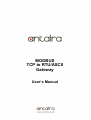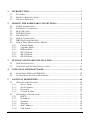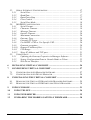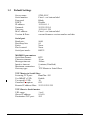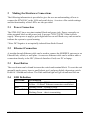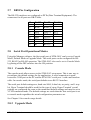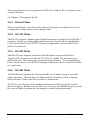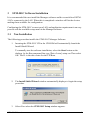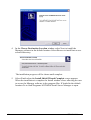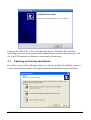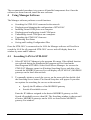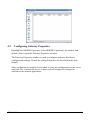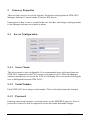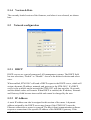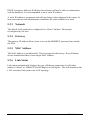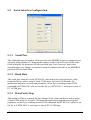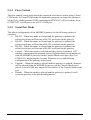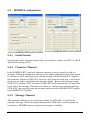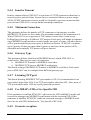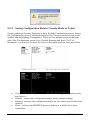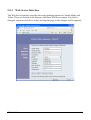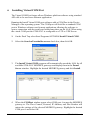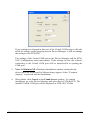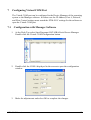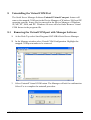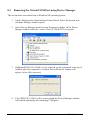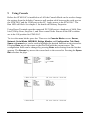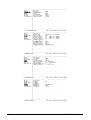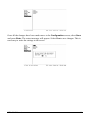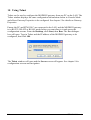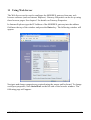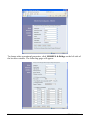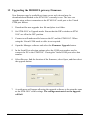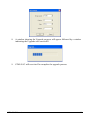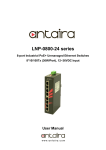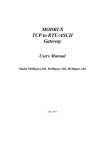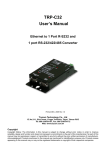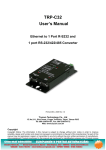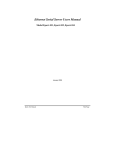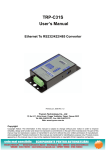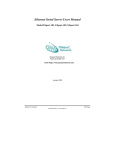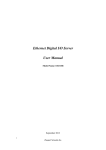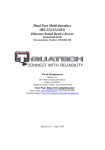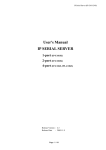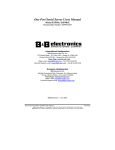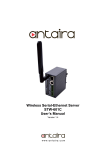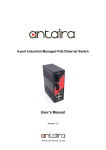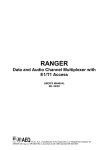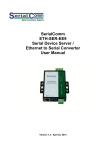Download MODBUS TCP to RTU/ASCII Gateway
Transcript
MODBUS TCP to RTU/ASCII Gateway User’s Manual 1 INTRODUCTION............................................................................................... 1 1.1 1.2 1.3 2 FEATURES ...................................................................................................... 2 PRODUCT SPECIFICATIONS ............................................................................. 3 DEFAULT SETTINGS ....................................................................................... 4 MAKING THE HARDWARE CONNECTIONS ............................................ 5 2.1 POWER CONNECTION ..................................................................................... 5 2.2 ETHERNET CONNECTION................................................................................ 5 2.3 RESET BUTTON .............................................................................................. 5 2.4 LED DEFINITION ........................................................................................... 5 2.5 DIP SWITCHES................................................................................................ 6 2.6 SERIAL CONNECTION ..................................................................................... 6 2.7 DB9 PIN CONFIGURATION ............................................................................. 7 2.8 SERIAL PORT OPERATIONAL MODES ............................................................. 7 2.8.1 Console Mode ....................................................................................... 7 2.8.2 Upgrade Mode ...................................................................................... 7 2.8.3 Default Mode ........................................................................................ 8 2.8.4 RS-232 Mode ......................................................................................... 8 2.8.5 RS-422 Mode ......................................................................................... 8 2.8.6 RS-485 Mode ......................................................................................... 8 3 STM-501C SOFTWARE INSTALLATION .................................................... 9 3.1 3.2 4 USING MANAGER SOFTWARE .................................................................. 12 4.1 4.2 5 NEW INSTALLATION ...................................................................................... 9 UPDATING AN EXISTING INSTALLATION ...................................................... 11 SEARCHING LAN FOR STM-501C ............................................................... 12 CONFIGURING GATEWAY PROPERTIES ......................................................... 13 GATEWAY PROPERTIES ............................................................................. 14 5.1 SERVER CONFIGURATION ............................................................................ 14 5.1.1 Server Name ........................................................................................ 14 5.1.2 Serial Number ..................................................................................... 14 5.1.3 Password ............................................................................................. 14 5.1.4 Version & Date ................................................................................... 15 5.2 NETWORK CONFIGURATION ......................................................................... 15 5.2.1 DHCP .................................................................................................. 15 5.2.2 IP Address ........................................................................................... 15 5.2.3 Netmask ............................................................................................... 16 5.2.4 Gateway .............................................................................................. 16 5.2.5 MAC Address ...................................................................................... 16 5.2.6 Link Status ........................................................................................... 16 STM-501C Manual i 5.3 SERIAL INTERFACE CONFIGURATION ........................................................... 17 5.3.1 Serial Port ........................................................................................... 17 5.3.2 Baud Rate ............................................................................................ 17 5.3.3 Data/Parity/Stop ................................................................................. 17 5.3.4 Flow Control ....................................................................................... 18 5.3.5 Serial Port Mode ................................................................................. 18 5.4 MODBUS CONFIGURATION......................................................................... 19 5.4.1 Serial Format ...................................................................................... 19 5.4.2 Character Timeout .............................................................................. 19 5.4.3 Message Timeout................................................................................. 19 5.4.4 Inactive Timeout.................................................................................. 20 5.4.5 Maximum Connection ......................................................................... 20 5.4.6 Gateway Type...................................................................................... 20 5.4.7 Listening TCP port .............................................................................. 20 5.4.8 Use MBAP’s UID or Use Specific UID............................................... 20 5.4.9 Generate exception ............................................................................. 20 5.4.10 Remote IP Address/filter ..................................................................... 21 5.4.11 UID Range .......................................................................................... 21 5.4.12 Slave IP Address and TCP port .......................................................... 21 5.5 UPDATE/SAVE ............................................................................................. 21 5.5.1 Updating the Gateway Properties in Manager Software .................... 21 5.5.2 Saving Configuration Data in Console Mode or Telnet ...................... 22 5.5.3 Web Server Interface ........................................................................... 23 6 INSTALLING VIRTUAL COM PORT ......................................................... 24 7 CONFIGURING VIRTUAL COM PORT ..................................................... 27 7.1 7.2 8 CONFIGURATION WITH MANAGER SOFTWARE ............................................. 27 CONFIGURATION WITH DEVICE MANAGER .................................................. 28 UNINSTALLING THE VIRTUAL COM PORT .......................................... 29 8.1 8.2 9 REMOVING THE VIRTUAL COM PORT WITH MANAGER SOFTWARE ............. 29 REMOVING THE VIRTUAL COM PORT USING DEVICE MANAGER ................ 30 USING CONSOLE ........................................................................................... 31 10 USING TELNET ........................................................................................... 34 11 USING WEB SERVER ................................................................................ 35 12 UPGRADING THE MODBUS GATEWAY FIRMWARE ...................... 38 ii STM-501C Manual 1 Introduction The STM-501C, MODBUS TCP to RTU/ASCII gateway allows serial MODBUS RTU/ASCII to communicate and interoperate with MODBUS TCP based device. The early development of MODBUS protocol is an asynchronous protocol designed to connect directly to computer’s asynchronous serial ports. MODBUS has been extended to operate over Ethernet using the IP protocol. This gateway converts between the MODBUS TCP/IP protocol and MODBUS RTU/ASCII protocols transparently. MODBUS RTU/ASCII: The MODBUS protocol emerged in the mid-1970s as an early protocol for linking terminals with Modicon PLC’s using a master/slave protocol. The original MODBUS serial line specification included two transmission modes: RTU and ASCII. The MODBUS RTU uses binary coding and CRC error checking. MODBUS ASCII mode is more readable, but less efficient because each byte is represented by two ASCII code and it uses less effective LRC error checking. The communications are initiated by MODBUS masters using polling, query/response protocol. The master can send broadcast messages, using a unit ID of 0, which all slaves accept, but do not reply to. Normally the master polls individual slaves sequentially. MODBUS TCP is designed to allow MODBUS protocol to be carries over TCP/IP based networks. Unlike MODBUS RTU/ASCII, which a master can communicate to multiple slaves using UID, MODBUS TCP sets up a point to point connection. To communicate with multiple slave devices, different TCP/IP connection is needed for each slave device. Also multiple polling/queries messages can be pipelined or queued. The response messages could be replied out of order by the slave devices. Therefore a transaction ID is assigned to each polling message to avoid mixing up query and response messages. The STM-501C, MODBUS gateway allows the legacy MODBUS RTU/ASCII devices to operate on a MODBUS TCP network. It allows either MODBUS serial master or slave to communicate with MODBUS TCP’s slave or master. MODBUS TCP masters to MODBUS RTU/ASCII slaves: STM-501C allows multiple MODBUS TCP masters to communicate with a MODBUS serial network. Since MODBUS serial network can only handle one query at one time, queries from different masters are pipelined and processed one by one. MODBUS RTU/ASCII master to MODBUS TCP slaves: When STM-501C function as MODBUS RTU/ASCII master to MODBUS TCP slave gateway, STM501C can connect up to 8 MODBUS TCP slave. User can specify a UID range for each MODBUS TCP slave. STM-501C Manual 1 Inactive timeout: STM-501C provides inactive timeout that allows user to specify a time period to disconnect TCP/IP connection if there is no activity in the network. It could be the peer of the connection is down if the connection does not tear down it would occupy one connection slot and prevent any another connection again. Configuration tools: User friendly Serial Server management software provides an easy way to configure STM-501C. It can search all Device Servers within a local area network independent of its subnet. It can also find a Device Server of a specific IP address over wide area network. STM-501C can also be configured by its console port or through telnet connection. STM-501C also provides web interface for user to configure it by a web browser. STM-501C can work at Loop back Mode, all data is sent back immediately. This feature makes the connection testing easy. 1.1 Features • • • • • • • • • • 2 DIN rail or Panel mount Supports 10/100 Mbps Ethernet Supports RS-232, RS-422, and RS-485 serial interface Supports LAN and WAN communications Management access is password protected. Connecting up to 8 MODBUS/TCP master devices to 31 MODBUS RTU/ASCII slave devices. Connecting a MODBUS RTU/ASCII master device to 8 MODBUS/TCP slave devices. Automatically generate exception when RTU/ASCII slave device does not response. Provide inactive timeout for connection auto-recovery when power failures. Remote IP address filtering allows the Device Server to reject unwanted incoming connection source. STM-501C Manual 1.2 Product Specifications Serial Memory: Data Rate: Parity: Data Bits: Stop Bits: output: 64K bytes per port Input: 8K bytes per port DTE – BD-9 male 10/100 Mbps Auto-detecting – 10 Base T, 100 Base TX RS-232 - TX, RX, RTS, CTS, DTR, DSR, DCD, GND RS-422 – TX+, TX-, RX+, RX-, RTS+, RTS-, CTS+, CTS-, GND RS-485 - Data +, Data –, GND 110 bps to 230.4 k bps none, even, odd, mark, space 5, 6, 7 or 8 1, 1.5 or 2 Protocol: TCP, IP, ARP, DHCP, Telnet, HTTP, UDP, ICMP Management: Manager software, Serial Console, Telnet, Web server Firmware upgradeable Serial Connection: LAN: Serial Interfaces: Power & Environment Power Requirements: Operating Temperature: Storage Temperature: Humidity: Approvals: 7 ~ 30 VDC 500 mA 0 to 50 °C (32 to 122 °F) -20 to 60 °C (-4 to 140 °F) 0 – 90% Non-Condensing CE, FCC Dimensions: 3.35 x 4.5 x 0.90 in (8.5 x 11.5 x 2.3 cm) STM-501C Manual 3 1.3 Default Settings Server name: Serial number: Password: DHCP: IP address: Netmask: Gateway : MAC address: Version & Date: STM-501C Fixed – see bottom label Blank Disable 192.168.1.1 255.255.255.0 192.168.1.254 Fixed – see bottom label current firmware version number and date Serial port Baud rate: Data/Stop bits: Parity: Flow control: Serial port mode: 9600 8-1 None None RS232 MODBUS parameters Serial data format: Character timeout: Message timeout: Inactive timeout: Maximum connection: Gateway type: RTU 10 ms 100ms 0 minute (Disabled) 1 TCP Master to Serial Slave TCP Master to Serial Slave Listening TCP port: Port No.: 502 Use MBAP’s UID: Enable Use specific UID: 10 Generate Exception: Off Remote IP address/filter: 255.255.255.255 TCP Slave to Serial master UID range: 1 to 8 Slaves IP address: 0.0.0.0 Destination TCP port: 502 4 STM-501C Manual 2 Making the Hardware Connections The following information is provided to give the user an understanding of how to connect the STM-501C to the LAN and serial device. A review of the switch settings and the functionality of the LED’s are also provided. 2.1 Power Connection The STM-501C has a two pins terminal block and power jack. Power can apply on either terminal block or the power jack. It accepts 7VDC-30VDC 500mA power supply. When power is apply a green light label as run will flash every one second to indicate the system is up and running. *Note: DC Negative is not optically isolated from Earth Ground 2.2 Ethernet Connection A straight-through Ethernet cable can be used to connect the MODBUS gateway to an Ethernet hub, switch, or wall plate. A crossover Ethernet cable can be used to make a connection directly to the NIC (Network Interface Card) on a PC or laptop. 2.3 Reset Button The reset button can be found between the switch and terminal block. To reset the unit manually apply power, insert a small plastic tool, and press lightly depressing switch. Hold for 1 second and release. The Link and Run light will go out and turn back on. 2.4 LED Definition Led Name Link Run Serial 1/2/3/4 STM-501C Manual Led Function Green – 100 BaseTX Ethernet connection established Yellow – 10 BaseT Ethernet connection established Flashing Green – system is ready Green – connection established Flashing Green – data is transmitting 5 2.5 Dip Switches A double DIP switch allows the STM-601C to be placed into Console/Loop back/Default/Data Mode. SW1 ON ON OFF OFF SW2 ON OFF ON OFF Mode Console Loop back Factory Data Switches ON-ON position, the STM-601C enters Console Mode, allowing configuration of the STM-601C from a PC running a terminal program such as Hyperterminal. When the STM-601C enters Console Mode, the Console Mode screen will appear in the Hyperterminal program window. The serial port settings must be 8N-1 at 9600 baud. Switches ON-OFF position, the STM-601C will work at Loop back Mode, all data is sent back immediately. Switches OFF-ON position, the STM-601C will revert to its factory version firmware no matter what newer firmware has been upgraded. This prevents any problem cause by a bad grade. Switches OFF-OFF position, the STM-601C will enter Data Mode (RS-232, RS-422 or RS-485) for normal operation. 2.6 Serial Connection The STM-501C has one, two or four DB-9 male connectors. The serial port is configured as a DTE (data terminal equipment) device just as PC’s COM ports. Therefore a null modem cable is required to make a connection between a COM port on a PC to the STM-501C serial port. The cable to connect the STM-501C serial port to a DCE device must be straight-through. The STM-601C has one serial port. The port can be configured as a Console Mode connection or as RS-232, RS-422 or RS-485 interface to the STM-601C (if all of the DIP switches are in the OFF position) using the Manager software, via Telnet, or using the Web Server. 6 STM-501C Manual 2.7 DB9 Pin Configuration The RS-232 interfaces are configured as DTEs (Data Terminal Equipment). The connectors for all ports are DB-9 Male. Pin 1 2 3 4 5 6 7 8 9 2.8 RS-232 DCD RXD TXD DTR GND DSR RTS CTS RI RS-422 RXD (-) RXD (+) TXD (+) TXD (-) GND CTS (-) CTS (+) RTS (+) RTS (-) RS-485 D (+) D (-) GND Serial Port Operational Modes Using the Manager software, the first serial port of STM-501C can be set to Console Mode, Default Mode or Upgrade Mode. The serial ports can be configured for RS232, RS-422 or RS-485 operation. The STM-501C also can be set to Console Mode by placing all the DIP switches into the ON position. 2.8.1 Console Mode The console mode allows access to the STM-501C setup menu. This is one way to reconfigure the default settings for the application. A serial connection is made between a COM port on the PC and the STM-501C serial port 1 with a null modem cable. In console mode, the serial port defaults to an RS-232 interface. The serial port default settings are, baud rate 9600, 8 data bits, no parity, and 1 stop bit. Hyper Terminal should be used for this type of setup. Hyper Terminal’s serial settings are configured the same as the mentioned default settings and must be set to VT100 emulation mode. The default settings are used when the first serial port is set to console mode regardless the actual configuration parameters are. See Chapter 9 for console usage details. 2.8.2 Upgrade Mode STM-501C Manual 7 The newest firmware can be upgraded to STM-501C using the PC’s serial port or the Virtual COM port. See Chapter 12 for upgrade details. 2.8.3 Default Mode When Default Mode is selected and the Gateway Properties are updated (saved), all configuration settings return to their default values. 2.8.4 RS-232 Mode The RS-232 supports 8 channels plus Signal Ground and is configured as DTE like a computer. Signals are single ended and referenced to Ground. To use handshaking, Flow Control must be set to RTS/CTS during Configuration. Refer to the Pin out table for connections. 2.8.5 RS-422 Mode The RS-422 mode supports 4 channels with full duplex operation for Receive, Transmit, RTS (Request to Send) and CTS (Clear To Send). The data lines are in differential pairs. Ground provides a common mode reference. To use handshaking Flow Control must be set to RTS/CTS during configuration. Refer to the Pin out table for connections. 2.8.6 RS-485 Mode The RS-485 mode supports the Transmit and Receive Channels using 2-wire halfduplex operation. The data lines are differential pair Ground provides a common mode reference. Refer to the Pin out table for connections. RS-485 Receiver Biasing can be implemented from the STM-501C if the network does not supply it. Remove the two side-cover screws of the MODBUS gateway, slide the cover off and re-position the bias jumpers to enable biasing (shorting). 8 STM-501C Manual 3 STM-501C Software Installation It is recommended the user install the Manager software and do a search for all STM501Cs connected to the LAN. When this is completed a window will list the devices making them available for configuration. Configuring the STM-501C to meet your LAN and application requirement is an easy process with the available setup menu in the Manager software. 3.1 New Installation The following procedure installs the STM-501C Manager Software. 1. Inserting the STM-501C CD in the CD-ROM will automatically launch the Install Shield Wizard. To manually start the software installation, select the Start button on the desktop. At the Run command line type [Drive Letter]:setup.exe Then select OK. The D: is the drive letter for the CD Rom. 2. The Install Shield Wizard window automatically displays to begin the setup procedure. 3. Select Next when the STM-501C Setup window appears. STM-501C Manual 9 4. In the Choose Destination Location window select Next to install the Manager software in the default location. Select Browse to install into a user selected directory. The installation progress will be shown until complete. 5. 10 Select Finish when the Install Shield Wizard Complete screen appears. When the installation is complete the Install window closes allowing the user to access the Manager software in the program files. If loaded in the default location Go to Start/Programs/ANTAIRA/Serial Server Manager to open. STM-501C Manual Connect the STM-501C to the LAN and apply power. The Run LED will flash indicating power has been applied and communications with the unit can begin; and the Link LED indicates an Ethernet connection has been made. 3.2 Updating an Existing Installation If an older version of the Manager software is already installed, the Modify, repair or remove the program window will appear when the installation process is initiated: STM-501C Manual 11 The recommended procedure is to remove all installed components first. Once the software has been removed, install the new software. 4 Using Manager Software The Manager software performs several functions: • • • • • • • • Searching for STM-501C connected to the network Displaying and changing the configuration of STM-501C Installing virtual COM ports on a computer Displaying and configuring virtual COM ports Uninstalling virtual COM ports on a computer Upgrading the STM-501C firmware Monitoring Port Status Saving and Loading Configuration Files Once the STM-501C is connected to the LAN the Manager software will be able to search the LAN for all connected STM-501C servers and will display them in a window by name and IP address. 4.1 Searching LAN for STM-501C 1. Select STM-501C Manager in the program file menu. If the default location was selected during the installation the program will be found under Start/Programs/ANTAIRA. Select Serial Server Manager. As soon as the STM-501C Manager opens it will initiate Searching Server and after a few seconds the MODBUS gateway List will display all (STM-501C) MODBUS gateways on the local area network. 2. To manually initiate a search for servers, on the menu side bar double click the Searching Server button. The Search Setup box will appear. It provides two options for searching for servers on the network: • • Specify the IP address of the MODBUS gateway Search all reachable servers Enter the IP Address assigned to the desired MODBUS gateway or click Search all reachable servers, then OK. The Searching window is shown until all active MODBUS gateways on the LAN are listed in the MODBUS gateway List window. 12 STM-501C Manual 4.2 Configuring Gateway Properties Highlight the MODBUS gateway in the MODBUS gateway List window and double click to open the Gateway Properties window. The Gateway Properties window is used to configure and store the Server configuration settings. Details for setting Properties are described in the next chapter. After configuring as needed, click Update to store the configuration in the server and click Yes to restart the server to make sure all settings are changed to conform to the desired application. STM-501C Manual 13 5 Gateway Properties There are four ways to access the Gateway Properties and program the STM-501C: Manager Software, Console mode, Telnet or Web Server. Instructions on how to move around in the user interface and change settings pertains to the Manager software are similar in others. 5.1 5.1.1 Server Configuration Server Name The server name is user configurable. It is recommended users with more than one STM-501C connected to the LAN assign a new name to each. When the Manager software searches for servers on the LAN it will display the server name allowing the user to distinguish between STM-501Cs. 5.1.2 Serial Number Each STM-501C has a unique serial number. This is fixed and cannot be changed. 5.1.3 Password Entering a password activates a security feature on the MODBUS gateway. Once a password is entered it will be required to access the menu and make changes. 14 STM-501C Manual 5.1.4 Version & Date The currently loaded version of the firmware, and when it was released, are shown here. 5.2 5.2.1 Network configuration DHCP DHCP servers are a part of numerous LAN management systems. The DHCP field has two selections, “Enable” or “Disable”. Arrow to the desired selection and select enter. When enabled, STM-501C will send a DHCP request to the DHCP server, which will assign a dynamic IP address, netmask, and gateway to the STM-501C. If a DHCP server is not available on the network the STM-501C will time out after 10 seconds and the default values will remain. When DHCP is enabled, the IP address, Netmask and Gateway fields become inaccessible and cannot be changed by the user. 5.2.2 IP Address A static IP address can also be assigned in this section of the menu. A dynamic address assigned by the DHCP server may change if the STM-501C looses the Ethernet connection or power is removed. The host (client) communication software requests a connection to the specific IP address of the MODBUS gateway. If the STM-501C Manual 15 DHCP reassigns a different IP address the software will not be able to communicate with the hardware. It is recommended to use a static IP address. A static IP address is permanent and will not change unless changed in the menu. In most cases the network administrator establishes the static address to be used. 5.2.3 Netmask The default LAN netmask is configured for a Class C address. This maybe reconfigured by the user. 5.2.4 Gateway The gateway IP address allows users to access the MODBUS gateway from outside the LAN. 5.2.5 MAC Address The MAC address is not adjustable. This is assigned in the factory. Every Ethernet device manufactured has it own unique MAC address. 5.2.6 Link Status Link status automatically displays the type of Ethernet connection. It will either display 10 BaseT or 100BaseTX in full duplex or half duplex. This will depend on the LAN, switches, hubs used in the LAN topology. 16 STM-501C Manual 5.3 5.3.1 Serial Interface Configuration Serial Port This field indicates the number of the port for with MODBUS gateway properties are currently being displayed. Changing the number in this field will cause all the other fields to display the properties for the specified port. Note, however, that before changing ports, any change to properties must be Updated (Saved) or the MODBUS gateway will not retain them. 5.3.2 Baud Rate The serial port baud rate on the STM-501C must match the serial baud rate of the connected device unless using Virtual COM mode. In Virtual COM mode the application program can setup this parameter on the fly by sending normal COM command and STM-501C will set it on the fly as if STM-501C’s serial port is one of PC’s COM port. 5.3.3 Data/Parity/Stop This setting will have to match the data format of the connected device unless using Virtual COM mode. In Virtual COM mode the application program can setup this parameter on the fly by sending normal COM command and STM-501C will set it on the fly as if STM-501C’s serial port is one of PC’s COM port. STM-501C Manual 17 5.3.4 Flow Control The flow control setting must match the connected serial device unless using Virtual COM mode. In Virtual COM mode the application program can setup this parameter on the fly by sending normal COM command and STM-501C will set it on the fly as if STM-501C’s serial port is one of PC’s COM port. 5.3.5 Serial Port Mode This allows configuration of the MODBUS gateway for the following modes of operation: • RS-232 – When this mode is selected and the gateway is updated, the selected serial port will become a RS-232 serial port on the gateway. • RS-422 – When this mode is selected and the gateway is updated, the selected serial port will become a RS-422 serial port on the gateway. • RS-485 – When this mode is selected and the gateway is updated, the selected serial port will become a RS-485 serial port on the gateway. • Console – When this mode is selected and the gateway is updated, a PC running a communication program such as Hyperterminal can communicate with the MODBUS gateway via the Console Mode serial port (Port 1 on STM-501C), displaying the Gateway Properties screen and allowing configuration of the gateway and its ports. • Upgrade – When this mode is selected and the gateway is updated, firmware can be uploaded into the MODBUS gateway via the Console Mode serial port or a virtual COM port mapped to the number of the Console Mode serial port. • Default – When this mode is selected and the gateway is updated, it will revert the gateway to its default configuration. 18 STM-501C Manual 5.4 5.4.1 MODBUS configuration Serial Format Serial format define the data format on the serial interface where it is RTU or ASCII. The default setting is RTU. 5.4.2 Character Timeout In the MODBUS RTU protocol, character timeout is used to signal the end of a message. If there is an improper timeout occurs during sending message time period, it will cause a CRC checksum error and the message will be discarded. To improve this situation, whenever STM-501C receives a byte from its serial port, it will check the data in its buffer and estimate the message length. Base on the message length STM-501C calculates CRC checksum. If the CRC checksum matches, we know that is the end of the message. Therefore even there is a timeout error with the message. STM-501C can correctly parse the message and convert the MODBUS RTU packet into MODBUS TCP packet. 5.4.3 Message Timeout This parameter allows you to set the time during for STM-501C to wait for the response message. When message timeout occurs, STM-501C would response an exception to MODBUS master if generate exception is enabled. STM-501C Manual 19 5.4.4 Inactive Timeout Inactive timeout allows STM-501C to tear down a TCP/IP connection when there is no activity for a period of time. In case there is a networks failure or power outage. All the TCP/IP connection resource would be occupied by previous connection that prevent from STM-501C to accept further incoming connection. 5.4.5 Maximum Connection This parameter defines the number of TCP connection to the gateway in either MODBUS TCP master or slave mode. The maximum number of the connection is 8. When STM-501C is set as gateway of TCP master to serial slave, it can accept Polling/Query from up to 8 different TCP masters. Each query will handle in sequence since MODBUS serial interface can only handle one query at a time. All other queries will be queued until the previous query is finished or timeout. STM-501C can queue up to 8 queries. If there are more than 8 queries at one time, those queries will be discarded and eventually TCP master will get a timeout. 5.4.6 Gateway Type This parameter defines what kind of MODBUS devices which STM-501C is connected to. There are two types of connection • MODBUS TCP master to MODBUS serial slave. • MODBUS TCP slave to MODBUS serial master. The default setting is MODBUS TCP master to MODBUS serial slave. Each serial port in STM-501C can be configured into different gateway type. 5.4.7 Listening TCP port The default listening MODBUS TCP port number is 502. It is recommended to use port number larger than 1024, if use TCP port number other than 502,. Since most of TCP port number under 1024 are used by particular protocol. 5.4.8 Use MBAP’s UID or Use Specific UID If this parameter is enabled, STM-501C will extract the UID in MBAP’s header and convert the message into MODBUS serial format with the extracted UID. If this parameter is disabled, STM-501C sends the converted message to MODBUS serial slave device with UID defined in the “Use Specific UID” field. 5.4.9 20 Generate exception STM-501C Manual When this parameter is enabled, STM-501C will generate exception message when slave device does not response to the query command or message timeout. 5.4.10 Remote IP Address/filter This is a security feature that is activated when the IP address of the desired client is programmed into the remote IP Address setting of the menu. This tells the STM-501C to communicate with only the listed IP address and to filter out all other requests for connection. This feature is only enabled at gateway type TCP Master to Serial Slave. The default setting is 255.255.255.255. It is recommended not to change this setting until the application has been tested and is communicating properly. At that point the address filtering feature of the STM-501C can be activated. 5.4.11 UID Range STM-501C use UID range to map a query from a MODBUS serial master with an UID within this range to an IP address and a TCP port. This is only used when the gateway type is MODBUS TCP slave to MODBUS serial master. 5.4.12 Slave IP Address and TCP port This is only used when the gateway type is MODBUS TCP slave to MODBUS serial master. STM-501C maps a message from MODBUS serial master to a MODBUS serial slave. 5.5 Update/Save Gateway Properties must be updated separately for each serial port. Updating varies slightly depending on which of the four configuration user interfaces are used. 5.5.1 Updating the Gateway Properties in Manager Software From the Gateway Properties screen, click the Update button to store the configuration settings for the currently selected port. The vcomui dialogue box will appear indicating you must restart the device before the new settings will take effect. Click Yes. STM-501C Manual 21 5.5.2 Saving Configuration Data in Console Mode or Telnet Saving (updating) Gateway Properties is done from the Configuration screen. Access the Configuration screen by tabbing through the list of screens on the left side of the window and highlighting Configuration. There are four options shown on the right side of the Configuration screen: Save, Default, Running and Reset. Use Tab, Backspace, or arrow keys to move the cursor to the option position, then press Enter. • • • • 22 Save – stores the configuration data to the MODBUS gateway flash memory and resets it. Default – restores the configuration data to factory default settings. Running – restores the configuration data to the last values stored in the flash memory. Reset – re-boots the MODBUS gateway, making it available for a client connection. STM-501C Manual 5.5.3 Web Server Interface The Web Server interface provides the same updating options as Console Mode and Telnet. These are located at the bottom of all three Web Server pages. If a field is changed, you must click Save before leaving that page or the changes will be ignored. STM-501C Manual 23 6 Installing Virtual COM Port The Virtual COM Port feature allows Windows platform software using standard API calls to be used in an Ethernet application. Running the Install Virtual COM port software adds a COM Port in the Device Manager of the operating system. The COM port will look like a standard COM port to Windows software used in most applications allowing the software to open a connection with the serial port located anywhere on the LAN. When using the virtual COM port the STM-501C is configured as a TCP or UDP Server. 24 1. On the Desk Top select Start/Programs/ANTAIRA/Install Virtual COM. 2. Select the Search all reachable servers check box, then click OK. 3. The Install Virtual COM program will automatically search the LAN for all available STM-501C MODBUS gateways and display them in the Found Server window. Highlight the desired MODBUS gateway and click Install. 4. When the COMInst window opens select COM port # to map the MODBUS gateway to. The Flow Control, Protocol, IP Address, and Port Number will mirror the settings of the selected MODBUS gateway. Highlight the desired COM port # and select OK. STM-501C Manual If any settings are changed in this part of the Virtual COM setup it will only affect the settings in the operating system Device Manager. It will not change the settings in the STM-501C. The settings of the Virtual COM port in the Device Manager and the STM501C Configuration menu must match. If the settings do not, the software connecting to the Virtual COM port will be unsuccessful in opening the COM port. 5. Note: In Windows XP a Hardware Installation window stating that the drivers have not been tested by Microsoft may appear. Select “Continue Anyway” to proceed with the installation. 6. When finish, click Cancel on the Found Server window. To confirm installation, go to the Device Manager and select Ports (COM & LPT). The installed Virtual COM port will be displayed as STM-501C COM#. STM-501C Manual 25 26 STM-501C Manual 7 Configuring Virtual COM Port The Virtual COM port can be configured in the Device Manager of the operating system or the Manager software. In either case the IP Address, Port #, Protocol, and Flow Control settings must match the STM-501C settings for the software to open the Virtual COM port. 7.1 Configuration with Manager Software 1. At the Desk Top select Start/Programs/ANTAIRA/Serial Server Manager. Double click the Virtual COM Configuration button. 2. Double click the COM # displayed in the screen to open the configuration window. 3. Make the adjustments and select OK to complete the changes. STM-501C Manual 27 7.2 28 Configuration with Device Manager 1. On the Desk Top select Start/Settings/Control Panel. Select the System Icon when the Control Panel window opens. 2. In the System Properties window select the Device Manager button. 3. In the Device Manager select the + button next to Ports (COM & LPT) to expand and see the STM-501C (COM #). Double click STM-501C (COM #) to open the Properties window. 4. Select the Configuration tab. From here the same settings found in the STM501C Manager can be adjusted. STM-501C Manual 8 Uninstalling the Virtual COM Port The Serial Server Manager Software Uninstall Virtual Com port feature will remove the mapped COM port in the Device Manager of Windows 2000 and XP operating systems. It may also be removed in the Device Manager of Windows 98, ME, NT, 2000, and XP. Windows 98 users will also find a Remove Virtual COM feature in the programs file. 8.1 Removing the Virtual COM port with Manager Software 1. At the Desk Top select Start/Programs/ANTAIRA/Serial Server Manager 2. In the Manager window select Virtual COM Configuration. Highlight the mapped COM port number to be removed. 3. Select Uninstall Virtual COM button. The Manager will ask for confirmation. Select Yes to complete the uninstall procedure. STM-501C Manual 29 8.2 Removing the Virtual COM Port using Device Manager The screen shots were taken from a Windows XP operating system 30 1. On the Desktop select Start/Settings/Control Panel. Select the System icon when the Manager window opens. 2. Select Device Manager in the Systems Properties window. In the Device Manger window select the + next to Ports (COM & LPT) to expand. 3. Highlight STM-501C (COM #) to be removed, go the Action tab at the top of window and select uninstall. A confirm Device Removal window will appear. Select OK to proceed. 4. The STM-501C COM # will be removed and the Device Manager window will refresh and display the remaining COM ports. STM-501C Manual 9 Using Console Before the STM-501C is installed on a LAN the Console Mode can be used to change the settings from the defaults. Connect a null modem cable between the serial port on the STM-501C and the COM port on the PC. Apply power to the STM-501C. The Run LED will flash. See chapter 5 for details on Gateway Properties. Using Hyper Terminal open the connected PC COM port at a baud rate of 9600, Data bits 8, Parity None, Stop bits 1, and Flow control None. Ensure all the DIP switches are in the ON position for STM-501C. To view the menu hit the space bar. There are six Console Mode screens: Server, Network, Serial Mode, MODBUS, Bridge, Monitor and Configuration. Tab, Back Space and arrow keys can be used to highlight the desired function on the screen list. Pressing Enter moves the cursor to the first field with the current screen. The configuration fields can be changed by pressing Enter and selecting from the list that appears. The Escape key moves the cursor back to the screen list. Pressing the Space Bar refreshes the page. STM-501C Manual 31 32 STM-501C Manual Once all the changes have been made move to the Configuration screen, select Save and press Enter. The restart message will appear. Select Yes to save changes. This is necessary to write the settings to the server. STM-501C Manual 33 10 Using Telnet Telnet can be used to configure the MODBUS gateway from any PC on the LAN. The Telnet window displays the same configuration information shown in Console Mode and allows Gateway Properties to be configured. See chapter 5 for details on Gateway Properties. Ensure the PC and STM-501C are connected to the LAN, and the MODBUS gateway is in RS-232, RS-422 or RS-485 mode before you can telnet to it and access the configuration screens. From the Desktop, click Start, then Run. The Run dialogue box will open. Type in Telnet and the IP address of the MODBUS gateway to be configured, then click OK. The Telnet window will open and the Server screen will appear. See chapter 9 for configuration screens and navigation. 34 STM-501C Manual 11 Using Web Server The Web Server can be used to configure the MODBUS gateway from any web browser software (such as Internet Explorer). Gateway Properties can be set up using three browser pages. See chapter 5 for details on Gateway Properties. In Internet Explorer type the IP Address of the MODBUS gateway into the address field near the top of the window and press the Enter key. The following window will appear: Navigate and change properties as required using the mouse and keyboard. To change serial port properties, click Serial Port on the left side of the browser window. The following page will appear: STM-501C Manual 35 To change other operational properties, click MODBUS & Bridge on the left side of the browser window. The following page will appear: 36 STM-501C Manual Click Save to store changes to the MODBUS gateway. Settings for each Port must be saved separately. STM-501C Manual 37 12 Upgrading the MODBUS gateway Firmware New firmware may be available at times on our web site and may be downloaded and flashed to the STM-501C currently in use. The user can upgrade using a direct connection to the STM-501C serial port or the Virtual COM port feature. 38 1. Download the new upgrade .hex file and place in a folder. 2. Set STM-501C to Upgrade mode. Ensure that the DIP switches on STM501C are all in the OFF position. 3. Connect a null modem cable between the PC and the STM-501C. When using the Virtual COM mode a cable is not required. 4. Open the Manager software and select the Firmware Upgrade button. 5. In the Serial Port selection options select the COM port number used to connect the PC to the STM-501C. If using the Virtual COM port select that number. 6. Select Browse, find the location of the firmware, select Open, and then select the upgrade button. 7. A serial menu will appear allowing the upgrade software to be setup the same as the STM-501C serial settings. The settings must match or the upgrade will fail. STM-501C Manual 8. A window showing the Upgrade progress will appear followed by a window indicating the Upgrade was successful. 9. STM-501C will reset itself to complete the upgrade process. STM-501C Manual 39