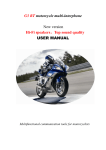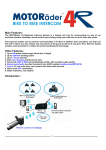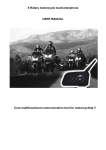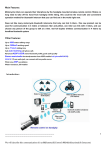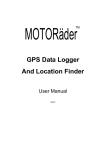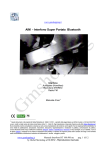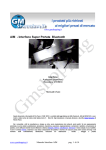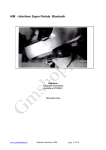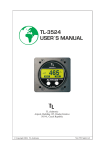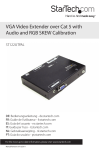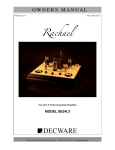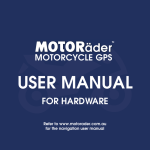Download user manual
Transcript
User Manual Thankyou for choosing the MotoRader 2R Intercom System From now on, you can talk with your motorcyclist friends by way of this new two way wireless Bluetooth communication system, or you can chat with your pillion. Maybe receive a cellphone call without pressing a button, You can enjoy your favorite stereo music from your A2DP enabled cell phone or MP3 player or perhaps listen to the audio navigation message from your bluetooth enabled GPS. With this New Super-Range Bluetooth, you can do all these things even if you are riding or snow skiing !!! All this hands free functionality is contained within one self contained module that attaches to the side of your helmet . Main Features: Maximum talking range 500 meters between two riders, real two-way wireless communication by bluetooth system Up to 120Km/h working speed Up to 7 hours talking time Safe auto-receiving cell phone calls Advanced A2DP & EDR bluetooth profile Stereo music/audio function(transmits from A2DP enabled cellphone/MP3/GPS) Line in audio jack ,wired connect with any audio device which with 3.5 mm plug Wind noise DSP cancellation Water-resistance, all weather Friendly for gloves -------------------------------------------- 1 ----------------------------------------- Read the manual carefully before operating the system , and operate the headset strictly according to the manual, otherwise performance might not be optimum Contents 1.Contents ………………………………………….page 2 2.Introdution ……………………………………….page 2-3 3.Components of retail box ………………………..page 4-6 4.Operation: ………………………………………..page 6-14 Introdution: -------------------------------------------- 2 ----------------------------------------- We will describe this communications kit as B(Bluetooth headset) I (intercom) M (music) This BIM can either be used for rider or for pillion. This BIM can connect with four bluetooth devices: a bluetooth enabled cellphone, two BIM(two riders or one rider and one pillion), an audio source which with a built in or a external audio bluetooth transmitter. This BIM is a multifunctional device for motorcyclists and skiers, it can be used: 1) As a handfree bluetooth headset for cellphone calls, while out riding or snow skiing , the auto answer feature of the internal Bluetooth profile enables safe automatic Handsfree answering of the phone call automatically. It also offers a call rejecting function. —receive the cellphone calls even you do not need to press any button, you just need to rider your bike as normal, the process of receiving call will be automatic, after ring on of the call about 5 seconds, it will receive the call automatically. It also can offer rejecting call function. 2) As a two way wireless full duplex interphone between two riders or between rider & pillion, the Maximum communication range over a high clear line of sight path can reach 500m (this maximum range is not guaranteed). Typical effective range in city is approximately 300m/950ft. Please note that actual range will depend on weather conditions, terrain, presence of obstacles i.e. a large vehicle , buildings non line of sight etc. Unlike a one-way walkie talkie, which is only half duplex i.e. it can not speak and listen simultaneously, the BIM offers real-time talking like a normal telephone. It can connect with two other riders or connect with anther rider and his/her pillion. The rider can chose which person to talk with The working speed can be up to 120Km/h ! 3) As a wireless bluetooth stereo music receiver and speaker, this BIM has EDR and A2DP profile , with EDR and A2DP profile it can offer another important function--- listening to stereo music from A2DP enabled cellphone,MP3 or navigation audio information from GPS(this MP3 or GPS should has a built in audio bluetooth transmitter) 4) If your MP3,GPS did not have a built in audio bluetooth transmitter , you only need to have a external audio bluetooth transmitter(sometimes called an AV Dongle, you can find it easily in the market )to pair with them, then you also can enjoy this added functionality. 5) As the speakers of your MP3/GPS If your MP3 or GPS is not Bluetooth transmitting enabled and you have not a Bluetooth AV dongle, the BIM also offers another method of listening to the stereo music/audio info--- the simple wired method. Plug the audio source directly into the BIM headset via the 3.5 mm stereo connection -------------------------------------------- 3 ----------------------------------------- 1. Components of retail box Component Parts Number BIM headset main part BIM -001 Clip for mounting the main unit BIM -002 Speakers & microphone & audio plug BIM -003 AC &USB Charger (AC110V-220V / DC OUTPUT 5V) BIM -004 2.5mm to 3.5mm audio adapter cable BIM -005 User manual BIM -006 Main BIM communications unit -------------------------------------------- 4 ----------------------------------------- Clip&hanging-hole for mounting the main BIM unit Clip/Inserted plate/Spacer Clip with sticker for option Speakers/Boom Microphone/audio plug -------------------------------------------- 5 ----------------------------------------- The AC & USB Charger Note: Different country may has different adaptor Before using: Charging the BIM Before using this device, Please charge the BIM main device at least three hours. We have provided you with the ability to charge the system via the USB port of your computer or if you are away on a trip, you can use the supplied Multi-voltage USB power adapter . The charging cable has a small USB plug for the headset and the large USB plug for the computer or AC adapter, please observe to correct orientation of the USB plug and socket before inserting 1) Insert the USB plug of the charging cable, into the USB small jack of the headset , you can either charging by computer or AC adapter . 2) While charging, the red LED on the headset module will illuminate, when the charging is finished, the red LED will extinguish . Note: if you do not use the headset for a month or more , to protect the Poly-Li battery, please charge the headset at least every month. (the fault damaged by wrong charging will be not guaranteed). --------------------------------------------6 ----------------------------------------Attaching and removing the BIM main unit on your helmet With the clip, You can easily mount the main unit of the BIM on a helmet within 3 minutes. Step: 1) find a best position on the left side of your helmet to put the clip 2) Insert the inserted plate between shell and foam of the helmet Fix the clip on the helmet with the screws 3) hang the main unit of the BIM on the clip Clip Inserted plate for clip Spacer Insert the plate between the shell and the foam of a helmet, fix with screws Clip fixed on helmet BIM mounted on a helmet --------------------------------------------7 ----------------------------------------Note: 1) If the shell of your helmet is a little thick, you could put the Spacer between the clip and the inserted plate. 2) There are some helmets that the shell is very thick, maybe it is difficult to fix above clip on these helmets. In this case, you could use below clip with sticker Front Back Attaching the two speakers and the microphone . The success of the system depends on the careful positioning of the earspeakers directly over top of the ear canals. this will give the best signal to noise of the received audio.. 1) To find the position of your ear canals , put your helmet on firmly but don’t do it up. Slide your thumb of one hand up between the inside of the helmet and your ear, with the fingers of that hand on the exterior of the helmet. Feel the ear canal in your ear with your thumb and then grip the helmet firmly between thumb and fingers of that hand, Carefully take the helmet off BUT don’t move your thumb from its position inside the helmet. Look at where your thumb it ! this place marks the centre of the ear speaker ! Mount the Velcro pad to which the speaker will attach there, inside the Helmet; Check the other side for optimum ear speaker position. 2) Remove the protective backing of the Velcro and mount the Velcro pads in the correct positions , attach the two speakers on the Velcro inside your helmet, the speaker with short wire cord for left ear, the speaker with long wire cord for right ear. the speaker with short wire cord for left ear the speaker with long wire cord for right ear -------------------------------------------- 8 ----------------------------------------Adjust the position of the microphone Note: To reduce the external noise, you need to close the visor while riding, and please adjust the position of the microphone to be right in front of your mouth with the foam just touching your lips , the visor should cover the microphone effectively! (Minimizes wind noise contribution ) V Correct position of the microphone 3) X Wrong position of the microphone Plug in the positioned headset to the communications module and attach it to the side of the helmet . 4.Operation: The operation is friendly and very easy. Pairing with your Bluetooth phone for the first time Note: You must have a Bluetooth enabled phone to “Pair” with the BIM The rider and pillion pairing their headsets with their respective mobile phone should be at different time, Before using the BIM, please familiarize yourself with Bluetooth function of your cell phone. Read the instruction manual that came with the phone so you can enable its Bluetooth function. Before you can use this BIM in combination with your phone , you will need to “pair” it with your cell phone for the first time. This usually only needs to be performed once with that individual phone however follow the instructions supplied by the phone manufacturer and save the “pairing” so it will be automatically connected when this Phone and the BIM come into contact again. -------------------------------------------- 9 ---------------------------------------1) Enable the Bluetooth function on your cell phone. Short press(< 1 second) Reset key on the BIM. 2) You must place the BIM in “Pairing mode”, this is done by way of a holding down the Power/Interphone key on the headset, until the red & blue LED flash alternately. 3) Begin the “searching for Bluetooth device” on the cell phone according to the phone’s instructions 4) when the BIM is discovered, the cell phone will display MOTOR PHONE select this and accept the connection 5) The cell phone will ask you to input a password to enable this connection , when prompted input password : 0000 (four zeros) 6) Your phone will confirm that pairing has succeeded. Note that the only light showing on the headset is now the blue one and it will flash once every 5 seconds Basic B.I.M Operation Turn on Short press(< 1 second) Reset key on the BIM. press the Power/Interphone key for 6 seconds or so , until the blue lamp illuminate, promptly release the Power/Interphone key, then the blue led will flash every 2-5 seconds, and you can see that on the screen of your cell phone the BIM will ask your cellphone to connect with it ,select”yes”on your phone then they will connect each other.(for some phones, you will have to connect the BIM by the phone) Turn off press the Power/Interphone key for 6 seconds or so , until the blue lamp long illuminate, promptly release the Power/Interphone key then the blue led will extinguish. Increase the volume Short press of the V+ key Reduce the volume Short press of the V- key Re-connect the cellphone For some reason(e.g. In some regions of high RF strength), may the BIM will lose connection with the cell phone, a short press on the Phone/Play key, they will connect each other again. Safe Cell phone calls function 1) Receive a cell phone call automatically When income a cell phone call, you will hear the ring on the cell phone and about 3-5 seconds later, the BIM will receive the call automatically. --------------------------------------------10---------------------------------------2) Terminate cellphone call When you finish talking on the cell phone ,a short press the Phone/Play Key, will terminate the call. 3) Reject a cellphone call When income a cell phone call, you will hear the ring, within 1 second immediately press the Phone/Play key about 2 seconds, it will reject the call. 4) Make a cellphone call Dial a number on your phone as normal, ( but don’t do this if you are on road for your safety) the sound will be automatically heard in your headset notice: some phones, like Panasonic x70, will not send the audio to the headset, you may have to press the Phone/Play key to transmit the sound to your headset 5) Dial the last number Press the Phone/Play key 2-3 seconds, it will dial the phone number that you dialed last time.(note: some cellphone do not support this function) Interphone Function Set up for bike- to- bike and rider-to-pillion intercom: pairing Pairing is a one time process that is required for mutual recognition between a headset and other bluetooth devices. once the two headsets are paired, they will retain paired whenever they are within range. Please note that you can speak via intercom to one buddy headset at a time. 1) Pair with another rider Short press(< 1 second) Reset key on the BIM, simultaneously hold the power/interphone key on both matching BIM’s until the red & blue LED of the two pairing BIM’s flash, short press the power/ interphone key on one of BIM, 5-9 seconds later the red LED will extinguish and the blue LED then will flash briefly every 2-5 seconds, thus they have finished the pairing(now you could talk with another rider or your pillion). 2) Pair with your pillion The way is same to pairing between rider to rider. Start/finish a interphone talk Turned on your BIM, short press of the power/interphone key then wait about 5 seconds, and then you will be able to communicate with another rider or your pillion. You only need a short press of the power/interphone key, to terminate communications Note, to reduce power consumption, when you do not need to talk, don't keep your BIM on intercom state in a long time --------------------------------------------11 ---------------------------------------Music function 1) Listen to stereo music from your A2DP enabled cell phone Read the user manual of your cell phone carefully, if your cell phone is A2DP enabled, the BIM can receive the stereo music from the cellphone. Please note that only A2DP(stereo bluetooth) enabled cell phone can offer bluetooth music transmitting service. You can use the Phone/Play key to pause/play the music from A2DP bluetooth devices. 2) Listen to music from some mono bluetooth enabled cell phone Almost all of Nokia mono bluetooth enabled cell phone can offer bluetooth music transmitting service , but some model of other brand cell phone can not offer this service. We do not promise that the BIM will support music function for all mono bluetooth enabled cellphones. Step: confirm that your BIM has paired with your cellphone; play the music on the cell phone, and then you can enjoy the music on your BIM. Note: for mono bluetooth cell phone, you can not use the Phone/Play key to operate the music, you only can operate the music on the phone. 3) Listen to stereo music from MP3 by wired method 2.5-3.5mm audio adapter cable With the 2.5-3.5mm audio adapter cable attached, it will can be used for connecting your BIM with a major of MP3. play the MP3, you will can listen to the music via the speakers of your BIM. NOTE1: when the BIM is working in bluetooth status, it will mute the music of the MP3. bluetooth is prior. After bluetooth operation is finished, it will return to play the MP3 music. NOTE2: you only can adjust the music volume on your MP3. --------------------------------------------12 ---------------------------------------- 4) listen to audio navigation info from your GPS by Wired method the way is same to listening to music from a MP3. 5) listen to stereo music from MP3 which with a built in bluetooth transmitter please familiarize yourself with Bluetooth function of your Bluetooth enabled MP3(this MP3 must has Bluetooth transmitting function). read the instruction manual that came with the MP3 so you can enable its bluetooth function. pair the MP3 with the BIM according to the instruction manual of the MP3. play the MP3, you can listen to the music on your BIM. 6) listen to audio navigation info from your GPS which with a built in bluetooth transmitter The way is similar to listening to music from MP3 which with a built in bluetooth transmitter. (please note that a major of bluetooth enabled GPS can not transmit audio message, their bluetooth only were used for receiving voice) Option: pair, work with the exclusive motorcycle GPS. The manufacturer also can provide “waterproof bluetooth enabled motorcycle GPS”. Please refer to the operation as below. 1. Pairing Before you can use this GPS in combination with the headset , you will need to “pair” them for the first time. This usually only needs to be performed one time and the “pairing” will be saved. Confirm that the bluetooth intercom/headset is in status of power off. Hold the power/Interphone key of the bluetooth intercom/headset until the red and blue LED indicator of both devices flash.Then power on GPS,hold the bluetooth key of the GPS until and blue LED indicator of both devices flash,promptly release your hand. several seconds later,on both devices the red LED will extinguish and the blue LED will flash. Thus the pairing has been successful. When you have paired them successfully at the first time,you can directly hear the sound from the GPS on the speakers of the bluetooth intercom/headset.. 2.Connection Power on the bluetooth intercom/headset,then power on the GPS. When the main menu appear on the screen of the GPS, short press the bluetooth key of the GPS, wait for several seconds, the GPS device will connect with the bluetooth intercom/headset(the blue LED of the GPS will flash one time/2 seconds) and you will can hear the navigation info on the the bluetooth intercom/headset . Note: Please don’t connect the GPS with the bluetooth intercom/headset after turning off the GPS within 15 seconds , otherwise it may cause misoperation. Auto switch between different operations While talking by intercom or listening to music, if it incomes a cell phone call, the voice will be switched to “cell phone talking” state automatically. After the call has been hung up, the system will auto return to intercom talking or music playing state. While listening to music, short press the Power/Interphone key,it will initiate a intercom talking. after terminating the intercom talking, the system will return to the music automatically. --------------------------------------------13 ---------------------------------------- Note: it might need about 5 seconds to auto-return to “intercom talking” state after the “cell phone talking” has been hung up. troubleshooting : 1. not working Could be a flat battery , charge the BIM 3 hours. 2. Reset 3. In some regions of high RF strength ie near high power TV transmitters ,GSM station or airport radars, these can overwhelm the CPU in the BIM causing it to latch up. Short press(< 1 second) Reset key on the BIM. when you turn on the BIM, it will work normally again. 3. No sound Physically check to see the headset cables are ok or the audio plug is real inserted in the jack, swap with the other functioning BIM to localize the problem . have you turned to volume too low? 4. Whistling of the speakers If the microphone is too closed a speaker, the speaker will make a whistling, take the microphone away from the speaker, reduce the volume by the Volume-key , it will be ok. 5.Lose connection with the cellphone or music from the cellphone for some reason(e.g. In some regions of high RF strength), maybe the BIM will lose connection with the cellphone or music from the cellphone,a short press on the Phone/Play key, they will connect each other. or see the below 8. 6. can not connect with your mobile phone This BIM can connect with a major of bluetooth enabled cellphone of main brand, but we don't undertake that it can connect with all cell phone. Before purchasing, please confirm that if the BIM could connect with your cellphone. 7. auto-power off To cell phone call, intercom, music these different using, This BIM takes different Bluetooth profile. when change between different using, it will change to the corresponding profile. Some cell phone maybe do not take standard bluetooth profile, when it connect with the BIM, some times it may cause turning the BIM off when the BIM are switching between three different state(call, intercom, music ). in this case, you could turn on the BIM again by pressing the Power/Interphone key, and note that only make the BIM working on two profile. 8. Final solution If the solution of above clause1.- 7.can not resolve the problem, turn your cellphone off (sometimes you may have to take off the battery of your cell phone and load the battery again) and your BIM, then turn them on and pair them again. --------------------------------------------14 ---------------------------------------- OTHER FEATURES ·Digital Signal Processor (DSP) Technology for wind noise cancellation ·Excellent performance at speeds up to the legal limit with a full face helmet ·Easily mounts to all full face and open face helmets GENERAL FEATURE ·Up to 7 hours talk time when connected to your cell phone ·UP to 7 hours time when listening to music · typical current consumption is 55 ~75 mA · 500 mAh Li Polymer battery ·Standby time: 100 hours ·Charging time:~ 3 hours ·Chip brand: CSR SPECIAL FEATURE ·All weather, rain and snow resistance ·Removable headset unit from the helmet --------------------------------------------15 ----------------------------------------