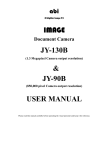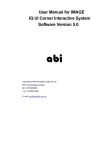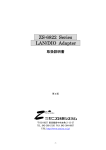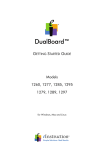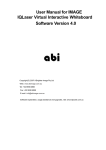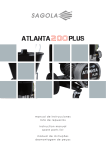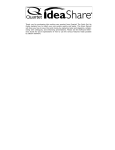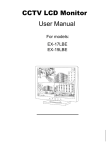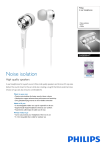Download User Manual for IMAGE IQBoardPS Interactive Whiteboard
Transcript
User Manual for IMAGE IQBoardPS Interactive Whiteboard Interactive Software Not Included Driver Software Only Copyright(C) 2009 A Brighter Image Pty Ltd Web: www.abimage.com.au or www.iqboard.com.cu Tel: +02 9938 6866 Fax: +02 9938 6899 Contents Brief Introduction ................................................................................................................. 3 1:Specifications ................................................................................................................ 4 2: Warning prior to Installation ......................................................................................... 5 Installation Method .......................................................................................................... 6-9 1: Installation of Hardware ........................................................................................... 6-8 2: Installation and Uninstall of Software ........................................................................... 9 Uninstall software ...................................................................................................... 9 3: Connect the data line ................................................................................................... 9 4: Orientation ................................................................................................................... 9 Hardware use & Hints ....................................................................................................... 10 1: Operation Hints .......................................................................................................... 10 Pen Operation and Maintenance .................................................................................. 11 FAQs ................................................................................................................................ 12-13 Whiteboard Maintenance ................................................................................................ 14 Product Service and Copyright ..................................................................................... 15 Brief Introduction The IMAGE IQBoardPS Interactive EWB is the latest equipment for teaching, training and conference presentation. It incorporates the latest high-tech research results, such as top electronic technology, software technology, internet technology, etc. It will be the major instrument for modern information-based teaching, conference, distance education and training, gradually substituting for traditional teaching methods and conference mode. It may be used by any profession in different situations The IMAGE IQBoardPS provides users with reliable, rapid and nimble operation. Its features are as follows: 1. Operation technology: Pressure Sensitive technology. Stylus Pen supplied with the board but finger can be used. 2. System supported: Laptop, PC; Multi-country-language; Win2000/ XP/ 2003/Vista 3. Board Design: Matt, high intensity, low reflection composite materials, high anti-abrasion, anti-chemical erosion, diffuse reflection surface eliminating bright spots, large angle of visibility, high-luminance, fine definition, especially suitable to be a projection screen for good projection effect, achieving same vision result for viewers in different positions, and enabling extended periods of viewing. The board has a dry erase film for use with whiteboard markers. Regular cleaning with whiteboard cleaner is necessary. Abrasive cleaners will scratch & Damage surface, and lead to dirt/ink build up on surface detracting from its performance as a projection surface. 4. Physical properties: Supports any kind of projector image resolution; 1.5cm Induction Height for writing or clicking; 240/S processing rate; High response rate, sensitive operation. 5. Installation: Hanging Mode (Standard Configuration); Moveable Stand (Selected Configuration). Descending and ascending height ranges from 1.85M to 2.2M. 6. Computer Connection: Standard USB slot, Plug & Play, no need of external power. 10m of connection length. (max 20m extended cable in addition is acceptable). 7. Driver: Corresponding hardware driver and USB driver are needed (supplied). 8. Software: IQSoftware available but not purchased with this package. Whiteboard Specifications: Item no. Panel Dimension Diagonal Writing Area Pen Holder Dimension Format Package Dimension Label net weight Package weight 1-660PS 1270*990*38mm 60” 1150*870mm 600*40*90mm 4:3 1400x1120x200mm 12±1kg 19±1kg 1-680PS 1660*1270*38mm 80” 1586*1196mm 900*40*90mm 4:3 1780x1400x180mm 22±1Kg 33±1Kg -3- 1-6100PS 2160*1270*38mm 100” 2085*1196mm 1300*46*90mm 16:9 2280*1400*180mm 35±1 kg 45±1kg 1-6112PS 2400*1270*38mm 112”” 2275*1196mm 1300*46*90mm 16:9 2500*1400*180mm 45±1 kg 55±1 kg Specification and Configuration 1. Product specification Code “PS” stands for EPressure Sensitive technology code & the number 60, 80, 100, or 112 is the diagonal length in inches. 2. Standard package supplied: Pressure Sensitive IWB (Model PS): # White Board (1), # Stylus Pen (2), # Wall hanging bracket (1), # USB cable (1), # Manual (1), # CD containing driver (1). 3. System Requirements # PC: Pb!800, 128MB RAM, 1G HDD, one USB port; # OS: Win2000/XP/2003/Vista; # Projector: 1024*768 optimal, Keystone correction function available, VGA port. -4- Warning prior to Installation z Do not look directly at the projector light. z Don’t leave cables that may causing tripping. If the cables must be put on the floor, straighten and tape them to the floor using “gaffer” tape. Environment z Please do not put any electrical wiring within 50cm of the EWB. Avoid producing and electrical or magnetic disturbance that may affect the normal usage of the equipment. z Avoid using the IWB in dusty, damp or smog bound environments. z Read the IWB Maintenance section (p.19) prior to installation and use. Projecting z Use the projector output format that matches the IQBoardA that is being used.. z When ceiling mounting the projector, please make the projector lens level with the top edge of the EWB. The centre of the lens must on the horizontal centre of the Whiteboard. The distance from the screen is determined by the optics of the projector. Keystone correction should be used if necessary. z The Image of the projector must be in the center of the effective area, as Figure 21. The blue area is the effective area of Whiteboard. (The image should not be on the pen colour hot keys) Transportation z It is suggested to repack the digital interactive whiteboard with the original packaging provided when long distance transportation is necessary. If the original package is unavailable, insert as much padding as possible between all the components to avoid damage from vibration or crash. Consumables z Make sure only genuine IMAGE IWB or components are used. Extended Cable z When the USB data line needs to be extended, please use shielded twisted pair (Max length should be less than 30m, otherwise there may be loss of signal). -5- 2: Installation and Uninstall of Software Install Interactive software Note: There are 2 software programs to load. Please double click on the software in the CD supplied, and follow the instructions: a. IQBoard ET&PS Drivers - Board drivers and calibration software b. IQ INteractive Software - Board Presentation software (if software purchased with board) (1) (2) (3) (4) Do not connect the data line before installing the software. Lowest Specification of PC: Pentium III (500MHz) or above recommended, 128MB RAM, 1G HDD, one USB port, Resolution: 1024×768 (16bit high color or above) System Requirement: MS Windows 98/Me/2000/XP Some special functions may be limited by the OS used. Run the “Setup.exe” on the CD and install it according the following steps: Please select “Yes, I agree to this agreement” in the “Software License Agreement”, and enter the user information and product register number when installing. Then finish the installation according to the prompt on the Installation Interface. Uninstall Click Start > Programs > Returnstar Electronic Whiteboard Software >Uninstall to uninstall this software. You also can open “Control Panel”, select “Add/Remove Programs”, and in the list of currently installed Programs, select “Returnstar Electronic Whiteboard Software”, then press the “Change/Remove” button to remove. 3: Connect the Data Line The connection from the PC to the Board is via the cable supplied with the board. The PC connection is via USB and the power to the board is supplied via the USB. Ensure that the push connectors from the board pen tray to the board are properly connected also. If installing succeeds, the indicator light of digital EWB will be green; if the indicator light is not lit, the data line connection has not been successful; if it is red, the connection is not stable. See FAQs for help with any problem. 4. Board Orientation: The whiteboard must be oriented (calibrated) so that the pen or finger is correctly located by the board software. To do this, click on the “Position” button in the IQ Board PS program. The whiteboard must be connected to your PC, and the projector must be projecting the PC image onto the board to be able to use the calibration software. A blank white screen will be displayed with a red cross hair. Click on the centre of the cross hair with the stylus pen supplied. Repeat the procedure as the cross hairs move around the board (total of 9 or 20 cross hair locations depending on choice). When pressing, the pen must be vertical to the EWB. If you click in the wrong position, you need to start the calibration procedure again. After completing the calibration, it will shut off automatically and the board is ready to use. -9- Operation Hints: Note: The Hot Key buttons on the board are designed to operate with the IQSoftware and will not work when used with third party software. For best results, the following recommendations should be followed: 1. Face the whiteboard when operating and writing on the projected image. To avoid harm to your sight, do not look straight at the projector when you turn back to face the students. 2. Instruct students on the use the whiteboard before they use it, warning the students not to look directly at the strong light from the projector. 3. To avoid harm from improper operation, ensure the height of the whiteboard is comfortable for both teachers and students using the board. 4. Please restart the computer and try again if the board fails to control computer by pointing pressing in front of the whiteboard. 5. If computer control can be achieved by pointing and pressing on the whiteboard, but the writing function fails, please exit the EWB application software, and restart it;. If it is still unable to write, there may be a problem with the EWB application software , and we recommend downloading the latest software version from our website for re-installation. - 10 - Pen Operation: Click, Double click: Do not move pen or finger; press the surface lightly in close quarters (1-2mm). (Note: Since the whiteboard and the whiteboard pen are delicate electronic products, please do not hit the surface heavily, to avoid damaging the whiteboard and the pen point) Dragging: Press the surface with the stylus pen or finger, and drag it to the appointed position (the pen or finger should not leave the surface midway) Writing: Select writing mode and write on the surface . If there is no stroke, please lift the pen up and wait for the PC to finish processing. (Use the same strength as using a normal fountain pen.) Orientation: If space appears between cursor and the point you press, please orientate again. If the problem cannot be solved, please check if the whiteboard has been installed properly as per the instructions. Left & Right Mouse Key: Controlled by your interactive software; consult your software manual for details. Note: Please use 1024x768 image resolution. Close all energy saving modes to avoid performance delay caused by dormancy. - 11 - FAQs 1. Indicator light does not shine Indicator Light (1)The connection of USB port and PC is not good or the connection between COM port and IWB is not stable. Check the connection between USB port and COM port. Then connect them. (2)The USB port or the COM port of white board needs to be replaced. If the COM port of white board needs to be replaced, please contact the agent or call ABI. (3) USB data line should be changed. Please contact ABI. (4) Indicator light doe t shine but the IWB works normal. Please contact ABI. (1) The connection of USB port or COM port of white board is not stable. Check USB port and COM port, try connecting them again. (2) The installation of IWB software is not succeeding. Uninstall the old white board software driver and install it again. 2. Indicator light (3) The tool software of IWB will not start. shines red (4)The driver of USB data line did not install. 1. The mouse does not work. Click on “Tools” in Taskbar icon menu. Install USB data line again. Toolbar (5) USB data line needs to be replaced. Please contact ABI. (6) The control card in white board needs to be replaced. Please contact ABI. (1) The tool software of IWB will not start. Click on “Tools” in Taskbar icon menu. (2) The installation of IWB software is not succeeding. Uninstall the old white board software driver and install it again. (3)The two connecting lines between the border of toolbar and the bottom of white board are incorrectly connected. Insert the connecting line firmly or make sure the left one is grey and the right one is black, and then connect them again. 2. Single button The two connecting lines between the does not work. border of toolbar and the bottom of white board need to be replaced. Please contact ABI. 3. The button and function are not compatible or the button jumps randomly. (1) The installation of IWB software is not succeeding. Install the software again. (2)The interior of IWB needs to be maintained or replaced. Please contact ABI. (1) The installation of IWB software is 1. Stylus pen or not succeeding. finger cannot control the IWB Uninstall the old white board software driver and install it again. EWB (2)The tool software of IWB does not start. Click on “Tools” in Taskbar icon menu. (3)The two connecting lines between the border of toolbar and the bottom of white board become loose or need to be replaced. If they become loose, make sure the left one is grey and the right one is black. Then connect them again. If they still don’t work, contact ABI. - 12 - (1) Orientation is not coorect 2. Stylus pen or finger only can control part of the IWB EWB 3. It is out of alignment when a line is drawn. The relative position of projector and white board has changed; PC has been replaced; Software has been installed again. (2) The software is configured wrongly. Pen column 1.The buttons in the pen column (on board) are not working properly. 2. Single button or button in one side is out of gear. Re-run the orientation procedure. (3) The connecting line in white board needs to be replaced. Please contact ABI. (1) The horizontal lines (ordinate) of whole board have part bend in some column (line) when draw horizontal line (ordinate), that means the orientation is not good. It needs orientation again. (2)The horizontal lines (ordinate) of whole board have part bend in some column (line) when draw horizontal line (ordinate) Please contact ABI. (3) When drawing a horizontal line, the mouse doesn’t move with the pen and it is moving in another horizontal line. 4. Mouse is not working properly. Do orientation again Please contact ABI. (1) Some times the mouse doesn’t work and some times it works normally. This means there is probably a software driver conflict. List any software changes made since the mouse started acting strange and contact ABI. (2) The mouse rests on the top left or right, and remains still. This means part of white board is damaged or there is error in system files. Re-install the 2 whiteboard files, reboot the system, and re-calibrate the whitebaord. If this doesn’t solve the problem, contact ABI. (1) The tool software of IWB has not started. Click on “Tools” in Taskbar icon menu. If this doesn’t solve problem, re-install the software again. (2) The pen is not functioning properly & needs to be replaced. Check batteries but if necessary, please contact ABI. (3) Parts of white board become damaged or out of alignment. Please contact ABI. The interior connecting line of the pen button needs to be maintained or replaced. - 13 - Please contact ABI. Whiteboard Maintenance Please exit the system before cleaning and it’s preferable to exit system and standby projector so that any marks are easily seen. (Note: Although the whiteboard can be used with dry erase pens, it is inevitable that with age or after cleaning with abrasive cleaners, a build up of dirt and ink will occur, detracting from the projected image. Interactiive whiteboards are designed for “virtual” pen use, so avoid dry erase pens if possible. If you do frequently use the whiteboard with dry erase markers, it should be cleaned weekly for proper operation. Please use standard glass detergent to clean the surface, followed by water to rinse the detergent off. UNDER NO CIRCUMSTANCES USE ANY FORM OF ABRASIVE CLEANER!! IT WILL DAMAGE THE BOARD. Note: Do not clean it with other solvents as harsh organic solvents may attach the surface coating of the board. Do not score the surface or border with anything sharp or hard; otherwise the affected area of thePressure sensitive IWB (Model PS) may not work normally. Small cuts can be held together with clear adhesive tape, and the board will continue to work if the cut has been closed properly. Please do not drag the USB cable when using the whiteboard, and do not press too hard on the function buttons on the IWB. Since the bracket (or the hanging parts) is only designed for supporting the weight of the whiteboard, please do not add extra weight or press onto the whiteboard or its penholder. The surface is covered by a dry erase plastic film so avoid any scratching or abrasive cleaners. Please avoid installing and using the whiteboard in any area which is dusty, wet or smog bound. - 14 - Product Service 1. Software Upgrade: Free Updates of the software will be supplied when available. Check the website for information on the latest version. It is listed under “Downloads” in the “Dealer Info” section (left side) of the Home Page www.abimage.com.au. 2. Technology Service: A copy of the User Manual will also be located in the same Downloads section. If you have any technical queries, contact ABI staff on 02.9938 6866. 3. Quality Warranty: Three years warranty is provided on the board and its operation. The service “back to base”, so the client has to return the board to ABI and ABI will organize the return of the board to the user. It does not include: (1) Accessories (pens, batteries, cable). (2) Physical damage, including surface scratching, marks, build up of dirt and pen ink, and distortion caused by faulty installation. (3) Damage resulting from operation not as stipulated in the user manual. (4) Warranty on the product will be voided if the board is disassembled by the user or an unauthorized repairer. (5) Damage caused by force majeure such as natural disaster, thunder and lightning and accident. (6) Product accessories, consumable parts such as CD, user manual, package, fixing parts, batteries, the shell, the consumption components are all not include into the free repairing or exchanging a purchase clause. (7) The user must be able to provide a copy of the original invoice. 4. After Sale Service: 1) ABI provides a service centre support to service and repair the IQBoardPS. Contact ABI on 02.9938 6866 to discuss any problems or organize a service. 2) Repairing: When the warranty period has expired or the damage is not a warranty issue, the customer will be charged for any repair. Customers can purchase related parts from ABI Pty Ltd. When sending the damaged parts back to ABI for repair, the customer has to pay the transport costs and repair. If the whiteboard surface is damaged, the entire surface will need to be replaced. Copyright This user manual is for the IMAGE IQBoardPS IWB; the copyright belongs to A Brighter Image Pty Ltd. We have the right to modify the content of user manual without notice. - 15 -