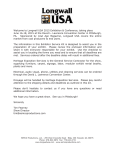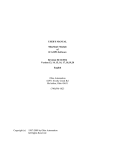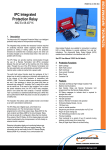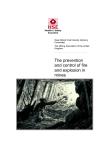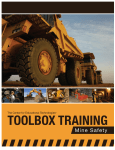Download GRM Demo user manual
Transcript
For basic run of DEMO Gas Release Model (GRM) 1. ‘File’ - ‘Project Manager’, Click (Demo window with ‘Vertical View’ & ‘Horizontal View’ icons appear), and ‘Maximize’. 2. ‘Goto’ (‘Goto’ window with ‘5m’ distance appears), ‘OK’, Zoom(+), ‘Fit To Screen’, ‘OK’ 3. Select and view input data using ‘Geo’, ‘Lit’ and ‘Coal’ from ‘Data’ menu or icons, ‘OK’ 4. Using ‘Hole’ from ‘Draw’ menu draw angled roof drainage hole starting from roof (above) of worked seam between left headings and ‘Select’ to activate hole movement. 5. Click (activate) hole’s trajectory, click and hold white square at the end of the hole and move it to the CS2 coal seam and the vertex of red colour zone. 6. Highlight (activate) hole trajectory and view drainage hole parameters by double clicking on it or selecting ‘Properties’ from ‘Draw’ menu. Select ‘Format’, ‘Colour = Lime’ and ‘Width’ = 4’, ‘Apply’. View hole parameters in ‘General’ and ‘Details’ and change hole parameters in white cells or move hole trajectory position or change angle by moving the ends (white squares) of the hole trajectory. Change ‘Hole Properties’ window using left or right arrows and change numbers in ‘Text’ or ‘Formats’. 7. Activate hole’s trajectory and go to ‘Horizontal View’ (window ‘Horizontal View’ appears). Move hole’s trajectory in relation to the headings and longwall width (click, hold and drag). By clicking any end (white square) of hole trajectory, the collar position, hole length and angle can be changed. Go to ‘Draw’ menu, ‘Gas Well’ and draw circle of gas well on the right sight of the longwall width and ‘Select’. Go to ‘Vertical View’ and extend surface gas well length down to the worked seam. 8. ‘Goto’ (‘Goto’ window with ‘5m’ distance appears), ‘OK’. ‘Zoom’ (icon +) and tick ‘Fit to Screen’, ‘OK’. Move legend box below worked seam. ‘Goto’ ‘25m’ (either by typing value in the white box or moving indicator in the upper white box), ‘OK’, ‘Goto’ ‘75m’, ‘OK’, ‘Goto’ ‘150m’, ‘OK’, ‘Goto’ ‘300m’, ‘OK’, ‘Goto’ ‘600m’, ‘OK’ and ‘Goto’ ‘5m’, ‘OK’. ‘View’, ‘Animate to Cross-section’. ‘Animation’ box appears. Change ‘Distance behind the face’ from ‘5m’ to ‘200m’, ‘Step’ from ‘1m’ to ‘5m’ and tick ‘Pause’. ‘OK’. Use ‘Yes’ in ‘Animation’ box until ‘200(m) distance behind the face’. 9. ‘Goto’ 5m ‘Distance behind the face’, ‘OK’, ‘View’, ‘Animate to Cross-section’. ‘Animation’ box appears again. Change ‘Distance behind the face’ from ‘5’m to ‘500’ m, ‘Step’ = 1m ‘Delay’ = 0(s) and remove tick from ‘Pause’ box. ‘OK’. Make observations of roof strata relaxation and gas release zone changes on the distances 5m to 500m behind the face. 10. ‘Goto’ 5m ‘Distance behind the face’, ‘OK’. Move legend box below worked seam. ‘Tools’, ‘Option’, ‘Map Colours’ and tick ‘High Definition Colours’ box, ‘OK’. ‘View’, ‘Animate to Cross-section’. ‘Animation’ box appears again. Change ‘Distance behind the face’ from ‘5m’ to ‘350m’, ‘Step’ = ‘1m’ ‘Delay’ = ‘0(s)’ and ‘Pause’ box should be empty. ‘OK’. Make observations of strata relaxation and gas release zone alteration when using high definition colours (gradual mode). ‘Tools’, ‘Option’, ‘Map Colours’ and remove tick from ‘High Definition Colours’ box, 11. ‘Data’, ‘Analyses’, ‘Floor’. ‘Goto’, and change ‘Distance behind the face’ from ‘350m’ to ‘0m’ and ‘OK’. Move legend box below CS7 coal seam. Note: After changing ‘Roof to ‘Floor’ or ’Floor’ to ‘Roof’ using ‘Data’-‘Analysis’ menu, always click ‘Goto’ and input required ‘Distance behind or ahead of the face’. 12. Using ‘Hole’ from ‘Draw’ menu draw angled floor drainage hole starting from cut-through (between two headings) and ‘Select’ to activate hole movement. Highlight (activate) hole trajectory and view drainage hole parameters by double clicking on it or selecting ‘Properties’ from ‘Draw’ menu. Select ‘Format’, ‘Colour = Aqua’ and ‘Width’ = 3’, ‘Apply’. Click (activate) hole, click and hold white square at the end of hole and move it to the CS7 coal seam and the edge of ‘Gas’ zone (black dots). Click on hole. Move hole’s trajectory in relation to the headings and longwall width (click, hold and drag). By clicking any end of hole trajectory (white square), the hole collar position, length and the angle could be changed 13. ‘View’, ‘Animate to Cross-section’. ‘Animation’ box appear again. Change ‘Distance behind the face’ from ‘0’m to ‘20’ m, ‘Step’ = 1m ‘Delay’ = 0(s) and ‘Pause’ box should be empty. ‘OK’. Make observations of floor strata relaxation and gas release zones changes on the distances ’0m’ to ‘20m’ behind the face. 14. ‘Goto’ and change distance figure from ‘20m’ to ‘-10m’, OK. The output represents floor strata vertical stresses and ‘Goaf Load’ bars 10 metres AHEAD OF THE FACE. Also apply other distances such as: -2m, -20m, -40m etc. 15. ‘Data’, ‘Analysis’, and ‘Roof’, ‘Goto’ (‘Goto’ window with ‘5m’ distance appears). Change ‘distance behind the face’ to ‘75m’ either by typing value in the white box or moving indicator in the upper white box, ‘OK’. ‘Zoom’ (icon +) and tick ‘Fit To Screen’, ‘OK’. 16. ‘Tools’, ‘Options’ and make selected changes in ‘Map Colours’, ‘Other Colours’ and ‘View’ and do again simulations described in points 8, 9 and 10. 17. Try another options available in DEMO program, however, changes of input data in ‘Geo’, ‘Lit’ and ‘Coal’, etc., as well as the generation of new outputs are available in the originalprofessional software only.