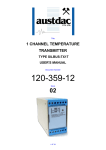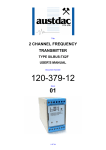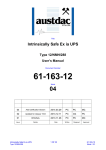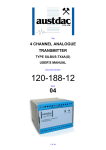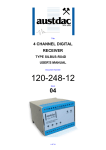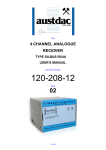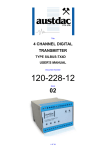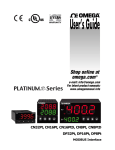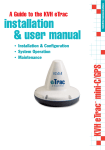Download user manual
Transcript
Title SILBUS NETWORK BRIDGE TYPE SILBUS-SNB1 USER'S MANUAL Document Number 120-148-12 Issue 03 1 OF 24 REVISION CONTROL 03 FSTMRK <---> SBADDR in help screen 2011.07.04 PB’ PB’ JY 02 Add two configuration ports 2011.06.21 PB’ PB’ JY 01 Original 2009.11.26 PB’ PB’ JY Issue Details Date Written Designed Approved Austdac Pty Ltd Unit 1 / 4 Packard Avenue Castle Hill NSW 2154 Australia PO Box 6486 Baulkham Hills Business Centre NSW 2153 Australia Phone: + 61 2 8851 5000 Fax: + 61 2 9899 2490 Website: www.austdac.com.au Austdac Inc. 455 Lowries Run Rd, Pittsburgh, PA 15237 USA Phone: +1 888 254 9155 Fax: +1 412 635 0179 Copyright 2009-01-19 This document remains the property of Austdac Pty. Ltd. It is subject to its recall and must not be reproduced in part or whole or its contents divulged to third parties without prior written approval from Austdac Pty Ltd. SILBUS NETWORK BRIDGE TYPE SILBUS-SNB1 USER'S MANUAL 2 OF 24 120-148-12 Issue: 03 TABLE OF CONTENTS REVISION CONTROL ...................................................................................................................... 2 TABLE OF CONTENTS.................................................................................................................... 3 TABLES ............................................................................................................................................ 3 FIGURES .......................................................................................................................................... 3 1 GENERAL DESCRIPTION ............................................................................................................ 4 2 FRONT PANEL LAYOUT .............................................................................................................. 4 3 TYPICAL APPLICATIONS............................................................................................................. 6 3.1 EXTENDED CONVEYOR APPLICATION .............................................................................. 6 3.2 MINE WIDE MONITORING APPLICATION............................................................................ 7 3.3 END OF LINE MONITORING ................................................................................................. 8 4 OPERATING INSTRUCTIONS...................................................................................................... 9 5 CONFIGURATION....................................................................................................................... 10 5.1 CONSOLE PORT OPERATION ........................................................................................... 10 5.2 HELP COMMAND................................................................................................................. 11 5.3 VERSION COMMAND .......................................................................................................... 12 5.4 STACK COMMAND .............................................................................................................. 12 5.5 DISPLAY COMMAND ........................................................................................................... 12 5.6 DIGITAL COPY COMMAND ................................................................................................. 13 5.7 ANALINK COPY COMMAND................................................................................................ 14 5.8 FASTLINK COPY COMMAND.............................................................................................. 14 5.9 DELETE COMMAND ............................................................................................................ 15 5.10 FASTLINK MARKER COMMAND....................................................................................... 16 5.11 EOL MONITORING SILBUS ADDRESS COMMAND ........................................................ 16 5.12 ANALOGUE PROTOCOL SELECT COMMAND ................................................................ 17 5.13 UPLOAD CONFIGURATION COMMAND .......................................................................... 17 5.14 DOWNLOAD CONFIGURATION COMMAND.................................................................... 18 6 TERMINATIONS AND CONNECTIONS...................................................................................... 20 6.1 SILBUS NETWORK PORT 1 ................................................................................................ 20 6.2 SILBUS NETWORK PORT 2 ................................................................................................ 20 7 CERTIFICATION ......................................................................................................................... 21 7.1 INSTALLATION CONFIGURATION 1 .................................................................................. 21 7.2 INSTALLATION CONFIGURATION 2 .................................................................................. 22 8 SOFTWARE REVISION AND DISPLAY...................................................................................... 23 9 SPECIFICATIONS ....................................................................................................................... 24 PHOTOGRAPHS Photograph 1 SNB1 front panel ........................................................................................................ 5 Photograph 2 Access to console ports and programming switches ................................................. 5 Photograph 3 USB to Console port interface type MEAN1............................................................. 10 TABLES Table 1 Typical extended conveyor network bridge mapping........................................................... 6 Table 2 Power input port 1 termination details................................................................................ 20 Table 3 SILBUS network port 2 termination details ........................................................................ 20 FIGURES Figure 1 Extended length conveyor system...................................................................................... 6 Figure 2 Typical mine wide monitoring system ................................................................................. 8 Figure 3 SNB1 Connection diagram ............................................................................................... 20 Figure 4 SNB1 segregation and isolation levels ............................................................................. 21 Figure 5 Installation configuration 1 ................................................................................................ 22 Figure 6 Installation configuration 2 ................................................................................................ 22 SILBUS NETWORK BRIDGE TYPE SILBUS-SNB1 USER'S MANUAL 3 OF 24 120-148-12 Issue: 03 1 GENERAL DESCRIPTION The SILBUS network bridge type SILBUS-SNB1 is an explosion protected DIN railmounting module that allows for two SILBUS networks to exchange channel data or information but remain electrically independent or galvanically isolated from each other. The network bridge allows for the exchange of data on a single channel or on multiple channels. The exchange of data can be between channels of the same address or be mapped to be between different channels on each network. The data exchange can be uni or bi-directional. The network bridge is housed within a DIN rail mounting enclosure measuring 100mm (W) x 75mm (H) x 110mm (D). The front panel is located between the two top of enclosure mounted terminal blocks to provide a clear view of the operation indicating LED’s. Two LED’s, one for each network, are provided to indicate the status of the networks. The SILBUS-SNB1 does not require external power to operate; it draws its power from the connected SILBUS networks. The network bridge finds application in extending (doubling) the length of conveyor monitoring systems where power is not available along the length of the conveyor or in wide area gas monitoring systems with local area power tripping control. The SILBUS-SNB1 can be quickly and simply configured using a laptop computer running TeraTerm® or Hyper Terminal and a small plug in programming adaptor type MEAN1 connected to the network bridge configuration ports. The direction, source channel address and destination channel address can be configured for each data exchange function using the configuration ports. The network bridge also provides for the monitoring of the health of the two connected SILBUS networks in the form of two analogue values that can be seen and logged or trended by either or both network controllers. The channel addresses for the transmission of the two health signals are also configurable via the configuration ports. The network bridge can transfer standard digital channels, ANALINK, FASTLINK and DATALINK data. Safety type channels are not copied by the network bridge. 2 FRONT PANEL LAYOUT The network bridge front panel is located between the terminal blocks that form part of the enclosure. Located in the top right hand corner of the front panel are the two green network status indication LED’s. Each network status LED flashes to indicate that the connected network is functioning correctly. The front panel is shown in photograph 1. The front panel can be snapped out and removed by using a wide bladed flat screw driver to gain access to the configuration (console) ports and programming switches. Photograph 2 below shows the front panel removed and the location of the console ports and programming switches. The two black four-pin console port connectors and red programming switches are located behind the front panel label. SILBUS NETWORK BRIDGE TYPE SILBUS-SNB1 USER'S MANUAL 4 OF 24 120-148-12 Issue: 03 Photograph 1 SNB1 front panel Photograph 2 Access to console ports and programming switches SILBUS NETWORK BRIDGE TYPE SILBUS-SNB1 USER'S MANUAL 5 OF 24 120-148-12 Issue: 03 3 TYPICAL APPLICATIONS 3.1 EXTENDED CONVEYOR APPLICATION The first application for the SILBUS-SNB1 is in the extending or doubling of the length of SILBUS conveyor monitoring and control systems for long overland conveyors or belts. Because the network bridge derives its power from the connected SILBUS networks no power is required along the entire length of the conveyor providing significant cost reduction through not having to run and maintain power along the conveyor. Two separate SILBUS networks, one running from the drive head and one running from the boot end, monitor the entire length of the conveyor. The two networks are data-coupled together by the network bridge allowing emergency stop and remote isolation switches located on both sides of the SNB1 to be visible on both sides of the network bridge. 8000m DRIVE END POWER 8000m BOOT END POWER VERY LONG CONVEYOR WITH NO POWER ALONG LENGTH DRIVE END CHANNEL GENERATOR DRIVE END SILBUS NETWORK NETWORK BRIDGE TYPE SILBUS-SNB1 BOOT END SILBUS NETWORK BOOT END CHANNEL GENERATOR Figure 1 Extended length conveyor system Typically the channel generator at the drive head is the master and is responsible for controlling the conveyor and its drive motors. This channel generator can see all the switches directly connected to its SILBUS network plus all the switches on the boot end SILBUS network because the network bridge is mapping the appropriate channels on the boot end network to the drive head network. If the network bridge is configured to map the forty channels (A1-E8) from the drive head network to the boot end network as channels A1 through E8 and the forty channels (F1-J8) from the boot end network as channels F1 through J8 on the drive head network, then all switches are on unique channels and are visible along the entire length of the conveyor. This mapping is shown in the table below. TYPICAL EXTENDED CONVEYOR NETWORK BRIDGE MAPPING DRIVE END NETWORK MAPPING BOOT END NETWORK DIRECTION CHANNELS SWITCHES CHANNELS SWITCHES A1-A8 A1-A8 1- 40 1 - 40 B1-B8 B1-B8 C1-C8 C1-C8 D1-D8 D1-D8 E1-E8 E1-E8 F1-F8 F1-F8 41 - 80 41 - 80 G1-G8 G1-G8 H1-H8 H1-H8 I1-I8 I1-I8 J1-J8 J1-J8 Table 1 Typical extended conveyor network bridge mapping Î Í SILBUS NETWORK BRIDGE TYPE SILBUS-SNB1 USER'S MANUAL 6 OF 24 120-148-12 Issue: 03 Consider the conveyor shown in the figure above, it has forty switches connected to the drive head SILBUS network and forty switches connected to the boot end SILBUS network making up a total of eighty switches and if spaced at 200 metre intervals makes up a total conveyor length of 16,000 metres. If the forty switches on the drive head network are assigned SILBUS channels A1 through E8 and the forty switches on the boot end network are assigned SILBUS channels F1 through J8 we have a total of 80 switches occupying 80 channels, leaving some 48 channels available for auxiliary functions. The drive end channel generator can now see all eighty channels because of the bridge mapping and these channels can be used as terms in appropriate logic to control the drive head conveyor motor. The boot end channel generator can also see all eighty channels and if required can be configured with the same appropriate logic to control the boot end drive motor in a similar way to the drive head motor. It is important to note that all of the above mentioned monitoring and control has been implemented using only the two SILBUS networks and channel generators without the need for an overall parallel communications network between the drive and boot ends of the conveyor. The above example has not discussed end of line (EOL) monitoring for simplicity but this should be incorporated as required. Two or three wire networks can be used with the SNB1 network bridge. In the case of three wire networks the network bridge must be connected to the monitoring line. 3.2 MINE WIDE MONITORING APPLICATION The second application for the network bridge is in mine wide gas monitoring systems that incorporate multiple SILBUS networks with local power trip control from gas detectors. The aim of this application is to extract a small number of digital and analogue values from several local SILBUS networks with local gas detector driven power tripping and map them across onto a monitoring only SILBUS network connected to a surface MMI system such as CITECT for long term monitoring and trending. Many mines have small-localised SILBUS networks monitoring and controlling the environmental conditions of an area such as a development road or panel being prepared for a long wall. These systems take inputs from gas detectors and air velocity units and use this information to trip power to the localised area should the gas concentrations get too high or should ventilation fail. The user typically wants to log and trend these important environmental conditions using a surface located computer system. Many existing localised SILBUS systems cross each other or pass within a few metres of each other. The network bridge allows for the data on these unrelated networks to pass from network to network forming a virtual super network without altering the characteristics and performance of the smaller host networks. This approach eliminates exacting data from each channel generator and transferring the data via a larger more expensive data highway or network. SILBUS NETWORK BRIDGE TYPE SILBUS-SNB1 USER'S MANUAL 7 OF 24 120-148-12 Issue: 03 TO SURFACE CHANNEL GENERATOR POWER POWER CHANNEL GENERATOR CHANNEL GENERATOR CHANNEL GENERATOR CHANNEL GENERATOR SNB1 SNB1 SNB1 SNB1 MONITORING NETWORK PANEL ROAD DEVELOPMENT ROAD AV1 AV2 PANEL ROAD AV3 AIR VELOCITY AIR VELOCITY LONGWALL ROAD AV4 AIR VELOCITY AIR VELOCITY DEVELOPMENT NETWORK GD1 GAS DETECTOR PANEL ROAD 1 NETWORK PANEL ROAD 2 NETWORK LONGWALL BELT NETWORK ROAD HEADER GD4 GAS DETECTOR SNB1 GD2 GAS DETECTOR GD3 GAS DETECTOR CHANNEL GENERATOR LONGWALL NETWORK LONGWALL SHEARER Figure 2 Typical mine wide monitoring system The individual networks are coupled together using network bridges type SILBUS-SNB1 as shown in the figure above. The bridges are configured to map a few channels of environmental data from one network to the next until all the required channels have been mapped onto the final SILBUS network that has its channel generator at the surface. Because the number of channels that carry environmental data are low in quantity compared to conveyor control channels they will not consume too much space on the host networks thus providing a cost effective method of moving this important data to the surface for use in a logging or trending system. 3.3 END OF LINE MONITORING The third application of the network bridge is its ability to monitor the signal level and condition of the connected networks and transmit this information on any two analogue channels, one for each network. This information can be trended to identify any drift in the signal condition that may be introduced by damaged, compressed cables or moisture ingress. The SILBUS network is extremely tolerant of changes in series and parallel cable resistance caused by many external factors including moisture ingress and terminations working loose through vibration. End of line monitoring provides a method of tracking and identifying these influences and planning ongoing maintenance to eliminate them. The SILBUS NETWORK BRIDGE TYPE SILBUS-SNB1 USER'S MANUAL 8 OF 24 120-148-12 Issue: 03 end of line monitoring analogue channels can be configured to any valid SILBUS channel, see section 5 for details on configuring the end of line monitoring of the network bridge. 4 OPERATING INSTRUCTIONS The network bridge does not require any operator action to operate once it has been installed within an IP54 host enclosure and configured correctly. The two front panel mounted green LED’s flash to indicate the correct operation of the respective SILBUS network. The LED’s flash every fifty SILBUS sync pulses, roughly every six seconds for a 128 channel network. The intensity of the LED’s is kept to an absolute minimum to conserve power to allow long network operation. SILBUS NETWORK BRIDGE TYPE SILBUS-SNB1 USER'S MANUAL 9 OF 24 120-148-12 Issue: 03 5 CONFIGURATION The SILBUS network bridge has several operational parameters that require configuration prior to use. All of these parameters can be viewed and changed via the console or configuration ports. The console ports consist of a small four pin connector and a two position slide switch behind the front panel label. Access to the console ports can be gained by snapping out the front panel using a wide bladed flat screw driver in one of the slots between the front panel and terminal blocks. The network bridge has two configuration ports, one for each network. Both ports need configuring independently. To use the console ports an Austdac MEAN1 interface, a USB type A to B cable and laptop computer running TeraTerm® or Hyper Terminal are required. For more detail on the console port and the MEAN1 interface and their use refer to Austdac document 53-018-12. 5.1 CONSOLE PORT OPERATION The console port should be connected to a laptop running a terminal emulation program such as Hyper Terminal via the Austdac interface type MEAN1 and a USB cable as shown in the following photograph. Photograph 3 USB to Console port interface type MEAN1 The SILBUS-SNB1 certification places restrictions on what may be connected to the console ports, the connection of an interface other than the Austdac MEAN1 to the console ports will invalidate the certification of the network bridge. The terminal emulation program should be configured to 19200 baud, 8 data bits, one stop bit, no parity, no flow control and DEC VT100 terminal emulation. The MEAN1 interface should be connected to the laptop running the terminal emulation program via an USB cable. The MEAN1 ‘CONSOLE’ / ‘MODBUS’ switch should select ‘CONSOLE’ and the Console Port Power (CPP) switch should be turned off at this stage. Connect the SILBUS NETWORK BRIDGE TYPE SILBUS-SNB1 USER'S MANUAL 10 OF 24 120-148-12 Issue: 03 MEAN1 to the desired network bridge console port using the small four-wire cable. Move the corresponding ‘RUN’ / ‘PROG’ switch to the ‘PROG’ position. The CPP switch should be turned on to provide programming power to the network bridge, the bridge will respond with a screen of information that includes software version, software checksum, and a list of commands followed by the console port prompt. The console port prompt includes an abbreviation of the network bridge type number and the console port network number, N1 or N2 as shown below: SNB1_N1::> or SNB1_N2::> Commands are invoked by entering the command name followed by any optional modifiers, keywords and the “ENTER” key. The enter key is shown in the following examples as a “ ” symbol. 5.2 HELP COMMAND The HELP command prints a list of all available commands and shows the syntax for each command. Optional command modifiers are shown within [ ] while mandatory modifiers are shown within < >. Selections are separated by the | symbol. An example of a HELP screen output on network 1 console port follows: SNB1_N1::>HELP Software 1V02 0x062E Configuration 0x0036 [N2 to N1] SN: 20090023 Commands: ‐‐‐‐‐‐‐‐‐‐‐‐‐‐‐‐‐‐‐‐‐‐‐‐‐‐‐‐‐‐‐‐‐‐‐‐‐‐‐‐‐‐‐‐‐‐‐‐‐‐‐‐‐‐‐‐‐‐‐‐‐‐‐‐‐‐‐‐‐‐‐‐‐‐‐‐‐‐‐‐‐ ********** Level 1: Standard Menu ********** HELP [1…7] Level of Help Display help menu VER Firmware version and checksum STACK Display peak stack usage SBMAP Display SILBUS I/O map DISP Display copy statements DIGCPY [<SET> <A1‐P8> to <A1‐P8> <length>] Create digital copy statement ANACPY [<SET> <A1‐P8> to <A1‐P8> <length>] Create analink copy statement FSTCPY [<SET> <A1‐P8> to <A1‐P8> <length>] Create fastlink copy statement DEL [<SET> <Number | all>] Delete terms from relay FSTMRK [<SET> <N1|N2> <A1‐P8, DISABLE>] Set fastlink marker address SBADDR [<SET> <A1‐P8, DISABLE>] SILBUS EOL voltage address ANASEL [<SET> <Analink|Fastlink> Analog protocol for EOL volts CFGUP Upload configuration text CFGDWN Download configuration text ********** Level 2: Special Menu ********** SERIAL [YYMM] [SSSS] Enter serial number YYMM SSSS Download S records for upgrades SLOAD <S‐Record Hex file> PWD <4 Digit Password> Password for Factory Menus ‐‐‐‐‐‐‐‐‐‐‐‐‐‐‐‐‐‐‐‐‐‐‐‐‐‐‐‐‐‐‐‐‐‐‐‐‐‐‐‐‐‐‐‐‐‐‐‐‐‐‐‐‐‐‐‐‐‐‐‐‐‐‐‐‐‐‐‐‐‐‐‐‐‐‐‐‐‐‐‐‐ SNB1_N1::>_ SILBUS NETWORK BRIDGE TYPE SILBUS-SNB1 USER'S MANUAL 11 OF 24 120-148-12 Issue: 03 5.3 VERSION COMMAND The VERSION command is used to display the firmware version, firmware checksum, configuration checksum and serial number of the network bridge. The command can be invoked as shown in the following example: SNB1_N1::>VER SNB1_N1 Software 1V02 0x84EB Configuration 0XFF93 SN:09124321 SNB1_N1::>_ This command is useful when the user needs to know the software version or serial number. The program memory checksum is useful to confirm that a firmware update has completed successfully without any programming errors. The configuration checksum is useful in determining if the configuration has been altered. Each side of the network bridge has a microprocessor with its firmware and its unique configuration; always check the version on both console ports for a complete picture of the firmware status of the SNB1. 5.4 STACK COMMAND The STACK command is provided to allow the technician to gauge the health of the SNB1 microprocessor and its code by displaying the maximum usage of the program stack. The display is a peak value of the stack usage since the SNB1 was last powered up. The command can be invoked as shown in the example below: SNB1_N2::>STACK Stack usage/size = 384/1024 Percentage Used = 27% SNB1_N2::>_ This command would typically only be used when requested by an Austdac software engineer. 5.5 DISPLAY COMMAND The DISP command displays the active copy statements for the side or console port of the network bridge to which the configuration laptop is connected. The command can be invoked as shown in the example below: SNB1_N1::>DISP 1:DIGITAL COPY N2 Terms [A1..A8] to N1 Terms [B1..B8] 2:DIGITAL COPY N2 Terms [D1..D8] to N1 Terms [E1..E8] 3:DIGITAL COPY N2 Terms [K1..K1] to N1 Terms [K1..K1] 4:ANALINK COPY N2 Terms [M1..M2] to N1 Terms [J6..J7] 5:FSTLINK COPY N2 Terms [M4..M4] to N1 Terms [M5..M5] SNB1_N1::>_ The example above shows five copy statements, three digital, one Analink and one Fastlink. Each copy statement is numbered at the far left of the screen. Copy statement 1 SILBUS NETWORK BRIDGE TYPE SILBUS-SNB1 USER'S MANUAL 12 OF 24 120-148-12 Issue: 03 shows that standard digital channels of A group on network 2 are being copied to B group on network 1. Copy statement 3 shows a single digital channel K1 of network N2 being copied to channel K1 on network N1. Copy statement 4 shows two Analink channels M1 and M2 being copied from network 2 to Analink channels J6 and J7 on network 1. The DISP command always places the copy statements in digital, Analink and Fastlink order. The SNB1 is limited to a maximum of six copy statements. The above example only shows the copy direction of network 2 to network 1. If the user wishes to view copy statements for the opposite direction i.e. network 1 to network 2 then change to console port 2 and use the DISP command to display any copy commands. 5.6 DIGITAL COPY COMMAND The DIGCPY command is used to display and create ‘copy statements’ that control the mapping or copying of data from one SILBUS network to the other. The DIGCPY command is invoked by entering the command name as shown in the following example. SNB1_N1::>DIGCPY 1:DIGITAL COPY N2 Terms [A1..A8] to N1 Terms [B1..B8] 2:DIGITAL COPY N2 Terms [D1..D8] to N1 Terms [E1..E8] 3:DIGITAL COPY N2 Terms [K1..K1] to N1 Terms [K1..K1] SNB1_N1::>_ The above example shows a list of digital copy statements obtained by just entering DIGCPY command name. The next example shows the DIGCPY command being used to add a copy statement by using the ‘SET’ keyword followed by source and destination address and the number of channels to be copied by the statement. Note how the length parameter has not only included G8 but H1 and H2 as well. SNB1_N1::>DIGCPY SET G8 to H1 3 1:DIGITAL COPY N2 Terms [A1..A8] to N1 Terms [B1..B8] 2:DIGITAL COPY N2 Terms [D1..D8] to N1 Terms [E1..E8] 3:DIGITAL COPY N2 Terms [K1..K1] to N1 Terms [K1..K1] 4:DIGITAL COPY N2 Terms [G8..H2] to N1 Terms [H1..H3] SNB1_N1::>_ Large contiguous groups of channels can copied or mapped between networks with one simple copy statement that has a large length parameter. The group must be contiguous; if one channel in the middle of a group is not to be copied then the mapping will need to be done using two copy statements. The SNB1 is limited to a maximum of six copy statements. Care should be exercised when designing copy statements not to produce loops i.e. copy a channel from one network in one statement and copy it back again in another statement, this could produce latching or oscillating channels. SILBUS NETWORK BRIDGE TYPE SILBUS-SNB1 USER'S MANUAL 13 OF 24 120-148-12 Issue: 03 5.7 ANALINK COPY COMMAND The Analink copy command is used to display and create ‘copy statements’ that control the mapping of Analink analogue data between the two connected SILBUS networks. The command is invoked by entering the command name on its own or followed by a new copy statement. The Analink copy command in its simplest (display only) form is shown in the following example. SNB1_N1::>ANACPY 1:ANALINK COPY N2 Terms [J6..J7] to N1 Terms [L6..L7] SNB1_N1::>_ The above example shows that there is only one Analink copy statement configured. The next example shows the Analink copy command being used to add a copy statement for a single Analink channel, the copying direction is from network 2 to network 1: SNB1_N1::>ANACPY SET J8 to L8 1 Setting Changed 1:ANALINK COPY N2 Terms [J6..J7] to N1 Terms [L6..L7] 2:ANALINK COPY N2 Terms [J8..J8] to N1 Terms [L8..L8] SNB1_N1::>_ Large contiguous groups of channels can copied or mapped between networks with one simple copy statement that has a large length parameter. The group must be contiguous; if one channel in the middle of a group is not to be copied then the mapping will need to be done using two copy statements. Care should be exercised when designing copy statements not to produce loops i.e. copy a channel from one network in one statement and copy it back again in another statement, this could produce latching or oscillating channels. 5.8 FASTLINK COPY COMMAND The Fastlink copy command is used to display and create ‘copy statements’ that control the mapping of Fastlink analogue data between the two connected SILBUS networks. The command is invoked by entering the command name on its own or followed by a new copy statement. The Fastlink copy command in its simplest (display only) form is shown in the following example. SNB1_N1::>FSTCPY 1:FSTLINK COPY N2 Terms [J1..J2] to N1 Terms [L1..L2] SNB1_N1::>_ The above example shows that there is only one Fastlink copy statement configured. The next example shows the Fastlink copy command being used to add a copy statement for a single Fastlink channel, the mapping direction is from network 2 to network 1, note channel N1 not network 1: SNB1_N1::>FSTCPY SET J3 to N1 3 Setting Changed SILBUS NETWORK BRIDGE TYPE SILBUS-SNB1 USER'S MANUAL 14 OF 24 120-148-12 Issue: 03 1:FSTLINK COPY N2 Terms [J1..J2] to N1 Terms [L1..L2] 2:FSTLINK COPY N2 Terms [J3..J5] to N1 Terms [N1..N3] SNB1_N1::>_ Large contiguous groups of channels can copied or mapped between networks with one simple copy statement that has a large length parameter. The group must be contiguous; if one channel in the middle of a group is not to be copied then the mapping will need to be done using two copy statements. Care should be exercised when designing copy statements not to produce loops i.e. copy a channel from one network in one statement and copy it back again in another statement, this could produce latching or oscillating channels. 5.9 DELETE COMMAND This command is used to delete copy statements from the list of copy statements. Each copy statement is preceded by a copy statement number. Copy statements can not be altered; they must be deleted and replaced with a new modified statement. For convenience the delete command can also be used to display all copy statements as shown in the example below: SNB1_N1::>DEL 1:DIGITAL COPY N2 Terms [A1..A8] to N1 Terms [B1..B8] 2:DIGITAL COPY N2 Terms [D1..D8] to N1 Terms [E1..E8] 3:DIGITAL COPY N2 Terms [K1..K1] to N1 Terms [K1..K1] 4:DIGITAL COPY N2 Terms [G8..H2] to N1 Terms [H1..H3] SNB1_N1::>_ If the delete command is entered with the SET keyword followed by a copy statement number, then the copy statement with that statement number will be deleted as shown in the following example: SNB1_N1::>DEL SET 2 1:DIGITAL COPY N2 Terms [A1..A8] to N1 Terms [B1..B8] 2:DIGITAL COPY N2 Terms [K1..K1] to N1 Terms [K1..K1] 3:DIGITAL COPY N2 Terms [G8..H2] to N1 Terms [H1..H3] SNB1_N1::>_ The network bridge responded by deleting the number two or second copy statement and printed out all the remaining copy statements in a new renumbered list. It is important to note that the remaining copy statements after the use of a delete command have been renumbered within the copy statement list. The entire list of network 2 to network 1 copy statements can be erased by using the ALL keyword as shown in the following example: SNB1_N1::>DEL SET ALL All N2 to N1 copy statements deleted SILBUS NETWORK BRIDGE TYPE SILBUS-SNB1 USER'S MANUAL 15 OF 24 120-148-12 Issue: 03 SNB1_N1::>_ The network bridge in the above example no longer has any active network 2 to network 1 copy statements, it may however still have active network 1 to network 2 copy statements. If the user wishes to delete absolutely all copy statements, then change to console port 2 and use the DEL SET ALL command to delete any remaining copy statements. 5.10 FASTLINK MARKER COMMAND This command is used to display and configure the FASTLINK marker SILBUS channel address. A valid FASTLINK marker is required for both SILBUS networks to allow the copying and mapping of Fastlink analogue channels. Both Fastlink marker addresses need to be entered into both console ports of the network bridge. The marker address may be the same for both networks. The marker is generated by the GSW1 channel generator of each network and can be any valid SILBUS channel address, typically A1. Only one marker is required per SILBUS field bus network. The current marker channel addresses can be displayed by simply entering the command name as shown in the example below: SNB1_N1::>FSTMRK Fastlink Marker SILBUS Addresses are N1:A1, N2:L3 SNB1_N1::>_ The example below shows the format of the command when the marker address is configured. The keyword “SET” is required to invoke a change, followed by the network name N1 or N2 and finally the SILBUS channel address of the FASTLINK marker. If FASTLINK is not to be used by the SNB1 transmitter then the marker channel should be disabled. The keyword “DISABLE” is used when the marker channel is not required. SNB1_N1::>FSTMRK SET N2 A1 Setting Changed Fastlink Marker SILBUS Addresses are N1:A1, N2:A1 SNB1_N1::>_ 5.11 EOL MONITORING SILBUS ADDRESS COMMAND This command is used to display and configure the end of line monitoring analogue channel address for the EOL monitoring function of the network bridge. There is an EOL monitoring function for each network. The current assigned EOL channel address can be displayed by simply entering the command name as shown in the example below: SNB1_N2::>SBADDR Line voltage SILBUS address is M3 SNB1_N2::>_ The above example shows that the EOL monitoring address for network 2 is M3. The next example shows the network 2 EOL monitoring address being configured to M5: SNB1_N2::>SBADDR SET M5 SILBUS NETWORK BRIDGE TYPE SILBUS-SNB1 USER'S MANUAL 16 OF 24 120-148-12 Issue: 03 Setting Changed Line voltage SILBUS Address is M5 SNB1_N2::>_ If EOL monitoring is not required then the DISABLE keyword can be used to disable EOL monitoring as shown in the following example: SNB1_N2::>SBADDR SET DISABLE Setting Changed Line voltage SILBUS Address is ‐‐ SNB1_N2::>_ If the EOL monitoring address needs to be configured for network 1 then console port 1 should be used instead of console port 2 as used in the examples above. 5.12 ANALOGUE PROTOCOL SELECT COMMAND This command is used to display and configure the analogue transmission protocol for the EOL monitoring for each connected network. Both EOL monitoring channels can be configured to either Analink or Fastlink. The current selected transmission protocol can be displayed by simply entering the command name as shown in the example below: SNB1_N2::>ANASEL Line voltage SILBUS analogue protocol = Analink SNB1_N2::>_ If the command name is entered with additional attributes the analogue transmission protocol can be configured to Fastlink or Analink for the EOL monitoring channel. An example is shown below: SNB1_N2::>ANASEL SET FASTLINK Setting Changed Line voltage SILBUS analogue protocol = Fastlink SNB1_N2::>_ 5.13 UPLOAD CONFIGURATION COMMAND The upload configuration command is used to extract the configuration profile of the SILBUS-SNB1 via the MEAN1 interface and record it in a file on a PC. Having an exact copy of the configuration is useful for record keeping and future cloning of new SILBUSSNB1 network bridges for maintenance or system expansion. The upload is invoked by entering the command name without any attributes as shown in the example below. SNB1_N1::>CFGUP CFGDWN S00300000FC S11300000000001001022E008056000105000000CF S113001080000000800000008000000080000000DC S11300208000140008001E00090028000A000000D7 SILBUS NETWORK BRIDGE TYPE SILBUS-SNB1 USER'S MANUAL 17 OF 24 120-148-12 Issue: 03 S113003080000000800000006492000011002ED9AE S9030000FC SNB1_N1::>_ The configuration is uploaded and displayed on the screen in Motorola S1-S9® HEX format. This data format includes headers and checksums to guard against errors and corruption of the data. The first line of the uploaded configuration is the keyword “CFGDWN” this does not form part of the data but is included to help with the configuration download process, see section 5.17 below for details. To save the configuration to a file, open Notepad or a similar non-word processing editor, highlight the uploaded configuration as indicated below and copy to Notepad via the clipboard. The Notepad file should then be saved with a meaningful title that reflects the application and network side e.g. SNB1_xxx_N1.CFG. When highlighting the uploaded configuration, ensure that the invisible carriage returns (CR) at the end of all lines are included. Also ensure that the CFGDWN keyword is included. SNB1_N1::>CFGUP CFGDWN S00300000FC S11300000000001001022E008056000105000000CF S113001080000000800000008000000080000000DC S11300208000140008001E00090028000A000000D7 S113003080000000800000006492000011002ED9AE S9030000FC SNB1_N1::>_ The copy and paste method is used in this manual because it is the most universal method that works with all terminal emulation programs such as HyperTerminal®. Do not use an editor that introduces hidden formatting characters as a future download may not work with these characters in place. Many terminal emulation programs have automatic means to upload the configuration directly into a file; these are not described here as they differ from program to program but there is no restriction on using these features. Austdac is planning to release a complete tool to allow direct upload, download and editing of the configuration profile. 5.14 DOWNLOAD CONFIGURATION COMMAND The download configuration command is used to take a previously saved configuration from a file and download it to the target SILBUS-SNB1 network bridge. This method of configuration ensures exact cloning during maintenance and system expansions. Communications with the target must first be established via the MEAN1 interface and a terminal emulation program such as Hyper Terminal®. The cursor should be left at the SILBUS-SNB1 prompt as follows. SNB1_N1::>_ SILBUS NETWORK BRIDGE TYPE SILBUS-SNB1 USER'S MANUAL 18 OF 24 120-148-12 Issue: 03 Open the previously saved configuration file in Notepad or a similar non-word processing editor and highlight the configuration as shown below. CFGDWN S00300000FC S11300000000001001022E008056000105000000CF S113001080000000800000008000000080000000DC S11300208000140008001E00090028000A000000D7 S113003080000000800000006492000011002ED9AE S9030000FC Copy and paste the configuration from Notepad to the SNB_N1::> prompt in Hyper Terminal as shown below. Note CTRL-V does not work in Hyper Terminal. SNB1_N1::>CFGDWN S00300000FC S11300000000001001022E008056000105000000CF S113001080000000800000008000000080000000DC S11300208000140008001E00090028000A000000D7 S113003080000000800000006492000011002ED9AE S9030000FC SNB1_N1::>_ The first line of the configuration contains the keyword “CFGDWN” which instructs the target to accept the data records. This “CFGDWN” keyword should have been copied from a previous upload and saved in the configuration file. Automatic file transmission features of the terminal emulation program may be used to download configuration files. SILBUS NETWORK BRIDGE TYPE SILBUS-SNB1 USER'S MANUAL 19 OF 24 120-148-12 Issue: 03 6 TERMINATIONS AND CONNECTIONS All connections to the network bridge are via cage-clamp terminals around the perimeter and near the front of the DIN rail mounting enclosure, these terminals can accommodate up to 4mm2 conductors. There are four possible connections to the network bridge; these are shown in the following tables and diagrams: SIG1 1 NETWORK 1 COM1 2 SIG1 COM1 NETWORK BRIDGE TYPE SNB1 SIG2 COM2 SIG2 14 NETWORK 2 COM2 15 Figure 3 SNB1 Connection diagram 6.1 SILBUS NETWORK PORT 1 The SILBUS network port 1 provides a means for the bridge to be connected to the first SILBUS network. Any connections to a SILBUS field bus network pair should be of a multidrop nature with spur lengths kept to a minimum. This will minimize any reflections and therefore communications errors in the SILBUS network. TERMINAL 1 2 SILBUS NETWORK PORT 1 TERMINATIONS DESIGNATION DESCRIPTION SIG 1 POWER SUPPLY +VE INPUT COM 1 POWER SUPPLY –VE OR COMMON INPUT Table 2 Power input port 1 termination details 6.2 SILBUS NETWORK PORT 2 The SILBUS network port 2 provides a means for the bridge to be connected to the second SILBUS network. Any connections to a SILBUS field bus network pair should be of a multidrop nature with spur lengths kept to a minimum. This will minimize any reflections and therefore communications errors in the SILBUS network. TERMINAL 14 15 SILBUS NETWORK PORT 2 TERMINATIONS DESIGNATION DESCRIPTION SIG 2 SILBUS NETWORK 2 SIGNAL COM 2 SILBUS NETWORK 2 COMMON Table 3 SILBUS network port 2 termination details SILBUS NETWORK BRIDGE TYPE SILBUS-SNB1 USER'S MANUAL 20 OF 24 120-148-12 Issue: 03 7 CERTIFICATION The network bridge type SNB1 has been awarded IECEx certification under IECEx TSA 07.0002X, Ex ia I, as part of the Dupline / SILBUS system. The certification requires that the SNB1 be mounted within a host enclosure that provides a minimum ingress protection of IP54 (IP55 for Queensland Australia). SIG1 1 NETWORK 1 COM1 2 NETWORK BRIDGE TYPE SNB1 SIG2 14 NETWORK 2 COM2 15 Figure 4 SNB1 segregation and isolation levels Because of the segregation and isolation between the two network ports of the SNB1 it may be used in two different installation configurations that offer considerable flexibility in its application when dealing with intrinsically safe and non-intrinsically safe SILBUS networks. As shown in the figure 4 the network ports are segregated from each other to IEC60079-11 375 volts as indicated by the green dotted line. The terminals of the two networks are separated from each other by more than 50mm. These segregations and separations combine to allow the following installation configurations: • Configuration 1 – Installation within the hazardous area with connection to two intrinsically safe SILBUS networks. • Configuration 2 – Installation within the safe area with connection of an intrinsically safe SILBUS network and a non-intrinsically safe network. Careful attention should be paid to the segregation of wiring in all of these configurations as incorrectly segregated wiring could negate the segregation and safety of the installation. 7.1 INSTALLATION CONFIGURATION 1 This configuration allows the network bridge to be located wholly within the hazardous area and the connection of two intrinsically safe SILBUS networks to its network ports. As always, careful attention should be paid to the segregation of wiring in this configuration as incorrectly segregated wiring could negate the segregation and safety of the bridge. SILBUS NETWORK BRIDGE TYPE SILBUS-SNB1 USER'S MANUAL 21 OF 24 120-148-12 Issue: 03 SIG2 14 COM2 15 SIG2 COM2 NETWORK 2 NETWORK 1 SIG1 1 INTRINSICALLY SAFE NETWORK 2 COM1 2 INTRINSICALLY SAFE NETWORK 1 SIG1 COM 1 SAFE AREA HAZARDOUS AREA NETWORK BRIDGE TYPE SNB1 Figure 5 Installation configuration 1 7.2 INSTALLATION CONFIGURATION 2 This configuration allows the network bridge to be located wholly within the safe area, the connection of an intrinsically safe SILBUS network and a non-intrinsically safe network. This configuration is possible because of the segregation and isolation between the two SILBUS network ports of the bridge. SIG1 1 NON-INTRINSICALLY SAFE SILBUS NETWORK NETWORK 1 COM1 2 SIG1 COM1 NETWORK BRIDGE TYPE SNB1 SIG2 14 NETWORK 2 INTRINSICALLY SAFE SILBUS NETWORK COM2 15 SAFE AREA HAZARDOUS AREA SIG2 COM2 Figure 6 Installation configuration 2 This configuration eliminates the need for certified barriers or interposing relays. Obviously the segregation of the intrinsically safe SILBUS network from the non-intrinsically safe SILBUS network is of paramount importance in this configuration. Incorrectly segregated SILBUS network wiring could negate the segregation and safety of the bridge and the entire SILBUS network installation. SILBUS NETWORK BRIDGE TYPE SILBUS-SNB1 USER'S MANUAL 22 OF 24 120-148-12 Issue: 03 8 SOFTWARE REVISION AND DISPLAY The software version of the network bridge type SNB1 will vary as its functionality is improved at the request of our customers. The software version is given in two parts, the major revision level and the minor revision level and is written in the following format: VERSION M.mm where M represents the major revision level and mm represents the minor revision level. E.g. VER 1.12 The software version can be determined by using the VER command on both console ports. Both ports should give the same firmware version. Refer to the SILBUS-SNB1 software release register for a history of software / firmware updates. SILBUS NETWORK BRIDGE TYPE SILBUS-SNB1 USER'S MANUAL 23 OF 24 120-148-12 Issue: 03 9 SPECIFICATIONS Name .................................................................................................................Network Bridge Type .................................................................................................................... SILBUS-SNB1 Number of SILBUS network ports............................................................................................ 2 Segregation between network 1 and network 2.................................................60079-11 375V Isolation between network 1 and network 2......................................................................... 4kV Digital mapping ............................................................................ Standard digital and Datalink Analogue mapping ..................................................................................... Analink and Fastlink Safety mapping ............................................................................. Safety but with no SIL rating Terminations ................................................................................ Cage clamp 4mm2 maximum Size ................................................................................ 100mm (W) x 75mm (H) x 110mm (D) Mass .................................................................................................................................. 210g Fixing ..........................................TS35 DIN rail or screw mount M4 on 85mm x 61mm centres Ingress protection ............................................................................................................... IP20 Enclosure material ............................................................. Polycarbonate (30%GV) UL 94 V-1 Enclosure colour ................................................................................................RAL 7032 Grey Terminal material ............................................................................... Polycarbonate UL 94 V-2 Terminal block colour.......................................................................................................... Blue Operating temperature range.................................................................................. 0ºC to 40ºC Storage temperature range.................................................................................. -20ºC to 80ºC Operating relative humidity range ................................................ 10% to 90% Non condensing Power supply .......................................................... Derived from connected SILBUS networks Power supply current consumption........................................................................................ Nil SILBUS NETWORK BRIDGE TYPE SILBUS-SNB1 USER'S MANUAL 24 OF 24 120-148-12 Issue: 03