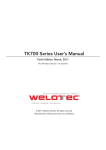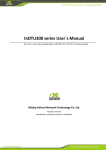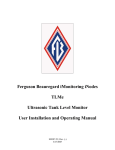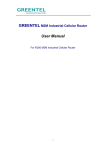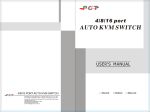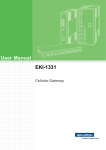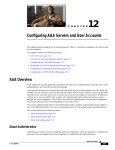Download InRouter 600 Series User's Manual
Transcript
InRouter 600 Series User’s Manual www.inhandnetworks.com InRouter 600 Series User’s Manual First Edition, August, 2011 © 2011 InHand Networks, All rights reserved. Republication without permission is prohibited. 1 InRouter 600 Series User’s Manual www.inhandnetworks.com InRouter 600 Series User’s Manual Copyright Notice Copyright © 2011 InHand Networks All rights reserved. Reproduction without permission is prohibited. Trademarks InHand is a registered trademark of InHand Networks. Other registered marks cited in this manual represented their respective companies. Disclaimer Information in this document is subject to change without notice and does not represent an obligation on the part of InHand Networks. This user manual may include intentional technical or typographical errors. Changes are periodically made to the manual to correct such errors, and these changes are not informed in new editions. Technical Support Contact Information InHand Networks, China Tel: +86-010-64391099 Fax: +86-010-84170089 Email: [email protected] 2 InRouter 600 Series User’s Manual www.inhandnetworks.com I Introduction to InRouter 601 3 ◆ Overview ◆ Package Checklist ◆ Product Features & Specifications ◆ Product Models InRouter 600 Series User’s Manual 1.1 www.inhandnetworks.com Overview InRouter600 series are desktop industrial grade cellular router which set the traditional router functions and the advantages of 3G networks. Products take industrial grade chip design, pre-3G communication module access global 2.5G and 3G networks in a high speed, support routine protocols like PPP, NAT, RIP, GRE, VRRP. InRouter600 series cellular routers are low power consumption, large range operating temperature from -25°C to 70°C, small size, light weight, easy to use in harsh industrial circumstance. InRouter601 is ideal for industrial applications choice. InRouter 600 series products support VPN (IPSec/PPTP/ L2TP/GRE/SSL VPN), which create high-security links between remote equipment and customer’s center. Application data in a secure IPSec tunnel transmission, preventing data be thieved and tampered. It provides advanced security for network application. In addition, InRouter600 series products support the Device Manager remote device manage platform, which realizes remote operation including remote control, remote monitor, parameters configure, firmware upgrade, log/alarm management, information statistics/display, batch configuration/update and etc. 4 InRouter 600 Series User’s Manual www.inhandnetworks.com Important Safety Information This product is not intended for use in the following circumstances Area(s) where radio transmission equipment (such as cell phone) are not permitted. Hospitals, health care facilities and area(s) where cell phones are restricted by law. Gas stations, fuel storage and places where chemical are stored. Chemical plants or places with potential explosion hazard. Any metal surface that may weaken the radio signal level. RF safety distance For GPRS router, the compliance boundary distance is r=0.26m for GSM 900MHz and r=0.13m for DCS 1800 MHz. For HSUPA router, the compliance boundary distance is r=0.26m for GSM 900MHz and r=0.13m for DCS 1800 MHz, r=.0.094 for WCDMA 900MHz, r=0.063 for WCDMA 2100MHz. Warning This is a class A product. In a domestic environment this product may cause radio interference in which case the user may be required to take adequate measures. WEEE Notice The Directive on Waste Electrical and Electronic Equipment (WEEE), which entered into force as European law on 13th February 2003, resulted in a major change in the treatment of electrical equipment at end-of-life. The purpose of this Directive is, as a first priority, the prevention of WEEE, and in addition, to promote the reuse, recycling and other forms of recovery of such wastes so as to reduce disposal. The WEEE logo (shown at the left) on the product or on its box indicates that this product must not be disposed of or dumped with your other household waste. You are liable to dispose of all your electronic or electrical waste equipment by relocating over to the specified collection point for recycling of such hazardous waste. Isolated collection and proper recovery of your electronic and electrical waste equipment at the time of disposal will allow us to help conserving natural resources. Moreover, proper recycling of the electronic and electrical waste equipment will ensure safety of human health and environment. For more information about electronic and electrical waste equipment disposal, recovery, and collection points, please contact your local city centre, household waste disposal service, shop from where you purchased the equipment, or manufacturer of the equipment. 5 InRouter 600 Series User’s Manual 1.2 www.inhandnetworks.com Package Checklist We put each In Router 601 cellular router in a box with standard accessories. Additionally, there’re optional accessories can be ordered. When you receive our package, please check carefully, and if there’re items missing or appearing to be damaged, please contact with your InHand Networks sales representative. Items in package include: Standard Accessories: Accessories Description InRouter 600 Serials Wireless Router Cable 1 1 Cross line,CAT-5,1.5M Document and Software CD Antenna 1 5m Cellular Antenna Power Supply Power Adapter, 100-265V AC in, 12V DC out Optional Antennas: Picture Type Description GSM/GPRS Cellular Antennas GPRS Quad-band (included in IR7xxGS55) UMTS/HSDPA/WCDMA Antennas WCDMA Quad-band (included in IR7xxWH01) Cellular Anti-thief antenna WCDMA Quad-band (Optional for IR7xxWH01) Stick antenna WCDMA Quad-band (Optional for IR7xxWH01) Anti-thief antenna WCDMA Quad-band (Optional for IR7xxWH01) 6 InRouter 600 Series User’s Manual 1.3 Product Features 1.3.1 Interface www.inhandnetworks.com WAN Cellular WAN: Band Options: HSUPA /HSDPA/WCDMA 850/900/1900/2100MHz GSM/GPRS/EDGE 850/900/1800/1900MHz Ethernet WAN: Ethernet: 10/100 Mbps, RJ45 connector, Auto MDI/MDIX Magnetic Isolation Protection: 1.5 KV built-in LAN IR601/611 Number of Ports: 1 Ethernet: 10/100 Mbps, RJ45 connector, Auto MDI/MDIX Magnetic Isolation Protection: 1.5 KV built-in Serial A. Serial Type: RS232/485 B. Serial form: COM, DB-9 C. Data bit: 5/6/7/8 D. Stop bit: 1/2 E. Check bit: N/O/D F. Baud rate: 1,200bit/s~ 115,200bit/s SIM Interface SIM Control: 3 V 7 InRouter 600 Series User’s Manual 1.3.2 www.inhandnetworks.com Functions PPP Supported VPDN/APN, fast access to virtual private dial-up network (VPDN) provided by mobile operator, ensure high-security data transmission. Support CHAP/PAP/MS-CHAP/MS-CHAP V2 authorization Support Connection Detection, auto-recovery, auto-link, ensure reliable communication. Support On-demand connection, SMS Activity Dynamic IP Support DHCP, applied as Server/Client Dynamic DNS Support Dynamic DNS-IP Binding Provide DDNS analyze to help access dynamic data center Flux Management Support rate limiting, Firewall Function Package filtering Port Mapping Virtual Address Mapping DMZ zone MAC addresses binding. Route function Support Static Routing Table VPN (not available for IR701/704) IPSec VPN L2TP VPN GRE Link Backup VRRP Support VRRP protocols, realizing immediate link backup DNS Forwarding Support DNS Forwarding, support DNS record Network tools Support Ping, Trace Route and Telnet 8 InRouter 600 Series User’s Manual 1.3.3 www.inhandnetworks.com Environmental Limits Operating Temperature: -20 to 70°C Operating Humidity: 5 to 95% RH Storage Temperature: -40 to 85°C 1.3.4 Power Requirements Power Inputs: 1 terminal block, including power jack and serial. Input Voltage: 5 -26 VDC 1.3.5 Physical Characteristics Housing: Steel, providing IP30 protection Weight: 490g Dimensions (mm) 1.3.6 Advanced Industrial Characteristics Physical Characteristics: Shell: Metal, IP30 1.3.7 Device Management Software Device Manager: Centralized management solution for InHand Networks Devices 1.3.8 Warranty Warranty Period: 1 year (Optional service for 3 years) 9 InRouter 600 Series User’s Manual 1.4 www.inhandnetworks.com Product Models The current models of InRouter 600 Series include: InRouter 601/611. The models are classified according to main difference including cellular network, VPN support and interface for device. Model Serial LAN Cellular WAN Ethernet WAN VPN WCDMA HSUPA /HSDPA/WCDMA: IR601WH01-232 RS232 1 RJ45 850/900/1900/2100MHz N/A FIREWALL N/A FIREWALL N/A FIREWALL&IPSec/L2TP/GRE N/A FIREWALL&IPSec/L2TP/GRE GSM/GPRS/EDGE: , 850/900/1800/1900MHz HSUPA /HSDPA/WCDMA: IR601WH01-485 RS485 1 RJ45 850/900/1900/2100MHz GSM/GPRS/EDGE: , 850/900/1800/1900MHz HSUPA /HSDPA/WCDMA: IR611WH01-232 RS232 1 RJ45 850/900/1900/2100MHz GSM/GPRS/EDGE: , 850/900/1800/1900MHz HSUPA /HSDPA/WCDMA: IR611WH01-485 RS485 1 RJ45 850/900/1900/2100MHz GSM/GPRS/EDGE: , 850/900/1800/1900MHz 10 InRouter 600 Series User’s Manual www.inhandnetworks.com II Quick Installation Guide ◆ 11 Typical Application ◆ Panel Layout ◆ Quick Connect to Internet ◆ Quick IPSec VPN Configuration ◆ Reset to Factory Defaults InRouter 600 Series User’s Manual 2.1 www.inhandnetworks.com Typical Application InRouter 600 series can be used to connect your device(with RS232/485/Ethernet Interface) to internet via GPRS/HSUPA cellular. Meanwhile, to ensure the security and access, InRouter 600 series support VPN, enabling remote access and secure data transmission through internet. 12 InRouter 600 Series User’s Manual 2.2 www.inhandnetworks.com Panel Layout Front: Back: 13 InRouter 600 Series User’s Manual www.inhandnetworks.com Interface Description Power Interface Access 5-26V DC Power Supply Serial Access to the serial line, realizing Ethernet Ports One 10/100Base-TX RJ45 Port (IR601,IR611) ANTENNA 2.5G/3G antenna SIM Card Connector Put SIM card Description of LED Legend: On-- Off-- Blink-- Power on Start to run firmware Begin dial to Internet Connect to internet Upgrading firmware Restore factory default Signal Status LED Description ----- Signal: 1-9 (bad signal level, route cannot work, please check the antenna and local signal level) ------ Signal: 10-19 (Router work normally under this signal level) ------ Signal: 20-31 (Perfect signal level) 14 InRouter 600 Series User’s Manual 2.3 Quick Connection to Internet 2.3.1 Insert SIM Card www.inhandnetworks.com Push the yellow button next to SIM, then insert SIM CARD. 2.3.2 Antenna Installation After install the IR601, connect the interface of enhanced antenna and the interface of skin antenna and screw closely. Put the amplifier of enhanced antenna to where there receives good signal. Attention: The position and angle may influence the quality of signal. 2.3.3 Power Supply Link the power supply in the product package with InRouter, watch where the InRouter Power LED on the panel is light up. If not, please connect with InHand for technical supports. You can configure IR600 after the Power LED lights up. 2.3.4 Connect Link the IR600 with PC: (1) Using the cable to link IR600 with PC; (2) After the connection, you can see one LED of RJ45 Interface turns green and the other flashes. 2.3.5 First Connect InRouter with Your PC IR600 Router can auto-distribute IP address for PC. Please set the PC to automatically obtain IP address via DHCP. (Based on the Windows operation system): 1) Open “Control Panel”, double click “Network Connections” icon, and enter “Network Connections” Screen. 2) Double click “Local Area Connection”, enter “Local Area Connection Status” screen: 15 InRouter 600 Series User’s Manual www.inhandnetworks.com 3) Click “Properties”, enter “Local Area Connection Properties” screen Choose “Internet Protocol (TCP/IP)”, click “properties” button, ensure your PC can obtain IP and DNS address automatically. (Or you can set your PC in the subnet: 192.168.2.0/24, for example, set IP: 192.168.2.10, Net Mask: 255.255.255.0, Default Gateway: 192.168.2.1) 16 InRouter 600 Series User’s Manual www.inhandnetworks.com Click “OK”, InRouter will allocate an IP address: 192.168.2.X, and a gateway: 192.168.2.1(the default address of IR600). After configure TCP/IP protocols, you can use ping command to check whether the link between PC and Router is built correctly. There is an example to execute Ping command under Windows XP as below: Ping 192.168.2.1 If the screen shows: Then the link between the PC and Router is correct connected. Else if it shows: Then the connection seems not build, and you need to check thoroughly following the former instructions. 17 InRouter 600 Series User’s Manual www.inhandnetworks.com 2.3.6 Start to configure your InRouter 600(Optional) After you have finished the former steps, you can configure the Router: 1) Open IE browser, input the default IP address of the Router: http://192.168.2.1, you can see the login web below: Input “username” (default: adm) and the “password” (default: 123456), and then click “login” to enter the operation screen. 2) Change the IP configuration: Attention: After configuration, please click “apply” to activate your configuration. If you want to set your own IP of InRouter 600, please follow the instructions below: Click “Network”=>“LAN”, change the IP address to 192.168.1.254: 3) Click “Apply”, then you will see: 18 InRouter 600 Series User’s Manual www.inhandnetworks.com Now the IP address of IR600 has been reset, and in order to enter the configuration web, you need set your PC in the same subnet, for example: 192.168.1.10/24 then input the changed IP address (192.168.1.254) in your IE Browser. 2.3.7 Connect InRouter with Internet Following the configuration steps below to enable IR600 to connect with the internet. Click “Network”=>“Dialup”, enter dialup configuration web: Please check the APN, Dialup Number, Username and Password: Dialup Number, Username and Password are provided by local mobile operator. You can contact them for more details. The following example shows parameters provided by China Mobile, Vodafone and Cingular. Please contact with local operator for details. 1: China Mobile APN: CMNET Phone Number: *99# User Name: web Password: web 2: Vodafone APN: internet Phone Number: *99# User Name: web Password: web After correct configuration, InRouter 600 can now connect with Internet. Open IE Browser, input www.google.com, you can see the Google web as below: 19 InRouter 600 Series User’s Manual 2.4 www.inhandnetworks.com Quick IPSec VPN Configuration If you need to build a VPN tunnel to realize access to your PLC far away through internet or you need ensure the security by using VPN. Here’s a quick configuration guide of IPSec for InRouter 600 Series. Connect PC with Router to enter router configuration web, select “VPN” => “IPSec setting”: Enable NAT-Traversal (NATT): select enable. Keep alive time interval of NATT: set the “Keep alive time interval of NATT”, default is 60 seconds. Enable Compression: select enable. Please change the parameters according to concrete situation. Click “Apply” to finish configuration. 1) Select “VPN”=> “IPSec Tunnels” to check or modify parameters of IPSec Tunnels. 20 InRouter 600 Series User’s Manual www.inhandnetworks.com Click “Add” to add a new IPSec Tunnel: Basic Parameters: set basic parameters of IPSec tunnel. Tunnel Name: name IPSec tunnel, the default is IPSec_tunnel_1. Destination Address: set to VPN server IP/domain, e.g.: the domain provided by GJJ is gjj-ovdp.3322.org. Startup Modes: select Auto Activated. Negotiation Mode: optional between Main Mode and Aggressive Mode. Generally, select Main Mode. IPSec Protocols: optional among ESP, AH. Generally, select ESP. IPSec Mode: optional between Tunnel Mode and Transport Mode. Generally, select Tunnel Mode. Tunnel Type: optional among Host-Host, Host-Subnet, Subnet-Host and Subnet-Subnet. Local Subnet: IPSec local subnet protected. E.g.: 172.16.16.0. Local Net Mask: IPSec local Net Mask protected. E.g.: 255.255.255.252. Remote Subnet: IPSec remote subnet protected. E.g.: 172.16.0.0. Remote Net Mask: IPSec remote Net Mask protected. E.g.: 255.240.0.0. Phase 1 Parameters: configure parameters during the Phase 1 of IPSec negotiation. IKE Policy: optional between 3DES-MD5-96 and AES-MD5-96, suggest selecting 3DES-MD5-96. IKE Lifetime: the default is 86400 seconds. Local ID Type: optional among FQDN, USERFQDN, IP address, suggest selecting IP address. Remote ID Type: optional among FQDN, USERFQDN, IP address, suggest selecting IP address. Authentication Type: optional between Shared Key and Certificate, generally choose Shared Key. Key: set IPSec VPN negotiating key. Phase 2 Parameters: configure parameters during the Phase 2 of IPSec negotiation. IPSec Policy: optional between 3DES-MD5-96 and AES-MD5-96, suggest selecting 3DES-MD5-96. IPSec Lifetime: the default is 3600 seconds. Perfect Forward Encryption: Optional among None, GROUP1, GROUP2 and GROUP5. This parameter should match with the server, generally, select “None”. Click “Save” to finish adding IPSec Tunnel: 21 InRouter 600 Series User’s Manual www.inhandnetworks.com You can click “Show Detail Status” to observe the specific connection details, or click “Add” to add a new tunnel. Now you succeed to build a high-security IPSec tunnel, here’s an example: We set an IPSec Tunnel from subnet: 192.168.220.0/24 to subnet: 192.168.123.0/24, when it succeeds, the web will show: And the PC in IPSec client subnet can get access to the server’s subnet. Open command in your PC, then ping a PC in the server’s subnet: 22 InRouter 600 Series User’s Manual www.inhandnetworks.com III Advanced Configuration ◆ 23 Configuration on Web InRouter 600 Series User’s Manual 3.1 www.inhandnetworks.com Configuration on Web InRouter must be correctly configured before use. This Chapter will show you how to configure via Web. 3.1.1 Preparation Firstly, connect your devices with IR600 by cable or HUB (switch), then set the IP of PC and IR600 in the same subnet, for example: Set PC IP to 192.168.2.50, net mask: 255.255.255.0, gateway (default IP of IR600: 192.168.2.1 ): Open IE browser, input the IP address of IR600: http://192.168.2.1 (default IP of IR600). Then you’ll see the Login Web below, you need to login as Administrator. Input the username and password (default: adm/123456). Click “Login” to enter configure web: 24 InRouter 600 Series User’s Manual www.inhandnetworks.com 3.1.2 System System settings include the 9 settings: Basic Setup, Time, Serial Port, Admin Access, System Log, Config Management, Update, Reboot and Logout. (1) Basic Setup Parameters Name Description Default Example Language Choose language of configuration web Chinese English Router Name Set name of InRouter Router My InRouter Host Name Name the device/PC linked with IR600 Router My InRouter 25 InRouter 600 Series User’s Manual www.inhandnetworks.com (2) Time Name Description Router Time Display router time PC Time Display PC time (or the time of device linked with Default 2000-01-01 8:00:00 router) Time Zone Set time zone Custom Custom TZ string Set the string of time zone of Router CST-8 Auto Update Time Time Update Interval Disabled NTP Time Servers (after enable the Setting for NTP Time server. (Three at the most) pool.ntp.org Auto Update Time) (3) Serial Port Name Description Default Baud Rate Serial baud rate 115200 Data Bit Serial data bits 8 Parity Set parity bit of serial data. None Stop Bit Set stop bit of serial data. 1 Hardware Flow Control Enable Hardware Flow Control Disable Software Flow Control Enable Software Flow Control Disable 26 InRouter 600 Series User’s Manual www.inhandnetworks.com (4) Admin Access Name Description Default Username/Password Username Username for configuration web login adm Old Password To change the password, you need to input the old one 123456 New Password Input new password Confirm New Password Input the new password again Management HTTP/HTTPS/TELNET/SSHD/Console Enable Select to enable Enable Service Type HTTP/HTTPS/TELNET/SSHD/Console 80/443/23/22/Blank Local Access Enable—allow manage Router by LAN(e.g.: HTTP) Enable Disable—forbid manage Router by LAN. Remote Access Enable—allow to manage IR600 by WAN. (e.g.: HTTP) Enable Disable—forbid to manage IR600 by WAN. (e.g.: HTTP) Allowed Access from WAN Set the range of allowed IP address for WAN Control services server can be set at (Optional) (HTTP/HTTPS/TELNET/SSHD) this time, for example 192.168.2.1/30 or 192.168.2.1-192.168.2.10 Description Describe the parameters of management (non-influence to IR600) Other Parameters Log Timeout Set the Log Timeout, configuration web will be disconnected after timeout 27 500 seconds InRouter 600 Series User’s Manual www.inhandnetworks.com (5) System Log Name Description Default Log to Remote System Enable remote log server Disable IP address/Port (UDP) Set the IP and Port of remote log server Port: 514 Log to Console Enable remote log server Disable (6) Config Management Name Description Router Configuration Import/Backup configuration file Restore default configuration Click to reset IR600 (to enable RESET, you need to reboot IR600) Network Provider (ISP) Used to configure the APN, username, password and other parameters of major operators (7) System Upgrade If need to upgrade system, click “System”=>”System upgrade” to enter update page, then follow the steps below: Click “Browse”, choose the upgrade file; 28 InRouter 600 Series User’s Manual www.inhandnetworks.com Click “update”, and then click “sure” to begin update as it shows below. Upgrade firmware succeed, and click “reboot” to restart IR600. (8) Reboot If you need to reboot system, please click ”System”=>”Reboot”, Then click ”OK” to restart system. (9) Logout If you need to logout system, click “System”=>”Logout”, and then click “OK”. 29 InRouter 600 Series User’s Manual www.inhandnetworks.com 3.1.3 Network Network settings include configurations of Dialup, LAN, DNS, DDNS, Static Route, and etc. (1) Dialup Name Description Default Enable Enable PPP dialup Enable Time Schedule Set time for online and offline ALL SHARED Enabled—device linked with Router Can access to internet. Enable Disable—device Can NOT access to internet via Router. ISP Select local ISP, if not listed here, please select ”Customer” Customer Network Select Type Choose mobile network type HSDPA (or GPRS) 30 InRouter 600 Series User’s Manual APN www.inhandnetworks.com cmnet/uninet APN parameters provided by Local ISP, you can set TWO different group of dialup parameters (APN/Username/Password) and set one as backup Access Number Dialup parameters provided by Local ISP “*99#”“*99***1#” or #777 Username Dialup parameters provided by Local ISP “gprs” or ”CDMA” Password Dialup parameters provided by Local ISP “gprs” or ”CDMA” Primary Profile Retries After retries and dialup still failed, router will try backup dialup parameters (if you 0 have set two IPSec tunnels and one as backup, router will also stop the main one and parameters and never use try another, more details please see at “VPN” “IPSec” ) backup) Static IP Enable Static IP if your SIM card can get static IP address Disable Connection Mode Optional Always Online, Always Online Redial Interval When Dial fails, InRouter will redial after the interval 30 seconds Show Advanced Options Enable configure advanced options Disabled Initial Commands Used for advanced parameters Blank Dial Timeout Set dial timeout (IR600 will reboot after timeout) 120 seconds MTU Set max transmit unit 1500 MRU Set max receive unit 1500 TX Queue Length Set length of transmit queue 3 Enable IP header compression Enable IP header compression Disabled Use default asyncmap Enable default asyncmap, PPP advanced option Disabled Using Peer DNS Click Enable to accept the peer DNS Enabled Link Detection Interval Set Link Detection Interval 30 seconds Link Detection Max Retries Set the max retries if link detection failed 3 Debug Enable debug mode Enable Expert Option Provide extra PPP parameters, normally user needn’t set this. Blank ICMP Detection Server Set ICMP Detection Server, blank represents none Blank ICMP Detection Interval Set ICMP Detection Interval 30 seconds ICMP Detection Timeout Set ICMP Detection Timeout (IR600 will reboot if ICMP time out) 5 seconds ICMP Detection Max Retries Set the max number of retries if ICMP failed 5 Dialup----Time Schedule Management: Name Name Description Name the schedule Default schedule 1 Sunday Blank Monday Enable Tuesday Enable Wednesday Enable Thursday Enable Friday Enable Saturday Blank Time Range 1 Set Time Range 1 9:00-12:00 31 (always use main InRouter 600 Series User’s Manual www.inhandnetworks.com Time Range 2 Set Time Range 2 14:00-18:00 Time Range 3 Set Time Range 3 0:00-0:00 Description Describe configuration Blank (2) LAN Notice: please DO NOT set LAN address as: 192.168.3.x (an IP for DMZ port). Name Description Default MAC Address The MAC address in LAN 00:10:A1:86:95:02 (Provided by InHand) , for manufactures IP Address Set IP Address in LAN 192.168.2.1 (If Changed, you need to input the new address for entering the configuration web) Net Mask Set Net Mask of LAN 255.255.255.0 MTU Set MTU length, optional between Default and Manual 1500 Detection Host Set Detection Host Address 0.0.0.0 WOL MAC Address Set the MAC of PC in the LAN of router, for Wakeup Blank Over LAN (WOL) function, you should also set “Networks” “Dialup” and change dialup mode into “Trigger by SMS”. Multi-IP Settings (Support additional 8 IP addresses at the most) IP Address Set additional IP Address of LAN Blank Description Description about this IP address Blank (3) DNS 32 InRouter 600 Series User’s Manual Name www.inhandnetworks.com Description Default Primary DNS Set Primary DNS Blank Secondary DNS Set Secondary DNS Blank (4) DDNS (Dynamic DNS) Name Description Default Current Address Show the current IP address Blank Service Type Select DDNS Provider Disabled Name Description Service Type DynDNS - Dynamic URL http://www.dyndns.com/ Username Registered username for DDNS Password Registered password for DDNS Hostname Registered hostname for DDNS Default (5) Static Route Name Description 33 Default InRouter 600 Series User’s Manual www.inhandnetworks.com Destination Set IP address of destination Blank Net Mask Set subnet Mask of destination 255.255.255.0 Gateway Set the gateway of destination Blank Interface Optional LAN/WAN port access to destination Blank Description Describe static route Blank 3.1.4 Service Service settings include DHCP Service, DNS Forwarding, VRRP and other related parameters. (1) DHCP Service Name Description Default Enable DHCP Click to enable DHCP Enable IP Pool Starting Address Set the starting IP address of DHCP pool 192.168.2.2 IP Pool Ending Address Set the ending IP address of DHCP pool 192.168.2.100 Lease Set the valid time lease of IP address 60 minutes obtained by DHCP DNS Set DNS Server 192.168.2.1 Windows Name Server Set WINS Blank (WINS) Static DHCP (can set 20 designated IP address at the most) MAC Address Set the MAC address of a designated IP Blank address IP address Set the static IP address 192.168.2.2 Host Set the hostname Blank (2) DNS Relay 34 InRouter 600 Series User’s Manual www.inhandnetworks.com Name Enable DNS Relay Description Default Click to enable DNS Relay Disabled Designate IP address<=>DNS couples (20 at the most) IP Address Set IP address <=> DNS couples Blank Host Set the name of IP address <=> DNS couples Blank Description Describe IP address <=> DNS couples Blank (3) VRRP Name Description Default Enable Select to enable VRRP Disable Group ID Select group id of routers (range 1-255) 1 Priority Select priority for router (range 1—254) 10 (bigger number stands for higher priority) Advertisement Interval Set ad interval 60 sec Virtual IP Set Virtual IP Blank Authentication Type Optional: None/Password type None (4) Device Manager Name Mode Description Disabled/Only SMS/SMS+IP 35 Default Disable InRouter 600 Series User’s Manual www.inhandnetworks.com Name Description Mode Only SMS Query SMS Interval Set how long to check SMS Trust Phone List Add trust Cell Phone List Name Default 24 hours Description Default Mode SMS+IP Mode Vendor Set Vendor Name Device ID Set Device ID Server Set Device Manager Server IP Port Set Port For DM 9000 Login Retries Set login retries 3 Heartbeat Interval Set interval of heartbeat 120 Packet Receiving Timeout Set packet receiving timeout 30 Packet Transmit Retries Set packet transmit reties 3 Query SMS Interval Set how long to check SMS 24 Trust phone list Set trust cell phone list Default 36 InRouter 600 Series User’s Manual www.inhandnetworks.com (5) DTU Name Description Default Enable Click to enable DTU Disable DTU Protocol Set DTU protocol, Please see more in related Quick Guide Transparent Protocol Optional between TCP/UDP UDP Work Mode Set DTU as client or server Client DTU ID Set ID of DTU Blank Multi Server Set the IP address and Port of server to receive data. Blank 3.1.5 Firewall This page is to set parameters concerned with firewall. (1) Basic Configuration Name Description Default Default Filter Policy Optional between Accept /Refused Accept Block Anonymous WAN Request (ping) Click to enable filer ping request Disable Filter Multicast Click to enable filter multicast Enable Defend DoS Attack Click to enable Defend DoS Attack Enable (2) Filtering 37 InRouter 600 Series User’s Manual www.inhandnetworks.com Name Description Default Enable Click to enable filtering Blank Protocol Optional among TCP/UDP/ICMP All Source IP address Set Source IP address Blank Source Port Set Source Port Blank Destination IP Set destination IP Blank Destination Port Set destination port Blank Action Accept/Deny Accept Log Click to enable login Disable Description Describe your configuration Blank (3) Port Mapping Name Description Default Enable Click Enable Port Mapping Disable Source To fill with source IP 0.0.0.0/0 Service Port Fill the port of service 8080 Internal Address Set the internal IP for mapping Blank Internal Port Set the Port mapping to internal 8080 Log Click to enable log about port mapping. Disable Description Describe meanings of each mapping Blank (4) Virtual IP Mapping An internal PC’s IP can match to a virtual IP, and external network can access to internal PC via this virtual IP address. Name Description Default Virtual IP for Router Set Virtual IP for Router Blank Source IP Range Set range of source IP address Blank Virtual IP Set virtual IP Blank Real IP Set real IP Blank 38 InRouter 600 Series User’s Manual www.inhandnetworks.com Log Enable logging concerned with virtual IP Disable Description Describe this configuration Blank (5) DMZ (All Port Mapping) Mapping all the ports and then external PC can get access to all the ports of internal device behind IR600. Attention: this function cannot help to map the admin port of IR600 (e.g.: 80 TCP) to the device’s port. Name Description Default Enable DMZ Click to Enable DMZ Disable DMZ Host Set host IP of DMZ Blank Source Address Range Set IP address with restrict IP access Blank (6) MAC-IP Bundling When firewall denies all access to the external network, only PC with MAC-IP Bundling can access to external network Name Description Default MAC Address Set Bundling Mac address Blank IP Address Set Bundling IP address 192.168.2.2 Description Describe this configuration Blank 3.1.6 QoS Name Description Default Enable Click to enable Disable Outbound Limit Max Set the limit speed of out- bound 100000kbit/s Bandwidth bandwidth Inbound Limit Max Set the limit speed of inbound bandwidth Bandwidth 39 100000kbit/s InRouter 600 Series User’s Manual www.inhandnetworks.com 3.1.7 VPN This page introduces the parameters set in InRouter 600’s Web. (1) IPSec Settings To build an IPSec VPN Tunnel, you need first set IPSec properties in this page, then turn to IPSec Tunnels to add your VPN: IPSec Settings Description: 1. Select to Enable or Disable NATT, normally we need to enable, unless you ensure there is no NAT routers in the network. 2.Select to enable Compression Mode or Debug Name Enable NAT Transversal Description Default Click to enable NATT Enable Keep alive time interval of NATT Set live time for NATT 60 sec Enable Compression Click to enable Enable Enable Debug Click to enable Disable Force NATT Click to enable Disable (NATT) (2) IPSec Tunnels Click “Add” and enter the configuration web: 40 InRouter 600 Series User’s Manual www.inhandnetworks.com Name Show Advanced Options Description Click to enable advanced options Default Disable Basic Parameters Tunnel Name To name the tunnel IPSec_tunnel_1 Destination Address Set the destination address of IPSec VPN Server Blank Startup Mode Auto Activate/Trigged by Data/Passive/Manually Activated Enable Negotiation Mode Optional: Main Mode or Main Mode Aggressive Mode IPSec Mode Optional: ESP or AH ESP Optional: Tunnel Mode or Transport Mode Tunnel Mode (Enable Advanced options) IPSec Mode 41 InRouter 600 Series User’s Manual www.inhandnetworks.com (Enable Advanced options) Tunnel Type Optional: Subnet——Subnet Mode Host——Host, Host——Subnet, Subnet——Host, Subnet——Subnet Local Subnet Set IPSec Local Protected Subnet 192.168.2.1 Local Subnet Net Mask Set IPSec Local Protected Subnet Net Mask 255.255.255.0 Remote Subnet Address Set IPSec Remote Protected Subnet Blank Remote Subnet Net Mask Set IPSec Remote Protected Subnet Net Mask 255.255.255.0 Phase 1 Parameters IKE Policy Optional: 3DES-MD5-96 or AES-MD5-96 3DES-MD5-96 IKE Lifetime Set IKE 的 Lifetime 86400 sec Local ID Type Optional: FQDN, USERFQDN, or IP Address IP Address Local ID (Only for FQDN 和 USERFQDN) Set the ID according to ID type Blank Remote ID Type Optional: FQDN, IP Address USERFQDN, or IP Address Remote ID (Only for FQDN and USERFQDN) Set the ID according to ID type Blank Authentication Type Optional: Shared Key or Certificate Shared Key Key (While choosing Shared Key Authentication Set IPSec VPN Negotiation Key Blank Type) Phase 2 Parameters IPSec Policy Optional: 3DES-MD5-96 or AES-MD5-96 3DES-MD5-96 IPSec Lifetime Set IPSec Lifetime 3600sec Perfect Forward Secrecy (PFS) Optional: Disable, GROUP1, GROUP2, GROUP5 Disable ((Enable Advanced options) Link Detection Parameters (Enable Advanced options) DPD Time Interval Set DPD Time Interval 60sec DPD Timeout Set DPD Timeout 180sec ICMP Detection Server Set ICMP Detection Server Blank ICMP Detection Local IP Set ICMP Detection Local IP ICMP Detection Interval Set ICMP Detection Interval 30sec ICMP Detection Timeout Set ICMP Detection Interval 5sec ICMP Detection Max Retries Set ICMP Detection Max Retries 3 (3) GRE Tunnels GRE Tunnels Name Description Default 42 InRouter 600 Series User’s Manual www.inhandnetworks.com Enable Click Enable Enable Tunnel Name Set GRE Tunnel Name tun0 Local Virtual IP Set Local Virtual IP 0.0.0.0 Remote Address Set Remote Address 0.0.0.0 Remote Virtual IP Set Remote Virtual IP 0.0.0.0 Remote Subnet Address Set Remote Subnet Address 0.0.0.0 Remote Subnet Net Mask Set Remote Subnet Net Mask 255.255.255.0 Key Set Tunnel Key Blank NAT Click Enable NAT Function Disable Description Add Description Blank (4) L2TP Clients Name Description Default Enable Click Enable Enable Tunnel Name Set Tunnel Name L2TP_TUNNEL_1 L2TP Server SetL2TP Server Address Blank Username Set Server Username Blank Password Set Server Password Blank Server Name Set Server Name l2tpserver Startup Modes Set Startup Modes: Auto Activated, Auto Activated Trigged by Data, Manually Activated Authencation Type Set Authencation Type: CHAP, PAP CHAP Enable Challenge secrets Set to enable Challenge secrets Disable Local IP Address Set Local IP Address Blank Remote IP Address Set Remote IP Address Blank Remote Subnet Set Remote Subnet Blank Remote Subnet Net Mask Set Remote Subnet Net Mask 255.255.255.0 43 InRouter 600 Series User’s Manual www.inhandnetworks.com Link Detection Interval Set Link Detection Interval 60 Max Retries for Link Detection Set Max Retries for Link Detection 5 Enable NAT Click Enable NAT Disable MTU Set MTU parameters 1500 MRU Set MRU parameters 1500 Enable Debug Mode Click Enable Debug Mode Disable Expert Options Set Expert Options Blank Name Description Default Enable Click Enable Enable Tunnel Name Set Tunnel Name PPTP_TUNNEL_1 PPTP Server Set PPTP Server Address Blank Set Server Username Blank Password Set Server’s Password Blank Startup Mode: Set (5) PPTP Clients Username Startup Modes: Auto Activated, Auto Activated Trigged by Data, Manually Activated Authencation Type Set Authencation Type: CHAP, PAP, Auto MS-CHAPv1, MS-CHAPv2 Local IP Address Set Local IP Address Blank Remote IP Address Set Remote IP Address Blank Remote Subnet Set Remote Subnet Blank Remote Subnet Net Mask Set Remote Subnet Net Mask 255.255.255.0 Link Detection Interval Set Link Detection Interval 60 Max Retries for Link Detection Set Max Retries for Link Detection 5 Enable NAT Click Enable NAT Blank 44 InRouter 600 Series User’s Manual www.inhandnetworks.com Enable MPPE Click Enable MPPE Blank Enable MPPC Click Enable MPPC Blank MTU Set MTU parameters 1500 MRU Set MRU parameters 1500 Enable Debug Mode Click Enable Debug Mode Blank Expert Options For InHand R&D only Blank 3.1.8 Tools Tools contain PING Detection, Route Trace, Link Speed Test and etc. (1) PING Name Description Default Host Destination for PING Blank Ping Count Set PING Counts 4 times Packet Size Set PING Packet Size 32 Bytes Expert Options Advanced parameters Blank (2) Trace Route Name Description Default Host Destination for Trace Route Blank Max Hops Set Max Hops 20 Time Out Set Time Out 3 sec Protocol Optional: ICMP/UDP UDP Expert Options Advanced parameters Blank 45 InRouter 600 Series User’s Manual www.inhandnetworks.com (3) Link Speed Test Test link speed via unload or download 3.1.9 Status Status contains System, Modem, Network Connections, Route Table, Device List and Log. (1) System Status This page shows the status of system, including Name, Model Type, Current Version and etc. (2) Modem Status 46 InRouter 600 Series User’s Manual www.inhandnetworks.com This page shows the status of Modem, including the signal level. (3) Network Connections This page shows the network connections via WAN or LAN (4) Route Table This page shows the route table of IR600. (5) Device List This page shows the devices linked with IR600. 47 InRouter 600 Series User’s Manual www.inhandnetworks.com (6) Log This page shows the log of system, including download log file. For some situation when there’re some problems that can’t be diagnosed at the moment, you’ll be asked to provide the diagnose log to InHand engineers, you can click “Download System Diagnosing Data” then send the diagnose log to us. 48 InRouter 600 Series User’s Manual www.inhandnetworks.com 3.2 Support In case you have problems with the installation and use, please address them to us by e-mail: [email protected]. Copyright © 2011 InHand Networks, All rights reserved. Tel: 86-10-64391099-8022 Fax: 86-10-84170089 Address: Wangjing Science Park, Road Lizezhonger, Chaoyang District, Beijing, P. R. C, 100102 Website: http://www.inhandnetworks.com Email: [email protected] Subject to alterations without notice. 49 InRouter 600 Series User’s Manual www.inhandnetworks.com 50 InRouter 600 Series User’s Manual www.inhandnetworks.com 51 InRouter 600 Series User’s Manual www.inhandnetworks.com 52