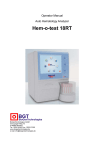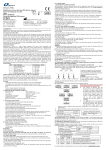Download XFA6000 Auto Hematology Analyzer USER'S MANUAL
Transcript
XFA6000 Auto Hematology Analyzer USER’S MANUAL CONTENTS Chapter 1 Introduction·····················································································································1 1.1 Summarize ···································································································································1 1.2 Test Principle································································································································3 1.3 Performance·································································································································8 1.4 Structure and Operation···············································································································10 Chapter 2 Installation·······················································································································14 2.1 Package ·······································································································································14 2.2 Installation Requirement ··············································································································14 2.3 Installation ····································································································································15 Chapter 3 Sample Analysis ·············································································································17 3.1 Operation Preparation··················································································································17 3.2 Startup ··········································································································································18 3.3 Counting Interface························································································································19 3.4 Blood Sample Collection··············································································································21 3.5 Blood Sample Counting ···············································································································21 3.6 Shutdown ·····································································································································23 Chapter 4 Maintenance····················································································································29 4.1 Maintenance·································································································································29 4.2 Deblock ········································································································································30 4.3 Cleaning ·······································································································································30 4.4 Drain Counting Chamber ·············································································································30 4.5 Drain Pipeline·······························································································································31 4.6 Valve/Pump Detection··················································································································31 4.7 Motor Detection····························································································································31 4.8 Orifice Voltage Detection ·············································································································32 4.9 Burn Orifice ··································································································································32 4.10 Motor Reset································································································································32 4.11 Hotkeys…………………………………………………………………………………………… Chapter 5 Setup································································································································32 5.1 Printing Format·····························································································································32 1 5.2 Version ·········································································································································33 5.3 Time Setup ···································································································································34 5.4 Gain ··············································································································································35 5.5 System Setup ·······························································································································37 5.6 Password······································································································································37 5.7 Reference Value···························································································································38 Chapter 6 Sample Review ···············································································································41 6.1 Sample Review ····························································································································41 6.1.1 Histogram Review··········································································································42 6.2 Sample Inquiry ···························································································································44 6.2.1 ID Inquiry ························································································································44 Chapter 7 Service·····························································································································44 7.1 System Status ······························································································································45 7.2 System Assistant··························································································································45 7.2.1 Replace Diluent ············································································································46 7.2.2 Replace Hemolysin ······································································································46 7.2.3 Add Pre-diluent ··············································································································46 7.2.4 LTT Program ··················································································································47 7.2.5 E-Z Program ··················································································································48 7.2.6 Aging ······························································································································48 7.2.7 Packing ··························································································································48 7.3 Malfunction Information················································································································49 7.4 Parameter Calibrating ··················································································································50 7.4.1 Preparation before Calibrating························································································50 7.4.2 User System Calibrating·································································································51 7.4.3 User Hematology Control ·······························································································51 7.5 Parameter Adjustment ·················································································································53 7.6 Waveform Display ····················································································································53 Chapter 8 Help··································································································································54 Appendix: Packing List ···················································································································57 2 CHAPTER 1 INTRODUCTION 1.1 Summarize This user’s manual includes operation and maintenance; in order to keep this instrument in good performance, please do follow this manual. l Item and usage This XFA-6000 Auto Hematology Analyzer is an in vitro diagnostic instrument used to clinic and to analyze the blood cell quantitatively in laboratory. The testing items are: (1)WBC (2)LY# (3)MO# (4)GR# (5)LY% (6)MO% (7)GR% (8)RBC (9)HGB (10)HCT (11)MCV (12)MCH (13)MCHC (14)RDW-CV (15)RDW-SD (16)PLT (17)MPV (18)PCT (19) PDW (It also provides the histogram parameters of WBC, PLT and RBC). l Classification Class II Type B Continuous working instrument l Maintenance If the instrument can not work normally, please read Chapter 9 for your reference. If problem can not be solved, please feel free to contact us. l Reagents, calibrator and standard These 3 items compose a system, and make sure that all these are proved by the manufactures. We recommend our own hematology reagent kits. All our reagents are calibrated and proved by our instrument. Do not use other reagents or calibrators, or it may affect the results. Every reagent should be checked before use. Container damage may cause the quality of reagents. If the packing is damaged, please check that the products is of leakage of damped. Do not use the reagent, if the above situation occurs. Make sure to realize the other entire Notes about the reagents. The reagent should be stored and used at room temperature. Notice To use the reagents correctly and safely, please do read the label and data table. 3 Diluent Diluent dilutes the blood sample and at the same time provides the blood cell an environment that is similar to plasma. Hemolysin It can destroy RBC rapidly, and shrink it to the situation that won’t disturb the analyses of WBC. In this case, the WBC can be classified into 3 part differential. The Hemolysin can combine with hemoglobin to form a combination whose absorbance has nothing with the concentration of hemoglobin. To get a best result, PL-6A Hemolysin must be used with PL-6A Diluent. Washing Solution This washing solution is an enzyme-based isotonic and wetting agent. It is used to clean pipeline and counting chamber. This washing solution is the special solution for our product and will not harm the fluid lines. Cleaner Used to maintain the instrument. Calibrator It is used to calibrate the instrument and quality control. It is a commercial produced whole blood products used to monitor the performance of instrument. The calibrator is divided into 3 kinds: low, normal, high. Use these 3 calibrator everyday to monitor the performance to ensure the accuracy of results. ● Important Note: ● XFA6000ANI Animal Hematology Analyzer is only used for analysis of animal blood in vitro and no other specified uses. ● Only allowed to use the special reagents that mentions in User’s Manual, or will not ensure the reliability of measuring data. ● Read this User’s Manual carefully before operating the apparatus and proper to preserve for future use. ● If the apparatus smells or smokes, cut off power supply immediately and contact with the after-sale engineer of our company ;if continue to use it, it will cause fire, get an electric shock or personnel injured. ● If the liquid flows into apparatus or the apparatus leaks, cut off the power supply immediately and contact with the after-sale engineer of our company . If continue to use it, it will cause fire, get an electric shock or personnel injured. ● Not block the intake back of the machine shell, which is used to ventilate to ensure the reliable run of the apparatus. ● In order for your safety and the reliable run of the apparatus, the power supply used in this machine must have good grounding line. ● Please follow the health and safe standard of the nation, and it includes (but not 4 limited) that equipped with protective eye patch, gloves and fit experiment clothes when operating or maintaining this apparatus. ● Safe Symbol The manual will hint these symbols in the essential place in order to warn for the potential danger. Biology danger Warning If ignore the signal or operate the machine by mistake, it will cause the death of operators, injured seriously. Note If ignore the signal or operate the machine by mistake, it will cause the injury for operators or the damage of apparatus performance. Important ● show that the biology danger exists The information that you need to know to keep the performance of the machine Complementary material Our company will send the complementary material including operation and maintenance about this machine aperiodically and please read carefully and join into the manual to refer. ● Maintenance Service If the machine cannot work normally, please refer to the related statement in Chapter 8 of the manual. 1.2 Test principle l Cell counting The blood sample adopted by this instrument should be diluted in certain ration firstly and then measure WBC, RBC, PLT and HGB. Diluted sample in counting chamber of WBC and RBC pass through the counting orifice under the effect of negative pressure, the quantity pass through the orifice is the sample volume to analyze. This instrument uses impedance method to measure distribution and quantity. Two electrodes are placed on each side of the orifice, which makes an electric field. When the cell passed through the orifice, electrode resistance increases proportionately with the cell volume. (Refer to Figure 1-1) 5 Figure 1-1 Figure 1-2 l Control of measuring sample volume Volume calculation This instrument calculate volume by time, and in the condition of certain vacuum, when diluted sample passes through RBC70um and WBC100ul orifice, it proportionately with the time. Sample dilution In blood, the cells joint together causes the difficulty to count correctly and sizing the cell volume, so we need to dilute the blood to get the blood cell to pass the orifice individually. And at the same time, it also provides electric environment for counting and finishes the measurement of cell numbers and volume size. In whole blood mode, mix 13ul whole blood and 3.5ml diluent to form a 1:270 mixture. Divide the 1:270 mixed samples to two parts: Mix 15.6ul mixed sample and 3.9ml diluent to form a 1:45000 sample which is used to counter RBC and PLT. Mix the rest sample, 0.5ml Hemolysin and 1ml diluent to form 1:385 samples which is used to counter WBC. In Pre-dilute mode, mix 20ul twig blood and 1.1ml diluent to form 1:55sample. 6 Add 0.7ml 1:55 sample and 1.1ml diluent into WBC counting chamber to form 1:263 sample. Divide the 1:263 samples to 2. Mix 15.2 µl 1:263 sample and 3.9ml diluent to form 1:45000 sample which used to counter RBC and PLT. Mix the rest 1:263 sample and 0.5ml hemolysin to form 1:378 samples to counter WBC. Before diluent, add some Hemolysin into WBC diluted sample to dissolve WBC. Cell volume Volume distribution after effect of Hemolysin and diluent as bellows: WBC: 30-400fL RBC: 25-250fL PLT: 2-30fl For the difference of cell volume, the instrument can counter the RBC and PLT individually. In Figure 1-2, a for PLT pulse, b and d for RBC pulse, compared with PLT pulse, c is so tiny that is considered as a circuit noise or cell scraps. In threshold collecting process, a is countered as PLT and c is deleted. 2--- l WBC Structure Figure 1-3 WBC 7 WBC=n×109/L WBC Classification and calculation According to the size of WBC volume, there is manifold configuration. The volume size of various configuration isn’t unchangeable. Due to the difference of diluents、hemolytic agents and hemolytic time, the volume size of various parts will be changed. Under the stated process control, the chemical reaction can display three classifications of WBC-lymphocyte、middle cells、granulocytes. Lymphocyte is the smallest white cell. Through the hemolytic agents, The volume sizes of them are mainly distributed at the range of 30fL ~85fL. The middle cell between lymphocyte and granulocytes mainly has: acidophilia ﹑ basophilla﹑monocyte. After mixed with hemolytic agents, their volume sizes mainly are distributed at the range of 85fL~125fL. Granulocyte is the biggest white cell. Under the effect with the hemolytic agents, the epicyte is damaged and set out plasma and rudimental cytoplasm granule is compressed between nucleolus and damaged epicyte. Generally speaking, the granulocyte volume through the effect of hemolytic agents is distributed in the range of upper 125fL. With directly measured on the distribution of pulse height through the orifice, there is a histogram distributed by the volume of WBC. According to the followed formula, it can get the percentage of classifications: Ly%= PL X100 PL + PM + PG PM Mid%= PL + PM + PG X100 Gran%= PG X100 PL + PM + PG Lymph% × WBC 100 Ly#= Mid % × WBC 100 Mid#= Gran% × WBC 100 Gran#= l HGB HGB= Constant×Log 10 (Blank Photocurrent/Sample Photocurrent) l RBC Structure 8 Figure 1-4 RBC RBC= n×1012/L MCV The instrument counts the pulse of each RBC when it passes sampler, classifies it according to volume, and then calibrates it to count the MCV. HCT, MCH, MCHC HCT(%)= RBC × MCV 10 MCH(pg)= HGB( g / L) RBC (/ L) MCHC(g/L)= HGB( g / L) × 100 HCT (%) RDW RDW is calculated directly from histogram. PLT: PLT=n×109/L MPV: MPV is calculated directly from histogram. PDW PDW is calculated directly from histogram. l Block monitoring Animal blood contains protein and other grains, which may block in pipe line and orifice and affect the results. To solve this problem, the instrument will have a high voltage burn after each sampling, and avoid by daily and weekly maintenance. On the other hand, the instrument has a 9 function of block monitoring, once the counting time exceeds setting range, the instrument will alarm to remind the customers. 1.3 Performance l Principle for counting and volume calculation Resistance method l Parameters Parameter Abbreviation Unit Basic parameters WBC 109/L RBC 1012/L HGB g/L PLT 109/L From histogram Ly% % MO% % GR% % MCV fL RDW-sd fL RDW-cv % MPV fL PDW From calculation l Ly# 109/L MO# 109/L GR# 109/L HCT L/L MCH pg MCHC g/L Principle for HGB measurement Hemoglobin absorbance l medium wave length 540nm Sampling Reagent consumption for each measurement Whole blood (vein blood) 13μL Pre-diluted sample (twig blood) 20μL Calculation volume 400μL with Hemolysin and diluent/every WBC measurement 10 300μL second-time diluent /every RBC and PLT measurement Hemolysin volume 0.5mL(whole blood),0.5mL(twig blood) Diluent ratios Whole blood twig blood WBC/HGB 1:270 1:263 RBC/PLT 1:45000 1:45000 Orifice dimension WBC orifice 100μm(diameter) ,60µm(L) RBC orifice 70μm(diameter) ,60µm(L) Measuring time l less than 1 minute Performance Displayed Range Para Range WBC (109/L) 0.0-99.9 RBC (1012/L) 0.0-9.99 Hb (g/L) 0-300 MCV (fL) 0-250 9 0-999 PLT (10 /L) Linearity range: Para Linearity range WBC (109/L) 0.0-99.9 RBC (1012/L) 0.0-9.99 HGB (g/L) 0-300 MCV (fL) 40-150 9 10-999 PLT (10 /L) Repeatability: Para l Repeatability(CV%) WBC (7.0-15.0×109/L) ≤2 RBC (3.5-6.0×1012/L) ≤ 1.5 HGB (110 – 180g/L) ≤ 1.5 MCV (80.0 – 110.0fL) ≤ 0.5 PLT (150 - 500×109/L) ≤4 Display Colorful LCD 640×480 11 l Input and output RS232 output Printer connector Keyboard connector USB connector Read-in connector for main board software Read-in connector for A/D board software l In-build l Printer (optional) EPSON LQ-300K+ Alarm Malfunctions of injection motor Motor M1 Motor M2 51V power supply l Malfunction of 15V power supply malfunction WBC A/D malfunction RBC A/D malfunction PLT A/D malfunction HGB malfunction Low vacuum no paper Reagents PL-6A Diluent PL-6A Hemolysin HB Washing Solution(High-concentration Enzyme) HB E-Z Washing Solution l Power supply Voltage: AC 220V±10% 50Hz Frequency:150 VA Fuse: AC 250 V l 2A Operating condition Temperature:10℃~35℃ Relative humidity:≦ 85% Atmospheric pressure : 70.0~106.0kpa l Transport and storage condition Temperature: -10℃~+40℃ Humidity: ≤93% Atmospheric pressure : 50.0~106.0kpa l Dimension 40cmX39cmX46cm(L X W X H ) 12 l Weight 25Kg 1.4 Structure and Operation l Main frame Figure 1-5 Front Panel 1. LCD screen 4. Sampling pin 2. Panel keyboard 5. [Start] Key/[MEASURE] key 3. Recorder Figure1-6 Rear panel 1. USB joint 7. Waste liquid connector 2. Printer connector 8. Power Switch 3. Keyboard joint 9. Ground pole 13 4. RS-232 output 10. AD board writing soft connector 5. Diluent connector 11. Main control board writing soft connector 6. Hemolysin connector Figure 1-7 1. Sampling pin 5. Injector 2. Swab 6. Motor 3. Counting chamber 7. Vacuum chamber 4. Valve 8. Pump 1 2 3 4 Figure 1-8 Figure 1-9 14 1. Power board 2. Main control board l 3. A/D board 4. Amplification board Control panel 20 keys and “Start” key avail your operation. l Key function [START]: Start counting operation in the interface of Counting, Auto demarcation and Q.C. counting. Add diluent in status of Add diluent. [MENU]: From windows operation to menu operation or from menu operation to windows operation [PRINT]: Default setting is auto print. Press [←] key to switch to manual print [SILENCE]: Turn off alarm and clear alarm information. [0]......[9]:Input numbers [↑][↓][←][→]:In windows, move the cursor. [→]: Set the upper limit of PLT [ID]: Input sample ID [ENTER]: To confirm [CLEAN]: Clean the liquid pass. l Display Figure 1-10 Status Indication Area: Display the current system status, “Operation status”, "Sampling mode” Windows Area: Display results and operations. Remind Area: Remind you the operation procedures. Caption Area: Current windows caption. Clock Area: Display system time. 15 l Operation Windows and Menu operation: Windows operation: Edit, browse and operation in windows area, press MENU to operation. Menu operation: Press [↑][↓][←][→] to select, press ENTER to what you select and get into windows operation. Press MENU to operate. l Screen saver This instrument has the function of screen saver, if no operation within 10 minutes, the screen will be turned off automatically, press any key to quit previous display. When in screen saver status, the sampling pin moves to RBC counting chamber, when quit this status, the sampling pin will back to ready status. l MENU Figure 1-11 Chapter 2 Installation 2.1 Package Please check the package carefully, and also check the appearance of the machine. 16 Please let us know immediately if there is breakage during transportation. Please check the machine against the packing list to make sure that you have received all the accessories. Please contact us immediately if you find any missed accessory. 2.2 Installation Requirement The motor M2 and the swivel plate is fixed by nylon strip to prevent the sampling assembly from moving during the transportation. You must it when you receive the machine. Detail as below: 1、Push the switch according to the arrow direction in below figure to open the right side of the machine 2、Find the nylon strip between the sampling assembly and motor M2 3、Nip the nylon strip with scissor 4、Connect the machine to diluent、hemolysis and the waste bottle through tube. Then power on and test. Light coupling Motor M2 Optical sensor Direct line slippery track Sampling pin swab Sample needle module 17 l Installation Environment The environment should be clean, without any dirt, mechanic shake, noise or any electronic disturbance. Please keep the machine away from engine, shining fluorescent lamp and other electronic equipments which are often turned on and off. Don’t put it in the sunshine, or near the heat or wind. l Space Requirement The machine should be put on the experiment table which is big enough to place the reagents. Notice Please place the reagents and machine on the same height. l Power Requirement The machine require power supply of AC 220VA, the fluctuation of the voltage should not exceed ±10%, and the frequency should be 50 Hz. Notice Make sure the input voltage is right and the right fuses are well installed. The machine need a good grounded socket to provide power, the biggest power is 150VA. 2.3 Installation of the machine Bio-pollution Samples, reagents, hematology controls, standards and waste liquid may have danger of contagion. So please wear protection clothes and glove, and please obey the laboratory operating rules. Warning The sampling pin is very acuate, there may be sample, hematology control and standard remained, so there may be danger of contagion, please donot touch the sampling pin. l Connect liquid path: Diluent connection: Take out the diluent pipe from the accessory bag. Take out the diluent barrel, there should be enough diluent in the barrel. Put one end of the pipe into the diluent barrel, please refer 18 to figure 2-1, and then tighten the barrelhead clockwise. Figure 2-1 Diluent Connection Hemolysin connection: Take out the hemolysin hose assembly from the accessory bag. Connect one end of the pipe with the hemolysin bottle and the other end connects the liquid path joint of the hemolysin (brown) on the back of the machine. Tighten the bottle cover clockwise. Figure 2-2 Hemolysin connection Waste liquid pipe connection Take the waste liquid pipe with red connector from the accessory bag. Connect the red connector to the “waste” joint on the back of the machine. And then tighten it clockwise. The waste liquid barrel should be placed at the same height of the machine, or lower than it. Insert the other end of the waste liquid pipe into the waste liquid barrel. Disposal of the Waste Liquid Bio-pollution Samples, reagents, hematology controls, standards and waste liquid may have danger of contagion. So please wear protection clothes and glove, and please obey the laboratory operating rules. 19 Notice Wastes must be disposed of according to the local/national regulations. Installation of recorder paper ● Press upper right button of recorder and open the recorder. ● Put in the coil paper right towards formfeed mouth and printed side is up and towards thermal-sensitive head; the paper is out of the mouth and close the recorder. ● Press the green light button and green light goes out. Press the red light button and walk out of a length of paper. The paper is printed normally and the fixture of record paper is over. ● Press the green light button, it is on and recorder is under the working condition. Printer If there is a printer equipped with the system, please connect the printer cable to the printer joint on the machine. Turn on the power of printer and operate [Print] and the result will be shown on the outer printer automatically. As the detailed installation steps and operation method of the printer, please refer to the user’s manual of printer. Chapter 3 Sample analysis This chapter contains: Operation preparation, Startup, Counting interface, Blood sample collection, Blood sample counting, Shutdown 3.1 Operation preparation Before turning on the instrument, operators should do the following process to ensure to be ready for the system and helpful to work normally for the machine. l Diluent and Hemolysin check Reagents consumption Type Diluent Hemolysin Washing Solution (Contain Enzyme) Specification 20L 500ml Startup 45ml Each sample(Whole blood) 35ml 0.5ml Each sample(Pre-dilute) 35ml 0.5ml Shutdown 10ml 50ml 1.1ml 20 l Waste liquid barrel check Prepare the container by operators themselves. Empty the container. Bio-pollution Samples, reagents, hematology controls, standards and waste liquid may have danger of contagion. So please wear protection clothes and glove, and please obey the laboratory operating rules. Warning Wastes must be disposed of according to the local/national regulations l Pipelines and power cables check Check the diluent, hemolysin and whether waste liquid pipelines bend and connection is reliable and the plug of power supply is safe to insert the socket of power or not. l Recorder and printer check Check whether the paper used in recorder and printer is enough or not and the installation is at the right place and the printer power supply insert socket of power and the cable of printer connected with the mainframe is ready or not. Note: When turning on the power of outer printer, the machine will be identified with the data record to outer printer. The inner thermal-sensitive is ineffective. If needed to print on the inner thermal-sensitive printer, please turn off the power supply of outer printer. 3.2 Startup If there is an outer printer, press printer switch to get it ready. Mainframe Startup 1. Turn on the switch. 2. The instrument will make an initialization automatically, and the screen will display “System detection”, this process may last about 80 seconds. 3. Initialization interface displays as in Figure 3-1. The system will check hardware automatically and clean the pipelines and make the background determination. 21 Figure 3-1 The instrument will get into counting interface after self-check. Figure 3-2 As in Figure 3-2, show the result of the background determination The instrument will alarm if there is any problem in auto-check. Malfunctions display on the upper-right side of the screen. 3.3 Counting interface l The instrument will get into counting interface automatically after startup. When required to do maintenance, the instrument will back counting interface after finishing operation. Press MENU in counting interface to enter Menu operation interface. Select your operation. 22 Figure 3-3 l Malfunction Information Area: in upper-right area of counting interface, displays malfunctions during operation, refer to Figure 3-4 Figure 3-4 Malfunction information erase: malfunction information will be erased automatically only when the malfunction disappears. l Status Indication Area From left to right on upper-right side of the screen, it is Running Mode, Running Status, Reference Value, and Version as displayed in Figure 3-4. Running Mode: Whole blood, Pre-dilute and Paracentesis. Press Mode to select. Running Status: Get ready and Test. Test: In Ready status, press Start to counting. Reference Value: Adult, Male, Female, Children, Newborn. Press Reference Value to select. l Sample mode whole blood and per-dilute 23 Whole blood: The instrument is working under whole blood mode. Press Start, the sampling pin will suck in 13ul whole blood sample. Pre-dilute: The instrument is working under pre-dilute mode. Press Start, the sampling pin will suck in 0.6ml 1:55 diluted sample. l System Time: current time. l Number : Sample Number: 0-99999 Upper-left side of the counting area Display current patient’s No. Press ID, and then press ENTER to amend current patient’s No. After testing, the system will plus one to current No. as the next No. Notice If the input sample No. and the storage No. are the same, in history review, it will not cover the content of the same Number. In next counting, sample number will plus one automatically if do not input number. l Background determination The instrument will make a background determination in startup, clean and if current number is 0. In background determination, the number is 0 and background range is as below: Parameter Range WBC ≤ 0.2 × 109 / L RBC ≤ 0.02 × 1012/ L HGB ≤ 1g/L PLT ≤ 10 × 109 / L If the background determination result exceeds the range, then the instrument will treat it as malfunction. 3.4 Blood Sample Collection Bio-pollution Samples, reagents, hematology controls, standards and waste liquid may have danger of contagion. So please wear protection clothes and glove, and please obey the laboratory operating rules. 24 Warning Avoid direct contact with blood samples of patients l Operator should handle the blood sample carefully to avoid infection. The operator must also wear surgical gloves. Anti-coagulation of vein blood We recommend you to collect vein blood with a K2EDTA (1.5 to 2.2mg/mL) anticoagulant, which can keep the WBC and RBC with the conformation stability in classifying measurement and counting. Compounding of twig blood sample: 1. Get into “Pre-dilute” mode seen in Figure 3-5: Figure 3-5 Press MENU, in Mode interface, move cursor to Pre-dilute and press ENTER to Pre-dilute setup interface. In this interface, the background color changes obviously. Press MENU to get into Counting, press ENTER to counting interface. Press 0/Diluent, a dialogue box pops up as in Figure 3-6. 25 Figure 3-6 2. Present a clean sample cup to the sampling pin and make sure the cup is tilted towards the pin, as Figure 3-7 shows, to avoid spills and bubbles. Aspirate 1.1ml diluent each time. Figure 3-7 Every time it can add the diluent of several cups continuously. After that press MENU to exit. 3. Configuration a. Collect blood sample with 20ul sampling tube. b. Only use lint-free tissue to wipe external wall of the tube. c. Add the sample into sample cup containing 1.1ml diluent. d. Mix to well distribution e. Test after 2 minutes. Note: Do not leave the diluted sample too long time so as not to ensure the accuracy of counting. Keep dust from prepared diluent. 3.5 Blood Sample Counting l Whole blood counting Operate in Whole blood counting interface: 26 Figure 3-8 1. Setup print format Get into Setup interface to select print format. Chinese parameter name with histogram Chinese parameter name without histogram English parameter name with histogram English parameter name without histogram If you want to connect external printer, first ensure the right connection of the printer. Turn on the power supply of printer and the instrument will be identified with the outer printer in work and printed after finishing blood sample analysis to the outer printer 2. Counting operation Put vein anti-coagulation blood under the sampling pin, press Start to count. Remove the sampling tube after the sampling pin lifting and the instrument beeping. At this time, the instrument is analyzing the sample, during counting, the indication shows the progress, and it will finish about 1 minute later. The instrument beeps again and sampling pin back to original position, results will show on screen, ID will plus one automatically. 3. Pre-dilute counting Put the diluted sample under sampling pin, press Start to count. When the pin lifts, remove the blood sample, and begin to test. About 1 minute later, the result will show on screen, and ID plus one automatically. Notice In sampling, keep a distance between sampling pin and cup bottom, or it will affect accuracy of test. 27 ● After analysis, result will show on screen and if Auto print is ON, the result will be printed out automatically. ● In counting, if malfunction occurs, alarm will show on Malfunction Information Area, ● If the temperature is higher than 35℃ or lower than 10℃, then the results may be not accurate. Display results After analyzing, the 19 parameters and 3 histograms (WBC, RBC, and PLT) will show on screen. The linearity range is as bellows: Para Upper limit Para Upper limit WBC 99.9 × 10 /L HCT 100.0 % Ly# 99.9 × 109/L MCV 250.0 fL Mid# 99.9 × 109/L MCH 999.9 pg Gran# 99.9 × 109/L MCHC 999 g/L Ly% 100.0% RDW-sd 100.0 fL Mid% 100.0% RDW-cv 100.0 % Gran% 100.0% PLT 999 × 109/L RBC 9.99 × 1012/L PDW 30.0% HGB 300 g/L MPV 30.0 fL PCT 9 99.9×L/L Parameter alarm If the analysis result is followed by an H or L, it means the analysis result exceeds the upper or lower limit of the reference range. If you see #### as opposed to the result, it means the result is either unreliable or out of the range. If the WBC result is less than 0.5 × 109/L, the instrument will not perform the differential analysis and all the related parameters will be non-numeric “####”. Histogram alarm WBC histogram alarm: Abnormal WBC histograms will be flagged by one of the markings: R1, R2, R3, R4 and Rm. R1: indicates abnormality on the left side of the lymphocyte hump and possible presence of platelet clumps, giant platelets, nucleated red cell, insolvable red cell, protein and lipoid debris in sample, or electrical noise. R2: indicates abnormality between the lymphocyte hump and the mid-sized 28 cell area and possible atypical lymphocyte, presence of abnormal lymphocyte, plasma cell, original granulocytes in the sample and eosinophilia or basophilia. R3: indicates abnormality between the mid-sized cell area and the granulocytes and possible presence of immature granulocytes, abnormal sub-population in the sample, or eosinophilia. R4: indicates abnormality on the right side of the granulocytes hump and netrophilia. Rm: indicates at least two R flags. PLT Histogram Alarm: Abnormal PLT histograms will be flagged by one of the markings: P., PS and PL. Pm: indicates blur demarcation between the platelet and red blood cell area and possible presence of large platelet, platelet coagulation, small red blood cell, cell debris or fibrin. PS: indicates excessive small PLTs. PL: indicates excessive large PLTs. Adjust histogram manually If you are not satisfied with the obtained histograms, you can adjust them manually, In counting interface, press ENTER to adjust histogram, use [↑][↓] to select object, press 1-3 to select discriminator, and [→][←] to move discriminators. Note that if the WBC result is less than 0.5 or exceeds the range, the WBC histogram is ineffective. Four discriminators of the WBC histogram are adjustable and two discriminators of the RBC histogram are adjustable and two discriminators of the PLT histogram are adjustable. For example, move the second discriminator of the following WBC histogram to 10fL, the adjustability is only for taking examples and actually the histogram isn’t required to adjust. 1. Press ENTER into adjustment interface. 29 Figure 3-9 2. Press 2 to select the second discriminator. Figure 3-10 3. Press [→] to move to 100fL Figure 3-11 4. Press MENU to quit. Figure 3-12 Clean Clean the sampling pin, WBC counting chamber, RBC counting chamber and pipelines. Press Clean to operate. Clean swab 30 Advise to clean the swab if the instrument works for 30 days or test 2000 samples. Advise to replace the swab if the instrument works for 300 days or test 30000 samples. Pack Pack the instrument before long distance transportation. 1. Drain the liquid pass. 2. Clean the pipelines with distilled water. 3. Drain the pipelines. 4. Fix the sampling assembly 3.7 Shutdown Perform the “Shutdown” procedure to shut down the analyzer daily. Press MENU and [↑][↓][←][→] to select Shutdown, press ENTER to get into shutdown interface, a dialogue box pops up as Figure 3-13: Figure 3-13 Figure 3-14 Put the HB E-Z Washing Solution in the sampling pin and press “MEASURE” key and pop up a dialogue box as Figure 3-15. 31 Figure 3-15 After shutdown procedure, pop up a dialogue box as Figure 3-16 and the screen will indicate “Please Turn Off”. Figure 3-16 Dispose of waste liquid. Bio-pollution Samples, reagents, hematology controls, standards and waste liquid may have danger of contagion. So please wear protection clothes and glove, and please obey the laboratory operating rules. Warning Wastes must be disposed of according to the local/national regulations. 32 Chapter 4 Maintenance This machine is a precise machine, only correct operation and termly maintenance can guarantee long time and reliable performance. Pollution caused by overflowed liquid and leak not only influence the test result, but also influence the performance of the machine. Please wipe the machine immediately, don’t just air-dry it. If the leak is inside the machine, operator or maintainer should repair it at once. In this chapter, you can learn the maintenance of the pipelines and the detection method of the other parts. Maintenance includes 10 items: Deblock, Cleaning, Drain Chamber, Perfusion Chamber, Drain Pipeline, Valve/Pump Detection, Motor Detection, Orifice Voltage Detection, Burn, and Motor Reset. 4.1 Maintenance Figure 4-1 In the interface of MENU, move the cursor to “MAINTENANCE”, press “ENTER” to start maintaining. The following 10 operations are maintenance of the pipelines to guarantee the reliable running of the machine: Deblock, Cleaning, Drain the counting chamber, Perfusion the counting chamber, Drain the pipelines, Valve/pump detection, Motor detection, Orifice voltage detection, Burn, Motor reset. 4.2 Deblock In the interface of MENU, move the cursor to “MAINTENANCE/Deblock”, press “ENTER” to start deblock the pipelines and the orifice. 4.3 Cleaning In the interface of MENU, move the cursor to “MAINTENANCE/Cleaning”, press “ENTER” to start cleaning the pipelines with the HB probe head as seen in Figure 4-2. 33 Figure 4-2 4.4 Drain Chamber In the interface of MENU, move the cursor to “MAINTENANCE/Drain Chamber”, press “ENTER” to start draining the counting chamber. 4.5 Drain Pipeline In the interface of MENU, move the cursor to “MAINTENANCE/Drain Pipeline”, press “ENTER” to start draining the pipelines. 4.6 Valve/Pump Detection In the interface of MENU, move the cursor to “MAINTENANCE/Valve/Pump Detection”, press “ENTER” to get the interface as showed in figure 4-3 and start detecting the working status of every valves and pumps. Figure 4-3 Press “ENTER” when the cursor is in a certain position, the status of related valve/pump will change from “Off” to ”On”, or from “On” to ”Off”. You can hear the noise of the change. Please detect the malfunction of valve/pump according to these. 4.7 Motor Detection 34 In the interface of menu, move the cursor to “MAINTENANCE/Motor Detection”, press “ENTER” to get the interface as showed in Figure 4-4. Figure 4-4 In the menu of motor detection, choose 1# Lift Motor, 2# Position Motor, 3# Injector Motor by choosing “1”, ”2”, ”3”. After choosing a motor, press ↑↓→← to choose the moving position of the motor, and then press “ENTER” to confirm. 4.8 Orifice Voltage Detection In the interface of MENU, move the cursor to “MAINTENANCE/Orifice Voltage Detection”, press “ENTER” to start detecting and display the test value, as showed in Figure 4-5. Figure 4-5 4.9 Burn the Orifice In the interface of MENU, move the cursor to “MAINTENANCE/Burn”, press “ENTER” to start burning and cleaning orifice with high voltage. 4.10 Motor Reset In the interface of MENU, move the cursor to “MAINTENANCE/Motor Reset”, press “ENTER” to start resetting. This operation is always done after operation on motor. At 35 that time, the motor is not in the normal counting position. After motor reset, the sampling pin will be in the counting and sucking position. Chapter 5 Setup Many parameters in the system can be reset to meet needs of different users. There are 7 options: Print Format, Version, Time Adjustment, Gain, System Setup, Password and Reference Value. Move cursor to “SETUP” in “MENU”, and then press “ENTER” to get the interface as showed in Figure 5-1. 5.1 Print Format Figure 5-1 Move the cursor to “SETUP/Print Format”, press “ENTER” to get the interface as showed in Figure 5-2. Figure 5-2 Print Select: “Inner Printer”, “Outer Printer”. 36 Choose Inner Printer, press “PRINT”, the inner thermal recorder will print the result. Choose Outer Printer, Press “PRINT” and the outer printer will print the result. Model of outer printer: EPSON LQ-300K+ or LQ-1600K series。 Auto print: “On”,”Off”. On: In the counting interface, the machine automatically prints the result after counting. Off: In the counting interface, the machine does not automatically prints the result after counting. 5.2 Version Figure 5-3 The screen center will be listed as the version number when the version setup is chosen as Figure 5-4. If there are several versions in the system, the user can use this function. Press “ENTER”, a dialog box will come out: “Please input password”, after the right password is input, all the versions saved in this machine will be showed in the center of the screen. Then just move the cursor to choose a version and press “ENTER”, the system will start running the version you have chosen. Figure 5-4 5.3 Time Setup 37 Figure 5-5 In the MENU interface, move the cursor to “SETUP/Time Setup”, and press “ENTER” to get the interface. Figure 5-6 Operation: Press [↑] [↓] to choose. Press [←] [→] to adjust. If you don’t adjust any parameter after entering this interface, the system will continue timing. If you only amend year, month or day and the system will continue timing with hour, minute and second. 5.4 Gain 38 Figure 5-7 Adjust the gain of WBC, RBC, PLT and HGB. In the interface of “SETUP/Password”, only when you set the password as “****”, you can adjust the parameters in this interface. In the interface of MENU, move the cursor to “SETUP/Gain”, press “ENTER” to get the interface as showed in Figure 5-8. Figure 5-8 ● WBC Gain Adjustment The purpose of WBC gain adjustment is to adjust the figure of WBC histogram. Figure 5-9 Figure 5-9-1 If the histograms of most samples are as showed in Figure 5-9, the gain of WBC may be too small, please enlarge the gain. If the histograms of most samples are as showed in Figure 5-9-1, the gain of WBC may be too big, please reduce the gain. ● RBC Gain Adjustment If the MCV value of quality control is 5% larger or smaller than the preset value, please adjust the RBC gain to adjust MCV teat value. The adjust scale is as follows: 39 MCV QC reference value is 90.0fL. MCV QC test value is 98.0fL. Set the adjustment rate of RBC to a value most near 91.8. ● HGB Gain Adjustment To change the background voltage by adjusting the HGB gain. Adjust the HGB background to 4.4 – 4.5V. 5.5 System Setup In the interface of MENU, move the cursor to “SETUP/System Setup”, press “ENTER” to get the interface as showed in Figure 5-10. Figure 5-10 The LCD will show “System Setup” as figure 5-11. Figure 5-11 Operation: Press [ENTER] to choose the content modified. 40 Press[↑]、[↓]to change the item value. Press [MENU] to exit. 5.6 Password Figure 5-12 In the interface of menu, move the cursor to “SETUP/Password”, press “ENTER” to get the interface as showed in Figure 5-12 and Figure 5-13. Figure 5-13 Where it is required to input the password must return and input the correct password and carry out your operation. 5.7 Reference Value Labs always set reference value based on normal person as figure 5-15 ~ figure 5-19. If the test value is not in the normal range, we always look this as clinical abnormity. Operator can reset the upper and lower limit of the 19 parameters. If the test value is out of the range, there will be an “H” or “L” after the test value on the screen or the print paper; this is to show the test value exceeds the limit. “H”: the test value is higher than the upper limit. 41 “L”: the test value is lower that the lower limit. Reference value can be modified, but you must input correct password first. Please write down the original data before modification. Figure 5-14 Move the cursor to ”Setup”→ ”Reference”→ the reference value you want. The chosen will be regarded as the new reference value. Press ”MENU” to exit. Press [ID] to modify reference value and the corresponding “reference value table” is listed on the table. Press [↑] [↓] to choose the parameter waiting for modification. Press [←] [→] and move the cursor among the items. Press [Enter] and save the amended content Press [MENU] to exit. All the 19 parameters in the reference value range have reference value recommended by the factory and adjust default value according to [ID]. Figure 5-15 General Reference Value 42 Figure 5-16 Male Reference Value Figure 5-17 Female Reference Value Figure 5-18 Children Reference Value 43 Figure 5-19 Newborn Reference Value Chapter 6 Search Totally 20000 samples and histograms can be stored in this machine. The system will automatically save the data after testing each sample. The operator can review all the parameters and histograms, print the saved data by inner printer or an outer printer, delete data, inquire samples, the inquiry results can be showed in a list or the machine can separately single sample with histogram. Sample searching includes “Sample Review” and “Sample Inquiry”. 6.1Sample Review Press “MENU” and choose “SEARCH” as in Figure 6-1, the system will show “Sample Review” and “Sample Inquiry”. There are 2 types of sample review, one is “review with histogram” and the other is “list review without histogram”. Figure 6-1 In the MENU interface, move the cursor to SEARCH/Sample Review, press [→], the system will show the 2 choice items of Sample Review, as showed in Figure 6-2. 44 Figure6-2 6.1.1 Review with histogram Press “ENTER” to edit the sample and press [←] [→] to review the sample one by one gradually and press [MENU] to exit as showed in Figure 6-3. Figure 6-3 ● When reviewing to a certain record, press [ID] key and it will delete the record and the system will warn as seen in Figure 6-4. If confirmed to delete, the cursor moves to Y to finish the deletion. 45 Figure 6-4 l Press “PRINT” to print the data you reviewed. l Press [7] while reviewing certain [ID] record, the case history message will be out as seen figure 6-5 and the cursor is at the position of “Name” (shown light red). At this time, you can “edit sampling message” for the [ID] number, press [TAB] to move the cursor. When required to modify certain message, you can move the cursor to the column and modify by the keyboard. The cursor moves to [SEX] and press [Enter] and the default is male. [SEX] can be shifted between male and female. When the cursor moves to [Enter], press [Enter] to save the modification for the case and exit from “Information Edit”. When the cursor moves to “Cancel”, press [Enter] not to save the modification for the case and exit from “Information Edit”. l Chinese characters use “Microsoft spelling” to edit input. Figure 6-5 List Review Press [Menu] to exit from the review. 46 6.2 Sample Inquiry In Menu interface, move the cursor to Search/Sample Inquiry, press [→] to show the 3 choices: “ID Inquiry”, “Name Inquiry” and “Date Inquiry”, please see Figure 6-6. Figure 6-6 Inquiry 6.2.1 ID Inquiry ● In MENU interface, move the cursor to “Search/Sample Inquiry/ID Inquiry” to start ID inquiry, the LCD will show as Figure 6-7. Figure 6-7 Input the ID you want to inquiry in the blank, then press “ENTER”, the machine will start inquiry and display the result. Chapter 7 Service There are some necessary service functions in the system to make it easier to operate. The Service MENU includes: system status, malfunction information, parameter calibrating, parameter adjustment and system assistant. Please press “MENU”, and then press” ↓” to choose “SERVICE”. Press “→”, it will show as Figure 7-1: 47 Figure 7-1 Service MENU 7.1 System Status Choose “System Status” in “SERVICE”, the machine will enter system status showed in Figure 7-2. Figure 7-2 SYSTEM STATUS Press ”MENU” to exit. 7.2 System Assistant Figure7-3 Choose “System Assistant” in “SERVICE”, as showed in Figure 7-3. Press“↑” “↓” to choose related task, press “ENTER” to make system carry out the task. Finally press ”MENU” to quit. 48 7.2.1 Replace Diluent Choose “Replace Diluent” and then press “ENTER”, the system will show as Figure 7-4, and start to replace diluent, after finishing replacement, the system will automatically return the interface as showed in Figure 7-4. Figure 7-4 7.2.2 Replace Hemolysin Choose “Replace Hemolysin” and then press “ENTER”, the system will show as Figure 7-5, and start to replace hemolysin, after finishing replacement, the system will automatically return the interface as showed in Figure 7-5. Figure 7-5 7.2.3 Add Pre-diluent Choose “Add diluent” and press “ENTER” as showed in Figure7-6. Then you put a sample cup under the sampling pin, and press “Start’, 1.6mL diluent will come out of the machine. You can repeat the above steps to get several pre-diluents. Finally, you can press “MENU” to return the interface as showed in Figure 7-6. 49 Figure 7-6 Note: ① A long time storage for the diluted sample may influence the counting veracity. ② Please keep the pre-diluent away from dirt. ③ After absorbing the diluent, a drop liquid hangs on the sampling pin and adhibit the drop to sample cup with the wall of sample cup and mix up. 7.2.4 LTT Program Choose “LTT Program” and press “Enter” key and pop up the figure 7-7, awaiting customers to put the liquid bottle of probe head to down the sampling pin and press “Test” and the apparatus is soaked into 1.6ml probe head liquid and clean for counting chamber and twenty minutes later finished automatically. The customers can press random key to intermit after 5 minutes and the liquid path is cleaned ahead of schedule and return the interface of counting. Figure 7-7 7.2.5 E-Z Program 50 Choose “ E-Z Program” and press “Enter” and the system pops up as figure 7-8, awaiting customers put E-Z liquid to down the sampling pin and press “Test” and the apparatus is soaked into 1.6ml E-Z liquid and clean for counting chamber and twenty minutes later finished automatically. The customers can press random key to intermit after 5 minutes and the liquid path is cleaned ahead of schedule and return the interface of counting. Figure 7-8 7.2.6 Aging Aging is a process of apparatus manufacture and must input password to work normally. Press “Aging Program” and then press “ENTER”, the system will show as Figure 7-9, and starts aging. The default aging time is 48 hours. You can adjust the aging time through “Parameter Adjustment”. Figure 7-9 7.2.7 Packing Packing is a process of apparatus manufacture and is also used to place for a long time or made before line-haul. Press “Packing” and then press “ENTER”, the system will show as Figure 7-10, and starts packing. 51 Figure 7-10 Figure 7-11 7.3 Malfunction Information Choose “Malfunction Information” in “SERVICE”, it will show the malfunction saved in the system. Correct password should be entered to carry out this command. Figure 7-12 Press [Enter] and show as figure 7-13 Malfunction Information List. Press [MENU] to return the interface of counting. 52 Figure 7-13 Malfunction Information List 7.4 Parameter Calibrating The purpose of calibrating is to ensure the veracity of the test result. Choose “Parameter Calibrating” in “SERVICE” to enter parameter calibrating. Figure 7-14 There are two ways that are factory calibrating and user calibrating provided by this apparatus and must input password in advance and can carry out the operation. 7.4.1 Preparation of calibrating: l Use our calibrating samples and control solution to calibrate the machine, the calibrating will be completed automatically by the machine. l There are 2 modes: whole blood and pre-dilute. After calibrating, the machine will automatically provide two calibrating coefficient. l Please check the machine before calibrating, make sure that the machine is in normal status. If there is any abnormality, please stop calibrating. l Please check if the reagent and accessories are enough. l Please check the background to make sure that the background value can meet the requirements. Repeat test the middle blood sample in the counting interface, make sure the machine is in the precise range. 53 Parameter Repeatability(CV%) 9 WBC (7.0-15.0×10 /L) ≤2 RBC (3.5-6.0×1012/L) ≤ 1.5 Hb (110 – 180g/L) ≤ 1.5 MCV (80.0 – 110.0fL) ≤ 0.5 PLT (100 - 500×109/L) ≤4 ● Please record the following factors of every calibrating: Date, Lot No., standard value, background test value of WBC, RBC, PLT, HGB and MCV. 7.4.2 User Parameter Calibrating ● You can choose either Pre-dilute User Coefficient Calibrating or Whole Blood User Coefficient Calibrating. Before calibrating, please choose work mode in “MODE”, then after calibrating, the coefficient will be automatically stored in Whole Blood or Pre-dilute mode. ● Mode Selection, Password Input, enter “User Calibrating” according to the above route, and press “ENTER” to enter the interface as showed in Figure 7-10. ● Based the test error measure calibrating coefficient of input parameters. ● Press [MENU] return the interface of counting. Figure 7-15 7.4.3 User Hematology Control Calibrating There is the function of “User Hematology Control Auto Calibrating” and the new calibrating coefficient will be calculated after testing calibrating sample. The operating procedures are as follows: 1 Enter “SETUP/Password”, input “****” as password. 2 Set the mode to Whole Blood or Pre-dilute. 3 Choose “User Hematology Control Calibrating” according to the above steps and then press “ENTER” and the LCD will show as Figure 7-16. 54 Figure 7-16 4 Input the Item No., Lot No., Period of Validity, and Reference Value of the hematology control. 5 Test the hematology control, after 3 tests, the CV% and calibrating coefficient% will be automatically showed in the chart. 6 The machine will ask if you accept the result after every test, you may select either “ACCEPT” or “QUIT” 7 You can do 5 tests at most. 8 Press “ENTER” after testing, you can decide whether the result is effective. Press ”ENTER” to confirm and save the new coefficient. Press “QUIT” to give up the new coefficient. Before select “Factory Calibrating” or “User Calibrating”, you should first enter related password in “SETUP”. “Factory Calibrating” is done by the factory to guarantee the quality of the machine. After leaving the factory, during transportation or use, there may be excursion, so please hematology control the machine termly. Please calibrate the machine if system warp is found to guarantee the veracity of the result. Notice! The machine must be calibrated; otherwise, the test result cannot be used as effective data. The calibrating uses specimen and reagents in order to guarantee the quality, please use specimen and reagents recommended by our company. And please store the samples correctly, don’t use samples which are not in period of validity. Before calibrating, please make the temperature of sample back to the environmental temperature and mix the sample. 55 Frequency of calibrating: After the machine is repaired or when there is a warp found in quality control, please calibrate it. 7.5 Parameter Adjustment Choose “Parameter Adjustment” in “SERVICE” to enter parameter adjustment. See Figure7-17 and 7-18. Figure 7-17 Figure 7-18 Move the cursor to the parameter required to be adjusted, press “↑”“↓” to change the parameter value or status. Press “ENTER” to confirm the changed value, press “MENU” to exit. 7.6 Waveform Display The list contents are used to provide apparatus maintenance and must input password of superuser to use it. 56 Figure 7-19 Chapter 8 Help Besides online help during operation, there is also a help interface in the system to help the users to solve the problems during operation and judge malfunctions quickly. Figure 8-1 Move the cursor to “HELP” in MENU, then press “ENTER” to enter the help interface. Interface Figure 8-2 57 Press ”MENU” to enter . [↑][↓]: To make the interface scroll. Panel Key [START]: Start counting, spit diluent while adding diluent. [0]~[9]: Input number. [Cleaning]: Clean pipelines, reused as key “2”. [SILENCE]: Turn off the alarming noise, reused as key “1” . [ID]: Enter the inquiry interface, input sample No. to inquire. [MENU]: Enter and exit from MENU. [PRINT]: Print [ENTER]: Confirm the selected operation [↑][↓][←][→]: Move the cursor in window area and menu area. Power Off Please make the following steps before turn off the power: 1. Press “MENU” to start menu operation. 2. Move the cursor to “Power Off” with [↑] [↓]. 3. Press “ENTER” to start to execute the process of power off. 4. Press “ENTER” to enter the “Power Off” interface, the system will clue to add Washing Solution. 5. Put the Washing Solution under the sampling pin, press “START”, the pin will suck 1.1ml, and then execute power off. 6. After finishing power off, the LCD will show “Please Turn Off”. 7. Turn off the power switch. 8. Dispose of the waste liquid. Setup 1. Press “MENU” to start menu operation. 2. Move the cursor to “SETUP” with [↑] [↓]. 3. Press [→] to start setup. 4. Move the cursor to the item required to be set with [↑] [↓]. 5. The items include: Print Format, Version, Running Sequence, Time Adjustment, Gain, Auto Cleaning Time, Password, and Reference Value. 6. Press “ENTER” to start the selected item. Search 1. Press “MENU” to start menu operation. 2. Move the cursor to “Search” with [↑] [↓]. 58 3. Press [→] to start searching. 4. Move the cursor to the item required to be searched with [↑] [↓]. 5. The items include: Deblock, Clean, Drain chamber, Drain pipeline, Aging, Valve/Pump Detection, Motor, and Orifice Voltage. 6. Press “ENTER” to start the selected item. Operation 1. Preparation: Check if the diluent, washing solution and hemolysin is enough. Check if the waste liquid barrel needs to be cleaned. Check if the pipelines are flexed, or if the electrical cables are well connected. 2. Power on the machine, it will automatically clean the pipelines and do self-checking. And then enter the counting interface after finishing the above jobs. 3. Put the blood sample under the sampling pin, and press “START” to start. 4. After the pin is lifted, take away the sample. Each time 13ul sample will be sucked. 5. About 1 minute later, the counting result will be showed on the LCD. Note: While sucking the sample, please keep the pin away from the sample cup; otherwise, the veracity will be influenced. Mode 1. Press “MENU” to start menu operation. 2. Move the cursor to “MODE” by pressing [↑] [↓]. 3. Press [→] to start choosing. 4. Move the cursor to the mode you need by pressing [↑] [↓]. 5. The items include: Whole Blood, Pre-dilute, Paracentesis. 6. Press “ENTER” to start the selected mode. Maintenance 1. Press “MENU” to start menu operation. 2. Move the cursor to “MAINTENANCE” by pressing [↑] [↓]. 3. Press [→] to start maintaining. 4. Move the cursor to the item needs to be maintained by pressing [↑] [↓]. 5. The items include: Deblock, Cleaning, Drain Chamber, Drain Pipeline, Aging, Valve/Pump Detection, Motor, and Orifice Voltage. 6. Press “ENTER” to start Maintaining. Service 1. Press “MENU” to start menu operation. 2. Move the cursor to “SERVICE” by pressing [↑] [↓]. 3. Press [→] to start service. 59 4. Move the cursor to the service item you need by pressing [↑] [↓]. 5. The items include: System Status, Packing, Malfunction Information, Parameter Calibrating, and Parameter Adjustment. 6. Press “ENTER” to start service. Appendix Ⅰ Packing List No. Name of Parts 1 Specification QTY Unit User’s Manual 1 PC 2 Conformity Certificate 1 PC 3 Power Supply Cable 1 PC 4 Print Paper 57mm×35mm 1 Roll 5 Fuse 2A 2 PC 6 Sample Cup 50 PC 7 PL-6A Diluent 5L 1 Bottle 8 PL-6A Hemolysin 500mL/bottle 1 Bottle 50ml/bottle 1 Bottle 20ml/bottle 1 Bottle 1 Set HB Washing 9 Solution(High-concentration Enzyme) 10 HB E-Z Washing Solution 11 Silicon Tube 60 附件六:XFA6000 简要操作指南及注意事项 1、 开机前的准备 检查试剂是否足量,有无浑浊变质,试剂管道有无扭结,倒空废液瓶。 2、 开机 按下机器后部的电源开关键到“1”位置,仪器自动开机检测,通过后出现计数界面。 3、 本底检查 按“开始”键,机器计数本底。本底结果要求: WBC≤0.2 RBC≤0.02 HGB≤1 PLT≤10 4、 全血测量 按[菜单]键,选择“模式”项,将模式设置为“全血” 。 用 EDTA 二钾作抗凝剂取抗凝血标本(EDTA 二钾用量为 1.5~2.2mg/ml 血) 。 混匀抗凝血,让采样针插入抗凝血。按“开始”键测量样本 5、 末梢血测量 按[菜单]键选择“模式”项,将模式设置为“预稀释” 。 按[0/稀释]键,按“开始”键,自采样针下取 1.1ml 稀释液,按[菜单]键返回。 将毛细吸管采取的 20μl 末梢血标本迅速注入 1.1ml 稀释液杯中,制成稀释血样(注意 针刺得要深,用不起毛的纸巾拭去第一滴血) 制好稀释血样要摇匀(用拇指及食指捏住杯上部,用腕部旋转约一分钟左右,注意不 要剧烈震荡,否则有可能计数不准) ,放置 5 分钟后,再摇匀。 将稀释血样放于采样针下,按“开始”键计数 6、 关机 每天测试完毕一定要用 HB 浓酶清洗液执行“关机”程序。 等约 1 分钟后,屏幕提示可以关闭电源后关掉主机电源。 注意事项 1、 环境要求 环境防尘。 电源线应有良好接地,零地电压不大于 0.5V。 室内温度 10~35℃,应配空调。 2、 故障处理 如遇堵孔(小孔电压升高) ,请按小键盘上[清洗]键,进行排堵,如仍然堵孔,请在“菜 单”“维护”下执行“灼烧宝石孔”、“排堵”反冲宝石孔,再计数本底,若严重堵孔时 可执行多次操作,仍不能解决,请与公司售后服务部联系。 3、 日常维护 每 2 个月用蒸馏水清洗溶血素瓶及瓶盖组件,注意防止污染。 样本量大于 100 的,请每天用 HB 探头清洗液执行一次“HB 探头清洗液浸泡” ;样本量 小于 100 的,请 3 天用 HB 探头清洗液执行一次“HB 探头清洗液浸泡” 。 如果 24 小时不关机,请在 1 天内做一次 HB 浓酶清洗液浸泡。 4、 仪器再启动 如果仪器因停电等原因关闭仪器,请等 30 秒后再开机。 61 Annex VI: XFA6000 brief operations manual and notes 1. Preparation before startup ①Check whether reagents are sufficient or not. ②Check whether the reagents are cloudy or not ③deteriorated and make the ④Empty the waste bottles 2.Start-up ① Press the power switch to “1” location. ② Auto checking will run and it will come to test interface after auto checking has been completed 3. Background check Press the "start" button, the machine counts the background. The results of this request at the end: WBC ≤ 0.2; RBC ≤ 0.02 ; HGB ≤ 1 ; PLT ≤ 10 4. Measurement of whole blood Press [Menu] key, select "Mode" key, and set the model to "whole blood." Taking EDTA2K as anticoagulant to distill anticoagulant specimens (EDTA2K consumption 1.5 ~ 2.2mg/ml blood). Make anticoagulant mixing, so that the sampling needle inserting anticoagulant. Press the "start" key to measure samples 5. Measurement of peripheral blood Press [Menu] button to select the "Mode" item, the mode is set to "pre-dilution." Press [0 / dilution] key firstly, then press the "start" button, taking 1.1ml diluents under the sample needle, according to [Menu] key back. Adopts 20μl the end blood specimen from the capillarity sucker to pour rapidly into the 1.1ml diluents cup, makes the dilution blood sample(Note the acupuncture must be deep and have to use paper towels that can not hair to scrape the first drop of blood) diluted blood samples should be shaken well (with the thumb and index finger and hold the upper cup and with a wrist rotation about a minute or so, pay attention not to severe concussion, otherwise there is probably not allowed to count), placed 5 minutes, shake again. Diluted blood samples will be disposed of at the sample needle, press the "start" key count 6, shutdown Everyday the implementation of "shutdown" procedures must be executed through HB thick enzyme cleaning liquid after testing. About one minute later, the screen prompts to turn off the host then turn off the power supply. 1 Notes 1, environmental requirements Environment dustproof Power cord should have a good grounding and voltage not more than 0.5V. Interior temperature of 10 ~ 35 ℃, air-conditioning should be allocated. 2, Troubleshooting In case of plugging the holes (holes voltage increase), please click on the small keyboard [Cleaning] key to clear up, if still plugging holes press the "menu" of "safeguarding" to execute the "hole burning stones", "row blocking "hole gem recoil, and then count the end of time If a serious hole plugging execute many times, and can not be resolved, please contact after-sales service department of our company. 3, routine maintenance Per two months use hemolytic with distilled water to clean bottles and cap components, attention to prevent pollution.. Sample size greater than 100, please use the probe HB every day to do implementation of a solution "HB probe immersion cleaning fluid"; sample size of less than 100, please HB probe to implement a cleaning fluid "HB probe immersion cleaning fluid in three days" If you do not shut down within 24 hours, please use HB enzyme concentration cleaning liquid to dip in. 4. Equipment re-starts If the equipment turns off as to power cut or other reasons, please wait 30 seconds after start-up. 2