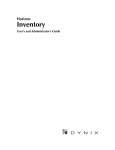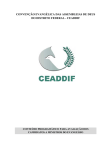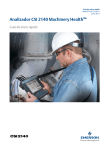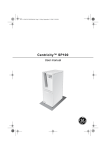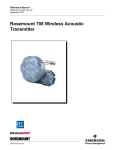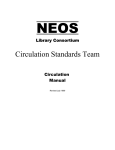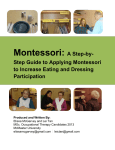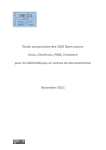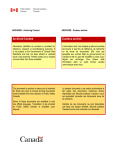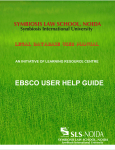Download User Manual - The Swanton Library
Transcript
User Manual THE SWANTON LIBRARY Presbyterian Theological College 684 Elgar Road, Box Hill North, 3129, AUSTRALIA Telephone (03) 9898 9384 Fax (03) 9898 9872 Email: [email protected] ABN 89 276 053 2 Table of Contents 1 Welcome.............................................................................................................5 2 Snapshot.............................................................................................................6 Quick Guide 3 Love thy neighbour.............................................................................................8 4 Floor plan............................................................................................................9 Circulation 5 Classification system.........................................................................................16 6 Call numbers.....................................................................................................18 7 Not for loan items.............................................................................................19 8 Searching the Catalogue...................................................................................20 9 Checkouts..........................................................................................................21 10 Returns...........................................................................................................22 11 Reserving items..............................................................................................23 Resources 12 Journals & periodicals....................................................................................26 13 Ebsco serials (ATLA)........................................................................................27 14 Bibliopedia.....................................................................................................30 15 Endnote..........................................................................................................31 16 Wifi.................................................................................................................32 3 The Photocopier 17 Photocopying.................................................................................................34 18 Scanning to hard disk.....................................................................................35 19 Scanning to email...........................................................................................37 20 Printing...........................................................................................................38 Other information 21 Student roster................................................................................................42 22 Interlibrary loans............................................................................................43 23 Donations.......................................................................................................44 4 1 Welcome Welcome to the Swanton Library. The Swanton Library is the engine room of the College. This is where the great thoughts and not so great thoughts of God’s people across the ages are held. On the basis of the information here, lecturers prepare their notes, and students prepare for exams and for ministry. You can come here to think great thoughts yourself – or you can come here just to get a bit of peace and quiet! Jared Hood Library oversight Heather Rickard Library assistant Library Hours 9.00am - 4.30pm Monday to Friday Closed only for public holidays and the summer holidays 5 2 Snapshot The Swanton Library is named after the Rev Dr Robert Swanton, who was the first Principal of the re-organized Presbyterian College, from 1978 to 1981. On his death in 1992, he left a generous legacy to the College to help fund the Library and the work of the Reformed Theological Review, which he helped to initiate. His portrait hangs just inside the main door of the Library. From small beginnings in 1975, the Library has grown rapidly towards a collection of over 25,000 items. We intend upon maintaining that growth, and by the year 2020, Library holdings should stand at around 36,000 items. The Library is always expanding, always bursting at the seams. Collection foci The Library collection is strong in biblical studies, church history, and reformed theology and practice. You will find most of the substantial books currently offered by publishing houses such as Banner of Truth, Presbyterian and Reformed, Evangelical Press and Christian Focus. There is a small but expanding Chinese and Korean Language section. 6 Quick Guide 7 3 Love thy neighbour In everyone's best interests, please: 1. Keep noise to a minimum in the Library. 2. Do not bring food or drink into the Library. 3. Clear your workspace when you are finished. 4. Re-shelve the resources you use.* * If you do not have time to re-shelve the resources you use, please place them on the re-shelving trolley. Requests If you have suggestions for book purchases, or have some other ideas about how Library services can be improved, feel free to speak to one of the librarians, or send an email to [email protected]. 8 4 Floor plan 9 1. Computer & Media room The computers in the computer 2. Library Assistant’s Office & Photocopier room are for email and academic The photocopier is available, at cost. purposes. The online ATLA religion Go to the general office to purchase database can be accessed. Users can a photocopy card. print to the Library photocopier. Microsoft Word is installed on all The Library Assistant’s Office is also computers (variously Word 2003 and in this room. All the items on the Word 2010). One computer has desks are in the process of being advanced Bible software installed. catalogued. Please do not touch or remove them. The Library holds a large collection of audio cassettes, cassettes and CDs, video DVDs. The Westminster Seminary CD collection is especially valuable. This is an extensive collection of lectures by some of the most eminent Reformed scholars in the world, especially lecturers from Westminster Theological Seminary. The filing cabinet contains a sections (uncatalogued), to which lecturers may refer students from 10 The Library operates a self-checkout system. Use the scanner to scan your Library card, and then scan the barcodes on the items you are borrowing. Exit your account when you are finished (hit 'escape'), so that others cannot use your account. selection of journal articles and book time to time. 3. Circulation desk 4. Theses 7. Reserves Various theses (generally MTh and Two bookcases outside the media PhD theses from people associated room hold books that have been with the College) are located in placed on reserve. These will usually Library Assistant's office. These are be not for loan. running that semester. They may be books needed for courses used only in the Library. Please reshelve these items after use. 5. Re-shelving trolley The re-shelving trolley is for use by Library staff and the students 8. Information stand rostered for re-shelving duty. You The may place here any items that you information about the Library, and have used in the Library that you do also occasional information about not have time to re-shelve yourself. useful resources. 6. Acquisitions 9. Returns bin Located on book stands atop the Place returns in the returns bin bookcases around the outside of the through computer room will be found process their own checkouts, returns recently acquired and catalogued are processed by Library staff. books. These borrowed books (unless may be marked as ‘reference’ or ‘not for loan’). information the slot. stand Whilst holds users 10. Catalogue Two computers inside the front door of the Library are dedicated to searching the Library catalogue. 11 11. College handbooks 14. Bound journals PTC handbooks, ACTh manuals and Bound journals are kept in the style manuals are kept on the lower shelves along the south wall of the shelves just by emergency exit on Library and by the computer room. the south side of the Library. They are not for loan. After use, return them to the shelf, or place them on the re-shelving trolley. 12. Reference section Reference materials (such as dictionaries, lexicons, atlases, etc.) 15. Desks are located on the first main row of Desks are provided for Library users. shelves in the Library. These items There is one power point available are not for loan. Please re-shelve per desk, for laptop computer use. reference works after use, so that When you are finished, please return they will be immediately available Library items to the shelves, and for other users. remove personal items. Research majority of the Library’s holdings are found in the general collection. The Pettee classification system is used, so that books are ordered by call number from A to Z. Most items are available for loan, for a period of 3 weeks. 12 students have desks assigned to them, and 13. General collection The postgraduate are permitted to keep personal items and (borrowed) Library resources on them. Please do not sit at their allocated desks. 16. Select periodical display Frequently accessed periodicals are 19. Chinese collection & Korean kept on a display stand by the A collection of Chinese and Korean emergency exit on the north side of literature and media is kept on the the Library. Titles include Australian shelves at the back of the Library. Presbyterian, Workers, The Pettee classification system is Evangelical Times and The Monthly used, so that items are ordered by Record. call number from A to Z, but an Fellow opening 'CHI' or 'KOR' is added. Items can be borrowed for 3 weeks. 17. New periodicals Three stands display current periodicals, with two stands for 20. Librarian’s office academic journals and one stand for Please place notes, orders, other periodicals. These items are suggestions, donations or books not for loan. Please return them to that need repairs on the table just their places after use (in alphabetical inside the office door. order). 21. Old & rare book room 18. Unbound periodicals There are a number of old and rare Unbound periodicals are kept along books (mostly catalogued) that are the two rows of shelves at the back kept in the room at the back of the of the Library. They are arranged Librarian’s office. Library users may from A-Z. These are not for loan. access this material only with the After use, please return them to the assistance of Library staff. shelf. 13 14 Circulation 15 5 Classification system Items are catalogued using the Pettee classification scheme, which was first developed for Union Theological Seminary in New York. The system simply runs through A to Z, covering the spectrum of subjects of interest to theological students. 16 A Bibliography, general B Languages, literature C Bible – general D Old Testament E Judaica, Apocrypha, intertestamental literature F New Testament G Patristics, notable Christian writers H History – general I Church history J History of doctrine K Christian denominations L–M Church History – particular N Missiology O Comparative religion, non-Christian religions P Science, psychology Q Philosophy, ethics R Theology S Sociology, church and society T Education U Church government, worship V Music W Pastoral theology, church Work X Spiritual theology, devotional life Y–Z Other 17 6 Call numbers Call numbers are found on the sticker usually placed on the spine of a book. The commentary on Isaiah by H. C. Leupold has the following call number: DN 38 LEU D = the Old Testament Section N = the OT subsection, Isaiah LEU = the first three letters of the author's last name Some call numbers have three lines: REF OW25 WIL REF = the reference section of the Library. OW25 is the Pettee number, and WIL is the first three letters of the author's name. Other section designators: CHI = the Chinese section of the Library KOR = the Korean section of the Library 18 7 Not for loan items Not all resources in the Library may be borrowed. The following items may not be borrowed: Items in the Library storeroom (including rare and old books, Assembly minute books, etc) All journals and periodicals Items placed on special reserve (located on the small bookshelves just inside the front door of the Library) All items in the reference section (the first main row of books in the main collection) Any item with a red sticker, marked 'Reference', 'Reserve' or 'Not for loan'. Some of these items are scattered throughout the main collection. 19 8 Searching the Catalogue The catalogue can be accessed from any internet-enabled computer. Two of the three computers inside the front door of the Library are dedicated to catalogue searching. In a web browser, go to: http://library.presbyteriancollege.org You can: Search by author, title, subject, etc. Reserve items (user name and library-card barcode required) Check the details of your account. Extend a loan Login and password Login name: Your name. Eg: John Calvin Password: your full library-card barcode. Eg: B1024xxxxxx 20 9 Checkouts The Library operates a self-checkout system. The computer just inside the front door of the Library is the circulation computer. To borrow an item: 1. Scan your Library card. [Hold your Library card barcode in front of the scanner. Your member account will open.] 2. Scan the item barcode. [Hold the barcode of the item you are borrowing in front of the scanner, about 10-20cms from the reader.] 3. Press escape on the keyboard to exit your account If you encounter any difficulties, just ask one of the Library staff. Loan length All item types (books, DVDs, etc) may be borrowed for a period of three weeks. You may extend a loan, providing someone else has not placed the item on reserve. The Library does not charge late fees or fines. 21 10 Returns To return an item that you have borrowed, simply place it in the returns bin. This is the big blue box near the front door of the Library. You may otherwise choose to extend a loan. To do this, either log in to your account, or speak to one of the Library staff. You are requested to use common sense and courtesy when borrowing items that will be in high demand for a course you are currently studying. If you know that an item you are about to borrow is a required text for your course, please check with Library staff whether it should be on permanent reserve. If the item is not on permanent reserve, but you know your class mates will still need the item, please return the item as soon as you have finished with it. For items that you have used in the Library, but not borrowed, please re-shelve them after use. If you are in a hurry, please place them on the returns trolley (and one of the students rostered on duty will re-shelve your items for you). 22 11 Reserving items If someone else has borrowed an item you need, you may reserve it. Upon being returned, the item will be placed on the desk inside the door of the librarian's office, for you to pick up. To check if your reserved item has come in, log in to your account. To reserve an item To reserve an item, search for the item on the library catalogue, select the 'Place hold' option under the item details, and follow the prompts. You will need your library user name and password. Library user name: your name. Eg: John Calvin Password: your library-car barcode. Eg: B1024xxxxxx Placing a hold It is not possible to reserve or place a hold on an item that is currently available for loan. The Library operates on a first in, first served policy. 23 24 Resources 25 12 Journals & periodicals The journals and periodicals collection has always been one of the great assets of the College. There are more than 140 titles, including many of the world’s major academic journals. If you happen to come across a journal title not held in the Library, it is possible that it will be available to you through ATLA (see below). Journals and periodicals are located in four places. 1. Select journals are placed on a stand by the librarian's office (eg Australian Presbyterian, The Monthly Record). 2. New journals and periodicals are located in the far corner of the Library, past the study desks. 3. Unbound periodicals and journals are on the shelves at the far end of the Library, and are arranged by title from A-Z. 4. Bound periodicals are shelved along the walls of the Library, and are arranged from A-Z. All journals and periodicals are for use only in the Library. They may not be borrowed. Please return items to the shelves when you have finished with them. 26 13 Ebsco serials (ATLA) The Library subscribes to many theological journals, but how do you find the articles you need? One essential tool is 'ATLA'. This is the premier online journal indexing service for theological studies, and allows you to search almost all serious theological journals around the world. It also provides full text access to many of those journals, meaning you are not confined by the (already extensive) hard-copy holdings of the Swanton Library. There are two ways you can access ATLA: on-campus and off-campus. On-campus access On any computer logged on to the network at PTC, simply type the following address into the web browser: http://search.ebscohost.com 27 Off-campus access If you wish to access ATLA off-campus, you will need to set up your personal account ('My Ebscohost'). To do this, you will need to be first on-campus. 1. At a computer logged on to the College network, type the following address into the web browser: http://search.ebscohost.com 2. Click 'Sign In' (top right hand side of the screen). 3. Click 'Create a new Account', and fill out the requisite details. Thereafter, you will have access off-campus, at any internet-enabled computer in Australia. Type http://search.ebscohost.com into your browser, and then type in your chosen user name and password. Your personal account will be active for 365 days. Tips If you bookmark the Ebsco site, make sure you bookmark the address above – not the address from when you are logged in. 28 There are also Ebsco iPhone and Android apps. Details are on the Ebsco website. Library users who are rarely on-site may request login details. Email [email protected]. ATLA guides Text guides to using Ebsco/ATLA are available online. Browsing http://support.ebsco.com/uploads/kb/3_en_ehost2_userguide_browsing.doc Searching http://support.ebsco.com/uploads/kb/searching_tips_usr.doc Advanced http://support.epnet.com/uploads/kb/2_en_ehost2_userguide_advanced.doc Printing, emailing, saving http://support.epnet.com/uploads/kb/4_en_ehost2_userguide_pesguide.doc Video tutorials are also available. http://www.youtube.com/watch?v=kRMmEiSTFTc 29 14 Bibliopedia Bibliopedia is an online bibliographies wiki. http://bibliopedia.ptcvic.org Bibliographies correlate with the classes you take and the assignments you are given. There are also some past exam papers available for download. Some bibliographies have material for download (password protected). The password is given only to PTC students, and available by request from the Library. Bibliopedia is just like Wikipedia. YOU can edit it! If you worked hard on a bibliography, why not upload it here, or extend an existing bibliography? Share your hard work! Instead of just copying an article for your own use, scan it to pdf, and upload it yourself or email it to [email protected] for upload on Bibliopedia. 30 15 Endnote Endnote is a program that handles bibliographical data for essays. The program is available at no cost to Australian College of Theology students, from the ACT website: http://www.actheology.edu.au/resources_EndNote.php The Library catalogue has been converted to Endnote format, and is available for download from one of the computers in the computer room. 31 16 Wifi The College offers PTC students access to the wireless network, so you can access the internet on your own laptop if you have a wireless card. A password is required, available from the main administration office upon signing the terms of use form. Wifi is provided for academic research and for checking emails. Please do not use the network for other personal use, such as downloading music, videos, and programs, which slows down the speed for all other users. 32 The Photocopier 33 17 Photocopying To use the photocopier, you need a copy card for the card reader unit, located to the left of the copier. Cards are available from the main administration office, and come in $3, $10 and $20 amounts. If the office is unattended, speak to the Library staff. 1. Insert your card into the slot on the right hand side of the card reader unit. 2. Make your copies. Operating instructions are displayed above the machine. 3. As you copy, the appropriate amount will be deducted from your card. 4. When you are finished, remove your card from the reader by pressing the button marked 'escape' on the card reader unit. Paper is stored in the cupboard next to the copier. Place A4 paper into tray one. Do not use the other trays (mismatching paper and trays will jam the copier). The Library Assistant’s Office is in the same room as the photocopier. All the items on the desks are being catalogued. Please do not touch or remove them. Cost A4 copy – 10 cents 34 18 Scanning to hard disk You can use the photocopier to scan documents to the hard drive of the copier, and access them from a computer logged on to the College network. You do not need a copy card for this, and there is no charge for this feature. 1. Press the ‘scanner’ button on the photocopier (to the left of the LCD screen). 2. You will have an option on the LCD to select 'scanner' or 'Java Platform'. Select 'scanner'. 3. On the LCD, select ‘Store File’, then ‘Store Only’, and then ‘File Name’. Type in a name you will recognize later, and press OK. (Alternatively, you may choose to enter a user name). 4. Scan by placing the original on the glass and pressing the green ‘Start’ button. 5. Repeat step four to scan multiple pages to the one file. 6. When you have scanned all that you need, press the hash button (#). [Note: if you have scanned by using the document feeder, you do not need to press #.] 7. The file is now waiting on the copier hard drive for retrieval. Press the ‘copier’ button to return the copier to its default state. 35 To retrieve your file from the internal college network: 1. Go to a computer that is logged on to the College network. 2. Open the web browser and type in the address: http://172.16.1.12 3. On the left side of the page, click on ‘Document Server’. 4. Find your file. 5. Immediately under the name of your file, you will see written ‘pdf’ and ‘tiff’. Decide which format you want (pdf – for Adobe Acrobat; tiff – a picture format; pdf is recommended). Either left-click on pdf or tiff to open the file immediately, or right-click and select the option to save the file to the hard drive on your computer. 6. Delete your file from the photocopier when you are finished. Select the checkbox above the file name, click the ‘delete’ icon at the top of the page, and then click the ‘delete file’ button that comes up on the next page. 36 19 Scanning to email You can use the photocopier to scan documents to your email address. You do not need a copy card for this, and there is no charge for this facility. 1. Press the ‘scanner’ button on the photocopier (to the left of the LCD). 2. On the LCD screen, you will have a choice of 'scanner' and 'Java platform'. Either will send emails, but Java gives more options, so select 'Java platform'. 3. Selection 'destination', type in your email address, and press OK. 4. Scan by placing the original on the glass and pressing the green ‘Start’ button. 5. Repeat step four to scan multiple pages to the one file. 6. When you have scanned all that you need, press the hash button (#). [Note: if you have scanned by using the document feeder, you do not need to press #.] 7. The file will be sent to your email address. 37 20 Printing Computers connected to the internal college network can print to the Library photocopier. You will need a copy card. These are available from the General Office, in $3, $10 and $20 amounts. If the Office is unattended, speak to the Library staff. You can print from the computers in the computer room. Otherwise, you can use your own laptop, if you are connected to the College network. Installing Smart Print Central To install the printer, 'Smart Print Central', on your laptop: 1. Find the option on your computer to add a printer. Eg: open your 'Control Panel', then open the 'Printers' option, and find the 'Add a printer' option. 2. Select 'network printer' (rather than a local printer), then 'connect to this printer' (rather than 'browse for a printer'), and then type in the name of the printer: \\PTCOFFICEPC\Smart Print Central 3. The printer driver should then install automatically. If you are using Ubuntu, the printer URI is smb://WORKGROUP/PTCOFFICEPC/Smart %20Print%20Central, and if you are asked for the printer type, select Ricoh MP3010. 38 Using Smart Print Central First, select the print command within the program you are using, to bring up the print dialog box. Select the printer, ‘Smart Print Central’, and click 'print'. After you have printed from your computer, the file will be sent to the computer to the right of the photocopier – the 'Print Release Station'. 1. Go to the Print Release Station. 2. Insert your copy card into the slot on the right hand side of the card reader unit. Note: the card reader unit for the Print Release Station is to the RIGHT of the photocopier (not to be confused with the unit to the left of the copier). 3. On the computer screen, you should see your file listed. Select your file, and click 'print'. If you file is not there, click ‘refresh’. 4. A notice will pop up advising you of the cost of printing. If you wish to proceed, select 'yes'. The file will now be sent through to the photocopier. 5. When you are finished, remove your card from the reader by pressing the 'escape' button on the card reader unit. Cost A4 page – 10 cents 39 40 Other information 41 21 Student roster Most students will be rostered on Library duty for one week each semester. This involves putting items which are on the re-shelving trolley back to their appropriate places in the Library. Please: ensure that your duty team clears the trolley on at least a daily basis. re-shelve items with all due diligence. Remember that one item misplaced on the shelf can lead to that item being in effect 'lost', and can cause great frustration to other people who want to use the item. try not to return too many items at once, as fatigue will heighten the likelihood of incorrect re-shelving. 42 22 Interlibrary loans The Swanton Library can in certain circumstances arrange for an interlibrary book loan, or obtain a pdf of a journal article not available in the Library or through ATLA, with the following guidelines. 1. The request must come from a lecturer or a current post-graduate student. 2. The applicant must first have attempted to access the resource at other Melbourne libraries (eg the Dalton McCaughey Library). 3. The item must be vital to a significant area of research. Up to two requests per semester may be made without cost, but thereafter, the Library will pass on the cost to the applicant (typically between $20-$30). Access to other libraries The main theological libraries in Melbourne are open to public use. However, PTC students do not have borrowing rights. 43 23 Donations Donations are always welcome. Monetary donations are tax deductible. Cheques should be made out to the Presbyterian Theological College Library Fund. Credit card details can be provided via the slip downloadable from the website. Donations of theological resources are also welcome. The Librarians will sort through your gift, and items will either be added to the collection, or will be distributed to students. 44 45 THE SWANTON LIBRARY Presbyterian Theological College 684 Elgar Road, Box Hill North, 3129, AUSTRALIA Telephone (03) 9898 9384 Fax (03) 9898 9872 Email: [email protected] ABN 89 276 053 46