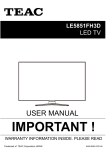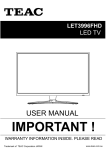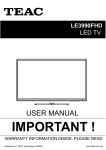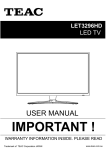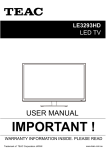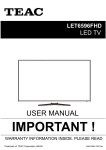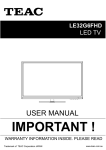Download USER MANUAL
Transcript
LE55AZFHD LED TV USER MANUAL IMPORTANT ! WARRANTY INFORMATION INSIDE. PLEASE READ Trademark of TEAC Corporation JAPAN www.teac.com.au WARRANTY PROCEDURE v1.5.2: DEC 2011 Please read the owner’s manual carefully and ensure that you have followed the correct installation and operating procedures. 1. 2. 3. Please read this warranty card. Keep your purchase receipt to enable you to proceed quickly in the event of a Warranty Service. If you require Warranty Service, please contact the TEAC Customer Support Hotline at 1300 553 315 for assistance. Please ensure that you have the model number, serial number and purchase receipt ready when you call. Please complete the section below and keep this information for your own records. Owner’s Name Owner’s Address Postcode Model Name/No. Serial No. Dealer’s Name Dealer’s Address Postcode Authorised Service Centres in Major Australian Cities NSW 151 Arthur Street Homebush West, NSW 2140 Queensland Unit 1, 320 Curtin Ave West Eagle Farm, QLD 4009 South Australia 11 McInnes Street Ridleyton, SA 5008 Victoria 282 Normanby Road South Melbourne, VIC 3205 Western Australia Unit 2, 50 Pilbara Street Welshpool, WA 6106 Thank you for selecting a TEAC product . If you should require assistance with your product regarding its setup or operation, or if any difficulties arise, please call us directly for advice between Monday to Friday at 8:30AM – 6PM AEST at the TEAC Customer Support Hotline 1300 553 315 [email protected] www.teac.com.au WARRANTY INFORMATION v1.5.2: DEC 2011 Our goods come w ith guarantees that cannot be excluded under the Australian Consumer Law . You are entitled to a replacement or refund for a major failure and for compensation for any other reasonably foreseeable loss or damage. You are also entitled to have the goods repaired or replaced if the goods fail to be of acceptable quality and the failure does not amount to a major failure. Warranty Terms & Conditions 1. TEAC warrants that this product is free from defects in material and workmanship under normal domestic use with reasonable care and skill. Maintenance and cleaning (i.e. laser head) is not covered by this warranty. The TEAC warranty only applies to TEAC products purchased, used and serviced in Australia. 2. The benefits to the consumer given by this Warranty are in addition to other rights and remedies of the consumer under a law in relation to goods or services to which the warranty relates, being the Australian Consumer Law. 3. Refund or replacement via your retailer is available for a period of 14 days after purchase for goods that have been inspected and determined to have a major failure. Refund and exchange is not applicable for change of mind. 4. Subject to the terms herein, this warranty effectively covers the equipment as specified in the Warranty Periods Table below from the date of purchase. TEAC PRODUCT LED/LCD TV 32” ( 80 cm) and above All other TEAC pr oducts 5. WARRANTY PERIOD 1 Year (In- H ome Ser vic e/ Pick up Available)* 1 Year (C arr y- in Ser vic e) In Home Service/Pick up* Service This service will only be provided as part of this warranty if all the following conditions are met; a) The product is indicated in the Warranty Period Table. b) The product is within the warranty period. c) The product is located within the normal service area of the local TEAC Authorised Service Centre. If TEAC determines that the product is not repairable on site, TEAC can complete the repair by taking the product to a TEAC Authorised Service Centre. Carry-in Service Where In-Home service/Pick up* is not available, the purchaser is required to send the product to the nearest TEAC Authorised Service Centre for repair. In this event, proof of purchase is required to support a warranty claim. After the repair, the product will be available for collection by or return to the purchaser at a fee upon request. TEAC inhome service can be made available at a fee upon request. 6. A 12-month replacement warranty is applicable to all Accessories such as Remote, Power Adaptors and Cables. 7. TEAC will ensure to the best of its abilities that all required parts are made available for any required service/repair. 8. TEAC Australia Pty Ltd and its Authorised Service Centres will use their best endeavours to complete product repairs within a reasonable period based on available resources and workload during the time when service is requested and performed. 9. Refurbished parts may be used to repair the product. In the case of a replacement, the product may be replaced, with a refurbished unit of the same type or, if one is unavailable, a similar refurbished model with equal or better features & specifications. 10. Please be advised that if the product presented for repair is capable of retaining user-generated data, the data may be lost during servicing. Customers are strongly encouraged to back up all important information/data before sending the product in for service/repair. 11. Service will be provided only during normal business hours and under safety conditions and circumstances. TEAC and its authorised service agents can refuse any repair if safety, in relation to OH&S, becomes a concern to its staff or authorised service agents’ personnel. 12. The warranty is void and warranty claims may be refused, subject to the Australian Consumer Law, if: a) The product was not transported, installed, operated or maintained according to manufacturer instruction, or b) The product was abused, damaged, tampered, altered or repaired by any unauthorised persons, or c) Product failure is due to accidents during use, installation or transit, power surges, use of defective or incompatible external devices, exposure to abnormal conditions such as excessive temperatures or humidity, or entry of liquids, objects or creatures into the product. 13. No one is authorised to assume any liability on behalf of TEAC or impose any obligation on it, in connection with the sale of any equipment other than as stated in this warranty and outlined above. 14. TEAC reserves the right to inspect and verify whether the product is exhibiting a major failure as claimed by customers/retailers. 15. LED dead pixel policy, please contact TEAC Customer Support Hotline on 1300 553 315 for assistance. TABLE OF CONTENTS 1 Safety Precautions 1.1 1.2 1.3 1.4 2 10 10 Remote Control Buttons and Functions Battery Installation 11 12 OSD Menu Overview Menu Map 13 13 ATV/DTV Mode Electronic Programme Guide (EPG) Channel Customisation Channel List and Favourite List Password Lock for Channels and Programmes Watching 3D broadcasts in 2D 16 17 17 18 19 20 Digital Video Recording (DVR) 8.1 8.2 8.3 8.4 8.5 9 Initial Power On Selecting an Input Source TV & Electronic Programme Guide 7.1 7.2 7.3 7.4 7.5 7.6 8 8 9 On-Screen Display (OSD) Menu 6.1 6.2 7 Front View Back View Remote Control 5.1 5.2 6 5 5 Initial Setup & Input Sources 4.1 4.2 5 Accessories TV Stand/Wall Mounting Assembly Parts & Connections 3.1 3.2 4 1 2 3 4 TV Placement Setup 2.1 2.2 3 Power Supply Installation Use and Maintenance Important Safety Instructions Setting up for USB Recording Instant Recording Time Shift (Pause Live TV) Scheduled Recording/Viewing Reminder Using the Recorded File List 21 22 23 24 25 USB Multimedia Playback 9.1 9.2 Connecting the USB Storage Device Playing Multimedia Files 27 27 10 Reference 10.1 10.2 Troubleshooting Specifications 31 32 1. SAFETY PRECAUTIONS DO NOT touch the power plug with wet hands. DO NOT plug several devices into the same outlet. the outlet to overheat and start a fire. fire or electric shock. Insert the power plug fully into the outlet. loose or improperly inserted power plug may result in fire. Parts & Connections TV Placement Setup electric shock. DO NOT use a damaged power cord or plug or a loose outlet. Safety Precautions 1.1 Power Supply DO NOT bend the power cord excessively or place heavy objects on it. TV & Electronic USB Multimedia Playback It is the responsibility of the user to make sure all precautions and warnings are heeded and followed. Programme Guide can damage the internal wire and may result in a fire. Digital Video fire or electric shock. Recording (DVR) cleaning. 1 Reference When disconnecting the power cord from an outlet, always grasp it by the plug. On-Screen Display (OSD) Menu Remote Control Initial Setup & Input Sources fire or electric shock. Safety Precautions DO NOT place containers with liquids such as vases, drink cans, bottles or small metallic objects on top of the unit. DO NOT use or store flammable DO NOT place the unit on an unstable surface, such as a sloped table, or any or combustible materials near stand with a contact area smaller than the unit. the bottom surface of the unit stand. electric shock, malfunction, or deformation. or explosion. can prevent accidents from happening. Ignoring this precaution may result in the unit toppling over and causing injury. . DO NOT place a burning candle, DO NOT place the unit in a poorly burning incense, or lighted ventilated enclosure, such as a cigarette on top of the unit. cabinet. DO NOT place the unit near any heat source such as a fireplace or space heater. of overheating and a possible fire outbreak. of overheating and a possible fire outbreak. DO NOT run power cords near Install the antenna away from heat-producing appliances such high-voltage power lines and as radiators, stoves, or irons. communication cables. Make sure it is installed securely. The excessive heat can melt the insulation and expose live contact with the antenna may result wires, resulting in fire or electric in fire, electric shock, or serious injury. shock. TV & Electronic Programme Guide Digital Video Reference USB Multimedia Playback Recording (DVR) On-Screen Display (OSD) Menu Remote Control Initial Setup & Input Sources Parts & Connections TV Placement Setup metal object falls into the unit, it may result in a shortcircuit, fire, or electric shock. DO NOT place the unit where it is exposed to rain, excessive moisture or grease. Install the unit at an adequate distance from the wall to ensure sufficient ventilation. Insufficient ventilation may result in the unit overheating, which may cause a possible fire outbreak. Do not cover the unit with a tablecloth, curtain, or other material. Be sure to place the unit on a level surface. result in the unit overheating, which may cause a possible fire outbreak. The following precautions are divided into "Warnings" and "Cautions". Disconnect this device from power by turning the power off at the AC power outlet and unplugging the AC plug. Warning : Ignoring this precaution may result in death or serious injury. Caution : Ignoring this precaution may result in injury or property damage. 2 v6W\LWQVO[WUIaZM[]T\QVNQZM or electric shock. ,767<QV[MZ\IVaUM\IT objects, such as a screwdriver, paper clip, or a bent wire into the ventilation openings or A/V terminals. ,767<ITTW_KPQTLZMV\WKTQUJ onto the unit. v The unit could topple over onto a child and result in serious injury. v,WQVO[WUIaZM[]T\QVNQZMWZ MTMK\ZQK[PWKS1N\PM]VQ\ requires repair, contact the service center. v1NVW\KTMIVMLKTWOOMLL][\ particles at ventilation holes could cause the unit to heat up, and ignite when switched on, which may result in a fire outbreak. v5W^QVO\PM]VQ\_Q\P\PM power cord connected to the outlet may cause damage to the cord, resulting in fire or electric shock. Always have two or more people at hand to lift or move the unit. Wipe off any moisture, dirt, or dust on the power plug pins with a clean, dry cloth. 1NaW]VW\QKMIVa]V][]ITWLWZ[ or smoke around the unit, immediately disconnect the unit from the outlet and contact the service center. v.IQT]ZM\WLW[WUIaZM[]T\QV fire or electric shock. When removing the batteries from the remote control, make sure children do not swallow them. Keep the batteries out of the reach of infants and children. v1NIKPQTLPI[[_ITTW_MLI battery, seek medical attention immediately. Remote Control When moving the unit, be sure to turn off the unit and unplug the power cord from the wall outlet. 3 TV & Electronic Programme Guide Digital Video v6M^MZKTMIV_Q\Pindustrial strength polish, wax, benzene, paint thinner, air freshener, lubricant, detergent, or other such chemicals. Also, do not clean with a damp cloth. USB Multimedia Playback v.IQT]ZM\WLW[WUIaZM[]T\QV fire or electric shock. Do not display still images and partially still images on the LED panel for more than 2 hours as it can cause screen image retention. This image retention is also known as “screen burn”. To avoid such image retention, reduce the degree of brightness and contrast of the screen when displaying a still image. Watching the LED TV in 4:3 format for a long period of time may leave traces of borders displayed on the left, right and centre of the screen caused by the difference of light emission on the screen. Playing a DVD or a game console may cause a similar effect to the screen. Damages caused by the above effect are not covered by the Warranty. Displaying still images from Video games and PC for longer than a certain period of time may produce partial after-images. To prevent this effect, reduce the ‘brightness’ and ‘contrast’ when displaying still images. Reference v1N\PM]VQ\Q[LZWXXMLQ\KW]TL get damaged or otherwise cause injury. Always turn off the unit and unplug the power cord when cleaning the unit. Use a soft dry cloth to clean the unit. Recording (DVR) On-Screen Display (OSD) Menu When not using the unit for long periods of time, disconnect the power cord from the wall outlet. Initial Setup & Input Sources Parts & Connections v,WQVO[WXW[M[I[MZQW][ZQ[S of fire or electric shock. ,767<LQ[UIV\TMWZUWLQNa\PM unit in any way. Do not attempt to service the unit yourself. TV Placement Setup Disconnect the power cord from the power source during a thunderstorm. Safety Precautions Although the LED screen is made with high-precision technology and 99.99% or more of the pixels are effective, black dots may appear or bright points of light (red, blue, or green) may appear constantly on the LED screen. This is a property of the LED screen and is not a malfunction. Reference 4 USB Multimedia Playback TV & Electronic Programme Guide Digital Video Recording (DVR) On-Screen Display (OSD) Menu Remote Control Initial Setup & Input Sources Parts & Connections TV Placement Setup Safety Precautions 5 TV & Electronic Programme Guide On-Screen Display (OSD) Menu Remote Control Initial Setup & Input Sources Parts & Connections M6X12 Digital Video TV Placement Setup Quick Start Guide Recording (DVR) 2 x AAA Batteries USB Multimedia Playback Remote Control Reference User’s Guide Contact Card 2.TV PLACEMENT SETUP 1. The parts needed for installing the stand (supplied) Before installing the stand, please check that you have all of the parts and that there is no visible damage. If a part is missing or appears damaged, please contact customer service. 6xM4x15 5xST4x24F TV set Stand Neck Stand Base Screws(supplied) Parts & Connections TV Placement Setup 2. How to install the Stand? Place the TV face down on a soft and flat surface (blanket, foam, cloth, etc.) to prevent any damage to the TV. Align the Stand Neck with the Base and fix them together with the screws, as shown below. 1. Before you put the Rear Board, please make sure the direction is correct as shown below. Back View 2. Please make sure that the Stand Base and Neck is in the correct position and attached securely. If the stand is attached incorrectly, the TV will be unstable and may tip over easily to cause damage and injury. Initial Setup & Input Sources Back Front Front 5xST4x24F Remote Control Align the top of the Stand Neck to the back of the TV and attach with the supplied screws, as shown below. TV & Electronic Digital Video Recording (DVR) Programme Guide On-Screen Display (OSD) Menu When attaching the stand, make sure the screws are attached tightly. If the screws are not fixed tightly, the TV will be unstable and may tip over easily to cause damage and injury. 6xM4x15 3. Warnings. a. The TV can not be tilted to the front or back as shown below. Doing so may damage the stand and cause the TV to become unstable. b. The TV can not be tilted to the left or right as shown below. Doing so may damage the stand and cause the TV to become unstable. Reference USB Multimedia Playback kg 6 2. TV PLACEMENT SETUP Fall Prevention To prevent the TV from tilting forward and falling over to cause damage or injury, please secure the TV to your table or wall using screws or eyebolts and strong cord (not provided). An example on fixing the TV to a table is shown below Install a wood screw or eyebolt into the table that is supporting the TV. Fix a machine screw into a screw hole near the base in the back of the TV. Tie the wood screw or eyebolt to the machine screw with a strong cord. WARNING: Please consult your local technician to ensure that your wall can support the Remote Control On-Screen Display (OSD) Menu TV & Electronic 5. Programme Guide 3. 4. Digital Video 2. Ensure that the selected wall is made of appropriate material and can support the weight of the TV. Make sure there are no pipes or cables inside the wall on your chosen position. Obtain a suitable wall mounting bracket and mounting eyebolts (thread size M6x15mm) and screws from your local hardware store. Place the unit face down on a soft surface. Remove the attached leg at the bottom of the TV by removing the 6 screws on the leg cover. Refit the cover securely by replacing the 6 screws into their original positions. weight of a large TV. If the TV dislodges and falls, damage and injury may result. 7 Reference 1. Recording (DVR) Wall Mounting USB Multimedia Playback Alternatively, secure the TV to the wall directly behind it by fixing eyebolts to the wall and tying them to screws fixed on the centre of the TV back panel. Initial Setup & Input Sources Parts & Connections TV Placement Setup 1. 2. 3. 2. TV PLACEMENT SETUP Wall Mounting 6. 7. 8. 9. Fasten 4 eyebolts into the four screw holes on the TV’s rear panel according to the diagram. Fasten the wall mounting bracket using screws onto the wall. Connect the eyebolts and the wall bracket securely with strong rope Carefully check that all fastenings are secure before releasing the TV. 400mm 400mm 400mm Parts & Connections 400mm 3. PARTS & CONNECTIONS 3.1 Front View INPUT Remote Control Initial Setup & Input Sources Thread hole size –M6 x 15mm depth (TV Mounting Screw Size) on the TV. POWER Reference USB Multimedia Playback TV & Electronic VOL - Programme Guide VOL+ Digital Video CH- Recording (DVR) CH+ On-Screen Display (OSD) Menu MENU LED Indicator INPUT: Display the input source menu. MENU: Display/exit the OSD menu. CH+/-: Scan through channels. VOL+/-: Adjust the volume. POWER: Turn on/standby the TV set. 8 3. PARTS & CONNECTIONS - - 3.2 Back View HDMI2 RF Remote Control Initial Setup & Input Sources PC-IN COAX HDMI3 AC POWER IN Parts & Connections USB SWITCH 9 TV & Electronic Programme Guide Digital Video USB Multimedia Playback Reference NOTE: Before making or changing cable connections, please make sure that power to the unit is completely disconnected by switching off the power supply and unplugging the power cable from the wall outlet. Recording (DVR) On-Screen Display (OSD) Menu /3 4. INITIAL SETUP & INPUT SOURCES 4.1 Initial Power On When the TV is turned on the first time out of the box or after a factory settings reset, it will prompt you to run auto channel tuning. 1. 2. 3. 4. 5. 6. Connect the TV to your antenna wall socket using a coaxial TV cable. After making sure all connections are secure, plug in the power cord and turn on AC power. Press on the remote control to turn on the TV. The TV will initialise and prompt you to choose between Home Mode and Shop Mode. Home Mode is recommended for optimal energy saving. Choose with and press to proceed. Next, a tuning menu will display. Adjust the settings with and press to start tuning. After tuning is complete, the TV will display programmes from detected channels. NOTE: If no channels are detected, please check the connection and condition of your external antenna. Remote Control Initial Setup & Input Sources 4.2 Selecting an Input Source To play different media types and from any connected external device, change input sources to activate the desired connection. 1. 2. 3. Press INPUT to display the list of input sources. Press to choose an input source. Press to confirm. TV & Electronic Programme Guide Digital Video shortcut buttons DVB/USB. This TV starts in DTV mode by default when it is switched on for the first time. Subsequently, it will start in the most recently selected input mode. NOTE: Please make sure the device is connected before selecting the input source. Reference USB Multimedia Playback Recording (DVR) On-Screen Display (OSD) Menu DTV, USB and HDMI can also be accessed using the 10 5. REMOTE CONTROL The remote control uses Infrared signals. Point it at the Infrared sensor at the front of the TV. NOTE: The remote control may not work correctly if it is operated out of range or angle, of if there are objects blocking the signal. 5.1 Remote Control Buttons and Functions (POWER) : Turn the TV on/back to Standby mode. INPUT AUDIO MUTE PICTURE SOUND SLEEP ASPECT 7 8 9 CH.FAV 0 NUMBER BUTTONS : Choose and view a channel directly by keying in the specific channel number. : Return to the previous channel viewed. EXIT MENU CH VOL VOL OK CH EPG DISPLAY SUBTITLE A-B GOTO D.SETUP D.MENU D.TITLE CH.FAV: Displays Channel List, and the Favourite Program List. MENU: Press to display the OSD menu. EXIT: Press to exit the OSD menu. OK) CURSOR KEYS Allows you to navigate through the on-screen menus and adjust the system settings to your preference. : Channel/Program+/- . CH Volume +/-. EPG: To show the Electronic Program Guide. DISPLAY: Press to display the current mode’s information. VOL SUBTITLE / A-B / GOTO / D.SETUP / D.MENU / D.TITLE: No function. CANCEL REVEAL REPEAT HOLD SIZE SUBPAGE INDEX DELETE REC.LIST SCH.LIST SCREEN VOL+/-: Volume +/-. REPEAT : Repeat playing the title or chapter. DELETE: Delete recorded programs from the Record List. REC.LIST: Display Recorded List. SCREEN: 1- While playing music, press this button to turn off the LED TV screen. 2- While in HDMI input, press this button to change between Video and PC mode. 3- While in VGA (PC) input, press to auto-align screen. USB Multimedia Playback TV/TXT Remote Control 6 On-Screen Display (OSD) Menu 5 TV & Electronic 4 Programme Guide 3 Digital Video 2 Recording (DVR) 1 DTV/USB: Switch to DTV/USB. INPUT: Display the input source menu. AUDIO : Select different audio languages, subject to availability from broadcaster. MUTE: Press to mute the sound, press again or press VOL+ to unmute. PICTURE: Press repeatedly to cycle through the available video picture modes. SOUND: Press to cycle through the different sound settings. SLEEP : Repeatedly press to scroll to preferred off time. ASPECT: Adjust picture size. 11 Reference DTV/USB 5. REMOTE CONTROL INPUT AUDIO MUTE PICTURE SOUND SLEEP ASPECT DTV/USB 1 2 3 : Stop program. : Previous chapter. 4 5 6 7 8 9 : Next chapter. : Play/Pause program. : Fast reverse. : Fast forward. CH.FAV 0 the program in DTV mode. EXIT MENU Buttons for TELETEXT operating Teletext is an information system broadcasted by certain channels which can be consulted for news, weather forecasts, puzzles, etc, and also offers subtitles for viewers with hearing problems or who are not familiar with the transmitted language. Subject to availability. CH VOL VOL OK CH EPG DISPLAY SUBTITLE A-B GOTO D.SETUP D.MENU D.TITLE TV/TXT CANCEL REVEAL REPEAT HOLD SIZE SUBPAGE INDEX DELETE REC.LIST SCH.LIST SCREEN VOL TV/TXT: Turn off/on the Teletext display. CANCEL: Cancel the Teletext display. REVEAL: Reveal any hidden text. HOLD: Hold or carry on the current subpage. SIZE: Press to see top half of page double size, Press again to see the bottom half of page double size. Press again for normal size. SUBPAGE: Press to subpage, again to cancel. INDEX: Go to index. SCH.LIST : Display the programs list. Colour buttons: Short cuts-follow the coloured links in the text. TV & Electronic Programme Guide Digital Video Reference USB Multimedia Playback Recording (DVR) On-Screen Display (OSD) Menu Remote Control Buttons for USB operation: (REC): Press to start record : No function. 5.2 Battery Installation CAUTION To prevent damage to the remote control, make sure to install batteries correctly. Do not mix old and new batteries. Dispose of batteries safely and appropriately. Contact your local authorities or dealer for advice on battery disposal. Keep batteries out of reach of children. 1. 2. 3. To open the battery compartment, press on the battery cover and slide it out. Insert 2 AAA batteries, making sure to match +/- polarities as marked in the compartment. Close the battery cover. 12 Main menu CHANNEL PICTURE SOUND TIME LOCK OPTION Submenu (Channel menu for example) Hint---you should operate the OSD menu according to the hint. 13 TV & Electronic Programme Guide Digital Video Reference USB Multimedia Playback MENU Recording (DVR) On-Screen Display (OSD) Menu MENU Reference USB Multimedia Playback TV & Electronic Programme Guide Digital Video Recording (DVR) On-Screen Display (OSD) Menu Tuning Auto 14 15 Reference USB Multimedia Playback TV & Electronic Programme Guide Digital Video Recording (DVR) On-Screen Display (OSD) Menu 6. ON-SCREEN DISPLAY (OSD) MENU Reference USB Multimedia Playback TV & Electronic Programme Guide Digital Video Recording (DVR) INPUT MENU MENU MENU 16 17 TV & Electronic Programme Guide MENU Digital Video 5. Recording (DVR) MENU USB Multimedia Playback 1. 2. 3. 4. Reference SCH.LIST SCREEN MENU 7.3 Channel Customisation Reference USB Multimedia Playback TV & Electronic Programme Guide Digital Video Recording (DVR) CH.FAV CH.FAV CH / CH / CH / 18 USB Multimedia Playback 19 TV & Electronic Programme Guide Digital Video Recording (DVR) MENU Reference 8899 Enable Locks Block Channel MENU MENU 8899 MENU 6 Watching 3D Broadcasts in 2D This is a non-3D TV, but it can downconvert and display 3D DTV broadcasts in normal 2D. When tuned into a 3D channel, the 3D picture will most likely be displayed in a split-screen format. In order to watch normally in 2D on your 2D television, find the correct 3D mode: 1. 2. TV & Electronic Programme Guide Digital Video Press or EXIT to resume watching the downconverted 3D channel in 2D. Reference USB Multimedia Playback Recording (DVR) 3. While watching the 3D channel, press the RED button to display the 3D Modes menu. Use to select the correct 3D Mode so that the picture displays in normal 2D without split screens or zooming errors. 20 21 Reference USB Multimedia Playback Digital Video Recording (DVR) 1 MENU Reference USB Multimedia Playback Digital Video Recording (DVR) REPEAT MENU REVEAL 22 HOLD 23 SIZE USB Multimedia Playback Recording Digital Video REVEAL Reference (DVR) CANCEL REPEAT MENU MENU CANCEL CANCEL The name and number of the program The current state of the program The process of the program Recording (DVR) The current time Reference USB Multimedia Playback Digital Video A-B mark 24 Schedule List Press to exchange Recorded List Press to access the Recorded File List. Any recorded TV programmes will be listed if a USB storage device is connected and powered on. Viewing and Playing Recorded Files 3. Press to display detailed information on the highlighted file. 4. 5. Press Press 1. Press to view the Recorded File List, then use 2. Press to delete a file. 25 Digital Video NOTE: If playback is stopped, the track position is remembered and playback will resume from there. to select a file. Recording (DVR) to show an on-screen control bar. to start playing the selected file. USB Multimedia Playback 2. Press to view the Recorded File List. Press repeatedly to sort the files by Programme, Channel and Time. Use to browse the list and select a file. Reference 1. 9 USB Usage Precautions Never turn the unit off or disconnect a USB Storage Device (Flash Drive) when it is being accessed. Doing so could damage the TV and the connected USB storage device. Do not use a device that has a maximum current consumption of 100 mA or more. Do not use a device that has security functions or other special functions. Do not use a device that is divided into two or more partitions. A USB hub cannot be used to connect USB devices to this unit. USB storage devices that can be played on this unit Only USB Storage Device (Flash Memory) maximum 16GB can be used. Do NOT use a high-capacity USB hard disk with this unit. Some flash memory players that charge from USB terminals cannot be used for playback. Hard disk drives, CD/DVD Drives, and other devices connected via USB cannot be used. This unit cannot copy or move files. Playable formats: FAT16, FAT32 Depending on the condition of the USB flash drive, this unit might not be able to play the files on it or skipping might occur. NTFS, HFS and HFS+ formats are not supported and cannot be used. Max. number of playable folders: 200 Max. number of playable files: 999 If the USB storage device contains more than 999 files or 200 folders, this unit cannot play it back correctly. This unit cannot play files that are larger than 2GB. Files with variable bit rates might not play correctly. File information display Reference USB Multimedia Playback The display of this unit can only show single-byte letters and numbers. If the file information contains Japanese, Chinese or other double-byte characters, playback is possible but the name will not be shown correctly. 26 9 9 1 1.5 9 DTV/USB INPUT Return to device list Preview Up Folder Information 27 Reference USB Multimedia Playback CANCEL Reference USB Multimedia Playback 9 CANCEL CANCEL 28 9 CANCEL Goto Time USB Multimedia Playback CANCEL Select a character library suited to the subtitles for the current movie. 29 Reference Char Set 9 CANCEL NOTE: If playback is stopped, the track position is remembered and playback will resume from there. Char Set Select a character library suited to the subtitles for the current movie. CANCEL Reference USB Multimedia Playback Goto Time CANCEL 30 10. REFERENCE 10.1 Troubleshooting 31 Reference Please do not use functions not mentioned in this user manual. If a problem occurs with your TV, please refer to the table below. If the problem persists, please turn the TV off and consult the TEAC Customer Service Hotline. 10. REFERENCE 10.2 Specifications Panel Size LED Panel Max. Resolution 55” 1920x1080 Input Connector Output Connector VIDEO 1 YPbPr 1 AUDIO (L/R) 1 VGA 1 PC/AUDIO 1 HDMI 3 The HDMI support 1.3, the HDCP support 1.1) RF 1 HEADPHONE 1 COAX 1 100-240V Power Consumption 150W Standby Power Consumption <0.5W TV receive system PAL BG/DK/I SECAM BG/DK Frequency range 48.25 - 863.25 MHz Speaker output power 2×8W Antenna impedance 75 ohm Supported file system DVR Recording: FAT32 USB Multimedia Playback: FAT32 and NTFS Maximum hard disk partition size: 400GB Recommended USB standard USB2.0 Supported Multimedia Player formats See the table on next page PC Input supported resolution WUXGA (Maximum supported resolution: 1920x1080 @ 60Hz) Dimensions (With stand) (Without stand) 1300x255x860 mm 1300x50x803 mm Weight 24kg Wall mounting dimensions 400x400mm Wall mounting screw size M6X15mm Operating temperature range 0~40 C Specifications are subject to change without notice. Weight and dimensions are approximate. Reference 50/60Hz Power Source 32 0 33 Reference USB 1920x1080 TEAC CUSTOMER SUPPORT HOTLINE (TCS) 1300 553 315 Between Monday to Friday – AEST 8:30AM to 6PM