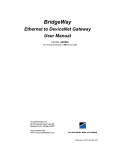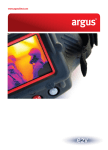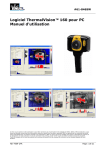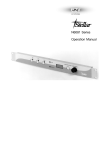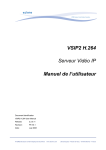Download L3C95 All Light Level Camera User Manual
Transcript
L3C95 All Light Level Camera User Manual © e2v technologies 2005 http://l3vision.e2v.com 1.Contents 1 2 2.1 2.2 3 3.1 3.1.1 3.1.2 3.2 3.2.1 3.3 3.3.1 3.3.1.1 3.4 3.4.1 3.4.2 3.5 3.5.1 3.5.2 3.5.3 3.5.4 4 4.1 4.2 4.2.1 4.2.2 4.3 4.3.1 4.3.2 4.4 4.4.1 4.4.2 4.4.3 4.4.3.1 4.4.3.2 4.4.3.3 4.4.4 4.4.5 4.4.6 4.5 4.5.1 4.5.2 4.5.3 4.6 4.7 4.7.1 4.7.2 5 5.1 6 6.1 6.2 6.2.1 6.2.2 6.3 6.4 7 8 Contents Statutory and Regulatory Safety Compliance EMC Compliance Commissioning and Installation General Recommendations Operating Temperature Range Operating in Humid Environments Choosing a Power Supply Power consumption Choosing a Lens Using an Auto-iris Lens Gain Defeat Installing the Camera GUI Software Camera Control GUI On-Screen Display Camera I/O Using the USB port Using the RS232 port Using the Camera Syncs port Using the Analogue Video port Camera Features Temperature Control Automatic Level Control Peak response Average Response Manual Gain Control CCD Gain Camera Gain Image Enhancement Temporal Filtering Spatial Filtering Extended Integration Internal External A External B Post Filter Gain Back-light Compensation Gamma Correction User Settings Saving settings Loading settings System Reference Recording / Playback of images Tape Transport Control Features Recording Playback Optional Features LCP Shutter Appendices Camera Block Diagram Functional Description Data path Camera Timing Auto-iris Set-up Procedure Command Structure Glossary Contacts 1 2 2 2 3 3 3 3 3 3 4 4 4 4 4 5 5 5 5 5 5 6 6 6 7 7 7 7 7 8 8 8 8 9 9 9 10 10 10 10 10 10 10 11 11 11 11 12 12 13 13 13 13 14 14 14 15 16 2.Statutory and Regulatory 2.1 Safety Compliance When operating the Camera within the European Economic Area (EEA), Australia and New Zealand it is the user/system integrator’s responsibility to ensure that they select an appropriate Class 1 ac/dc power supply which conforms to local electrical safety regulations. This will ensure the electrical safety of the L3C95 All Light Level Camera during its operation. When operating the Camera within United States Of America, Canada and Japan it is the user/system integrator’s responsibility to ensure that they select an appropriate Class 2 ac/dc power supply that conforms to local electrical safety regulations. This will ensure the electrical safety of the L3C95 All Light Level Camera during its operation. 2.2 EMC Compliance When used with a suitable class 1 power supply within the European Economic Area (EEA) the L3C95 All Light Level Camera meets the requirements of the Electromagnetic Compatibility (EMC) Directive 89/336/EEC as amended by 91/31/EEC and 93/68/EEC, by compliance with EN61000-6-2 and EN61000-6-3. When used with a suitable class 1 power supply in Australia and New Zealand, this device complies with AS/NZ 3548. When used with a suitable class 2 ac/dc power supply the L3C95 All Light Level Camera conforms to FCC CFR 47 part B emissions requirements for use in United States Of America. This device complies with part 15 of the FCC rules. Operation is subject to the following two conditions; (1) This device may not cause harmful interference, and (2) This device must accept any interference received, including interference that may cause undesired operation. When used with a suitable class 2 ac/dc power supply the L3C95 All Light Level Camera meets the requirements of ICES-003 for use within Canada. The Camera meets the requirements of VCCI for interference by Information Technology Equipment (ITE):2001 when used with a suitable class 2 ac/dc power supply within Japan. 2 3.Commissioning and Installation 3.1 General Recommendations 3.1.1 Operating Temperature Range 3.2 Choosing a Power Supply The Camera is generally designed for use in the range –20 to +40 degrees C. However, if the LCP shutter option (-S) has been specified the performance is limited to +15 to +40 degrees C. The Camera is designed to operate with an external dc supply in the range 10 to 16 volts. For operation of the Camera within the European Economic Area (EEA), Australia and New Zealand, e2v technologies recommends that the Camera is powered via a class 1 power supply with a 12Vdc output. The user should ensure that the secondary side of the class 1 power supply has the 0Vdc terminal connected to an electrical earth. Connection to the Camera is made via an HR10 connector (see Wiring Details below). Power consumption varies significantly with ambient temperature. Therefore it is recommended that, wherever possible, the user provide a low impedance heat path from the base to a cold sink. 3.1.2 Operating in Humid Environments External air is drawn through the base of the Camera, primarily to provide for extraction of heat from the CCD. So far as possible this airflow is contained within the base, and electronic circuits within the Camera are conformally coated. However, it is recommended that the user take steps to prevent warm, moist air being drawn into the Camera, thus reducing the risk of condensation being formed. For use within the United States Of America, Canada and Japan, e2v technologies recommends that the Camera is powered via a class 2 power supply with a 12Vdc output. Connection to the Camera is made via an HR10 connector (see Wiring Details below). It is the user/system integrator’s responsibility to ensure that the Camera is powered as per e2v technologies recommendations. Failure to do so will nullify the EMC certification for the Camera. In such cases it is the user/system integrator’s responsibility to ensure that their installation meets current EMC regulations for such an installation. Wiring Details (HR10) 1.2 3.4 +12 volt OV return CAUTION: The Camera is protected against reverse connection, but if this should occur it will be necessary to replace an internal fuse. NOTE: The Camera is supplied with a clip-on ferrite bead and a cable tie. The bead MUST be fitted around the power cable close to the HR10 connector, and it should be kept in position with the cable tie. 3.2.1 Power Consumption In order to obtain optimum performance from the Camera, over a wide temperature range, the CCD sensor is cooled with a Thermo-Electric Cooler (TEC). The Camera electronics monitors the CCD temperature and aims to maintain it at a fixed value entered in the Camera set-up Menu (see Camera set-up). Therefore, power consumption will vary between 6W and 12W depending upon the ambient temperature. When the Camera is first switched-on the cooling circuit will demand maximum power until the CCD temperature is stabilised, therefore the user should ensure the power supply is capable of starting normally with maximum demand. 3 Commissioning and Installation 3.3 Choosing a Lens 3.3.1.1 Gain Defeat The CCD sensor is nominally compliant with a 1” format. The image diagonal is actually 14.4 mm, so if the Camera is used as a replacement for an existing 18mm intensifier the Field of View will be slightly reduced. The Camera includes a gain defeat feature that allows CCD gain to be temporarily inhibited whilst the auto-iris lens level Control is set-up. To ensure optimum stability it is recommended that the lens is adjusted in accordance with the procedure defined in Appendix 6.3. For optimum low-light sensitivity a lens with an aperture F1.4 or better is preferred, however the high gain available from the CCD does mean that long-range lenses with higher F numbers may be used in applications where ultimate low-light performance is not essential. 3.4 Installing the Camera GUI Software Since the CCD is sensitive to illumination in the near-IR region, a lens with chromatic correction in this region is preferred. A conventional TV lens may be used, but it will be necessary to adjust focus between day and night conditions. In applications where a suitable lens is not available in 1” format it is permissible to use a 23 ” format lens with a range extender. In this case Camera sensitivity will be reduced according to the degree of range extension. The Camera is supplied with a Control GUI, which can be located on the CD supplied with the Camera. Place the CD in the PC CD-ROM drive and follow installation instructions. Note: It is recommended that any other programmes are closed during installation. After installation the GUI may be launched via the Icon installed on the PC Desktop. 3.4.1 Camera Control GUI The Camera Control GUI allows the user to adjust certain Camera parameters and, if a USB2.0 connection is available, will also allow display and storage of video sequences from the Camera. When the GUI is launched, the PC should present a window like the image below: CAUTION: The Camera has been designed to accommodate lenses where the rear element projects no more than 7mm beyond the C-mount reference flange. Some very wide-angle lenses may violate this limit, and attempts to fit such a lens to the Camera will result in damage to the LCP shutter or the input window. 3.3.1 Using an Auto-iris lens The Camera has been designed to provide fully-automatic 24 hour operation when used with a T350, spotted auto-iris lens, having Video drive. It is strongly recommended that the lens is driven only from the Camera autoiris output, since any other implementation is likely to interact adversely with the CCD gain control function. When a Camera is connected the status bar at the bottom of the window indicates the type of interface currently detected, e.g. USB1.1, USB2.0, or RS232. Otherwise it will report “No Camera connected”. Camera Type and Serial No. are also reported. Camera features are described in the following sections of this document. 4 Commissioning and Installation 3.4.2 On-Screen Display The Camera GUI will open with a Video Display window and access to all of the control features. Once the Camera has been adjusted as required the Video window may be expanded to full-screen (800 x 600 mode) to allow more detail to be observed. The brightness and contrast controls adjust the on-screen display only. They have no effect on the captured image data. Note: Users should be aware that the CCD has been designed to simultaneously comply with both 1” optical format and two different TV timing standards. This means that some adjustments are required when displaying the EIA images on a PC monitor. These adjustments have been included in the design of the Camera GUI. CAUTION: If the EIA data is used directly in any other PC application displayed images will be distorted. In order to obtain an undistorted image it will be necessary to stretch the image vertically by a factor 1.18, and display two successive fields as a progressive scan image. CCIR images will be displayed correctly if two successive fields are used to create a progressive scan display. The data stream contains sync codes, which identify Field and Line number. It is important that these are interlaced correctly when generating the progressive scan image in the PC. 3.5 Camera I/O A Camera Control GUI is supplied. If this feature is required, the GUI must be installed on a PC running Windows 2000 or XP. The user may also generate control commands within their own application. The Command structure is defined in Appendix 6.4. When the Camera is connected to a suitable PC and the Camera GUI is active, the Camera will automatically identify itself and, if a USB2.0 link is available, will initiate transfer of Video images to the PC at 50Hz (06) or 60Hz (05) field rate. The e2v technologies Vendor ID is 0FD3H. Product ID is 0400H for CCIR, and 0401H for EIA. 3.5.2 Using the RS232 port The RS232 port is provided to allow control of the Camera in circumstances where the user either does not have access to a USB port, or where the PC is located at a greater distance from the Camera. In order to use this port the equipment transmitting the commands must be set to the following standard: 9600 Baud, 8 bit data, 1 start bit, 1 stop bit, No parity, No flow control. This port may be used with the Camera GUI, but in this case will provide control only. The GUI is designed to automatically revert to RS232 operation if a USB link is unavailable. Provision is made within the GUI for selection of any COM port available on the PC. 3.5.3 Using the Camera Syncs port The Camera Syncs port provides Field line and pixels sync outputs for the synchronisation of external equipment. A composite sync input provides for synchronisation (genlocking) of the Camera to an external source. A separate input allows the user to control extended integration in association with the appropriate setting in the Camera Control GUI. All these signals operate at TTL levels. 3.5.1 Using the USB port The Camera is supplied with a Type A USB connector and a 2m long A to A lead. 3.5.4 Using the Analogue Video port The USB port may be used for Camera control, and for transfer of Video to a PC (requires USB2.0) Analogue video in either CCIR (06) or EIA (05) format is available on the BNC connector. Output impedance is 75R. The output circuit includes an anti-alias filter. Failure to terminate the output with the correct impedance may result in image artefacts. 5 4.Camera Features 4.1 Temperature Control The Camera has been designed to automatically maintain CCD temperature at a level defined by the user. A peltier cooler within the CCD package removes heat to the base of the package from where it is conducted into the Camera base. In order to obtain optimum performance at high ambient temperature, and to minimise Camera power consumption, it is recommended that the user provide an adequate path for removal of that waste heat to the environment. This function will be assisted by the airflow provided through the Camera base. The Camera GUI allows the user to choose CCD operating temperature from a drop-down menu. Default at power-on is –5oC The Camera GUI also displays current Peltier Power. If the bar is static at maximum and/or Actual Temperature is higher than the Setpoint for several minutes, this indicates that the Camera cooling should be improved. Attaching the base of the Camera to a large slab of metal, or a heatsink, will be helpful. 4.2 Automatic Level Control The Camera is designed to operate with Automatic Level Control (ALC), and this should give optimum performance for the majority of applications. When the Camera is fitted with an appropriate auto-iris lens (see section 3.3) the ALC will provide fully automatic operation 24 hours per day. The following graph indicates how the Camera automatically selects gain and filter characteristics at different illumination levels. The Camera GUI allows the user to select the attack and decay characteristic of the signal integrator used to assess signal levels. 6 Camera Features 4.2.1 Peak Response Peak is the default response and this should always be preferred when operating with an auto-iris lens, in daylight, in order to achieve loop stability. However, in some night scenes, where the lens aperture is already fully open, a bright light in part of the scene may cause detail in darker areas to be suppressed. In this situation some benefit may be obtained by selecting the Average response. 4.2.2 Average Response Average response may be selected to enhance detail in dark parts of the scene. CAUTION: Selecting this feature may cause bright parts of the scene to be clipped. 4.3 Manual Gain Control The Camera will normally operate in Automatic mode, but some scenes may benefit from the application of Manual control. When using this feature the user should be aware that it is always preferable to introduce a small amount of CCD Gain, before Camera Gain, since this will ensure that readout noise in the CCD has been adequately suppressed. 4.3.1 CCD Gain The Camera GUI allows the user to adjust CCD Gain in the range Min Limit to Max Limit, where limits are set during manufacture. The GUI presents a 16 bit number that may be used for reference, but it should be understood that this does not represent an absolute gain value. It will usually be possible to adjust gain in the range x1 to x1000. If CCD Temperature is adjusted (section 4.1), or the Camera temperature is raised (or lowered) so that the control circuit can no longer regulate CCD temperature, the gain will vary. Gain will decrease as CCD temperature is increased. 4.3.2 Camera Gain The Camera GUI allows the user to adjust the Camera Gain in the range Min Limit to 471, where limit is set during manufacture. A figure of 471 represents a gain of 12, and step sizes will always be consistent. 7 Camera Features 4.4 Image Enhancement 4.4.1 Temporal Filtering This feature will normally be introduced automatically as illumination level is reduced. In manual mode it may be selected by clicking on the Camera GUI. Temporal filtering is best suited to images that have some object movement in the scene, since a high degree of noise reduction can be obtained for a small amount of lag. The filter is arranged to add a fraction of the current scene to a smaller fraction of the previous field, to a smaller fraction of the field before that. Since noise in each field is un-correlated the noise level is reduced, with only minimal effect on real (repetitive) image content. As a result, image quality is enhanced and more detail will be observed. 4.4.2 Spatial Filtering This feature will normally be introduced automatically as illumination level is reduced. In manual mode it may be selected by clicking on the Camera GUI. Spatial filtering is best suited to static scenes, since it tends to blur detail on edges. This is not normally a problem at low light level since resolution will already be limited by the noise. In this method the contents of the centre pixel in a block of 9 pixels is modified according to the content of adjacent pixels. The table below indicates the relative contribution from each pixel. 1 2 1 2 4 2 1 2 1 This approximates the effect of a Gaussian filter. Once again, since the noise in each pixel is un-correlated, noise will be reduced. 4.4.3 Extended Integration At very low-light levels it may be advantageous to gather more photons on-chip, by extending the Integration interval. The Camera Control GUI provides three different routes to achieve this. It should be noted that this method is particularly susceptible to movement in the scene, and is most effective when used with a static scene, or when the Camera can be arranged to track the target by external means. This feature may be selected at any time, but it is recommended that it only be used when all other approaches have failed to produce a useful image. 8 Camera Features 4.4.3.1 Internal This approach allows the user to adjust Integration interval between 1 and 15 Field periods, i.e. between 20ms and 300ms for CCIR and between 16.67ms and 250ms for EIA. The Camera includes a Field Store so the same image will be transmitted repeatedly until the next field has been captured. This allows the feature to be used with a conventional TV monitor. 4.4.3.2 External A This feature allows the user to specify the Integration Interval by means of an external pulse, with Integration interval defined by pulse repetition rate. 4.4.3.3 External B This feature allows the user to specify the Integration Interval by means of an external pulse, with the width of the pulse defining the Integration Interval. 9 Camera Features 4.4.4 Post Filter Gain Note: This feature is available only if Manual gain is selected CAUTION: Selection of this feature at high light levels may result in clipping of the white portion of the image. This feature allows the user to insert an additional x2 gain after the filter function. Gain is introduced in the digital domain by left-shifting the Video data. It is recommended that this feature only be used at the very lowest illumination levels. 4.4.5 Back-light Compensation In circumstances where a subject is silhouetted against a bright background, the action of the ALC circuits may mean that it is difficult to resolve detail in the subject. This feature introduces an extra x2 gain, causing the background to be clipped whilst revealing additional subject detail. Note: This feature will not operate if the CCD and Video gains are already at maximum limits. 4.4.6 Gamma Correction Gamma correction will normally be set at 1.0 when using a TV monitor, but some benefit may be obtained by setting it to 0.45 if the image is displayed on an LCD panel. It may also sometimes be helpful to select a Gamma of 0.45 to bring out detail from the shadows in poorly exposed images. 4.5 User Settings 4.5.2 Loading settings This feature allows the user to store current Camera settings for future reference. Up to six settings are available. The settings are stored in the Camera memory. If the Camera is switched on with no connection to a PC, it will default to the last used setting. In the user settings window, click on the Name dropdown arrow. Select the required file, and click on Recall. The Camera settings will update. 4.5.1 Saving settings Establish the required Camera settings in the set gain, set process, and CCD temperature windows. Enter a file name (max. 8 characters) in the user settings Name, and click on Save. 4.5.3 System Reference This feature allows the user to allocate a unique reference to each Camera in a multi-Camera system. Camera identity will be saved when recording images. 10 Camera Features 4.6 Recording / Playback of images 4.7 Tape Transport Control Features 4.7.1 Recording Initiates Recording. When this button is clicked the user is presented with a capture control window…. Files may be saved in either FITS or AVI format, or both simultaneously. The FITS format is recommended for scientific applications. AVI is for visual record only. The user may choose the number of frames to be saved by entering a number into the Number of frames window. CAUTION: Image data is initially streamed to PC RAM memory, and will be saved to the defined location on completion of Capture. The user must ensure that adequate memory resource is available to capture the required number of frames. 4.7.1.1 File location Clicking the button opens another window, which allows the user to define file location… When the details are correctly entered image capture is initiated by clicking the Capture button. 4.7.2 Playback In order to playback a previously recorded file the file, must be selected by clicking the button. A list of files will be offered. Choose the required file and click ‘Open’. File details will appear in the Current File windows…. To initiate playback use the Tape Transport Controls…. 11 5.Optional Features 5.1 LCP Shutter These cameras are available with an LCP shutter – indicated by (-S) suffix on the Part Number. This shutter is arranged to diffuse light during the frame transfer interval, which is approximately 300 microseconds at the end of each field period. The shutter is recommended for use in scenes including bright point sources. In these circumstances, it will significantly reduce the effects of Frame Shift Smear. 12 6.Appendices 6.1 Camera Block Diagram 6.2 Functional Description The Camera comprises a number of PCBs connected via a proprietary digital bus. The majority of components are surface mounted and have low mass, making this product suitable for use in environments experiencing moderate levels of vibration. Please contact e2v technologies for more details and recommendations to make this product suitable for your application. 6.2.1 Data path The Peltier cooled CCD is located on a headboard with an AFE, which uses Correlated Double Sampling to acquire Pixel data. The signal is then subject to clamping and passed to an ADC, which converts the signal to a 12bit digital word. After passing through a variable gain stage, this 12bit word is passed over the Camera bus to the FPGA, which accumulates Pixel data for a complete CCD line. During each TV line-blanking interval this new data is passed to the Digital Signal processor (DSP), and the DSP returns the previously processed line for output. The output data is reduced to a 10bit word and passed to a Video DAC, where TV syncs are added, and the output passed via an anti-alias filter to a conventional 75R BNC output. In addition, that data is also passed to the USB2.0 port for display and storage on a PC, which has the e2v Camera Control GUI installed. 13 Appendices 6.2.2 Camera Timing All Camera-timing functions are managed by the FPGA. The FPGA is configured each time the Camera is turned-on, by transfer of data from the DSP. The FPGA generates clock pulses for the Frame Transfer CCD, and timing pulses to ensure that the CCD output is sampled at the correct time. A crystal Master clock of nominally 60MHz is divided to allow very precise adjustment of timing to ensure the best performance from the Camera. Individual Pixel data is sampled at a rate of nominally 15MHz (66.67ns / pixel). CCD Bias supplies are generated digitally, and factory default values are loaded from EEPROM each time the Camera is switched ON. 6.3 Auto-iris Set-up Procedure For guidance on setting up an Auto-iris lens please refer to Low light Technical Note 3, found on the CD. 6.4 Command Structure Users wishing to control the Camera from their own software should refer to the following Command Table. Commands are transmitted in the following 6 byte format… STX • Command • Data • Data • ETX • Xor Checksum The USB interface deals with message acknowledgement automatically, but when using the RS232 interface ACK/NAK protocol will be used. Upon receipt of a valid command the Camera will respond with an ACK character. If a command is not recognised, or the data value is out of range, the Camera will respond with a NAK character. Upon receipt of a NAK character, the user shall re-transmit the command. Command Value 0 1 2 3 4 5 6 7 8 9 10 11 12 13 14 15 16 17 18 19 Command Set CCD Gain Set Camera Gain Set Gain Defeat Set Spatial Filter Set Temporal filter Set PFG Set Gamma Correction Set CCD Temp Set Regulation Save Settings Recall Settings Status Request Get CCD Temp Get Peltier Power Set Gain Mode Set BLC Set Extended Integration Set Ext Mode Set System ID Data Range 0 - 65535 0 - 1023 0/1 0/1 0/1 0/1 0/1 0-4 0/1 0-3 0-3 N/A N/A N/A 0/1 0/1 0 - 15 0/1 1 - 255 Any command that requires data feedback will have the data returned in the data packet of the response, in little endian format. 14 7.Glossary 6.1 Camera Block Diagram FCC EMC VCCI CCD EEA TEC LCP GUI USB PC BNC CCIR EIA ALC LCD FITS AVI RAM ROM PCB AFE ADC DAC FPGA DSP EEPROM PFG BLC ID SNR PSU TV COM Federal Communications Commission Electromagnetic Compatibility Voluntary Control Council for Interference Charge Coupled Device European Economic Area Thermo-electric Cooler Liquid Crystal Polymer Graphical User Interface Universal Serial Bus Personal Computer Bayonet Neill Concelman (a type of Coaxial connector) Consultative Committee for International Radio Electronic Industries Alliance Automatic Level Control Liquid Crystal Display Flexible Image Transport System Audio Visual Interleave Random Access Memory Read Only Memory Printed Circuit Board Analogue Front End Analogue to Digital Converter Digital to Analogue Converter Field Programmable Gate Array Digital Signal Processor Electrically Erasable Programmable Read Only Memory Post Filter Gain Back Light Compensation Identity Signal to Noise Ratio Power Supply Unit Television Communications 15 8.Contacts e2v technologies 106 Waterhouse lane Chelmsford Essex CM1 2QU United Kingdom T +44 (0)1245 493493 F +44 (0)1245 492492 USA e2v technologies inc 4 Westchester Plaza Elmsford NY 10523-1482 T +1 914 592 6050 F +1 914 592 5148 France e2v technologies sas 16 Burospace F-91 572 Bievres Cedex T +33 (0) 1 6019 5500 F +33 (0) 1 6019 5529 Germany e2v technologies gmbh Industriestraße 29 82194 Gröbenzell T +49 (0) 8142 410 57-22 F +49 (0) 8142 284 547 http://l3vison.e2v.com [email protected] 16