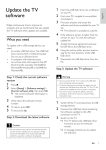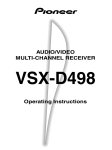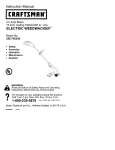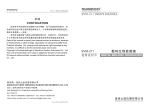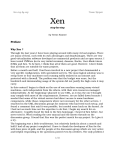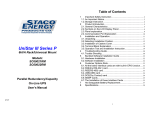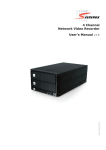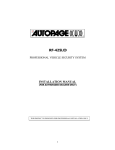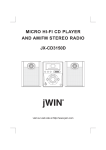Download TEAC HMX2500 USER MANUAL.cdr
Transcript
HMX2500 Home Entertainment Party System Water Damage: The apparatus must not be exposed to dripping or splashing and objects filled with liquids,such as vases,must not be placed on the apparatus. Disconnection: The mains plug is used as the disconnect device,the disconnect device must remain readily operable. Class 1 Apparatus: Apparatus with class 1 constru ction must be connected to a mains socket outlet with a protective earth ing connection. USER INSTR UCTI ONS FO R DVD PLAYER Please Do Not : Put the player in sunshine,on or next to any radiation devices such as heaters ,stoves or other appliances that produce heat Put the player in badly ventilated,dusty or high moisture areas or in unsteady or vibrating place . Expose the unit to rain or water Play discs that are scratched or warped as they may damage the unit . AC 240V~,50Hz(set the voltage selector to suitable position first). 2. Read s pi ct ur e CD to real ize di gi tal pi ct ur e di spl ay. 4. 24b it/96K Hz di gi tal aud io conver ter,hi gh qua lity sound eff ect s, pr of essi ona l Hi-Fi level . 5. Video component signal output,S-video output,Composite video output,Optical, Coaxial HDMI and YUV output for selection. 7. Various TV screen display selection and preferre d story selection to view. PROTECTION , Laser head is the most important and critical part of the whole machine.Its performance is directly linked to the whole equipment s service life and error correction function.When a common player reads a scratched disc or a non-standard disc,the laser intensity will be 2-4 times or even up to 20 times the normal level,thus greatly reducing its service life.This appliance is provided with a unique laser head over current protection system,which will ensure constant laser current and thus greatly extend the service life of the laser head. Controls 1 8 3 2 4 10 9 1.STANDBY 2.VFD DISPLAY 3.VOLUME/MULTI 4.OPEN/CLOSE 5.PREVIOUS /TUNING6.PLAY/PAUSE 1 9 10 2 6 11 7 12 7.NEXT /TUNING+ 8.MICROPHONE1&2 JACK 9.USB PORT 10.COMPARTMENT DOOR 11.INPUT 12.MENU 3 4 11 12 13 1.ADJUST MICROPHONE DELAY 2.ADJUST MICROPHONE TREBLE 3.ADJUST MICROPHONE BASS 4.MICROPHONE 3 VOLUME 5.MICROPHONE 3 INPUT JACK 6.HDMI OUTPUT JACK 7.AUDIO OUTPUT JACK 8.COMPONENT (YUV) VIDEO OUTPUT JACK 9.RIGHT SPEAKER OUTPUT JACK 10.LEFT SPEAKER OUTPUT JACK 5 5 6 7 14 8 15 16 17 18 19 20 11.AUDIO LINE OUTPUT 12. LINE AUDIO INPUT 13.AUX AUDIO INPUT 14.FM ANTENNA JACK 15.DIGITAL SIGNAL COAXIAL OUTPUT 16.VIDEO OUTPUT JACK 17.S-VIDEO OUTPUT JACK 18.DIGITAL SIGNAL OPTICAL OUTPUT 19.AC INPUT(240V~,50Hz) 20.POWER SWITCH MUTE STANDBY MULTI MENU SOURCE X-Bass ON/OFF EJECT SOURCE X-Bass F.WARD /TUNING+ B.WARD /TUNING- ANGLE EJECT MULTI MENU ADJUSTMULTI MENU ADJUST+ STEP/STEREO/MONO SPEAKER LIGHT REV/TU- 39 NEXT /CHANNEL+ PREV /CHANNELSLOW SUBTITLE LANGUAGE/L/R TIME USB 39. conflicts buttons on as this will cause a batteries. Do not the batteries leak . Dispose of old batteries Video cable (yellow) Instruction Manual 1PC (DVD to TV) 2PCS ,example: Do not place the amplifier unit on top of the speakers the vibrations may damage the unit and void the warranty. 3. Disc Basic Operation Once all the connections and settings have been made, the DVD unit is ready for normal use. Prior to playback, make sure the following operations have been carried out. 1. Switch on the TV and select suitable mode. e.g.:If connected by S-Video, then select S-Video mode. 2. Switch on this DVD unit. 3. Press the INPUT key on the front panel or on the remote control and select DISC. LOADING will be shown on the screen: POWER Press NEXT or PREV to jump to next or previous track/chapter/file. Press PREV key: PREV Press NEXT key: NEXT Loading... Press F.WARD &B.WARD key to get 2X, 4X ,8X, 16X,32X, normal play circular fast forward & backward function lf there is no disc, NO DISC will be shown on the screen: F.WARD 2X No disc Step 2: Press the OPEN/CLOSE key, the tray comes out automatically. OPEN/CLOSE 2X B.WARD Open Step 3: Place the disc on the tray, press OPEN/CLOSE to close the tray, the disc type will be shown on the VFD screen. 3.1 Play disc Press STOP key once to enable memory stop. Press PLAY to execute continueous place back. Press STOP key twice to stop playback. STOP STOP Insert a disc into the DVD unit and it will start playing automatically. Press PLAY/PAUSE to temporary stop playback,press it again to resume. PLAY NOTE: All images in this manual are illustrations for reference only. Press PAUSE key: PAUSE 4. DVD Description of Functions 4.1 Subtitle Track Go To: --:-- This DVD function enables you to select multi subtitle languages (Depending on the disc encoded ). Press SUBTITLE key to get the desired display. For example,select language 1- English from 8 options. SUBTITLE TIME Disc Go To: --:-- 01/08 English Sel e ct Track: -- /13 Off 4.2 Title Press the TITLE key to get the title menu.(This operation works only for multi title encoded discs). You may pr es s the nu mbe r bu tton s to en ter the de sired pl ay ing time, cha pt er or trac k nu mbe r. Fo r ex amp le 55 :50 ,stan ds for 55 mi nu tes an d 50 sec on ds . 4.7 PBC play In PBC ON mode(press MENU/PBC FOR vcd 2.0), song selection can only be made in the main menu. 4.3 Menu Press the MENU key on remote to return to the main menu. 4.4 Direction keys 4.8 Repeat from A to B Press A-B key once to set the initial point (A): A-B A While playing discs, the four direction keys (up,down,left,right) enable you to select your options in title, menu or setup. 4.5 Number keys Press the relevant number key for direct access according to titles. Press A-B key again to set the end point(B): AB A-B 4.6 Time While playing a DISC, press the TIME key r e p e a t l y, t h e f o l l o w i n g w i l l b e d i s p l a y e d depending on which type of disc playing: TT: /12 CH:00/00 TIME NOTE: All images in this manual are illustrations for reference only. Select direct time by pressing a number in the subtitle chapter, then press the relevant key. 4.9 Repeat 4.10 Zoom In DVD mode, press the REPEAT key. The following will be displayed: REPEAT Chapter The picture may be enlarged to facilitate your enjoyment of a particular action . Press this button repeatly,the zoom scales will be change respectively. 4.11 Angle Chapter repeat on REPEAT Title Press the ANGLE key c ontinuously on the remote control to view various angles of the same image (This operation works only for discs that are multi angle encoded). Angle 2 1/4 Title repeat on REPEAT All Repeat all 4.12 Mute REPEAT Press th e MUTE key on th e remote contr ol to mute th e sound, press it again to resume normal sound. Repeat off ln SV CD/VC D/CD mode, pr ess the PB C key to acc ess PB C off for VC D 2. 0, pr ess the REP EAT key and the fol lowi ng will be di spl aye d: REPEAT Track Track REPEAT All REPEAT Repeat off ALL NOTE: All images in this manual are illustrations for reference only. 5.Settings 5.1.3 Screen Saver Press the SETUP button on the remote control, the SETUP MENU (main) will be displayed. Ge neral Audio Video Preference Ge neral Setup Pa ge TV Display PS Angle Ma rk On OS D Lang Eng Captions Off Screen Sa ver On Off HDCD Off Last Me mo ry The system setup options are illustr ated below: Ge neral Audio Video Preference Ge neral Setup Pa ge TV Display PS Angle Ma rk On OS D Lang Eng Captions Off On Screen Sa ver On Off HDCD Off Last Me mo ry Off Set OS D La nguage Go To Ge neral Setup Pa ge Th e u ser m ay s et t he S creen Sa ver o n o r o ff. 1 . P r e s s t h e L E F T o r R I GH T a r r o w b u t t o n s t o highlight the icon of the desired page,then p r e s s t h e D OW N a r r o w b u t t o n t o a c c e s s that page. P r e s s t h e D OW N a r r o w b u t t o n t o h i g h l i g h t the desired option. Press ENT to select the various options. 2. Press t he LE FT ar row bu tton s t o exi t t he op tion , pr ess S ETUP ag ai n t o exi t t he S et up M en u. 5.2 Audio setup Audio setup includes: Speaker setup, Spdif setup, CH EQ setup, 3D proc essing. Ge neral Audio Video Preference Audio Se tup Pa ge Speaker Setup Spdif Se tup CH EQ Se tup 3D Process 5.1 General setup 5.1.1 TV display The system setup options are illustr ated below: Ge neral Audio Video Preference Ge neral Setup Pa ge TV Display PS 4:3/PS Angle Ma rk On 4:3/LB Eng OS D Lang 16:9 Off Captions On Screen Sa ver Off HDCD Off Last Me mo ry 5.2.1 Speaker setup 5.2.1.1 Downmix a) LT/RT A disc recorded multi-channel soundtra ck,the output sighal will be incorporated to " left total/light total " b) STEREO A disc recorded multi-channel soundtra ck,the output sighal will be incorporated to " STEREO " Set TV Di splay Mo de Highlight the TV DISPLAY mode option and pres s the arrow buttons to choose the TV display mode that you prefer . Pres s ENTER to confirm. 5.1.2 Language The system setup options are illustr ated below: Ge neral Audio Go To Audio Se tup Pa ge Video Ge neral Audio Video Preference Speaker Se tup Pa ge Downmi x STR LT/RT Stereo Preference Ge neral Setup Pa ge TV Display PS Angle Ma rk On OS D Lang Eng English Captions Off French Screen Sa ver On Ge rma n Off HDCD Spanish Off Last Me mo ry Italian Portuguese Set OS D La ng Th e u ser m ay s et t he l anguage o f screen displays,subtitles,audio a nd DVD m enus . Set Downmi x Mo de NOTE: All images in this manual are illustrations for reference only. 5.3.1 Spdif output The system setup options are illustr ated below: Ge neral Audio Video 5.3.3 3D Process setup The system setup options are illustr ated below: Preference Ge neral Spdif Setup Pa ge Spdif Ou tput PCM Spdif Off Spdif/Raw Spdif/Pcm Setup Sp dif Audio Video Preference 3D Pr ocessing Pa ge Reverb Mo de Off Off Concert Living Ro om Hall Bathroom Cave Arena Church Off Highlight the Spdif option and press the arro w buttons to choose the Spdif output that you prefer. There are 3 optional modes: Spdif Off, Spdif/Raw, and Spdif/Pcm. a) Spdif Off: No signal is outputted fro m the Coaxial Ouput jack and the Optical Output jack. b) Spdif/Raw: Choose this setting if your DVD player is connected to a disc recorded with Dolgy Digital,DTS and MPEG audio formats.T he corre sponding digital, signals will be outputted fro m the Coaxial Output jack or Optical Output jack. This players digital output jacks are designed for connection to a Dolby Digital,DTS or MPEG receiver or decoder. c) Spdif/Pcm: Choose this setting if your DVD player is connected to a 2-channel digital stereo amplifier. When playing a disc recorded with Dolby Digital and MPEG audio formats,audio signals will be modulated into a 2-channel PCM signal and will be outputted fro m the Coaxial Output jack or Optical Output jack. 5.3.2 EQ setup The system setup options are illustr ated below: Ge neral Audio Video Preference CH EQ U Pa ge Type None None Rock POP Live Dance Tenco Classic Soft Select EQ Type Highlight TYPE and pres s the arrow buttons and ENT to choose EQUALIZER type. There are 8 EQ types: None, Rock, POP, Live, Dance, Tenco, Classic, Soft. Reverb Mode is set to Off,Concert,Living Room,Hall,Bathroom,Cave,Arena,Church mode. NOTE: All images in this manual are illustrations for reference only. 5.4 Video setup 5.4.2 Resolution The system setup options are illustr ated below: The system setup options are illustr ated below: Ge neral Audio Video Preference Ge neral Audio Video Preference Video Se tup Pa ge Comp onent Resolution 480 I 576I Qu ality 720P(50Hz ) HDMI Se tup 720P(60Hz ) Video Se tup Pa ge Comp onent S-Video Resolution Qu ality HDMI Se tup 1080I(50Hz ) 1080I(60Hz ) 1080P(50Hz ) 1080P(60Hz ) Resolution Go To Video Se tup Pa ge Video Setup includes: Component, Resolution, Quality, HDMI Setup. Resolution is set to 480I,576I,720P(50Hz), 720P(60Hz),1080I(50Hz),1080I(60Hz), 1080P(50Hz),1080P(60Hz). 5.4.1 Component 5.4.3 Quality The system setup options are illustr ated below: The system setup options are illustr ated below: Ge neral Ge neral Audio Video Preference Video Se tup Pa ge Comp onent S-Video S-Video Resolution Interlace YUV Qu ality HDMI Se tup Audio Video Preference Video Qu ality Se tup Sharpness Brightness 00 Contrast Brightness Comp enent Component is set to S-Video or Interlace YUV. Set the sharpn ess,brightness and contras t depending on your prefere nce. NOTE: All images in this manual are illustrations for reference only. 5.4.4 HDMI setup The system setup options are illustr ated below: 5. 5. 1 Pas swor d set up Choose HDMI ON or OFF. Set the pa ss wor d. Ge neral Ge neral Audio Video Preference HDMI Setup Pa ge HDMI Audio So urce On Off On AUTO Audio Video Preference Password Setup Page On Password Mode On Off Password Go To Password Mode HDMI Sel ec t Pas swor d Mod e ON. Choose Audio Source AUTO or PCM. Ge neral Ge neral Audio Video Preference HDMI Setup Pa ge HDMI Audio So urce On AUTO Audio Video Preference Password Setup Page Password Mode On Change Password AUTO PCM Go To Password Mode Audio So urce The de fau lt ol d pa ss wor d is 00 00 . 5. 5. 2 Def au lt 5.5 Preference Highlight the Preference option. The sy st em se tup op tion s ar e illus trat ed be low: If yo u want to res et the sy st em( de fau lt va lue ), hi gh ligh t the RES ET op tion an d pr es s ENTE R to co nf irm. Ge neral Ge neral TV Type Audio Subtitle Disc Menu Parental Password Default Audio Video Preference Preference Page PAL Eng Eng Eng Audio Video Preference Preference Page TV Type PAL Audio Eng Subtitle Eng Disc Menu Eng Parental Password Default Reset Load Factory Setting Go To Preference Page Set up the Pr ef er en ce pa ge . Choose PAL or NTSC for TV type. Select your prefer language for Audio,Subtitled, Disc Menu. ※NOTE: All pictures in this manual as refference only. 6.Operating the DVD unit 6.1.Operating the Mp3 function To play a Mp3 disc 1.Instructions to insert a Mp3 disc.This machine will start to search for the information on the disc and show it in the display. 2.Press the number buttons to select the track number desired. 3.Press the DIRECTION key(up,down,left,right) to select desired files,press ENTER or PLAY keys to play. 2.Press the REPEAT button repeatly to show “repeat one” / “repeat folder” and “repeat off” on the TV screen. 3.In STOPmode,press PROGRAM to change to Filelist or Folder List. In Filelist mode press RIGHT key to add files to playlist. Then press PROGRAM into the Playlist menu. In the playlist menu,you can enjoy the playback of th selected files or press LEFT to delete the added file. Wh en a are Features are as 1.Insert a disc,the machine searches for disc information and the main menu displays on the screen. Press a direction key to select a picture. Press the PLAY key to enter play mode. Press STOP to exit play mode. 2.In PLAY mode,press LEFT&RIGHT to rotate pictures, UP&DOWN to show mirror image. 6.3.Function of USB reader This DVD unit has a USB jack. Press the INPUT key to select Disc,then you can insert a USB and pressUSB key to play Mp3 music,MPG4 or JPEG files in USB(operation is similar to MP3 disc. Important: The USB port is intended only for data transfer only, other devices cannot be used with this USB connection. The use of USB extension cords is not recommended. a disc hold it in the centre and on the edge. as this 7.Operating the Amplifier 1. Be sure to switch off the power and to connect the outputs to corresponding input jacks. 2. Turn on the power and wait 3-4 seconds untill the speaker functions are connected. 3. Select an audio source by pressing the INPUT key on the front panel or on the remote control to display AUX,LINE IN,DISC/USB,BT,TUNER. 4. Adjust the VOLUME/MULTI knob on the front panel or the VOL+/- key on the remote control to adjust the setting of the main volume. 5. Press the MENU key on the front panel or the MULTI MENU key on the remote control to display TREBLE, MIC MENU then adjust the knob or press MULTI MENU adjust +/- to increase or decrease music treble,bass,and MIC effect. 6. Press the MUTE key on the remote control to mute, press it again to reset. Press X-Bass on the remote to turn on/off X-Bass effect. 7. In disc playback,press the SUBTITLE key to copy music or picture to USB. 7.2. Tuner applications 1.Before using the radio functions, you must attach the supplied antenna. Adjust the antenna to obtain optimum reception. Press the INPUT key on the front panel(amplifier)or on the remote control,to select "FM"function. 2. Pr es s the CH +- CH - ke y on the rem ot e co nt rol to find radi o ban ds that yo u hav e pr ev ious ly sa ve d . 3. Pr es s or hol d the TU+/ TU- ke y on the rem ot e co nt rol to adj us t the radi o frequ enc y manu al ly. wi ll and and it will . Pr es s the num ber but tons to se t des ired pr ogr am ed num ber . The mac hi ne ca n mem or ize at mos t 40 FM radi o ban ds . MIC1,MIC2 or MIC3 is inserted. the the VOLUME. 3. the For MIC3,you can use the MIC3 volume knob to adjust its volume. 4. You can use the delay,treble & bass knob on the rear panel to adjust all MIC effect. the in oder Do not Adjust 7.4.Bluetooth pair and connect ● Turn off any Bluetooth devices previously paired (linked) with this unit. ● Turn on the Bluetooth features on your phone or music player. ● Turn on and set this unit to Bluetooth mode. The flashing blue light around the VOLUME/MULTI knob indicates it is in pairing mode. ● Set your phone or music player to search for Bluetooth devices. ● Select TEAC HMX2500 from search results on your phone or music player. ● Select OK or YES to pair this unit with your phone or music player. ● If protected, enter 0000 for passkey steady blue light indicates successful connection. Guide that may your the the that you are operating the TV and the power amplifier correctly. is a ) the player and the remote control. problems,switch the power off, wait a few seconds and then switch it on again. If no error message is displayed, the player should work properly. Specifications NTSC/PAL-M/PAL-N Max Power 2500W FM frequency 87-108MHz Audio input 2.0CH,LINE IN,AUX,DISC/USB,BT Power voltage AC 240V~,50Hz 300W * Specifications are subject to change. CAUTION ·The apparatus shall not be exposed to dripping or splashing and that no objects filled with liquids, such as vases, shall be placed on the apparatus. ·Minimum distances 10 cm around the apparatus for sufficient ventilation. ·The ventilation should not be impeded by covering the ventilation openings with items,such as newspapers, table-cloths, curtains, etc. ·No naked flame sources, such as lighted candles, should be placed on the apparatus. ·When the mains plug or an appliance coupler is used as the disconnect device,the disconnect device shall remain readily operable. To be completely disconnected the power input, the mains plug of apparatus shall be disconnected from the mains completely. ·The main plug of apparatus should not be obstructed or should be easily accessed during intended use. ·The use of apparatus in tropical climates. ·Attention should be drawn to the environmental aspects of battery disposal. ·Batteries shall not be exposed to excessive heat such as sunshine, fire or the like.