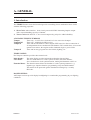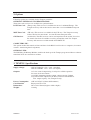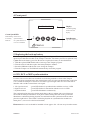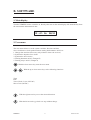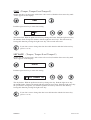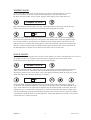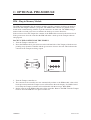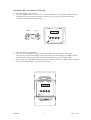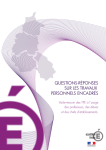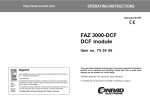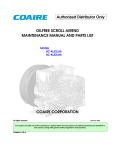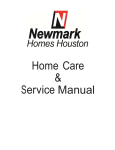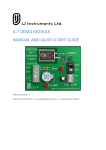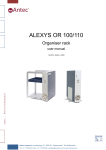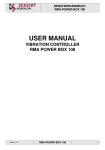Download Tempus User Manual v1.01 0106
Transcript
TEMPUS USER’S MANUAL Version 1.01 06/2001 12 : 47 : 36 1 2 08/10 3 4 TEMPUS Australian Agent: HERTZ ELECTRONICS A. B. N. 6 9 0 8 6 6 5 1 0 1 4 P. O. B o x 1 1 5 A N N A N D A L E N S W 2 0 3 8 18 Rose Street, ANNANDALE NSW 2038 PH: -61-2-8205 0575 FAX: -61-2-9571 9754 Email: [email protected] www.hertzelectronics.com.au A. GENERAL 1. Introduction The TEMPUS master clock has been designed for controlling electro-mechanical slave clocks with the following properties: 1. Slave Clock, indoor/outdoor, short-circuit protected 24VDC alternating impulse output with a current handling capacity of 500mA. 2. Tower Clock with 240VAC 3-wire control output using relays for added reliability. AVAILABLE TEMPUS VERSIONS Tempus Time only - 1x 24V slave clock and 1x 3-wire tower clock output TempusGPS Time only - with built-in GPS receiver Tempus E Time and 2x bell hammer control outputs, FET based, for direct connection of 2x independent electro-mechanical bell hammers. This enables hour, ½ hour and quarter hour strokes, the angelus and/or simulated single or peal of bells. Tempus P Time and 2x relay programs for school bells, lighting, etc. TEMPUS MENU: The Tempus controller provides three menu levels: The main display provides information about the time and date. The user menu allows to set the system variables, like time and date, slave clocks/tower clock synchronisation, turning bell hammers on/off, etc. Function Menu: The function menu allows the installer to set the system parameters, e.g. impulse type, impulse duration, programming relays and bell hammers. This menu can be protected against unauthorised changes by a security PIN code. Main display: User menu: BACKLIGHTING: All Tempus versions provide display backlighting for comfortable programming in poor lighting conditions. TEMPUS 1 Version 1.01 2. Options Following options are available for the Tempus controller: OPTIONAL EXTERNAL SYNCHRONIZATION: Three time code receivers are available for synchronisation: DCF Time Code (Europe only) This receiver is available for most of mainland Europe. The Tempus accuracy will not deviate for more than 1 sec from Middle-European time. MSF Time Code (UK only) This receiver is available for the UK area. The Tempus accuracy will not deviate for more than 1 sec from Western-European time. GPS Receiver (world wide) The GPS receiver can be used anywhere in the world. It receives the atomic time from 24 satellites revolving around the earth. The Tempus accuracy will increase to within 100uS from GMT/UTC COMPUTER LINE: This option enables the transfer of time and date via the RS232 serial code to a computer (via remote control + transferring data load-pattern) OPTIONAL PIM: The PIM (Plug In Memory Module) enables the back-up of the Tempus program and allows software transferral from one controller to another. 3. TEMPUS Specifications Supply voltage: 230VAC 50/60 Hz +5% / -10% (standard) 120VAC 50/60Hz +5% / -10% (on request) Outputs: 1x 3-wire control output using 2x relays for reliable operation for tower clock movements 1x 24VDC alternating impulse output, output capacity: 500mA 2x spark-free FET outputs for the direct control of bell hammers max. output capacity: 5A (Tempus E only) Power Consumption: Case Material: Dimensions: Weight: 14W at 230VAC (without bell hammers) Polystyrene UL94-V0 260 x 160 x 85mm (height x width x depth) 1.100 kg TEMPUS 2 Version 1.01 4. Front panel 12 : 47 : 36 08/10 Display with back lighting and time & date display Green Synch LED LED flashing: Search mode Led steady: Synchronisation No synchronisation or LED off: no receiver installed 1 2 3 4 Push Buttons Up, down, right, left TEMPUS 5. Replacing the back-up battery The back-up battery has a life expectancy of approx. 10 years. This battery is bundled with the quartz crystal timebase module of the Tempus controller. The battery need to be replaced every 7 years before the battery goes flat. How best to replace the battery is described below: 1. With the optional PIM module take a back-up of the Tempus program. 2. Turn the unit off and then replace the battery/timebase module. 3. Insert the PIM unit with the red arrow facing the Tempus. 4. Turn the Tempus on. The PIM will automatically reload the program. 6. GPS, DCF or MSF synchronization If a time code receiver has been installed, use following method to check if the Tempus master clock has synchronised to the external time codes: If it has synchronised the green light is on. Switch the Tempus on and off to check the signal strength. This also forces the unit to initialize and read the external time code signal. 1. No signal received 2. Signal received 3. Synchronisation - green LED flashes in synchronisation with the receiver’s LED - green LED flashes in alternation with the receiver’s LED - green LED illuminates continuously The synchronisation takes place during night time at the top minute (00 second) between 03:00 and 05:00am provided there is no power failure during this time. If the green LED illuminates continuously during daytime it would indicate that synchronisation has taken place the night before. If the LED is off during daytime no synchronisation would have taken place. (or no receiver has been installed). Please note: the receiver should be installed at least approx. 80 - 150 cm away from the master. TEMPUS 3 Version 1.01 B. SOFTWARE 1. Main display Turn the TEMPUS master controller on. Shortly after turn-on the main display will automatically show the current time and numerical date. 12 : 47 : 36 08/10 2. User menu The user menu allows to set the system variables, like time and date, slave clocks/tower clock synchronisation, turning bell hammers on/off, etc. 1. Change time and date (Necessary only without a time code receiver) 2. Synchronise impulse slave clocks 3. Synchronise tower clocks 4. Turning hammers on/off (Tempus E) 5. Turning relays on/off (Tempus P) 2 With the down arrow key enter the user menu. 2 1 With the up or down arrow keys select following functions: Time Date Tower Clock (3-wire 230VAC) Slave Clock (24VDC) 3 With the right arrow key access the selected function. 4 With the left arrow key go back one step without change. TEMPUS 4 Version 1.01 TIME (Tempus, Tempus E and Tempus P) Change the time (not necessary with a time code receiver) Push the down arrow key until ‘Time’ appears on the display. 2 3 TIME Push the right arrow key to enter time setting 3 1 12 47 2 3 The hours flash. With the up/down arrow keys change the hours. Push the right arrow key the minutes flash. Change the minutes with the up/down arrow keys. The time starts by leaving this function pressing the right arrow key. The seconds start at 00. 4 If you don’t want to change the time leave this function with the left arrow key. (press 1x or 2x) SET DATE (Tempus, Tempus E and Tempus P) Change the date (not necessary with a time code receiver) Push the down arrow key until ‘Date’ appears on the display. 2 3 DATE Push the right arrow key to enter date setting 3 1 15 OCTOBER 08 2 3 The day flashes. With the up/down arrow keys change the day. Push the right arrow key the month flashes. Change the month with the up/down arrow keys. Push the right arrow key the year flashes. Change the year with the up/down arrow keys. The new date starts by leaving this function pressing the right arrow key. 4 TEMPUS If you don’t want to change the date leave this function with the left arrow key. (press 1x or 2x) 5 Version 1.01 TOWER CLOCK Set or correct the tower clock. For the master to be able to automatically set or correct the tower clock it is essential to enter the time displayed on the clock dial. Press the down arrow key until ‘Tower Clock’ appears in the display. The output turns off. 2 3 TOWER CLOCK Enter this function with the right arrow key. The output turns off and the tower clock stops. Take a look at the tower clock face and enter the time displayed on the dial. 3 1 12 47 2 3 The hours flash. With the up/down arrow keys set the hours to the same hour as displayed on the dial. Then push the right arrow key again. The minutes flash. With the up/down arrow keys set the minutes to the same time as displayed by the minute hand on the dial. Press the right arrow key to confirm. The setting process starts automatically. The master compares the dial time, which was just entered, with the internal quartz timebase and corrects the clock. If the time difference is 40min or less ahead of time the tower clock will wait. SLAVE CLOCK Set or correct the 24V impulse slave clocks. For the master to be able to automatically set or correct the impulse clocks it is essential to enter the time as displayed on the clock dials. Press the down arrow key until ‘Slave Clock’ appears in the display. 2 3 SLAVE CLOCK Enter this function with the right arrow key. The output turns off and the impulse clocks stop. Take a look at the slave clock faces and enter the time displayed on the dials. If there is a discrepancy between slave clock dials, correct the displays manually until all clocks are on the same time. Then enter the time displayed on all dials. 3 1 12 47 2 3 The hours flash. With the up/down arrow keys set the hours to the same hour as displayed on the dials. Then push the right arrow key again. The minutes flash. With the up/down arrow keys set the minutes to the same time as displayed by the minute hands on the dials. Press the right arrow key to confirm. The setting process starts automatically. The master compares the just entered dial time with the internal quartz timebase and corrects the slave clocks by sending rapid impulses until the dials are on the right time. If the time difference is 40min or less ahead of time the slave clock(s) will wait. TEMPUS 6 Version 1.01 C. OPTIONAL PIM-MODULE PIM - Plug-in Memory Module The PIM (Programmable plug-in memory module) acts like a memory stick that can back-up and restore the Tempus software + programs. The PIM module consists of a printed circuit board inside a small housing with two 9-pin D-connectors on either end. The PIM housing is marked with a red and green arrow to indicate the back-up or restore directions. If the red arrow faces the Tempus the contents of the PIM will be restored to the master clock. If the green arrow faces the controller the PIM will make a back-up of the Tempus software and program. BACK UP THE CONTENTS OF THE TEMPUS 1. Turn the Tempus controller off. 2. Insert the PIM into the 9-pin connector on the left hand side of the Tempus with the arrows pointing away from the controller and the green arrow closest to the unit. This indicates the contents of the Tempus are being copied. RED GREEN 12 : 47 : 36 1 2 08/10 3 4 TEMPUS 3. Turn the Tempus controller on. 4. The contents of the controller are now automatically written to the PIM module. After a full back-up has been made the Tempus screen will return to the main display. If a PIM is found to be faulty the Tempus controller will confirm this with the message ‘BAD PIM!’. 5. Before removal of the PIM module turn off the controller. Remove the PIM. Turn the Tempus back on. Store the PIM in a save place for later use. TEMPUS 7 Version 1.01 RESTORE THE CONTENTS OF THE PIM 1. Turn the Tempus controller off. 2. Insert the PIM into the 9-pin connector on the left hand side of the Tempus with the arrows pointing towards the controller and the red arrow closest to the unit. This indicates the contents of the PIM are being restored. GREEN RED 12 : 47 : 36 1 2 08/10 3 4 TEMPUS 3. Turn the Tempus controller on. 4. The contents of the PIM are now automatically loaded into the Tempus. After a full restore has been made the Tempus screen will return to the main display. If a PIM is found to be faulty the Tempus controller will confirm this with the message ‘BAD PIM!’. 5. Before removal of the PIM module turn off the controller. Remove the PIM. Turn the Tempus back on. Store the PIM in a save place for later use. 12 : 47 : 36 1 2 08/10 3 4 TEMPUS TEMPUS 8 Version 1.01 24V DC Impulse output ADE AUSTRAL AUST R AL IAN M ADE IAN M AUST R AL IAN M ADE Radio PIM Back-up Module GPS Receiver Input LCD Display with back lighting 12 : 47 : 36 Program restore or new program to Tempora 1 2 3 Programming Buttons 4 TEMPUS Program back-up to PIM HAMMERS TOWER CLOCKS POWER KL5 KL3 On/Off Button KL3 A B CAB L' N Turn off Tempora. Install PIM. Turn on Tempora. Automatic back-up or restore. Please follow the screen. M2 M+ M1 M+ NL Jumper 240V 50Hz Mains Supply a b 24VDC TEMPUS 4 Outputs Impulse Output A B ON OFF C L' N N L Tower Clock Movement Minute Impulse MS 230 VAC GPS Input R2 R3 Tower Clock F2 = 0.8AT slow GPS A Over Voltage Protection B 240VAC 50Hz C Cable Size >= 3x 0.75 mm 2 TEMPUS Connection Diagram Earth N L Optional GPS Receiver